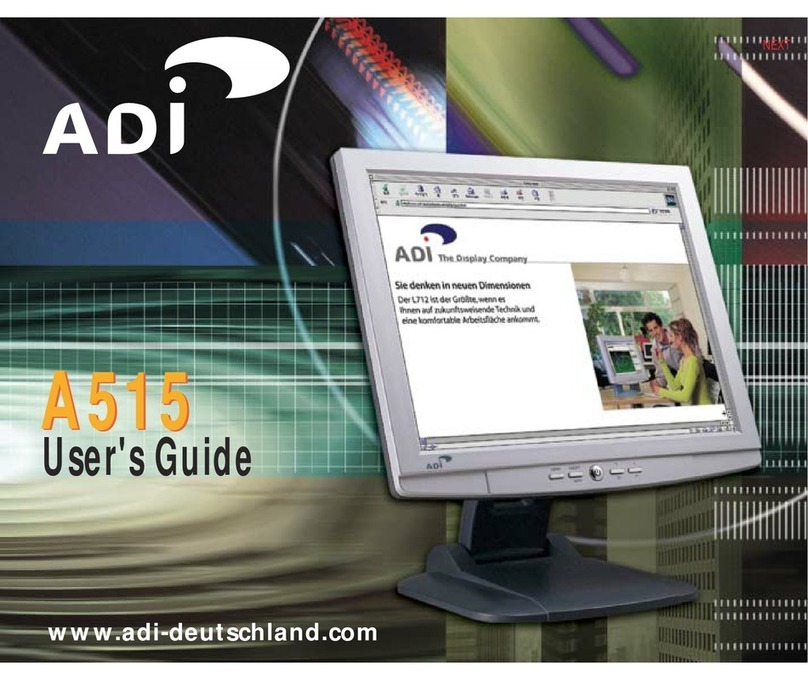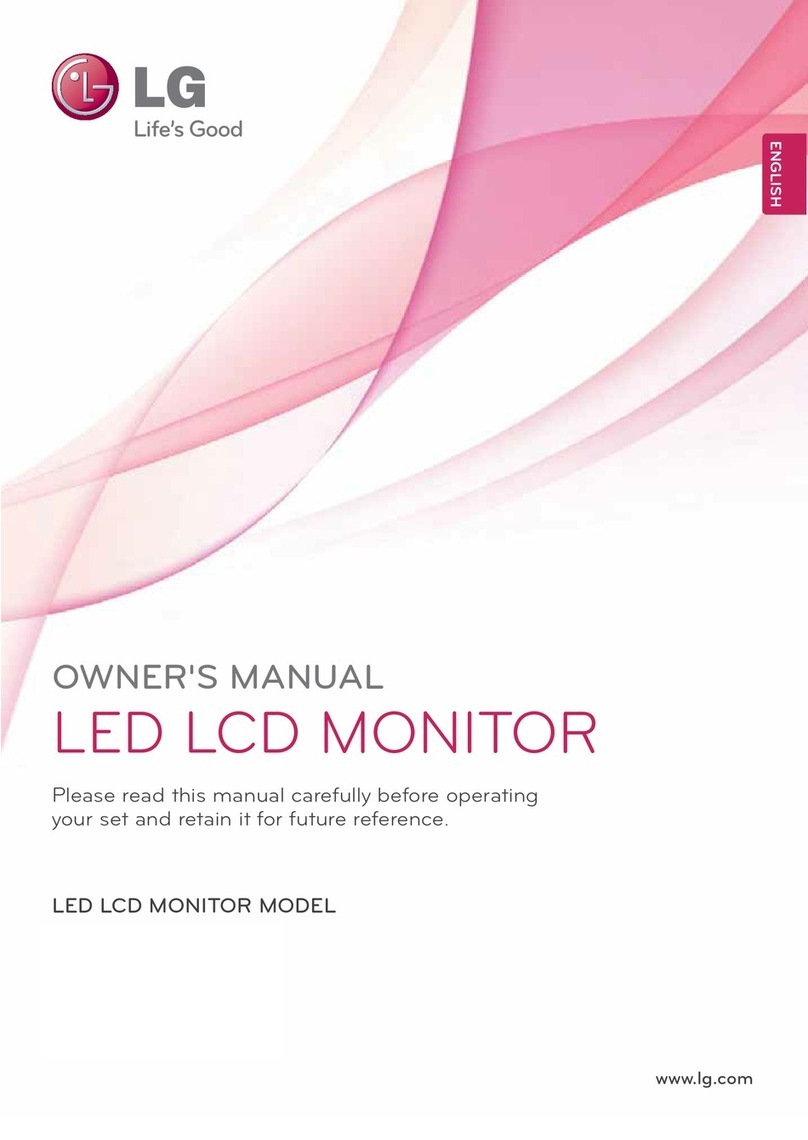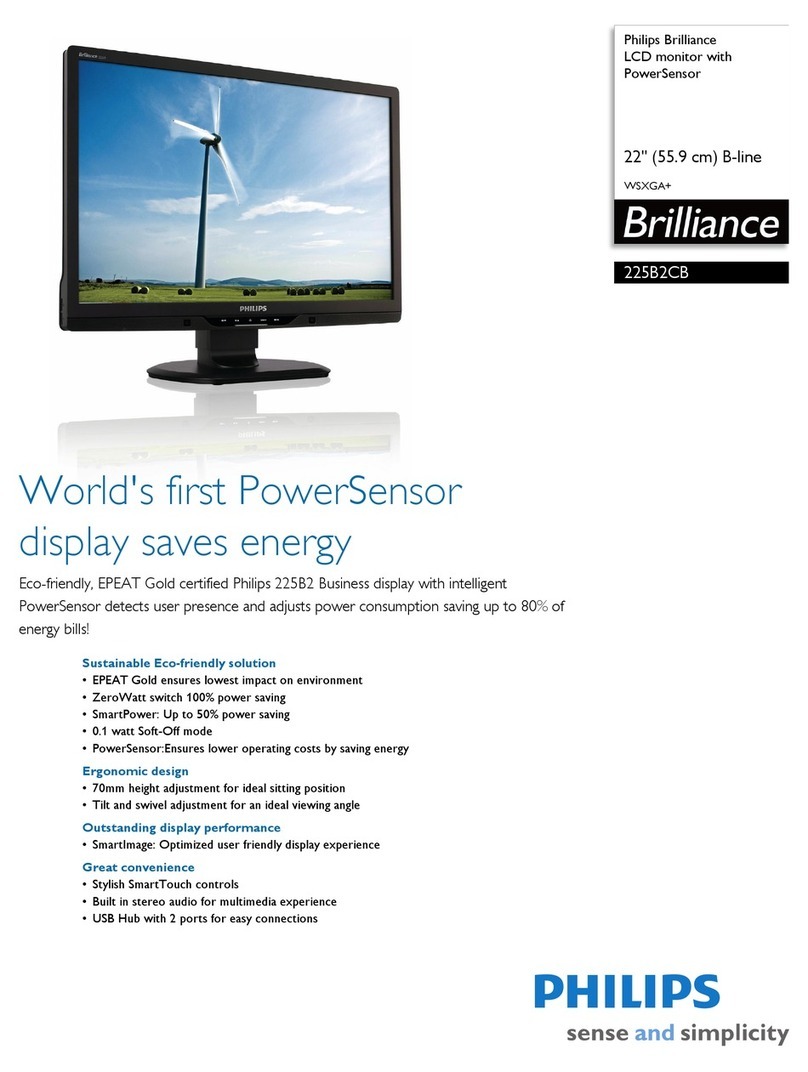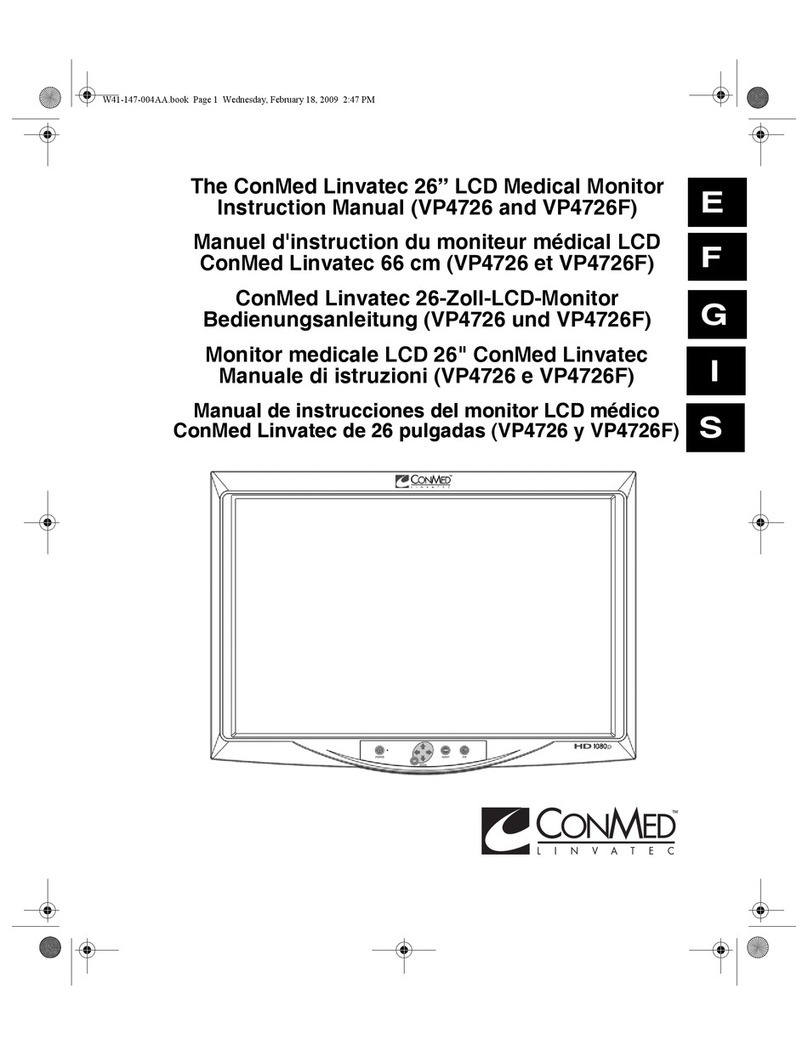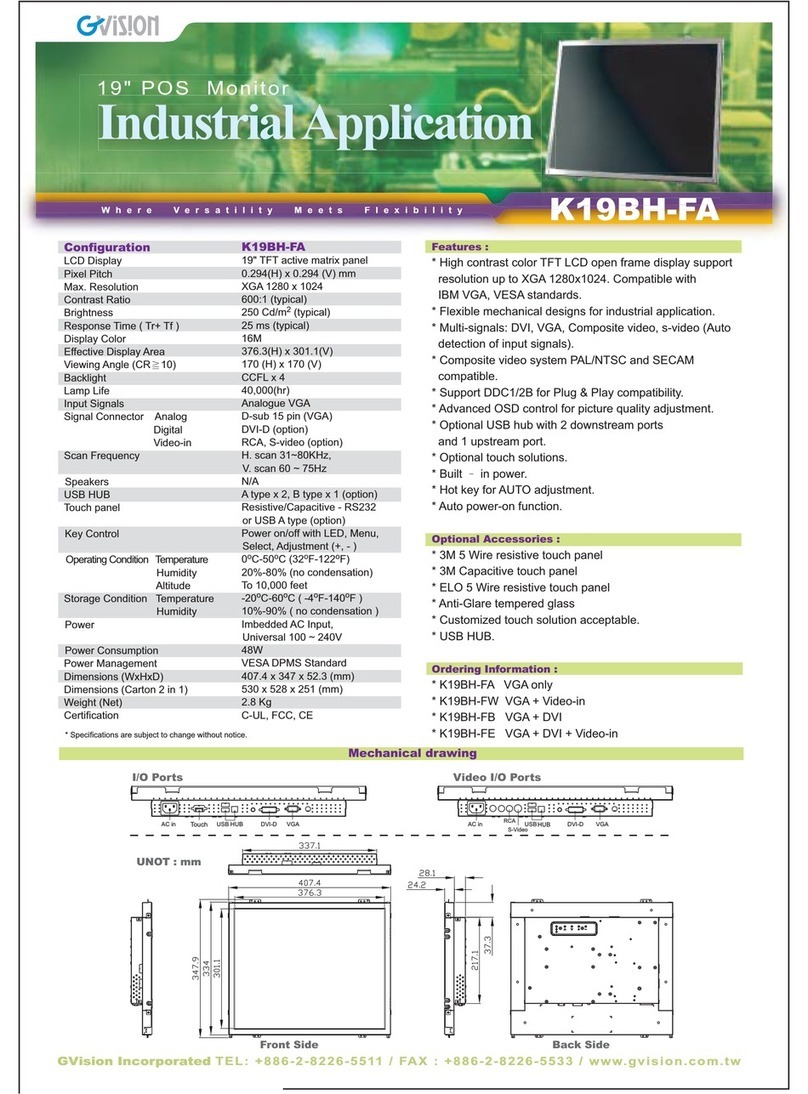ADI A715 User manual

U.S.A.
U.S.FEDERAL COMMUNICATIONS COMMISSION
RADIO FREQUENCY INTERFERENCE STATEMENT
INFORMATION TO THE USER
NOTE : This equipment has been tested and found to comply with the limits for a
Class B digital device pursuant to Part 15 of the FCC Rules.
These limits are designed to provide reasonable protection against harmful
interference in a residential installation.
This equipment generates, uses, and can radiate radio frequency energy and, if
not installed and used in accordance with the instructions, may cause harmful
interference to radio communications.
However, there is no guarantee that interference will not occur in a particular
installation.
If this equipment does cause harmful interference to radio or television reception,
which can be determined by turning the equipment off and on, the user is
encouraged to try to correct the interference by one or more of the following
measures:
Reorient or relocate the receiving antenna.
Increase the separation between the equipment and receiver.
Connect the equipment into an outlet of a circuit different from that to which
the receiver is connected.
Consult the dealer or an experienced radio/TV technician for assistance.
Changes or modification not expressly approved by the party responsible for
compliance could void the user’s authority to operate the equipment.
Connecting of peripherals requires the use of grounded shielded signal cables.
BACK
NEXT

Standards and Recommendations
Safety and Radio Interference Approvals
Conformity with the above basic requirements is certified by means of the CE marking on the product.
Manufacturer's Disclaimer
This product is designed in conformity with the following standards or other normative documents :
Safety : EN 60950 : 2000
EMC : EN 55022 : 1998+A1 : 2000 CLASS B
EN 55024 : 1998+A1 : 2001, EN 61000-3-2 : 2000
EN 61000-3-3 : 1995+A1:2001
to satisfy the basic requirements of Safety and EMC required by following Directives :
All responsibility is declined :
The manufacturer reserves the right to carry out modifications to the product described in this
documentation at any time and without notice.
EMC Directive 89/336/EEC
Low Voltage Directive 73/23/EEC & 93/68/EEC
If the product is stored, transported, installed, modified, or used in a way that is different from that
described in the documentation.
If the product is used in conditions different from those described in the documentation.
If any repair is carried out by unauthorised personnel.
For any damage caused by normal wear and tear, uncontrollable events and/or connection to devices
that are not original.
BACK
NEXT

A715
17" TFT LCD Color Monitor
Contents 1. Introduction ...................................1/23
2. Safety Information ........................1/23
3. Installing the monitor ...................4/23
3-1. Packing List .........................................4/23
3-2. Selecting a suitable location ..............5/23
3-3. Connecting the monitor .....................5/23
3-4. Setting the refresh rate ......................9/23
Preset Timing Table ............................9/23
3-5. User’s Environment ...........................11/23
BACK
NEXT
4. Adjusting the picture ..................13/23
4-1. Using the On Screen Display ...........15/23
4-2. Direct access buttons .......................15/23
4-3. OSD Adjustments .............................16/23
5. Display power management ......19/23
Reducing power consumption ..............19/23
6. Troubleshooting ..........................20/23
7. Specifications ..............................23/23

A715
17" TFT LCD Color Monitor
1. Introduction
2. Safety Information
1/23
BACK
NEXT
This manual contains instructions for installing and operating A715.
A715 is a highly ergonomic color display unit.
• 17" viewable SXGA LCD
• High quality screen re-scaling capability
• Real ColorTM flesh-tone adjustment and digital color control with innovative
color management.
• 100-240V AC input voltage
• VESA DPMS (Display Power Management Signaling)
• VESA DDC1/2B compatibility
• Advanced digital On-Screen-Display controls
• Digital signal input by DVI-1.0 compatibility
• Fast and accurate auto adjustment
• Most advanced image scaling
• Supporting VESA Flat Panel Monitor Physical Mounting Interface
• USB (Universal Serial Bus) hub, Bus-Power mode hub
This Monitor has been engineered and manufactured to assure your safety.
You can prevent serious electrical shock and other hazards by keeping in mind
the following:
Do not place anything wet on the monitor or the power
cord. Never cover the ventilation openings with any
material and never touch them with metallic or
inflammable materials.

A715
17" TFT LCD Color Monitor
2/23
BACK
NEXT
Avoid operating the monitor in extreme heat,
humidity or areas affected by dust.
Temperature : 5~35°C
Humidity : 30~80RH
Be sure to turn the monitor off before plugging the
power cord into the socket. Make sure that the power
cord and the other cords are securely and rightly
connected.
Overloaded AC outlets and extension cords are
dangerous, as are frayed power cords and broken
plugs, which may cause electric shock or fire. Call
your service technician for replacement.
Do not use sharp tools such as a pin or a pencil near
the monitor, as they may scratch the LCD surface.
Do not use a solvent, such as benzene, to clean the
monitor, as it will damage the LCD surface.

A715
17" TFT LCD Color Monitor
Cleaning and Maintenance • To avoid risk of electric shock, do not disassemble the display unit cabinet. The
unit is not user-serviceable. Remember to unplug the display unit from the
power outlet before cleaning.
• Do not use alcohol (methyl, ethyl or isopropyl) or any strong dissolvent. Do not
use thinner or benzene, abrasive cleaners or compressed air.
• Do not wipe the screen with a cloth or sponge that could scratch the surface.
• To clean your antistatic screen, use water and a special microfiber screen
cleaning tissue used in optical lens cleaning, or lightly dampen a soft, clean
cloth with water or a mild detergent.
• If the instructions above do not help in removing stains, contact an authorized
service agent.
3/23
BACK
NEXT

A715
17" TFT LCD Color Monitor
4/23
BACK
NEXT
The following items should be found in the packaging.
Above power cord can be changed upon different voltage areas. Please
contact your dealer if anything is missing or damaged.
Other power cord except the cord packed in the product or longer than 3m
may affect EMC of the product in operating condition.
3. Installing the
monitor
3-1. Packing List
!
UK
America/Canada
Japan
Australia
Korea
Europe
South Africa
Power Cord
Signal Cable
DVI-D Cable
(Option)
Audio Cable
(Option)
Compact Disc
USB Cable

A715
17" TFT LCD Color Monitor
5/23
BACK
NEXT
3-2. Selecting a suitable
location
3-3. Connecting the
monitor
• 15 pin D-sub / DVI-D
•Place the monitor at least 30cm from other electrical or heat-emitting
equipment and allow at least 10cm on each side for ventilation.
•Place the monitor in a position where no light shines directly onto or is
reflected on the screen.
•To reduce eye strain, avoid installing the display unit against a bright
background such as a window.
•Position the monitor so that the top of the screen is no higher than eye level.
•Position the monitor directly in front of you at a comfortable reading distance
(around 45 to 90cm)
Before you start cabling your monitor, check that the
power is off on all units. To avoid any possibility of
electric shock, always connect your equipment to
properly earthed outlets.
1. Insert the other 15-pin/DVI-D signal cable connector into the 15-pin VGA/DVI-D
connection on your computer and screw it down.
2. Plug the power cord connection to connection on the monitor.
3. Plug the other end of the power cord to your computer's main supply or to a
100V-240V earthed electrical outlet.
4. Turn on the monitor using the power switch and check that the power LED is
on. If not, repeat steps 1,2,3 and 4 or refer to the Troubleshooting section of
this guide.
!!

A715
17" TFT LCD Color Monitor
6/23
BACK
NEXT
5. Turn on the power to the computer. The picture will appear within about 10
seconds. Adjust the picture to obtain optimum picture quality. See section
Adjusting the picture in this guide for more information.
15poliges D-Sub-Kabel (Analog RGB)
DVI-D-Kabel (Digital TMDS)

A715
17" TFT LCD Color Monitor
• USB hub / PC Audio The USB hub(Bus-powerd mode hub) have 1 upstream port and 2 downstream
ports. The upstream port can be connected to the root hub of host PC or other
downstream port. Two(2) downstream ports allow to connect another USB device
such as USB mouse, joystick, printer etc.
1) The maximum supply current of downstream port is 100mA each when bus-
powered mode hub.
2) To activate the USB hub, your host system should have USB capability.
7/23
BACK
NEXT
LINE OUT
USB 2 downstream ports

A715
17" TFT LCD Color Monitor
• Audio system
8/23
BACK
NEXT
!!
LED Indicator
Power Switch
Speaker
This monitor has an audio system including two micro loudspeakers. Each of two
micro loudspeakers has an 2Wrms (max.) output power. This system also supports a
headphone output jack.
This system has been tuned to get a best tone quality which an audio input
level is under 600mVp-p. If the input level is more than 600mVp-p, you must
tune down the audio input as the audio output tone may be distorted.

A715
17" TFT LCD Color Monitor
9/23
BACK
NEXT
3-4. Setting the refresh
rate
Preset Timing Table
Follow the instructions below to set your refresh rate in Windows 98/ME/XP/2000.
1. Go to the configuration window(Start-Settings-Configuration window).
2. Double click on the ‘Display’icon.
3. Click on the ‘Settings’tab.
4. Click on the ‘Advanced’button.
5. Click on ‘Adapter’and select 60Hz from the list.
6. Click on ‘Apply’to accept the selected value.
If the signal from the system doesn't equal to the preset timing mode, adjust
the mode with reference to the user guide of videocard because the screen
may not be displayed.
!
DIGITAL R.G.B INPUT
No.
1
2
3
4
Resolution
640
x
480
800
x
600
1024
x
768
1280
x
1024
Horizontal Frequency
31.5 KHz
37.9 KHz
48.4 KHz
63.9 KHz
Refresh rate
60 Hz
60 Hz
60 Hz
60 Hz

A715
17" TFT LCD Color Monitor
10/23
BACK
NEXT
No.
1
2
3
4
5
6
7
8
9
10
11
12
13
14
Resolution
720
x
400
640
x
480
640
x
480
800
x
600
800
x
600
800
x
600
800
x
600
832
x
624
1024
x
768
1024
x
768
1024
x
768
1152
x
870
1280
x
1024
1280
x
1024
Horizontal Frequency
31.5 KHz
31.5 KHz
37.5 KHz
35.2 KHz
37.9 KHz
48.1 KHz
46.9 KHz
49.7 KHz
48.4 KHz
56.5 KHz
60.0 KHz
68.7 KHz
63.9 KHz
80.0 KHz
Refresh rate
70 Hz
60 Hz
75 Hz
56 Hz
60 Hz
72 Hz
75 Hz
75 Hz
60 Hz
70 Hz
75 Hz
75 Hz
60 Hz
75 Hz
The recommended setting is a resolution of 1280x1024 and a refresh rate of 60Hz.
ANALOG R.G.B INPUT

A715
17" TFT LCD Color Monitor
3-5. User’s Environment
Kensington Security
(Locking) Slot
With the double-hinge structure in the stand, this display unit is designed to
support the following user’s environment.
•You can adjust the tilt angle and height at your suitable level and can fold the
stand during carriage.
•This display unit supports a Kensington-type security device to secure your
monitor. Kensington lock is not included.
•To purchase and install the Kensington locking device, please refer to the
following contact information.
* Kensington Technology Group
· Address : 2000 Alameda de las Pulgas 2F san mateo, California 94403-1289
· Tel : +1 650 572 2700 · Fax : +1 650 572 9675 · Web-site : www.kensington.com
11/23
BACK
NEXT
Kensington
security slot

A715
17" TFT LCD Color Monitor
VESA MOUNT’G•This display unit supports VESA FPMPMI standard for 100mmx100mm screw
mounting by giving 4 screw holes inside the base stand of the unit.
•To buy VESA Flat Panel Monitor Mounting Devices, please contact following
information.
* Ergotron, Inc.
· Address : Ergotron Europe Kuiperbergweg 50 1101 AG Amsterdam The Netherlands
12/23
BACK
NEXT
Desk Mount
Wall Mount

A715
17" TFT LCD Color Monitor
4. Adjusting the picture
13/23
BACK
NEXT
You can adjust the screen display by using the buttons located below the
screen.
1280x1024
H:63.9 V:60.0
BRIGHTNESSBRIGHTNESS
In case of applying
Analog RGB
Input

A715
17" TFT LCD Color Monitor
14/23
BACK
NEXT
1280x1024
H:63.9 V:60.0
BRIGHTNESSBRIGHTNESS
In case of applying Digital TMDS Input

A715
17" TFT LCD Color Monitor
15/23
BACK
NEXT
1. Push the MENU button to call the OSD to the screen. The resolution and
frequency are displayed at the top of the menu box for your information.
2. Push the or button to choose the item you want to adjust. The selected
item is highlighted.
3. Push the SELECT button to adjust the highlighted item.
4. Use the or button to adjust the selection.
5. Push the MENU button to return to the previous menu if you are in a submenu.
6. The display unit automatically saves the new settings in 1 second after your
last adjustments and the menu disappears. You can also push the MENU button
to make the menu disappear.
AUTO ADJUST
At first display a full screen such as Window's back ground.
Push the button SELECT(AUTO) to adjust the shape of screen
automatically.
INPUT SELECT
Push the button to choose the input select adjustment after
choosing one of Analog Signal or Digital Signal.
LED Indicator will be displyed with Amber on processing.
MUTE
Push the button to choose audio mute function on or off.
This button is toggled.
4-1. Using the On Screen
Display
4-2. Direct access buttons

A715
17" TFT LCD Color Monitor
16/23
BACK
NEXT
4-3. OSD Adjustments
You can play the movie
file to see how to adjust
the picture image by
clicking each icon or title
hereunder.
The OSD adjustments available to you are listed below.
BRIGHTNESS
Adjust the brightness of the screen.
CONTRAST
Adjust the contrast of the screen.
COLOR CONTROL
Color temperature affects the tint of the image. With lower color
temperatures the image turns reddish and with higher temperatures
bluish.
There are three color settings available: Mode 1(a cool white), Mode 2(a
warm white) or USER. With the USER setting you can set individual values
for red, green and blue.
POSITION
H POSITION
Adjusts the horizontal position of the entire screen image.
V POSITION
Adjusts the vertical position of the entire screen image.
Table of contents
Other ADI Monitor manuals
Popular Monitor manuals by other brands

Philips
Philips 104S Technical specifications
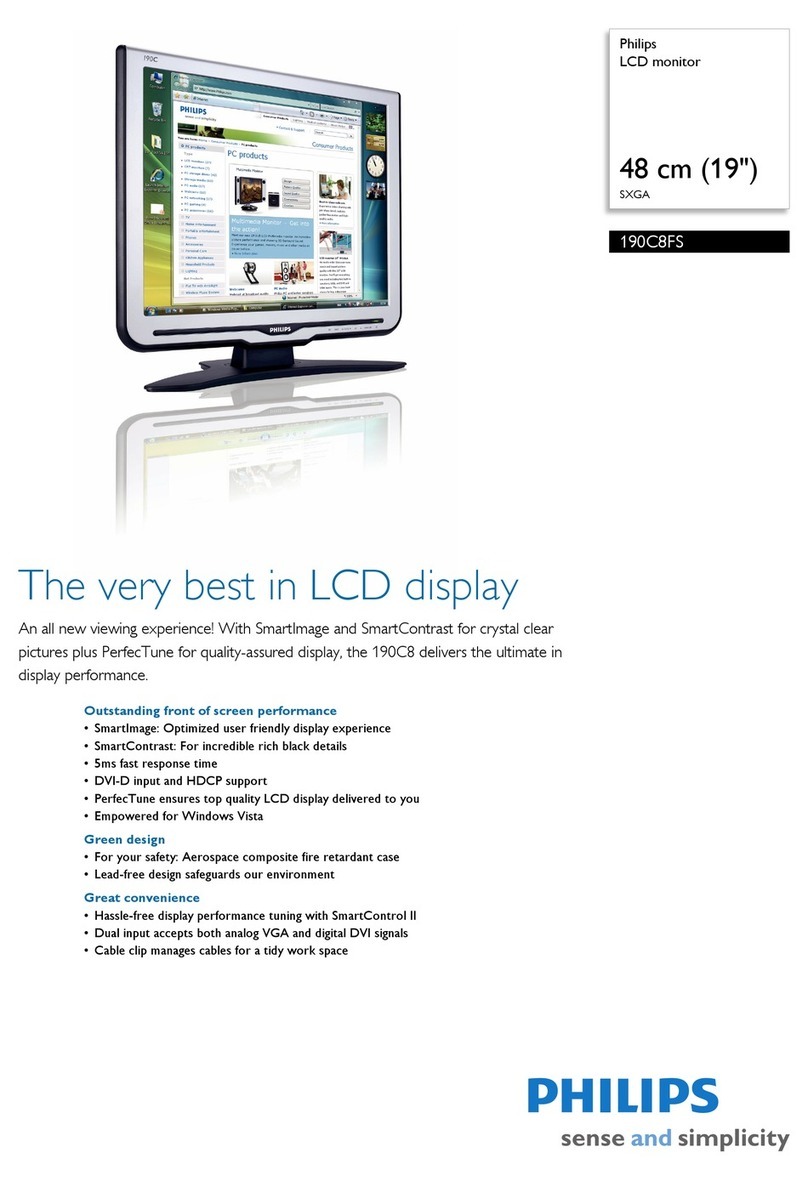
Philips
Philips 190C8FS Specifications

Shenzhen Mindray Bio-Medical Electronics
Shenzhen Mindray Bio-Medical Electronics MEC-1000 Service manual
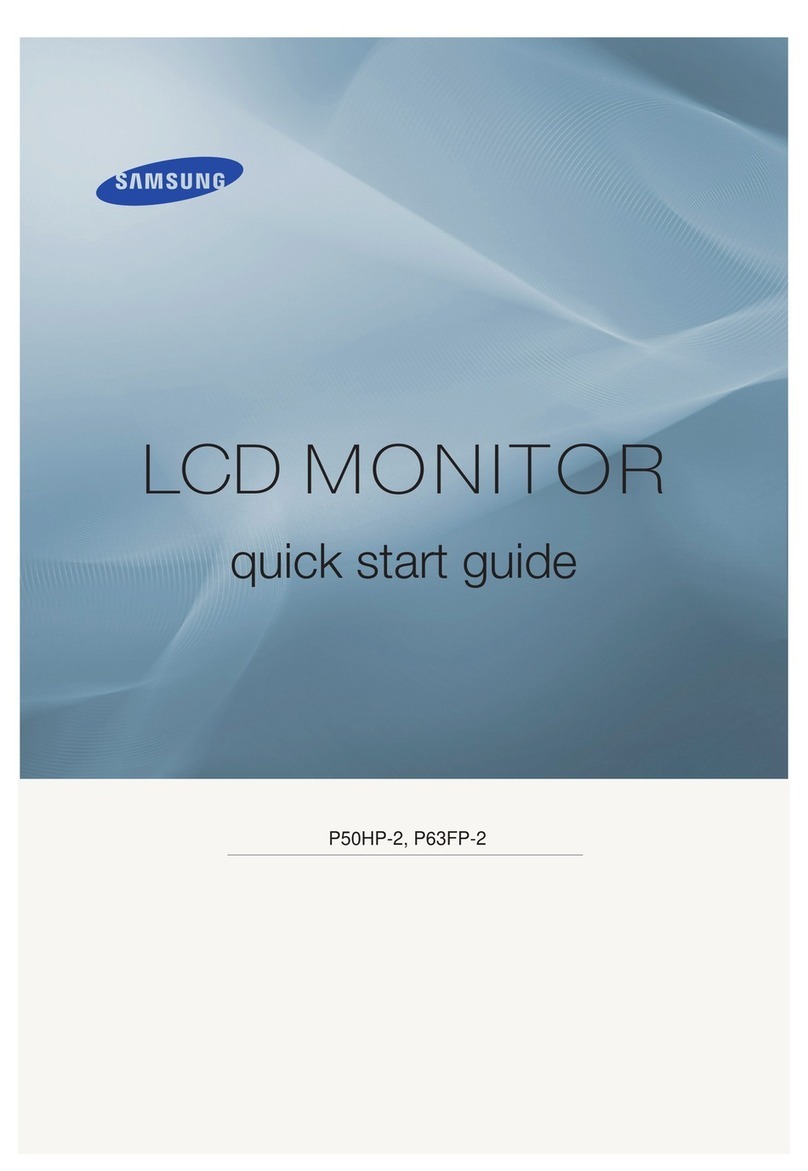
Samsung
Samsung SyncMaster P50HP-2 quick start guide

Plura
Plura PBM-3G Series operating instructions
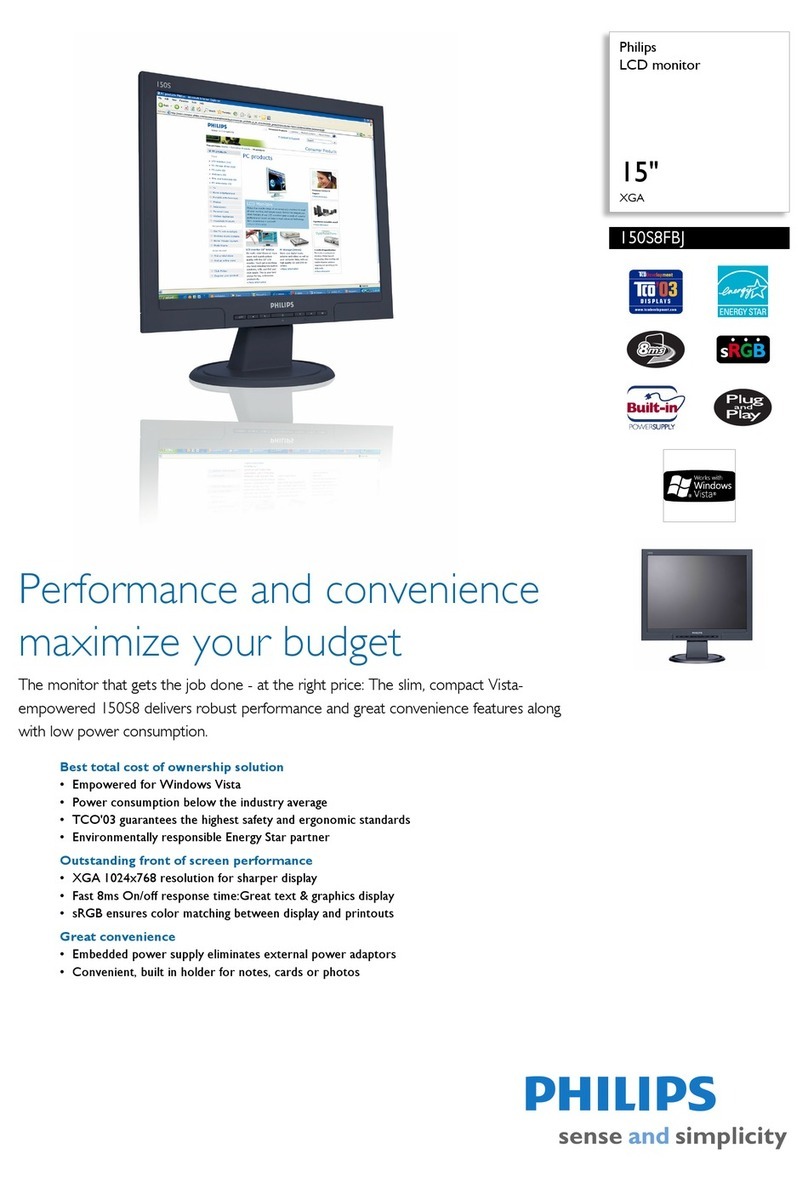
Philips
Philips 150S8FBJ/78 Specifications