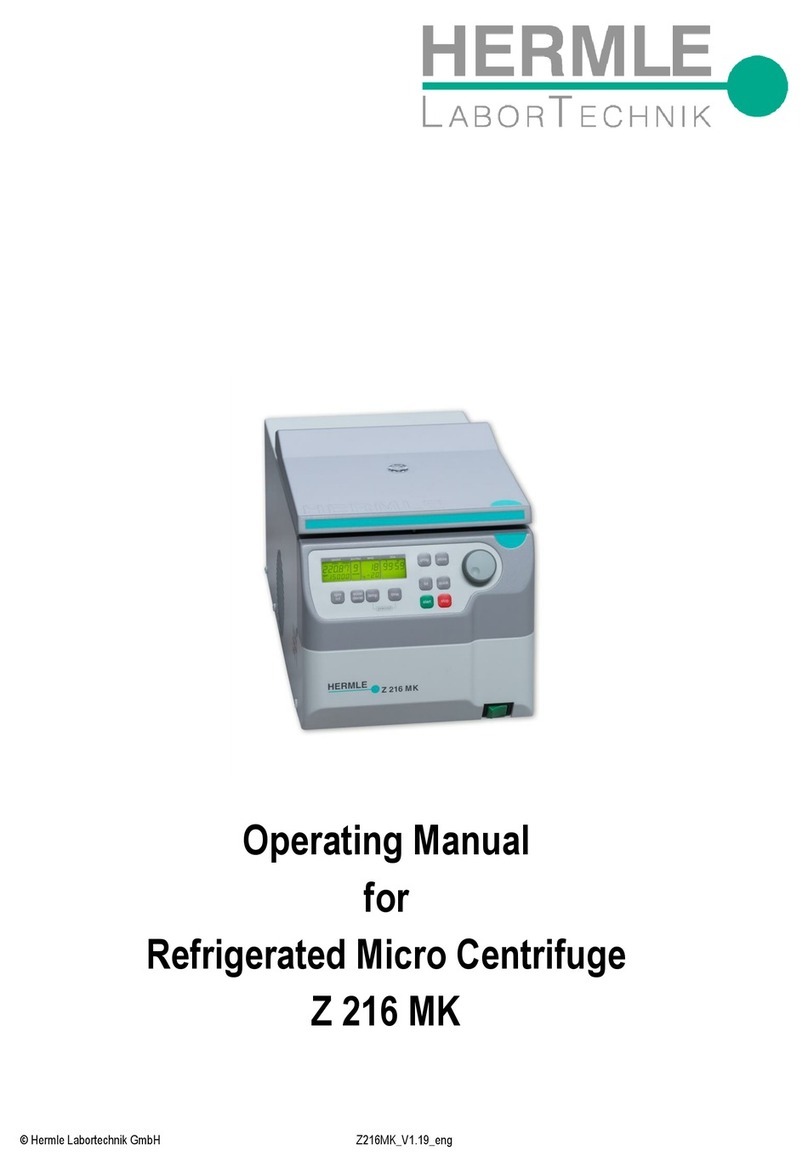Admesy atlas User manual

atlas
2D imaging system
operating manual

2
Contents
1Introduction .......................................................................................... 4
1.1 Atlas ............................................................................................ 4
1.2 Atlas highlights............................................................................ 4
2Interfaces ............................................................................................. 5
2.1 Communication interface ............................................................ 5
2.2 Power connections...................................................................... 5
3Installation............................................................................................ 5
4Atlas communication............................................................................ 6
4.1 Atlas generic engine.................................................................... 6
4.2 GUI.............................................................................................. 7
4.3 Atlas controlled locally................................................................. 7
4.4 Atlas controlled remotely............................................................. 7
5Device drivers ...................................................................................... 8
5.1 Atlas engine................................................................................. 8
6Command set structure........................................................................ 9
6.1 Commands.................................................................................. 9
6.2 Command structure..................................................................... 9
6.3 Data communication ................................................................. 10
7Command set description.................................................................. 11
7.1 Commands................................................................................ 11
7.2 System commands.................................................................... 11
7.2.1 :*IDN?.................................................................................... 12
7.2.2 :*RST?................................................................................... 12
7.2.3 :SYSTem:INIT....................................................................... 12
7.2.4 :SYSTem:EXIT......................................................................12
7.2.5 :SYSTem:CLOSe..................................................................12
7.2.6 :SYSTem:VERSion? ............................................................. 12
7.2.7 :SYSTem:ERRor? ................................................................. 12
7.2.8 :SYSTem:ERRor:NEXT? ...................................................... 12
7.2.9 :SYSTem:WAIT.....................................................................13
7.2.10 :SYSTem:PROJect:OPEN ................................................13
7.2.11 :SYSTem:PROJect:SAVE................................................. 13
7.2.12 :SYSTem:CONFig?...........................................................13
7.3 Display settings commands ...................................................... 14
7.3.1 :SENSe:FREQ....................................................................... 14
7.4 Device configuration commands............................................... 15
7.4.1 :SENSe:INT........................................................................... 15
7.4.2 :SENSe:AVERage................................................................. 15
7.4.3 :SENSe:AUTOrange ............................................................. 16
7.4.4 :SENSe:MAXInt..................................................................... 16
7.4.5 :SENSe:ADJMin.................................................................... 16
7.4.6 :SENSe:SHUTter................................................................... 17
7.5 Measurement and calculate commands ...................................18
7.5.1 :CAPTure:DISPlay................................................................. 19
7.5.2 :CAPTure:IMAGe .................................................................. 19
7.5.3 :CAMEra:CALIbrate............................................................... 20
7.5.4 :CAPTure:XYZImage............................................................. 20
7.5.5 :GET:XYZImage.................................................................... 20
7.5.6 :CALCulate:MURA ................................................................ 21

3
7.5.7 :CALCulate:UNIFormtity........................................................ 22
7.5.8 :GET:2DData......................................................................... 22
7.5.9 :MEASure:XYZ...................................................................... 23
7.5.10 :MEASure:YXY.................................................................. 23
7.5.11 :MEASure:YUV.................................................................. 24
7.5.12 :MEASure:Spectrum ......................................................... 24
7.5.13 :MEASure:FLICker............................................................ 24
7.5.14 :SAMPle:Y......................................................................... 24
7.5.15 :MEASure:Y....................................................................... 24
7.6 Calibration commands .............................................................. 25
8Measurement flow.............................................................................. 26
9Simple measurement example .......................................................... 27

4
1 Introduction
1.1 Atlas
The Atlas 2D analysis system is the ultimate 2D imaging CCD combined
with a spectrometer. The Atlas combines two fundamentally different
devices in one solution giving it unprecedented capabilities and flexibility.
Due to the software the operation of the Atlas is very user-friendly.
The Atlas consists of a 2D RGB imaging CCD and a spectrometer
(spectral range between 380-780nm) with the following camera choices:
2D CCD choices
2MP RGB CCD
8MP RGB CCD
16MP RGB CCD
Spectrometer choices
Spectral engine (380nm-780nm)
Spectral engine (380nm-780nm) + luminance photodiode (flicker)
This Atlas has been developed for two markets:
1) Display market
2) LED panel market
1.2 Atlas highlights
Luminance & colour uniformity measurements
Mura measurements
White point adjustment
Self-calibrating 2D part due to the spectrometer
High accuracy due to spectrometer
2D and spectrometer Auto-range measure function
Dark current compensated
Programmable regions of interest

5
2 Interfaces
2.1 Communication interface
2.2 Power connections
Atlas has a single power supply. Always make sure to use the one
supplied by Admesy. Others are not guaranteed to work and may even
damage the Atlas.
3 Installation
The installation sequence is represented in the flow below.
install GIGE driver and VISA driver
supplied on USB stick
install engine software supplied
on USB stick
install GUI software supplied on
the USB stick
Power connector
Colorimeter
USB connector
Camera ethernet
connector

6
4 Atlas communication
4.1 Atlas generic engine
The Atlas should be connected by the Ethernet port and the USB port. In
order to control the Atlas the following items are required:
1) GIGE driver –for communication with the 2D CCD imager
2) VISA driver –for communication with the spectrometer
3) Generic engine software –this is the control software which
operates the Atlas and does all the calculations. It can be
accessed by SCPI commands through Ethernet.
4) GUI –the graphical interface communicates through TCP/IP with
the engine. You can install our standard GUI or you can make you
own GUI.
The engine software is the heart of the Atlas, it takes care of everything. It
controls the Atlas, it takes care of the calculation necessary for 2D
analysis (mura, uniformity…etc).
The GUI sends a command to Generic engine as for example
CAPture:image. The Engine will on its turn send back the image to the
GUI. The Atlas engine needs to be installed on a pc.
Direct library calls
TCP / IP
Customer library
PG
GUI
SCPI parser
Function library
High level
functions
Low level
functions
3rd party library
PG
SMU
… etc
Generic engine

7
4.2 GUI
The graphical user interface can be made by your own software (examples
are available) or you can use our standard GUI. The graphical user
interface sends commands trough TCP/IP to the Atlas engine which on its
turn takes care.
4.3 Atlas controlled locally
The graphical user interface sends commands trough TCP/IP to the Atlas
engine which on its turn takes care of the received command and sends
back data to the GUI if applicable. Both software packages are on the
same PC. This means the TCP/IP communication is locally and can be
seen as a virtual connection.
4.4 Atlas controlled remotely
The graphical user interface sends commands trough TCP/IP from a
different PC to the Atlas engine which on its turn takes care of the received
command and sends back data to the GUI if applicable. Each software
packages is on a different PC. This means there is a physical connection
between over TCP/IP which enables you to control the Atlas remotely.

8
5 Device drivers
5.1 Atlas engine
In order to run the Atlas both the GigE driver and the NI-VISA are
necessary. Atlas is only supported under 64 bit systems.
OS
NI-VISA
GigE
Windows 7 (64 bit)
·
·
Windows 8 (64 bit)
Not tested¹
Not tested¹
Windows 10 (64 bit)
Not tested¹
Not tested¹
1 Not tested: expectation is that this will be soon available
We are still working on other platforms, this table will be updated on a
regular basis.

9
6 Command set structure
6.1 Commands
The functions of the Atlas can be best described via the following
categories.
System commands
Project settings commands
Configuration commands
Measurement commands
Calibration commands
The Atlas engine uses SCPI like commands for control and measurement.
These are ASCII based commands and follow specific rules regarding
syntax. Although the Atlas uses SCPI like commands, they deviate slightly
from the SCPI standard in some cases.
All data communication with the Atlas software can be done with TCP_IP
and is ASCII based. Every command should be followed by a CRLF (\r\n).
Data send back will also be send with a CRLF.
6.2 Command structure
Every command starts with a colon “ : ”, which identifies the root of the
command tree. Each further keyword is also separated a colon. In case
parameters need to be specified, the last keyword and parameters are
separated by a single space character. In case more than one parameter
needs to be specified, the parameters need to be separated by a comma.
The command tables show commands in long and short format. The short
format is specified by upper case characters. It is allowed to use long and
short format or a mixed format. Optional keywords are shown between
brackets [...]. Commands are not case sensitive, so it is allowed to use
both or a mix of upper and lower case. The command structure is valid for
all communication interfaces of the Atlas. It is necessary to terminate a
command by a newline character “\r\n”.

10
6.3 Data communication
Every command starts with a colon “ : ”, which identifies the root of the
command tree. Each further keyword is also separated by a colon. In case
parameters need to be specified, the first parameters is separated by a
single space character, following parameters are separated by a comma
“,”. There are three possible combinations of write and read:
Only write
Write and read for non 2D data commands (most commands)
Write and read for 2D data commands
The result can be send back as two formats:
ASCII string with CRLF as termination character
In case of 2D data, a flattened string in single float format with no
termination character
In most cases the result will be send back as an ASCII string. However in
the case of 2D data the result is different because of speed
considerations. Transferring such an amount of data in ASCII format would
case a large latency in communication.
When only case 1 is used the first package usually is data which is not of
importance. However in order to support also 2D image transfer we have
implemented this method, whereby the first read indicated the length of the
result.
Send ASCII command terminated with CRLF.
Send ASCII command terminated with CRLF.
First read is the result and data is in ASCII, terminated
with CRLF.
Send ASCII command terminated with CRLF.
First read is 4 bytes long and is the length of the result in
I32 format. No termination character is used.
Second read, this is the 2D data result. This is a flattened
string (float format). Data is not terminated.

11
7 Command set description
7.1 Commands
In below chapters an overview is given for every command. After that a
detailed description is given in combination with an example. Termination
character and data are also given.
Commands are described per category:
System commands
Display settings commands
Device configuration commands
Measurement commands
Calibration commands
7.2 System commands
The following commands can be used to control the Atlas or read back
information. System commands are general commands.
Command
Parameters
Purpose
:*IDN?
None
Identification query
:*RST
None
Reset Command
:SYSTem:INIT
None
Initialises all variables
:SYSTem:EXIT
None
Releases all variables
:SYSTem:CLOSe
None
Engine is stopped and
closed
:SYSTem:VERSion?
None
Get system version
information
:SYSTem:ERRor?
None
Retrieve the last occurred
error
:SYSTem:ERRor:NEXT?
None
Retrieve previous errors
:SYSTem:Wait
1: wait time
Wait time in ms
:SYSTem:PROJect:OPEN
1
Selects project
:SYSTem:PROJect:SAVE
1
Saves project
:SYSTem:CONFig?
None
Reads back system config

12
7.2.1 :*IDN?
First the length of the result is send back. After that the result, in this case
the version information of the Atlas engine, is send back. Example:
Write
:*IDN?
ASCII
CRLF
Read
Atlas_core
ASCII
CRLF
7.2.2 :*RST?
The settings of the Atlas engine are reset to the original settings of the
selected project. Example:
Write
:*RST?
ASCII
CRLF
Read
Not Applicable
7.2.3 :SYSTem:INIT
Initialises all vabiables. Example:
Write
:SYSTem:INIT
ASCII
CRLF
Read
Not Applicable
7.2.4 :SYSTem:EXIT
Initialises all vabiables. Example:
Write
:SYSTem:EXIT
ASCII
CRLF
Read
Not Applicable
7.2.5 :SYSTem:CLOSe
Initialises all vabiables. Example:
Write
:SYSTem:CLOSe
ASCII
CRLF
Read
Not Applicable
7.2.6 :SYSTem:VERSion?
Returns version number of engine. Example:
Write
:SYSTem:VERSion?
ASCII
CRLF
Read
1.01
ASCII
CRLF
The result can be seen in table below:
Device
Description
0
8MP RGB + spectrometer
1
8MP RGB + spectrometer + flicker unit
2
For future use
7.2.7 :SYSTem:ERRor?
The last occurred error is send back. Example:
Write
:SYSTem:ERRor?
ASCII
CRLF
Read
3
ASCII
CRLF
An overview of the error list can be found in the Error handling chapter.
7.2.8 :SYSTem:ERRor:NEXT?
A previous occurred error can be retrieved. Example:
Write
:SYSTem:ERRor:NEXT?
ASCII
CRLF
Read
5
ASCII
CRLF
An overview of the error list can be found in the Error handling chapter.

13
7.2.9 :SYSTem:WAIT
A wait time in ms can be added in the flow. Example:
Write
:SYSTem:WAIT
ASCII
CRLF
Read
Pass
ASCII
CRLF
The return is always a pass.
7.2.10 :SYSTem:PROJect:OPEN
Project settings can be loaded/opened.
Write
:SYSTem:PROJect:OPEN test
ASCII
CRLF
Read
Pass
ASCII
CRLF
The project “test” is opened and all applicable settings are configured.
Result is fail if the project doesn’t exist and pass if it exists.
7.2.11 :SYSTem:PROJect:SAVE
Project settings can be loaded/opened. Example:
Write
:SYSTem:PROJect:SAVE test
ASCII
CRLF
Read
Pass
ASCII
CRLF
The result is always pass.
7.2.12 :SYSTem:CONFig?
Returns hardware configuration. Example:
Write
: SYSTem:CONFig?
ASCII
CRLF
Read
0
ASCII
CRLF
The result can be seen in table below:
Device
Description
0
8MP RGB + spectrometer
1
8MP RGB + spectrometer + flicker unit
2
For future use

14
7.3 Display settings commands
In the project settings commands the characteristics of the display and the
settings for the Capture display algorithm are set.
Command
Parameters
Purpose
:SENSe:FREQuency
1: Frequency
Set display refresh frequency
:SENSe:DS
1: horizontal
2: vertical
Set display size in mm
:SENSe:DR
1: horizontal
2: vertical
Set real display resolution in
pixels
:SENSe:VR
1: horizontal
2: vertical
Set virtual display resolution in
virtual pixels
:SENSe:AR
1: aspect
ratio
Set aspect ratio of display
:SENSe:WD
1: height
Set height(working distance) of
atlas to display in mm
7.3.1 :SENSe:FREQ
Set frequency of the Device Under Test. Many samples which need to be
tested have their own refresh frequency (display 60Hz for example) or a
PWM frequency (LED panels, 1kHz). In order to function properly our
auto-range algorithm works with integration steps of 1/freq. If this setting is
not set properly the measurement can be unstable.
Example:
Write
:SENSe:FREQ 60
ASCII
CRLF
Read
Not Applicable
Frequency for the 2D imager is set to 60Hz.
Minimum frequency
Maximum frequency
10
100
In the case of high frequencies one should set the frequency to a multitude
of frames. For example if one has a LED panel of 1kHz the setting should
be set to 100Hz. In this case the auto-range function will work with 10
frames of the LED panel signal enhancing stability greatly.
If frequencies are very high the minimum integration time of the device
cannot be achieved. This is out of its range. Therefore you need to work
with more frames.

15
7.4 Device configuration commands
Configuration commands are used to set parameters of the Atlas that are
used by the measurement functions. The settings are used globally by
measurement functions.
Command
Parameters
Purpose
:SENSe:INT
1: device
2: int time
Select device, 2D, spectrometer
or luminance meter and set
integration time
:SENSe:AVERag
e
1: device
2: average
Select device, 2D, spectrometer
or luminance meter and set
average
:SENSe:AUTOra
nge
1: device
2: on/off
Select device, 2D, spectrometer
or luminance meter and set auto-
range true or false
:SENSe:MAXInt
1: device
2: Max Int time
Select device and set maximum
integration time. Used in auto-
range and device will never
integrate longer
:SENSe:ADJMin
1: device
2: min. adjust
level
Select device and set desired
detect level level in auto-range
:SENSe:SHUTter
1: device
2: close/open
Select device, 2D, spectrometer
or luminance meter and set
autorange close or open
7.4.1 :SENSe:INT
Set integration time of the selected device. Example:
Write
:SENSe:INT 0,10000
ASCII
CRLF
Read
Not Applicable
Integration time of the 2D imager is set to 10.000 us (10ms).
Device
Description
Min. int time [us]
Max. int time [us]
0
2D imager
1.000
10.000.000
1
Spectrometer
1.500
10.000.000
2
Luminance meter
1.000
5.000.000
Note: not all Atlas configurations have the luminance/flicker unit incorporated.
7.4.2 :SENSe:AVERage
Set average of the selected device. Example:
Write
:SENSe:AVERage 1,10
ASCII
CRLF
Read
Not Applicable
Set average of spectrometer to 10.
Device
Description
Min. average
Max. average
0
2D imager
1
16
1
Spectrometer
1
20
2
Luminance meter
1
20
Note: not all Atlas configurations have the luminance/flicker unit incorporated.

16
7.4.3 :SENSe:AUTOrange
Set average of the selected device. Example:
Write
:SENSe:AUTOrange 0,1
ASCII
CRLF
Read
Not Applicable
Auto-range of the 2D imager is set on. Auto-range 0 is off, auto-range 1 is
on.
Device
Description
0
2D imager
1
Spectrometer
2
Luminance meter
Note: not all Atlas configurations have the luminance/flicker unit incorporated.
7.4.4 :SENSe:MAXInt
Set maximum allowable integration time when in auto-range mode. This is
to avoid the device will measure for an extreme long time when measuring
in very low light level conditions. Example:
Write
:SENSe:MAXInt 1,3000000
ASCII
CRLF
Read
Not Applicable
Integration time of the 2D imager is set to 10.000 us (10ms). Theoretically
the limit is the same as the SENSe:INT limit and we don’t want to limit the
user in any way. Therefore we give a recommendation based on
experience, see values below.
Device
Description
Recommended maximum int time [us]
0
2D imager
10.000.000
1
Spectrometer
6.000.000
2
Luminance meter
1.000.000
Note: not all Atlas configurations have the luminance/flicker unit incorporated.
7.4.5 :SENSe:ADJMin
Set the desired target level of auto-range adjustment. This is actually the
scale of the Analog Digital Converter (ADC) normalized to a scale of 0-
100%. A good setting is related to the signal noise ratio (S/N) of the device
in combination with level of the ADC (how much light fell on it). We also
refer to this as saturation level. In order to get a good measurement you
need a good S/N. The auto-range algorithm automatically tries to achieve
to desired saturation level (which has a certain S/N ratio) by changing the
integration time. Example:
Write
:SENSe:ADJMin 1,40
ASCII
CRLF
Read
Not Applicable
Target adjustment level of the spectrometer is set to 40%.
Device
Description
Min. level
Max. level
Recommended
level
0
2D imager
5
70
20~30
1
Spectrometer
5
70
30~40
2
Luminance
meter
5
70
8~12
Note: not all Atlas configurations have the luminance/flicker unit incorporated.
Try to use our recommended settings. These are based on long history of
experience.

17
7.4.6 :SENSe:SHUTter
Close or open the shutter. Example:
Write
:SENSe:SHUTter 0,1
ASCII
CRLF
Read
Not Applicable
Close the shutter of the 2D CCD imager, 1 is close shutter and 0 is open
shutter.
Device
Description
0
2D imager
1
Not Applicable, will be added in future
2
Not Applicable, will be added in future

18
7.5 Measurement and calculate commands
Measurement commands use the values set by the configuration
commands and return the result in ASCII format or single float data in the
case of 2D data. The SAMPle command measures the requested
parameters using a sample count and delay time and return an array of
data. The array contains single float data
Command
Parameters
Purpose
:CAPTure:DISPlay
1: x-offset
(pixels)
2: y-offset
(pixels)
3: AR
tolerance
4: white image
Find display routine, this
functions extract the display out
of the 2D image and determines
its position. WHITE image
should be used
:CAPTure:IMAGe
1: image name
Capture raw image, this function
is used for calibration. Image
name can be RED, GREEN or
BLUE
:CAMEra:CALIbrate
None
Calculates the calibration matrix
for the display
:CAPTure:XYZImag
e
1: image name
The XYZ 2D image is captured,
image name is always CAPIMG
:GET:XYZImage
1: image name
Sends back the 2D XYZ data of
the Image
:CALCulate:MURA
1: image name
2: method
3: surrounding
Calculates mura of the 2D
image and sends back the result
:CALCulate:UNIFor
mtiy
1: image name
2: method
3: surrounding
Calculates uniformity of the 2D
image and sends back the result
:GET:2DDAta
1: image name
Sends the mura or uniformity 2D
data
:CALCulate:REGIo
ns
1: image name
2: group name
3: method
Sends back data of the region
group according the selected
method
:MEASure:XYZ
None
Returns XYZ data of
spectrometer
:MEASure:YXY
None
Returns Yxy data of
spectrometer
:MEASure:YUV
None
Returns Y’u’v data of
spectrometer
:MEASure:SPECtru
m
None
Returns spectral data of
spectrometer
:MEAS:FLICKer1
1: nr of
samples
2: delay
3: method
4: dB or %
Returns flicker value of selected
method
:SAMPle:Y1
1: nr of
samples
2: delay
Returns luminance sample data
:MEAS:Y1
None
Returns luminance measure
data
Note: not all Atlas configurations have the luminance/flicker unit incorporated.

19
7.5.1 :CAPTure:DISPlay
Capture display is sometimes also called the find display, this function is
very important and is the first function which needs to be used when
operating the atlas. In this function the camera detects where the display is
and automatically straightens it out to a nice square on which all
calculations are performed. Always use the white image, this gives the
best result. The location of the display is stored inside the engine and used
as reference when measuring all kind of images. Input parameters are x-
offset, y-offset, Aspect Ratio tolerance and image name of WHITE, This
image name should always be named WHITE.
Example:
Write
:CAPTure:DISPlay 10,10,2,WHITE
ASCII
CRLF
Read
Pass
ASCII
CRLF
Offset: the exact edge of a display usually cannot be found with an
extreme high accuracy. Reason for this lies in the mechanics up of a
display whereby the edge of the display is covered by a bezel. This also
leads to inaccurate measurements. In order to overcome the inaccuracy at
the edges of the display an offset can be set. The x-, and y-offset are the
offset in display pixels. The offset will be applied from all sides of the
display. In the write command 10 and 10 pixels have been defined. In the
image below 2 and 2 are illustrated.
AR tolerance: in the display settings the Aspect Ratio of the display needs
to be set. When the display capture (or display find) is done the engine
calculates the AR ratio. As a check the AR will be send back. In case the
Aspect ratio does not match the AR +/- the tolerance a fail will be send
back. In that case no further calculations can be done and the setup needs
to be checked.
White image: the display capture can be done best on a white image. In
order to save time the white image is stored inside the engine.
Calculations can be done on the white image without measuring the white
image again, this will save time. Very important is that this only works
when you give this parameter the name WHITE. The result send back is
pass or fail (display found or not found).
7.5.2 :CAPTure:IMAGe
Capture image is used for calibrating the Atlas. After finding the image the
Atlas needs to be automatically calibrated. This is done by giving the
:CAPTure:IMAGe command. When this command is given several things
will happen. The 2D image for RED, GREEN or BLUE is saved, but in
parallel the Yxy value of the spectrometer is also saved for the
corresponding colour. When all three colors are measured the Atlas can
be calibrated by giving the :CAMEra:CALIbrate command.
Example:
Write
:CAPTure:IMAGe RED
ASCII
CRLF
Read
Ignore
ASCII
CRLF
Image name always should be called RED, GREEN or BLUE. Calculations
on these images can be performed in a later stage without measuring
again. This will save time. The image returns a pointer and the linewidth.
Not be used yet
x
y

20
7.5.3 :CAMEra:CALIbrate
When RED GEEN and BLUE is measured with the 2D imager and with the
spectrometer calibration can be done with this command.
Example:
Write
:CAMEra:CALIbrate
ASCII
CRLF
Read
Not Applicable
After this command a 3x3 matrix is converted which transform the RGB
space of the camera into XYZ space. Due to this method accuracy for
colour and luminance is very high.
After this command is given the engine will transform the WHITE, RED,
GEEN and BLUE image to XYZ. These XYZ images then can be used in
the calculation commands with their corresponding names.
7.5.4 :CAPTure:XYZImage
After finding the display and calibrating the Atlas 2D imager the real
measuring can start. When this command is given the imager takes a
image, transforms it to XYZ automatically and stores it in the engine. The
XYZ image is stored under the name CAPIMG, which stands for CAPtured
IMaGE. With other commands calculations, like mura or uniformity, can be
done on the XYZ image. Example:
Write
:CAPTure:XYZImage CAPIMG
ASCII
CRLF
Read2
Pass
ASCII
CRLF
Returned result is pass or fail.
7.5.5 :GET:XYZImage
With this command it is possible to get all 2D XYZ data, this enables the
user to use its owns algorithms on the 2D image. The first read is the data
size of the image. The data size of the data is send back according the set
Virtual Resolution times 3 for the XYZ and times 4 for the format The data
is send back as a flattened string with asingle float format (4 bytes).
Example: Display settings for Virtual Resolution are 5 and 4 (horizontal
and vertical).
Write
:GET:XYZImage CAPIMG
ASCII
CRLF
Read 1
240
I32
NONE
Read 2
0x86,0x1B,0x15……….0x23,0xAA
SGL
NONE
The parameter is the image name and can be one of the following names:
WHITE
RED
GREEN
BLUE
CAPIMG
Other manuals for atlas
1
Table of contents
Popular Laboratory Equipment manuals by other brands

Basler
Basler BE1-25A instruction manual

Omni International
Omni International Bead Ruptor 12 user manual

nuVita
nuVita Stericompact 1082 instruction manual

Tianlong
Tianlong GeneRotex 96 Service manual

Thermo Scientific
Thermo Scientific Cryofuge 16 instruction manual

Sirona
Sirona inFire HTC operating instructions
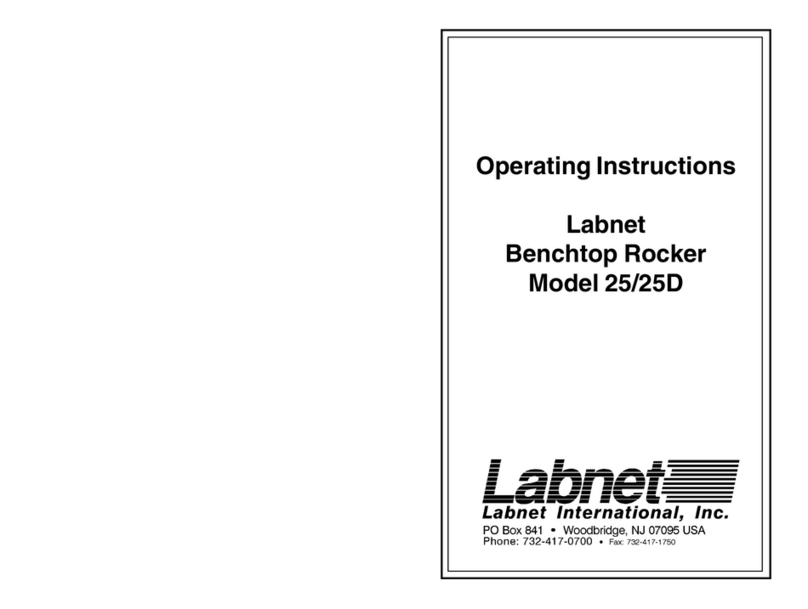
Labnet
Labnet 25 operating instructions

Allied Telesis
Allied Telesis AT-7101GHTm installation guide

logos biosystems
logos biosystems X-CLARITY TISSUE CLEARING SYSTEM quick start guide
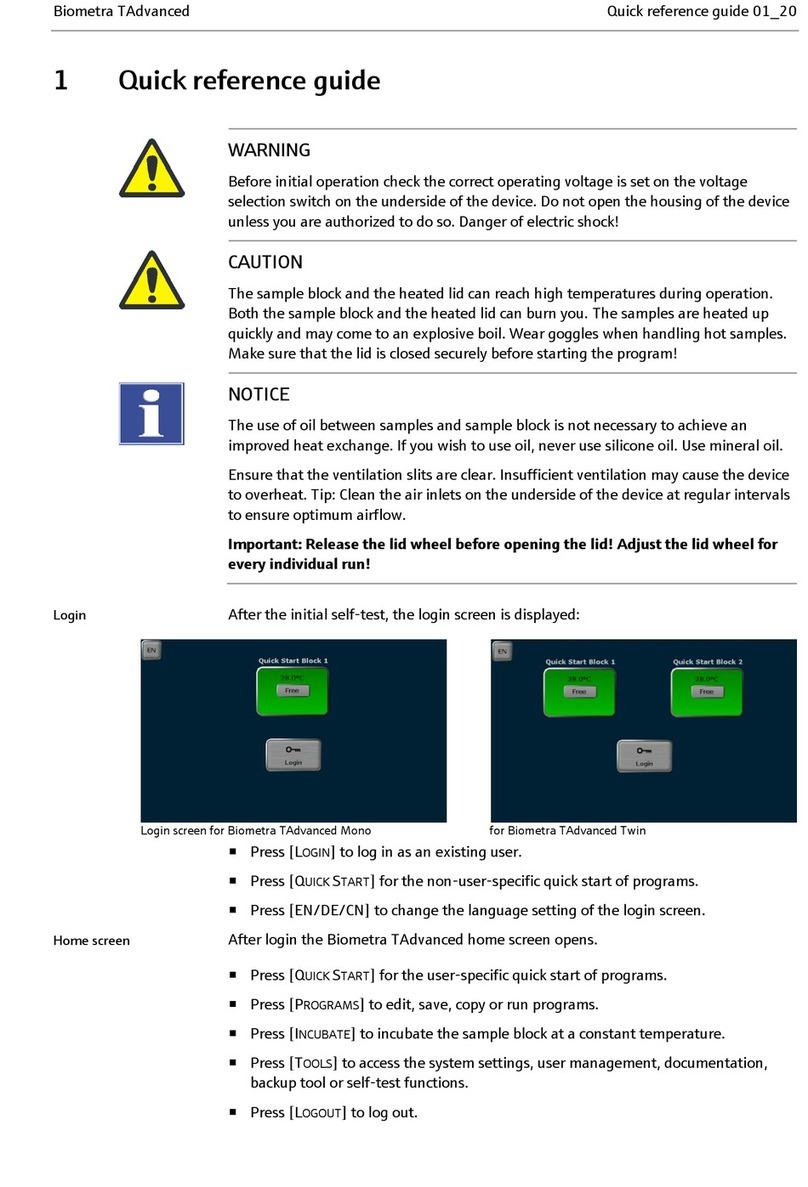
Endress+Hauser
Endress+Hauser Analytik Jena Biometra TAdvanced Quick reference guide

VWR
VWR Basic Melting Point Apparatus instruction manual

Struers
Struers LaboPol-20 instruction manual