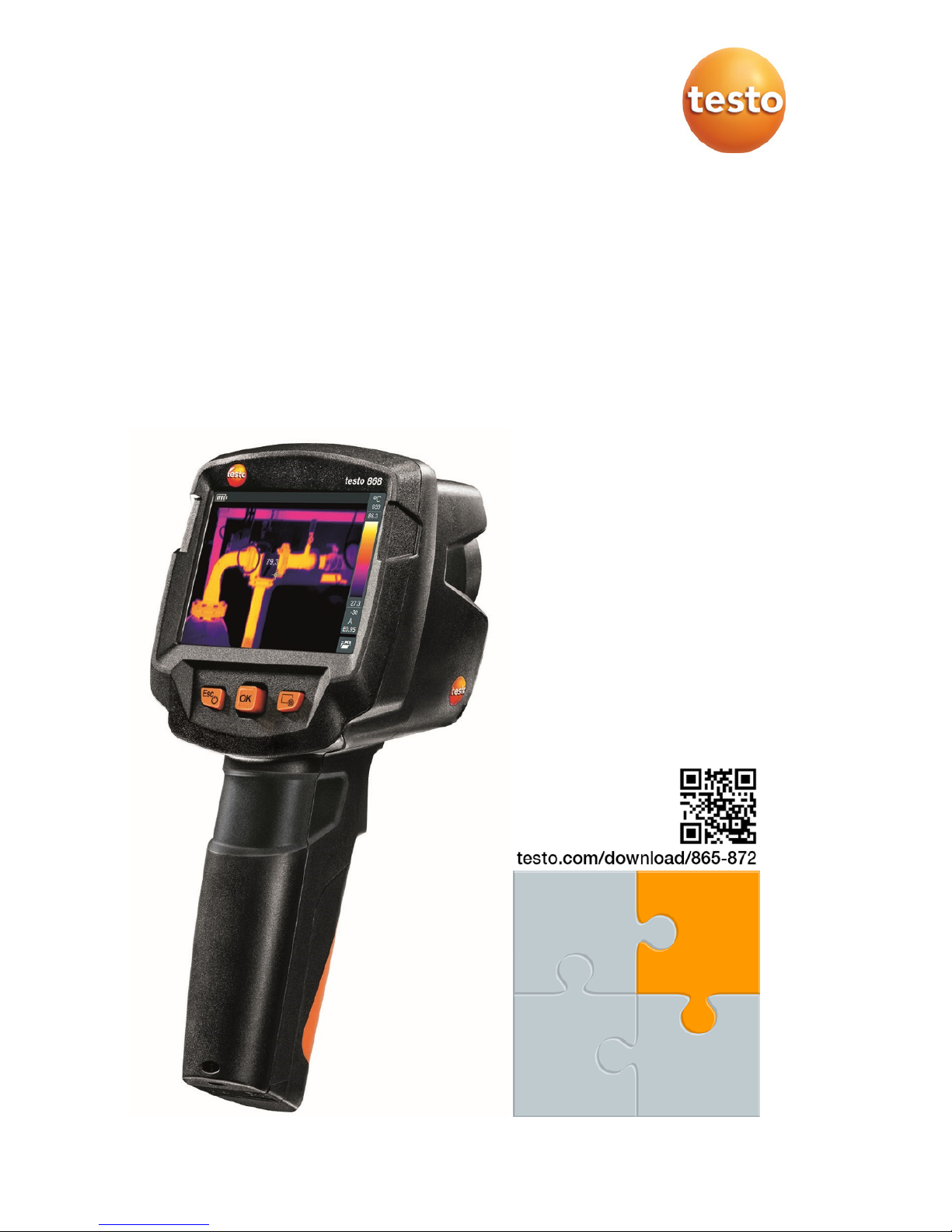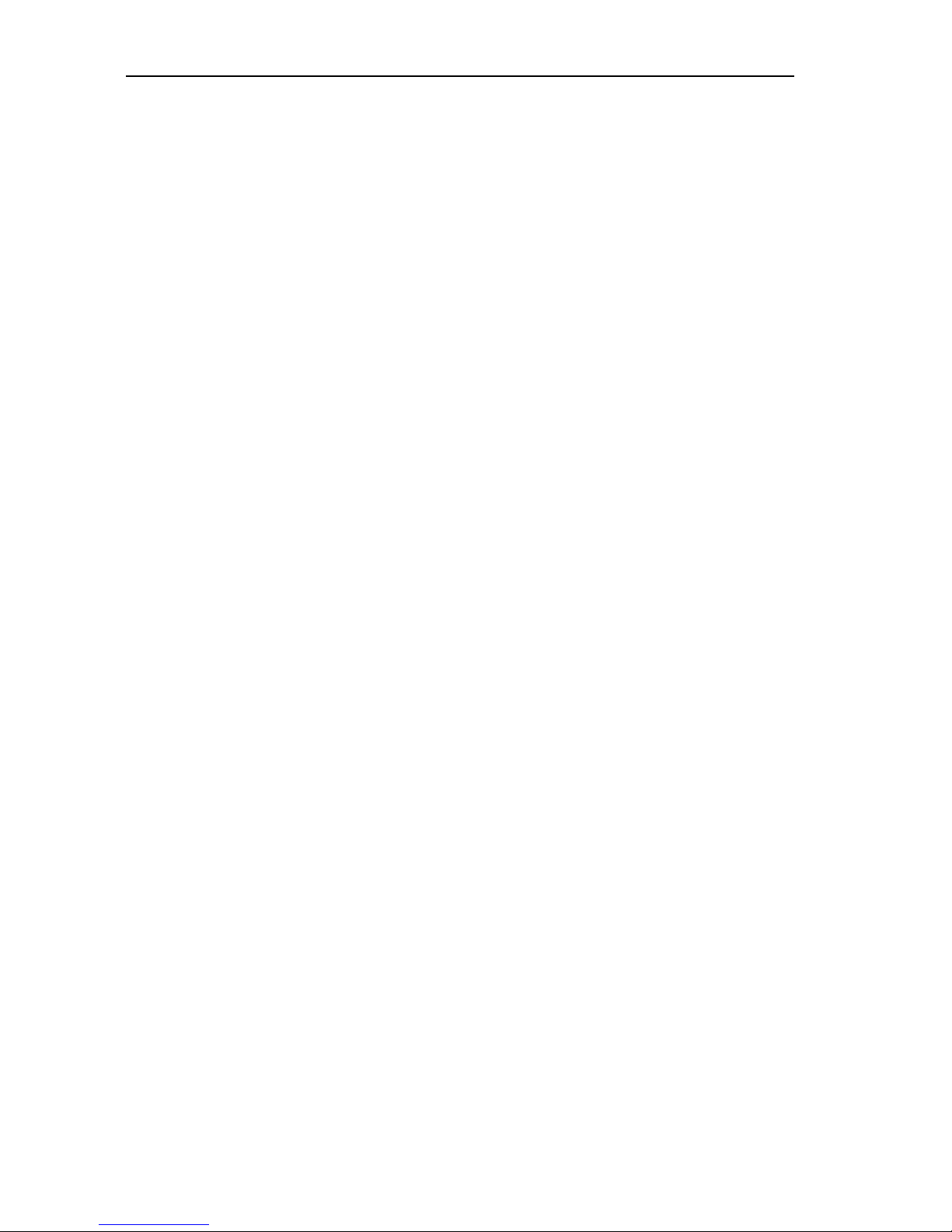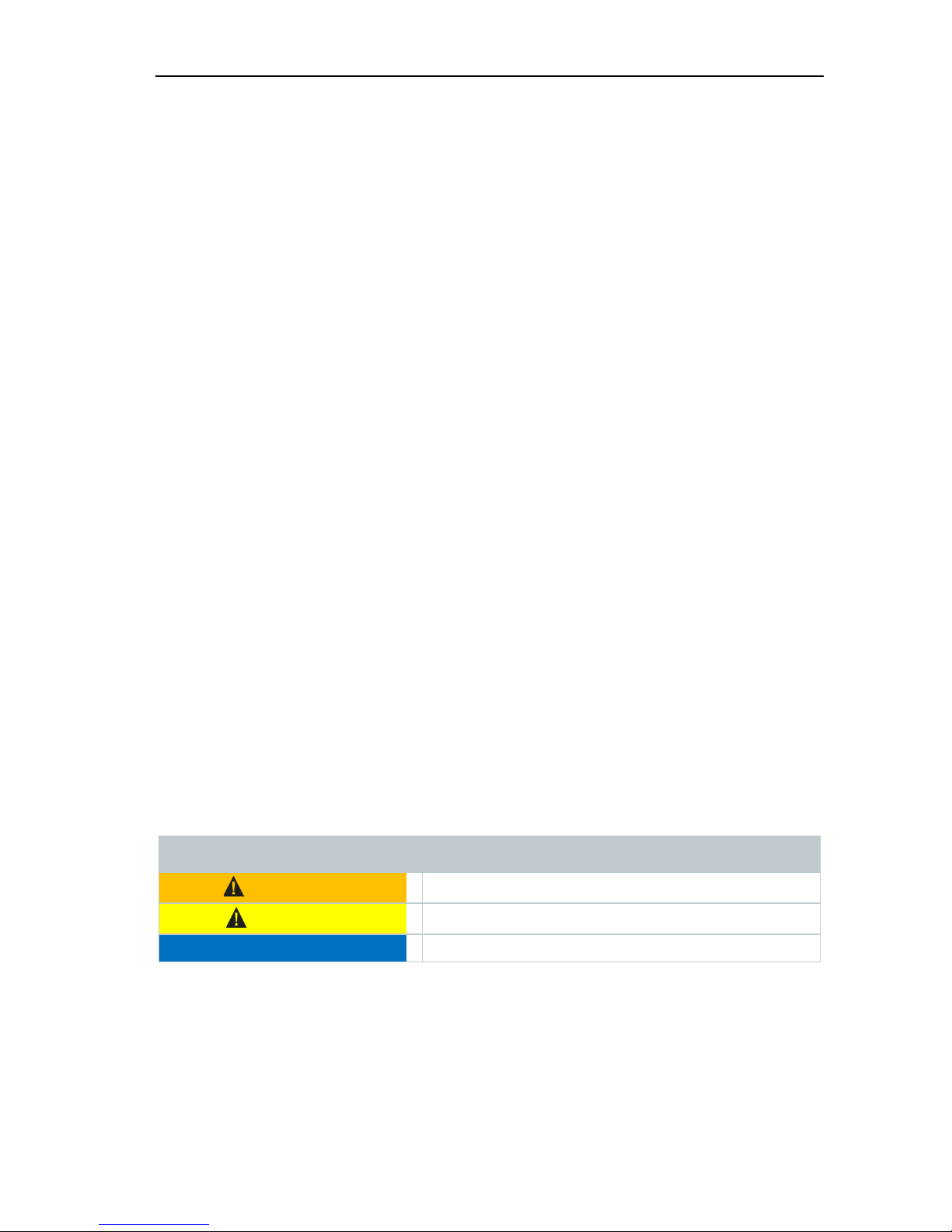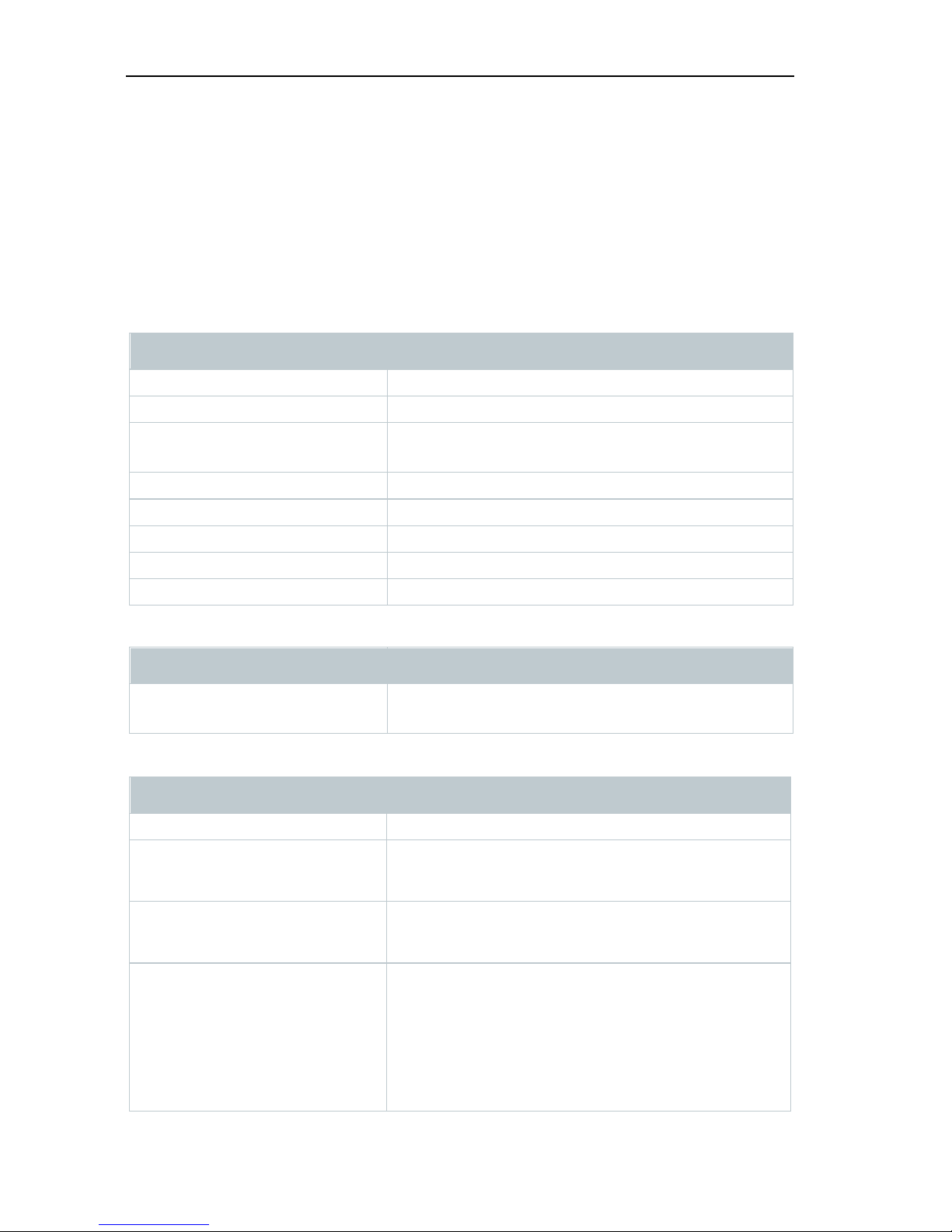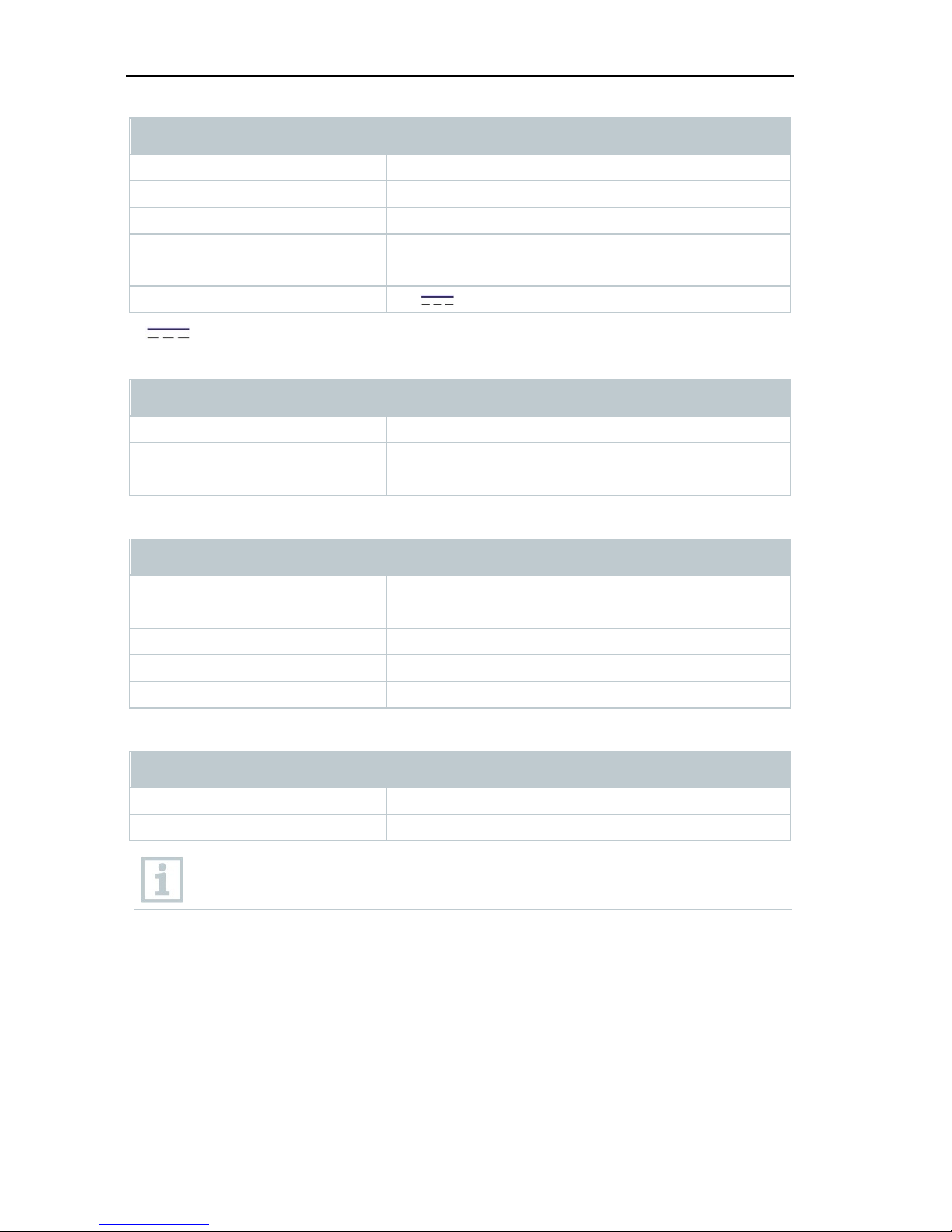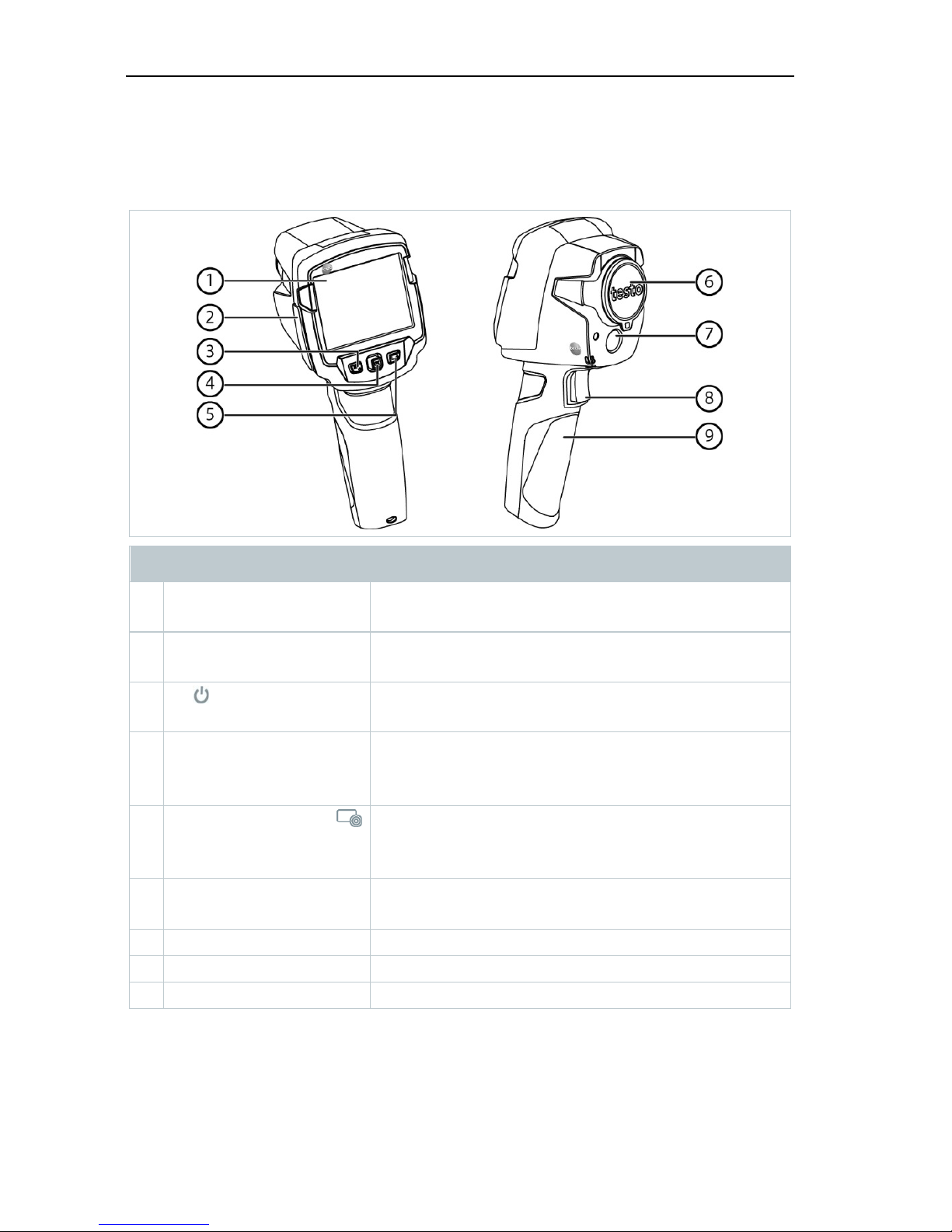Contents
Contents
1Safety and disposal.............................................................................. 3
1.1 About this document..............................................................................3
1.2 Security ..................................................................................................3
1.3 Disposal .................................................................................................4
2Technical data ..................................................................................... 5
3Description of the instrument ............................................................... 8
3.1 Use.........................................................................................................8
3.1 Instrument / operating elements overview .............................................9
3.1 Displays overview.................................................................................10
3.2 Power supply .......................................................................................11
4Operation........................................................................................... 12
4.1 Commissioning ....................................................................................12
4.2 Switching instrument on and off ..........................................................12
4.3 Getting to know the menu....................................................................13
4.4 Quick select button ..............................................................................14
5WLAN connection - using the App ..................................................... 16
5.1 Activating/disabling the connection .....................................................16
5.1.1 Establishing a connection......................................................16
5.1.2 Select display ........................................................................17
6Performing the measurement ............................................................. 18
6.1 Saving an image...................................................................................18
6.2 Setting measuring functions ................................................................19
6.3 Image gallery........................................................................................20
6.4 Setting the scale ..................................................................................23
6.5 Setting emissivity and reflected temperature.......................................25
6.5.1 Selecting the emissivity .........................................................26
6.5.2 Customizing the emissivity ....................................................26
6.5.3 Setting the RTC .....................................................................27
6.5.4 Setting ε-Assist......................................................................27
6.6 Selecting the colour palette .................................................................28
6.7 Image type ...........................................................................................28
6.8 Activating the differential temperature .................................................28
6.9 Configuration........................................................................................29
6.9.1 Settings .................................................................................29