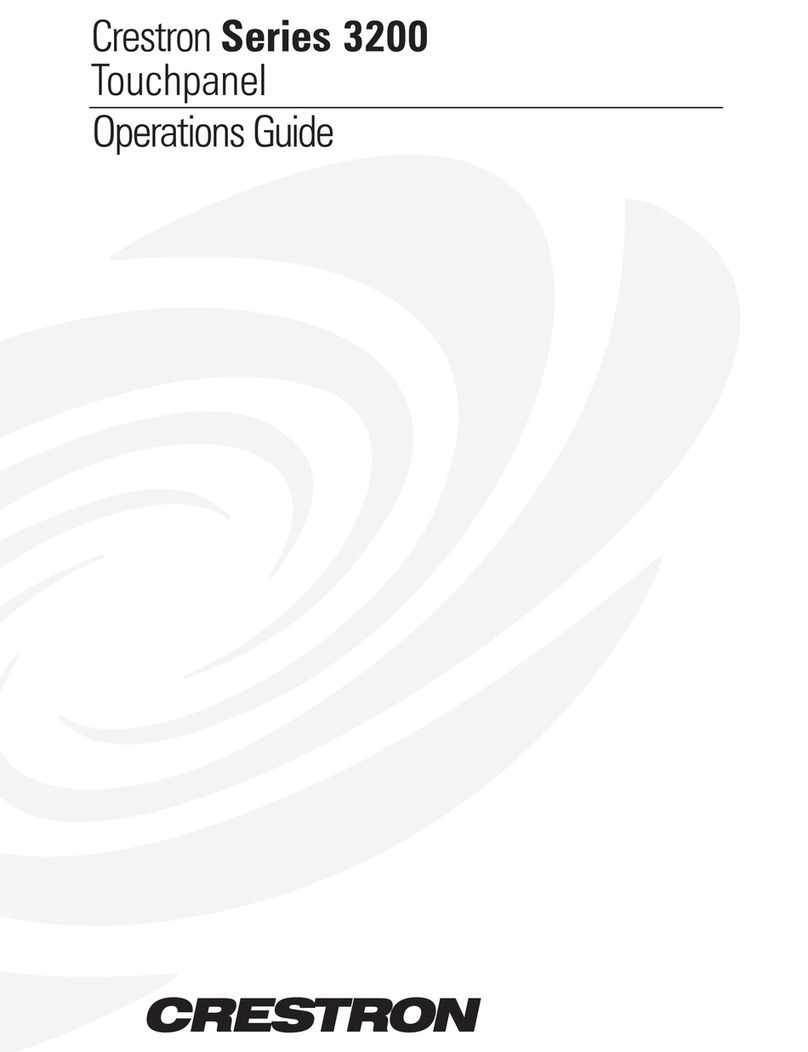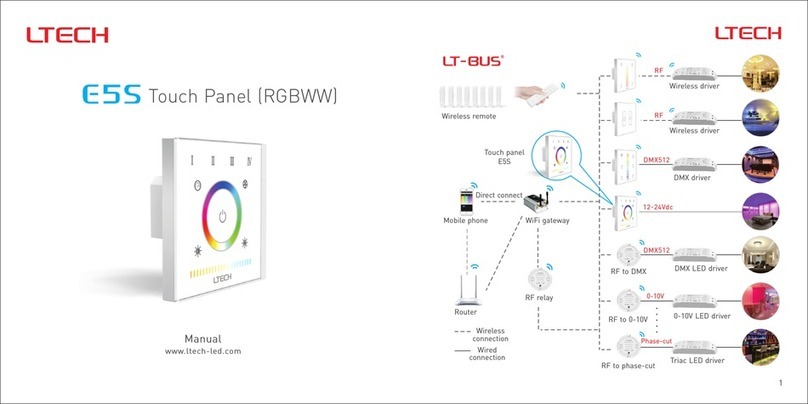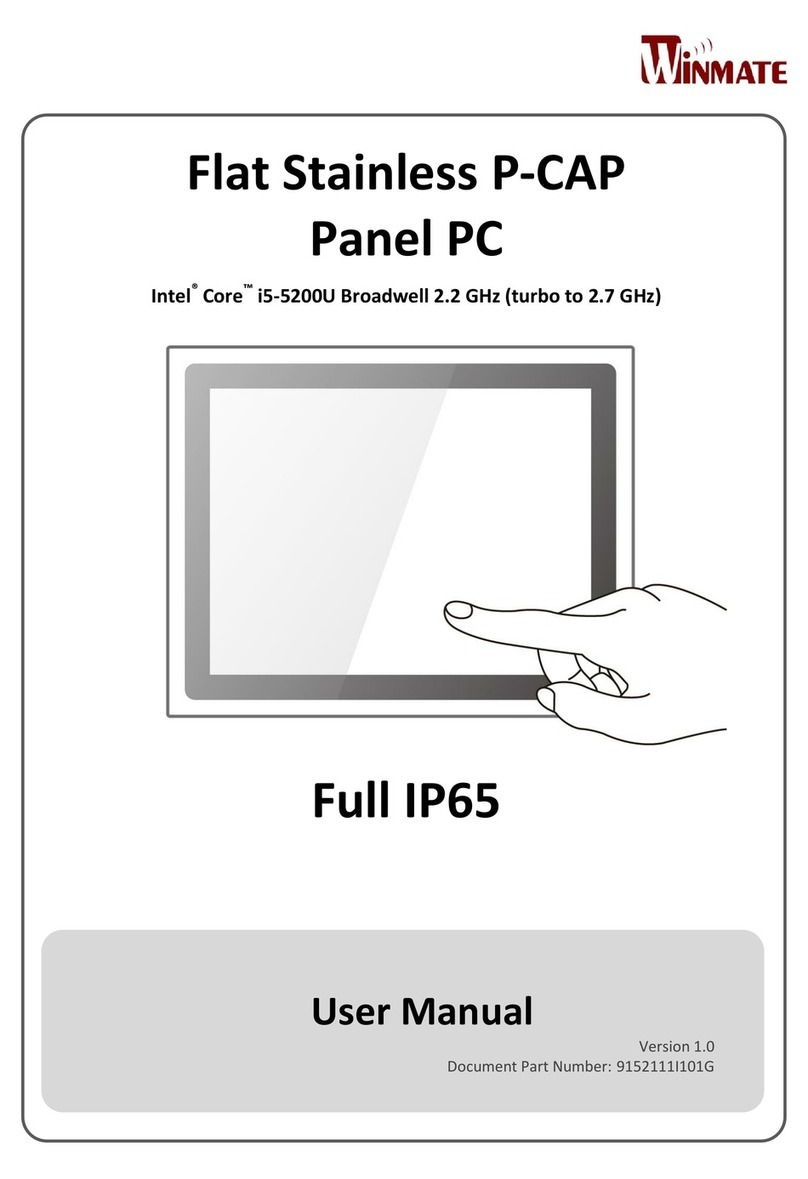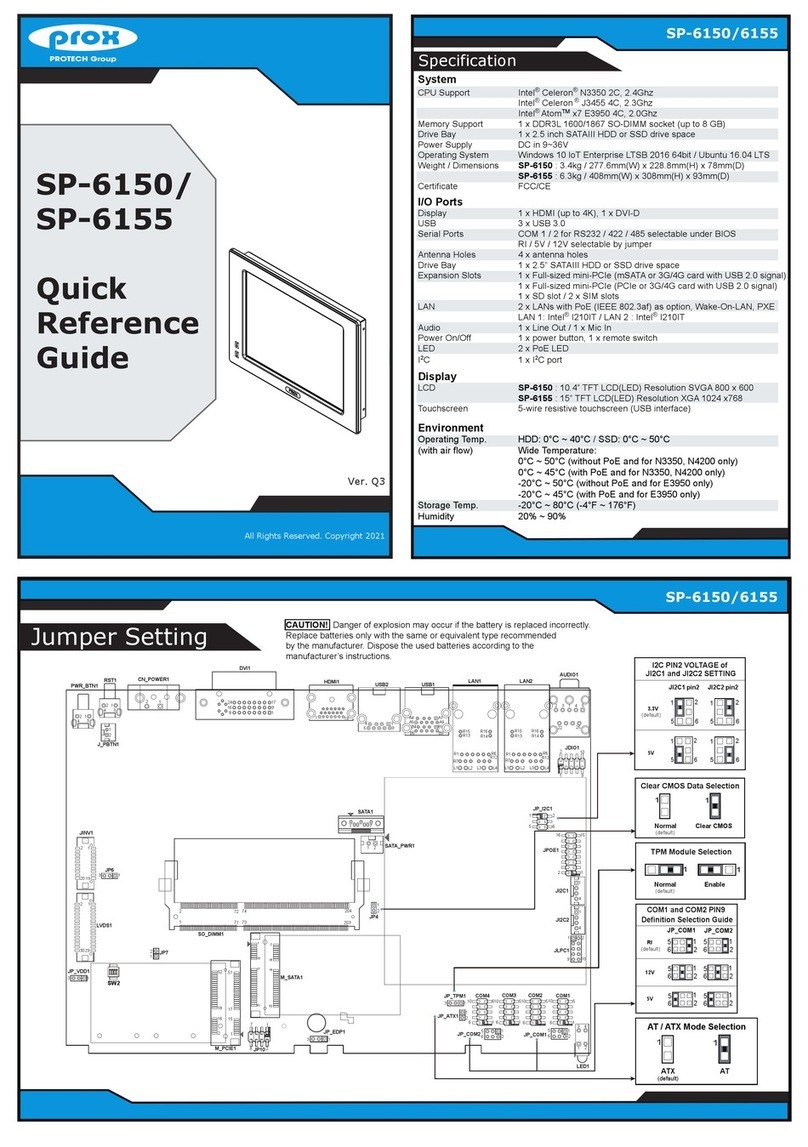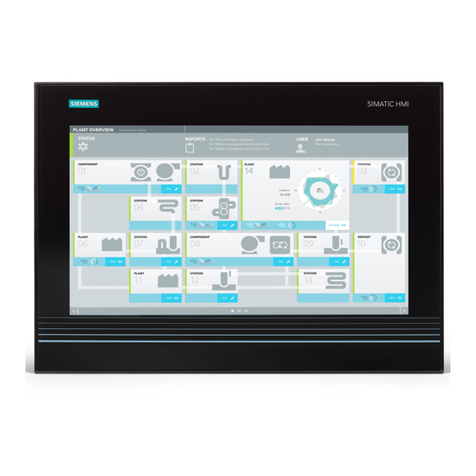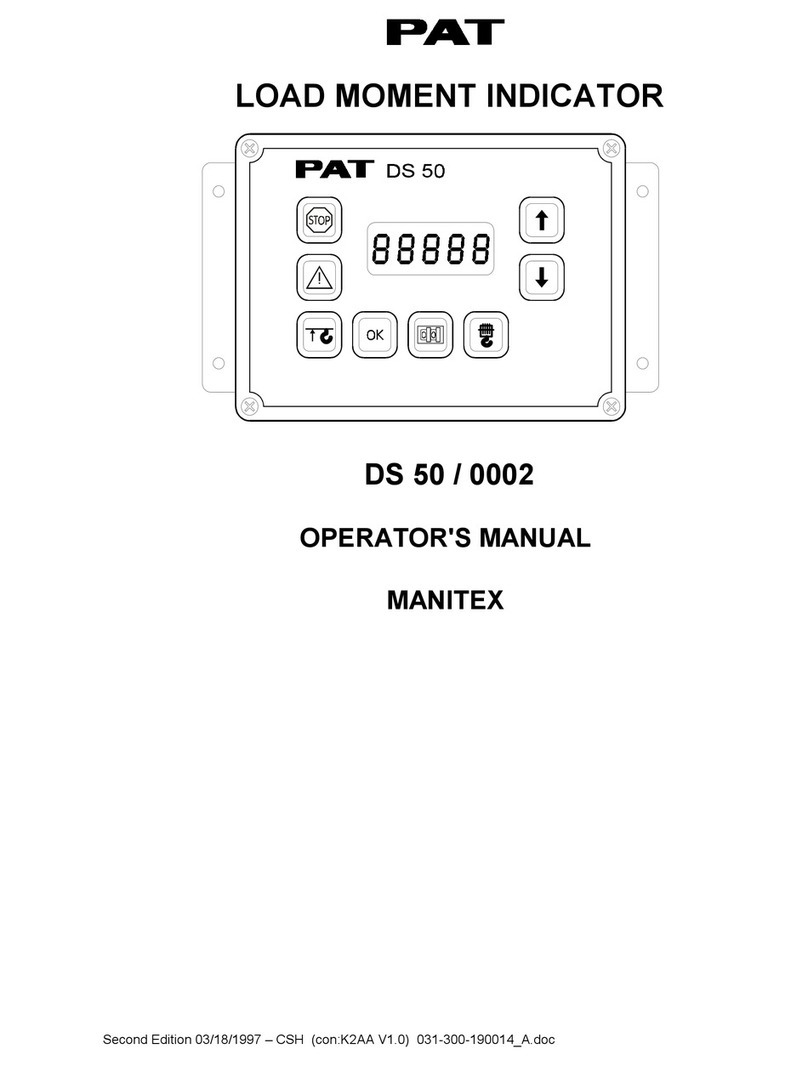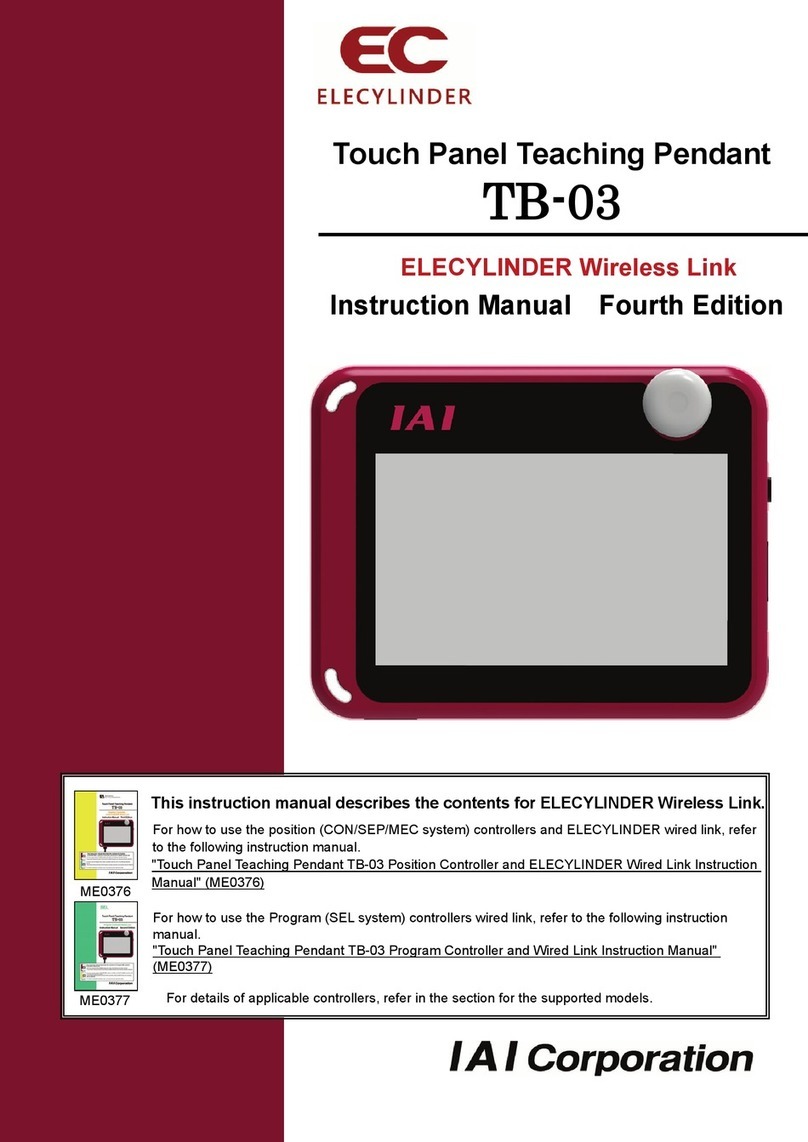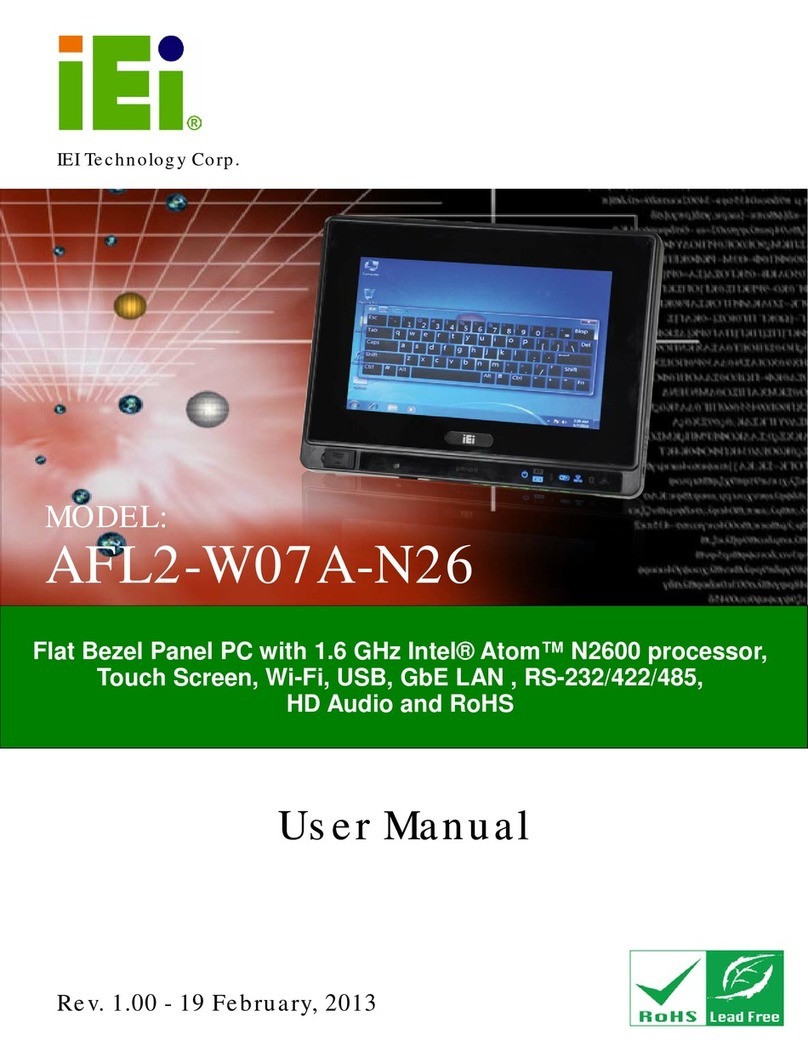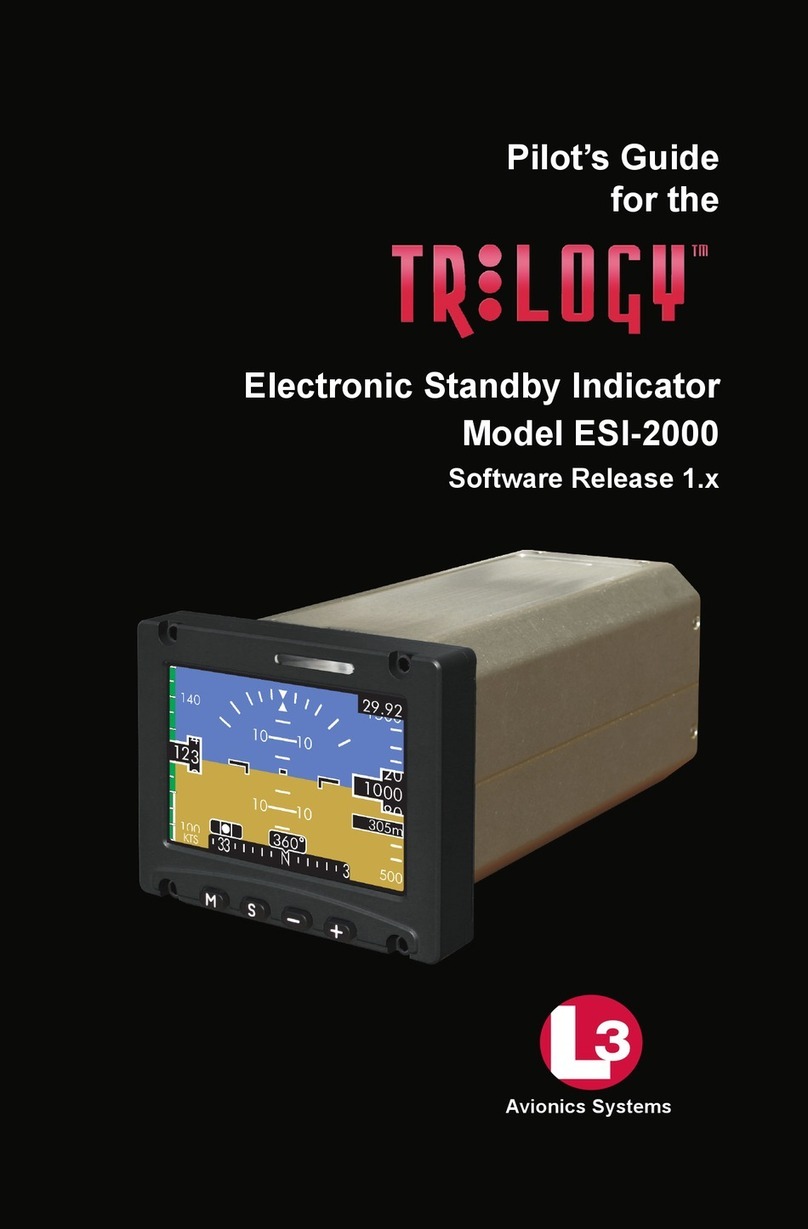ADS-tec OPC5012 User manual

User Manual
Industrial PCs
OPC5012
Version 2.4

Industrial PCs OPC5012
2 © ads-tec GmbH • Raiffeisenstr.14 • 70771 Leinfelden-Echterdingen
Product Portfolio
Copyright
©ads-tec GmbH
Raiffeisenstr.14
D-70771 Leinfelden-Echterdingen
Germany

Industrial PCs OPC5012
© ads-tec GmbH • Raiffeisenstr.14 • 70771 Leinfelden-Echterdingen 3
INDEX
1REMARKS ...............................................................................................................................5
1.1 RELEVANT DEVICE DOCUMENTATION.................................................................................................5
1.2 EXPLANATION OF THE SYMBOLS USED IN THIS DOCUMENT .......................................................................5
1.3 DATA,ILLUSTRATIONS,MODIFICATIONS.............................................................................................5
1.4 TRADEMARKS ..............................................................................................................................5
1.5 COPYRIGHT ................................................................................................................................6
1.6 AMBIENT CONDITIONS ...................................................................................................................6
1.7 STANDARDS................................................................................................................................7
1.8 MODELS ....................................................................................................................................7
1.9 SCOPE OF DELIVERY......................................................................................................................7
2SAFETY INFORMATION ..........................................................................................................8
2.1 PLACE OF INSTALLATION ................................................................................................................8
2.2 DAMAGE DUE TO IMPROPER USAGE....................................................................................................9
2.3 WARRANTY AND REPAIRS ...............................................................................................................9
2.4 COMPLAINTS SUBSEQUENT TO DELIVERY.............................................................................................9
2.5 HANDLING AND PROPER DISPOSAL OF LITHIUM BATTERIES.......................................................................9
3MOUNTING...........................................................................................................................10
3.1 MOUNTING OPTIONS ................................................................................................................... 10
3.2 DEVICE MOUNTING ILLUSTRATION ..................................................................................................10
3.3 MOUNTING PROCEDURE ...............................................................................................................11
4STARTUP ..............................................................................................................................12
4.1 AVAILABLE INTERFACES................................................................................................................12
4.2 CABLE INSTALLATION ..................................................................................................................13
4.3 STARTUP PROCEDURE ..................................................................................................................13
4.4 OPERATIONAL READINESS CHECK.................................................................................................... 13
5OPERATION..........................................................................................................................14
5.1 FRONT CONTROL BUTTONS ...........................................................................................................14
5.2 SOFTWARE KEYBOARD .................................................................................................................15
5.3 EXTERNAL KEYBOARD ..................................................................................................................16
5.4 MOUSE....................................................................................................................................16
5.5 TOUCH SCREEN.......................................................................................................................... 16
6STATUS INDICATORS...........................................................................................................17
6.1 SYS LED (TWO COLORS)............................................................................................................. 17
7INTERFACES.........................................................................................................................18
7.1 INTERFACE CONFIGURATION..........................................................................................................18
7.2 INTERFACE ASSIGNMENT ..............................................................................................................18
7.3 24 VDC POWER SUPPLY.............................................................................................................. 18
7.4 USB CONNECTIONS ....................................................................................................................18
7.5 NETWORK CONNECTION (RJ45) ....................................................................................................19
7.6 SERIAL COM INTERFACE (RS232) .................................................................................................19
7.7 OPTIONAL USB CONNECTION ON THE FACEPLATE ...............................................................................19
7.8 EXTERNAL DRIVES ......................................................................................................................19
7.9 DVI INTERFACE.........................................................................................................................20
7.10 HARD DRIVE /COMPACTFLASH (IDE INTERFACE)............................................................................ 21
7.11 PS/2 CONNECTION ..................................................................................................................21
8SOFTWARE/DRIVER INSTALLATION ...................................................................................22

Industrial PCs OPC5012
4 © ads-tec GmbH • Raiffeisenstr.14 • 70771 Leinfelden-Echterdingen
8.1 INSTALLING THE OPERATING SYSTEM............................................................................................... 22
8.2 TOUCH SCREEN DRIVER INSTALLATION (WINDOWS 2000/XP) ...............................................................23
8.3 SOFTWARE KEYBOARD .................................................................................................................23
9TECHNICAL DETAILS............................................................................................................24
9.1 DISPLAY DATEN.........................................................................................................................24
9.2 COMPUTER TECHNICAL DATA ......................................................................................................... 24
9.3 GENERAL DATA ..........................................................................................................................24
10 SERVICE AND SUPPORT....................................................................................................25
10.1 ADS-TEC SUPPORT...................................................................................................................25
10.2 COMPANY ADDRESS: ................................................................................................................ 25

Industrial PCs OPC5012
© ads-tec GmbH • Raiffeisenstr.14 • 70771 Leinfelden-Echterdingen 5
1REMARKS
1.1 RELEVANT DEVICE DOCUMENTATION
Consult the following documentation for information pertaining to device setup and
operation:
User manual on the service CD (this documentation):
Contains information pertaining to device mounting, startup and operation as well as the
technical data for the device hardware.
Service CD:
Contains drivers, user manual and installation instructions for installing drivers, calibration
and using the touch screen.
1.2 EXPLANATION OF THE SYMBOLS USED IN THIS DOCUMENT
Warning:
The "Caution" symbol indicates actions that could cause damage to hardware, software
or persons!
Note:
This symbol conveys conditions that must be adhered to in order to ensure error-free
operation. It also indicates tips and suggestions for using the device efficiently and
optimizing software use.
1.3 DATA,ILLUSTRATIONS,MODIFICATIONS
All text, data and illustrations in this document are of non-binding nature. We reserve the
right to make any modifications required for technical progress.
1.4 TRADEMARKS
All software and hardware names as well as all company brand names included in this
documentation are subject to trademark and patent laws.
WINDOWS NT™ is a trademark of Microsoft Corp.
WINDOWS®, WINDOWS®CE and WINDOWS®CE.net™ are registered trademarks of Microsoft Corp.
Citrix®and ICA®are registered trademarks of Citrix Systems Inc.
Intel®and Pentium®are registered trademarks of Intel Corp.
VIA C3™ is a trademark of VIA Technologies, Inc.
IBM®, PS/2®and VGA®are registered trademarks of IBM Corp.
SanDisk®is a registered trademark of SanDisk Corp.
CompactFlash™ and CF™ are trademarks of SanDisk Corp.
We hereby recognize all other locally and internationally known trademarks and product
names.

Industrial PCs OPC5012
6 © ads-tec GmbH • Raiffeisenstr.14 • 70771 Leinfelden-Echterdingen
1.5 COPYRIGHT
This manual and any illustrations contained therein are copyrighted. Any use of this
manual which deviates from the copyright stipulations is prohibited. Reproduction,
translation and/or electronic and photographic archiving and modification require written
permission from ads-tec GmbH.
The violation of these rights will be prosecuted.
1.6 AMBIENT CONDITIONS
The device can be operated in the following ambient conditions. The device warranty will
be rendered invalid upon noncompliance with these specifications. ads-tec shall not be
held responsible for damages resulting from improper handling.
•Temperature for devices with hard disk drives
during use 0 … 40 C
in storage -10 … 60 C
(due to temperature peak value memory inside)
•Temperature for devices with CompactFlash
during use 0 … 40 C
in storage -10 … 60 C
(due to temperature peak value memory inside)
•Humidity
during use 10 … 85% without condensation
in storage 10 … 85% without condensation
•Vibration
during use 1 G, 10 … 500 Hz
(DIN EN 60068-2-6)
•Bump
during use 5 G, at alternation of 30 ms
(DIN EN 60068-2-29)

Industrial PCs OPC5012
© ads-tec GmbH • Raiffeisenstr.14 • 70771 Leinfelden-Echterdingen 7
1.7 STANDARDS
The device meets the requirements and objectives of the following EC directives:
•The device complies with the test specifications for the CE label according to the
European test standards EN 55022 and EN 50082-2.
•The device complies with the test specifications DIN EN 60950 (VDE 0805, IEC
950) "Safety of Information Technology Equipment".
•The device complies with the DIN EN 60068-2-6 (sinusoidal vibration) test
specifications.
•The device complies with the DIN EN 60068-2-29 (bump) test specifications.
Note:
The manufacturer keeps a corresponding declaration of conformity for the responsible
authorities and can present that document upon request.
In order for the device to comply with the legal requirements pertaining to
electromagnetic compatibility, all connected components and cable connections have to
meet these requirements as well. Therefore shielded bus and LAN cables with shielded
plugs should be used and installed as specified in this manual.
1.8 MODELS
Two models of the system are provided:
Platform with CompactFlash:
This platform has no rotating mass storage media (e.g. hard drives) and incorporates an
embedded operating system (Windows CE.net / XP embedded) for stationary use.
Platform with hard drive:
This model includes a hard drive for stationary use in production environments and
incorporates standard operating systems.
1.9 SCOPE OF DELIVERY
Shipment includes the following:
•1 device
•Power plug: 3 pin Phoenix Contact COMBICON MC 1.5/3-GF-3.81 feed-
through header (already mounted in the device socket)
•Fastener set for control cabinet
•Service CD
Optional components
•Operating system

Industrial PCs OPC5012
8 © ads-tec GmbH • Raiffeisenstr.14 • 70771 Leinfelden-Echterdingen
2SAFETY INFORMATION
The device is electrically charged and contains highly sensitive components. Permissible
modification by the user is limited to installing add-on cards. The manufacturer or a service
provider authorized by the manufacturer should be consulted if any other modifications are
to be carried out. Whenever such modifications are carried out the device must first be
switched off and the power cable must be disconnected. The appropriate measures should
be implemented to avoid electrostatic shock to the components upon contact. Opening of
the device by a non-authorized person could result in hazards to the user and renders any
warranty claims invalid.
General notice:
•The manual should be read by all users and should be kept readily accessible at all
times.
•Mounting, startup and operation should only be carried out by trained personnel.
•All persons using the device should observe the safety information and the
manual.
•The rules and regulations pertaining to accident prevention should be observed in
the place of device installation.
•The manual contains the most important information required for safe operation of
the device.
•Proper storage, transport, installation and startup are required to ensure correct
and safe device operation.
Warning:
The device should be switched off prior to connecting any cables (power supply,
peripherals) to prevent damage to the device.
2.1 PLACE OF INSTALLATION
The control system is intended for installation in the control cabinet. The specified ambient
conditions should always be adhered to. Use in non-specified environments (e.g. on boats,
in explosive hazard areas or at extreme altitudes) is prohibited.
Warning:
In order to avoid formation of condensation, the device should only be switched on once
it has acclimated to the room temperature. The same applies if the device has been
exposed to extreme variations in temperature.
Preventing overheating during operation: The device should not be exposed to direct
sunlight or other sources of light.
Measures to prevent heat accumulation should be implemented if the device is installed
in a console, casing or similar enclosing structure. The maximum permissible ambient
temperature should not be exceeded.

Industrial PCs OPC5012
© ads-tec GmbH • Raiffeisenstr.14 • 70771 Leinfelden-Echterdingen 9
2.2 DAMAGE DUE TO IMPROPER USAGE
If the control system shows obvious damage caused by incorrect operational and/or
storage conditions or improper handling, then the device is to be shut down immediately
and protected against unintentional startup.
2.3 WARRANTY AND REPAIRS
During the warranty period, repairs may only be carried out by the manufacturer or
persons authorized by the manufacturer.
2.4 COMPLAINTS SUBSEQUENT TO DELIVERY
If the control system shows obvious damage subsequent to transport, then the device is to
be protected against unintentional startup immediately. The supplier and forwarder are to
be notified immediately of any obvious damages in transit. Notification of any hidden
damages in transit is to be filed with the supplier within 5 days after delivery. Damages of
this type can no longer be recognized once this period has expired.
2.5 HANDLING AND PROPER DISPOSAL OF LITHIUM BATTERIES
Warning:
Danger of explosion and the release of toxic substances
Lithium batteries should not be exposed to fire, soldered, recharged, opened, short-
circuited, reversed or heated above 100 °C and they should be disposed of properly as well
as protected against sunlight, moisture and condensation.
The lithium battery can only be replaced by the same type or a type recommended by the
manufacturer.
The used lithium battery should be disposed of in accordance with local legal regulations.

Industrial PCs OPC5012
10 © ads-tec GmbH • Raiffeisenstr.14 • 70771 Leinfelden-Echterdingen
3MOUNTING
3.1 MOUNTING OPTIONS
The device is intended for installation in control panels and cabinet doors. The control
panels and consoles should be accessible from the back for mounting and operation (plug
connectors). The device can be installed in control cabinets with wall thicknesses of 2...7
mm. We recommend at least 3 mm for proper mounting with front IP65 protection.
Warning:
Preventing overheating during operation: The device should not be exposed to direct
sunlight or other sources of light.
Measures to prevent heat accumulation should be implemented if the device is installed
in a console, casing or similar enclosing structure. The maximum permissible ambient
temperature should not be exceeded.
Devices with drives should only be installed in an upright position. Any deviations from
this should be agreed upon with ads-tec GmbH.
The front is only IP65 protected if mounted correctly.
If the device is delivered with a CD/DVD-ROM drive, then there should be sufficient
space provided (approx. 130 mm) on the left side (as seen from the front) to open the
drive.
3.2 DEVICE MOUNTING ILLUSTRATION

Industrial PCs OPC5012
© ads-tec GmbH • Raiffeisenstr.14 • 70771 Leinfelden-Echterdingen 11
3.3 MOUNTING PROCEDURE
•Cut out the section or the control panel or cabinet door as shown in the
illustration.
•Slide the device into the cutout from the front (place the ON/OFF switch of an OPC
with 24 V DC to the center position).
•Insert the fastening bolts with slot nuts in the matching slots in the sheet metal
cover and then tighten the screws on all bolts equally (max. torque 25 Ncm) until
the faceplate is pulled into place in the cutout.
Warning:
The cutout is different for an OPC with a 24 V DC connection.
Overtightening the screws could bend the faceplate out of shape beyond repair and break
the glass in touch screen devices.
Note:
The device is connected to the power supply using the accompanying power cable or a
lead out terminal with a screw connection. A ground connection does not have to be
made, because the grounding conductor of the device plug or supply connection serves
this purpose. If additional grounding conductors are attached to a grounding screw, a
wire diameter of at least 2.5 mm² is specified.

Industrial PCs OPC5012
12 © ads-tec GmbH • Raiffeisenstr.14 • 70771 Leinfelden-Echterdingen
4STARTUP
Warning:
The PC should be switched off before disconnecting plugs in order to avoid damage to
electronic components!
In order to avoid formation of condensation, the device should only be switched on once
it has acclimated to the room temperature.
Pay attention to the voltage permitted for the device.
You should allow five seconds to pass between switching the device off and switching it
back on.
4.1 AVAILABLE INTERFACES
The devices have the following interfaces as standard:
Note:
Cable shielding of a data cable has to be connected to the plug connection casing (EMC).
The interfaces have to be enabled in the embedded operating system and the matching
drivers have to be installed to be able to use the interfaces.

Industrial PCs OPC5012
© ads-tec GmbH • Raiffeisenstr.14 • 70771 Leinfelden-Echterdingen 13
4.2 CABLE INSTALLATION
The device interfaces and power supply plug are found on the side or the back of the
casing. Care should be taken not to damage the pins when connecting the plugs.
4.3 STARTUP PROCEDURE
•For 24 V DC device: Place the cable end
sleeves of the power cable wires in the terminals.
•Connect the cable for serial / parallel data transfer and fasten the plugs to the sockets.
•Connect all further required cables and secure against slippage.
4.4 OPERATIONAL READINESS CHECK
•Connect the power cable to the power source.
•Check the device to determine whether hidden damages have been caused by
improper transport, incorrect operation or storage conditions or improper handling
(e.g. smoke emission from the device, etc.). If damages are found, immediately
shut down the device and protect it against unintentional startup.

Industrial PCs OPC5012
14 © ads-tec GmbH • Raiffeisenstr.14 • 70771 Leinfelden-Echterdingen
5OPERATION
5.1 FRONT CONTROL BUTTONS
Depending on the device model, factory settings will include an operating system
(Windows CE.net, Windows XP embedded or Windows XP Professional) and a software
keyboard. The buttons on the front have already been assigned the following functions in
the software keyboard by a special driver:
Level 1:
Displaying and closing the software keyboard to enter characters via
the touch screen.
Level 2:
The volume level can be increased in devices with audio output.
Level 1:
Task switch (Alt+ESC) in Windows.
Level 2:
The volume level can be decreased in devices with audio output.
Level 1:
Not assigned
Level 2:
Increase the display brightness
Level 1:
Right mouse button function
Level 2:
Decrease the display brightness
Shift key for the second keyboard level. The button has to be pressed
at the same time as the required function key.
Note:
If no software keyboard has been installed, then only the functions for display and
volume adjustment will be activated. The settings for these adjustments will not be
displayed on the screen.
The button functions can be modified to accommodate individual customer requirements.
The functions described above only represent factory settings.

Industrial PCs OPC5012
© ads-tec GmbH • Raiffeisenstr.14 • 70771 Leinfelden-Echterdingen 15
5.2 SOFTWARE KEYBOARD
If the factory settings include the operating system, then the software keyboard will be
installed as well. If the factory settings do not include the operating system, then the
software keyboard still has to be installed. The software keyboard can be used to enter
data using the touch screen as you would with an external keyboard.
Operating the software keyboard version 3.11 and higher:
Displaying and closing the software keyboard to enter characters via the
touch screen as well as switching between the numeric and alphabetic
keyboard using the ABC / 123 button
Switches the numeric block display (only displayed with numeric block)
Display switch (alphabetic keyboard to numeric block F1-F12)
Increases the display size of the software keyboard
Decreases the display size of the software keyboard
Note:
If functions are to be invoked, which require pressing two keys at the same time on a
standard keyboard (e.g. Alt + F4), then these keys are to be pressed one after the other
on the software keyboard and the special keys Shift, Alt and Ctrl always have to be
pressed first.
We can not guarantee that the software keyboard will function with all software due to
differences in software programming.
The most recent activated status is saved upon closing the software keyboard
(alphabetic/numeric block or F1 F12) and this status will be displayed again the next
time the software keyboard is invoked.

Industrial PCs OPC5012
16 © ads-tec GmbH • Raiffeisenstr.14 • 70771 Leinfelden-Echterdingen
5.3 EXTERNAL KEYBOARD
The control system has a 6-pin PS/2 connector labeled "keyboard". Standard AT
compatible keyboards with the appropriate plugs can be connected here. Proper
functioning of a keyboard is to be tested before use.
Note:
Cherry keyboards are preferred because the timing of the integrated controller is tuned to
these devices.
While the software keyboard is displayed on the screen, the external keyboard function is
limited.
The keyboard has to be connected before the device is turned on because the keyboard
interface is initialized during the boot procedure! The keyboard will not function if it is
connected to the device after the boot procedure is complete.
5.4 MOUSE
A two-button Microsoft compatible mouse can be connected to the interface labeled
"Mouse". The compatibility of the mouse is to be tested before use. The mouse can also be
used if a touch screen is connected.
Note:
The mouse has to be connected before the device is turned on because the mouse
interface is initialized during the boot procedure! The mouse will not function if it is
connected to the device after the boot procedure is complete.ot function if it is connected
to the device after the boot procedure is complete.
5.5 TOUCH SCREEN
The control system is furnished with the analog resistive touch screen "AccuTouch", which
is controlled via the USB interface. The touch screen is connected internally to a USB
interface. The driver required to use the touch screen is integrated in the respective
operating system or can be installed from the provided service CD.

Industrial PCs OPC5012
© ads-tec GmbH • Raiffeisenstr.14 • 70771 Leinfelden-Echterdingen 17
6STATUS INDICATORS
6.1 SYS LED (TWO COLORS)
Various different device states are displayed by the color and flashing patterns of the SYS
LED.
The following signals are indicated:
•LED green Device is on (power on).
•LED orange The switch for changing the display setting is pressed.
•LED off The device is off. (power off).

18
7I
NTERFACES
7.1 I
NTERFACE CONFIGUR
A
INTERFACE
COM1
LPT
7.2 I
NTERFACE ASSIGNME
N
The interfaces are f
o
terminal for the po
w
Note:
When usin
g
the
interfaces (COM,
U
that they can be u
s
7.3 24
V
DC
POWER SUPP
L
The power supply
(illustration show c
o
PIN NUMBER
1
2
3
Power supply unit t
e
•
Power cons
u
•
Input volta
g
Note:
T
he device's typic
a
7.4 USB
CONNECTIONS
The USB interfaces
c
PIN
NUMBER
1
2
3
4
Indu
© ads-tec GmbH • Raiffeisens
t
A
TION
IRQ ADDRESS
4 3F8h
7 378h
N
T
o
und on the back of the casin
g
.
A
ll interfaces ar
e
w
er supply is also found on the back of the control
embedded operatin
g
system Windows CE.n
et
U
SB, etc.) have to be enabled and the drivers
h
s
ed
!
L
Y
cable is inserted via a lead out terminal wi
t
o
nnector in the device).
SIGNAL NAME
24 V DC
PE
0 V DC
e
chnical data
u
mption: Max. 60 Watts
g
e: 19…29 V DC
a
l power input is listed in the "Technical Details"
s
c
an be used to connect peripheral devices with
U
SIGNAL
NAME
V
DC
D -
D+
GND
strial PCs OPC5012
t
r.14 • 70771 Leinfelden-Echterdingen
e
labeled. The lead out
system.
et
, the communication
h
ave to be installed so
t
h a screw connector
s
ection.
U
SB plu
g
s.

Industrial PCs OPC5012
© ads-tec GmbH • Raiffeisenstr.14 • 70771 Leinfelden-Echterdingen 19
7.5 NETWORK CONNECTION (RJ45)
If the required drivers are installed on the device, the control system can be integrated in
an Ethernet network with 10/100 Mbit support using the Ethernet 10/100BaseT network
connector and a suitable network cable. The specifications of the underlying network
topology are to be adhered to. The drivers required to use this function can be installed
from the provided service CD if needed.
1 8
PIN NUMBER SIGNAL NAME
1 TX +
2 TX -
3 RX +
4 NC
5 NC
6 RX -
7 NC
8 NC
7.6 SERIAL COM INTERFACE (RS232)
This interface should only be used for monitoring, debugging or a log printer because the
interface is not galvanically isolated.
PIN NUMBER SIGNAL NAME
1 DCD
2 RxD
3 TxD
4 DTR
5 GND
6 DSR
7 RTS
8 CTS
9 RI
7.7 OPTIONAL USB CONNECTION ON THE FACEPLATE
A USB interface can optionally be accessible from the front. The interface is found under a
plastic cover to the right under the display. The cover has a tab on the right side, which
can be used to open it. The plastic cover is to be closed carefully after having used the
USB interface, because otherwise the protection class IP65 is not ensured on the front.
7.8 EXTERNAL DRIVES
There are no CD/floppy drives installed in the standard models of the device. However, the
system has a USB interface which can be used to connect an external drive. The devices
used for this purpose should always be suitable for industrial environments.
Warning:
It is not permissible to connect or disconnect an external drive while the device is
running, because it can not be ruled out that the drive is in use at this time. Non-
adherence can cause loss of data!

20
7.9 DVI
I
NTERFACE
The DVI Interface i
s
display by usin
g
a s
u
Note:
T
he Interface of
t
transferred analo
g.
PIN-NUMMER
1
2
3
4
5
6
7
8
9
10
11
12
13
14
15
16
17
18
19
20
21
22
23
24
C1
C2
C3
C4
C5
An
Indu
© ads-tec GmbH • Raiffeisens
t
s
used to transfer analog video signals. It is pos
u
itable DVI-VGA adapter.
t
he Panel PC works like a DVI-A Interface.
g.
SIGNAL NAME
N/C
N/C
N/C
N/C
N/C
N/C
N/C
Analog vertical sync
N/C
N/C
N/C
N/C
N/C
N/C
N/C
N/C
N/C
N/C
N/C
N/C
N/C
N/C
N/C
N/C
Analog Red
Analog Green
Analog Blue
Analog Horizontal Sync
Analog GND Return: (analog R, G, B)
strial PCs OPC5012
t
r.14 • 70771 Leinfelden-Echterdingen
sible to connect a VGA
The video signals are
This manual suits for next models
1
Table of contents