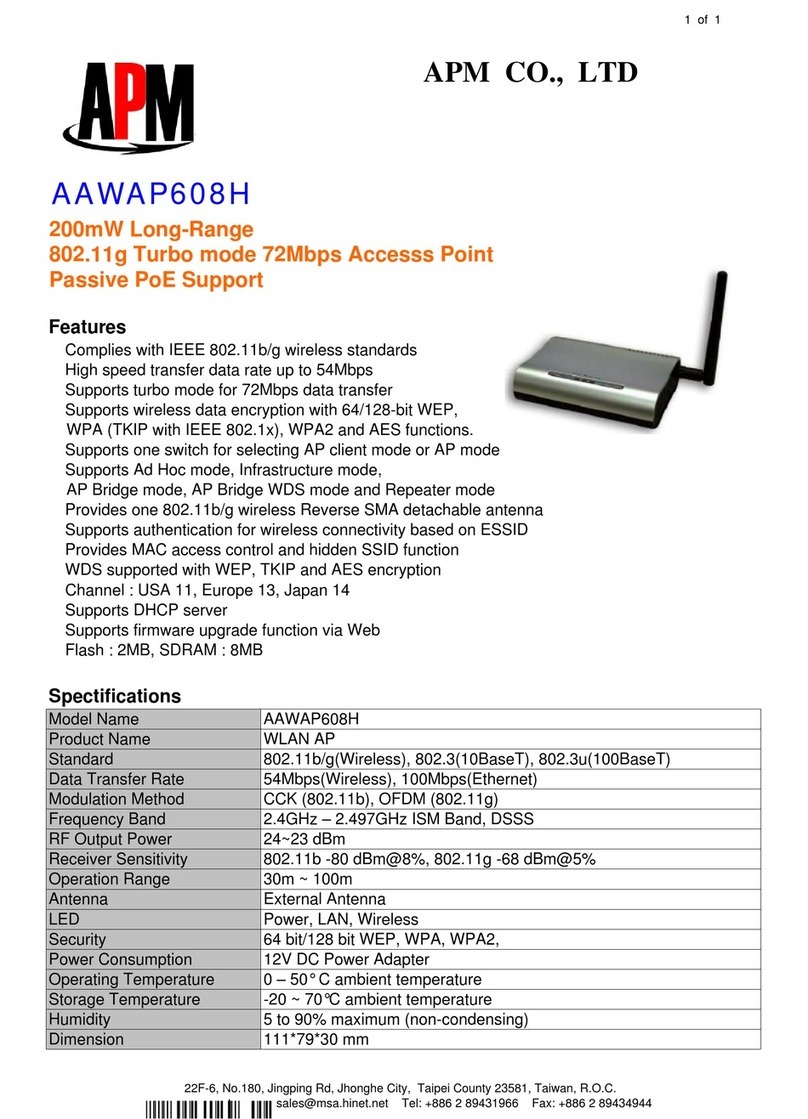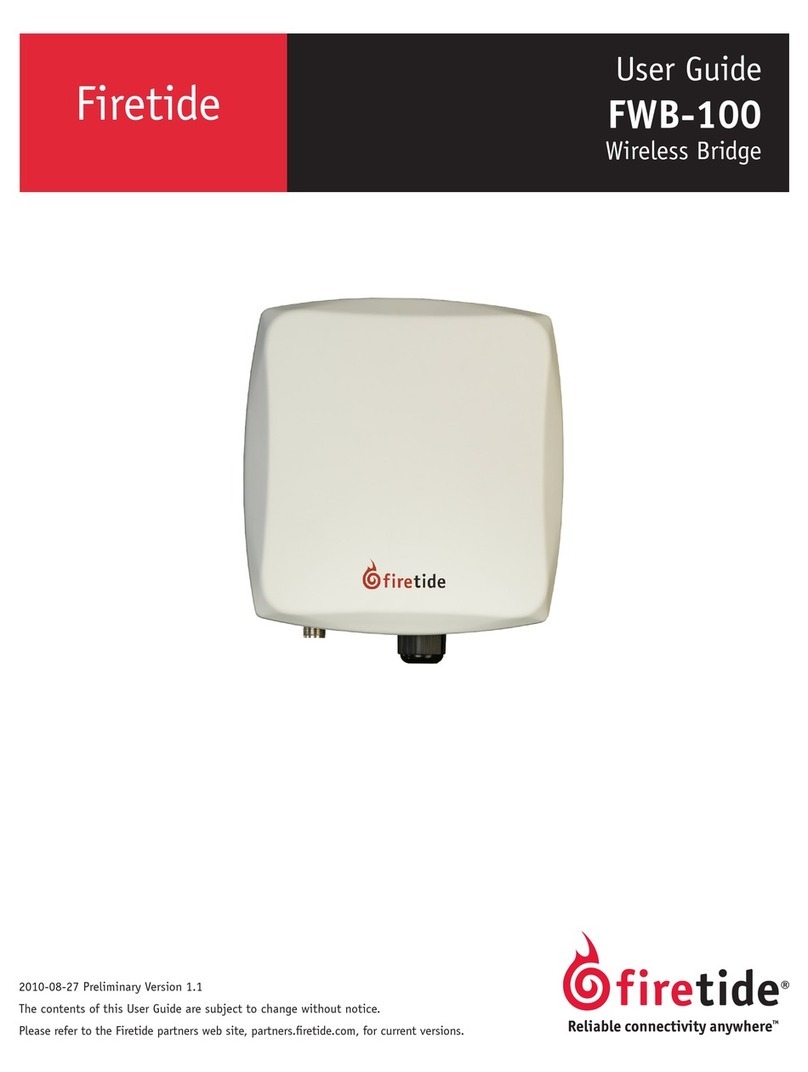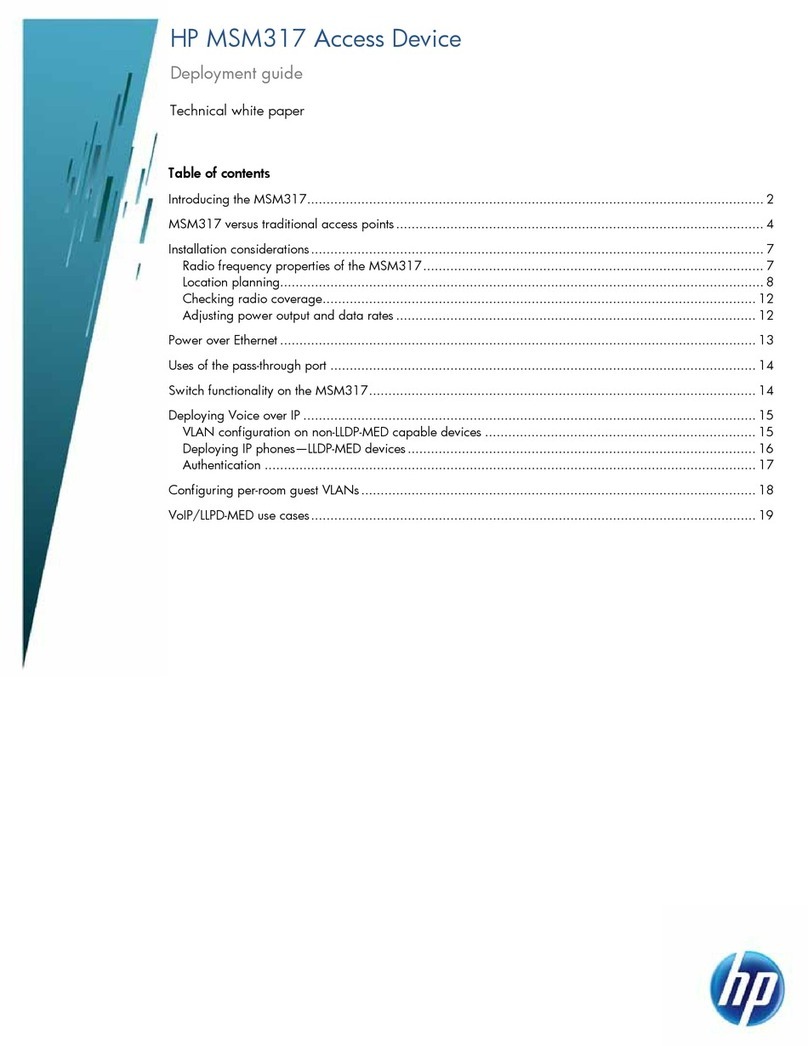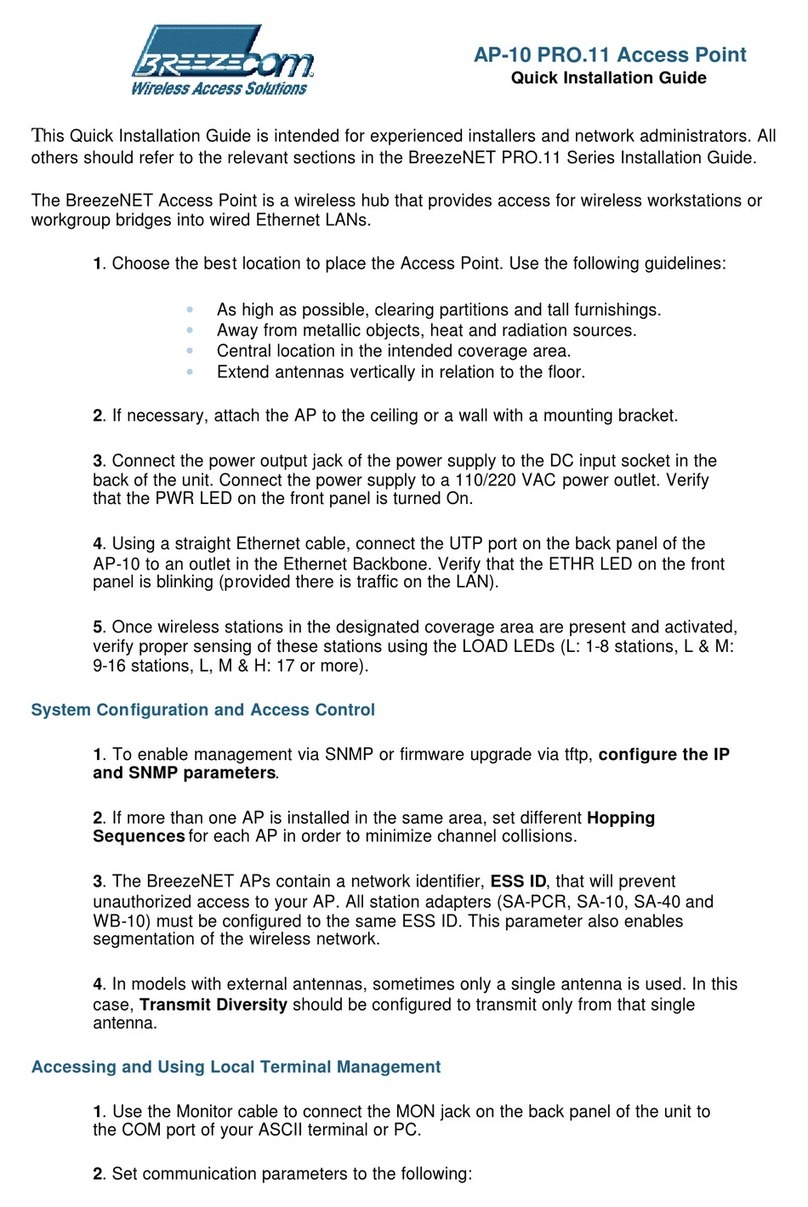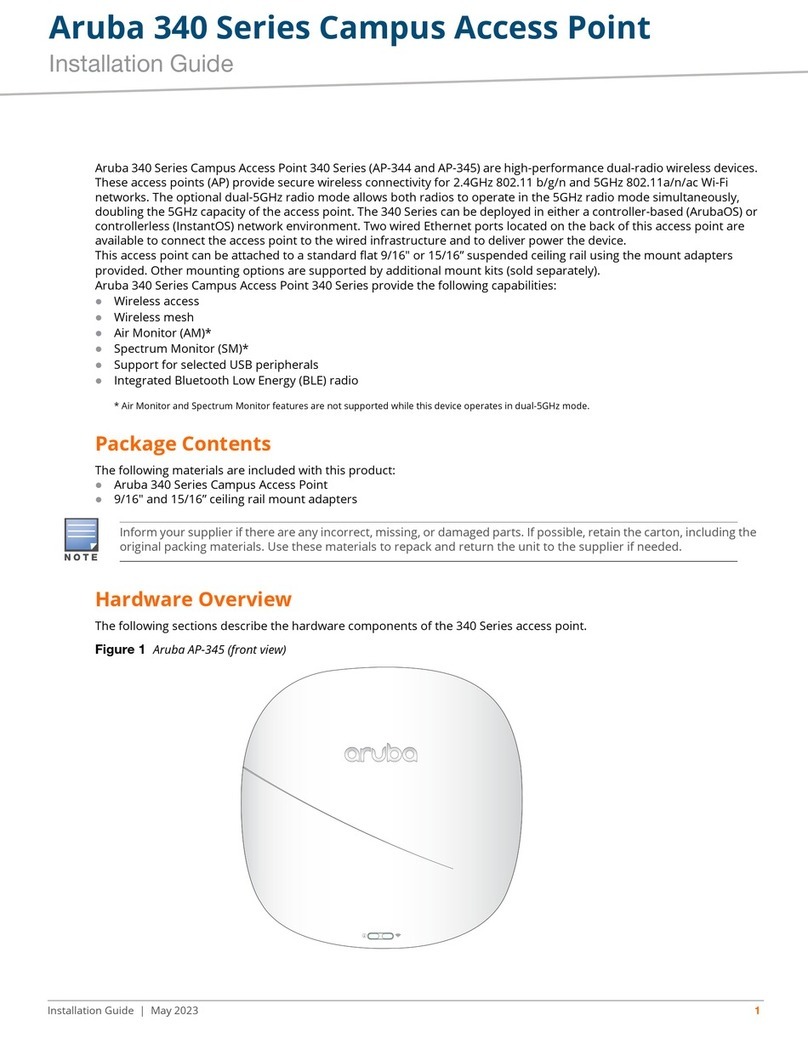ADS-tec RAC2000 series User manual

Quick Start Guide Inbetriebnahme/Montage RAC2000 Serie
1 110513_ QUICK START GUIDE RAC2000_DE_EN_DZ-HAND-91025-0 V1.4 © ads-tec GmbH • Raiffeisenstr.14 • 70771 Leinfelden-Echterdin
g
en
1. Montage 3. Konfiguration der Netzwerkadapter 4. Konfiguration des/der WLAN Module 5. Verbindungsherstellung mit dem WLAN-Netz
1.1 Befestigung an der Montagestelle
Das Gerät ist für den Fronttafeleinbau vorgesehen
(z.B. Schaltschrank, Bedienpult). Über den
beigestellten Befestigungssatz, kann das Gerät an
der Montagestelle montiert werden.
1.2 Befestigungssatz
4 x Schraube 4 x Dichtung
4 x U-Scheibe 4 x Mutter
Reihenfolge beachten:
SchraubeDichtungGerätU-ScheibeMutter
2. Anschluss der Versorgungsleitungen
2.1. Anschluss der Spannungsquelle
Das Gerät kann über 24V DC (2pol. Stecker) versorgt
werden. Verbinden Sie das Gerät mit einer
geeigneten Stromquelle.
Spannungsversorgung 24V DC
PIN-
NUMMER
SIGNAL
NAME
1 24V DC
2 N
2.2. Anschluss aller benötigten Versorgungsleitungen
Für die Erstinbetriebnahme des Gerätes ist zwingend
eine Verbindung zwischen dem Gerät und einem PC
über ein RJ45 Netzwerkkabel notwendig.
Verbinden Sie das Gerät mit einem PC:
Geräte-Host-Anschluss <-> PC-LAN-Anschluss
3.1. Konfiguration des PC-LAN-Netzwerkadapters
(beispielhafte Erläuterung unter Windows XP®)
Öffnen Sie die Eigenschaften-Karte des verwendeten
Netzwerkadapters. Der Pfad lautet:
Start> Einstellungen> Netzwerkverbindungen>
LAN-Verbindung> Eigenschaften
Im hier erscheinenden Dialog markieren Sie die Option:
Internetprotokoll (TCP/IP) und klicken auf „Eigenschaften“.
Markieren Sie nun den Punkt:
„Folgende IP-Adresse verwenden“
Der Zugriff auf das Gerät wird erst ermöglicht, wenn die
folgenden Parameter eingetragen wurden:
IP- Adresse: 192.168.0.100
(Die letzte Ziffernfolge muss eine Zahl zwischen 1 und 253 sein, im
Beispiel ist der Wert „100“ gewählt)
Nachdem die IP-Adresse eingetragen wurde, muss die
„Subnetzmaske“-Adresse eingetragen werden. Wird in das
Feld „Subnetzmaske“ geklickt, wird automatisch die richtige
Adresse eingetragen.
Subnetzmaske: 255.255.255.0
Die Dialoge können nun mit „OK“ geschlossen werden.
3.2. Öffnen des Geräte Webinterfaces
Um das Webinterface des Geräts zu öffnen, starten Sie ihren
Web-Browser. In die Adresszeile des Browsers geben Sie nun
folgende IP-Adresse ein und bestätigen mit „Enter“.
http:\\192.168.0.254
3.3. Login
In der Login-Eingabeaufforderung sind die Default-
Einstellungen einzugeben.
Die Default-Einstellungen im Auslieferungszustand lauten:
Benutzername: admin
Passwort: admin
Bestätigen Sie ihre Eingabe mit „OK“.
Das Webinterface des Geräts erscheint.
4.1. Aktivierung des WLAN Moduls
Zum aktivieren des/der WLAN Module müssen Sie auf folgende
Webinterfaceseite wechseln:
Konfiguration > WLAN-1 Parameter
Je nach Ausstattungsoption des Gerätes stehen ein oder zwei
WLAN Module zur Verfügung.
Default-Einstellung: das WLAN Modul ist aktiviert.
4.2. Konfiguration des WLAN-Moduls
Betriebsmodus:
Der Betriebsmodus ist Access Client.
Netzwerk Name (SSID):
Die SSID spiegelt den Namen des WLAN-Funknetzes wieder.
Die Default-Einstellung lautet: ads
Die Netzwerk SSID kann frei benannt werden.
WLAN Modus:
Wählen Sie ihren bevorzugten WLAN Modus.
Achtung:
Verwenden Sie einen entsprechenden WLAN-
Modus, der von Ihren WLAN-Teilnehmern
unterstützt wird.
Kanal:
Die Default–Einstellung lautet: Auto
Das Gerät wählt die beste Kanaleinstellung automatisch.
4.3. Speichern der Einstellungen
Die von Ihnen getätigten Änderungen müssen nun noch aktiviert
bzw. gespeichert werden.
Klicken Sie dazu auf den Menüpunkt:
System > Speichern
Im nun erscheinenden Fenster klicken Sie auf „Speichern“. Die
aktuelle Konfiguration wird nun übermittelt und gespeichert.
Hinweis:
Um optimale Datenaktualität zu gewährleisten
und über technische Änderungen schnell und
umfassend informiert zu werden, wird empfohlen
auf die Inhalte der Webseite (www.ads-tec.de)
zurückzugreifen.
5.1. Herstellen einer WLAN-Verbindung über einen RAP1000
Wenn eine Verbindung über einen RAP1000 (Access Point)
erfolgen soll, konfigurieren Sie den Access Point mit
denselben WLAN-Parametern, mit Ausnahme der
Einstellung Betriebsmodus. Der RAC2000 sollte sich nun
mit dem RAP1000 verbunden haben. Dies kann auf der
Startseite des RAP1000 überprüft werden.
Achtung:
Die momentane WLAN-Verbindung ist nicht
verschlüsselt. Es wird empfohlen eine
Verschlüsselung zu verwenden. Weitere
Informationen zum Thema Verschlüsselung
können Sie dem Handbuch entnehmen.
6. Sicherheitshinweise
Achtung:
Montagearbeiten am Gerät sind nur unter
gesichertem und spannungsfreien Zustand
erlaubt.
Hinweis:
Achten Sie bei der Handhabung elektrostatisch
gefährdeter Bauteile auf die relevanten
Sicherheitsmaßnahmen.
(DIN EN61340-5-1 / DIN EN 61340-5-
2).
Hinweis:
Hiermit erklärt ads-tec GmbH, dass sich dieser
WLAN Access Point / Access Client in
Übereinstimmung mit den grundlegenden
Anforderungen und den anderen relevanten
Vorschriften der Richtlinie 1999/5/EG befindet.
Die Konformitätserklärung steht unter www.ads-
tec.de im Download-Bereich zur Verfügung.

Quick Start Guide Commissioning/Mounting RAC2000 series
2 110513_ QUICK START GUIDE RAC2000_DE_EN_DZ-HAND-91025-0 V1.4 © ads-tec GmbH • Raiffeisenstr.14 • 70771 Leinfelden-Echterdin
g
en
1. Installation 3. Network apapter configuration / Web interface 4. Configuration of the WLAN module(s) 5. Establishing a connection with the WLAN network
1.1. Mounting
The device is designed for front panel mounting (e.g.
control cabinet, operator station). With the supplied
fastening set the unit can be mounted on the
installation site.
1.2. Fastening set
4 x Screw 4 x Gasket
4 x Washer 4 x Nut
Pay attention to mounting sequence:
ScrewGasketDeviceWasherNut
2. Connecting the device
2.1. Power supply connection
The device will be powered with 24V DC (2 pin plug).
Please connect the unit with a suitable power
supply.
Power supply 24V DC
PIN-NUMBER SIGNAL NAME
1 24V DC
2 N
2.2. RJ45 network cable connection
For initial commissioning it is essential to establish a
connection between this device and a PC. To connect
the device with a PC:
Device LAN-in / out connector <-> PC LAN connector
3.1. PC-LAN network adapter configuration
(explained on the example of configuration under
Windows XP®)
Open the Properties tab of the network adapter used. The
directory path is:
Start> Settings> Network connections>
LAN connection> Properties
Select the following option in the pop-up dialogue:
Internet protocol (TCP/IP); then click on "Properties"
Here select the following item:
"Use following IP address"
Access to the device is only enabled once the following
parameters have been entered:
IP address: 192.168.0.100
(The last section of digits must represent a number
between 1 and 253; the value “100“ was selected in the
example)
Once the IP address was entered, you have to input the
"Subnet mask" address. If you click into the "Subnet
mask" box, the correct address is automatically entered.
Subnet mask: 255.255.255.0
You can now close the dialogue boxes by pushing the "OK"
button.
3.2. Opening the device web interface
Start your web browser in order to open the web interface
of this device. Now, enter the following IP address into the
address line of your browser and confirm it with "Enter":
http:\\192.168.0.254
3.3. Login
In the Login prompt window, the default settings must be
entered.
The default settings, as delivered to the customer, are:
User name: admin
Password: admin
Confirm your entry by pushing "OK".
Now the device web interface will appear.
4.1. Enabling the WLAN module
In order to enable the WLAN module(s), you have to switch to
the following web interface page:
Configuration > WLAN-1 Parameter
Depending on the device equipment options there are one or
two WLAN modules available.
Default Setting: the WLAN module is activated.
4.2. WLAN module configuration
Operational mode:
The operational mode of the device is Access Client.
Network name (SSID):
The SSID represents the name of the WLAN radio network.
The default setting is: ads
Any name can be assigned for the network ID.
WLAN mode:
Select the WLAN mode you prefer.
Warning:
Please use the WLAN mode actually supported by
your WLAN subscribers.
Channel: The default setting is: Auto
The device automatically selects the optimum setting.
4.3. Saving the settings
The changes you made must finally be activated or saved.
In order to do this, click on the menu item:
Settings> Configuration> General
Click on "Save" in the window that appears now. The current
configuration is now transmitted and saved.
Note:
We would recommend to make use of our website
contents (www.ads-tec.de) in order to ensure an
optimised data quality and to be quickly and
comprehensively informed of any technical
modification.
5.1. Establishing a connection with a RAP1000
Following configuration is necessary to use a connection
with a RAP1000 (Access Point). Please configure the Access
Point with the same WLAN-Parameters, except for the
operational mode. The RAC2000 now should be connected
with the RAP1000. This can be reviewed on the start page of
the RAP1000.
Achtung:
The current WLAN connection is not encrypted. We
recommend using an encryption method. You'll find
further information on the issue of encryption in
the manual.
6. Safety instructions
Warning:
Any installation works on the device is only
permitted if the power supply is switched off, and
handling the device is safe.
Note:
Please observe applicable security measures
when handling electronic components sensitive to
electrostatic charges.
(DIN EN61340-5-1 / DIN EN 61340-5-2).
Note:
Hereby, ads-tec GmbH, declares that this WLAN
Access Point / Access Client is in compliance with
the essential requirements and other relevant
provisions of Directive 1999/5/EC. The declaration
of conformity is available at www.ads-tec.de in
the download area.
Table of contents
Languages:
Popular Wireless Access Point manuals by other brands
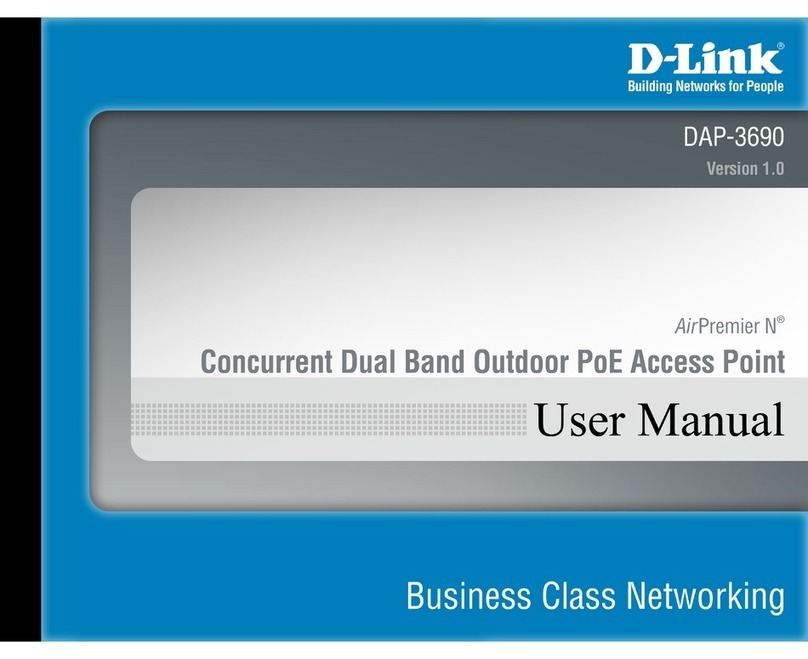
D-Link
D-Link AirPremier N DAP-3690 user manual
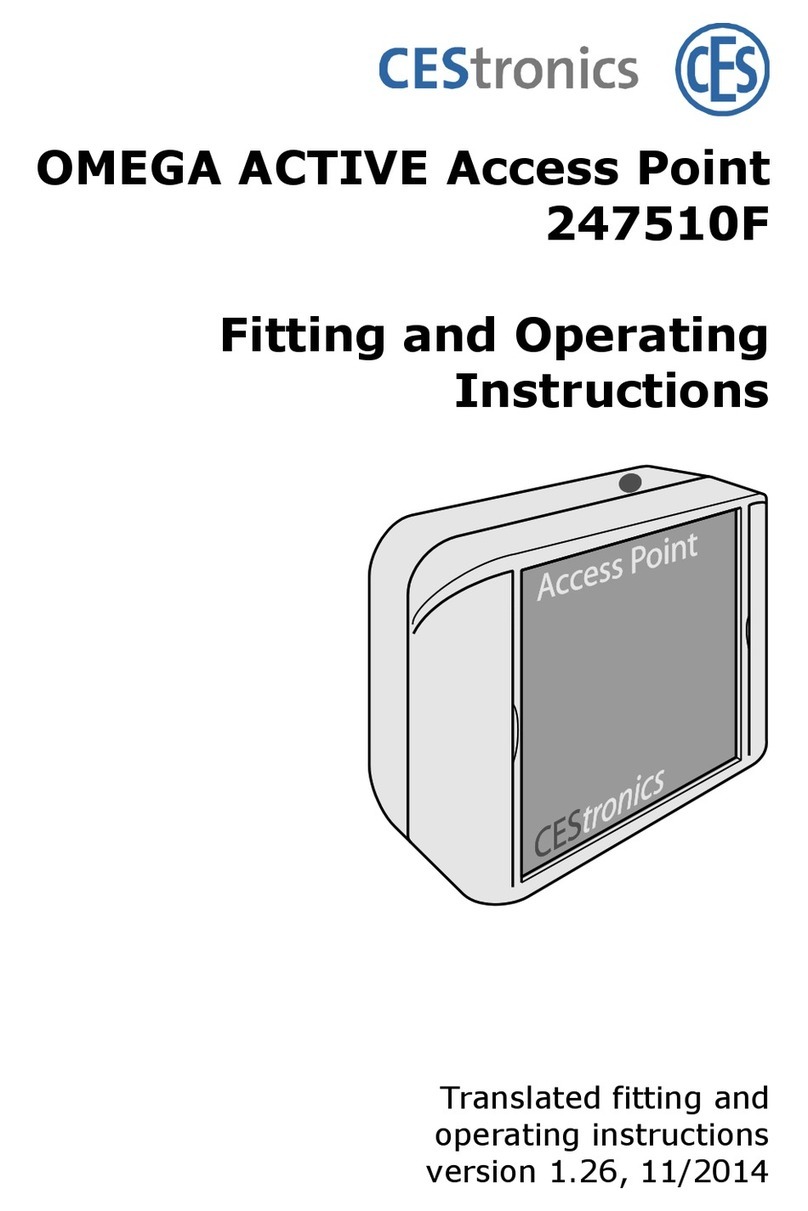
CEStronics
CEStronics Omega active 245510F Fitting and operating instructions
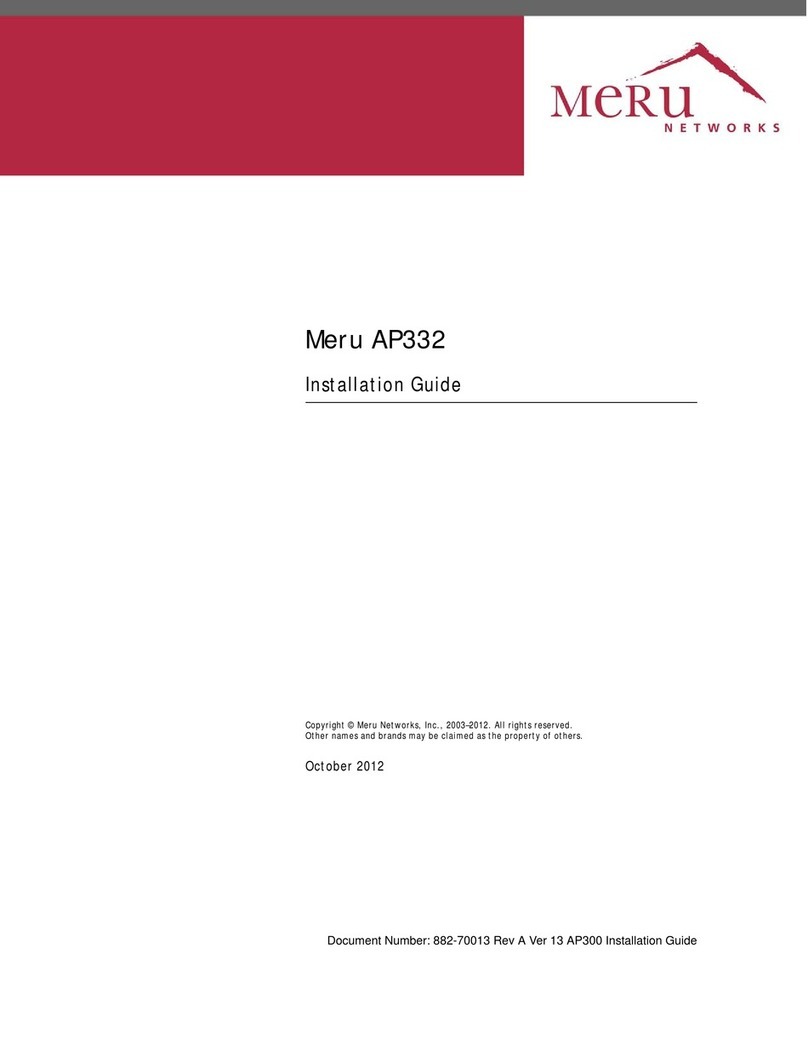
Meru Networks
Meru Networks AP332 installation guide

TP-Link
TP-Link Auranet EAP110 user guide

MikroTik
MikroTik LtAP RB912R-2nD-LTm&R11e-LTE-US user manual

Vivotek
Vivotek 500AG Quick installation guide