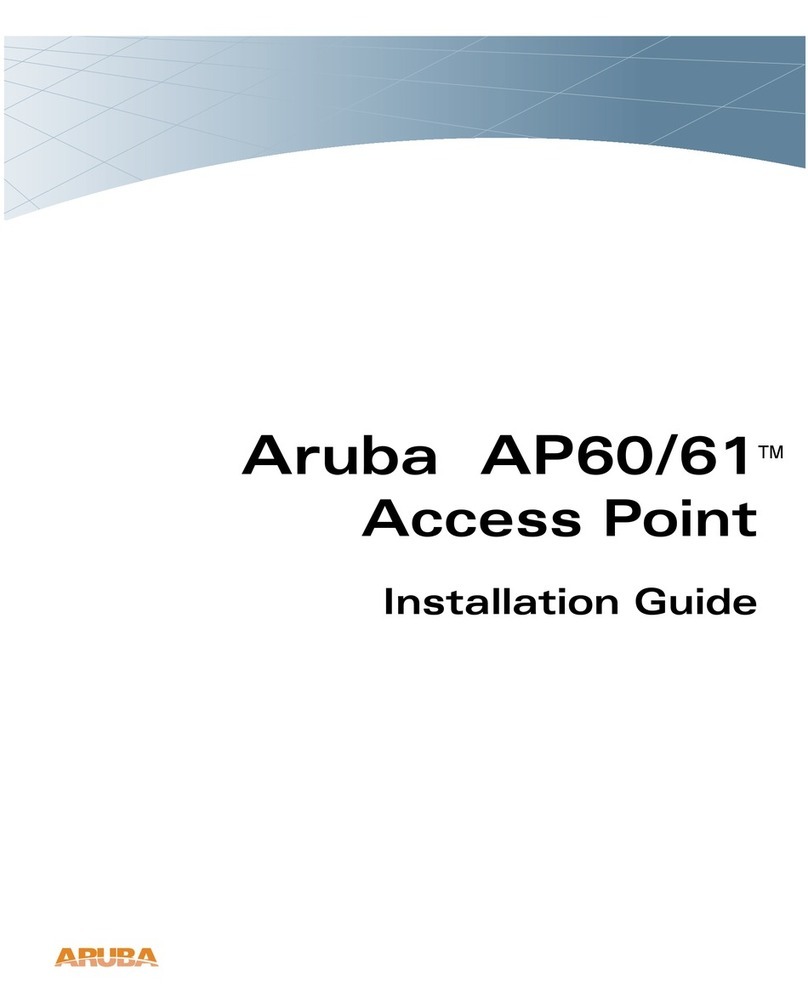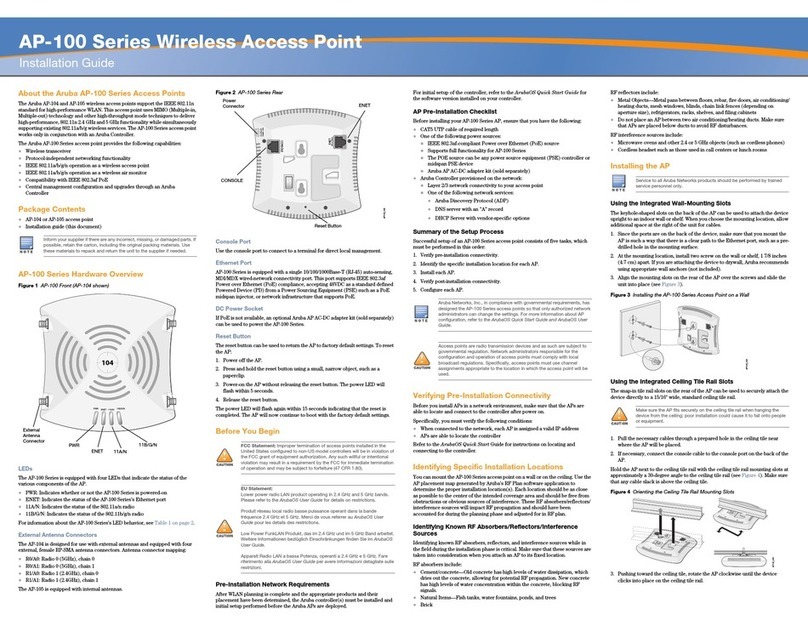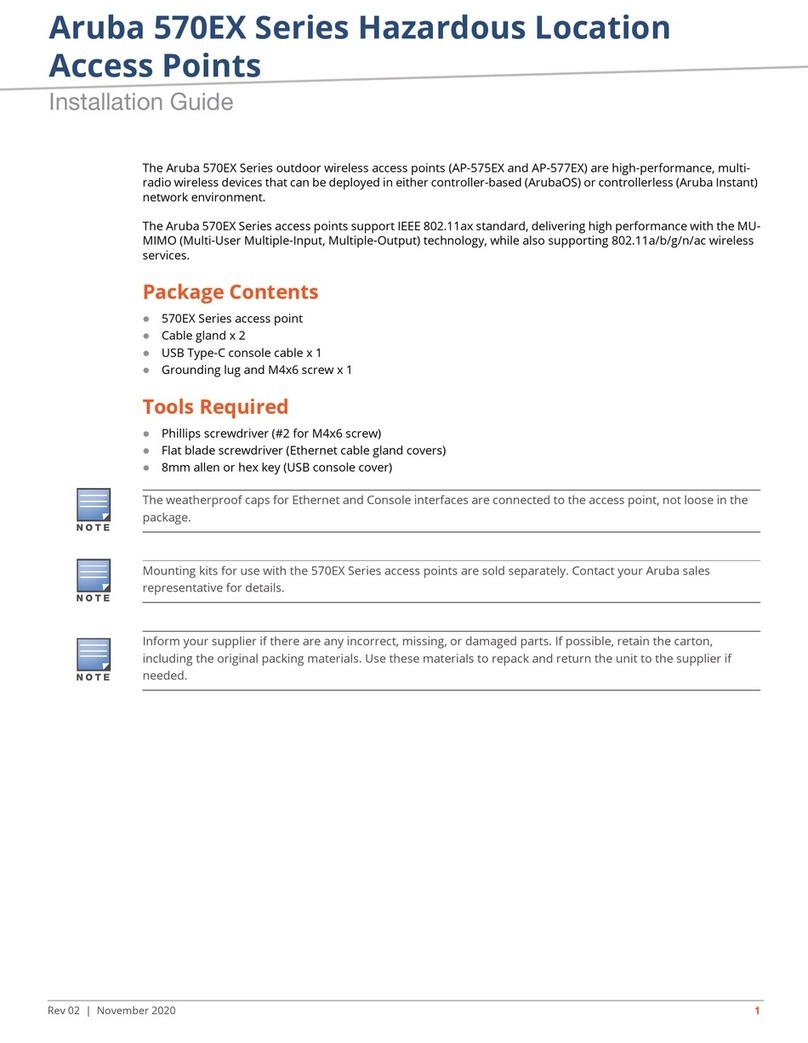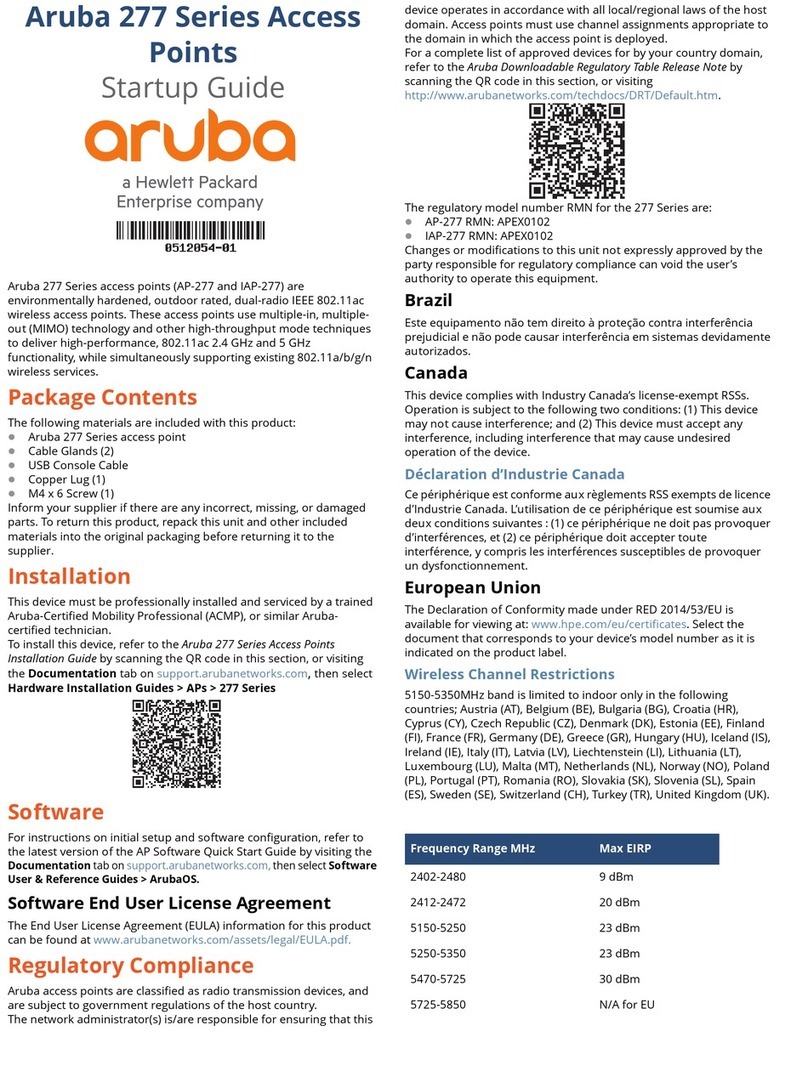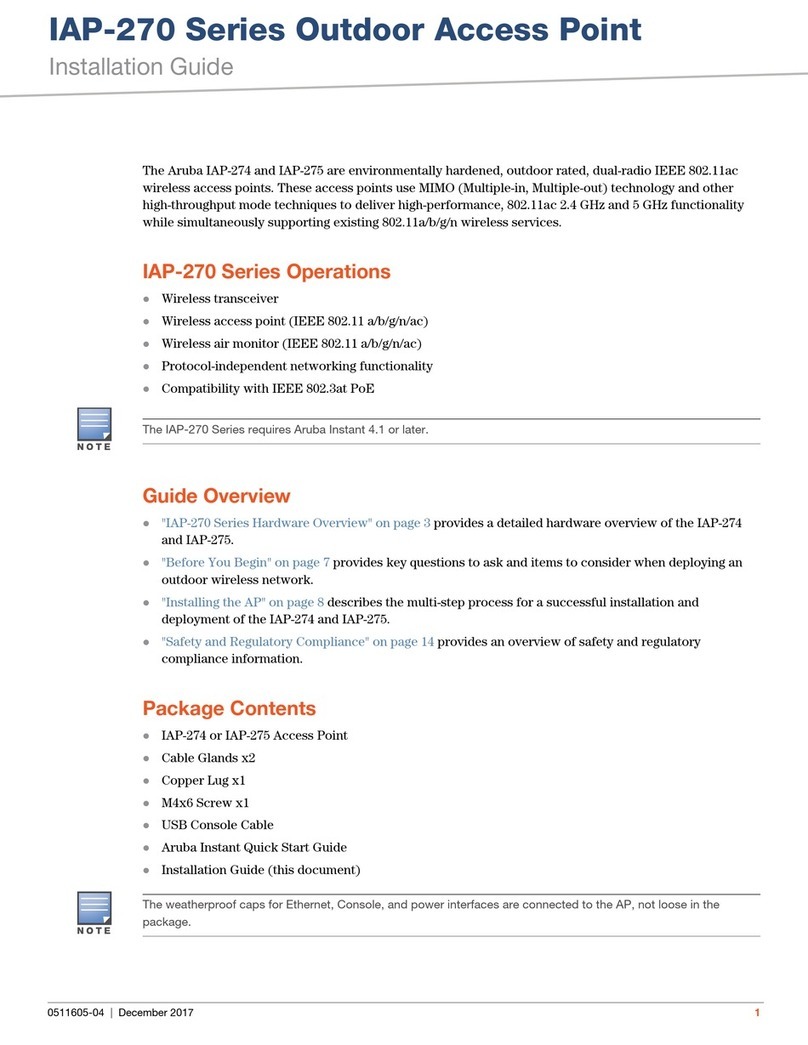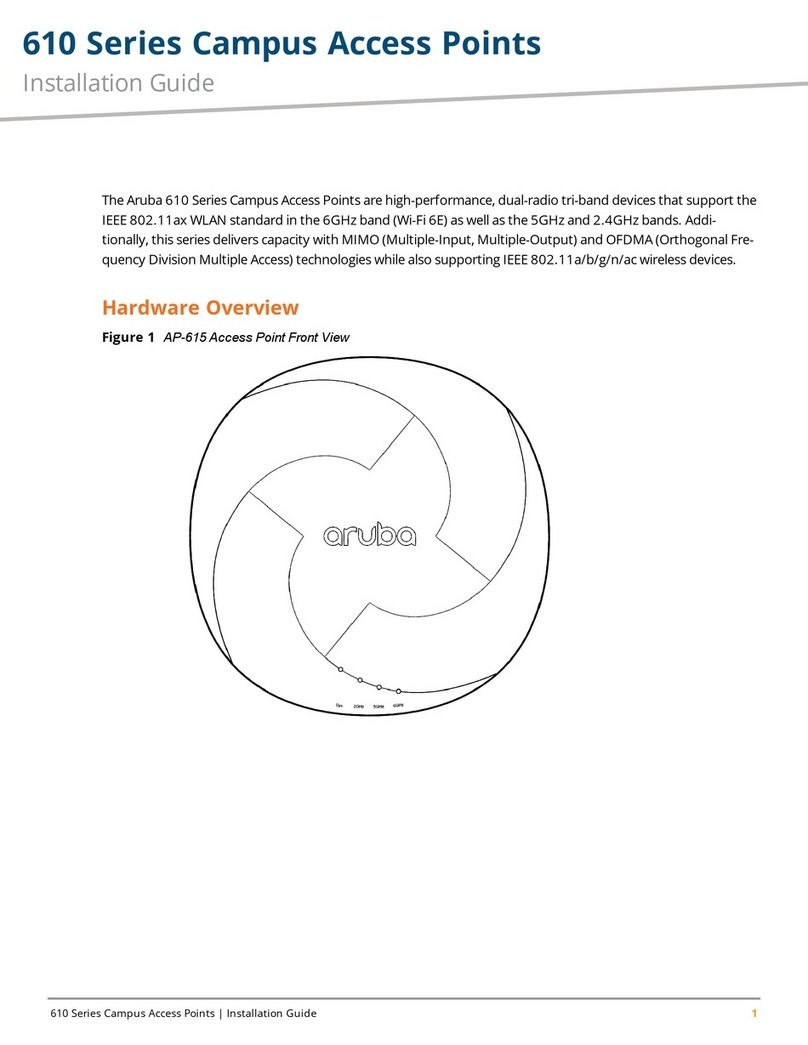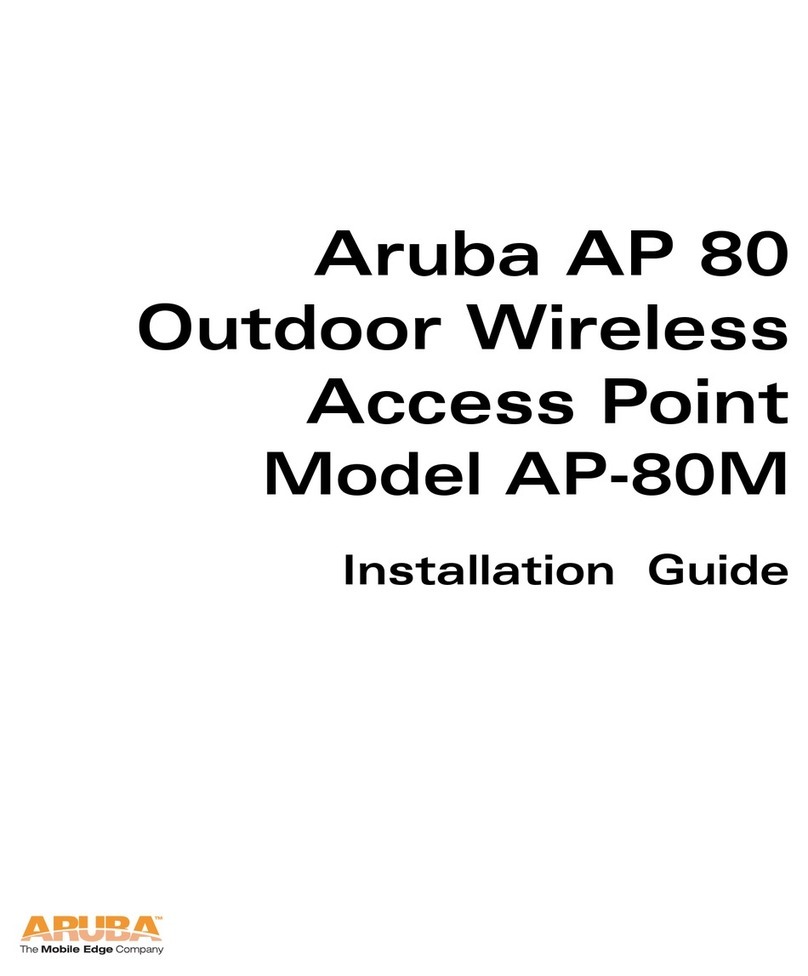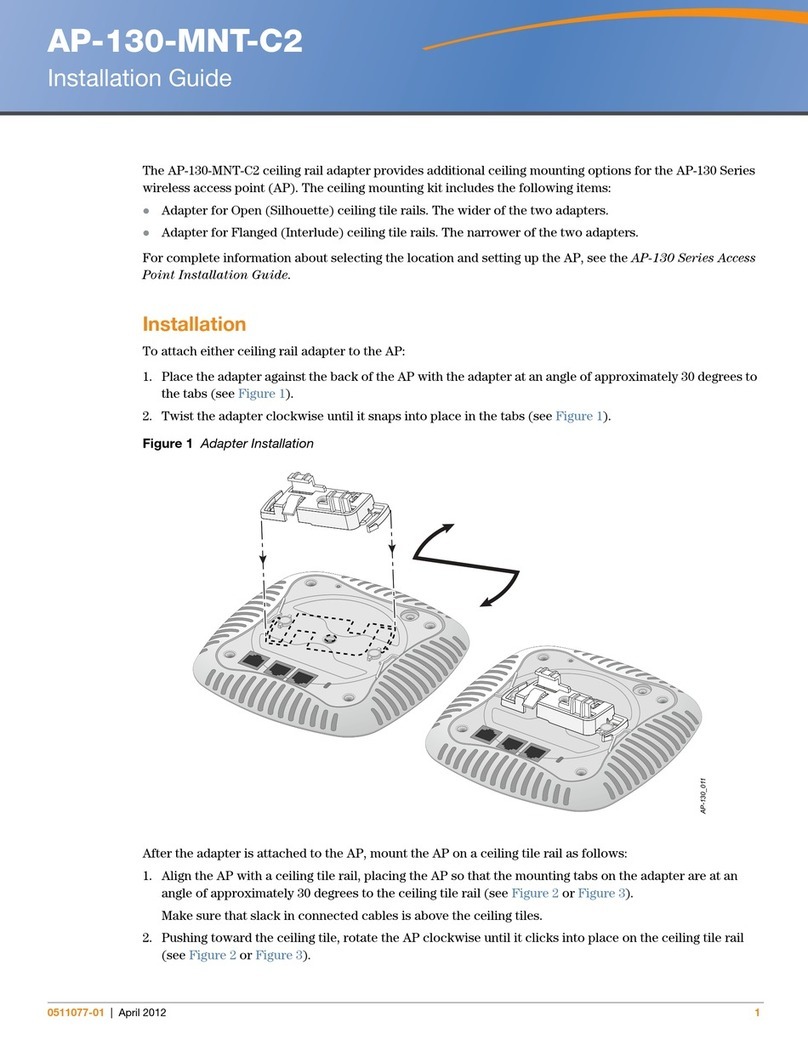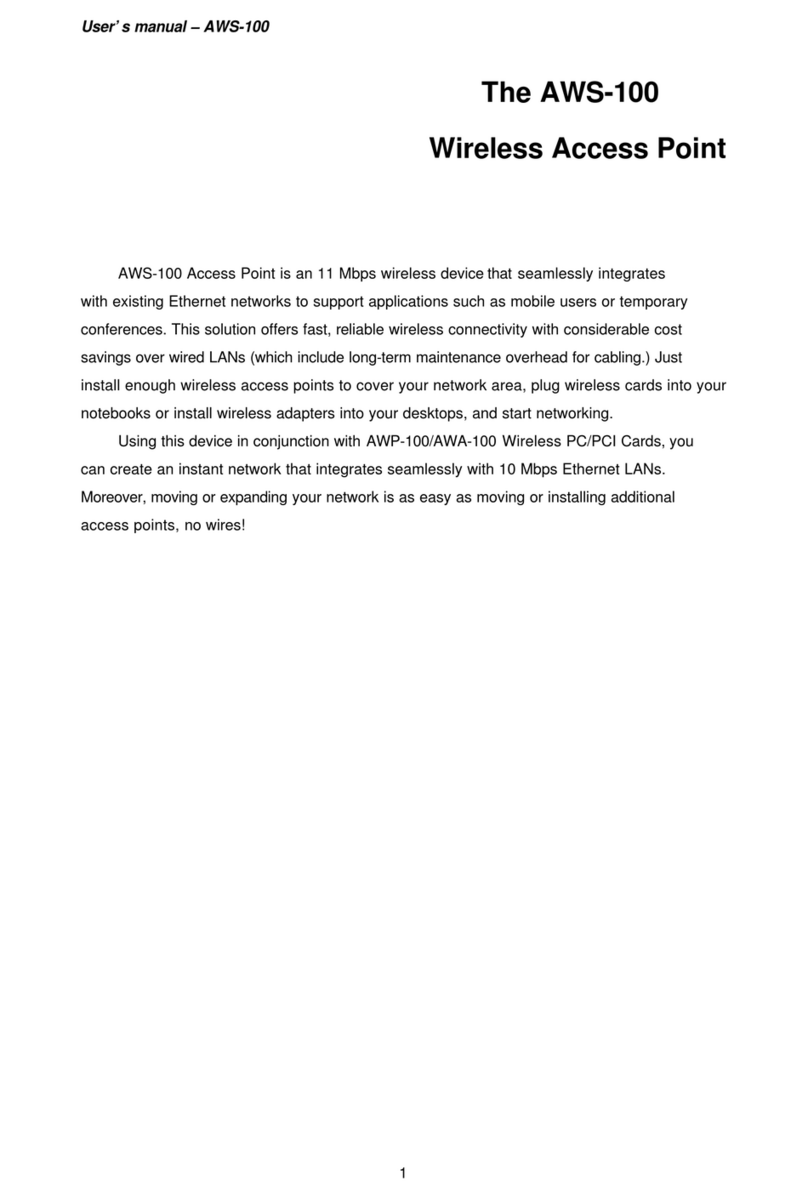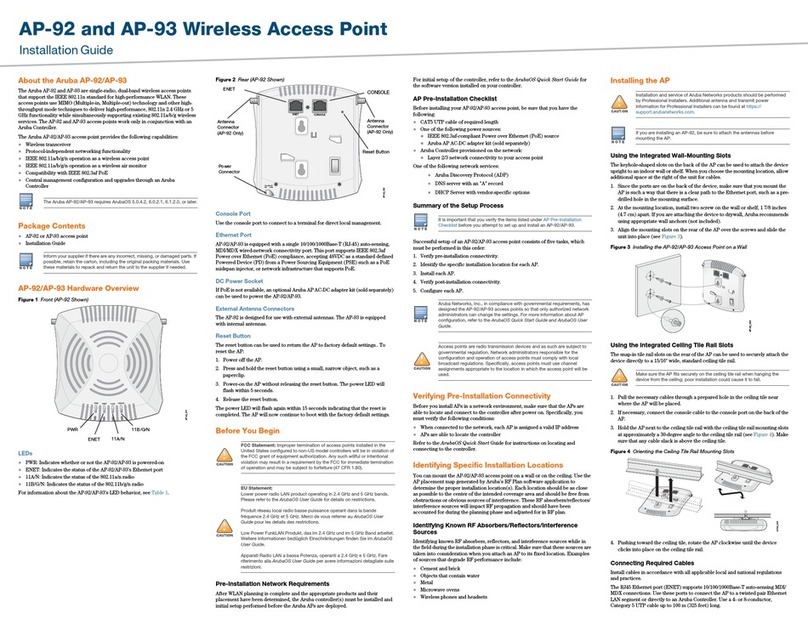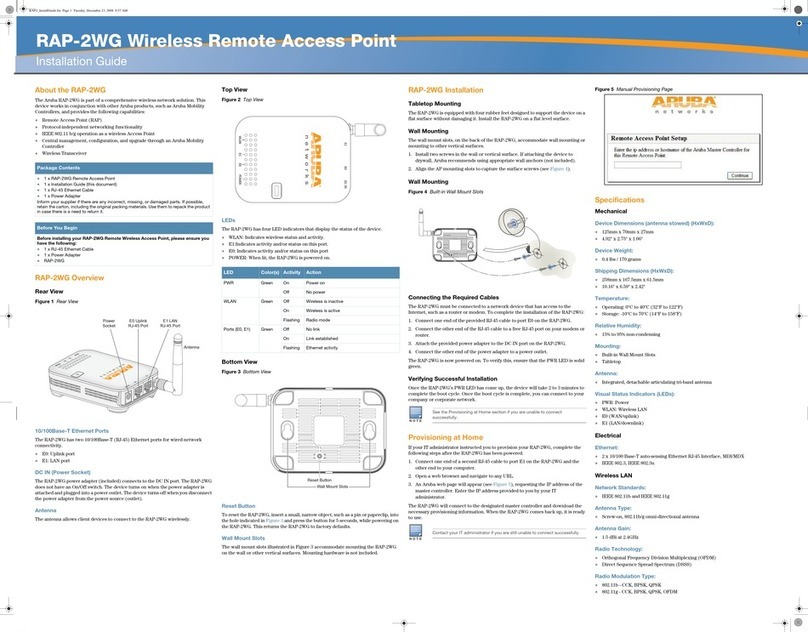10 Aruba 340 Series Campus Access Point | Installation Guide
USB Host Interface Default State
When the Access Point is in factory default state the USB host interface is powered and enabled, assuming the AP is not
in a restricted power mode. On some AP models the USB port may be disabled when a POE source with insufficient
power budget is used. Once the AP has established a connection with its management platform, the USB host interface
state is updated to match what’s configured there. This state is maintained if the AP is power-cycled or rebooted.
Regulatory Information
The regulatory model numbers (RMN) for the 340 Series access points are:
AP-344 RMN: APIN0344
AP-345 RMN: APIN0345
The equipment name for the 340 Series access points is 802.11 Wireless Access Point with Bluetooth BLE.
Brazil
Este equipamento não tem direito à proteção contra interferência prejudicial e não pode causar interferência em
sistemas devidamente autorizados.
Industry Canada
This Class B digital apparatus meets all of the requirements of the Canadian Interference-Causing Equipment
Regulations.
In accordance with Industry Canada regulations, this radio transmitter and receiver may only be used with an antenna,
the maximum type and gain of which must be approved by Industry Canada. To reduce potential radio interference, the
type of antenna and its gain shall be chosen so that the equivalent isotropic radiated power (EIRP) does not exceed the
values necessary for effective communication.
This device complies with Industry Canada's license-exempt RSS regulations. Operation of this device is subject to the
following two conditions: (1) this device may not cause interference, and (2) this device must accept any interference,
including interference that may cause undesired operation.
When operated in the 5.15 to 5.25 GHz frequency range, this device is restricted to indoor use to reduce the potential for
harmful interference with co-channel Mobile Satellite Systems.
This radio transmitter model APIN0344 has been approved by Industry Canada to operate with the antenna types listed
in the online ordering guide (link provided below) with the maximum permissible gain indicated. Antenna types not
included in this list, having a greater gain than the maximum gain indicated for that type, are strictly prohibited for use
with this device. http://www.arubanetworks.com/assets/og/OG_AP-340Series.pdf
Déclaration d’Industrie Canada
Conformément aux réglementations d’Industrie Canada, cet émetteur-récepteur radio doit être utilisé uniquement avec
une antenne dont le type et le gain maximal doivent être approuvés par Industrie Canada. Pour réduire les interférences
radio potentielles, le type d’antenne et son gain doivent être choisis de façon à ce que la puissance isotrope rayonnée
équivalente (PIRE) ne dépasse pas les valeurs nécessaires à une communication efficace.
Ce périphérique est conforme aux règlements RSS exempts de licence d’Industrie Canada. L’utilisation de ce périphérique
est soumise aux deux conditions suivantes : (1) ce périphérique ne doit pas provoquer d’interférences, et (2) ce
périphérique doit accepter toute interférence, y compris les interférences susceptibles de provoquer un
dysfonctionnement.
En cas d'utilisation dans la plage de fréquences de 5,15 à 5,25 GHz, cet appareil doit uniquement être utilisé en intérieur
afin de réduire les risques d'interférence avec les systèmes satellites mobiles partageant le même canal.
Ce modèle d'émetteur radio APIN0344 a été approuvé par Industrie Canada pour fonctionner avec les types d'antenne
énumérés dans le guide de commande en ligne (lien ci-dessous) avec le gain maximal admissible indiqué. Les types
d'antennes non inclus dans cette liste, ayant un gain supérieur au gain maximal indiqué pour ce type, sont strictement
Compliance is based on the use of Aruba approved accessories. Refer to the buyer’s guide for this access
point at www.arubanetworks.com.
Changes or modifications to this unit not expressly approved by the party responsible for compliance could void
the user’s authority to operate this equipment.