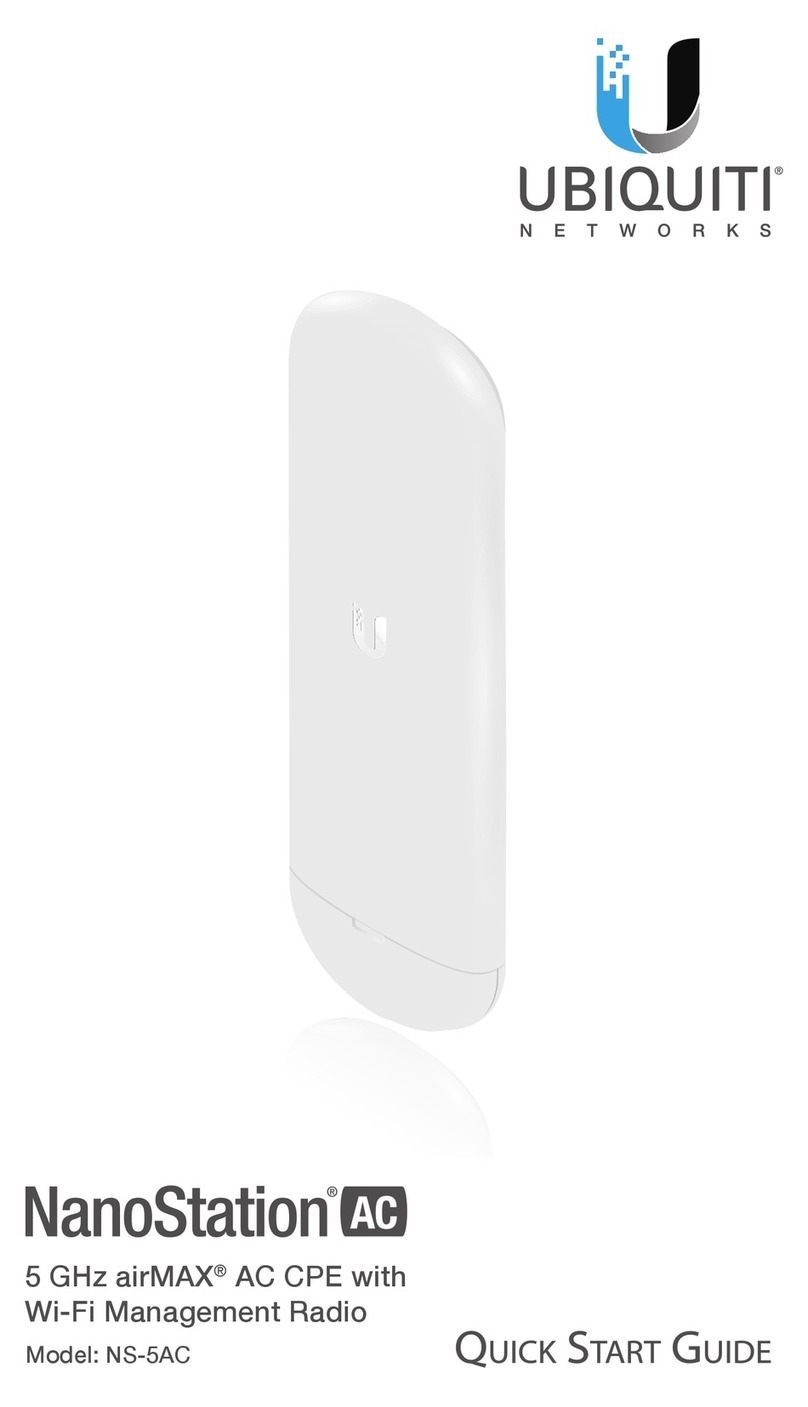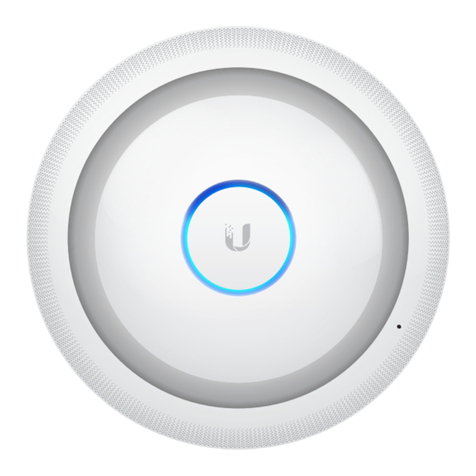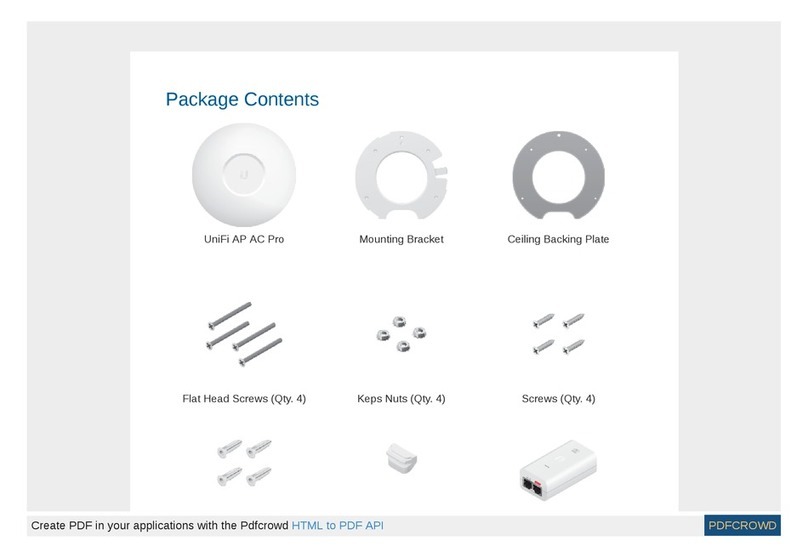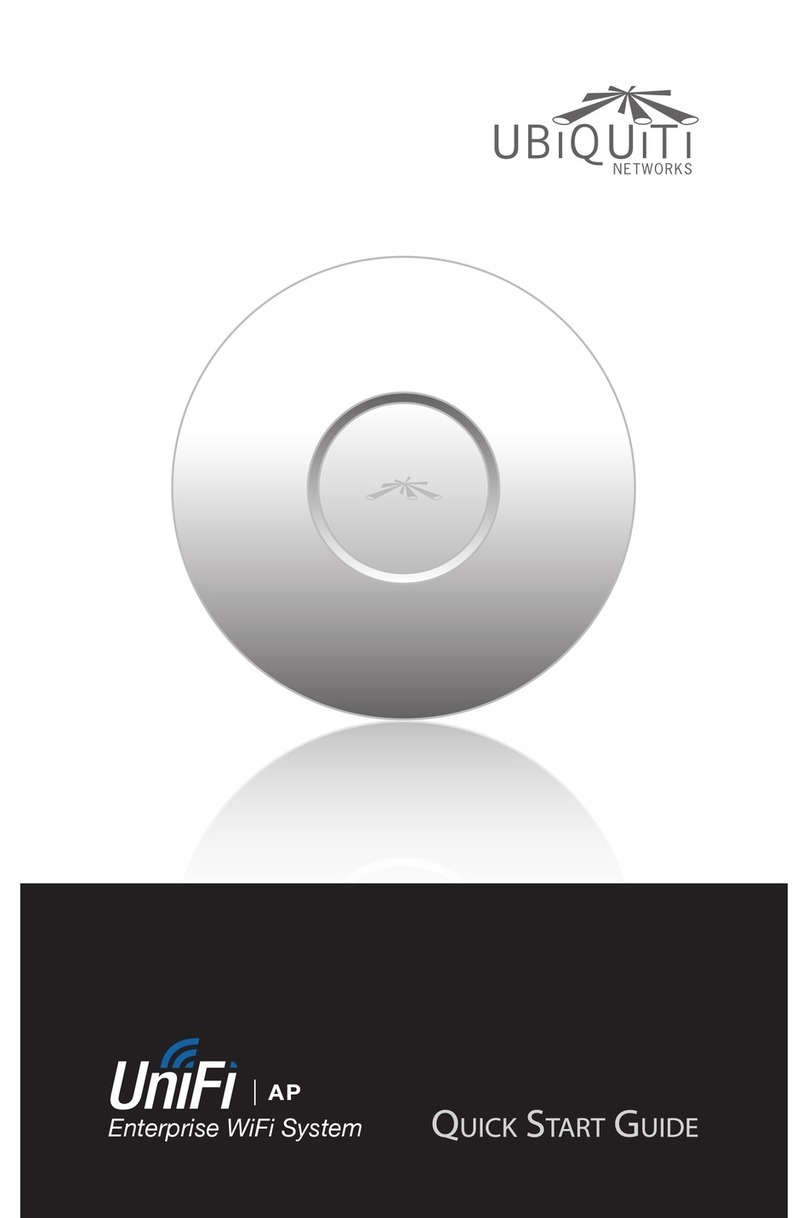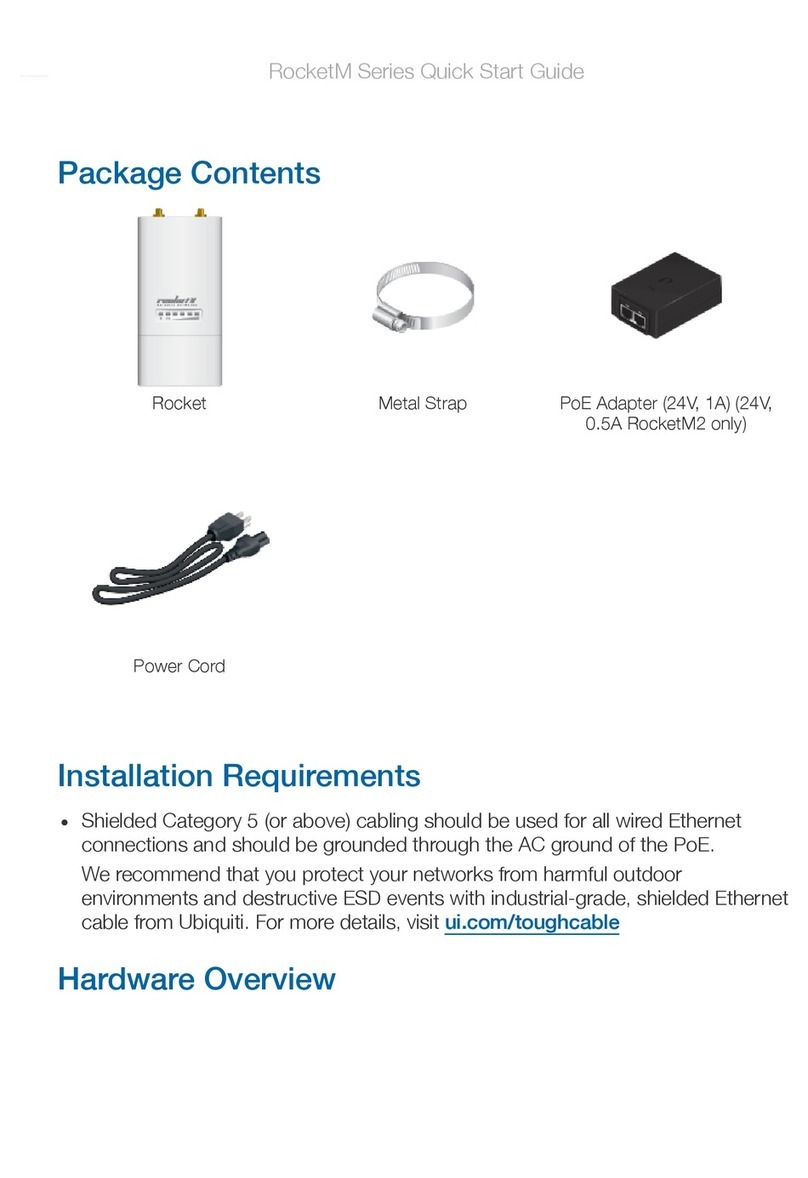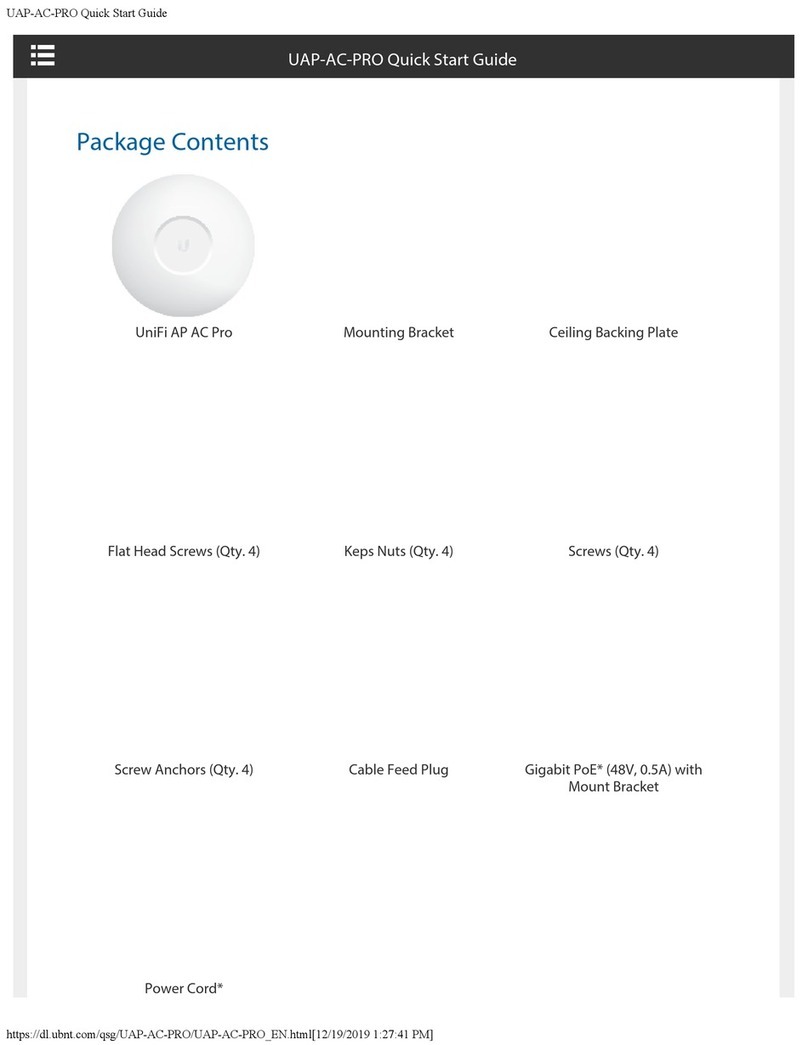Antenna Gain of 4 Single-Polarity Antennas
(2) Dual-Band 2.4 GHz 4.5 dBi
5 GHz 5 dBi
(2) Single-Band 5 GHz 5 dBi
Safety Notices
1. Read, follow, and keep these instructions.
2. Heed all warnings.
3. Only use attachments/accessories specied by the manufacturer.
WARNING:
Do not use this product in location that can be submerged by water.
WARNING:
Avoid using this product during an electrical storm. There may be a remote risk of
electric shock from lightning.
Electrical Safety Information
1. Compliance is required with respect to voltage, frequency, and current requirements indicated on the
manufacturer’s label. Connection to a different power source than those specied may result in
improper operation, damage to the equipment or pose a re hazard if the limitations are not followed.
2. There are no operator serviceable parts inside this equipment. Service should be provided only by a
qualied service technician.
Limited Warranty
ui.com/support/warranty
The limited warranty requires the use of arbitration to resolve disputes on an individual basis, and, where
applicable, specify arbitration instead of jury trials or class actions.
Compliance
FCC
Changes or modications not expressly approved by the party responsible for compliance could void the
user’s authority to operate the equipment.
This device complies with Part 15 of the FCC Rules. Operation is subject to the following two conditions.
1. This device may not cause harmful interference, and
2. This device must accept any interference received, including interference that may cause undesired
operation.
This equipment has been tested and found to comply with the limits for a Class B digital device, pursuant
to Part 15 of the FCC Rules. These limits are designed to provide reasonable protection against harmful
interference in a residential installation. This equipment generates, uses, and can radiate radio frequency
energy and, if not installed and used in accordance with the instructions, may cause harmful interference
to radio communications. However, there is no guarantee that interference will not occur in a particular
installation. If this equipment does cause harmful interference to radio or television reception, which can
UAP-BeaconHD Quick Start Guide