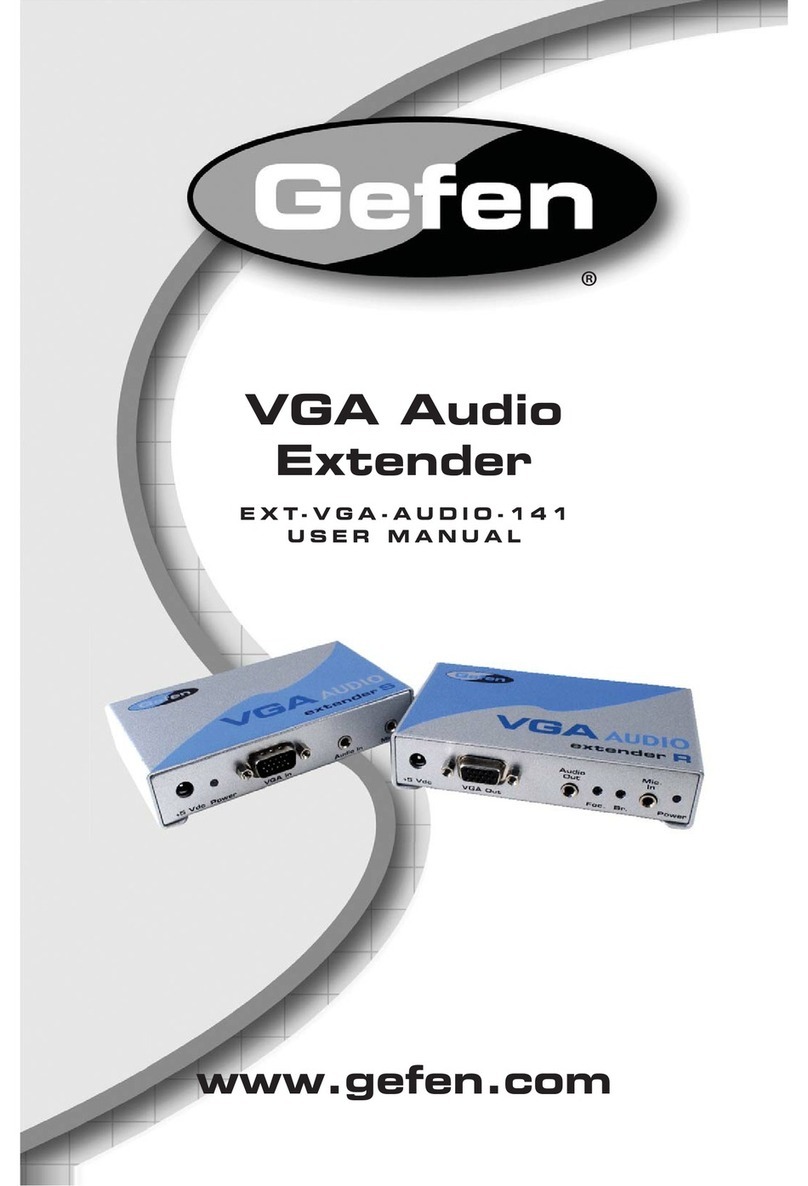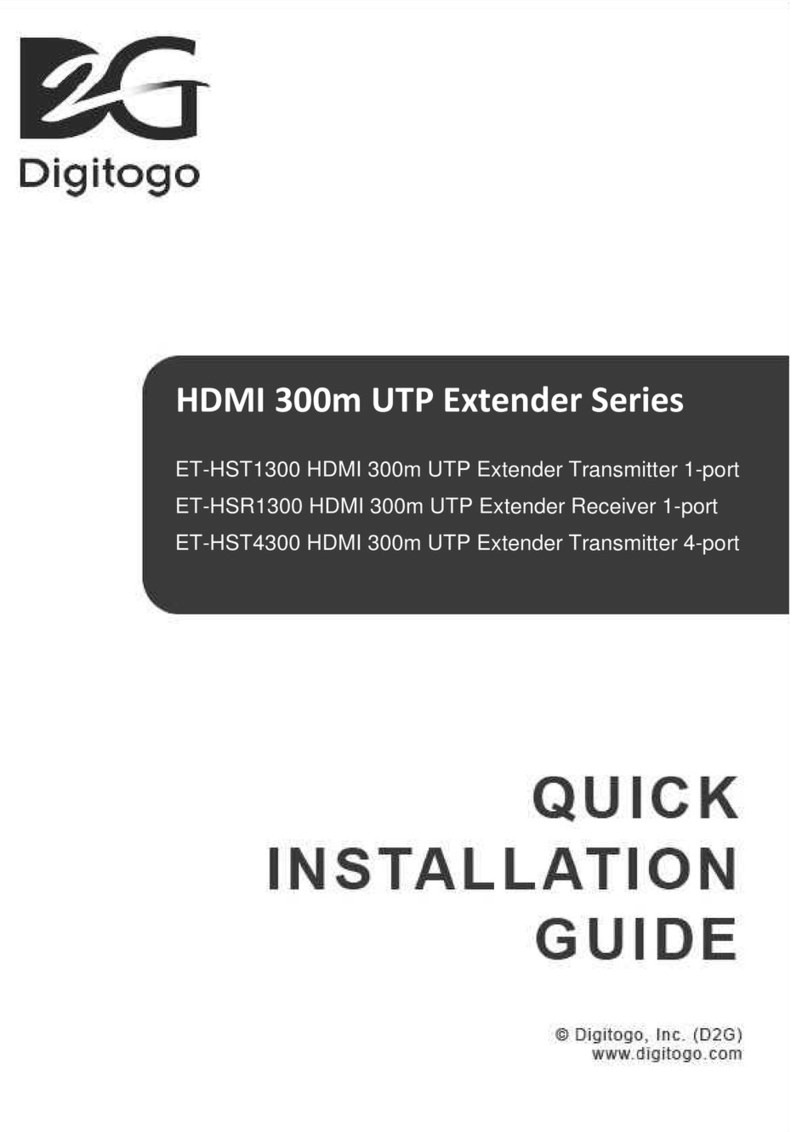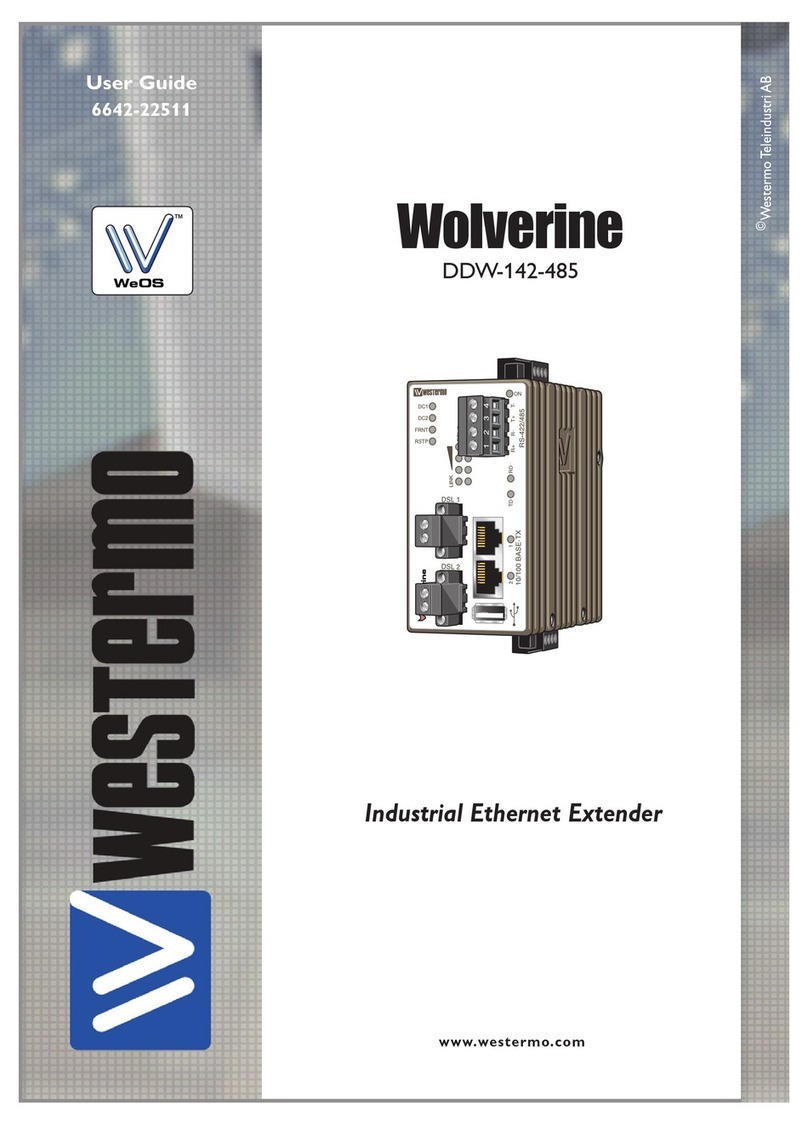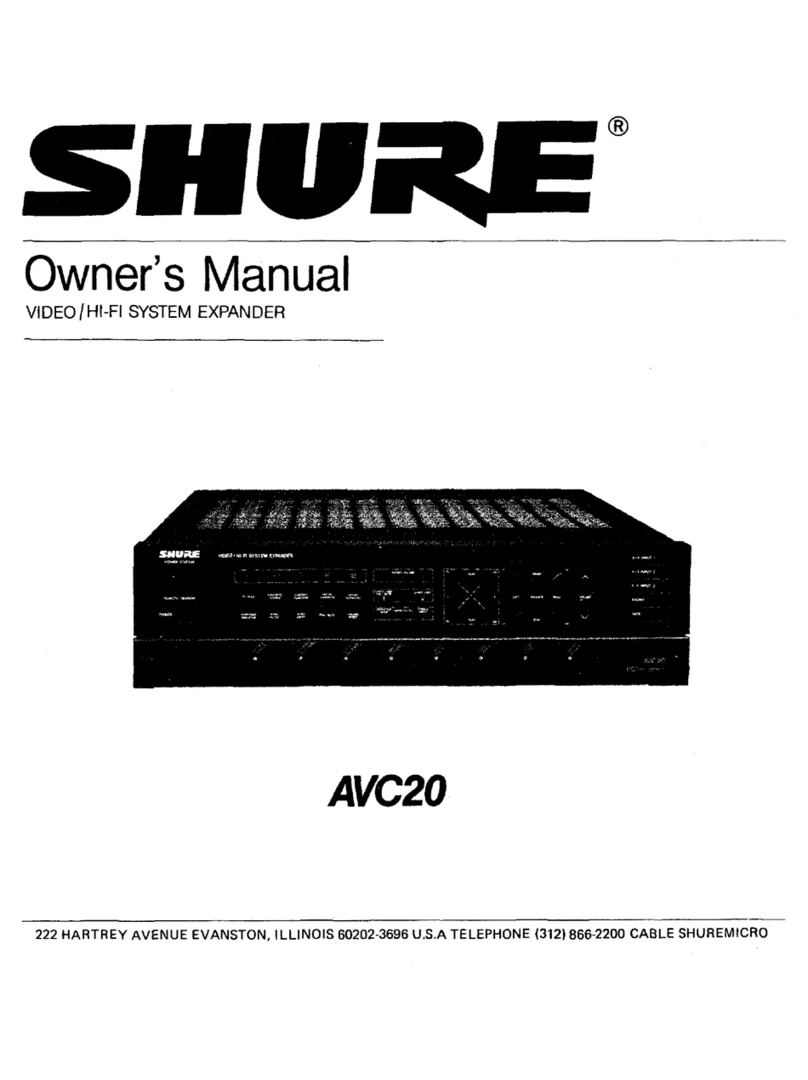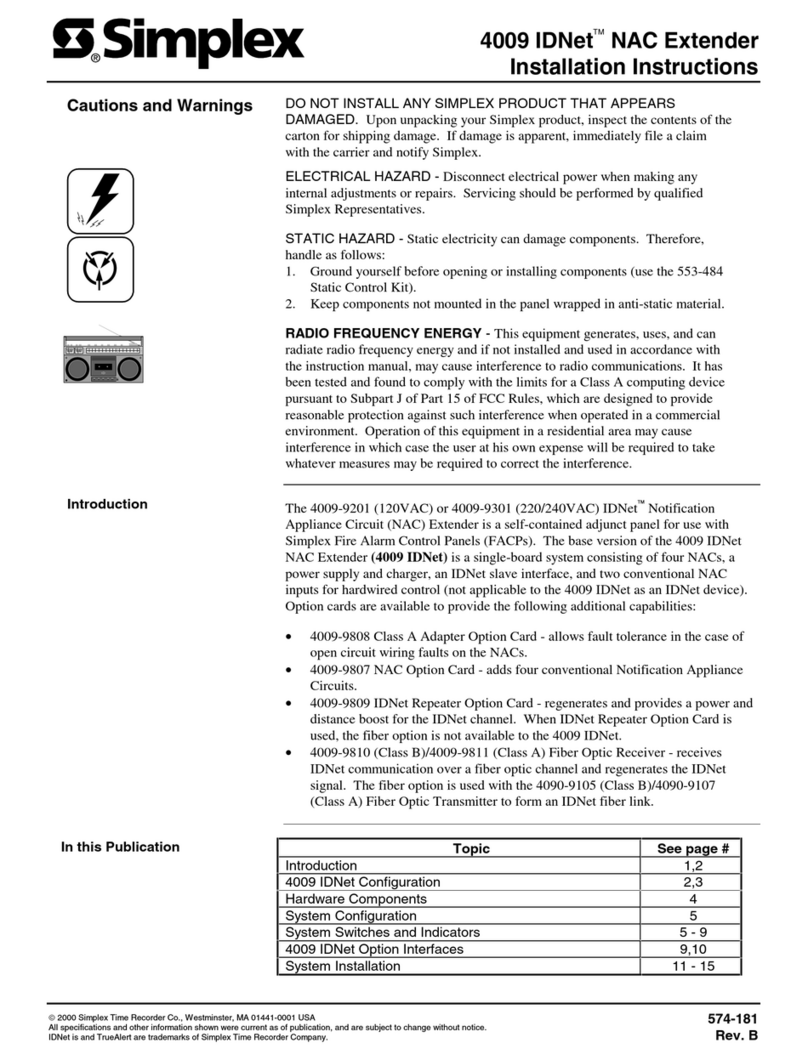ADT Pulse Cloud Link User manual

Cloud Link
Quick Installation Guide

Cloud Link Quick Installation Guide 2
Package Contents
The following items are included:
•Cloud Link
•Ethernet Cable
•Quick Installation Guide
Cloud Link

Cloud Link Quick Installation Guide 3
Details
Refer to the figure on the previous page.
Service
LED
On - Activated and communicating with the server.
Flashing - Activated but unable to find the server.
Off - Not activated yet.
Wi-Fi
LED
On - Wi-Fi devices are connected to the Cloud Link.
Flashing - WPS mode is active.
Off - No Wi-Fi devices are connected to the Cloud
Link.
Z-Wave
LED
On - Z-Wave devices are paired with the Cloud
Link.
Flashing - Z-Wave device added or reset mode is
active.
Off - No Z-Wave devices are paired with the Cloud
Link.
Power
LED
On - Unit is powered on.
Flashing – Unit is starting up or upgrading
firmware.
Off - Unit is powered off.
Ethernet
Port
Use a RJ-45 Ethernet cable to connect the Cloud
Link to your router.
Ethernet
LEDs
On - Ethernet connection established but the
connection is idle.
Flashing - Data is being transmitted or received via
Ethernet connection.
Off - Ethernet connection is not available.
Reset
Button
When pressed and held 15 seconds, the device
settings are set to their default values.

Cloud Link Quick Installation Guide 4
Power Up
1. Connect the Cloud Link to your home router using the
provided Ethernet cable.
Note: Do not remove the Ethernet cable following
installation. It must remain connected for the Cloud Link to
communicate.
2. Plug the Cloud Link into an electrical outlet.
3. Wait until the Power LED on the front of the Cloud Link turns
solid green.

Cloud Link Quick Installation Guide 5
Activate Cloud Link
This section provides instructions for enrolling the Cloud Link.
1. Identify the Activation Key number from the label on the
rear of the Cloud Link device or label on the product carton.
2. Launch an Internet browser and sign into your Pulse account.
3. Click the Manage Devices button on System tab.
4. Select Links from the Manage Devices screen.
5. Click the Add button at the bottom of the Links screen.
6. Enter the Activation Key number in the Activation Key field
on the Add Link screen. DO NOT INCLUDE THE DASHES.
7. Ensure that the Cloud Link Power LED is lit solid green, and
then click the Continue button on the upper left portion of
the Add Link screen to initiate the enrollment process.
Device
Label
Carton
Label

Cloud Link Quick Installation Guide 6
When the Link Details screen (below) appears, the Cloud
Link has been enrolled. The Power and Service LEDs are
now both lit solid green.
8. Click the Go Back button on the upper left portion of the Link
Details screen.
The newly-added Cloud Link appears in the Links list.
9. Click Go Back on the upper left of the Links screen to exit.

Cloud Link Quick Installation Guide 7
Add Cameras
This section provides instructions for enrolling a Wi-Fi Pulse
camera.
Note: If you are adding a Z-Wave device, do not follow these
instructions. Instead, refer to the Add Z-Wave Devices section on
the next page.
1. After activating the Cloud Link, sign in to your ADT Pulse
account.
2. Click the Manage Devices button on System tab.
3. Select Cameras from the Manage Devices screen.
4. Click Add Using WPS at the lower left side of the Cameras
screen.
5. Follow the instructions on-screen and in the user guide that
accompanies the camera.
When the camera has been added, the Wi-Fi LED on the front of
the Cloud Link is lit solid green.
Note: The Cloud Link must be activated prior to adding cameras
using WPS.

Cloud Link Quick Installation Guide 8
Add Z-Wave Devices
This section provides instructions for enrolling a Z-Wave enabled
device. Z-Wave devices include: light switches & lamp modules,
thermostats, door locks and garage door controllers.
1. After activating the Cloud Link, sign in to your ADT Pulse
account.
2. Click the Manage Devices button on System tab.
3. Select Switches - Doors - Thermostats - Others from the
Manage Devices screen.
4. Click Add at the lower left side of the Z-Wave Devices screen.
5. Follow the instructions on-screen and in the user guide that
accompanies the Z-Wave Device.
When the device has been added, the Z-Wave LED on the front
of the Cloud Link is lit solid green.
Note: The Cloud Link must be activated prior to adding Z-Wave
device.

Cloud Link Quick Installation Guide 9
Troubleshooting
1. When activating my Cloud Link, why can't I get past the
“Adding Link” screen?
Your Cloud Link cannot communicate with the server. Check
the following:
•The Power LED must be solid green. If it’s not, verify that
your Cloud Link is powered on.
•The Ethernet LEDs near the Cloud Link’s Ethernet port must
be solid on or blinking. If they are not, check the Ethernet
connection to your home router.
•When starting the activation, the Service LED must be off. If
it is not, factory reset your Cloud Link.
•Your Internet service must be up-and-running. Connect a
computer to your router and verify that you can browse the
web.
•Make sure that you have entered the correct 20-character
Activation Key (without the dashes) on the Add Link screen.
•If the Cloud Link still won't add to your account, please
contact ADT technical support (click the Customer
Support link at the bottom of the Pulse Portal).
2. Why can’t I add my Pulse Wi-Fi camera or Z-Wave device?
Your Pulse camera or Z-Wave device cannot communicate
with your Cloud Link. Check the following:
•The Service LED on the Cloud Link must be solid green. If
the Service LED is off, you must activate your Cloud Link
before adding devices. If the Service LED is flashing, check
your Internet connection.
•The Wi-Fi camera or Z-Wave device must be a model and
version that is supported by the Cloud Link. For a list of
supported devices, click the Show supported devices link
in the Manage Devices screens.

Cloud Link Quick Installation Guide 10
•The Wi-Fi camera or Z-Wave device must be within range of
the Cloud Link. Check your device's specifications and verify
that it is not located too far from the Cloud Link.
•Sometimes a Wi-Fi camera or Z-Wave device must be reset
to default values before it can be added to the Cloud Link.
Follow the device's instructions to perform a reset to its
defaults.
•When following the instructions within the Manage
Devices screens, you will place the Cloud Link either into
WPS mode for pairing Wi-Fi cameras or Add mode for
pairing Z-Wave devices. When in these pairing modes, the
Wi-Fi LED or the Z-Wave LED should be flashing. If it is not,
restart the Cloud Link and try again.
•If your Wi-Fi camera or Z-Wave device still won't add to your
account, please contact technical support (click the
Customer Support link at the bottom of the Pulse Portal).
3. How do I factory reset my Cloud Link?
With the Power LED solid green, use a paperclip or pin to hold in
the Reset button on the side of the unit for 15 seconds until all
the LEDs flash for three seconds. Release the Reset button and
wait for the Cloud Link to restart.

Cloud Link Quick Installation Guide 11
FCC Statement
This equipment generates, uses and can radiate radio frequency
energy and, if not installed and used in accordance with the
instructions, may cause harmful interference to radio
communications. However, there is no guarantee that interference
will not occur in a particular installation. If this equipment does cause
harmful interference to radio or television reception, which can be
determined by turning the equipment off and on, the user is
encouraged to try to correct the interference by one of the following
measures:
Reorient or relocate the receiving antenna.
Increase the separation between the equipment and receiver.
Connect the equipment into an outlet on a circuit different from
that to which the receiver is connected.
Consult the dealer or an experienced radio/TV technician for help.
To assure continued compliance, any changes or modifications not
expressly approved by the party responsible for compliance could
void the user's authority to operate this equipment. (Example: use
only shielded interface cables when connecting to computer or
peripheral devices).
FCC Radiation Exposure Statement
This equipment complies with FCC RF radiation exposure limits set
forth for an uncontrolled environment. This equipment should be
installed and operated with a minimum distance of 20 centimeters
between the radiator and your body.
This device complies with Part 15 of the FCC Rules. Operation is
subject to the following two conditions: (1) This device may not cause
harmful interference, and (2) This device must accept any
interference received, including interference that may cause
undesired operation.
This transmitter must not be co-located or operating in conjunction
with any other antenna or transmitter.

Cloud Link Quick Installation Guide 12
Industry Canada Statement
This device complies with RSS-210 of the Industry Canada Rules.
Operation is subject to the following two conditions: (1) This device
may not cause harmful interference, and (2) this device must accept
any interference received, including interference that may cause
undesired operation.
Ce dispositif est conforme à la norme CNR-210 d'Industrie Canada
applicable aux appareils radio exempts de licence. Son
fonctionnement est sujet aux deux conditions suivantes : (1) le
dispositif ne doit pas produire de brouillage préjudiciable, et (2) ce
dispositif doit accepter tout brouillage reçu, y compris un brouillage
susceptible de provoquer un fonctionnement indésirable.
Radiation Exposure Statement
This equipment complies with IC radiation exposure limits set forth
for an uncontrolled environment. This equipment should be installed
and operated with minimum distance 20cm between the radiator &
your body.
Déclaration d’exposition aux radiations :
Cet équipement est conforme aux limites d'exposition aux
rayonnements IC établies pour un environnement non contrôlé. Cet
équipement doit être installé et utilisé avec un minimum de 20 cm de
distance entre la source de rayonnement et votre corps.
Information accurate as of published date and is provided “as is” without
warranty of any kind.
©2016 ADT LLC dba ADT Security Services. All rights reserved. ADT, the
ADT logo, 800 ADT.ASAP and the product/service names listed are marks
and/or registered marks of ADT. Unauthorized use is strictly prohibited.
Third party marks are property of their respective owners.
ISG-100-QIG-02 (07/16)
Table of contents
Popular Extender manuals by other brands
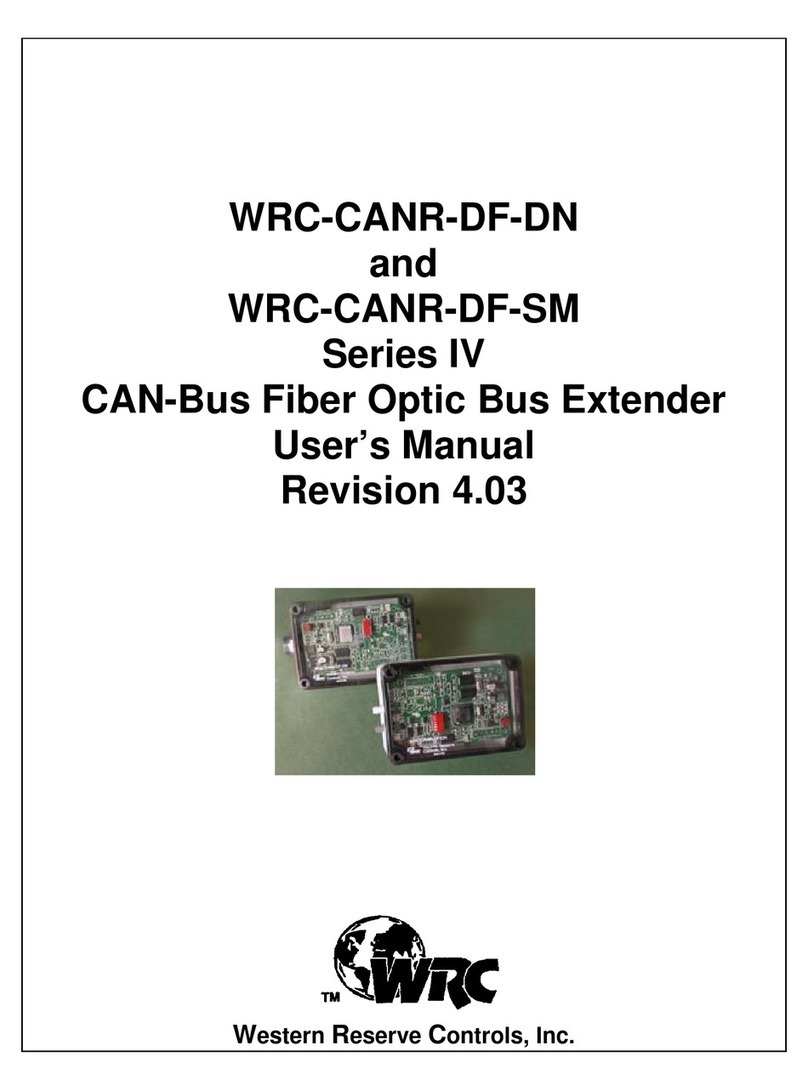
Western Reserve Controls
Western Reserve Controls WRC-CANR-DF-DN user manual
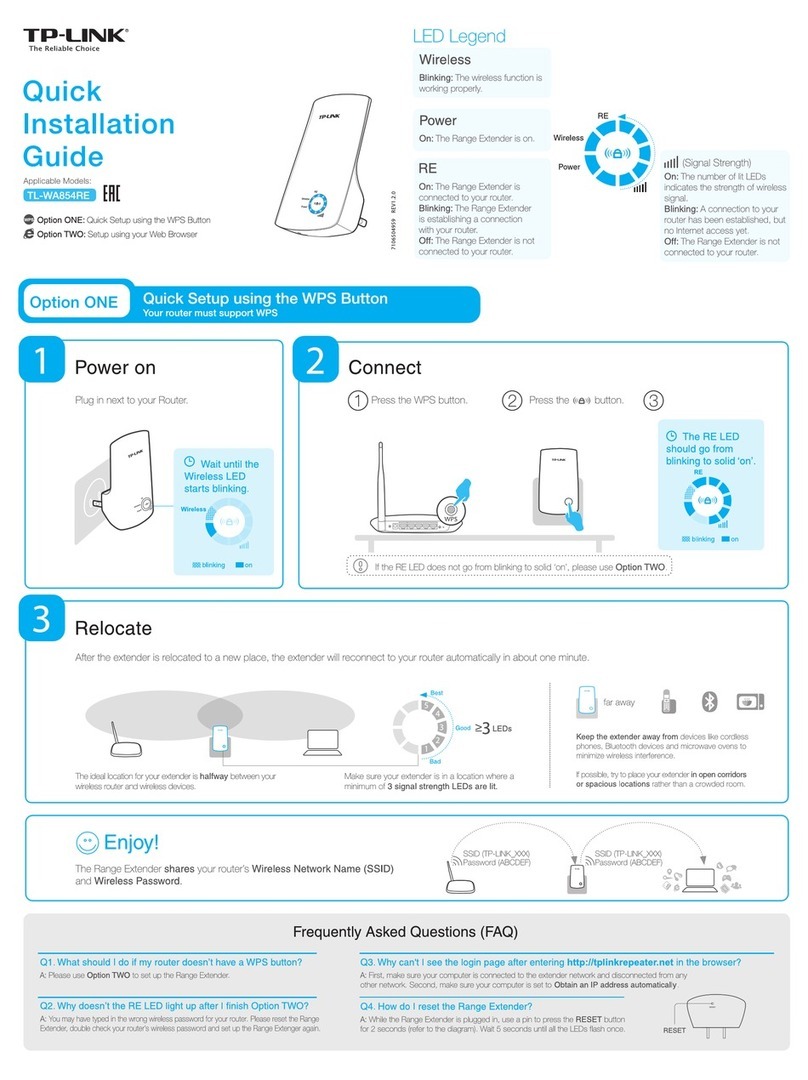
TP-Link
TP-Link TL-WA854RE Quick installation guide

Gefen
Gefen ex-tend-it CAT5-1000 user manual
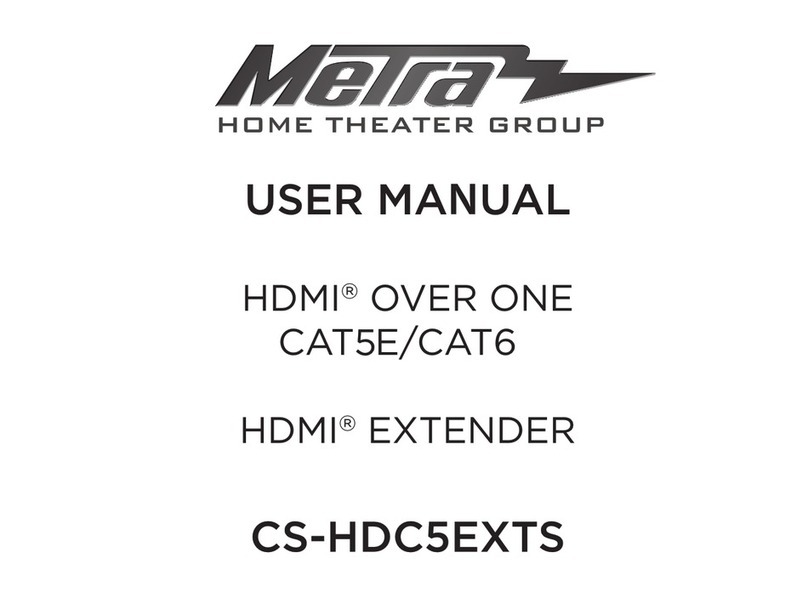
Metra Electronics
Metra Electronics CS-HDC5EXTS user manual

Cyfre
Cyfre IVWA819 installation manual

Shinybow USA
Shinybow USA SB-6225 instruction manual