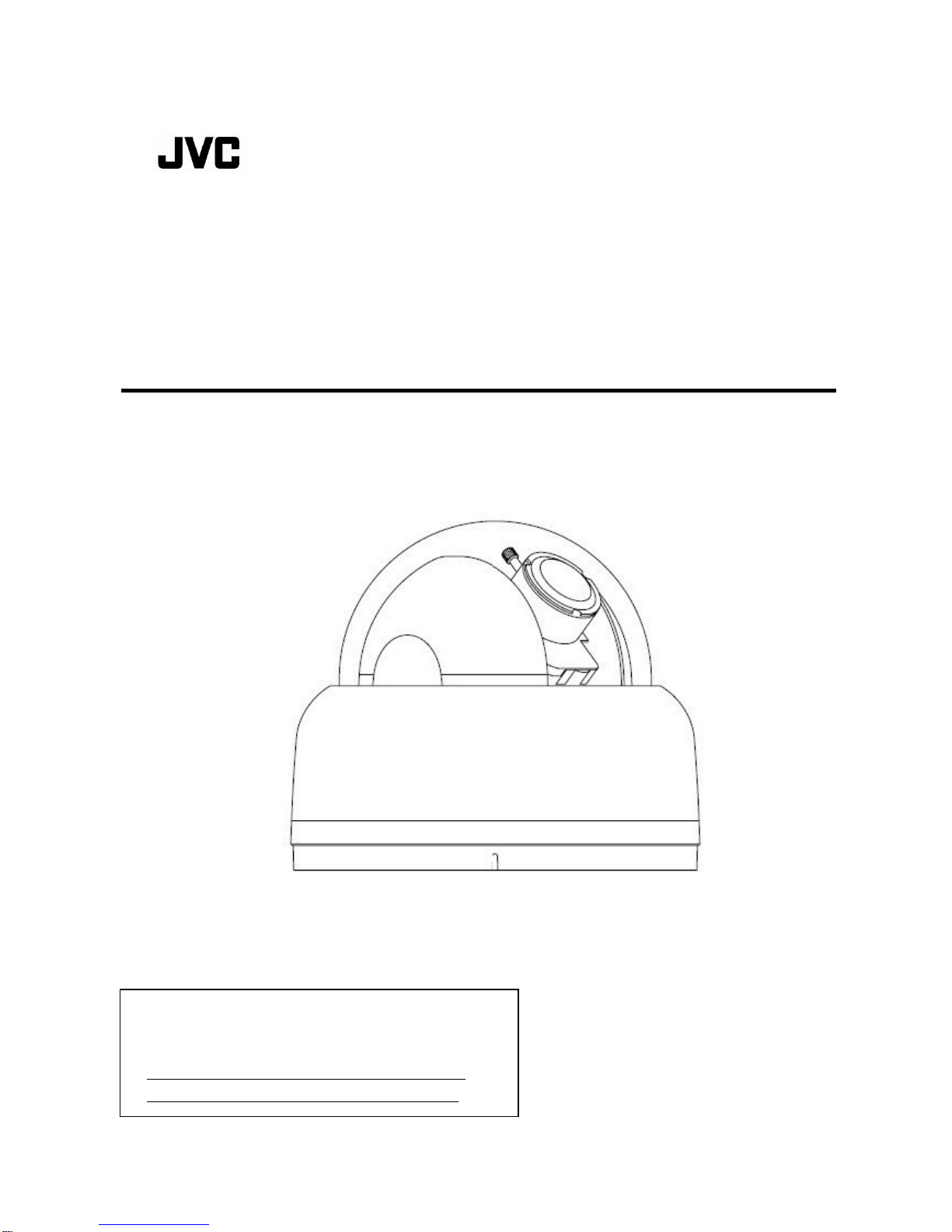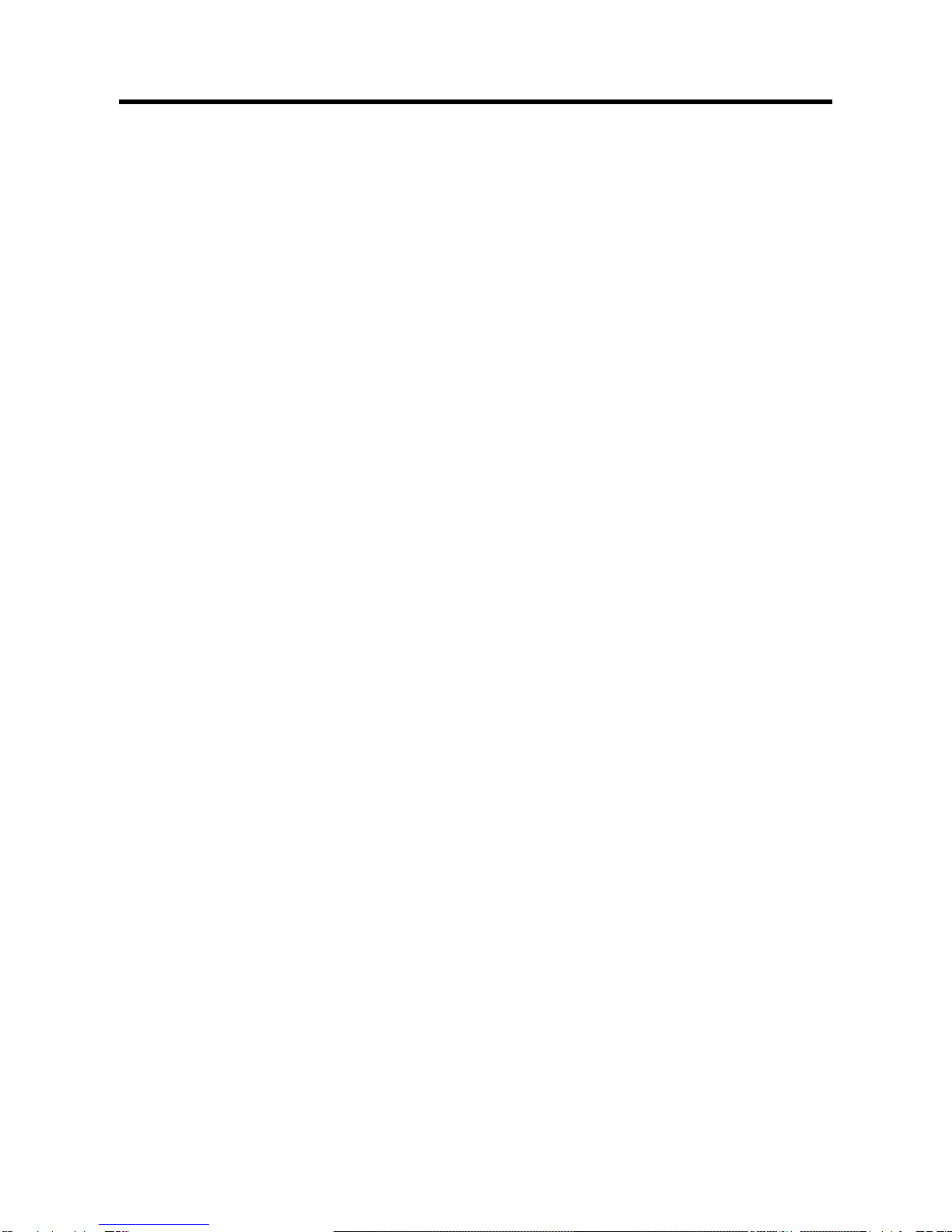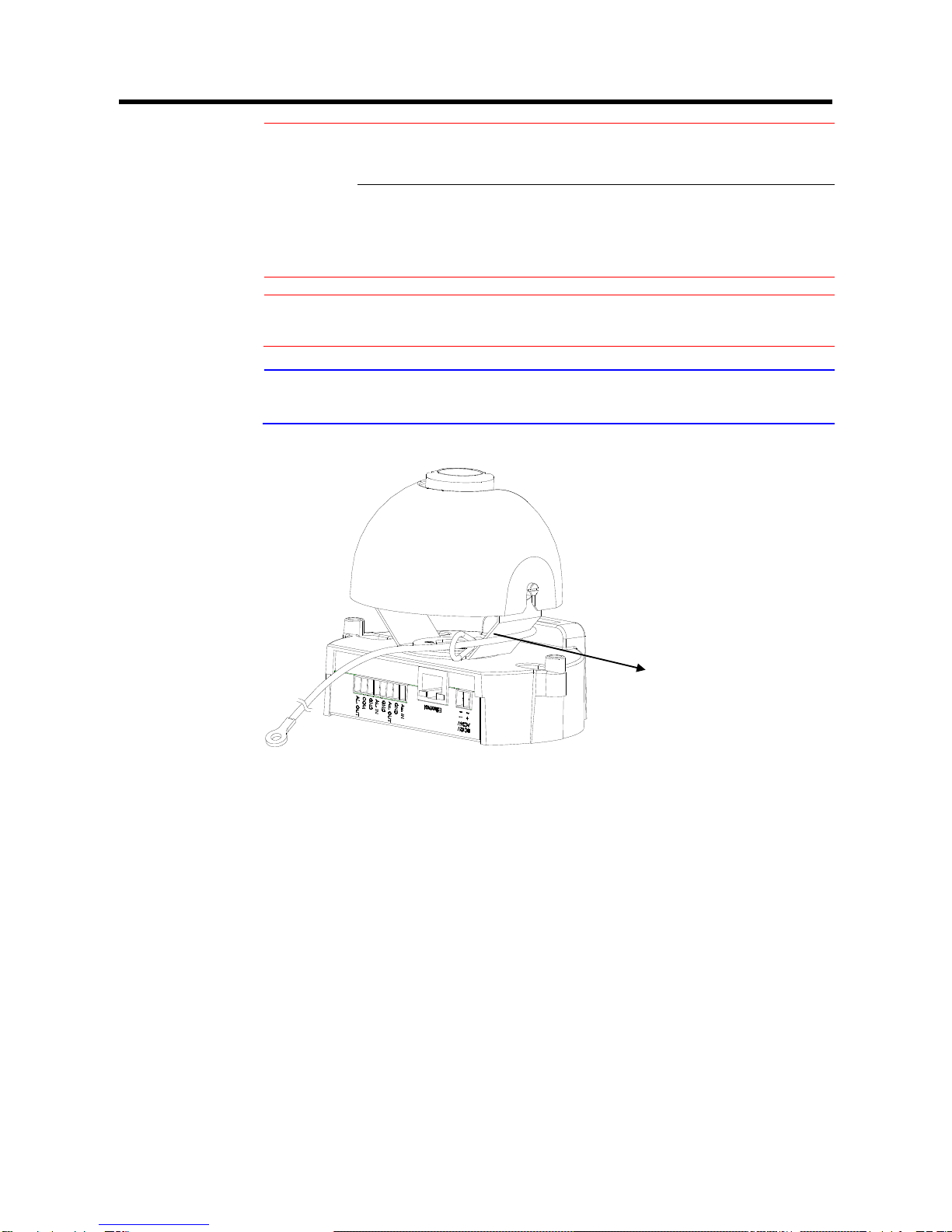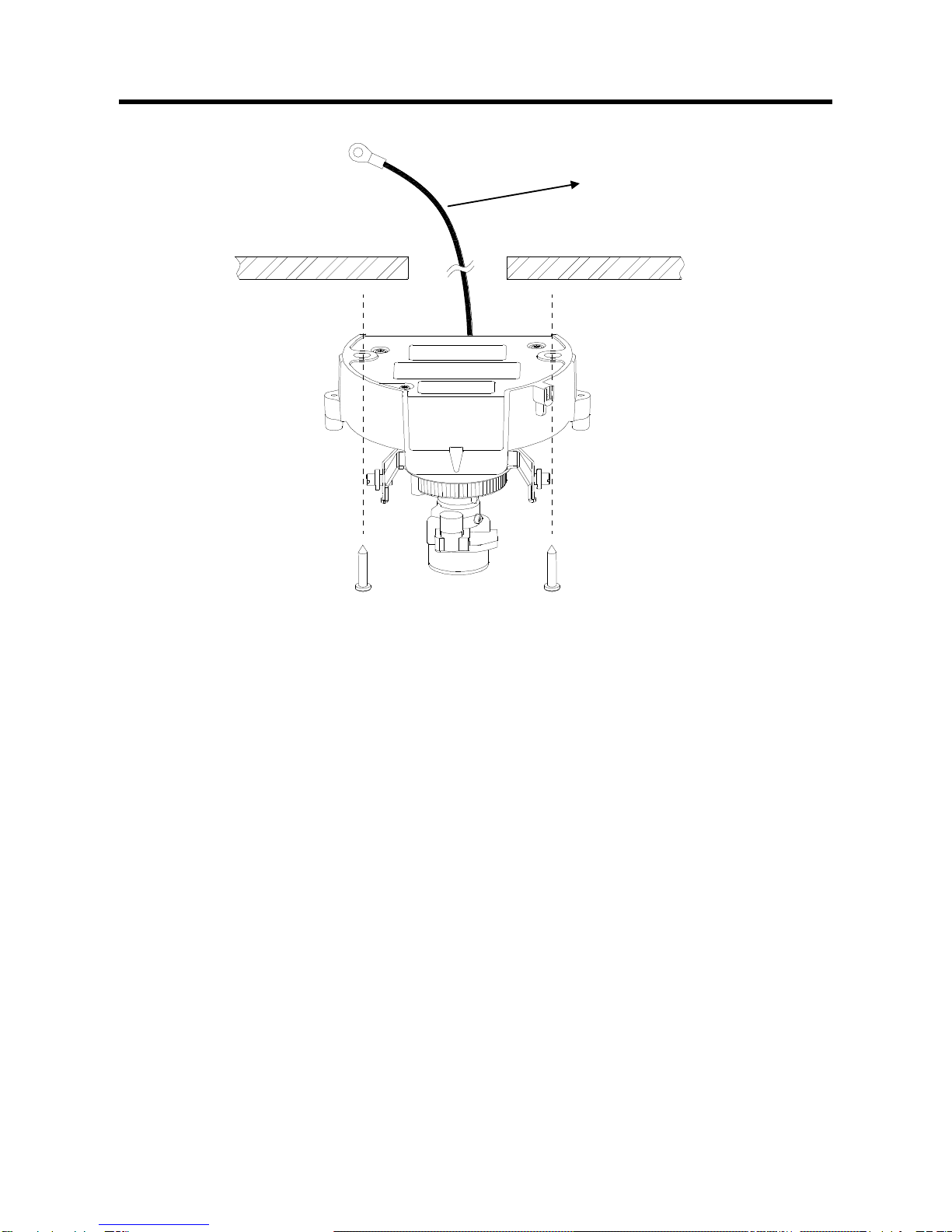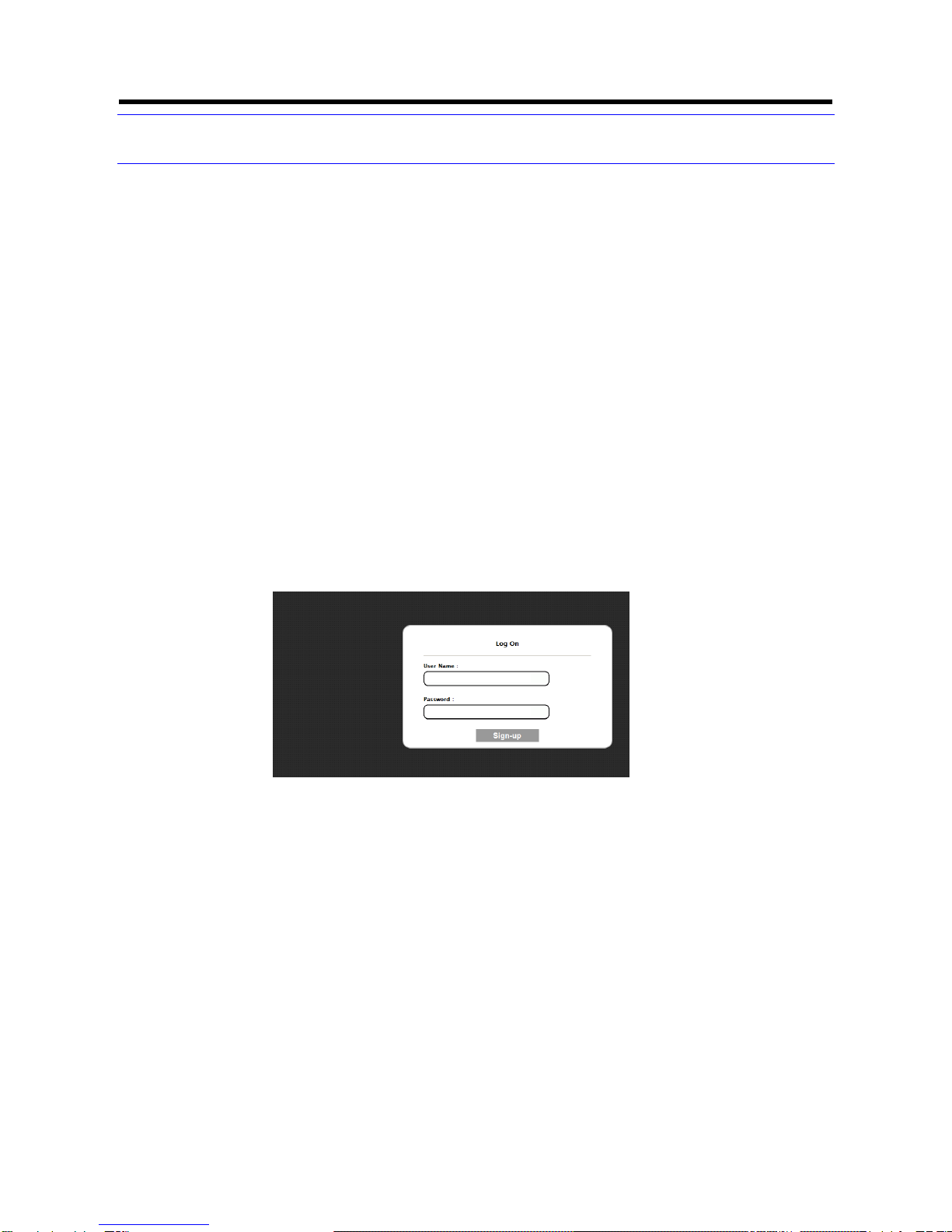2
1 Introduction
Thank you for purchasing the camera. Before installing it, read the guide carefully and check the model.
For more information, please refer to the INSTRUCTIONS on CD-ROM.
This manual is designed for administrators and users of the network camera. Please read it carefully before use. All
requirements should be followed before using this camera. Keep this document for future reference.
Unpack Everything
FIXED HD IP DOME CAMERA
WARRANTY CARD
SAFETY PRECAUTIONS
QUICK GUIDE
2-PIN TERMINAL BLOCK for power input
8-PIN TERMINAL BLOCK for alarm input/output
CD-ROM containing INSTRUCTIONS and IP Finder software
TEMPLATE : mounting template
2 SCREW ANCHORs
2 SCREWs
Operating Precautions
■Storage and Operating Environment
This camera has designed for indoor use. It cannot be
used outdoors.
Do not install the camera in following places
・In a place exposed to rain or moisture.
・In a place with vapor or oil, for example in a kitchen.
・When the ambient temperature rises above or falls
below the acceptable range (from -10℃to 50℃)
・In a place at which corrosive gases are emitted.
・Near a source of radiation, X-rays, strong radio waves
or magnetism.
・In a place subject to vibration.
・In a place with excessive dirt.
■Notes for LAN Cable
Use a LAN cable of which the length of
the connector is less than 35 mm. If it is
more than 35 mm, the camera housing
cannot be attached to the camera.
■Maintenance
Wipe the camera with a dry, soft cloth to remove any dirt.
Do not use benzene or thinner to wipe the camera. Doing
so may melt the surface or cause it to fog. For tough stains,
wipe with a neutral detergent diluted with water, followed
by wiping with a dry cloth.
■Power supply
Please make sure the power source is DC 12 V / AC 24 V /
PoE. Only connect the camera to this power system.
The AC 24 V and DC 12 V power supply shall conform to
the following: Class 2 only (For USA), Isolated power
supply only (For Europe).
When using AC 24 V power supply, do not connect the
power cable to commercial power supply. If it is connected
by mistake, the internal circuit may be damaged. Do not
use the camera and make sure to send it to the nearest
JVC dealer for inspection.
■Real Time Clock
The real time clock of the camera will be initialized by
power off over 3 days. In such case, please set data/time
manually, or set NTP server.
If the real time clock is initialized, event log, data in SD
card, and mail sent by the camera do not show correct
time.
■SD Card
SD card is fragile and not reliable for long term use. Our
company will not be liable for damages resulting from the
use of SD card. Frequent back up of data is
recommended. Data of SD card will be lost by troubles
below.