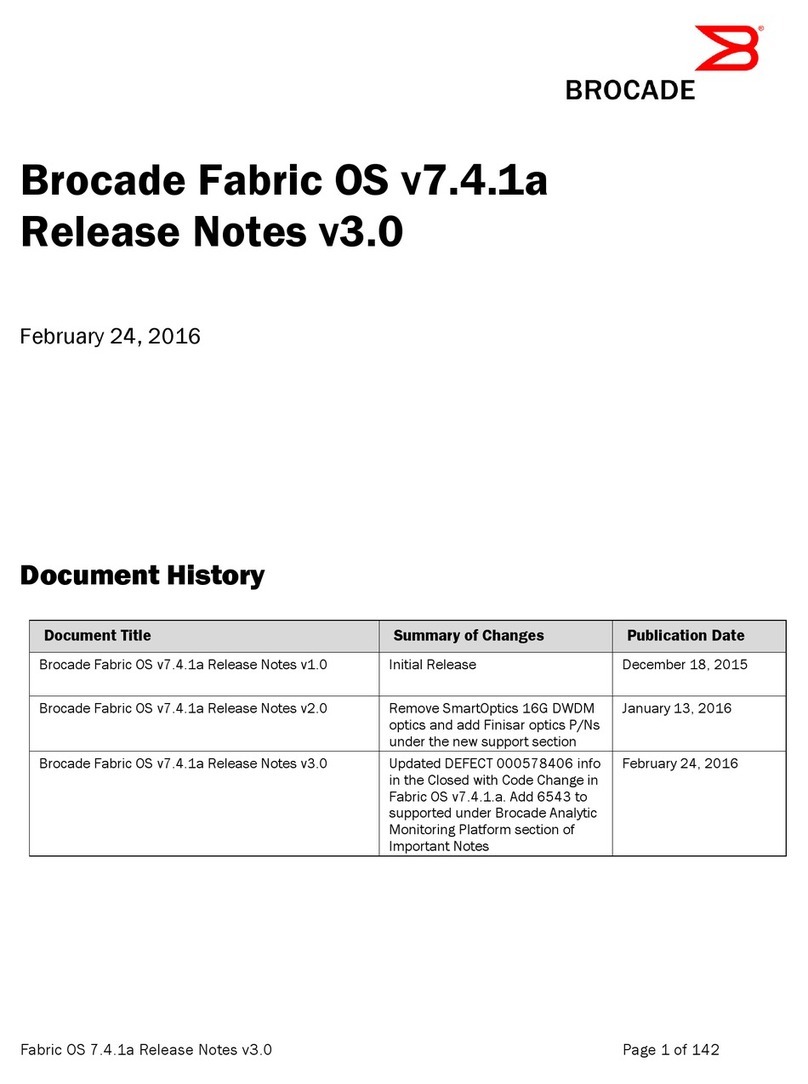INTEGRA TELECOM SIP SOLUTIONS
IP PBX Configuration Settings, Notes, & Recommendations
1 of 45
This document provides technical guidance for configuring the Adtran NetVanta 7100 IP PBX (a.k.a.
7100), Part Number 1200796E1 appliance to properly interface to and interoperate with the Integra
Telecom SIP Solutions trunks. The goal of this document is to ensure that—when properly configured—
the 7100 will interoperate with Integra’s SIP-based equipment and network.
In order to establish a configuration and compatibility baseline, Table 1 below shows the software and/or
firmware versions used for testing and evaluation in the Integra Lab. Versions above (newer than) the
tested version are typically regression tested by the applicable vendor and may be acceptable as well.
Table 1
Software & Firmware Versions Tested
Adtran NetVanta 3305 SIP Proxy
Adtran NetVanta 7100 IP PBX
In the case of the 7100, there were two different configurations tested and certified. Figure 1 below
shows the configuration with the addition of the Transparent SIP Proxy (typically within an Adtran
NetVanta 3305 or equivalent device). Therefore, this configuration results in a 7100 deployment with a
Private IP Address. Figure 2, on the following page, shows the configuration without the Transparent SIP
Proxy inserted. As a result, this configuration mandates that the 7100 be configured with a Public IP
Address.
Figure 1
Generic IP PBX Test Configuration
(with Transparent SIP Proxy)
Note: Some ‘schools of thought’ like to consider everything outside of or beyond the IP PBX itself to be part of the PSTN. For this
testing, the beginning of the PSTN does not matter; as ‘in to’ and ‘out of’ the IP PBX are the more important considerations.
Acme
SBC