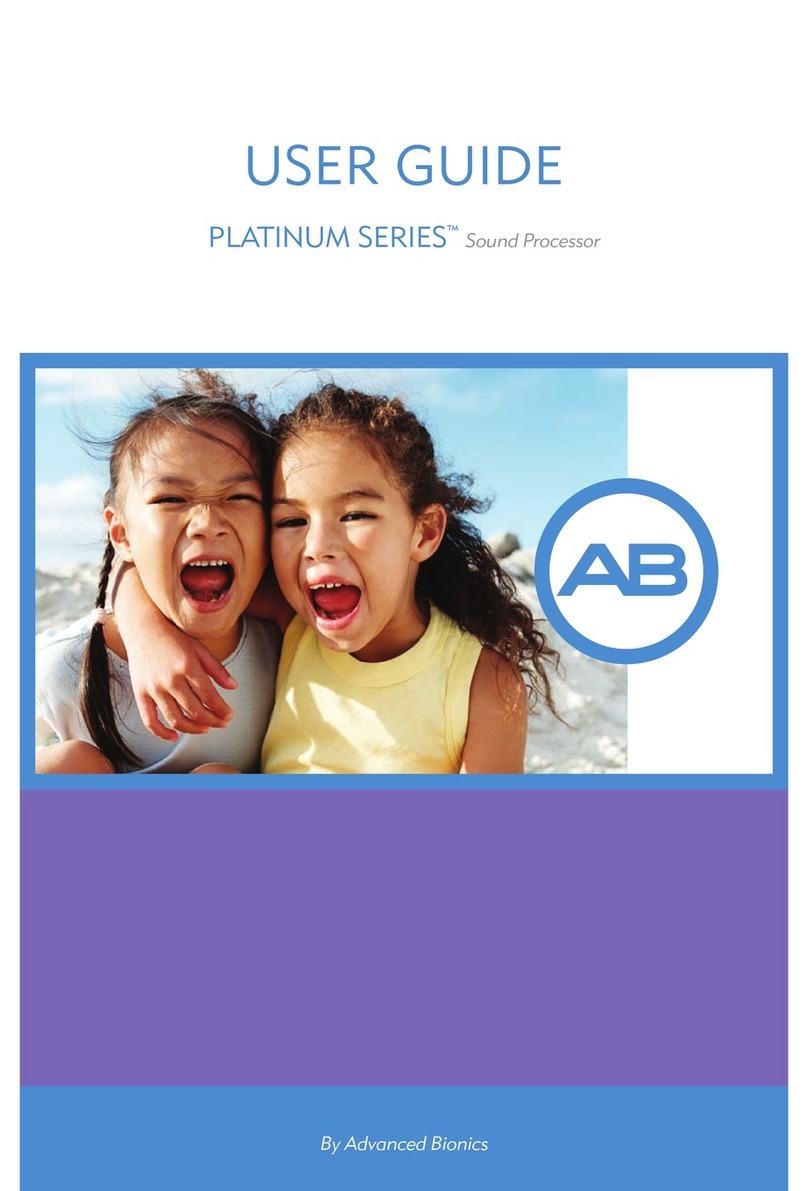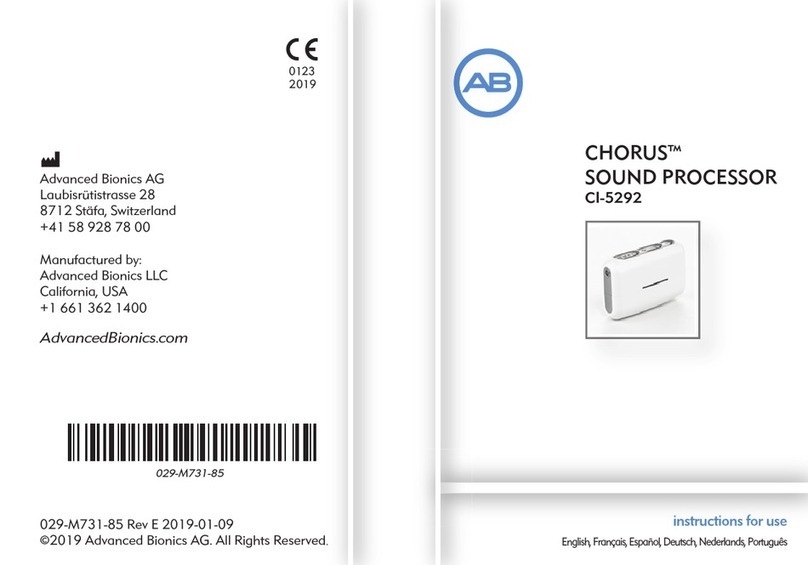User Guide for the Platinum Series Sound Processor 3
Table of Contents
Platinum Series Sound Processor . . . . . . . . . . . . . . . . . . . . . . . . . . . 5
Program Control. . . . . . . . . . . . . . . . . . . . . . . . . . . . . . . . . . . . . 5
Volume Control . . . . . . . . . . . . . . . . . . . . . . . . . . . . . . . . . . . . . 5
Sensitivity Control . . . . . . . . . . . . . . . . . . . . . . . . . . . . . . . . . . . . 6
Headpiece Jack . . . . . . . . . . . . . . . . . . . . . . . . . . . . . . . . . . . . . 6
Dual Color LED Indicator. . . . . . . . . . . . . . . . . . . . . . . . . . . . . . . . 6
Audible Alarm . . . . . . . . . . . . . . . . . . . . . . . . . . . . . . . . . . . . . . 7
Auxiliary Jack. . . . . . . . . . . . . . . . . . . . . . . . . . . . . . . . . . . . . . . 8
Headpiece & Cable . . . . . . . . . . . . . . . . . . . . . . . . . . . . . . . . . . . 9
Single-Unit Headpiece . . . . . . . . . . . . . . . . . . . . . . . . . . . . . . . . . 9
Color Caps . . . . . . . . . . . . . . . . . . . . . . . . . . . . . . . . . . . . . . . . 9
Headpiece Clip. . . . . . . . . . . . . . . . . . . . . . . . . . . . . . . . . . . . . 11
Cable . . . . . . . . . . . . . . . . . . . . . . . . . . . . . . . . . . . . . . . . . . 13
Batteries & Battery Charger . . . . . . . . . . . . . . . . . . . . . . . . . . . . . 14
Battery Replacement . . . . . . . . . . . . . . . . . . . . . . . . . . . . . . . . . 14
Battery Charger . . . . . . . . . . . . . . . . . . . . . . . . . . . . . . . . . . . . 16
Using the Car Charger Adapter . . . . . . . . . . . . . . . . . . . . . . . . . . . 18
Accessories . . . . . . . . . . . . . . . . . . . . . . . . . . . . . . . . . . . . . . . 19
Carrying Cases . . . . . . . . . . . . . . . . . . . . . . . . . . . . . . . . . . . . . 19
Extending the Life of Your Headpiece Cables. . . . . . . . . . . . . . . . . . . 21
Auxiliary Microphone . . . . . . . . . . . . . . . . . . . . . . . . . . . . . . . . . 22
Telecoil Pickup . . . . . . . . . . . . . . . . . . . . . . . . . . . . . . . . . . . . . 22
Telephone Adapter . . . . . . . . . . . . . . . . . . . . . . . . . . . . . . . . . . 23
Microphone Tester Earphones. . . . . . . . . . . . . . . . . . . . . . . . . . . . 23
Other Battery-Powered Input Devices . . . . . . . . . . . . . . . . . . . . . . . 24
Using the Platinum Series Sound Processor . . . . . . . . . . . . . . . . . . . . 25
Getting Started - Quick Steps . . . . . . . . . . . . . . . . . . . . . . . . . . . . 25
Adjusting for Background Noise. . . . . . . . . . . . . . . . . . . . . . . . . . . 26
Using the Telephone . . . . . . . . . . . . . . . . . . . . . . . . . . . . . . . . . 26
Troubleshooting Guide . . . . . . . . . . . . . . . . . . . . . . . . . . . . . . . . 27
No Sound Heard; No Response From User . . . . . . . . . . . . . . . . . . . . 27
User Hears Static . . . . . . . . . . . . . . . . . . . . . . . . . . . . . . . . . . . 27
User Hears Muffled or Distorted Sounds. . . . . . . . . . . . . . . . . . . . . . 27
Headpiece Falls Off . . . . . . . . . . . . . . . . . . . . . . . . . . . . . . . . . . 28
Headpiece or Processor Gets Wet . . . . . . . . . . . . . . . . . . . . . . . . . 28
Performing a System Check . . . . . . . . . . . . . . . . . . . . . . . . . . . . . 29
Replacing Components. . . . . . . . . . . . . . . . . . . . . . . . . . . . . . . . 30
The Cable . . . . . . . . . . . . . . . . . . . . . . . . . . . . . . . . . . . . . . 31
Headpiece . . . . . . . . . . . . . . . . . . . . . . . . . . . . . . . . . . . . . . 32
Troubleshooting Action Table . . . . . . . . . . . . . . . . . . . . . . . . . . 33
Caring for Your Cochlear Implant System . . . . . . . . . . . . . . . . . . . . . 34
Cleaning . . . . . . . . . . . . . . . . . . . . . . . . . . . . . . . . . . . . . . . . 34
Processor Protection . . . . . . . . . . . . . . . . . . . . . . . . . . . . . . . . . 34
Implant Protection. . . . . . . . . . . . . . . . . . . . . . . . . . . . . . . . . . . 35
Electrostatic Discharge . . . . . . . . . . . . . . . . . . . . . . . . . . . . . . . . 35
Airport Security Metal Detector . . . . . . . . . . . . . . . . . . . . . . . . . . . 36
X-Ray Machines . . . . . . . . . . . . . . . . . . . . . . . . . . . . . . . . . . . . 36
Contact Us . . . . . . . . . . . . . . . . . . . . . . . . . . . . . . . . . . . . . . . 37