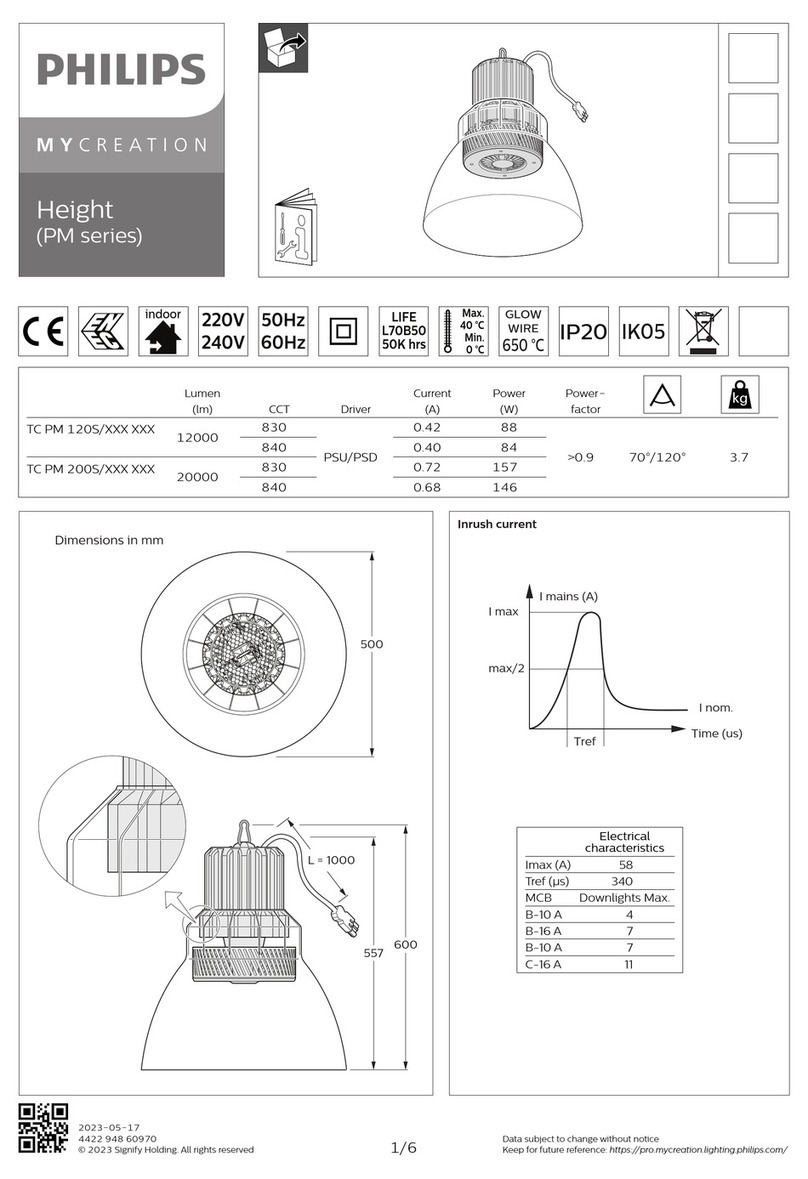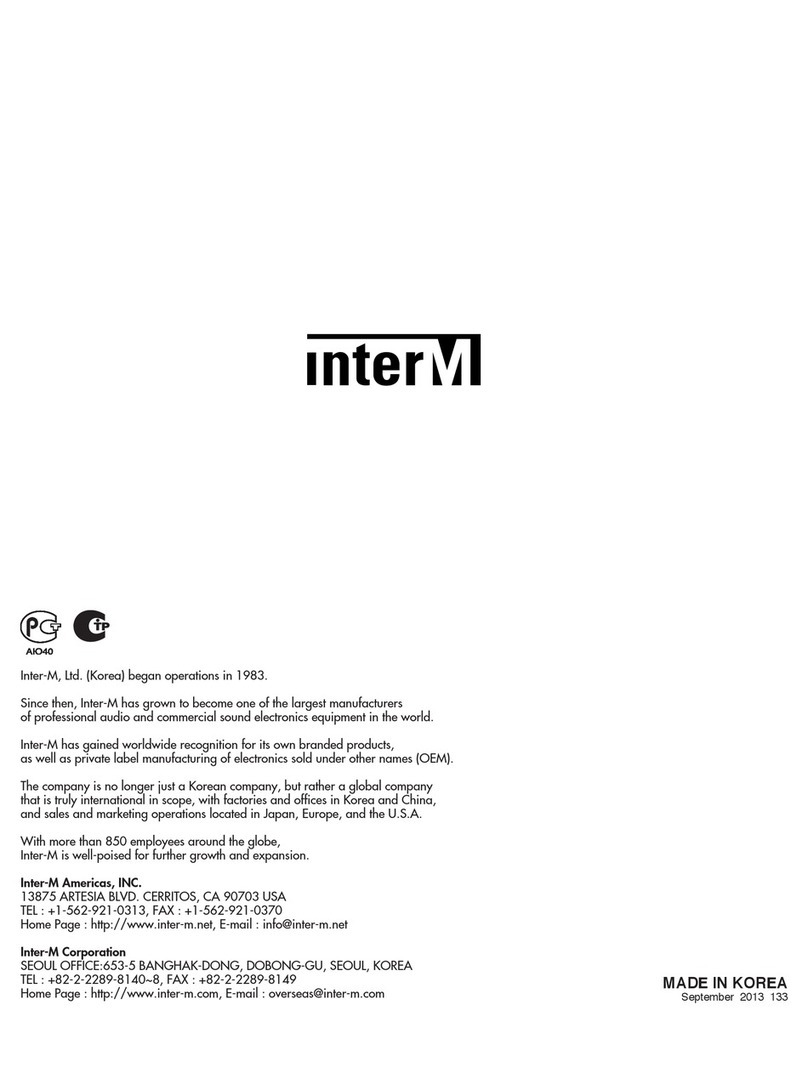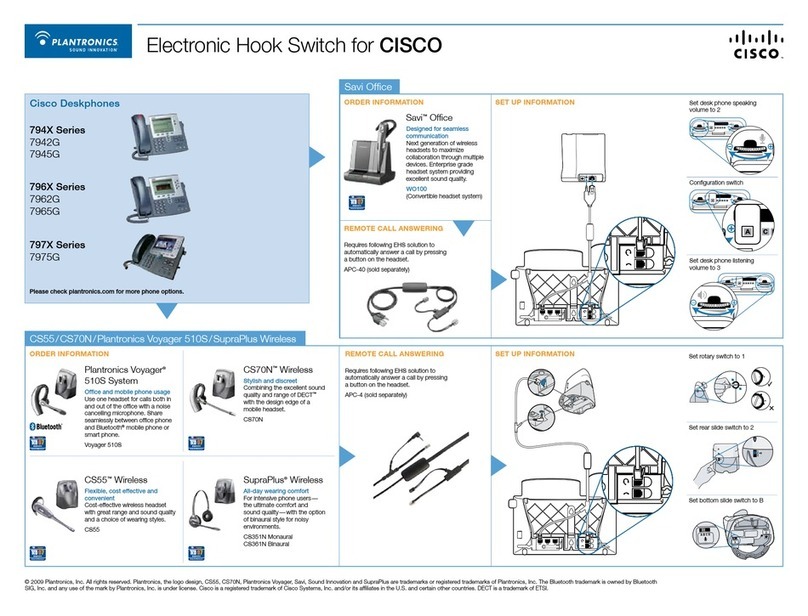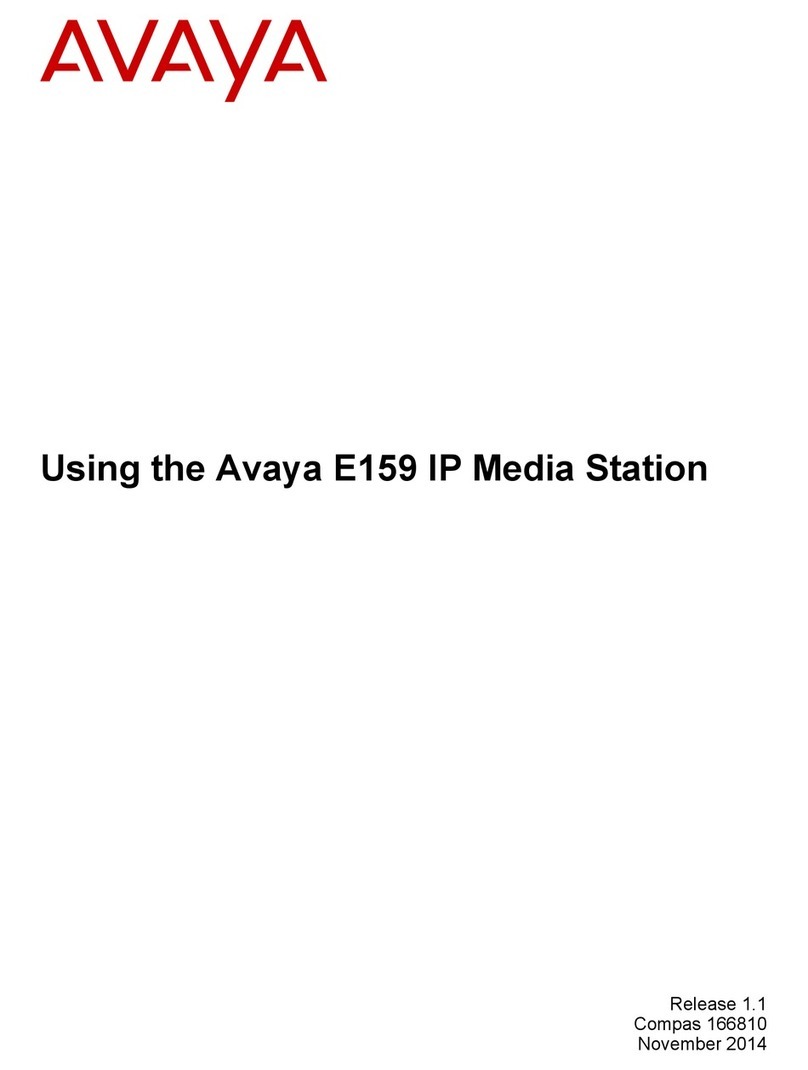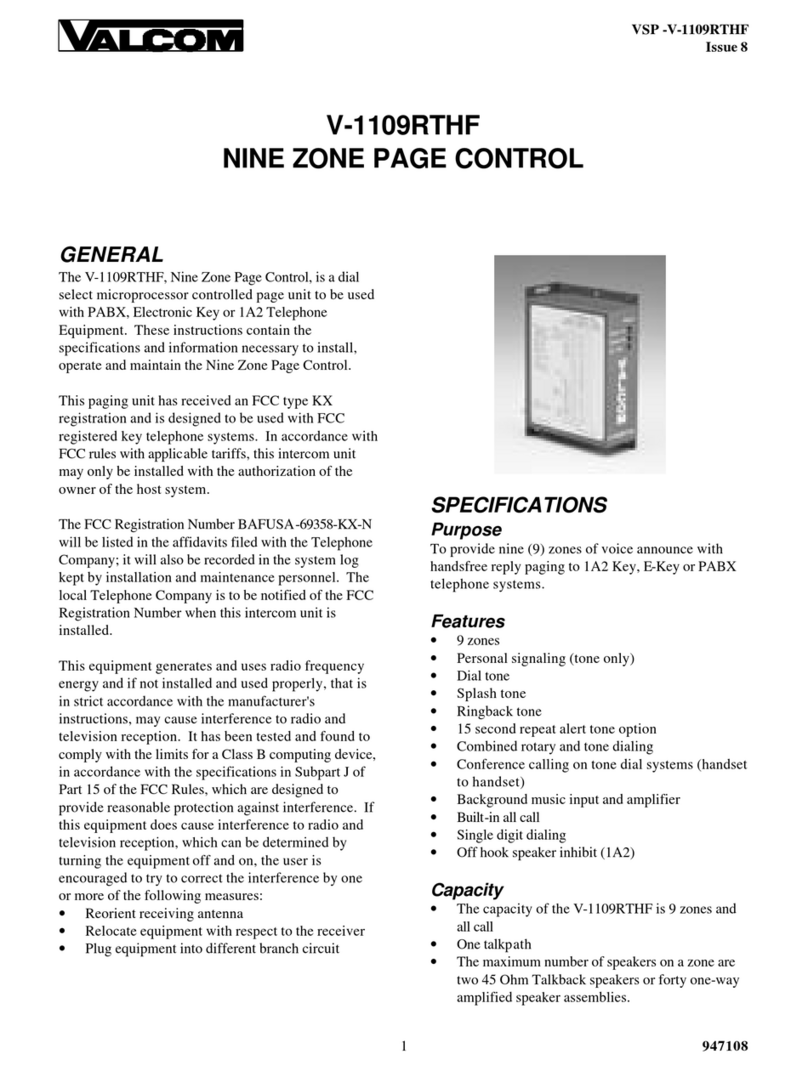AdvanceTec iDEN i60c User manual

AdvanceTec
AdvanceCommunicator™
Desktop Communication Kit
User Manual
for iDEN i60c, i90c, and i95cl phones

Contents
General ....................................................................... 1
AdvanceCommunicator™ Components ............................................ 1
System Requirements ........................................................................ 1
Hardware installation and Operation ...................... 2
Connecting the kit components ........................................................ 2
Inserting the phone to the AdvanceCommunicator™ Cradle............. 2
LED Indicator..................................................................................... 3
Phone Operation in AdvanceCommunicator™ .................................. 3
Placing Phone Calls........................................................................ 3
Receiving Phone Calls.................................................................... 4
Ending a Call................................................................................. 4
Sending Call Alert.......................................................................... 4
Placing Private and Group Calls ..................................................... 4
Volume Control............................................................................. 5
Recording Calls ................................................................................. 5
Software installation................................................. 6
Using the Software.................................................... 9
Application Structure ........................................................................ 9
Menus......................................................................................... 10
Status Lines ................................................................................. 10
Activity Log ................................................................................. 11
Dial Box/Alert Send...................................................................... 11
Phone Book................................................................................. 12
General section ........................................................................... 12
On-Screen Keypad....................................................................... 12
First Start ........................................................................................ 13
Communication Initialization........................................................... 13
Application Phone Book .................................................................. 13
Adding Records to the Phone Book ............................................. 13
Deleting Phone Book Record ....................................................... 16
Importing the Phone's Contacts List............................................. 16
Phone Book Contents.................................................................. 17
Phone Calls ..................................................................................... 18
Dial ............................................................................................. 18
Turbo Dial.................................................................................... 18
Answering Calls .......................................................................... 19
Private and Group Calls................................................................... 19
Call Alert..................................................................................... 19
Making Private and Group Calls................................................... 20
Updating the Hardware Software .................................................... 21
Troubleshooting....................................................... 22

1
General
AdvanceCommunicator™ is a desktop communication kit for iDEN i60c,
i90c, and i95cl cellular phones, that enables easy and convenient way of
using cellular communication at home or at the oce.
AdvanceCommunicator™ will allow you:
• To make phone calls, private and group calls using the built-in speaker
phone.
• To make phone calls, private and group calls using the phone hand set.
• To charge the phone's battery.
• To record private/group calls (incoming and outgoing), and phone calls
(incoming only).
• To improve the signal strength and coverage of the cellular phone.
• To remote operate the cellular phone, using the included PC application,
that allows convenient and enhanced way to utilize most of the phone's
features, and transforms the communication kit to a computerized
communication station.
AdvanceCommunicator™
Components
The AdvanceCommunicator™ kit includes the following components:
• Base station with a suitable cradle for iDEN i60c, i90c, and i95cl phones
• Phone hand set
• 12VDC Power adaptor
• Local antenna
Optional components:
• RS232 data cable (Motorola part # NKN6544) to connect the base station
to a PC computer
• AdvanceTec Communicator application
• Hand microphone (Motorola part # HMN4058A) (replacing the hand set
supplied with the kit)
• External antenna. The external antenna will improve reception and
coverage, and should comply with the compatibility standards of the
service provider.
System Requirements
• iDEN i60c, i90c or i95cl phone.
• IBM PC compatible computer with a free serial (COM) port.
• Operating System: Windows 98/NT/2000/XP
• Electrical power connection for the communication kit.

2
Hardware installation
and Operation
Install the communication kit according to the following steps:
Connecting the kit components
1 Position the AdvanceCommunicator™ in a convenient location at home
or oce, next to an electric power supply that will allow connecting the
power adaptor to the AdvanceCommunicator™ base.
2 Connect the plug at the end of the handset cord to the handset socket
at the back of the AdvanceCommunicator™ base.
3 Connect the local antenna to the antenna port at the back of the
AdvanceCommunicator™ base.
4 Connect the power supply adaptor included in the kit to an electrical
socket next to the AdvanceCommunicator™ base location. Connect the
plug at the end of the power adaptor cord to the power socket, located
next to the handset socket, at the back of the AdvanceCommunicator™
base.
Antenna
Port
Power Socket
Handset
Socket
Handset
Plug
Power
Adaptor
Communication
Socket
LED Indicator
After connecting the AdvanceCommunicator™ base to the power
supply, the base station will perform a series of internal tests. During
these tests, the color of the LED indicator will change. At the end of the
test series, the LED indicator will display a ashing red signal.
5 In order to remote operate the AdvanceCommunicator™ from
a standard PC computer, connect one end of the RS232 Data Cable to
the Communication Socket at the back of the AdvanceCommunicator™
base, and the other, to a free serial port (COM) at the back of the
computer.
Connect to computer
serial port (COM)
Connect to base
Communication socket
Note: Please note that when connecting the Data Cable to the base
Communication socket, the Motorola "M" logo is facing down.
Inserting the phone to the
AdvanceCommunicator™ Cradle
1 To allow connection of the phone to the antenna in the cradle of the
AdvanceCommunicator™, remove the logo lable on the back of the
phone and replace it with the logo lable supplied. This will provied
access to the antenna connection socket of the phone.
2 Insert the phone into the AdvanceCommunicator™ cradle the same way
you insert it into the car kit cradle.
A Line up the connector in the cradle with the connector receptable
on the bottom of the phone.

3
Hardware Installation and Operation
B Press the phone down onto the cradle connector and the top of the
phone back into the cradle until it lock into place.
Note: If the logo lable covering the antenna socket at the back of the
phone is not removed, the phone may not lock into it's correct
position in the cradle, and may cause communication and
operating problems.
LED Indicator
The Communicator LED Indicator, display's the following status indications:
LED Status
Flashing Red Communicator cradle is empty, No phone inserted.
Red The phone in the cradle is o. Battery charging.
Green The phone in the cradle is on.
Flashing Green Bidirectional communication mode is active.
Flashing Red
and Green
Adequate communication exists between the
Communicator and the computer via Data Cable.
Flashing Orange Changing communication mode
Phone Operation in
AdvanceCommunicator™
Once the phone is inserted into the AdvanceCommunicator™ cradle, you
will be able to operate it without the application software included.
Placing Phone Calls
To place a phone call while the phone is in the AdvanceCommunicator™:
1 Dial the phone number using the key pad, speed dial, voice, or any
other dialling option supported by your phone.
2 If the AdvanceCommunicator™ handset is resting in place, the call will
be conducted using the built-in speaker phone.
3 Talk to the general direction of the microphone, located at the front of
the AdvanceCommunicator™ base. The voice of the person on the other
side of the line, will be heard through the speaker located under the
handset.
PTT
PTT
Speaker
Microphone
4 At any point during the call, you'll be able to pick up the handset and
continue as if it was a standard phone.

4
Hardware Installation and Operation
Note: When using the handset, you can switch to Bidirectional
communication mode by pressing the PTT button at the front
of the AdvanceCommunicator™ or on the back of handset while
picking up the handset.
The voice transfer from the speaker to the handset will take 2
seconds, during wich the LED indicator will change to orange.
After the transfer was completed, the LED indicator will change
to ashing green.
It is advised to use this mode only for phone calls.
This mode is not active when the AdvanceCommunicator™ is in
remote operation by the application.
Receiving Phone Calls
To receive a phone call while the phone is in the AdvanceCommunicator™:
1 Open the phone ip -or-
Press on the PTT button at the front of the AdvanceCommunicator™.
Note: If the PTT button is pressed for too long, the incoming call will
be disconnected.
2 Talk in the general direction of the microphone, located at the front of
the AdvanceCommunicator™ base. The voice of the person on the other
side of the line, will be heard through the speaker located under the
handset.
3 At any point during the call, you'll be able to pick up the handset and
continue as if it was a standard phone.
Ending a Call
To end a call:
1 Press on the PTT button at the front of the AdvanceCommunicator™ for
at least 2 seconds, -or-
Press e on the phone's key pad, -or-
Close the phone's ip.
Sending Call Alert
To send a call alert:
1 Select the Phonebook entry you would like to send the alert to, -or-
Insert the Private ID you wish to send the call alert.
2 To send the alert, press either the PTT button at the front of the
AdvanceCommunicator™, or the PTT button on the back of the
handset.
Placing Private and Group Calls
To place private and group calls:
Using the Speaker Phone
1 Press and hold the PTT button at the front of the
AdvanceCommunicator™ and talk into the microphone.
2 After you have nished talking, release the PTT button and listen.
Using the Handset
1 Pick up the handset, press and hold the PTT button on the back of the
handset, and talk into the handset.
2 After you have nished talking, release the PTT button and listen.

5
Hardware Installation and Operation
Volume Control
You can control the volume level of the AdvanceCommunicator™ by using
the phone's volume control buttons located at the left side of the phone.
Recording Calls
The AdvanceCommunicator™ allows you to record phone calls as well
as private and group calls, by hooking a recording device to the 3.5mm
recording jack located at the back of the AdvanceCommunicator™ base,
just below the power socket.
Using the recording jack will allow you:
• To record incoming and outgoing private and group calls.
• To record only incoming phone calls (only the person on the other side
of the line).
Recording Jack

6
Software installation
This section of the manual will guide you step by step through the install
process of the AdvanceTec Communicator application included in the
Advance Communicator kit.
1 Before starting the install process, close all active applications.
2 To start the installation process, double click on the installer le
ATecPhoneInstall.exe.
The installer will start preparing the les needed for the install process,
and a welcoming message will be displayed.
Please conrm that all applications are terminated and press OK to
continue.
3 Select the install location.
The default location is: C:\Program Files\AdvanceTecPhone\
To change the location suggested as default,, press on Change
Directory.
At the displayed navigation window, select your location.
After you've selected the desired location, press the install button.
4 The installer will start coping the application les to the selected
location.
During this stage, a progress window will display the status of the install
process.

7
Software Installation
Note: During the installation process, you may be notied on the
existence of newer version for one or more of the installed
components.
The displayed message prompts you to select wither to save
the newer version, or replace it with the installed component.
Press Yes to keep the newer version' or No to replace it. You
can also select No to All, in order to dene that each time the
installer encounters a newer le it will be replaced.
Selecting No to All may cause compatibility problems with
other installed application, there for we advise you to always
select Yes.
5 At the end of the installation process, the installer will display a
message announcing the successful completion of the process.
The application is now ready for you to use.
6 To start the application, go to the Start button, select Programs, and
then select the AdvanceTec Communicator.

8
Software Installation
Creating a Shortcut on the Desktop
You can create a shortcut on the desktop or in the application bar that will
enable you a faster way of starting the application.
To create a shortcut:
1 Go to the Start button.
After the Start menu is displayed, release the mouse button.
2 Go into Programs, and select AdvaceTec Communicator.
3 Using the right mouse button, grab and drag the AdvanceTec
Communicator label from the menu to the Desktop or into the
Application Bar at the bottom.
4 Release the right mouse button, and from the popup menu that
appears, select Copy Here or Create Shortcut(s) Here.
The operating system will create the shortcut to the application in the
selected location.

9
Using the Software
The AdvanceCommunicator application included allows for remote
operate the iDEN cellular phone installed in the AdvanceCommunicator™
cradle, and perform many of the cellular activities, directly from the
computer.
Using the application, enhances the basic cellular activities of dialling, and
sending call alerts, by enabling you to use an enhanced phone book, and
presenting a detailed activity log.
Combining the AdvanceCommunicator application with the
AdvanceCommunicator™ kit, will turn your PC into a friendly, exible, and
easy to use communication center.
Application Structure
The application window is divided to seven
sections:
• Menus
• Status Lines
• Activity Log
• Dial Box and Alert Send
• Phone Book
• General
• On-Screen Keypad
General Section
Menus
Dial/Send
Alert
On-Screen
Keypad
Activity
Log
Status
Lines
Phone
Book

Using the Software
10
Menus
The three application menus will allow you to perform the following
operation:
Options Menu
The Tools menu gives you access to the following commands:
• Settings - This sub-menu displays the application's settings groups.
• Communication Channel - Displays the serial port (COM) used
by the software to communicate with the hardware. By using the
Communication Channel sub-menu, you can change the settings and
set it to a dierent serial port.
• Software Version - Displays the current software version.
• Hardware Version - Displays the current hardware version of the
AdvanceCommunicator™ connected to the computer.
• Hardware Software Update - By using this command, you'll be able to
update the AdvanceCommunicator™ software, according to the system
requirements. Software updates will be supplied by the hardware
vendor, as part of the application update package.
• Exit - Closes the application.
Phone Book Menu
The Phone Book menu gives you access to the following commands:
• Add Contact - Adding a new contact record to the application Phone
Book.
• Add Group - Adding a new group record to the application Phone Book.
Note: You can not synchronize contact and group entries added to
the application Phone Book with phone's Contacts.
• Import Phone Contact List - Using this command will import all
the phone book entries from your phone, and append them to the
application Phone Book entries.
Note: You can import and append entries from several iDEN phones
use by you organization to the application Phone Book.
Phone Info
This menu does not drop down, but acts like a button. Pressing it,
will display the user information of the iDEN phone installed in the
AdvanceCommunicator™ cradle. The information will be displayed in the
General Section.
When the user information is displayed, the menu mane will change
to Hide Phone Info. Pressing the menu name again, will hide the user
information.
Phone Info will automatically hide about 20 seconds after shown.
Help
This menu gives you access to the User Manual. The manual is in Acrobat
PDF format, and requires that Adobe Acrobat Reader will be installed in
order to be displayed.
If Acrobat Reader or any other PDF reader tool associated with the PDF
format is not yet installed, a message will be displayed in the status line.
Status Lines
The Status Lines section is located at the top of the window, and includes
four status elds:
• Communication Status - This eld displays the communication status
between the application and the hardware. When communication with
the hardware is down, the eld will light up in red, and "No Reply from
Hardware" message will be displayed.

Using the Software
11
• Phone Status - This eld displays the status of the phone installed in the
cradle.
Please Wait When communication status is checked.
Wait for
Initialization
While initializing communication with the
installed phone.
Phone Ready After initialization completed and the kit is
ready for use.
Phone Not Placed When no phone was installed in the cradle.
Phone is O When the phone installed in the cradle is o.
No Communication When communication between the phone
and cradle is lost.
• Date and Time - The current date and time, as dened by the setting in
the operating system.
• Error Messages - Under the previous three status elds, stretch's
another status eld that will display messages for errors and failed
activities during operation.
For example: Trying to dial when communication with the hardware is
down, will display the following message: "Can not Send Commands, No
Communications".
Activity Log
The list displayed at this section, logs in descending order (last to rst), all
the communication activity of the iDEN phone during the current session.
Note: Restarting the application will erase the current activity log and
starting a new log. The old activity log is not saved.
The Activity Log displays the following activities:
• Local call
• Incoming/Outgoing call
• Active call
• Answering incoming call
• Ending a call
• Sending Call Alert from the application
• Receiving Call Alerts
• Incoming/Outgoing Private Call
• Incoming/Outgoing Group Call
• Software-Hardware initialization result
This list allows you not only to keep track of the communication activities
performed, but also to dial/send call alert to any phone number logged, or
add them to the application Phone Book.
Dial Box/Alert Send
The elds in this section allow you to dial any phone number or send a Call
Alert to any subscribed user, either listed in the Phone Book entries or not.

Using the Software
12
Phone Book
This section has two display modes:
• Phone Book and Turbo Dial
• Phone Book Record Details
Phone Book Display Mode
When in Phone Book and Turbo Dial Mode, this section displays the Phone
Book entries list, and 12 Turbo Dial buttons, to witch you can assign any
phone, private or group number from the Phone Book records.
Record Details Display Mode
When in Record Details mode, this section displays the record details of the
selected record, and allows browsing and editing them.
General section
The displayed information in this section varies according to the activity
mode of the application.
Mode Displayed Info
Turbo Dial editing Fields for the Turbo Dial record details
Dial/Call Information on the current activity
Phone Info display Signal strength, Battery charge status, IMEI, SIM
ID, Phone Number of Line 1, Private ID
On-Screen Keypad
A diagram of the iDEN phone keypad, that allows you to enter phone
numbers, dial, end a call, send call alerts, and operate the PTT button,
directly from the application, using only the mouse.
Just as any regular touch tone phone, pressing the numeric dial buttons
will produce the appropriate sound signals. These sound signals will be
heard only from the computer audio interface (sound card).

Using the Software
13
First Start
When the application is started for the rst time, a red shaded section
will appear, prompting you to select the serial port that will be used to
communicate with the hardware.
You need to select the computer's serial port to which the RS2332 Data
Cable was connected.
After you've selected one of the four displayed options and pressed
Continue, the section display will disappear.
Note: If you selected the wrong port, you can always change the
settings by accessing Options > Settings > Communication
Channel, and selecting the correct serial port.
Communication Initialization
Whenever you start the application or install a phone to the
AdvanceCommunicator™ cradle, the application will initialize the
communication to the hardware.
During the initialization process, the Phone Status line will display the
message Please Wait, and then Wait for Initialization. At the end of the
initialization process, the message Phone Ready will display.
Sometimes, during the installation of a phone in the cradle, the application
may encounter a problem of faulty communication with the phone. In a
situations like this, the application will perform a complete initialize of the
communication, during which it will turn the iDEN phone o and back on.
Note: If the phone security or SIM security are active, the initialization
process will complete setting the communication between
the application and hardware, but no cellular activity will be
permitted until the security code is entered.
Application Phone Book
Adding Records to the Phone Book
New Contact Record
To add a new contact to the application Phone Book:
1 From the menus, select Phone Book > Add Contact, -or-
In the Phone Book section, press the Add Contact Button
2 At the Record Details elds displayed in the Phone Book section, enter
the appropriate record details:
• Name - The name of the person, or any identifying name that you
would like to assign the record.
You can not assign the same name to two Phone Book records. Trying
to do so will not allow saving the record, and will display a Name Exist
message.
• Private ID - The Private ID of a subscriber is divided into three
numerical strings, named Urban, Fleet, and Private. These three
strings, appear under My Info > Private of the iDEN phone, as a
single string, separated by an asterisk. For Example: in the Private ID
2000*22800*12, Urban is 2000, Fleet is 22800, and Private is 12.
The icon is displayed next to the Private ID elds.

Using the Software
14
Note: The sound le should be in WAV format.
After selecting the sound le, you will be prompted to name and
save it. In the save dialog, the default saving location is in the Sounds
directory, under the application directory, and the default name
assigned to the image le is the name of the record it is being assign
to.
Note: When assigning a sound le to a record, the application may
loose communication with the phone. Communication will be
restored at the end of the process.
To display the image from within the Record Details, press on the
icon next to the Sound eld. The sound will be heard through the
computer's audio interface (sound card). To stop playing the sound,
click on the mute icon .
• Note - A textual note line assigned to the record.
• Exit - Exits the Record Details mode back to the Phone Book display,
without saving the changes.
If changes were made to this record, pressing this button will display a
conrmation message for exiting without saving the changes.
• Delete - Deleting the current record from the application Phone Book.
Pressing this button will display a conrmation message to the delete.
The Delete button will only appear when editing an existing record.
• Store - Saving the changes made to the current record. The Store
button will become active only if and when changes were made to the
current record.
• Mobile Numbers - Three elds for mobile cellular phone numbers.
Each of these elds consists of a list that allows selecting the
appropriate type to the phone number, and an edit eld for the
phone number. The list includes the names of popular cellular service
providers (Nextel and AT&T), and also allows entering any other name/
type when needed, up to ten characters long.
The icon is displayed next to each of these Mobile elds.
• Phone Numbers - Four elds for phone numbers. Each of these
elds consists of a list that allows selecting the appropriate type to
the phone number, and an edit eld for the phone number. The list
includes popular types (Work1, Work2, Home1, Home2, Oce, Oce1,
and Else), and also allows entering any other name/type when needed,
up to ten characters long.
The icon is displayed next to each of these Mobile elds.
• Picture - Ability to dene an image le to the record, that will display
whenever receiving an incoming call from a number stored in this
record.
To select an image le, press the Picture button, navigate to the image
le, and select it.
Note: The image le dimensions should be 190x150 pixels, and saved
as BMP, JPG, or GIF format.
After selecting the image le, you will be prompted to name and save
it. In the save dialog, the default saving location is in the Pictures
directory, under the application directory, and the default name
assigned to the image le is the name of the record it is being assign
to.
Note: When assigning an image le to a record, the application may
loose communication with the phone. Communication will be
restored at the end of the process.
To display the image from within the Record Details, press on the
icon next to the Picture eld. To Hide the image, click on it.
• Sound - Ability to dene a sound le to the record, that will be played
through the computer's audio interface (sound card) whenever
receiving an incoming call from a number stored in this record.

Using the Software
15
New TalkGroup Record
To add a new TalkGroup record to the application Phone Book:
1 From the menus, select Phone Book > Add Group, -or-
In the Phone Book section, press the Add Group Button
2 At the Record Details elds displayed in the Phone Book section, enter
the appropriate record details:
• Name - The name of the group, or any identifying name that you
would like to assign the record.
You can not assign the same name to two Phone Book records. Trying
to do so will not allow saving the record, and will display a Name Exist
message.
• Group - The TalkGroup number.
The icon is displayed next to the group number eld.
• Wide area/Local - The coverage area of the group.
• Picture - Ability to dene an image le to the record, that will display
whenever receiving an incoming call from this TalkGroup.
To select an image le, press the Picture button, navigate to the image
le, and select it.
Note: The image le dimensions should be 190x150 pixels, and saved
as BMP, JPG, or GIF format.
After selecting the image le, you will be prompted to name and save
it. In the save dialog, the default saving location is in the Pictures
directory, under the application directory, and the default name
assigned to the image le is the name of the record it is being assign
to.
Note: When assigning an image le to a record, the application may
loose communication with the phone. Communication will be
restored at the end of the process.
To display the image from within the Record Details, press on the
icon next to the Picture eld. To Hide the image, click on it.
• Note - A textual note line assigned to the record.
• Exit - Exits the Record Details mode back to the Phone Book display,
without saving the changes.
If changes were made to this record, pressing this button will display a
conrmation message for exiting without saving the changes.
• Delete - Deleting the current record from the application Phone Book.
Pressing this button will display a conrmation message to the delete.
The Delete button will only appear when editing an existing record.
• Store - Saving the changes made to the current record. The Store
button will become active only if and when changes were made to the
current record.
Adding a New Record from the Activity Log
To add a Phone, ID, or Group number, that appears in the Activity Log:
1 Double-click on the Activity Log row containing a Phone, ID, or Group
number, that has an empty Name eld
2 Select whether to save the number as a new record, or add it an existing
record.
In order to save the number in an existing record, locate the target
record in the Name List of the Phone Book, double-click on the record
to display the Record Details, then drag and drop the number from the
Activity Log to an empty number eld in the record.
3 Fill in the rest of the information for this number.
4 When nished, press Store, then press Exit.

Editing Phone Book Record
To modify an existing Phone Book record:
1 Locate the record in the Name List of the Phone Book.
In case the Phone Book list contains a large number of records, use the
Search eld located above the Name List to locate the record.
2 After the record is located, double-click on it.
The section display will change and display the Record Details.
3 Modify the record details.
4 When nished, press Store to save the changes.
5 To return to the Phone Book display, press Exit.
Deleting Phone Book Record
To delete a record from the application Phone Book:
1 Locate the record in the Name List of the Phone Book.
In case the Phone Book list contains a large number of records, use the
Search eld located above the Name List to locate the record.
2 After the record is located, double-click on it.
The section display will change and display the Record Details.
3 Press the Delete button. A conrmation message will be displayed.
Press Yes to delete the record, or No to cancel and keep the record.
Importing the Phone's Contacts List
The AdvanceTec Communicator application lets you to import the contacts
from the iDEN phone installed in the AdvanceCommunicator™ cradle.
To import the contact entries from the iDEN phone:
1 Make sure the iDEN phone is on and not blocked, and communication
is established between the application and hardware.
2 From the application menus, select Phone Book > Import Phone
Contact List.
Note: The Import Phone Contact List command will be active only
30 seconds after the communication initialization process is
nished.
3 The application will import all the contact entries from the iDEN phone.
The imported records will be displayed in a separate list over the top
section of the application window. The import progress will display in
the Communication Status line.

Using the Software
17
Note: The imported contact entries are not saved in the application
Phone Book. After closing and starting the application, you will
need to import them again.
4 To hide the Contacts from Phone Memory list, press the book icon
above it.
5 To display the Contacts from Phone Memory list, press the icon at
the right side of the application window, above the Activity Log.
If the icon is not displayed, phone contacts were not imported.
The imported records can be sorted by their numerical order (the speed
dial number), or in alphabetical order.
To change the display sort of the Contacts from Phone Memory list:
1 Press on the column title according to which you would like to sort the
list.
• Number - By the entry number
• Name - By the entry name
2 Press again on the column title' to set the sorting in descending order
(from last to rst).
3 To return the sort to ascending order, press again on the column title.
Deleting Imported Contacts
To delete contact entries from the Contacts from Phone Memory list:
1 Select and highlight the entry row in the list.
2 Press the Delete key of the computer to delete the entry.
Saving Imported Entry in the Phone Book
To save an imported contact entry from the iDEN phone in the application
Phone Book:
1 Select and highlight the entry row in the list.
2 Double-click on the entry row, to display the entry details in the section
below the list.
If you need to edit the entry details, you can do it now.
3 Press the Store button, the press Exit.
A saved entry, will be designated as Saved in the Number column of the
Contacts from Phone Memory list.
Saving All the Imported Entries in the Phone Book
To save all the imported contact entries from the iDEN phone in the
application Phone Book:
1 Import the contact entries from the iDEN phone (see Importing the
Phone's Contacts List).
2 After the import process ends, press the Save All Contacts button at
the bottom of the section.
If contacts that use the same name are found during the save process in
the application Phone Book, the following message will be displayed at the
end of the process: the remaining contacts already exist in the Phone
Book.
If the process was completed with no problems to report the message All
contacts Saved to the Phone Book.
Phone Book Contents
To display the contents count of the application Phone Book, click on the
Phone Book icon . When clicked, the number of Phone Book records will
be displayed next to the icon.
Note: Not like in the contents counter of the iDEN phone book, the
number of records displayed does not represent the number
of phone numbers stored in Phone Book, but the number of
records stored in the Name List of the Phone Book. Each of
these records can contain more than one phone number.

Using the Software
18
Phone Calls
Dial
The AdvanceTec Communicator application allows you several methods of
entering the phone number you would like to call:
• Selecting from the application Phone Book
• Selecting from the Activity List
• Manually by typing directly into the number eld
• Manually by using the On-Sceen Keypad
Entering a Phone Number from the Phone Book
To enter a phone number stored in the application Phone Book:
1 In the Phone Book section, select the record containing the phone
number in the Name List.
In case the Phone Book list contains a large number of records, use the
Search eld located above the Name List to locate the record..
2 After the record is located, double-click on it.
The section display will change and display the Record Details.
3 Press on the icon next to the phone number, in order to feed the
number into the phone number eld of the Dial Box section.
4 Press s in the On-Screen Keypad.
Entering a Phone Number from the Activity List
To enter a phone number from the Activity List:
1 In the Activity Log section, select the activity row containing the
phone number.
2 Right-click on the row, in order to enter the phone number that appears
in it into the phone number eld of the Dial Box section.
3 Press s in the On-Screen Keypad.
Entering a Phone Number Manually
To enter a phone number that is not stored in the Phone Book or logged
in the current Activity Log:
1 Place the mouse cursor in the phone number eld of the Dial Box
section (the bottom eld of the section) -or-
Using the mouse, enter the phone number by clicking the numeric keys
of the On-Screen Keypad.
To delete the last digit entered, click the button. To clear the number
eld, double-click or click and hold the button
2 Press s in the On-Screen Keypad.
Turbo Dial
The AdvanceTec Communicator application lets you dene 12 Turbo Dial
buttons, that will enable you to place a call to the assigned phone number
with a single mouse click, directly from the application.
Setting Turbo Dial
To assign a phone number to Turbo Dial:
1 Right-click the Turbo Dial button you like to set.
The Turbo Dial elds will be displayed in the General Section, to the
left of the Turbo Dial buttons.
2 From the Name List of the Phone Book, select the record that contains
the phone number.
In case the Phone Book list contains a large number of records, use the
Search eld located above the Name List to locate the record.
3 Double-click the record to display the Record Details.
4 To enter the phone number to the selected Turbo Dial eld, click on the
icon next to the phone number ( , , or )
5 If necessary, edit the text in the Key Name eld to set the label
displayed on the Turbo Dial button.
6 Click on Save, to save settings of the Turbo Dial button, -or-
Click on Cancel, to cancel the button settings.
Other manuals for iDEN i60c
1
This manual suits for next models
3
Table of contents
Other AdvanceTec Telephone Accessories manuals
Popular Telephone Accessories manuals by other brands

Polycom
Polycom Vortex EF2241 Application note
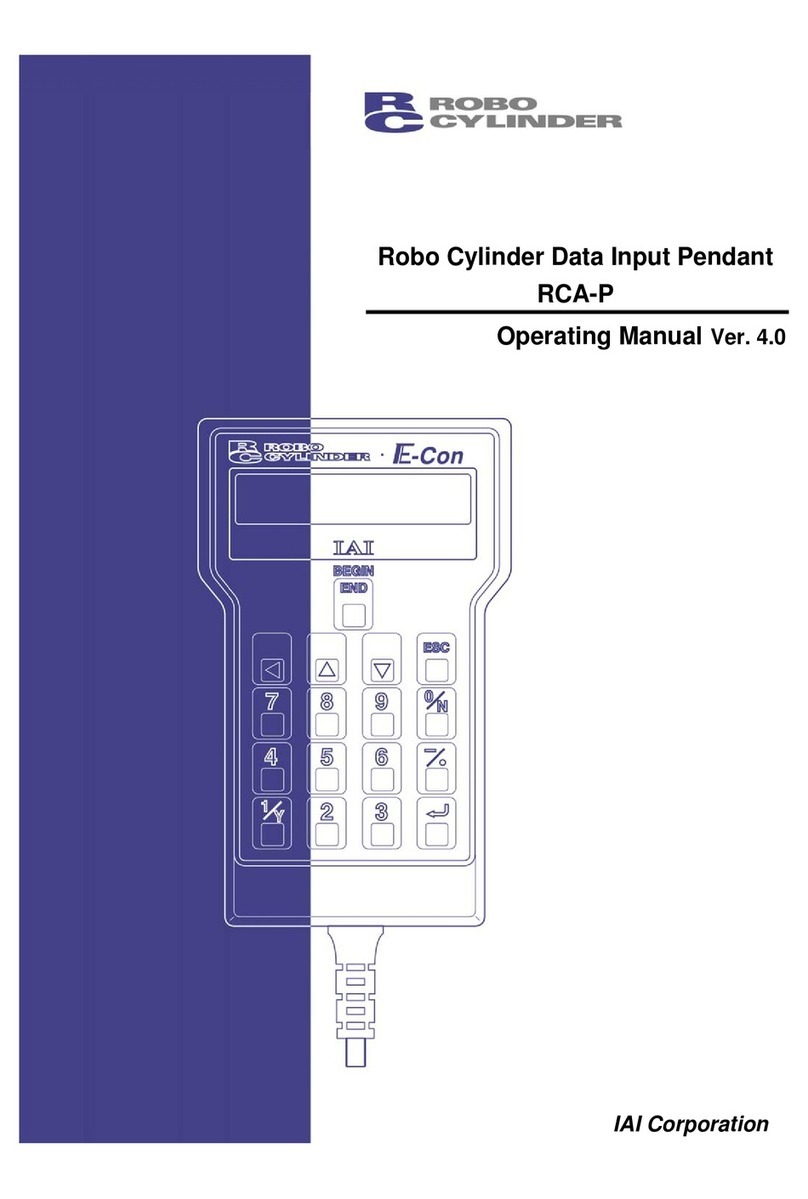
ROBO Cylinder
ROBO Cylinder RCA-P operating manual

Radio Shack
Radio Shack 43-443 instructions

Panasonic
Panasonic KX-TG7841 operating instructions

Grandstream Networks
Grandstream Networks DUAL FXS PORT HT502 user manual

Hama
Hama Gravity Pro operating instructions