ROBO Cylinder RCA-P User manual

Robo Cylinder Data Input Pendant
RCA-P
Operating Manual
Ver. 4.0
IAI Corporation
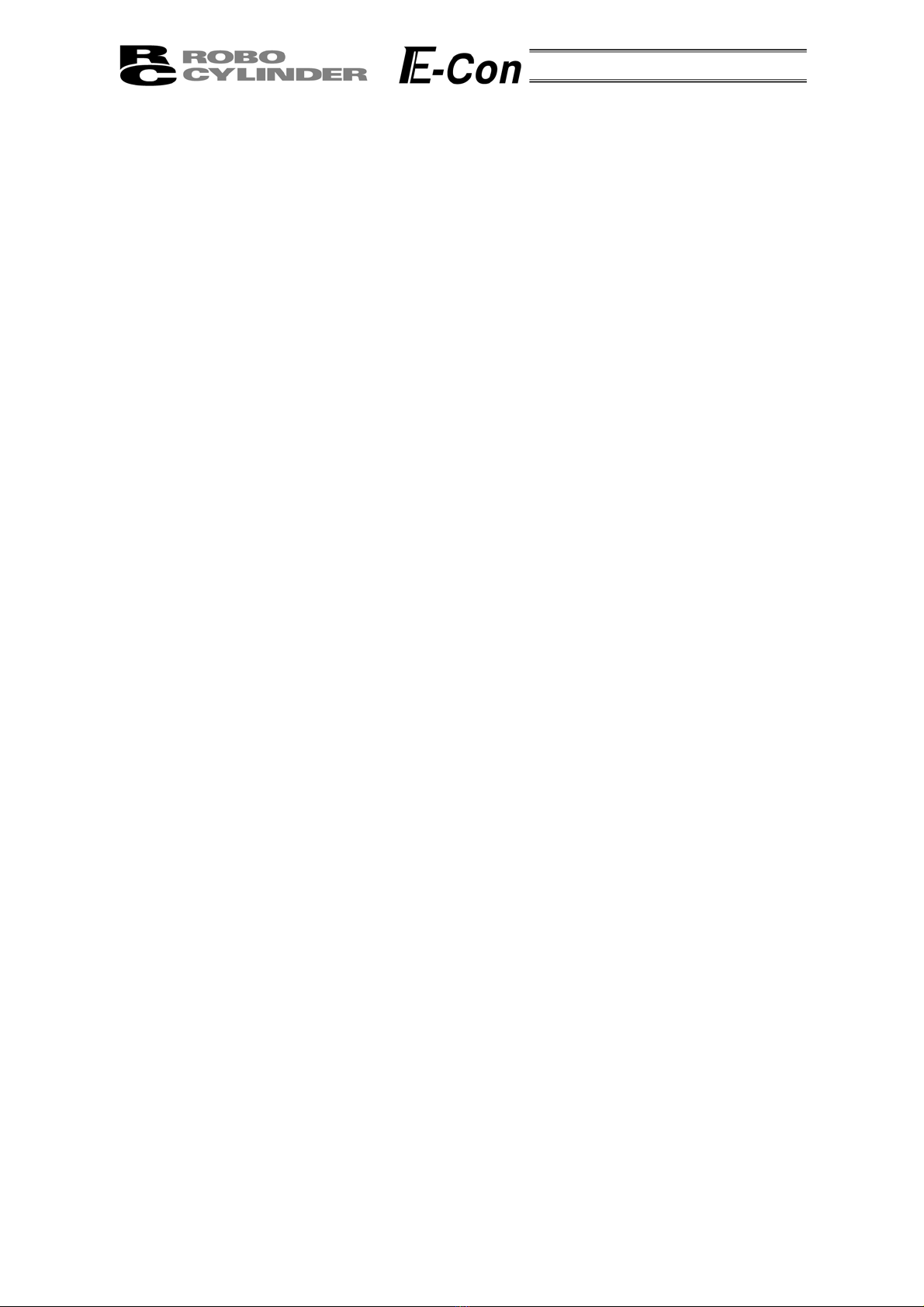
Table of Contents
1. Foreword.................................................................................................................................................... 1
2. Before You Begin....................................................................................................................................... 1
3. Safety Precautions..................................................................................................................................... 2
4. Warranty and Scope of Warranty ............................................................................................................... 3
5. Application Environment ............................................................................................................................ 4
6. Functions and Specifications of Data Input Pendant.................................................................................. 5
6-1 Specifications...................................................................................................................................... 5
6-2 External View ...................................................................................................................................... 6
6-3 Description of Each Part ..................................................................................................................... 7
7. Connection With the Controller .................................................................................................................. 9
7-1 Connection with the Data Input Pendant............................................................................................. 9
7-2 How to Disengage the Data Input Pendant......................................................................................... 9
8. Operation ................................................................................................................................................. 10
8-1 Initial Screen During Power - UP ...................................................................................................... 12
8-2 Controller Selection (when using multiple units) ............................................................................... 13
8-3 Operation Mode Selection ................................................................................................................ 14
8-4 Edit/Teaching.................................................................................................................................... 15
8-4-1 Edit/Teach Screen ..................................................................................................................... 15
8-4-2 Position Data Table ................................................................................................................... 16
8-4-3 Data Input .................................................................................................................................. 19
8-4-5 Add • Delete............................................................................................................................... 24
8-4-5 Data Modification ....................................................................................................................... 29
8-5 Monitor.............................................................................................................................................. 30
8-6 Error List ........................................................................................................................................... 31
8-7 User Parameter................................................................................................................................. 32
8-8 User Adjustment ............................................................................................................................... 34
8-9 End ................................................................................................................................................... 35
9. Message Area.......................................................................................................................................... 36
9-1 Warning Label Error (Code No. 000h – 07Fh) .................................................................................. 36
9-2 Data Input Pendant Message Level Error ......................................................................................... 37
9-3 Controller Error ................................................................................................................................. 37

1. Foreword
Thank you very much for purchasing the Data Input Pendant (RCA-P) for the Robo Cylinder Controller.
Without knowing beforehand how to correctly use or operate the Data Input Pendant, not only will the user be
unable to take full advantage of all the functions built into this product but the user might also inadvertently
cause damage to the Controller or shorten its life. Please read this manual carefully as well as other manuals
pertaining to the product to acquire an understanding of the proper method of handling and operating the
controller. Keep this manual handy so that you can refer to the appropriate sections as the need arises.
For the actuator and controller to be used, be sure to refer to the Instruction Manuals attached to the
products.
Caution: Do not edit position data while the actuator is operating by PLC, etc.
Also, do not edit any position number not actually operated.
2. Before You Begin
(1) Please read this manual carefully to operate the controller properly.
(2) You are not allowed to reproduce this manual or any portion thereof without permission.
(3) For any handling and operating methods other than those described in this Instruction Manual,
interpret them as “don’t” or “can’t.”
(4) We cannot accept any responsibility for possible damage resulting from the use of this manual.
(5) We reserve the right to change the information contained in this manual without prior notice.
1
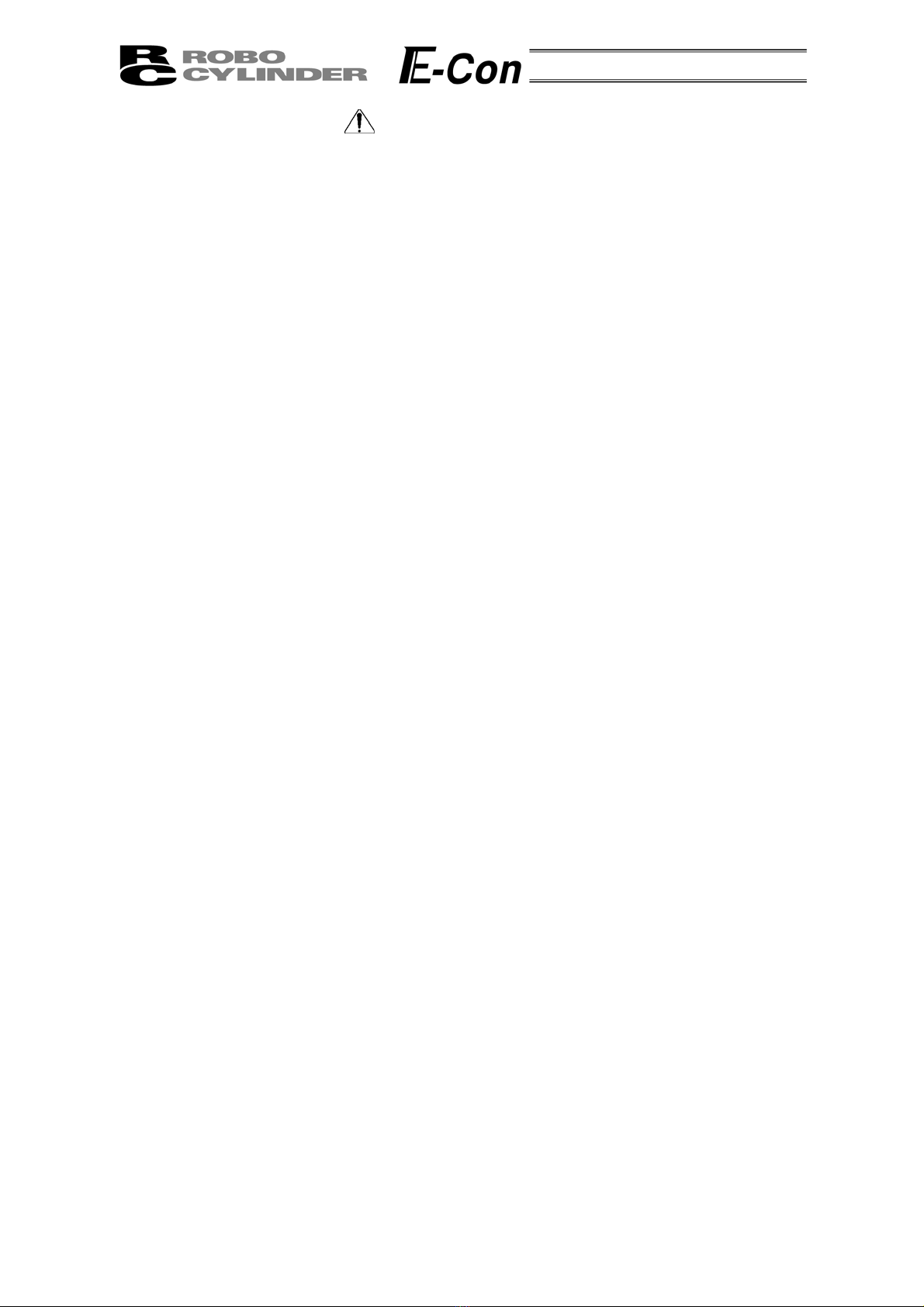
3. Safety Precautions
(1) Use a genuine product specified by us for wiring between the actuator and controller.
(2) Stand clear of the operating range of the machine when it is in motion or is ready to operate. Surround
the system with safety partitions if there is a possibility that people can enter the area where the machine
is being used.
(3) When assembling, adjusting, or performing maintenance on the machine, always disengage the power
supply to the controller. During work, display a sign stating work in progress where it is readily visible.
Also, keep the power cable close to the operator so that another person cannot inadvertently switch on
the power. Alternatively, lock the power plug or receptacle and direct the operator to hold the key or
prepare a safety plug.
(4) When more than one person is working on the system, agree on signals beforehand to ensure
everyone's safety before beginning work. In particular, when doing work involving axis movement,
always call out for everyone's safety regardless of whether power is ON or OFF, or the axis is to be
mechanically driven or manually moved.
(5) When the user needs to lengthen the cables, check the wiring carefully to make sure it is correct before
turning the power ON since miswiring can lead to misoperation.
2

4. Warranty and Scope of Warranty
The Data Input Pendant undergoes stringent testing before it is shipped from our factory.
IAI provides the following warranty.
1. Warranty Period
The warranty period shall be either the following period, whichever is reached first.
- 18 months after our shipment
- 12 months after delivery to the place designated by you
2. Scope of Warranty
If within the period specified above, a breakdown occurs while operating the controller under normal
conditions and is clearly the responsibility of the manufacturer, IAI will repair the unit at no cost. However,
the following items are not covered by this warranty.
- Faded paint or other changes that occur naturally over time.
- Consumable components that wear out (such as a cable).
- Unit seems to be noisy or similar impressions that do not affect machinery performance.
- Damage resulting from improper handling or use.
- Damage resulting from user error or failure to perform proper maintenance.
- Damage resulting from the use of any part other than our genuine parts.
- Any alterations not authorized by IAI or its representatives.
- Damage caused by fire and other natural disasters or accidents.
The warranty pertains to the purchased product itself and does not cover any loss that might arise from a
breakdown of the product. Any repairs will be done at our factory.
3. Service
The purchase price of the product does not include programming or expenses for sending technicians to
the customer's site. Even if the product is still under the warranty period, separate charges will be assessed
for the following services.
- Inspection and maintenance.
- Technical guidance and technical training in operating instructions.
- Technical guidance and technical training on program-related matters such as program creation.
3
Table of contents

















