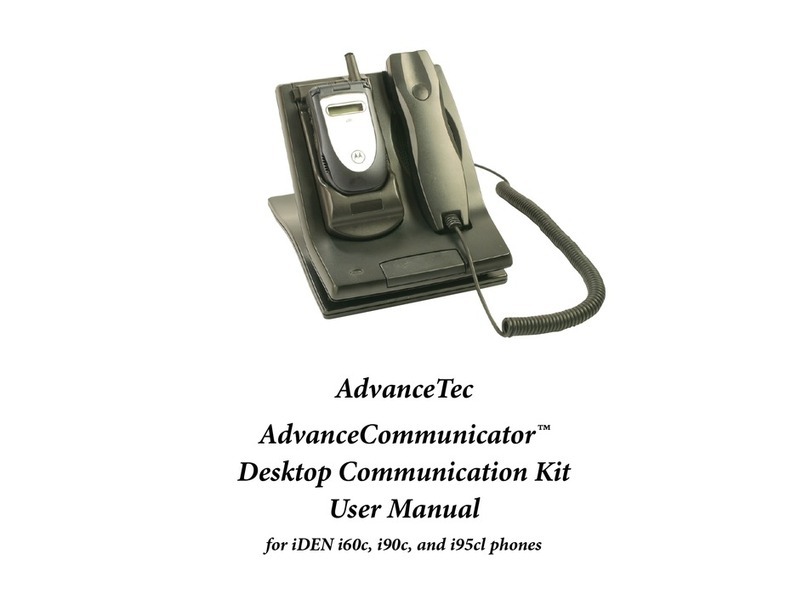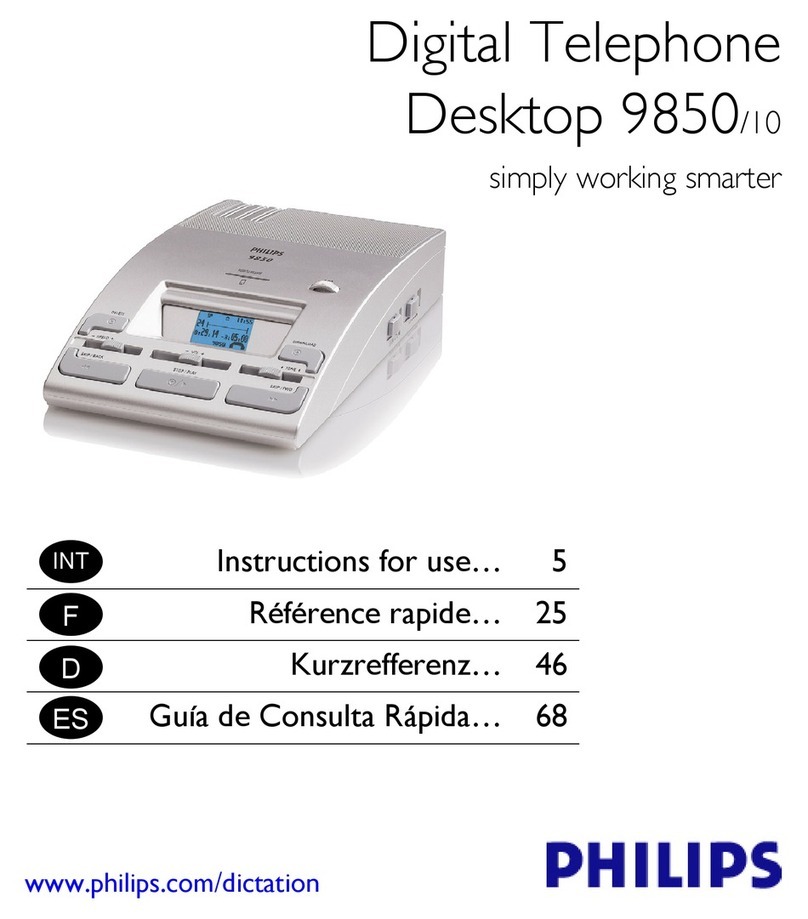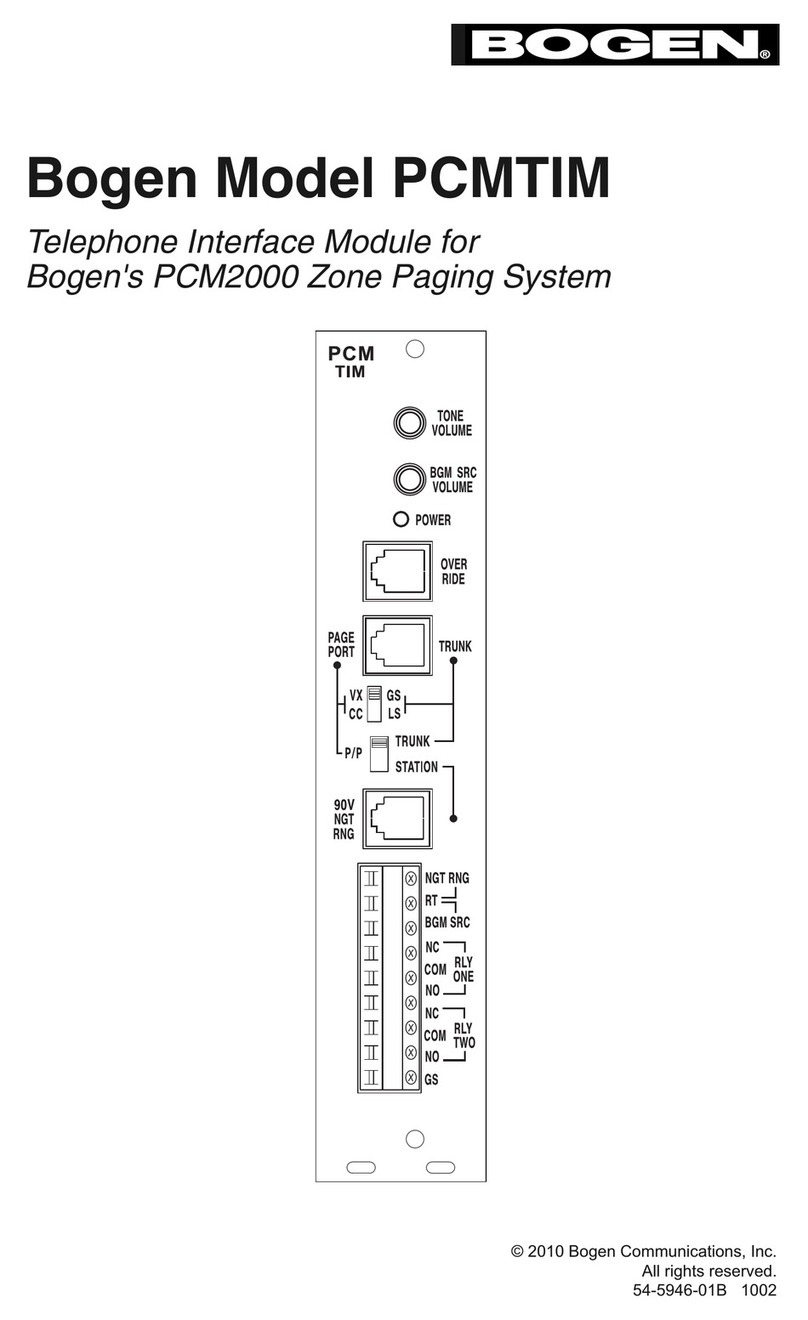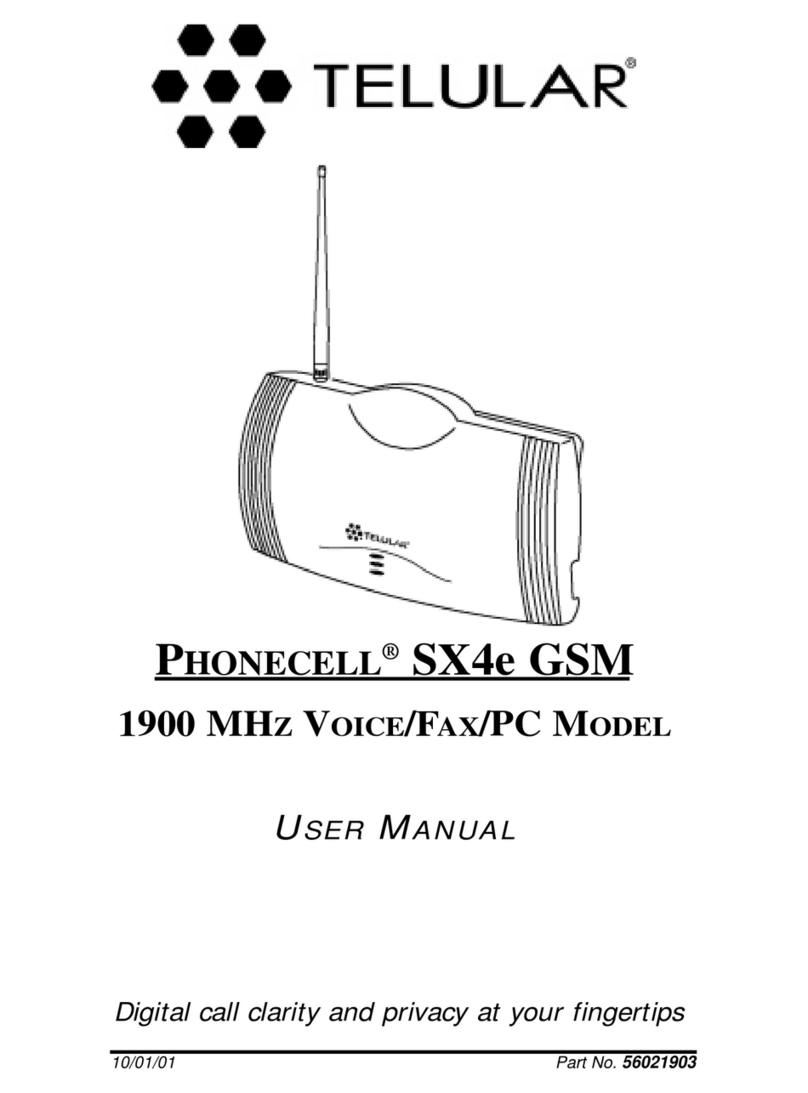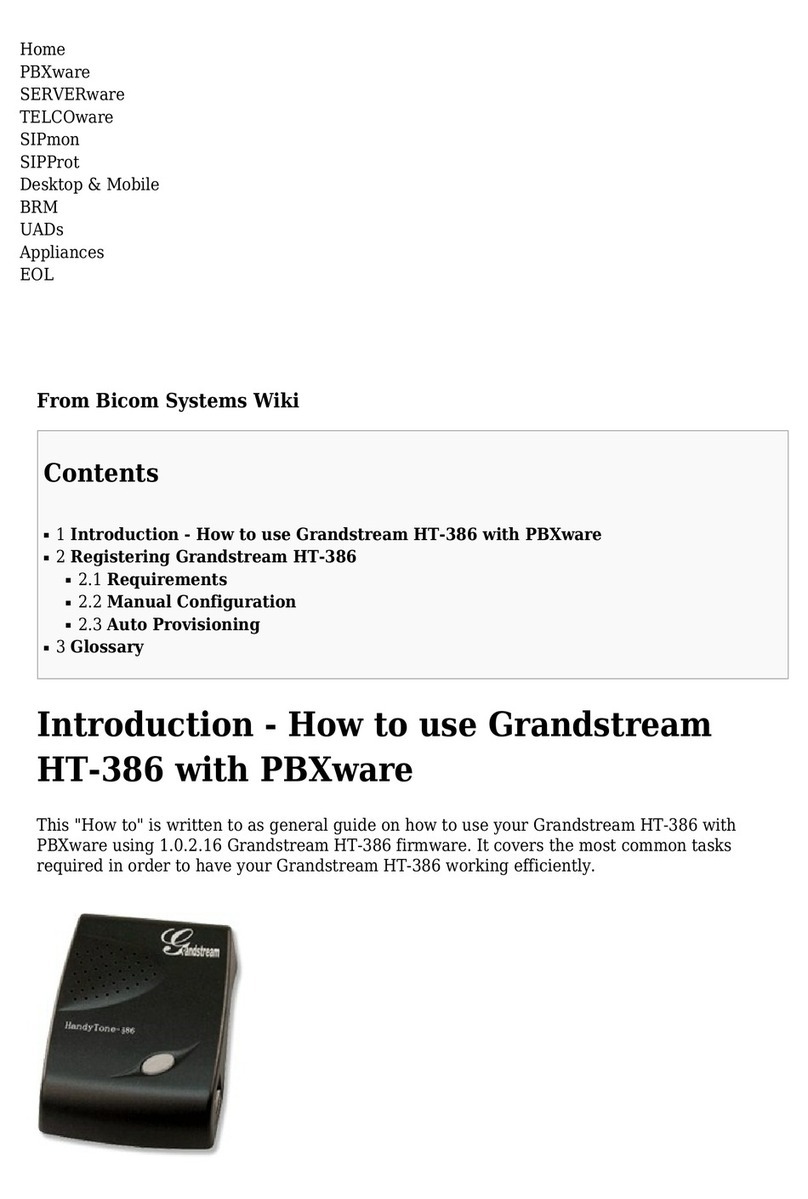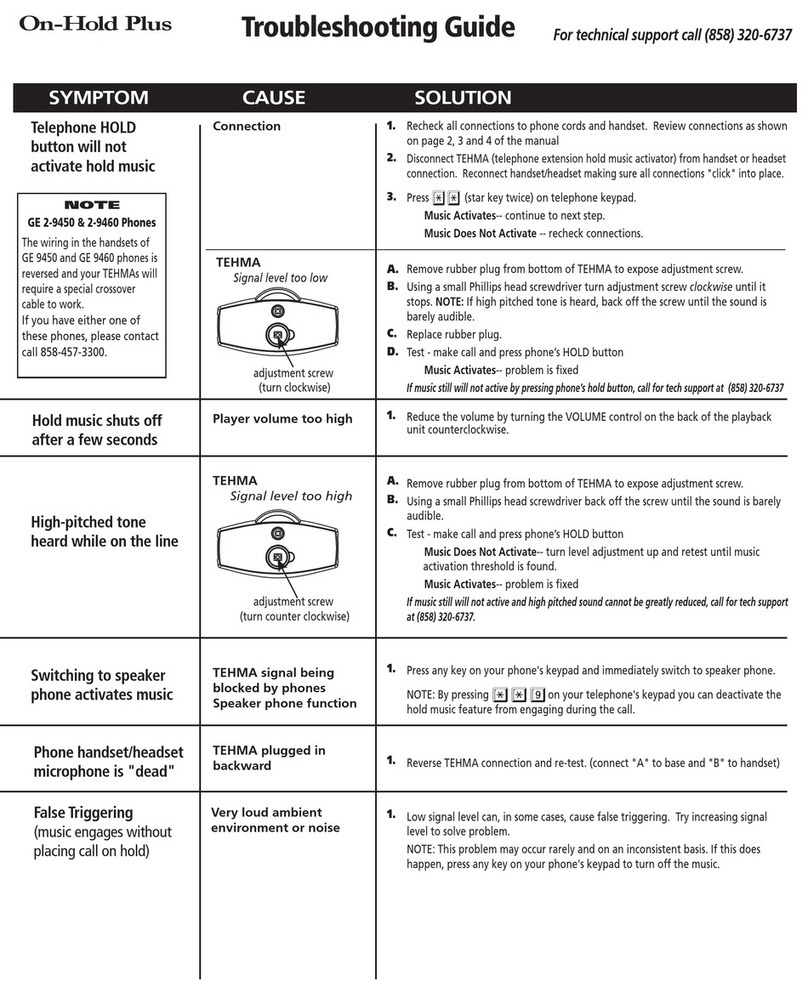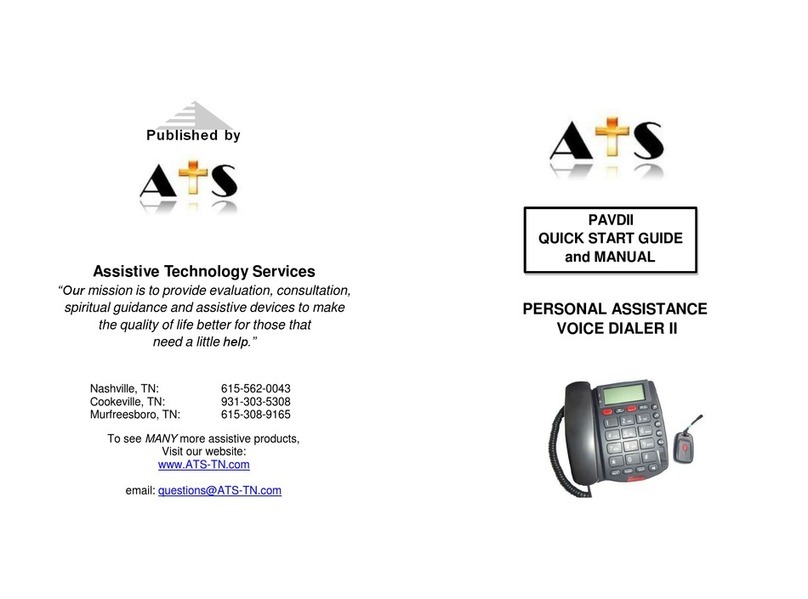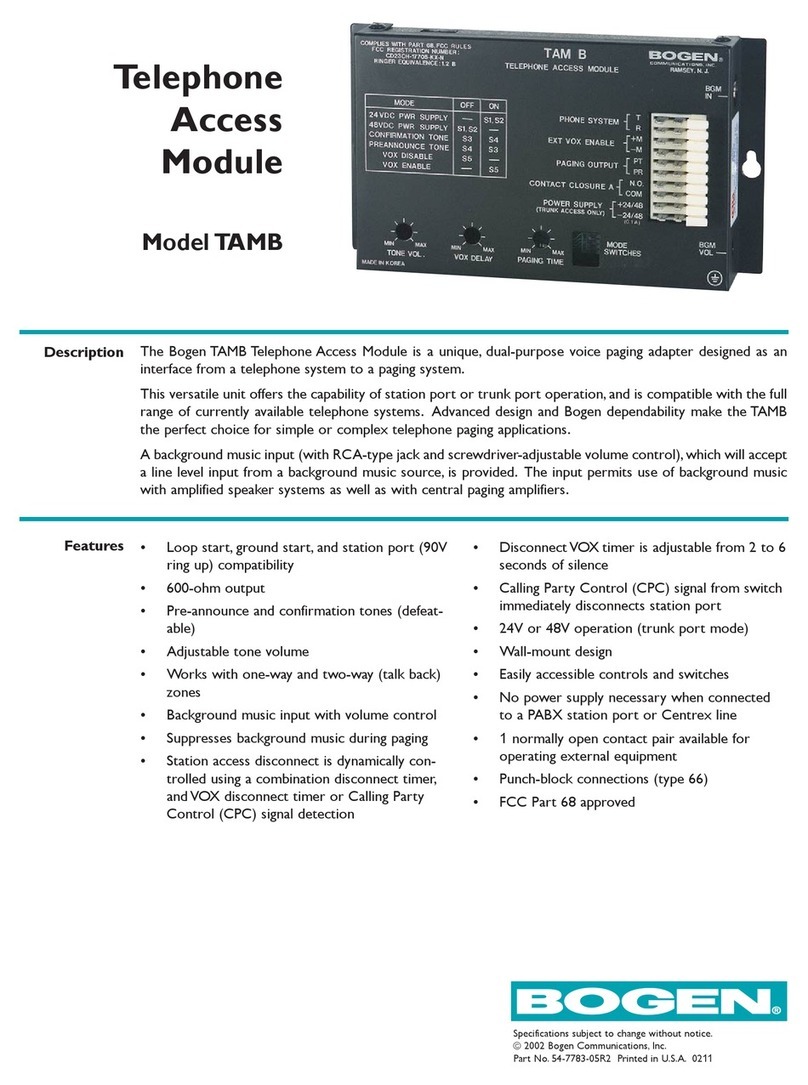AdvanceTec iDEN i60c User manual

AdvanceTec
AdvanceCommunicator™
Desktop Communication Kit
User Manual
for iDEN Condor (i60c, i90c and i95cl) and Falcon (i730, i830, i833 and i860) phone models

Contents
General ....................................................................... 1
AdvanceCommunicator™ Components ............................................ 1
System Requirements ........................................................................ 1
Hardware installation and Operation ...................... 2
Connecting the kit components ........................................................ 2
Inserting the phone into the AdvanceCommunicator™ Cradle .......... 3
LED Indicator ..................................................................................... 3
Phone Operation in AdvanceCommunicator™ .................................. 4
Placing Phone Calls ........................................................................ 4
Receiving Phone Calls .................................................................... 4
Ending a Call ................................................................................. 4
Sending Call Alert .......................................................................... 5
Placing Private and Group Calls ..................................................... 5
Volume Control ............................................................................. 5
Recording Calls ................................................................................. 5
Software installation ................................................. 6
Using the Software .................................................... 9
Application Structure ........................................................................ 9
Menus ..........................................................................................10
Status Lines ..................................................................................11
Activity Log/SMS ...........................................................................12
Dial Box/Alert Send .......................................................................13
Phone Book/History ......................................................................13
General section ............................................................................14
On-Screen Keypad ........................................................................14
First Start .........................................................................................14
Communication Initialization ............................................................15
Application Phone Book ...................................................................15
Adding Records to the Phone Book ..............................................15
Deleting Phone Book Record ........................................................18
Importing the Phone's Contacts List ..............................................18
Phone Book Contents ...................................................................19
Phone Calls ..................................................................................... 20
Dial ............................................................................................. 20
Turbo Dial .................................................................................... 20
Answering Calls ...........................................................................21
Private and Group Calls ....................................................................21
Call Alert ......................................................................................21
Making Private and Group Calls ................................................... 22
SMS Messages ................................................................................ 22
Sending SMS message to a single recipient .................................. 22
Sending SMS message to SMS Group .......................................... 23
Reading and Managing SMS Messages ........................................ 24
History ............................................................................................ 25
Displaying the Activity Log History ............................................... 25
Exporting Activity Log History ...................................................... 25
Updating the Hardware Software .................................................... 26
Troubleshooting ....................................................... 27

1
General
AdvanceCommunicator™ is a desktop communication kit for iDEN Condor
(i60c, i90c, and i95cl) and Falcon (i730, i830, i833 and i860) cellular phone
models, that enables easy and convenient cellular communication at home
or at the office.
AdvanceCommunicator™ will allow you:
• To make phone calls, private and group calls using the built-in speaker
phone.
• To make phone calls, private and group calls using the phone hand set.
• To charge the phone's battery.
• To record private/group calls (incoming and outgoing), and phone calls
(incoming only).
• To improve the signal strength and coverage of the cellular phone.
• To remote operate the cellular phone, using the included PC application,
allowing a convenient and enhanced way to utilize most of the phone's
features, and transforms the communication kit into a computerized
communication station.
AdvanceCommunicator™
Components
The AdvanceCommunicator™ kit includes the following components:
• Base station with a suitable cradle for iDEN Condor (i60c, i90c, and i95cl)
and Falcon (i730, i830, i833 and i860) cellular phone models
• Phone hand set
• 12VDC Power adaptor
• Local antenna
• RS232 data cable (Motorola part # NKN6544) to connect the base station
to a PC computer (for Condor phone models only)
• DB15 data cable to connect the base station to a PC computer (for
Falcon phone models only)
• Earpiece cable for phone-to-base audio connection (for Falcon phone
models only)
Optional components:
• Hand microphone (Motorola part # HMN4058A) (replacing the hand set
supplied with the kit)
• External antenna. The external antenna will improve reception and
coverage, and should comply with the compatibility standards of the
service provider.
System Requirements
• iDEN Condor or Falcon phone.
Condor Series Phones
Models i60, i90c, i95cl
SIM No. XXXXXXXXXXXX300
Falcon Series Phones
Models i730, i830, i833, i860
SIM No. XXXXXXXXXXXX310
• IBM PC compatible computer with a free serial (COM) port.
• Operating System: Windows 98/NT/2000/XP
• Electrical power connection for the communication kit.

2
Hardware installation
and Operation
Install the communication kit according to the following steps:
Connecting the kit components
1 Position the AdvanceCommunicator™ in a convenient location at home
or office, next to an electric power supply that will allow connecting the
power adaptor to the AdvanceCommunicator™ base.
2 Connect the plug at the end of the handset cord to the handset socket
at the back of the AdvanceCommunicator™ base.
3 Connect the local antenna to the antenna port at the back of the
AdvanceCommunicator™ base.
4 Connect the power supply adaptor included in the kit to an electrical
socket next to the AdvanceCommunicator™ base location. Connect the
plug at the end of the power adaptor cord to the power socket, located
next to the handset socket, at the back of the AdvanceCommunicator™
base.
Handset
Plug
Power Adaptor
LED
Indicator
Antenna
Port
Power
Socket
Handset
Socket Comm.
Socket
Falcon
(i730, i830, i833 and i860)
Condor
(i60, i90c and i95cl)
After connecting the AdvanceCommunicator™ base to the power
supply, the base station will perform a series of internal tests. During
these tests, the color of the LED indicator will change. At the end of the
test series, the LED indicator will display a flashing red signal.
5 In order to remote operate the AdvanceCommunicator™ from a
standard PC computer, connect one end of the Data Cable to the
Communication Socket at the back of the AdvanceCommunicator™
base, and the other, to a free serial port (COM) at the back of the
computer.
Connect to computer
serial port (COM)
Connect to base
Communication socket
Data Cable for Condor Phones (i60, i90c and i95cl)
Connect to computer
serial port (COM) Connect to base
Communication socket
Data Cable for Falcon Phones (i730, i830, i833 and i860)
Note: Please note that when connecting the Data Cable for Condor
phones (i60, i90c and i95cl) to the base Communication socket,
the Motorola "M" logo is facing down.

3
Hardware Installation and Operation
Inserting the phone into the
AdvanceCommunicator™ Cradle
Note: When using iDEN Condor phones (i60, i90c and i95cl), remove
the logo lable on the back of the phone and replace it with the
logo lable supplied to allow connection of the phone to the
antenna in the cradle of the AdvanceCommunicator™. This will
provide access to the antenna connection socket of the phone.
1 Insert the phone into the AdvanceCommunicator™ cradle the same way
you insert it into the car kit cradle.
A Line up the connector in the cradle with the connector receptable
on the bottom of the phone.
B Press the phone down onto the cradle connector and the top of the
phone back into the cradle until it lock into place.
Note: If the logo lable covering the antenna socket at the back of the
phone is not removed, the phone may not lock into it's correct
position in the cradle, and may cause communication and
operating problems.
2 If the iDEN phone is of the Falcon series (i730, i830, i833 and i860)
and you intend to use the AdvanceTecCommunicator™ base with the
AdvanceTec Communicator application, you will need to connect the
Audio Cable (included in your communication kit) between the audio
socket of the iDEN phone and the audio socket at the left side of the
AdvanceTecCommunicator™ base.
LED Indicator
The Communicator LED Indicator, display's the following status indications:
LED Status
Flashing Red Communicator cradle is empty, No phone inserted.
Red The phone in the cradle is off. Battery charging.
Green The phone in the cradle is on.
Flashing Green Bidirectional communication mode is active.
Flashing Red and
Green
Adequate communication exists between the
Communicator and the computer via Data Cable.
Flashing Orange Changing communication mode

4
Hardware Installation and Operation
Phone Operation in
AdvanceCommunicator™
Once the phone is inserted into the AdvanceCommunicator™ cradle, you
will be able to operate it without the application software included.
Placing Phone Calls
To place a phone call while the phone is in the AdvanceCommunicator™:
1 Dial the phone number using the key pad, speed dial, voice, or any
other dialling option supported by your phone.
2 If the AdvanceCommunicator™ handset is resting in place, the call will
be conducted using the built-in speaker phone.
3 Talk to the general direction of the microphone, located at the front of
the AdvanceCommunicator™ base. The voice of the person on the other
side of the line, will be heard through the speaker located under the
handset.
PTT
PTT
Speaker
Microphone
4 At any point during the call, you will be able to pick up the handset and
continue as if it was a standard phone.
Note: When using the handset, you can switch to Bidirectional
communication mode by pressing the PTT button at the front
of the AdvanceCommunicator™ or on the back of handset while
picking up the handset.
The voice transfer from the speaker to the handset will take 2
seconds, during which the LED indicator will change to orange.
After the transfer is completed, the LED indicator will change to
flashing green.
It is advisable to use this mode only for phone calls.
This mode is not active when the AdvanceCommunicator™ is in
remote operation by the application.
Receiving Phone Calls
To receive a phone call while the phone is in the AdvanceCommunicator™:
1 Open the phone flip -or-
Press on the PTT button at the front of the AdvanceCommunicator™.
Note: If the PTT button is pressed for too long, the incoming call will
be disconnected.
2 Talk in the general direction of the microphone, located at the front of
the AdvanceCommunicator™ base. The voice of the person on the other
side of the line, will be heard through the speaker located under the
handset.
3 At any point during the call, you will be able to pick up the handset and
continue as if it was a standard phone.
Ending a Call
To end a call:
1 Press on the PTT button at the front of the AdvanceCommunicator™ for
at least 2 seconds, -or-
Press e on the phone's key pad, -or-
Close the phone's flip.

5
Hardware Installation and Operation
Sending Call Alert
To send a call alert:
1 Select the Phonebook entry you would like to send the alert to, -or-
Insert the Private ID you wish to send the call alert.
2 To send the alert, press either the PTT button on the front of the
AdvanceCommunicator™, or the PTT button on the back of the handset.
Placing Private and Group Calls
To place private and group calls:
Using the Speaker Phone
1 Press and hold the PTT button at the front of the
AdvanceCommunicator™ and talk into the microphone.
2 After you have finished talking, release the PTT button and listen.
Using the Handset
1 Pick up the handset, press and hold the PTT button on the back of the
handset, and talk into the handset.
2 After you have finished talking, release the PTT button and listen.
Volume Control
You can control the volume level of the AdvanceCommunicator™ by using
the phone's volume control buttons located on the left side of the phone.
Recording Calls
The AdvanceCommunicator™ allows you to record phone calls as well as
private and group calls, by connecting a recording device to the 3.5mm
recording jack located on the back of the AdvanceCommunicator™ base,
just below the power socket.
Using the recording jack will allow you:
• To record incoming and outgoing private and group calls.
• To record only incoming phone calls (only the person on the other side
of the line).
Recording Jack

6
Software installation
This section of the manual will guide you step by step through the
installation process of the AdvanceTec Communicator application.
To download the latest version of the AdvanceTec Communicator
application go to: www.advancetec.com.
1 Before starting the install process, close all active applications.
2 To start the installation process, double click on the installer file
ATecPhoneInstall.exe.
The installer will start preparing the files needed for the installation
process, and a welcoming message will be displayed.
Please confirm that all applications are terminated and press OK to
continue.
3 Select the install location.
The default location is: C:\Program Files\AdvanceTecPhone\
To change the location suggested as default,, press on Change
Directory.
At the displayed navigation window, select your location.
After you've selected the desired location, press the install button.
4 You will be prompted to select the Start Menu Program Group where a
shorcut to the AdvanceTec Communicator application will be created.

7
Software Installation
5 The installer will start coping the application files to the selected
location.
During this stage, a progress window will display the status of the install
process.
Note: During the installation process, you may be notified on the
existence of newer version for one or more of the installed
components.
The displayed message prompts you to select whether to save
the newer version, or replace it with the installed component.
Press Yes to keep the newer version' or No to replace it. You
can also select No to All, in order to define that each time the
installer encounters a newer file it will be replaced.
Selecting No to All may cause compatibility problems with
other installed application, therefore we advise you to always
select Yes.
6 At the end of the installation process, the installer will display a
message announcing the successful completion of the process.
The application is now ready for you to use.
7 To start the application, go to the Start button, select Programs, and
then select the AdvanceTec Communicator.

8
Software Installation
Creating a Shortcut on the Desktop
You can create a shortcut on the desktop or in the application bar that will
enable you a faster way of starting the application.
To create a shortcut:
1 Go to the Start button.
After the Start menu is displayed, release the mouse button.
2 Go into Programs, and select AdvaceTec Communicator.
3 Using the right mouse button, grab and drag the AdvanceTec
Communicator label from the menu to the Desktop or into the
Application Bar at the bottom.
4 Release the right mouse button, and from the popup menu that
appears, select Copy Here or Create Shortcut(s) Here.
The operating system will create the shortcut to the application in the
selected location.

9
Using the Software
The AdvanceTec Communicator application included allows
for remote operation of the iDEN cellular phone installed in the
AdvanceCommunicator™ cradle, and will perform many of the cellular
activities, directly from the computer.
Using the application, enhances the basic cellular activities of dialling, and
sending call alerts, by enabling to the use of an enhanced phone book,
and presenting a detailed activity log.
Combining the AdvanceTec Communicator application with the
AdvanceCommunicator™ kit, will turn your PC into a friendly, flexible, and
easy to use communication center.
Application
Structure
The application window is
divided to eight sections:
• Menus
• Status Lines
• Activity Log/SMS/Group SMS
• Sending SMS
• Dial Box and Alert Send
• Phone Book/History
• General
• On-Screen Keypad
Sending SMS
General Section
Menus
Dial Box/
Send Alert
On-Screen
Keypad
Activity
Log/SMS/
Group SMS
Status
Lines
Phone
Book/
History

Using the Software
10
Menus
The six application menus will allow you to perform the following
operation:
Options Menu
The Options menu gives you access to the following commands:
• Settings - This sub-menu displays the application's settings groups.
• Communication Channel - Displays the serial port (COM) used
by the software to communicate with the hardware. By using the
Communication Channel sub-menu, you can change the settings and
set it to a different serial port.
• Software Version - Displays the current software version.
• Hardware Version - Displays the current hardware version of the
AdvanceCommunicator™ connected to the computer.
• SMS Service > Set Service Number - Allows you to set the MO SMS
Service Number of your phone, in order to enable the SMS features of
both the phone and the application. Selecting Set Service Number
will display the Update MO SMS Service Number section over the
Sending SMS section (see "Setting the MO SMS Service Number").
• Hardware Software Update - By using this command, you will be
able to update the AdvanceCommunicator™ software, according to
the system requirements. Software updates will be supplied by the
hardware vendor, as part of the application update package.
• Exit - Closes the application.
Phone Book Menu
The Phone Book menu gives you access to the following commands:
• Add Contact - Adding a new contact record to the application Phone
Book.
• Add Group - Adding a new group record to the application Phone Book.
Note: You can not synchronize contact and group entries added to
the application Phone Book with the phone's Contacts.
• Import Phone Contact List - Using this command will import all
the phone book entries from your phone, and append them to the
application Phone Book entries.
Note: You can import and append entries from several iDEN phones
use by you organization to the application Phone Book.
Phone Info
This menu does not drop down, but acts like a button. Pressing it,
will display the user information of the iDEN phone installed in the
AdvanceCommunicator™ cradle. The information will be displayed in the
General Section.
When the user information is displayed, the menu mane will change
to Hide Phone Info. Pressing the menu name again, will hide the user
information.
Phone Info will automatically hide about 20 seconds after shown.
History Menu
The History menu gives you access to the following commands:
• Show History - Changes the Phone Book section to the display of the
Activity Log History display.
• Display History for Print - Exports the Activity Log History of a
specified activity day, selected in the History section, to a text file (.txt)
and opens the file, to display its contents, using Notepad. This command
can be used only after the Activity Log History was displayed.
• Display History in Excel - Exports the Activity Log History of a
specified activity day, selected in the History section, to a Microsoft
Excel spreadsheet (.xls) and opens the file, to dispaly its contents, using
Microsoft Excel. This command can be used only after the Activity Log
History was displayed.

Using the Software
11
Language Menu
The Language menu allows you to select the language of the application
interface. The available languages are: English, Spanish and French.
SMS Menu
The SMS menu gives you access to the following commands:
• Incoming Messages - Changes the Activity Log section to the display of
the phone's Incoming SMS messages interface.
Note: This feature is active only when using Falcon series phones
(i730, i830, i833 and i860). SMS messages can not be imported
and read from Condor series phones (i60, i90c and i95cl).
• Add Group - Used to create a new mailing group for SMS messages.
• Show Group - Displays a sub-menu of th SMS groups that were defined
in the application. Each of these groups, allows you to send an SMS
message to all the group members at once.
Help Menu
This menu gives you access to the User Manual. The manual is in Acrobat
PDF format, and requires that Adobe Acrobat Reader be installed in order
to be displayed.
If Acrobat Reader or any other PDF reader tool associated with the PDF
format is not yet installed, a message to this effect will be displayed in the
status line.
Status Lines
The Status Lines section is located at the top of the window, and includes
four status fields:
• Communication Status - This field displays the communication status
between the application and the hardware. When communication with
the hardware is down, the field will light up in red, and "No Reply from
Hardware" message will be displayed.
• Phone Status - This field displays the status of the phone installed in the
cradle.
Please Wait When communication status is being
checked.
Wait for
Initialization
While initializing communication with the
installed phone.
Phone Ready After initialization completed and the kit is
ready for use.
Phone Not Placed When no phone is installed in the cradle.
Phone is Off When the phone installed in the cradle is off.
No Communication When communication between the phone
and cradle is lost.
• Date and Time - The current date and time, as defined by the settings in
the operating system.
• Error Messages - Under the previous three status fields, stretch's
another status field that will display messages for errors and failed
activities during operation.
For example: Trying to dial when communication with the hardware is
down, will display the following message: "Can not Send Commands, No
Communications".

Using the Software
12
Activity Log/SMS
This section has three display modes:
• Activity Log
• SMS Inbox
• SMS Group
Activity Log Display Mode
The list displayed at this section, logs in descending order (last to first), all
the communication activity of the iDEN phone during the current session.
Note: Restarting the application will erase the current activity log and
starting a new log. The old activity log is not saved.
The Activity Log displays the following activities:
• Incoming/Outgoing calls
• Active call
• Answering incoming call
• Ending a call
• Sending SMS messages from the application
• Receiving SMS messages
• Sending Call Alert from the application
• Receiving Call Alerts
• Incoming/Outgoing Private Call
• Incoming/Outgoing Group Call
• Failure to send SMS messages
• Software-Hardware initialization result
This list allows you not only to keep track of the communication activities
performed, but also to dial/send call alert to any phone number logged, or
add them to the application Phone Book.
Note: The application Activity Log is saved for each activity day.
You can browse the Activity Log History by usin the History >
Show History command. This will display the History section
(replacing the Phone Book section), that allows you to display
the History of a spcific activity day.
SMS Inbox Display Mode
When in SMS Inbox mode this section displays an interface that allows you
to read incoming SMS messages from the phone.
Note: This feature is active only when using Falcon series phones
(i730, i830, i833 and i860). SMS messages can not be imported
and read from Condor series phones (i60, i90c and i95cl).
SMS Group Display Mode
When in SMS Group mode this section displays the list of recipients of the
SMS group, and allows you to create and manage the recipients list.

Using the Software
13
Dial Box/Alert Send
The fields in this section allow you to dial any phone number or send a Call
Alert to any subscribed user, either listed in the Phone Book entries or not.
Phone Book/History
This section has three display modes:
• Phone Book and Turbo Dial
• Phone Book Record Details
• Activity Log History
Phone Book Display Mode
When in Phone Book and Turbo Dial Mode, this section displays the Phone
Book entries list, and 12 Turbo Dial buttons, to which you can assign any
phone, private or group number from the Phone Book records.
Record Details Display Mode
When in Record Details mode, this section displays the record details of the
selected record, and allows browsing and editing them.
Activity Log History Display Mode
When in Activity Log History mode, this section displays the Activity Log of
a specific day. The default display when accessing this mode is the activity
of the current day.

Using the Software
14
Just as any regular touch tone phone, pressing the numeric dial buttons
will produce the appropriate sound signals. These sound signals will be
heard only from the computer audio interface (sound card).
First Start
When the application is started for the first time, a red shaded section
will appear, prompting you to select the serial port that will be used to
communicate with the hardware.
You need to select the computer's serial port to which the Data Cable was
connected.
After you've selected one of the four displayed options and pressed
Continue, the section display will disappear.
Note: If you selected the wrong port, you can always change the
settings by accessing Options > Settings > Communication
Channel, and selecting the correct serial port.
General section
The displayed information in this section varies according to the activity
mode of the application.
Mode Displayed Info
General SMS and Voice messages counters are displayed
at the bottom of the section
Turbo Dial editing Fields for the Turbo Dial record details
Dial/Call Information on the current activity
Phone Info display Signal strength, Battery charge status, IMEI, SIM
ID, Phone Number of Line 1, Private ID
On-Screen Keypad
A diagram of the iDEN phone keypad, that allows you to enter phone
numbers, dial, end a call, send call alerts, and operate the PTT button,
directly from the application, using only the mouse.
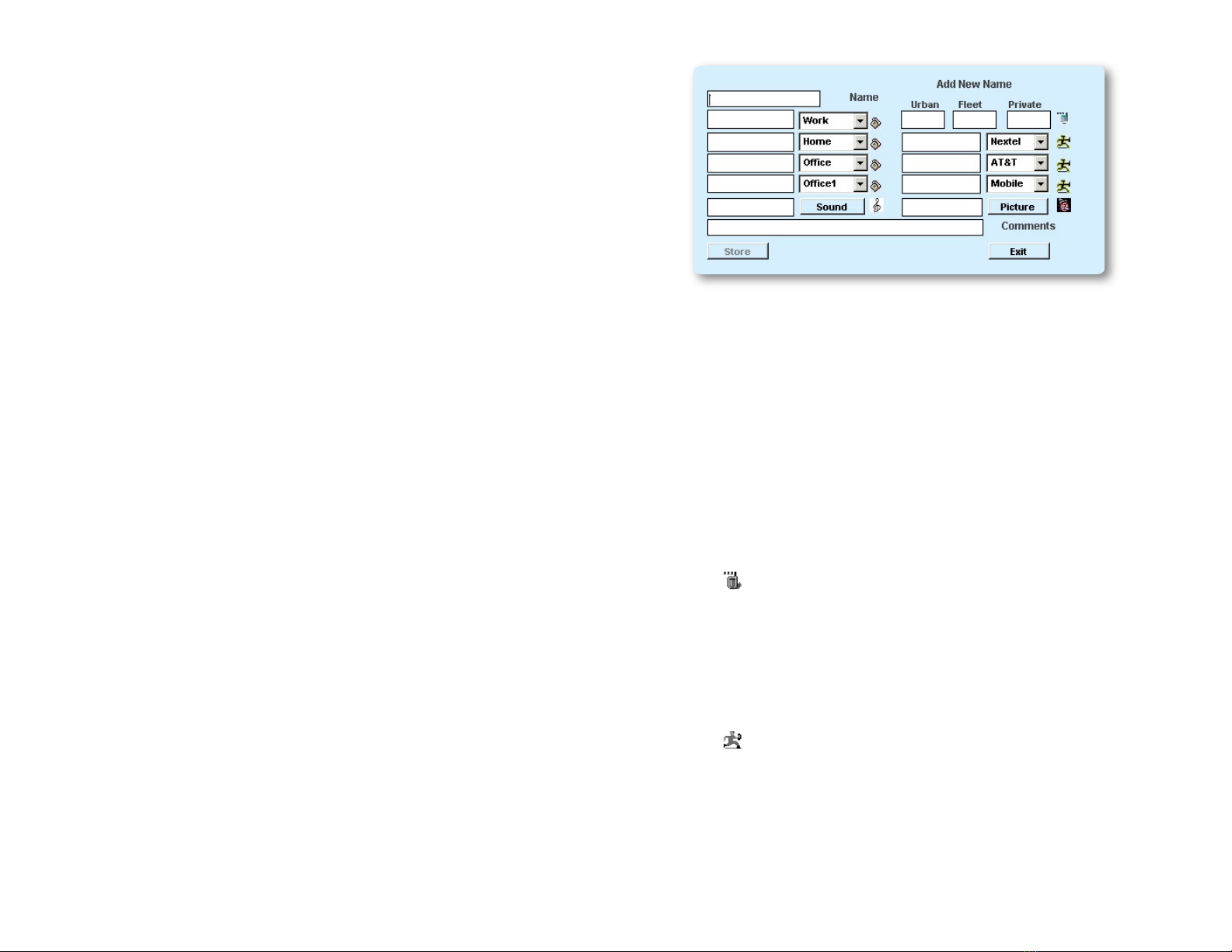
Using the Software
15
Communication Initialization
Whenever you start the application or install a phone to the
AdvanceCommunicator™ cradle, the application will initialize the
communication into the hardware.
During the initialization process, the Phone Status line will display the
message Please Wait, and then Wait for Initialization. At the end of the
initialization process, the message Phone Ready will display.
If the iDEN phone used is of the Falcon series (i730, i830, i833 and i860),
you must connect the audio cable included in the communication kit. For
details on how to install the audio cable, see "Inserting the phone into the
AdvanceCommunicator™ Cradle". If the audio cable is not connected, the
status line will display a Please connect the Audio Cable message.
Sometimes, during the installation of a phone in the cradle, the application
may encounter a problem of faulty communication with the phone. In a
situations like this, the application will perform a complete initialize of the
communication, during which it will turn the iDEN phone off and back on.
Note: If the phone security or SIM security are active, the initialization
process will complete setting the communication between
the application and hardware, but no cellular activity will be
permitted until the security code is entered.
Application Phone Book
Adding Records to the Phone Book
New Contact Record
To add a new contact to the application Phone Book:
1 From the menus, select Phone Book > Add Contact, -or-
In the Phone Book section, press the Add Contact Button
2 At the Record Details fields displayed in the Phone Book section, enter
the appropriate record details:
• Name - The name of the person, or any identifying name that you
would like to assign the record.
You can not assign the same name to two Phone Book records. Trying
to do so will not allow saving the record, and will display a Name Exist
message.
• Private ID - The Private ID of a subscriber is divided into three
numerical strings, named Urban, Fleet, and Private. These three
strings, appear under My Info > Private of the iDEN phone, as a
single string, separated by an asterisk. For Example: in the Private ID
2000*22800*12, Urban is 2000, Fleet is 22800, and Private is 12.
The icon is displayed next to the Private ID fields.
• Mobile Numbers - Three fields for mobile cellular phone numbers.
Each of these fields consists of a list that allows selecting the
appropriate type to the phone number, and an edit field for the
phone number. The list includes the names of popular cellular service
providers (Nextel and AT&T), and also allows entering any other name/
type when needed, up to ten characters long.
The icon is displayed next to each of these Mobile fields.
• Phone Numbers - Four fields for phone numbers. Each of these
fields consists of a list that allows selecting the appropriate type to
the phone number, and an edit field for the phone number. The list
includes popular types (Work1, Work2, Home1, Home2, Office, Office1,
and Else), and also allows entering any other name/type when needed,
up to ten characters long.

The icon is displayed next to each of these Mobile fields.
• Picture - Ability to define an image file to the record, that will display
whenever receiving an incoming call from a number stored in this
record.
To select an image file, press the Picture button, navigate to the image
file, and select it.
Note: The image file dimensions should be 190x150 pixels, and saved
as BMP, JPG, or GIF format.
After selecting the image file, you will be prompted to name and save
it. In the save dialog, the default saving location is in the Pictures
directory, under the application directory, and the default name
assigned to the image file is the name of the record it is being assign
to.
Note: When assigning an image file to a record, the application may
loose communication with the phone. Communication will be
restored at the end of the process.
To display the image from within the Record Details, press on the
icon next to the Picture field. To Hide the image, click on it.
• Sound - Ability to define a sound file to the record, that will be played
through the computer's audio interface (sound card) whenever
receiving an incoming call from a number stored in this record.
Note: The sound file should be in WAV format.
After selecting the sound file, you will be prompted to name and
save it. In the save dialog, the default saving location is in the Sounds
directory, under the application directory, and the default name
assigned to the image file is the name of the record it is being assign
to.
Note: When assigning a sound file to a record, the application may
loose communication with the phone. Communication will be
restored at the end of the process.
To display the image from within the Record Details, press on the
icon next to the Sound field. The sound will be heard through the
computer's audio interface (sound card). To stop playing the sound,
click on the mute icon .
• Note - A textual note line assigned to the record.
• Exit - Exits the Record Details mode back to the Phone Book display,
without saving the changes.
If changes were made to this record, pressing this button will display a
confirmation message for exiting without saving the changes.
• Delete - Deleting the current record from the application Phone Book.
Pressing this button will display a confirmation message to the delete.
The Delete button will only appear when editing an existing record.
• Store - Saving the changes made to the current record. The Store
button will become active only if and when changes were made to the
current record.

Using the Software
17
New TalkGroup Record
To add a new TalkGroup record to the application Phone Book:
1 From the menus, select Phone Book > Add Group, -or-
In the Phone Book section, press the Add Group Button
2 At the Record Details fields displayed in the Phone Book section, enter
the appropriate record details:
• Name - The name of the group, or any identifying name that you
would like to assign the record.
You can not assign the same name to two Phone Book records. Trying
to do so will not allow saving the record, and will display a Name Exist
message.
• Group - The TalkGroup number.
The icon is displayed next to the group number field.
• Wide area/Local - The coverage area of the group.
• Picture - Ability to define an image file to the record, that will display
whenever receiving an incoming call from this TalkGroup.
To select an image file, press the Picture button, navigate to the image
file, and select it.
Note: The image file dimensions should be 190x150 pixels, and saved
as BMP, JPG, or GIF format.
After selecting the image file, you will be prompted to name and save
it. In the save dialog, the default saving location is in the Pictures
directory, under the application directory, and the default name
assigned to the image file is the name of the record it is being assign
to.
Note: When assigning an image file to a record, the application may
loose communication with the phone. Communication will be
restored at the end of the process.
To display the image from within the Record Details, press on the
icon next to the Picture field. To Hide the image, click on it.
• Note - A textual note line assigned to the record.
• Exit - Exits the Record Details mode back to the Phone Book display,
without saving the changes.
If changes were made to this record, pressing this button will display a
confirmation message for exiting without saving the changes.
• Delete - Deleting the current record from the application Phone Book.
Pressing this button will display a confirmation message to the delete.
The Delete button will only appear when editing an existing record.
• Store - Saving the changes made to the current record. The Store
button will become active only if and when changes were made to the
current record.
Adding a New Record from the Activity Log
To add a Phone, ID, or Group number, that appears in the Activity Log:
1 Double-click on the Activity Log row containing a Phone, ID, or Group
number, that has an empty Name field
2 Select whether to save the number as a new record, or add it to an
existing record.
In order to save the number in an existing record, locate the target
record in the Name List of the Phone Book, double-click on the record
to display the Record Details, then drag and drop the number from the
Activity Log to an empty number field in the record.
3 Fill in the rest of the information for this number.
4 When finished, press Store, then press Exit.

Using the Software
18
Editing Phone Book Record
To modify an existing Phone Book record:
1 Locate the record in the Name List of the Phone Book.
In case the Phone Book list contains a large number of records, use the
Search field located above the Name List to locate the record.
2 After the record is located, double-click on it.
The section display will change and display the Record Details.
3 Modify the record details.
4 When finished, press Store to save the changes.
5 To return to the Phone Book display, press Exit.
Deleting Phone Book Record
To delete a record from the application Phone Book:
1 Locate the record in the Name List of the Phone Book.
In case the Phone Book list contains a large number of records, use the
Search field located above the Name List to locate the record.
2 After the record is located, double-click on it.
The section display will change and display the Record Details.
3 Press the Delete button. A confirmation message will be displayed.
Press Yes to delete the record, or No to cancel and keep the record.
Importing the Phone's Contacts List
The AdvanceTec Communicator application lets you to import the contacts
from the iDEN phone installed in the AdvanceCommunicator™ cradle.
To import the contact entries from the iDEN phone:
1 Make sure the iDEN phone is on and not blocked, and communication
is established between the application and hardware.
2 From the application menus, select Phone Book > Import Phone
Contact List.
Note: The Import Phone Contact List command will be active only
30 seconds after the communication initialization process is
finished.
3 The application will import all the contact entries from the iDEN phone.
The imported records will be displayed in a separate list over the top
section of the application window. The import progress will display in
the Communication Status line.
Other manuals for iDEN i60c
1
This manual suits for next models
7
Table of contents
Other AdvanceTec Telephone Accessories manuals