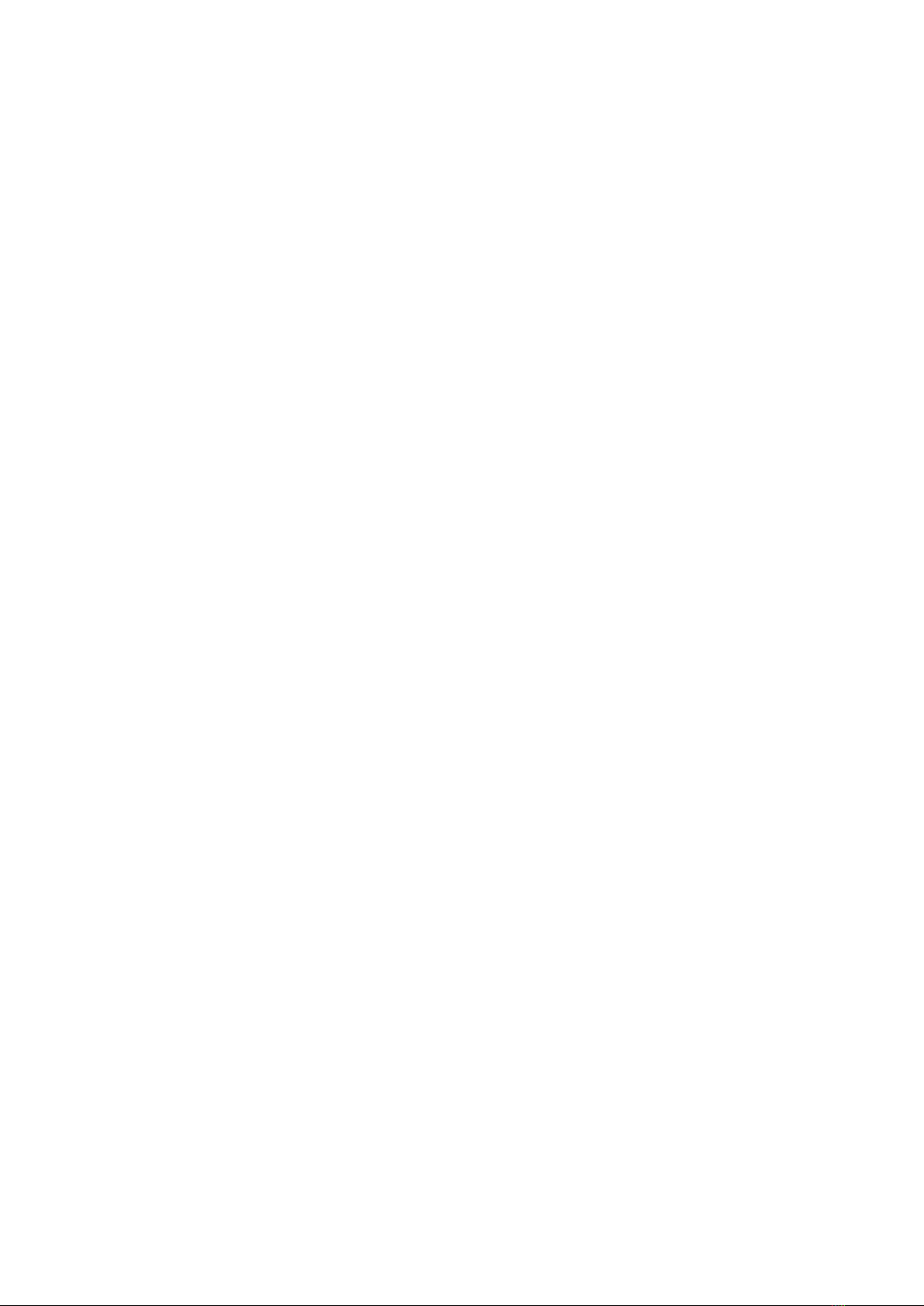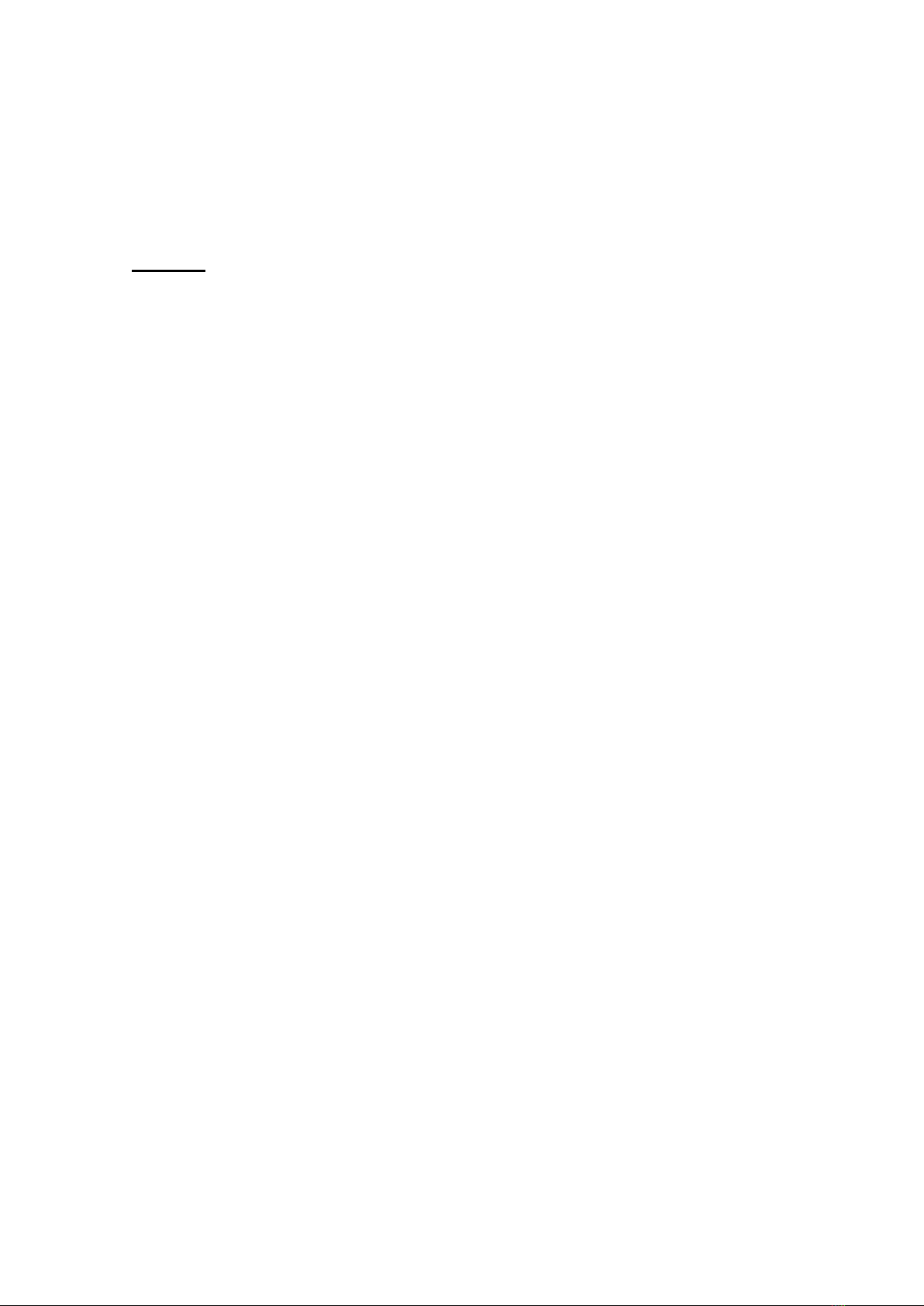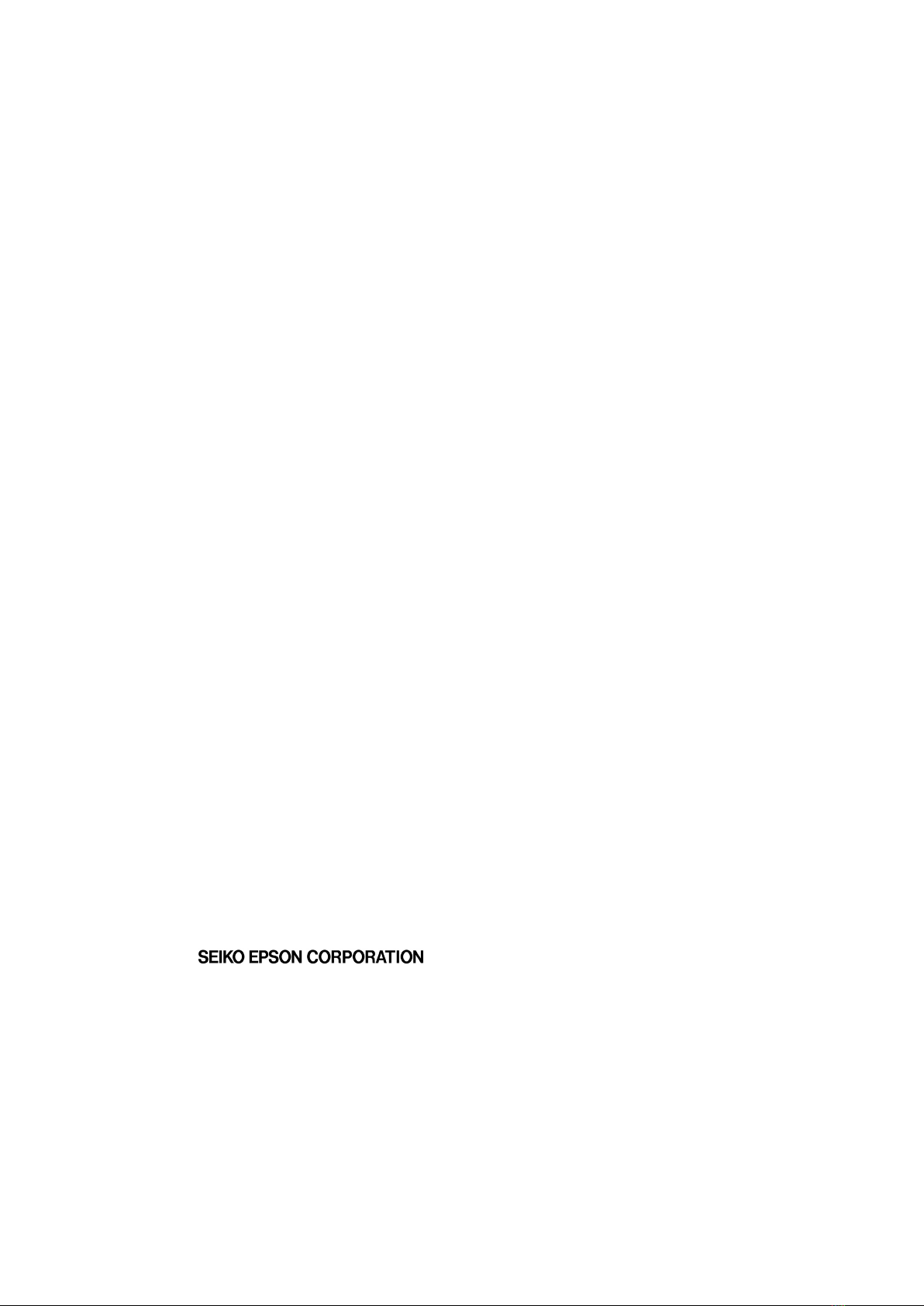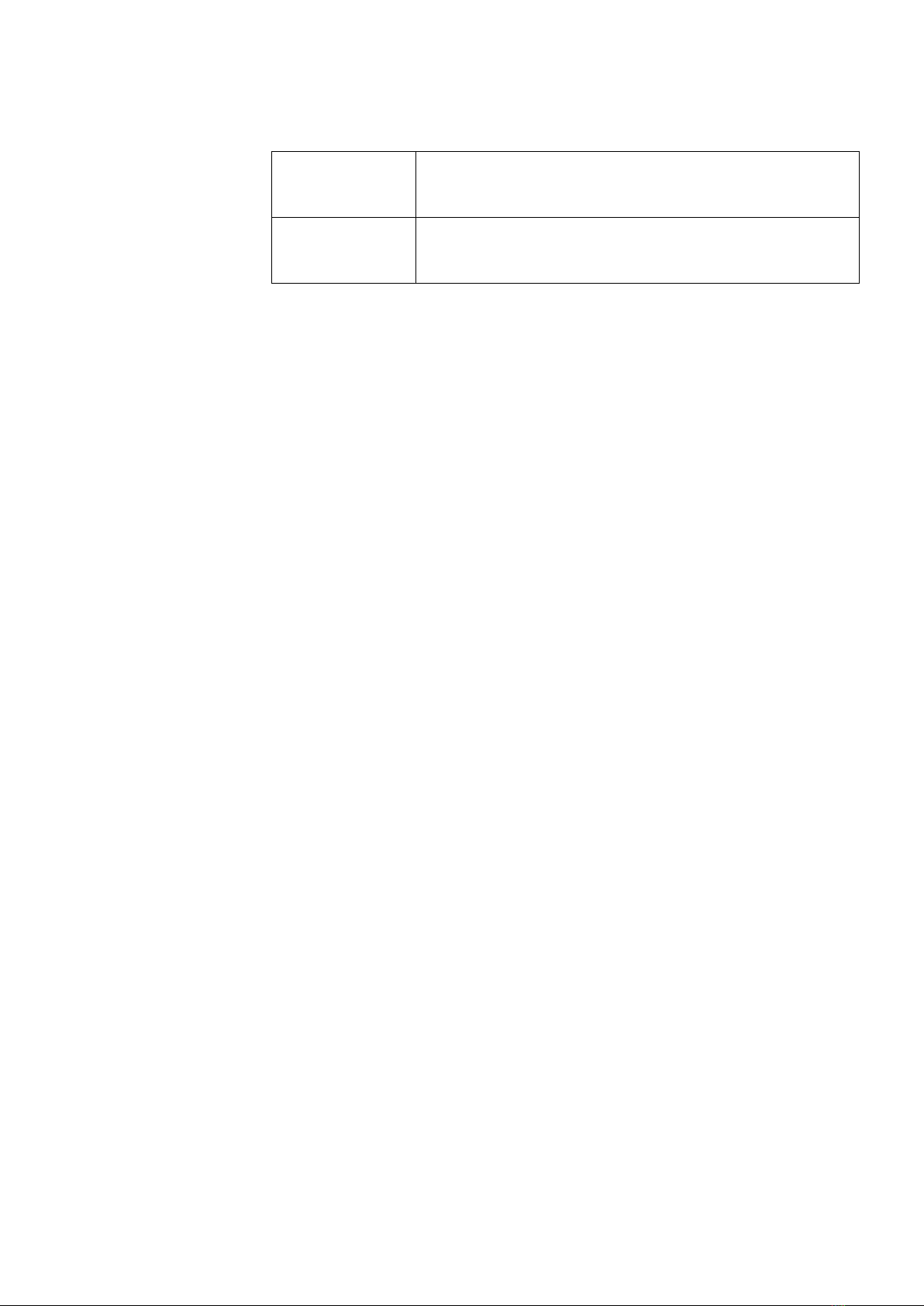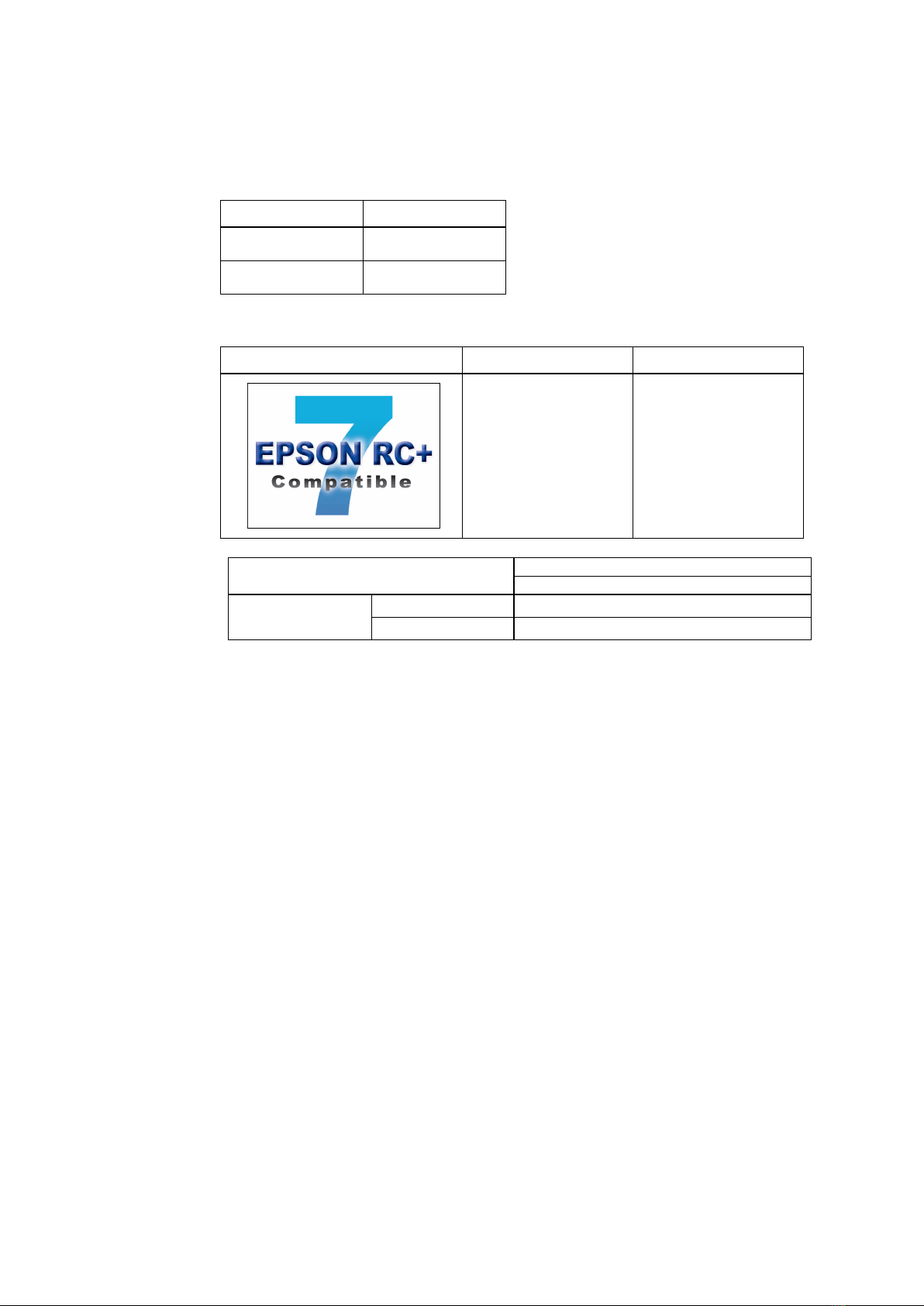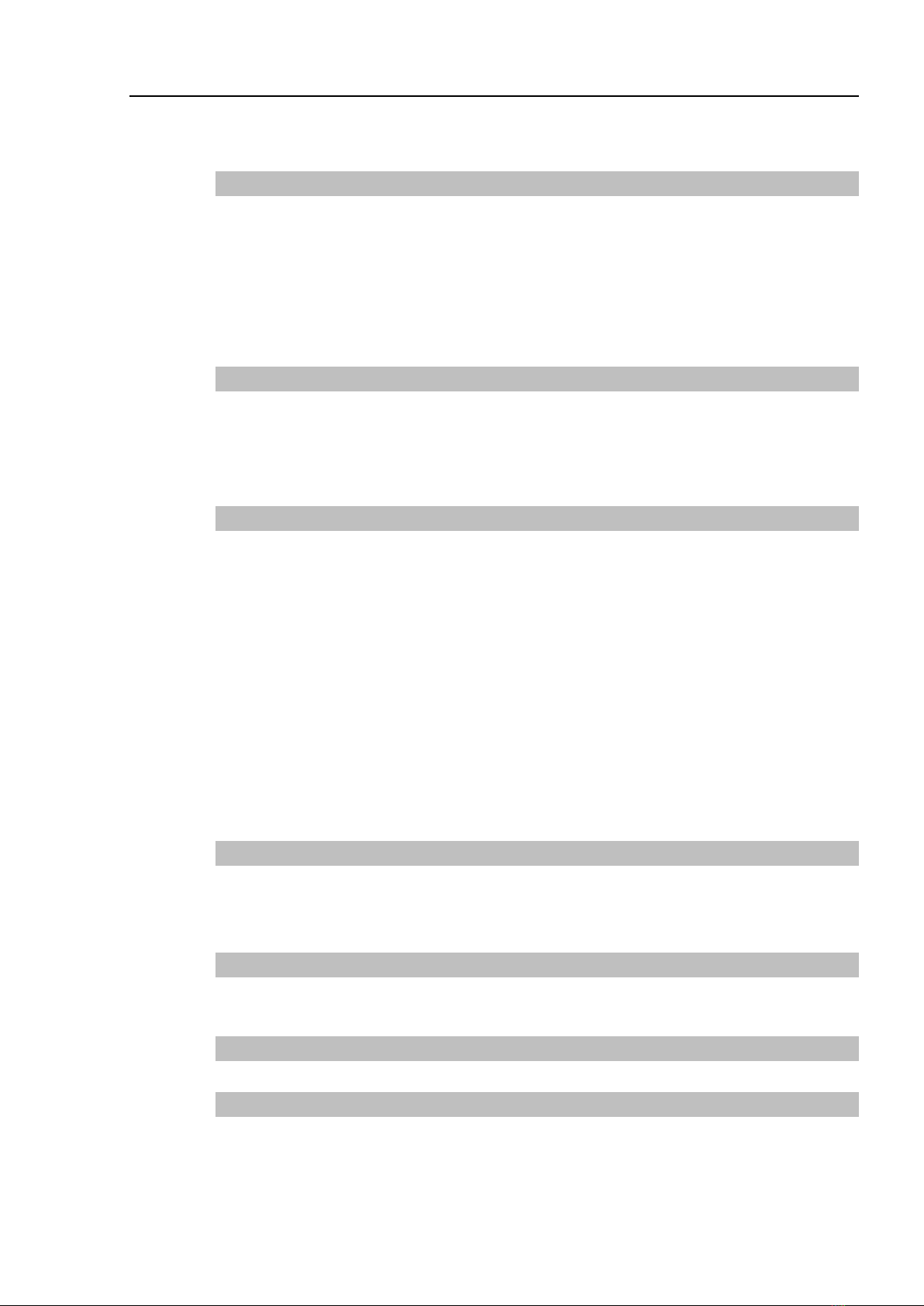Table of Contents
vi TP1 Rev.8
Operation
1. Teaching Procedure 29
1.1 Jog Operation ..............................................................................................29
1.2 Teaching......................................................................................................30
1.3 Direct Teaching ...........................................................................................31
2. TEACH Mode 33
2.1 Jog & Teach ................................................................................................34
2.1.1 Specifying Point Number ................................................................34
2.1.2 Specifying Jog Mode.......................................................................34
2.1.3 Specifying Jog Speed .....................................................................35
2.1.4 Jog key............................................................................................35
2.1.5 Executing Step Jog.........................................................................36
2.1.6 Executing Continuous Jog ..............................................................36
2.1.7 ON/OFF...........................................................................................36
2.1.8 Motor ON/OFF ................................................................................37
2.1.9 Executing Return to Home..............................................................37
2.1.10 Teaching .......................................................................................38
2.1.11 Saving Point File ...........................................................................39
2.1.12 Loading Point File .........................................................................40
2.2 Switch to TEST mode..................................................................................40
2.3 Robot ...........................................................................................................41
2.3.1 Changing Robot Number ................................................................41
2.3.2 Changing the numbers of Arm, Tool, Local, ECP ..........................41
2.4 Motion Command ........................................................................................42
2.4.1 6-Axis robots ...................................................................................42
2.4.2 Robots except 6-Axis robots...........................................................43
2.5 I/O Command ..............................................................................................44
2.5.1 Switching Input/Output Status Display ...........................................44
2.5.2 Output Bit ON/OFF .........................................................................44
2.6 Jog Distance................................................................................................45
2.6.1 Changing Jog Distance...................................................................45
2.6.2 Default.............................................................................................45
2.7 Point Editor ..................................................................................................46
2.7.1 Specifying Point Number ................................................................46
2.7.2 Changing Point Label......................................................................46
2.7.3 Changing Coordinate Data and Pose Flag.....................................47
2.7.4 Deleting Point Data .........................................................................47