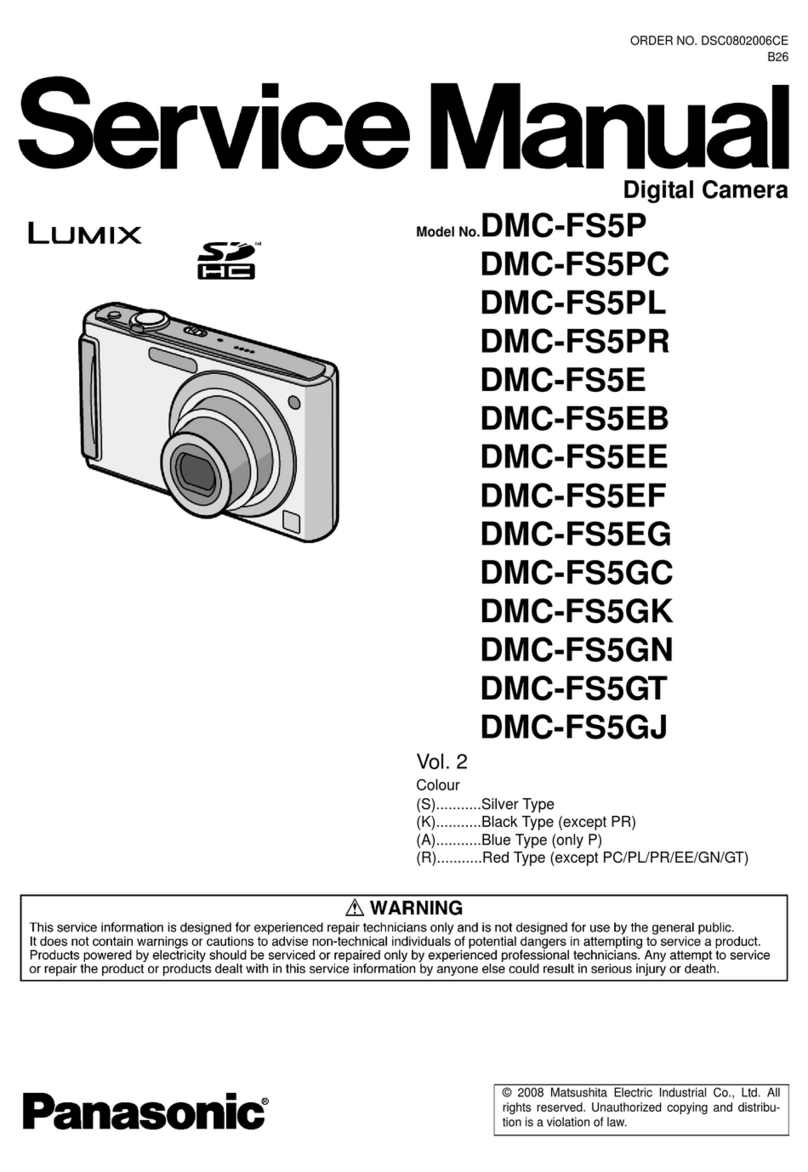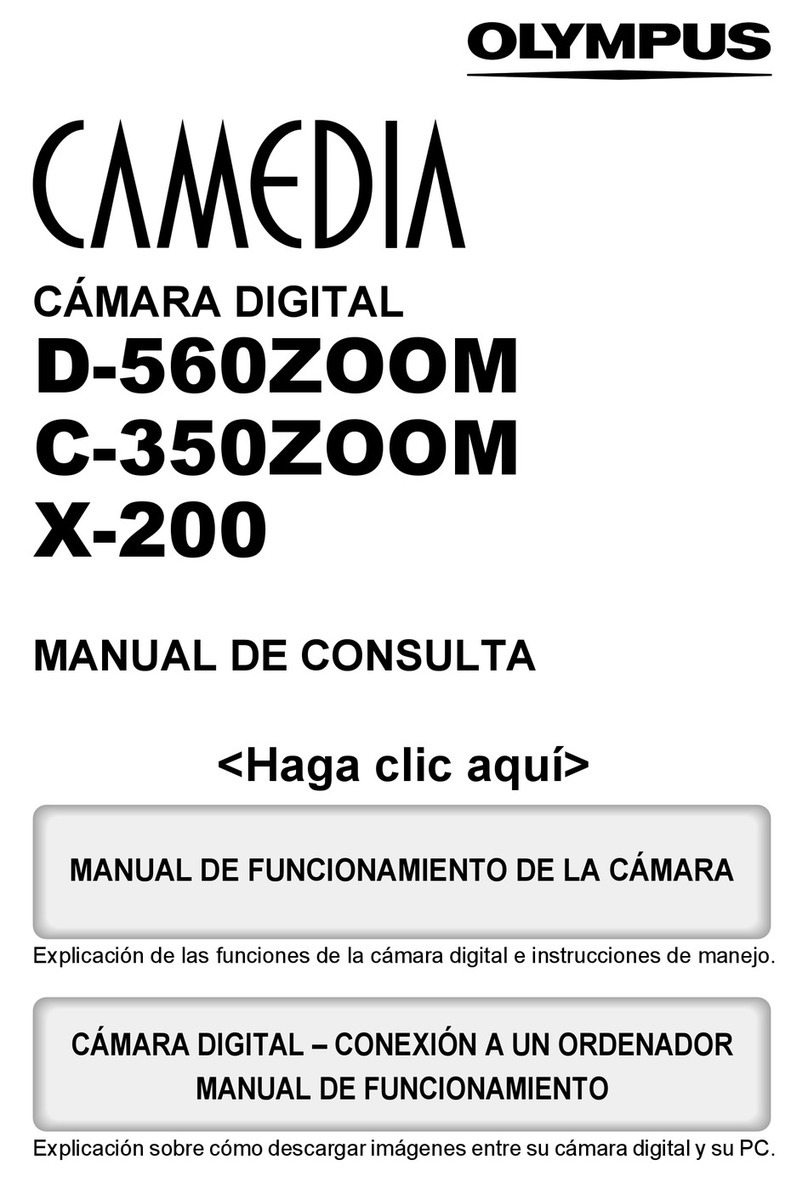Advansee BEECAM ADV00100V User manual

User's Manual
®
Timelapse camera
for Biodiversity Inventory
Référence Document
ADV_UM_9022_01
Révision
1 5
Date
31/07/2015
ADV_UM - 1 3 - 20120608
ADVANSEE – 2 rue Alfred Kastler – CS30750 – 44307 Nantes cedex 3– France
Tél : 33 (0)2 4050 2173 – Email : contact@advansee com – www advansee com
SARL au capital de 40 200€ - 510 580 814 RCS Nantes - SIRET 510 580 814 00042- TVAI : FR 31 510 580 814

Table of content
1 Introduction 3
2 Description 4
2 1 Product references 4
2 2 Product usage 4
2 3 Operating conditions 4
2 4 Storage conditions 4
2 5 Package content 4
2 6 Additional mandatory accessories 4
2 7 Product description 5
3 Installing the camera 7
3 1 Installing the storage media 7
3 2 Installing the device 7
3 3 Supplying power 7
4 Setting the image frame 8
5 Configuring the camera 10
5 1 Configuring through the web interface 10
5 2 Configuring through the USB flash drive 14
6 Operating a timelapse sequence 16
6 1 Normal usage 16
6 2 Checking camera healthiness 16
6 3 In-situ reviewing of images or video sequences 17
7 Getting the recorded material 19
7 1 USB flash drive 19
7 2 FTP access 19
8 Maintenance 21
8 1 System information 21
8 2 Firmware upgrade 21
8 3 Cleaning 22
8 4 Repair 22
8 5 End of life 22
9 Troubleshooting guide 23
Document: ADV_UM_9022_01_v1.5 - © ADVANSEE SARL 2015, All ights ese ved page 2

1 INTRODUCTION
This document is the user's manual for the timelapse camera BEECAM® (firmware version
3 11 1 and above)
This product is aimed at recording video sequences (MP4 format) or still images (JPEG
format) according a daily schedule (hereafter called a “timelapse sequence”)
The daily schedule can be programmed over-the-air from a WIFI capable device (smartphone,
tablet, PC, …) or with a configuration file written in a USB flash drive
The video sequences and the still images are stored on a USB flash drive plugged in the
camera
Document: ADV_UM_9022_01_v1.5 - © ADVANSEE SARL 2015, All ights ese ved page 3

2 DESCRIPTION
2.1 Product references
Commercial name: BEECAM
Product number: ADV00100V (without WIFI), ADV00100VW (with WIFI)
2.2 Product usage
This product is dedicated to record video sequences or still images on a USB flash drive
according a programmed daily schedule
Image frame and camera configuration are done through a WIFI connection from a WIFI
capable device running an internet browser (BEECAM® acting as a WIFI hotspot), or via a
configuration file stored on a USB flash drive
Please note that, in this document, all mentions to WIFI operations are applicable only to
camera featuring the WIFI option
2.3 Operat ng cond t ons
Operating free-air temperature : -10°C to +40°C
Operating air moisture : 15% to 90%
2.4 Storage cond t ons
Storage temperature : -20°C to +60°C
Storage air moisture : 15% to 90%
Outside storage is prohibited
2.5 Package content
•camera body,
•camera cover,
•4 screws,
•supply cable,
•quick start guide
2.6 Add t onal mandatory accessor es
In order a get a functional system, the following accessories are needed:
Document: ADV_UM_9022_01_v1.5 - © ADVANSEE SARL 2015, All ights ese ved page 4

•either the battery pack (external 12V Pb battery) (reference ADV00115) with its charger
(reference ADV00106),
or the solar pack (solar panel and 12V Pb battery) (reference ADV00120)
or the 110V/240V main supply adapter (reference ADV00105)
•A USB flash drive, FAT32 formatted
2.7 Product descr pt on
General overv ew
The product is composed of a waterproof casing containing the camera
core and a hermetic cover Once assembled together, those two
elements constitute the water-resistant camera device (hereafter
denoted “camera”)
Presentat on
1: Camera cap 6: STATUS Led
2: Cap screw 7: USB slot
3: Camera body 8: Power supply plug
4: POWER button 9: Internal supply connector
5: POWER Led 10: fixation nut diameter 6 mm (M6)
Techn cal character st cs
•5 Megapixel 1/4 " CMOS sensor
Document: ADV_UM_9022_01_v1.5 - © ADVANSEE SARL 2015, All ights ese ved page 5
Illustration 1: BEECAM description

•Still image maximum resolution : 2592x1944
•Video maximum resolution : 1920x1080 @ 30 frames/second
1080x720 @ 60 frames/second
640x480 @ 90 frames/second
•video encoding : MP4/H264 AVC High@L4 0
•still image encoding: JPEG
•Optical lens : focal: 3 6 mm, aperture f/2,9
•Field of view :
•VFOV=40°, HFOV=53° @ 2592x1944
•VFOV=22°, HFOV=39° @ 1920x1080
•WIFI hotspot: IEEE 802 11 b/g/n 2 4 Ghz 150Mbit/s
Mechan cal character st cs
•Height: 128 mm (+ connector: 10 mm)
•Width: 74 mm
•Depth: 55 mm
•Body material : PVC
•Fixation nut : M6
•Protection: IP65
Electr cal character st cs
The camera is supplied with different type of batteries, depending on purchase options
Dual supply voltage: 7 4 Volts or 12 Volts (internal automatic switch)
Document: ADV_UM_9022_01_v1.5 - © ADVANSEE SARL 2015, All ights ese ved page 6

3 INSTALLING THE CAMERA
The installation of the BEECAM® camera consists on: connecting the USB flash drive where
the images will be recorded later on, physically fixing the camera on its support and connecting
the power supply source,
3.1 Install ng the storage med a
Open the camera cover and plug an USB flash drive (formatted in FAT32) in the USB slot (cf
Illustration 1, reference 1) of the camera core
Warning:
The camera must be powered-off when plugging or unplugging the USB flash drive
3.2 Install ng the dev ce
Strongly fix the BEECAM® camera on a rigid support through the 6mm nut (cf Illustration 1,
reference 1) located on the camera base
3.3 Supply ng power
Connect the camera supply cable to power supply plug (cf Illustration 1, reference 1) The plug
is keyed
Attention:
Never use a battery not strictly equivalent to the one provided at purchase time In case you
need to replace the battery, we strongly recommend to buy from ADVANSEE
Document: ADV_UM_9022_01_v1.5 - © ADVANSEE SARL 2015, All ights ese ved page 7

4 SETTING THE IMAGE FRAME
The BEECAM® camera being fixed to a support (cf §3), adjust the image composition
When powered on, the BEECAM® camera behaves as a WIFI hotspot Thus, the actual image
frame can be viewed over-the-air by any WIFI capable device (located close to the camera)
running an internet browser
Follow the procedure below:
1. Follow the steps described in §3, so that the camera in installed and power supplied
2. Remove the camera cover
3. Click on the POWER button (cf Illustration 1, reference 4): the LED “POWER” (cf
Illustration 1, reference 5) should flash for a few seconds and then stay continuously
illuminated
Note: if, when the button is clicked, the LED “POWER” is immediately continuously
illuminated, it means that a programmed recording is on going You have to wait for the
LED “POWER” extinction (i e end of pending operation) and reiterate the procedure
4. Once the LED “POWER” is continuously illuminated, setup your WIFI capable device
(smartphone, tablet, etc ) to connect to a WIFI hotspot denominated with the
BEECAM® hostname (to be found on the sticker located inside the camera cover)
The password to establish the WIFI connection with BEECAM® is
tgv44air!
5. Once the WIFI connection is established, open an internet browser (such as Mozilla
Firefox, Google Chrome, Microsoft Internet Explorer, Apple Safari, etc ) and type the
following address in the address bar:
http://192.168.42.1
Document: ADV_UM_9022_01_v1.5 - © ADVANSEE SARL 2015, All ights ese ved page 8

6. The following web page should appear, displaying the camera live-view:
7. Adjust the camera position so that the image composition fits your needs
8. If the camera parameters (record start time and duration, image resolution, etc ) have
to be modified, refer to operating instructions described in §5 1; else:
9. To safely power-off the camera, click again on the POWER button (cf Illustration 1,
reference 4): the LED “POWER” will blink for a few seconds and then unlit: the camera
is off
Note:
The camera is automatically powered off after 5 minutes of inactivity (i e no user's interaction
with the webpages) A progress bar indicates the remaining time before power off
When the remaining time is more than 2 minutes, the progress bar is
green
When the remaining time is between 1 and 2 minutes, the progress bar
is orange
When the remaining time is less than 1 minute, the progress bar is red
Document: ADV_UM_9022_01_v1.5 - © ADVANSEE SARL 2015, All ights ese ved page 9

5 CONFIGURING THE CAMERA
Once the device has been installed so that the framed scene correspond to the view of interest
(refer to §4), the image and timelapse parameters have to be configured
5.1 Conf gur ng through the web nterface
Establish a connection between the BEECAM® camera and your WIFI capable device, so that
the BEECAM® web homepage is displayed on your internet browser (cf §4, step 1 to 6)
Configuring the language
1. From the web homepage, click the icon and then the icon
2. Once the Language page is displayed, choose the language for the web interface
3. Click the [OK] button
4. A message indicating that the language as been modified appears: click the [OK]
button
Note:
Should this message not appear, something goes wrong Reload the page and clean-
up the cache ([Ctrl] + [F5] for Mozilla Firefox and Google Chrome, [Command] +
[Option] + [E] for Apple Safari)
5. Click the icon to go back to the homepage
Document: ADV_UM_9022_01_v1.5 - © ADVANSEE SARL 2015, All ights ese ved page 10

Conf gur ng the date and t me
This configuration has to be done only when the actual local time has changed (Daylight
Daving Time, camera location changed, …) or when the internal CR2032 battery has been
changed
Please note that the Daylight Saving Time is not managed by the camera
1. From the web homepage, click the icon and then the icon
2. Once the Date & T me page is displayed, set the date and time to the actual local
values
3. Click the [OK] button
4. A message indicating that the date and time have been changed appears: click the
[OK] button
Note:
Should this message not appear, something goes wrong Reload the page and clean-
up the cache ([Ctrl] + [F5] for Mozilla Firefox and Google Chrome, [Command] +
[Option] + [E] for Apple Safari)
5. Click the icon to go back to the homepage
Conf gur ng the mage and t melapse parameters
This configuration allows to set the recording mode (still images or video sequences), the
image and video resolutions, the framerate and duration (for video sequences) and the image
settings (orientation, brightness, contrast, saturation and white balance)
1. From the web homepage, click the icon and then the icon
Document: ADV_UM_9022_01_v1.5 - © ADVANSEE SARL 2015, All ights ese ved page 11

2. Once the Image & t melapse parameters sett ngs page is displayed, set different
parameters to the wanted values
3. Click the [Save] button
4. A message indicating that the parameters have been changed appears: click the [OK]
button
Note:
Should this message not appear, something goes wrong Reload the page and clean-
up the cache ([Ctrl] + [F5] for Mozilla Firefox and Google Chrome, [Command] +
[Option] + [E] for Apple Safari)
5. Click the icon to go back to the homepage
Document: ADV_UM_9022_01_v1.5 - © ADVANSEE SARL 2015, All ights ese ved page 12

Details of the available parameters:
For still images, the following image resolutions are available:
•2592x1944,
•1920x1080,
•1280x720,
•640x480,
•320x240
For video sequences, the following resolution/framerate are available:
•1920x1080 (aka “1080p”) at 30 frames/second
•1280x720 (aka “720p”) at 30 frames/second
•640x480 (aka “VGA”) at 30 or 90 frames/second
•320x240 (aka “QVGA”) at 30 or 90 frames/second
The video sequence duration (in seconds) can be set to any value (excluding 0) However,
please be aware that the FAT32 formatting of the USB flash drive limits the size of each
individual file to 4 Gbytes (i e nearly 400 minutes of continuous recording in 640x480 @ 30 fps
– exact size of a file depends on resolution, framerate and also lightning conditions)
The recording schedule depends on the following parameters:
•time of the first record in the day (e g: 9:00)
•interval between two successive record starts (e g: 30 minutes)
•number of records per day (e g: 6)
With the figures given as example above, the BEECAM® camera will shoot (a still image or
video sequence, depending on the chosen mode) every 30 minutes from 9 o'clock and 15
minutes, 6 times; that is to say: at 9:15, 9:45, 10:15, 10:45, 11:15 and 11:45
Please be aware of the following characteristics:
•the schedule is daily based, and thus will be played in the same way every days (as
long as the parameters are not changed),
•when recording video sequences, the interval between two successive starts must be
at least 1 minute greater than the video duration
•when recording still images, the interval between two successive shots must be at least
1 minute
Document: ADV_UM_9022_01_v1.5 - © ADVANSEE SARL 2015, All ights ese ved page 13

The other setting are:
•image orientation: 0°, 90°, 180° (default) and 270°
The image is always in landscape mode (even when rotated from 90 or 270°)
Note: the sensor is mounted internally upside-down Thus, if the camara stands
vertically with its base at the bottom, the configured orientation should be 180°
•image brighness: 0 (darkest) to 100 (brightest) Default is 50
•image contrast: -100 to 100 Default is 0
•image saturation: -100 to 100 Default is 0
•white balance: automatic (default), sunlight, tungsten light, fluorescent light,
incandescent light
The effects of the settings are immediately visible on the live-view display
5.2 Conf gur ng through the USB flash dr ve
The parameters (date, time, image and timelapse parameters) can alternatively be set by
putting a configuration file on the USB flash drive With this procedure, there is no need for a
WIFI capable device
The steps to follow are:
1. From an internet-connected computer, go to:
http://tools.advansee.com/beecam.php
2. Once connected, the online configuration tool will allow you to set the different
parameters (interface is very similar to the one embedded in BEECAM®, thus refer to
§5 1 for details on the parameters)
Document: ADV_UM_9022_01_v1.5 - © ADVANSEE SARL 2015, All ights ese ved page 14

Note 1:
with the left-hand selector, you can choose whether to configure date and time or not
In the case you want to update the date and time of the BEECAM®, please be aware
that the date and time values will be taken into account by the BEECAM® device on
the first power-on featuring the USB key containing the generated configuration file
Thus, remind to set time and date values to the expected actual values at the time of
this power-on
Note 2:
The parameter V deo format is present for downward compatibility but will not be used
by BEECAM® It can be set to any value
3. Click the [Save to file] button: the configuration file will be saved in your Internet
browser's download folder (shortcut: [Ctrl] + [J] for Mozilla Firefox and Microsoft
Internet Explorer on Windows PC)
4. On a USB flash drive, create a folder named CONF and copy the configuration file in it
The name of the configuration file must be system.conf If, for any reason, the filename
is not system.conf, rename it accordingly
5. The BEECAM® being powered-off, plug the USB flash drive in the USB slot
6. Click on the POWER button (cf Illustration 1, reference 4): the LED “POWER” (cf
Illustration 1, reference 5) should flash for a few seconds and then stay continuously
illuminated
Note: if, when the button is clicked, the LED “POWER” is immediately continuously
illuminated, it means that a programmed recording is on going You have to wait for the
LED “POWER” extinction (i e end of pending operation) and reiterate the procedure
7. Once the LED “POWER” is continuously illuminated, the new configuration has been
taken into account by the BEECAM® device
8. Power-off the camera by clicking again on the POWER button: the LED “POWER” will
blink for a few seconds and then unlit: the camera is off
9. The USB flash drive can be unplugged
Note:
Once the configuration file has been successfully read by BEECAM®, it is automatically
renamed system.conf.bak, in order to avoid re-configuring again the device (possibly with
wrong date and time values, if set) at next power-on If you want to use the same configuration
file for configuring another BEECAM® device, rename the file to system.conf
Warning:
The configuration file system.conf is a human-readable text file However, we strongly
recommend to not edit the file manually, as any inappropriate content may lead to
unpredictable camera's behavior
Document: ADV_UM_9022_01_v1.5 - © ADVANSEE SARL 2015, All ights ese ved page 15

6 OPERATING A TIMELAPSE SEQUENCE
Once installed and configured, the camera is ready for shooting images or video sequences
following the programmed schedule
6.1 Normal usage
Check the following points:
1. The USB flash drive is plugged
2. The power is supplied
3. The “POWER” LED (cf Illustration 1, reference 5) is unlit
If the “POWER” LED were not unlit, it means that the camera has previously been
manually powered and is currently in LIVE-VIEW mode (cf § 4) Power-off the camera
by clicking on the POWER button (cf Illustration 1, reference 4): the LED “POWER” will
blink for a few seconds and then unlit: the camera is off
If the check is positive, then the BEECAM® camera is in OPERATING mode and is ready for
shooting the configured timelapse sequence (refer to §5 for details on how to configure the
sequence)
Note that, while the camera is in OPERATING mode, the LEDs are deactivated In order to
know the camera status, perform a short press on the “POWER” button: the “POWER” LED
will light-on and the “STATUS” LED (cf Illustration 1, reference 6) will display the last status
(refer to §6 2 for details)
When a record is ongoing, the WIFI connection is not possible (the WIFI is deactivated to save
power)
6.2 Check ng camera health ness
The camera being powered,
1. click on the POWER button (cf Illustration 1, reference 4): the LED “POWER” (cf
Illustration 1, reference 5) should flash for a few seconds and then stay continuously
illuminated
Note: if, when the button is clicked, the LED “POWER” is immediately continuously
illuminated, it means that a programmed recording is on going In this case, the LEDs
will give the status, but the WIFI connection (point 3 below) will not be available
2. If the “STATUS” LED (cf Illustration 1, reference 6) is unlit: no error are to be reported
If the “STATUS” LED” blinked, an error occurred The number of pulse give the error
type:
◦1 pulse/second: USB flash drive was not detected at startup
Please power-off the camera, check that the USB flash drive is correctly
plugged and that it is FAT32 formatted
◦2 pulses/second: Battery voltage is low
Please change the battery
◦3 pulses/second: Hardware fault detected
Please contact the ADVANSEE's hotline: support@advansee com
Document: ADV_UM_9022_01_v1.5 - © ADVANSEE SARL 2015, All ights ese ved page 16

Note: In the case where USB flash drive is not detected AND the battery voltage is low,
the behavior is: 1 pulse/second during the first 4 seconds (indicating that the USB flash
drive is not detected), then 2 pulses/second (indicating that battery voltage is low)
3. Either power-off the camera by clicking again on the POWER button (cf Illustration 1,
reference 4): the LED “POWER” (cf Illustration 1, reference 5) will blink for a few
seconds and then unlit: the camera is off;
or connect a WIFI-capable device to the BEECAM® camera (refer to §4 for details) in
order to review framing and parameters Once reviewed, power-off the camera by
clicking again on the POWER button: the LED “POWER” will blink for a few seconds
and then unlit: the camera is off;
6.3 In-s tu rev ew ng of mages or v deo sequences
Establish a connection between the BEECAM® camera and your WIFI capable device, so that
the BEECAM® web homepage is displayed on your internet browser (cf §4, step 1 to 6)
1. From the web homepage, click the icon
2. Once the Playback & download page is displayed, select a file in the list to preview or
download it
◦The type of file (still image, video sequence or both) can be filtered from the
corresponding selector on top of file list
◦The file being previewed can be downloaded or deleted using the corresponding
button below the preview window
◦All the filtered files can be deleted at once by clicking the Delete all button at the
bottom of the files list
◦All the filtered files can be downloaded at once by clicking the Download all button
at the bottom of the files list The files are compressed and packed in a file named
archive gz (GZIP format) The archive can then be unpacked on a computer (using
Document: ADV_UM_9022_01_v1.5 - © ADVANSEE SARL 2015, All ights ese ved page 17

for example the application 7-ZIP on Microsoft Windows® PC or natively on Apple
MacOS® or Linux systems)
Note:
A long as the Playback & download page is displayed, the camera automatic power-off
(after 5 minutes of inactivity) is deactivated The camera stops after 60 minutes, if not
manually powered off before
3. Click the icon to go back to the homepage
Document: ADV_UM_9022_01_v1.5 - © ADVANSEE SARL 2015, All ights ese ved page 18

7 GETTING THE RECORDED MATERIAL
7.1 USB flash dr ve
The BEECAM® camera being powered off, the USB flash drive can be unplugged, allowing to
conveniently transfer the images to a computer
The still images and/or the video sequences are stored on the USB flash drive, under a folder
named DCIM
The filename for still images looks like:
◦img_YYYYMMDD_HHMM jpg
The filename for video sequences looks like:
◦video_YYYYMMDD_HHMM_FF mp4 for video
where:
YYYY: 4-digit year
MM: 2-digit month (01 to 12)
DD: 2-digit day (01 to 31)
HH: 2-digit hours in 24-hour mode (00 to 23)
MM: 2-digit minutes (00 to 59)
FF: 2-digit framerate (30, 60 or 90) – for video sequences only
7.2 FTP access
The USB flash drive's directory where the images are stored is accessible through a FTP
connection
Follow the procedure below:
1. Follow the steps 1 to 4 described in §4, so that you can access BEECAM® from a WIFI
capable device (recommended: a computer running Microsoft Windows®, Apple
MacOS® or Linux)
2. Using a FTP Client software (e g Filezilla), open a FTP connection with the camera:
FTP host: 192.148.42.1
FTP port: 21
FTP user: ftp
password: tgv44air!
Document: ADV_UM_9022_01_v1.5 - © ADVANSEE SARL 2015, All ights ese ved page 19

Remark: the connection will failed if the USB flash drive is not plugged
3. Transfer the image files from BEECAM® to the computer
Tips:
A command-line FTP transfer client can be used in order to retrieve all files at once By
exemple, with wget:
wget ftp://”ftp:tgv44air!” 192.168.42.1/*
Document: ADV_UM_9022_01_v1.5 - © ADVANSEE SARL 2015, All ights ese ved page 20
This manual suits for next models
1
Table of contents