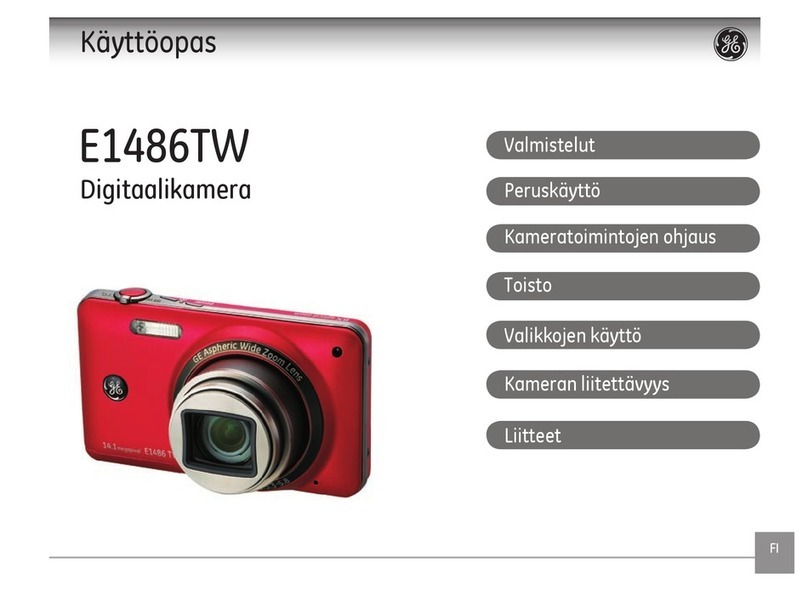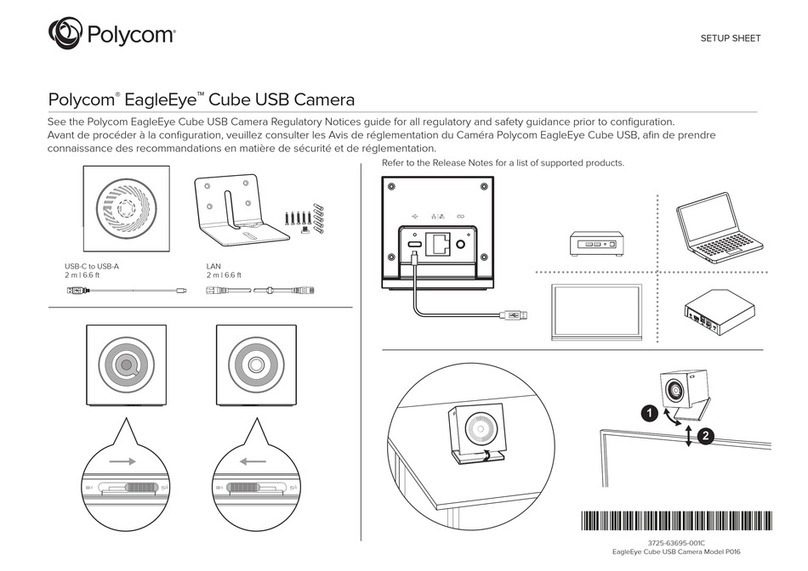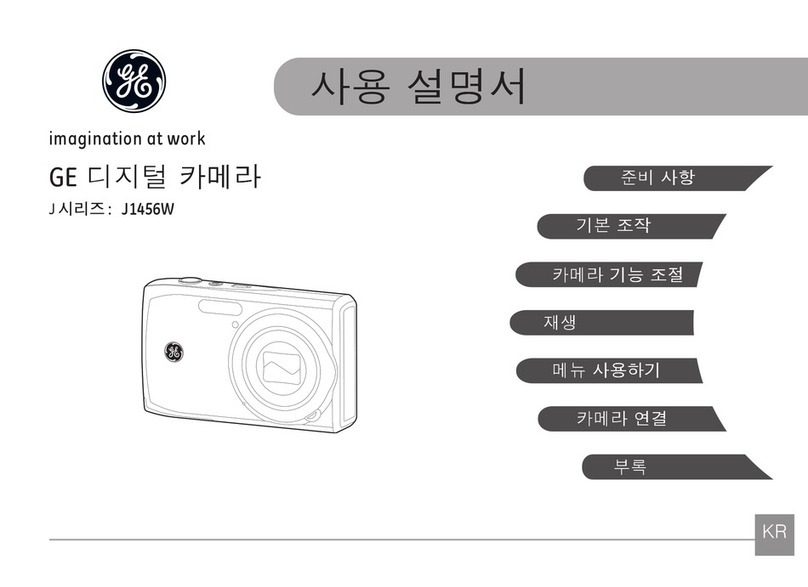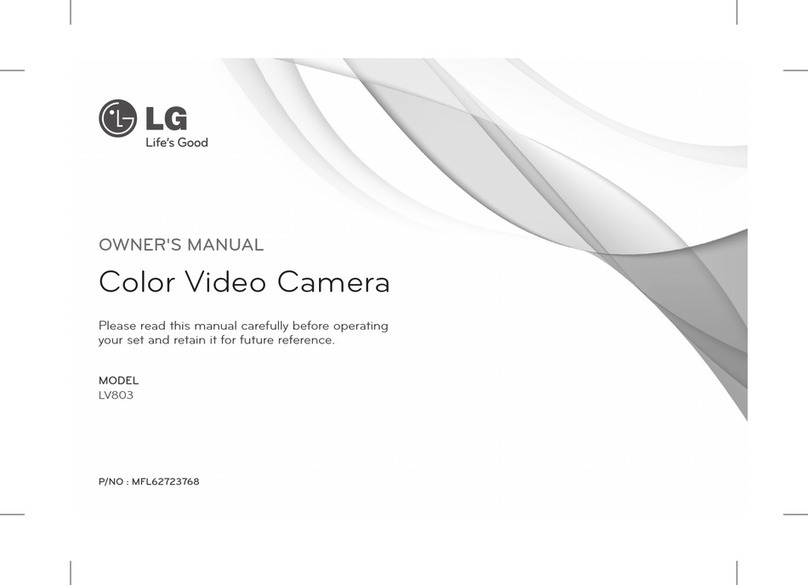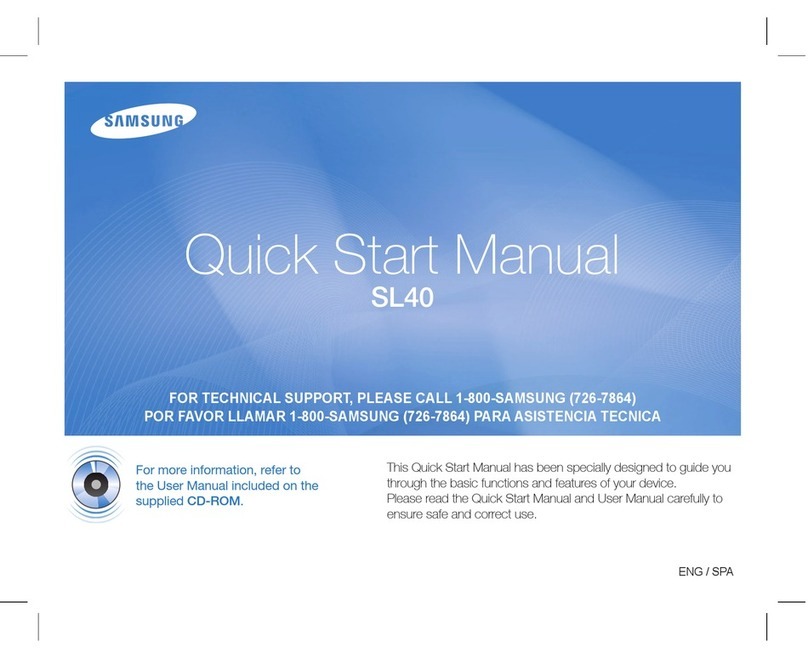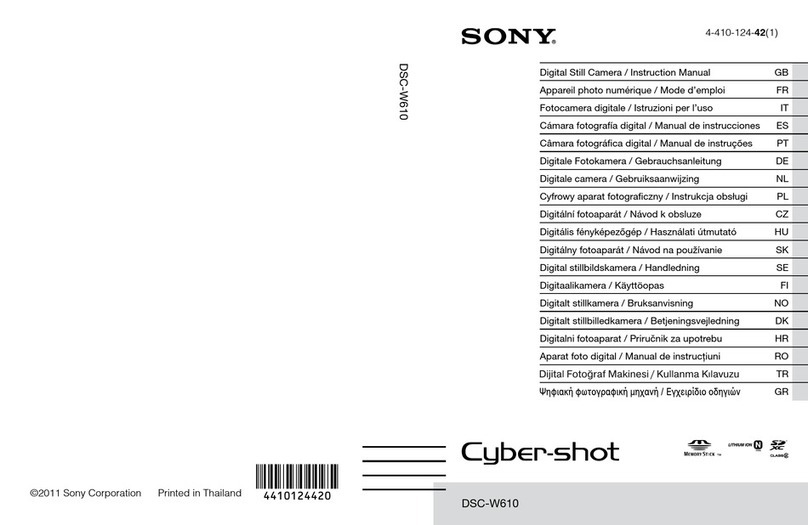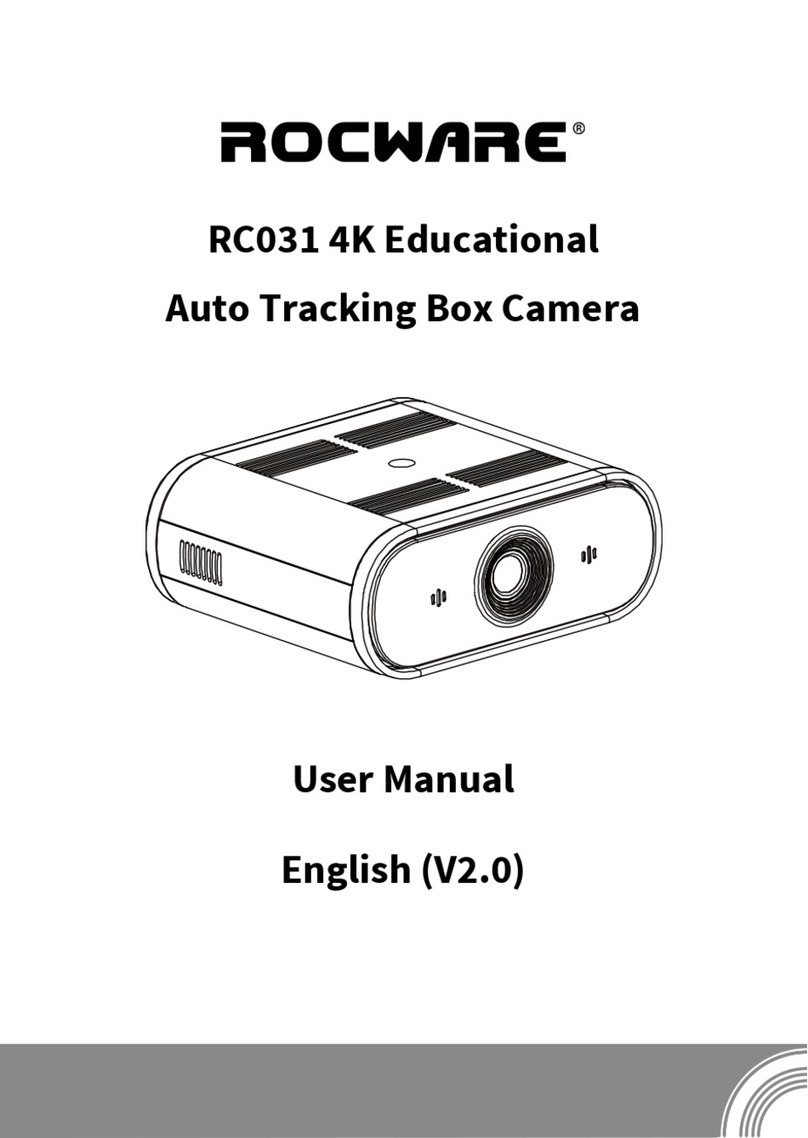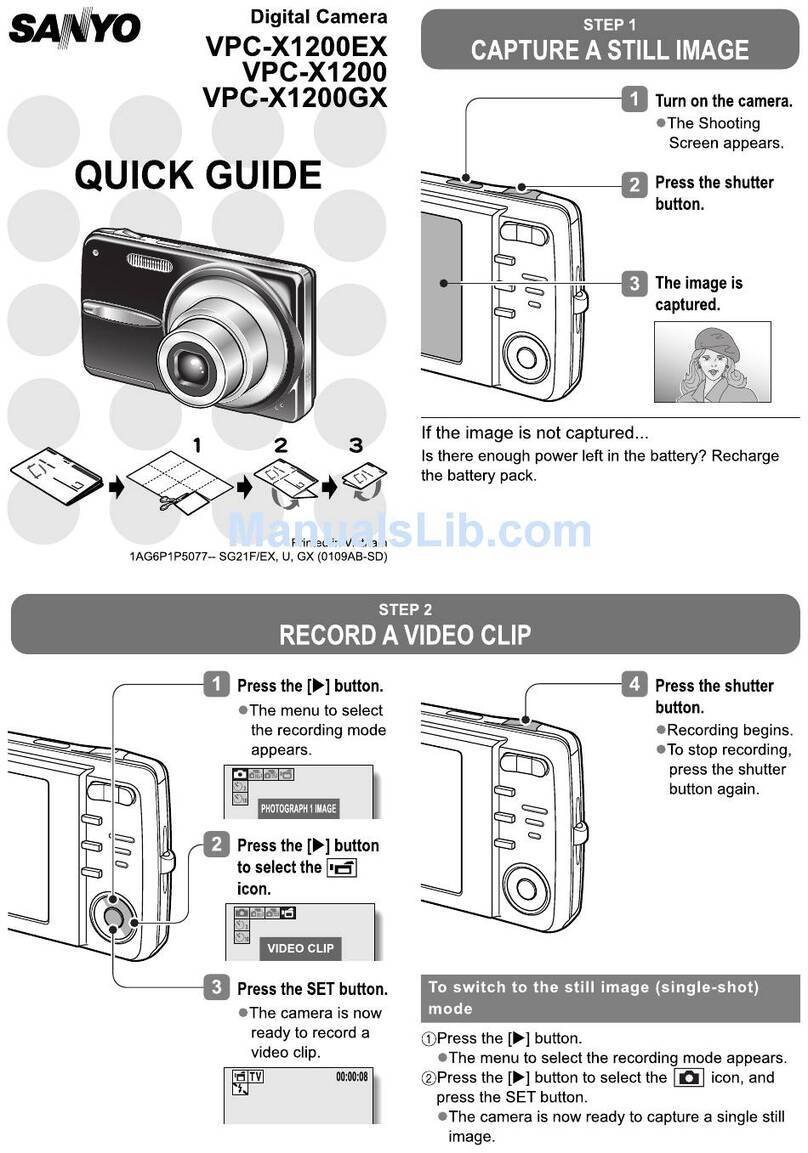Taser AXON FLEX User manual

Step 2:
Controller Operation LED
The controller’s operation LED displays the system’s current operating mode.
Operating Mode Controller LED
Recording Blinking red
Buering Blinking green
Booting up/powering down Solid red
Disconnect Blinking yellow
Step 3:
Controller Battery LED
The controller’s battery LED displays the battery’s remaining capacity, when the
device is being used or when charging.
Battery Capacity Battery LED
Battery capacity is 41-100 percent Green
Battery capacity is 20 - 40 percent Yellow
Battery capacity is less than 20 percent Red during operation; ashing red and
yellow during charging
Battery critically low Blinking red and yellow
TASER AXON flex Quick Start Guide
English (U.S./Canada/Australia/U.K.)
Hardware
AXON flex Camera
AXON flex Controller
Straight or Coiled Cable
with Right-Angle Connector
Quick Reference
Volume/Pairing Button
Operation LED (On Back)
Power Switch
Red = On/Buffering
Event Button
Double Tap = Start Record
Hold 3 Sec = Stop Record
Battery LED
Green = 41% - 100%
Yellow = 20% - 40%
Red = Less Than 20% Battery Status Button
Push to Show Status of
Battery
Step 1:
Recording
The AXON ex system has two operating modes. The default mode, or BUFFERING
mode, provides pre-event buering to capture activities that occur before you
activate the EVENT (recording) mode.
1Turn the system on. Move the ON/OFF switch to the ON position.
Solid Red
Boot Up Mode
Blinking Green
Buering Mode
• The camera takes a few seconds to boot up and be ready to record (the red area
under the switch will be exposed with the switch moved to the ON position).
• The operation LED will be solid red and then transition to blinking green
when the system goes into BUFFERING mode.
• The system will go into BUFFERING mode after the boot up sequence. The
BUFFERING mode holds the previous 30 seconds of video [NO AUDIO] leading
up to the beginning of a recording.
2To record, quickly double-press the EVENT button.
• The system now records audio as well as video.
• The system will beep twice to let you know that recording started. The 2
beeps will repeat every 2 minutes (if the system is muted, there will be no
audio notications).
• The operation LED will blink red.
Event Button Blinking Red - Record Mode
3To stop recording and return to BUFFERING mode, press and hold the EVENT
button for at least 3 seconds until there is a long, audible beep.
Because the system does not capture audio in BUFFERING mode, the rst 30
seconds of a recorded event will be video-only (depending on your agency’s
settings). BUFFERING mode starts only after the camera is turned on. The system
does not record when the AXON ex controller is turned o.
AXON flex

Step 6:
Camera Upload Status LED When you plug your camera into the EVIDENCE.com Dock, the LED on the camera displays the system’s status.
System Status Camera bottom LED indication
Initial connection (momentary) Solid red (for 20 seconds or fewer)
In queue awaiting upload Solid yellow
Uploading data Blinking yellow – DO NOT remove the camera from the EVIDENCE.com Dock
Device ready (all videos uploaded successfully) Solid green
Device not assigned, agency mismatch, camera set in the oine mode, or device error Blinking red
EVIDENCE.com Dock has no communication with the camera LED o
Firmware update, internal battery charging, extremely low battery, or memory full Blinking red and yellow – DO NOT remove the camera from the EVIDENCE.com Dock
Network error Blinking red, yellow, and then green
Transfer error, device re-trying to transfer Blinking green and yellow
Step 5:
Recharging the Battery and Uploading Data
If you do not have an EVIDENCE.com Dock, upload video with a Windows compatible
computer using EVIDENCE Sync: TASER.com/syncdownload.
1Ensure the controller is o. Insert the camera and controller into the EVIDENCE.
com Dock as shown.
The EVIDENCE.com Dock automatically uploads the data to EVIDENCE.com.
When a video uploads successfully to EVIDENCE.com, that video is removed
from the camera. (The camera must be registered to your EVIDENCE.com
account.)
2At the beginning of the next shift, ensure that
your camera (if one has been assigned to you)
displays with a green LED before removing it
from the EVIDENCE.com Dock.
Step 4:
Audio Notication
The AXON ex camera emits beeping sounds called audio prompts to notify you of
the system status. These audio prompts usually occur after you perform an action
with the controller.
Operating Mode Audio Notifications
Powering on or o One beep
Recording an event Two beeps (sound every two
minutes)
Press the battery button while the camera is
recording Two beeps
The device is ending an event and returning to
BUFFERING mode One long beep
The controller battery is at 20% capacity or
lower
Four quick beeps (repeating
every 20 seconds)
The system is in buering mode No beeps
Cable disconnect (camera will shut down) One beep
Camera’s memory is full (camera will not record) Three beeps
Step 7:
Using AXON Mobile
The AXON Mobile application enables you to replay video and add metadata (GPS,
title, case ID, and category) to your videos using a smart phone or multimedia player.
1Using your smart device, download the AXON Mobile application from the
Google Play store or the iTunes App Store. Search AXON
Mobile.
2On your smart device, open the AXON Mobile application
and follow the onscreen instructions for Bluetooth pairing.
See diagram below (or see Step 8: Pairing an AXON ex
camera with a Smart Device).
3To add categories to your videos you will need to sign into
your agency. In the AXON Mobile app go to the Settings
menu, select Agency, enter your email address and select
your agency. You will now be able to add categories to your
AXON ex videos. (Must be connected to Internet.)
Note: All data is stored on the AXON ex camera. No
videos are stored on your smart device.
Step 8:
Pairing an AXON ex Camera with a Smart Device
1While holding down the volume/pairing button, move the ON/OFF switch on
the AXON ex controller to the ON position.
2Wait until you hear 3 beeps. The pairing LED will blink green.
3Release the volume/pairing button.
4Using your smart device’s Bluetooth settings, pair with the AXON ex camera.
5You will hear 3 beeps when devices are paired. The AXON ex system will then
go into BUFFERING mode.
Pairing/Volume Button
Blinking Green Pairing LED
Power Switch
Red = On/Buffering
Flex Camera
Flex Controller
1Hold down pairing/volume button
2Turn on AXON ex controller
3Pairing LED will blink green; you will
hear 3 beeps
Bluetooth is a trademark of the Bluetooth SIG, Inc. Google Play is a trademark of Google, Inc. iTunes is a trademark of Apple, Inc. IOS is a trademark of Cisco Systems, Inc. Windows is a
trademark of Microsoft Corporation. TASER is a trademark of TASER International, Inc. registered in AU, CA, the EU, NZ, ZA and the US. ©is a trademark of TASER International, Inc.
registered in AU, the EU and the US. ®is a trademark of TASER International, Inc. registered in AU, CA, the EU, ZA and the US. AXON is a trademark of TASER International, Inc., registered
in AU, the EU, HK, SG and the US. All rights reserved. AXON ex is a trademark of TASER International, Inc., registered in AU, the EU, MY and the US. All rights reserved. MPC0146 Rev: A
For more information, see the AXON ex System User Manual, EVIDENCE.com Dock Quick Start Guide, AXON Mobile for Android Devices User Manual, or AXON Mobile for
IOS Devices User Manual, available at www.TASER.com, au.TASER.com, uk.TASER.com.
Other manuals for AXON FLEX
2
Table of contents
Other Taser Digital Camera manuals