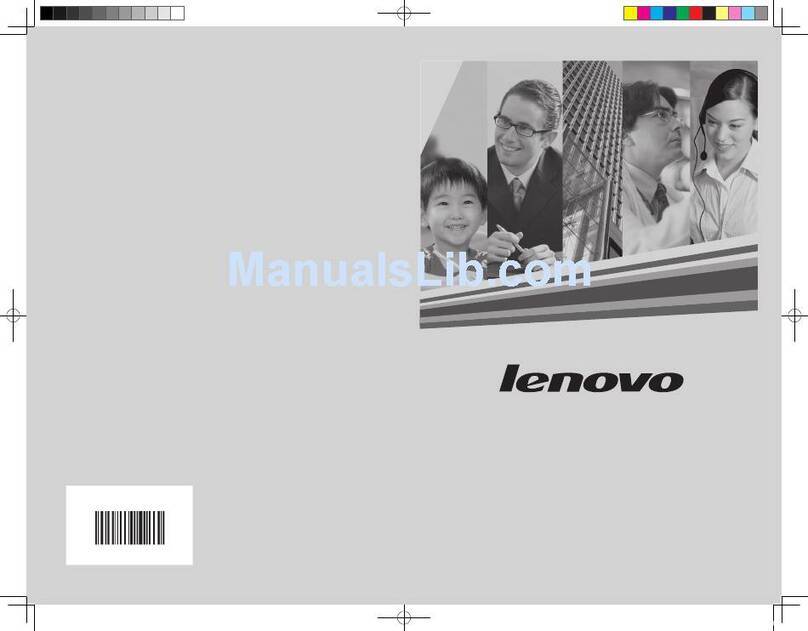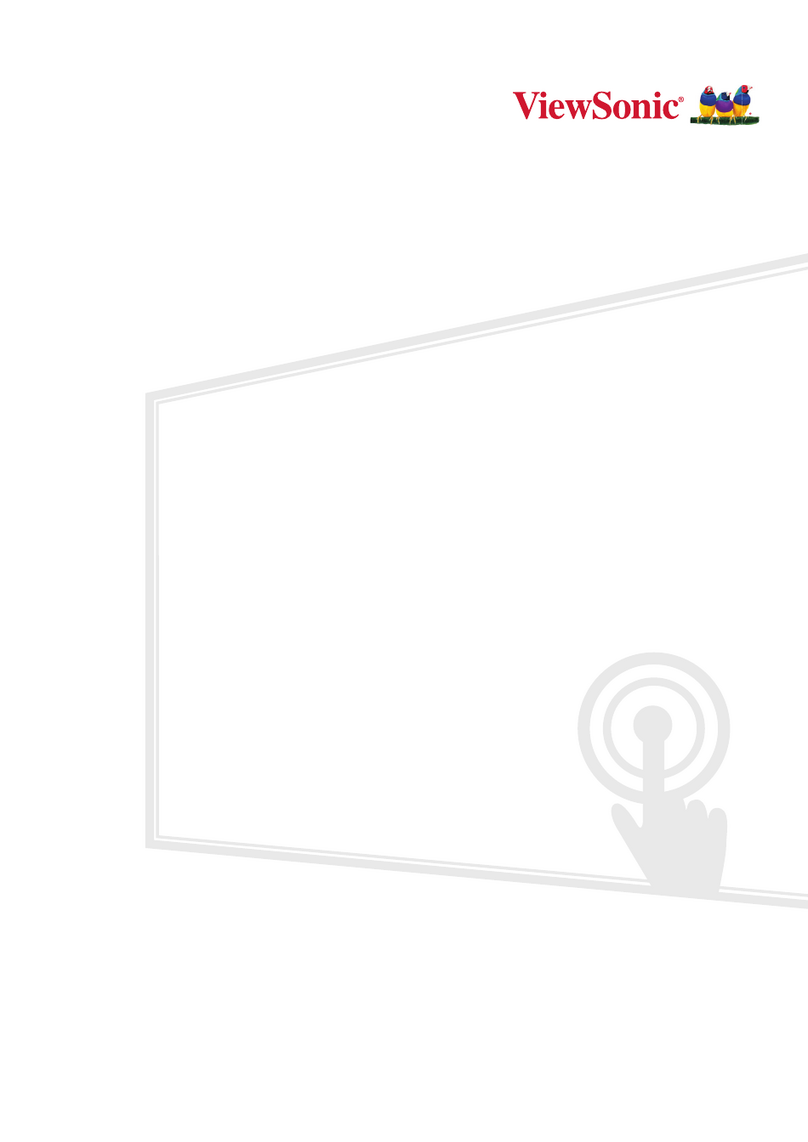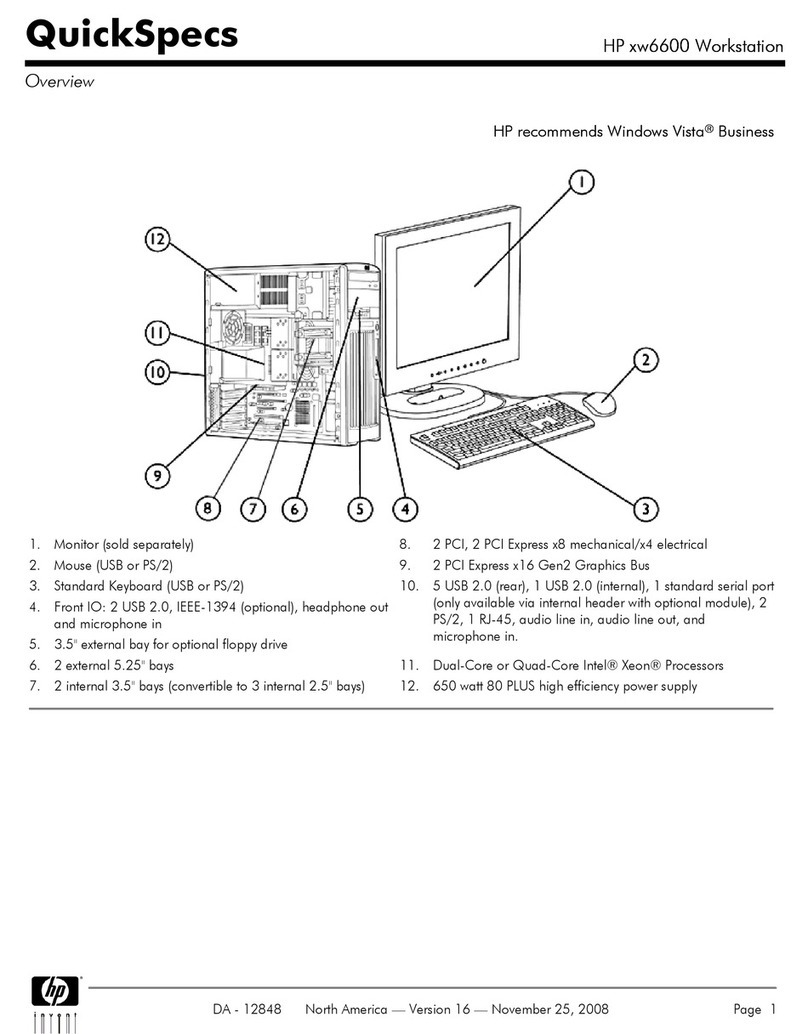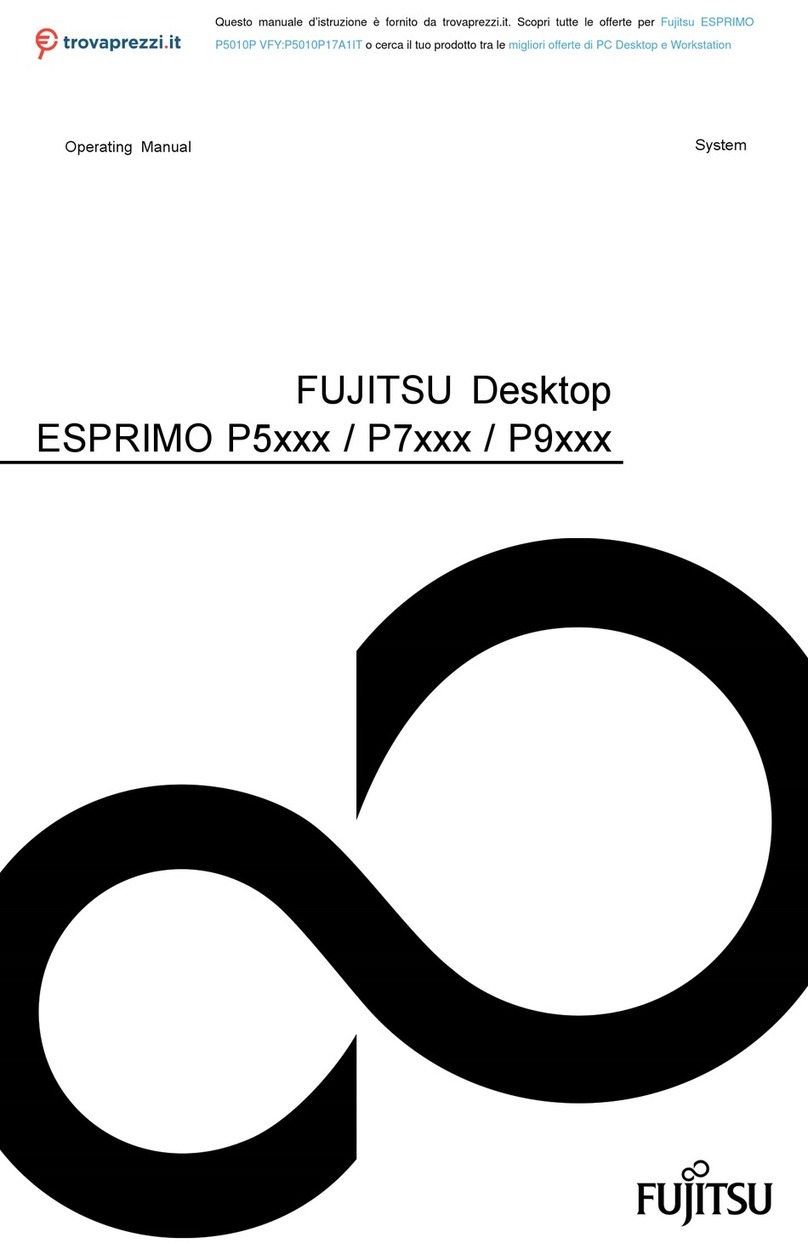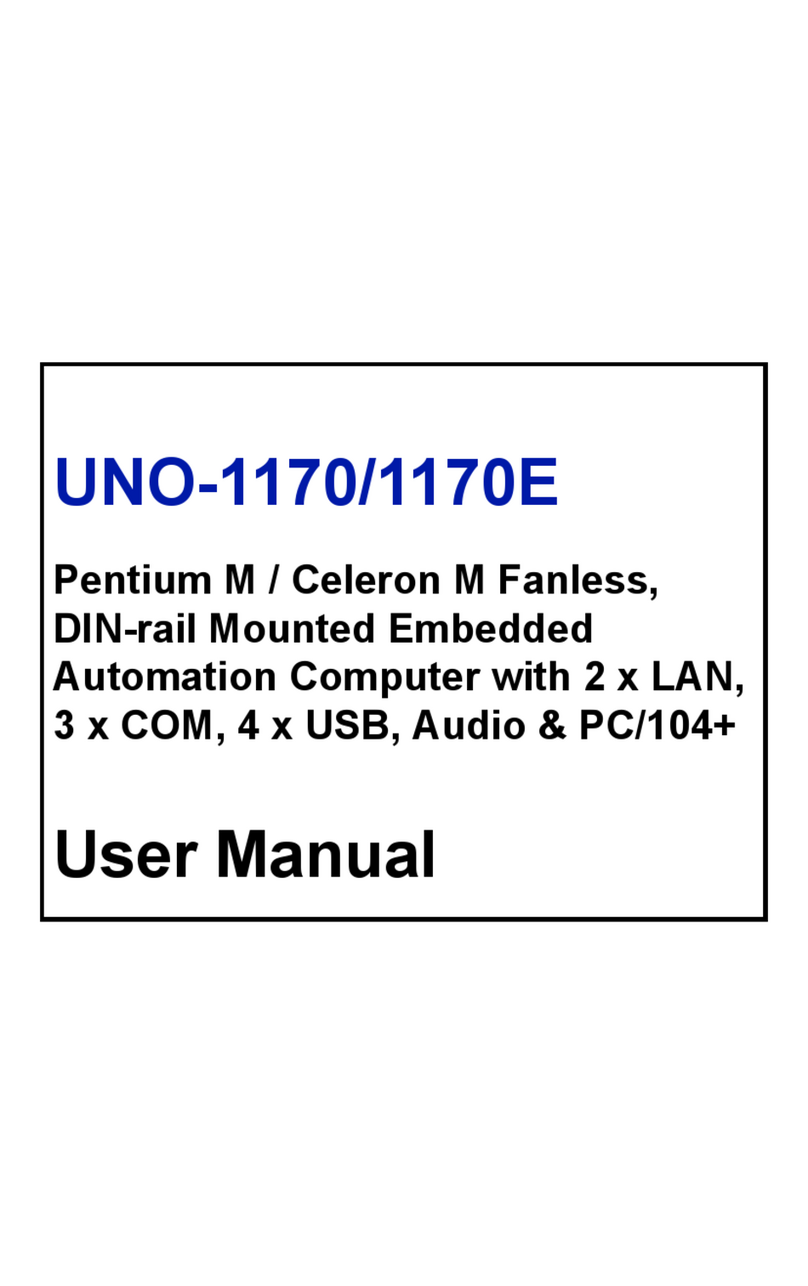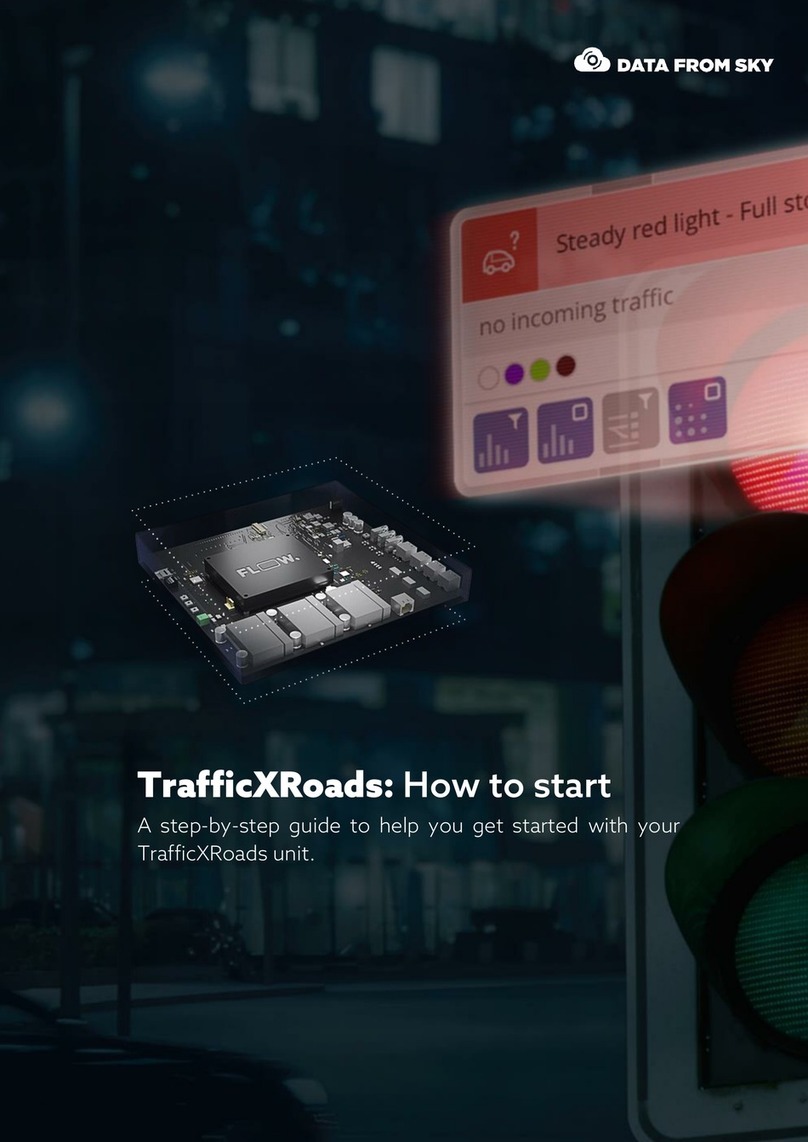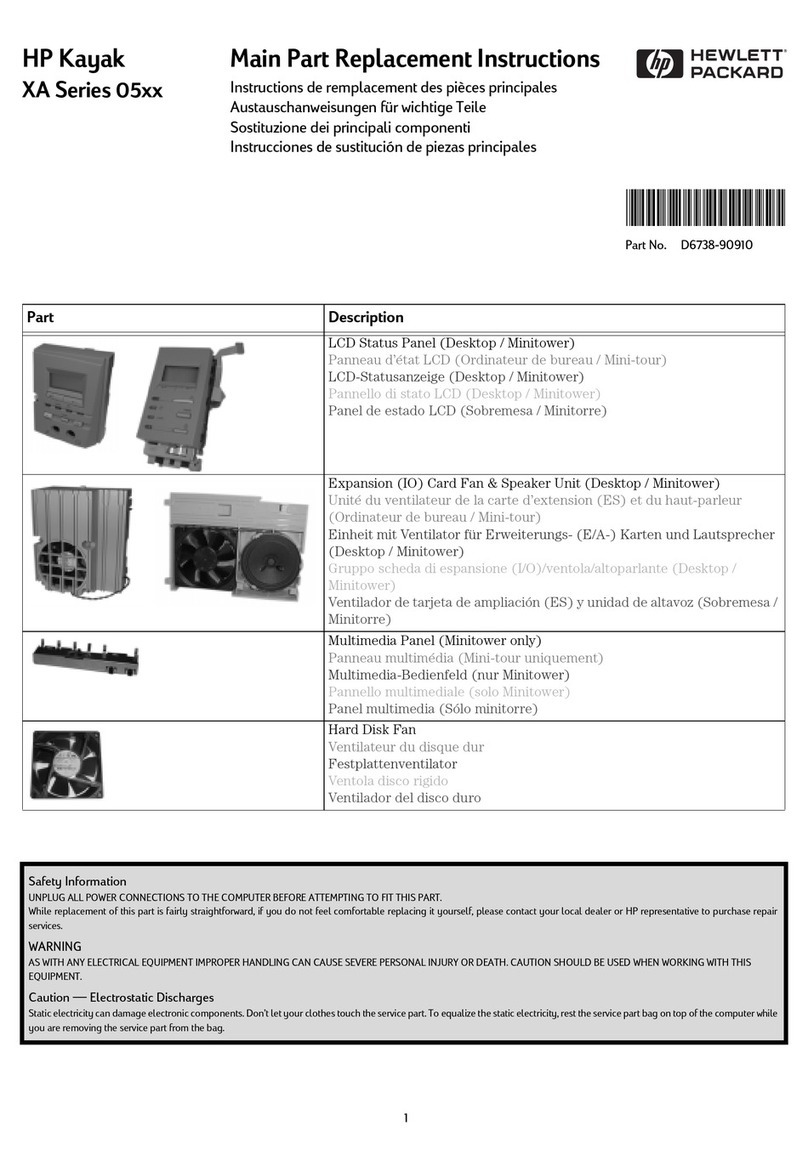Advantech-DLoG TREK-570 User manual

UserManual
TREK-570
Computer

TREK-570/303 User Manual 2
Copyright
The documentation and the software included with this product are copyrighted 2010
by Advantech Co., Ltd. All rights are reserved. Advantech Co., Ltd. reserves the right
to make improvements in the products described in this manual at any time without
notice. No part of this manual may be reproduced, copied, translated or transmitted
in any form or by any means without the prior written permission of Advantech Co.,
Ltd. Information provided in this manual is intended to be accurate and reliable. How-
ever, Advantech Co., Ltd. assumes no responsibility for its use, nor for any infringe-
ments of the rights of third parties, which may result from its use.
Acknowledgements
Intel and Pentium are trademarks of Intel Corporation.
Microsoft Windows and MS-DOS are registered trademarks of Microsoft Corp.
All
other product names or trademarks are properties of their respective owners.
Product Warranty (2 years)
Advantech warrants to you, the original purchaser, that each of its products will be
free from defects in materials and workmanship for two years from the date of pur-
chase.
This warranty does not apply to any products which have been repaired or altered by
persons other than repair personnel authorized by Advantech, or which have been
subject to misuse, abuse, accident or improper installation. Advantech assumes no
liability under the terms of this warranty as a consequence of such events.
Because of Advantech’s high quality-control standards and rigorous testing, most of
our customers never need to use our repair service. If an Advantech product is defec-
tive, it will be repaired or replaced at no charge during the warranty period. For out-
of-warranty repairs, you will be billed according to the cost of replacement materials,
service time and freight. Please consult your dealer for more details.
If you think you have a defective product, follow these steps:
1. Collect all the information about the problem encountered. (For example, CPU
speed, Advantech products used, other hardware and software used, etc.) Note
anything abnormal and list any onscreen messages you get when the problem
occurs.
2. Call your dealer and describe the problem. Please have your manual, product,
and any helpful information readily available.
3. If your product is diagnosed as defective, obtain an RMA (return merchandize
authorization) number from your dealer. This allows us to process your return
more quickly.
4. Carefully pack the defective product, a
fully-completed
Repair and Replacement
Order Card and a photocopy proof of purchase date (such as your sales receipt)
in a shippable container. A product returned without proof of the purchase date
is not eligible for warranty service.
5. Write the RMA number visibly on the outside of the package and ship it prepaid
to your dealer.
Part No. Edition 1
Printed in Taiwan November 2014

3 TREK-570/303 User Manual
Declaration of Conformity
CE
This product has passed the CE test for environmental specifications. Test conditions
for passing included the equipment being operated within an industrial enclosure. In
order to protect the product from being damaged by ESD (Electrostatic Discharge)
and EMI leakage, we strongly recommend the use of CE-compliant industrial enclo-
sure products.
FCC Class B
This equipment has been tested and found to comply with the limits for a Class B
digital device, pursuant to Part 15 of the FCC Rules. These limits are designed to
provide reasonable protection against harmful interference in a residential
installation. This equipment generates, uses and can radiate radio frequency
energy and, if not installed and used in accordance with the instructions, may cause
harmful interference to radio communications. However, there is no guarantee that
interference will not occur in a particular installation. If this equipment does cause
harmful interference to radio or television reception, which can be determined by
turning the equipment off and on, the user is encouraged to try to correct the
interference by one of the following measures:
zReorient or relocate the receiving antenna.
zIncrease the separation between the equipment and receiver.
zConnect the equipment into an outlet on a circuit different from that to which the
receiver is connected.
zConsult the dealer or an experienced radio/TV technician for help.
FCC Caution: Any changes or modifications not expressly approved by the party
responsible for compliance could void the user's authority to operate this
equipment.
FCC RF Radiation Exposure Statement:
1. This Transmitter must not be co-located or operating in conjunction with any other
antenna or transmitter.
2. This equipment complies with FCC RF radiation exposure limits set forth for an
uncontrolled environment. This equipment should be installed and operated with a
minimum distance of 20 centimeters between the radiator and your body.
According to FCC 15.407(e), the device is intended to operate in the frequency
band of 5.15GHz to 5.25GHz under all conditions of normal operation. Normal
operation of this device is restricted to indoor used only to reduce any potential for
harmful interference to co-channel MSS operations.

TREK-570/303 User Manual 4
Technical Support and Assistance
1. Visit the Advantech web site at
http://support.advantech.com
where you can find
the latest information about the product.
2. Contact your distributor, sales representative, or Advantech's customer service
center for technical support if you need additional assistance. Please have the
following information ready before you call:
– Product name and serial number
– Description of your peripheral attachments
– Description of your software (operating system, version, application software,
etc.)
– A complete description of the problem
– The exact wording of any error messages

5 TREK-570/303 User Manual
Warnings, Cautions and Notes
Warning! Warnings indicate conditions,whichif not observed,can causepersonal
injury!
Caution! Cautions are included to help you avoid damaging hardware or losing
data. e.g.
There is a danger of a new battery exploding if it is incorrectly installed.
Do not attempt to recharge, force open, or heat the battery. Replace the
battery only with the same or equivalenttype recommendedby the man-
ufacturer. Discard used batteries according to the manufacturer's
instructions.
Note! Notes provide optional additional information.
Document Feedback
To assist us in making improvements to this manual, we would welcome comments
and constructive criticism. Please send all such - in writing to: support@advan-
tech.com
Packing List
Before setting up the system, check that the items listed below are included and in
good condition. If any item does not accord with the table, please contact your dealer
immediately.
TREK-570 series In-Vehicle Computing Box
USB/Audio cable clip
Power cable
„
Video in/CAN cable
„
GIO Cable
„
Antenna (base on order configuration request)

TREK-570/303 User Manual 6
Ordering Information
P/N Description
TREK-570-HWB7A0E TREK-570 w/LTE(EU)/GPS/WLAN/BT/WES7
TREK-570-HWB7B0E TREK-570 w/LTE(USA)/GPS/WLAN/BT/WES7
Safety Instructions
1. Read these safety instructions carefully.
2. Keep this User Manual for later reference.
3. Disconnect this equipment from any AC outlet before cleaning. Use a damp
cloth. Do not use liquid or spray detergents for cleaning.
4. For plug-in equipment, the power outlet socket must be located near the equip-
ment and must be easily accessible.
5. Keep this equipment away from humidity.
6. Put this equipment on a reliable surface during installation. Dropping it or
letting
it
fall may cause damage.
7. Do not leave this equipment in an environment unconditioned where the storage
temperature under -30° C (-22° F) or above 70° C (158° F), it may damage the
equipment. Operating temperature: 50° C
8. The openings on the enclosure are for air convection. Protect the equipment
from overheating. DO NOT COVER THE OPENINGS.
9. Make sure the voltage of the power source is correct before connecting the
equipment to the power outlet.
10. Position the power cord so that people cannot step on it. Do not place anything
over the power cord.The voltage and current rating of the cord should be greater
than the voltage and current rating marked on the product.
11. All cautions and warnings on the equipment should be noted.
12. If the equipment is not used for a long time, disconnect it from the power source
to avoid damage by transient overvoltage.
13. Never pour any liquid into an opening. This may cause fire or electrical shock.
14. Never open the equipment. For safety reasons, the equipment should be
opened only by qualified service personnel.
15. If one of the following situations arises, get the equipment checked by service
personnel:
The power cord or plug is damaged.
Liquid has penetrated into the equipment.
The equipment has been exposed to moisture.
The equipment does not work well, or you cannot get it to work according to
the user's manual.
The equipment has been dropped and damaged.
The equipment has obvious signs of breakage.
16. CAUTION: The computer is provided with a battery-powered real-time clock cir-
cuit. There is a danger of explosion if battery is incorrectly replaced. Replace


TREK-570 /303 User Manual 6
only with same or equivalent type recommended by the manufacture. Discard
used batteries according to the manufacturers instructions.
17. THE COMPUTER IS PROVIDED WITH CD DRIVES COMPLY WITH APPRO-
PRIATE SAFETY STANDARDS INCLUDING IEC 60825.
18. This device complies with Part 15 of the FCC rules. Operation is subject to the
following two conditions:
(1) this device may not cause harmful interference, and
(2) this device must accept any interference received, including interference that
may cause undesired operation.
19. CAUTION: Always completely disconnect the power cord from your chassis
whenever you work with the hardware. Do not make connections while the
power is on. Sensitive electronic components can be damaged by sudden
power surges.
20. CAUTION: Always ground yourself to remove any static charge before touching
the motherboard, backplane, or add-on cards. Modern electronic devices are
very sensitive to static electric charges. As a safety precaution, use a grounding
wrist strap at all times. Place all electronic components on a static-dissipative
surface or in a static-shielded bag when they are not in the chassis.
21. CAUTION: Any unverified component could cause unexpected damage. To
ensure the correct installation, please always use the components (ex. screws)
provided with the accessory box.
22. Caution text concerning lithium batteries:
23. "Rack Mount Instructions - The following or similar rack-mount instructions are
included with the installation instructions:
A) Elevated Operating Ambient - If installed in a closed or multi-unit rack
assembly, the operating ambient temperature of the rack environment may
be greater than room ambient. Therefore, consideration should be given to
installing the equipment in an environment compatible with the maximum
ambient temperature (Tma) specified by the manufacturer.
B) Reduced Air Flow - Installation of the equipment in a rack should be such that
the amount of air flow required for safe operation of the equipment is not
compromised.
C) Mechanical Loading - Mounting of the equipment in the rack should be such
that a hazardous condition is not achieved due to uneven mechanical load-
ing.
D) Circuit Overloading - Consideration should be given to the connection of the
equipment to the supply circuit and the effect that overloading of the circuits
might have on over current protection and supply wiring. Appropriate consid-

7 TREK-570 /303 User Manual
eration of equipment nameplate ratings should be used when addressing
this concern.
E) Reliable Earthing - Reliable earthing of rack-mounted equipment should be
maintained. Particular attention should be given to supply connections other
than direct connections to the branch circuit (e.g. use of power strips)."
Safety Precaution - Static Electricity
Follow these simple precautions to protect yourself from harm and the products from
damage.
To avoid electrical shock, always disconnect the power from your PC chassis
before you work on it. Don't touch any components on the CPU card or other
cards while the PC is on.
Disconnect power before making any configuration changes. The sudden rush
of power as you connect a jumper or install a card may damage sensitive elec-
tronic components.
Warning! 1. Input voltage rated: 6 ~ 32 Vdc.
2. Transport: carry the unit with both hands and handle with care.
3. Maintenance:to properly maintainand clean the surfaces,use only
approved products or clean with a dry applicator.
4. CompactFlash:Turn off the power before inserting or removing
CompactFlash storage cards.
European Contact Information:
Advantech Europe GmbH Kolberger Straße 7
D-40599 Düsseldorf, Germany
Tel: 49-211-97477350
Fax: 49-211-97477300

TREK-570 /303 User Manual 8
Contents
Chapter 1General Information ............................1
1.1 Introduction
...............................................................................................
2
1.2 General
Specifications ..............................................................................
3
1.3 Dimensions
...............................................................................................
5
Figure 1.1 TREK-570
dimensions................................................
5
Chapter
2
System
Setup
.......................................7
2.1
2.2
A Quick Tour of the TREK-570 Computing
Box
........................................
8
Figure 2.1 Front view of
TREK-570 .............................................
8
Figure 2.2 Rear view of
TREK-570
..............................................
8
Figure 2.3 Side view of TREK-570
..............................................
8
Figure 2.4 Bottom view of
TREK-570 ..........................................
8
Figure 2.5 Top view of TREK-570
...............................................
9
Installation
Procedures..............................................................................
9
2.3
2.2.1 Connecting the Power
Cord
..........................................................
9
Table 2.1: Pin Definition of Power Cord
......................................
9
2.2.2 Power
Connector ..........................................................................
9
Figure 2.6 Power connector
outlook
............................................
9
Table 2.2: Pin
Definition
of
Power Connector (Molex
Manufacturer
Part
no.0430451200)
................................................
10
Figure 2.7 Power connector photo
............................................
10
Running the BIOS Setup
Program
..........................................................
10
2.4 Installing the Drivers for Win XP
.............................................................
11
Chapter
3
Hardware & Peripheral
Installation
..13
3.1 Overview of Hardware Installation & Upgrading
.....................................
14
3.2 Installing the Storage Device and Memory
.............................................
14
3.3
3.4
Installing Optional
Accessories ...............................................................
14
3.3.1 Installing TREK-570 Peripheral
Modules
....................................
14
Figure 3.1 Install peripheral in the
system
.................................
14
3.3.2 Installing the MiniPCI Type WWAN, SIM Card and Coin
Battery
15
Figure 3.2 Mini PCI type WWAN module, SIM card and coin bat-
tery from bottom view
...............................................
15
3.3.3 Installing mSATA
Card ...............................................................
15
Figure 3.3 Installing mSATA
Card
.............................................
15
Figure 3.4 Install cable clip
........................................................
15
3.3.4 GPS
Module................................................................................
16
Paired with TREK-303 Specifications
.....................................................
16
Chapter
4
Jumper Settings and Connectors....17
4.1 Setting Jumpers and
Switches
................................................................
18
4.1.1 Locations of the Jumpers and
Connector ...................................
18
Figure 4.1 Locations of jumpers and connectors on top side the
motherboard .............................................................
18
Figure 4.2 Locations of jumpers and connectors on bottom side of
the
motherboard .......................................................
19
Figure 4.3 Locations of jumpers and connectors on bottom side of
the daughter
board ...................................................
19
4.1.2
Jumpers ......................................................................................
20


TREK-550 A2/303 User 1
Table 4.1: Jumpers on
Motherboard .........................................
20
Table 4.2: Jumpers on Daughter Board
....................................
20
4.1.3 Connectors
.................................................................................
20
Table 4.3: Connectors on
Motherboard.....................................
20
Table 4.4: Connectors on Daughter
Board................................
20
4.2 Jump r
Settings
......................................................................................
21
4.2.1 CMOS Clear for External RTC
(JP2)
..........................................
21
Table 4.5: Clear CMOS / External RTC
(JP1)
..........................
21
4.2.2 Power Input Voltage Setting
(JP1)..............................................
21
Table 4.6: Power Input Voltage Selection
(JP1).......................
21
4.2.3 Pin 9 of COM3 Function Selection
(JP3)
....................................
21
Table 4.7: Pin 9 of COM3 Function Selection (JP3)................. 21
4.2.4 Pin 9 of COM8 Function Selection (J3)
......................................
21
Table 4.8: Pin 9 of COM8 Function Selection (JP3)................. 21
4.2.5 DI/GPS Function Selection
(SW2)
..............................................
22
Table 4.9: Pin 9 of COM8 Function Selection
(J3)
.................... 22
4.2.6 COM Port
Interface
.....................................................................
22
Table
4.10:
Serial Port
Function
..................................................
22
Table
4.11:
Serial Port
Settings...................................................
22
e
Chapter 5Pin Assignments
...............................
23
5.1 Front Side
Connectors
............................................................................
24
5.2 Rear Side
Connectors.............................................................................
24
5.3 Power Connector (12/24 V; 6 ~ 36
V)
.....................................................
24
Table 5.1: Power
Connector......................................................
24
5.4 Smart Display
Connector
........................................................................
25
Table 5.2: Smart Display Connector
.........................................
25
5.5 RS-232 Connector (COM3,
COM8)
........................................................
25
Table 5.3: Table 5.5: RS-232 / RS-485 / J1708 Connector....... 25
5.6 RS-232 (COM9) / RS-485 (COM5) / J1708 (COM6)
Connector
......... 26
Table 5.4: RS-232 / RS-485 / J1708
Connector........................
26
5.7 DI / DO Connector
..................................................................................
26
Table 5.5: DI / DO
Connector
....................................................
26
5.8 CAN / Video-In Connector
......................................................................
27
Table 5.6: CAN / Video-In
Connector
........................................
27
5.9 LED
Indicator ..........................................................................................
27
Chapter
6
Software Demo Utility
Setup
............
29
6.1
6.2
Introduction .............................................................................................
30
6.1.1 Execute J1939 Demo
Utility........................................................
30
Figure 6.1 IMC demo
utility........................................................
30
Figure 6.2 J1939 test - 1 Figure 6.3 J1939 test - 2
31
6.1.2 Execute CAN Demo
Utility
..........................................................
31
Figure 6.4 CAN
test
...................................................................
31
RTC
Test.................................................................................................
32
6.3
Figure 6.5 RTC test - 1 Figure 6.6 RTC test - 2
32
Figure 6.7 RTC test - 3 Figure 6.8 RTC test - 4
32
Figure 6.9 RTC test -
5
..............................................................
33
Vehicle Power
Management
...................................................................
33
6.3.1 Power Management
Mechanism ................................................
33
6.3.2 Power Management Utility
Program
...........................................
35
6.3.3 Power Management Parameter
Settings
....................................
35
Figure 6.10Power management test utility
.................................
35
6.3.4 TREK-550 A2 Power
Consumption..................................................
35

1 TREK-570 /303 User Manual
6.4 GPIO Test
...............................................................................................
36
Figure 6.11DI/O test
...................................................................
36
Figure 6.12Digital
in
....................................................................
36
Figure 6.13Digital
out..................................................................
37
6.5 Video in Test
...........................................................................................
37
Figure 6.14 Video test utility
......................................................
37
6.6 Dead
Reckoning......................................................................................
38
6.7 G-sensor (3-axis
Accelerometer) ............................................................
38
AppendixA TREK-303............................................39
A.1 TREK-303
Specifications ........................................................................
40
Table A.1: TREK-303 Specification
...........................................
40
Table A.2: Smart Display
Connector..........................................
41
Figure A.1 Hotkey utility
.............................................................
43

TREK-550 A2/303 User 1
Chapter 1
1 General Information
This chapter gives background
information on the TREK-570 In-
Vehicle Computing Box.
Sections include:
Introduction
General Specifications
Dimensions


TREK‐570/TREK‐303UserManual
1.1 Introduction
TREK-570 is a compact and economical vehicle-grade, Intel Atom E3826 SOC
empowered computing box mainly designed for fleet management market. It can
work in extreme environments with features like the wide working temperature range
(-30-70℃) and anti-shock/vibration to pass MIL-STD-810G and 5M3 standard. Its
special power protection surges from impacting the system. guarding against
damage from transient card power.
TREK-570 combined with variety of I/O connectors can be connected to devices like
TPMS (Tire Pressure Monitoring System), Rear view Camera ( for parking
monitoring) and CAN Bus devices. It has dual CAN BUS ports and support several
kind of vehicle protocols (e.g. J1939,OBD-II/ISO 15765) for vehicle diagnostics and
driver behavior management. Build-in wireless communication (WWAN, WLAN,BT)
enable TREK-570 to send import ant driver/vehicle/location/cargo information back
to the control center. Furthermore, TREK-570 also reserved dual display/dual audio
interfaces supporting different resolutions can deliver different applications to
different displays; eg:one application to a fleet driver and another to passenger to IVI
and digital signage application.
I/O Connectors

3 TREK-570/303 User Manual
Chapte
r
1 General Information
1.2 General Specifications
Key features
Automotive grade working temperature range (-30° C to 70° C)
Rich I/O including CAN, LAN, RS-232, RS-485, J1708, isolation 4DI/4DO, Line
out, Mic in, USB, and Video-in
Built-in GSM/GPRS/LTE (support dual SIM Cards)/GNSS/BT and WLAN
Certifications: CE/FCC/e-mark, MIL-SD810F, ISO 7637-2, SAE J1455, SAE
J1113 regulations
Dual independent display/audio output for both driver and passenger
Ignition on/off delay; SW controllable for car power management
Specifications
Dimensions: (W x H x D): 229.6 x 71 x 117.9 mm
Weight: 2 kg
Vehicle power feature:
– Input voltage: 6 ~ 32 Vdc, support ignition cold crank
– Supports Ignition on/off
– Supports low battery shut-down protection threshold (optional)
– Supports power off event delay
– Supports power on delay
– Supports power low delay
– Supports power low hard delay
– Supports hard off delay
Note! For more detail of function please refer to Chapter 6, Section 6.3 of this
manual.
CPU: Intel Atom E3826(Dual Core, 1.46GHz)
BIOS: 4MB Flash BIOS, ACPI Compliant.
System memory: One SODIMM sockets, accepts up to 4GB DDR3L1066
SDRAM
Storage: One mSATA slot, support system boot up
Serial ports: Two CAN Bus
Two 4-wire RS232,1 x RS485, 1 x J1708 ports
Universal serial bus (USB) port: one USB3.0 Type A, one USB 2.0 Type A
LAN port: 1 x 10/100/1000 Ethernet by RJ45

TREK-570/303 User Manual 4
Note! This product is covered by one or more of the following patents:
US5,307,459, US5,434,872, US5,732,094, US6,570,884, US6,115,776
and
US6,327,625.
Storage:
1x Mini PCI express bus expansion slot for m-SATA: SATA rev2.0 bus
Video output:
1 X LVDS output by Smart Display port
1 x VGA output by DB-15
1 x HDMI output by HDMI 19pin Receptacle
*note: 2 of 3 video output can be displayed simultaneously in BIOS or OS.
Video in: 1 x composite video input (for rear view
monitor) by BNC connector on Generic IO cable
Mini PCI express bus expansion slot: Accepts full size mini PCIe bus card.
Mini PCI express bus expansion slot for WWAN: support dual SIM card switch
Watchdog timer: Supports 0-255 sec. time intervals, SW programmable and SW
enable/disabled.
RTC Battery: 3.0 V @ 200 mAH lithium battery.
Power management: Supports power saving modes including Normal/ sus-
pend-to-disk modes.
Digital I/O: Isolated 4 digital input and 4 digital output
CAN/J1939 bus: Support CAN V2.0B up to 1 Mb/s, by DB-9 connector on Vehicle
I/O cable
ODBII bus: up to 500kbps, by DB-9 connector on Vehicle I/O cable
J1708 bus: 9600 bps, by DB-9 connector on Vehicle I/O cable
. GNSS (Ublox MAX-M8Q/W): GPS, GLONASS, BEIDOU
Audio: 2 audio codecs, one is for smart display, one is for TREK-570 line out
and mic in phone jack by Generic I/O cable.
RS-485: up to 115200 bps by Generic I/O cable.
Optional modules:
RF:
WLAN+BT (Sparklan WEPA-251N(BT)): IEEE802.11a/b/g/n MIMO +Bluetooth V4.0
WWAN (Sierra Wireless MC7304/54): Quad-band GSM/GPRS, HSDPA+,
CDMA2000, LTE
PCI Express Bus Ethernet Interface: Ethernet: support 1000/100/10Base-T
auto-sensing capability.
Operating temperature: -30 ~ 70° C
Relative humidity: 10 ~ 95% @ 40° C (non-condensing)
Shock: 30 G peak acceleration (11 msec duration)
Certifications: CE, FCC, CCC, Emark
Vibration: 5 ~ 500 Hz SAE J1455 4.9.4.2, MIL-STD-810F 514.5

5 TREK-570/303 User Manual
Chapte
r
1 General Information
1.3 Dimensions
Figure 1.1 TREK-570 dimensions

TREK-570/303 User Manual 6
Chapter 2
2 System Setup
This chapter details system setup
on TREK-570
Sections include:
A Quick Tour of the Computer
Box
Installation Procedures
Running the BIOS Setup Pro-
gram
Table of contents
Other Advantech-DLoG Desktop manuals
Popular Desktop manuals by other brands
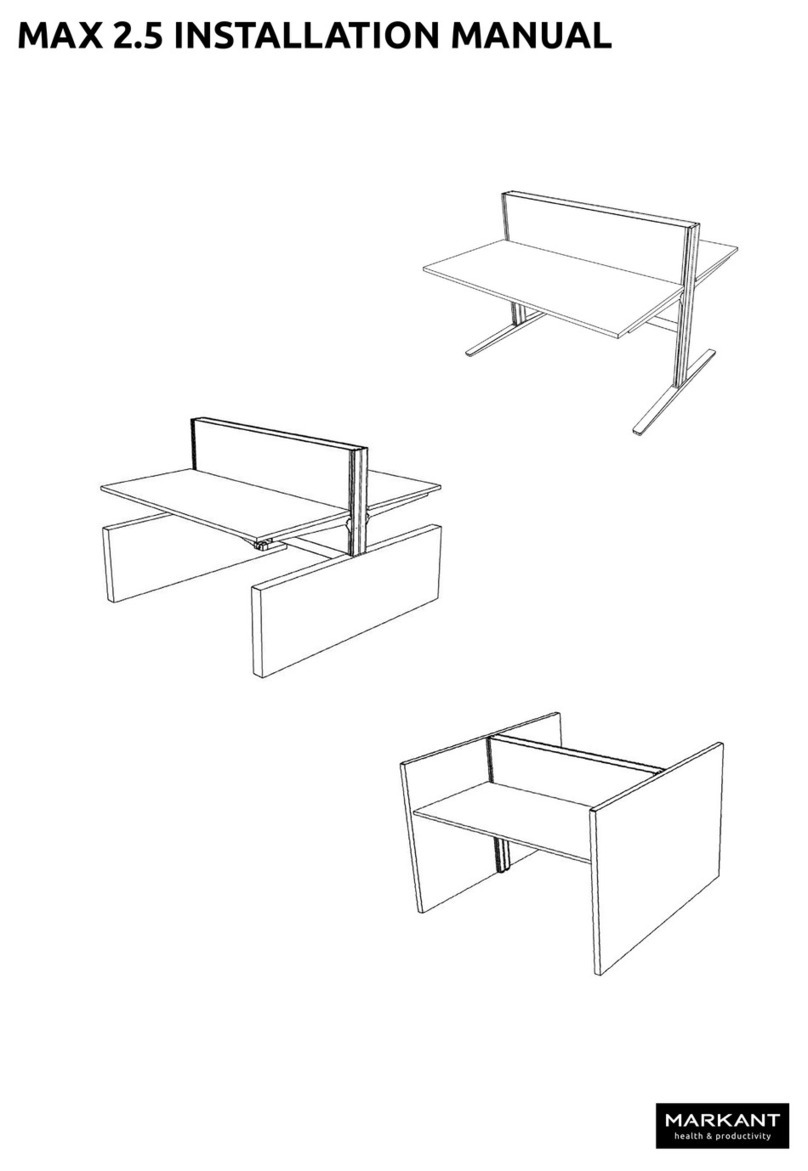
Markant
Markant MAX 2.5 installation manual
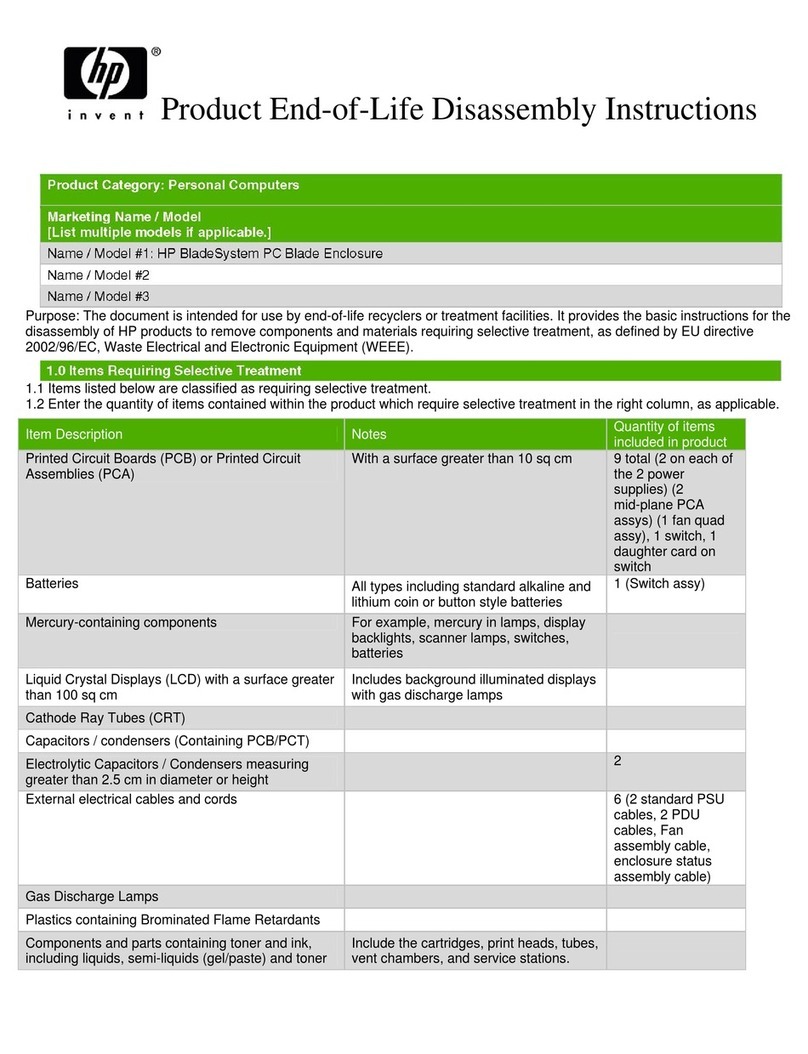
HP
HP BladeSystem Blade Enclosure Product End-of-Life Disassembly Instructions
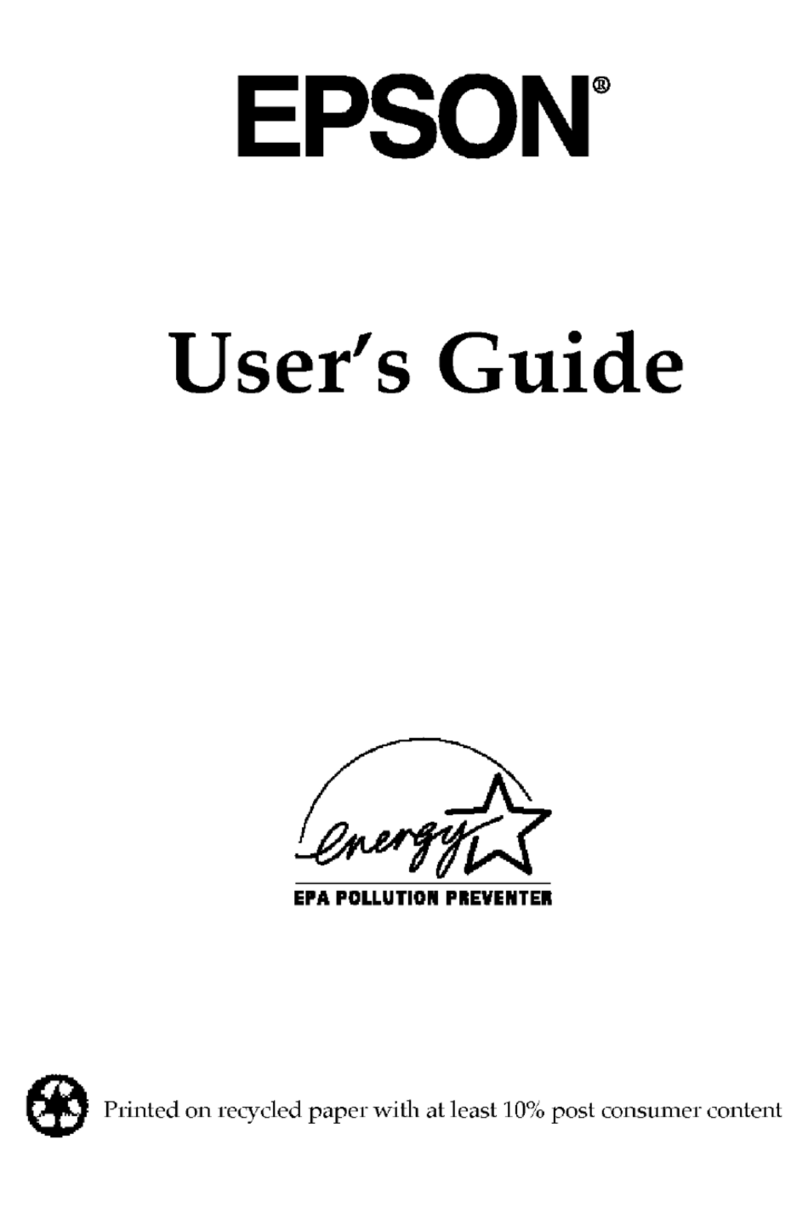
Epson
Epson ActionPC 2600 user guide

Epson
Epson Equity 386SX PLUS Product information guide

CompuLab
CompuLab fit-PC2i owner's manual

Lenovo
Lenovo ThinkCentre M72e Hardware Maintenance Manual