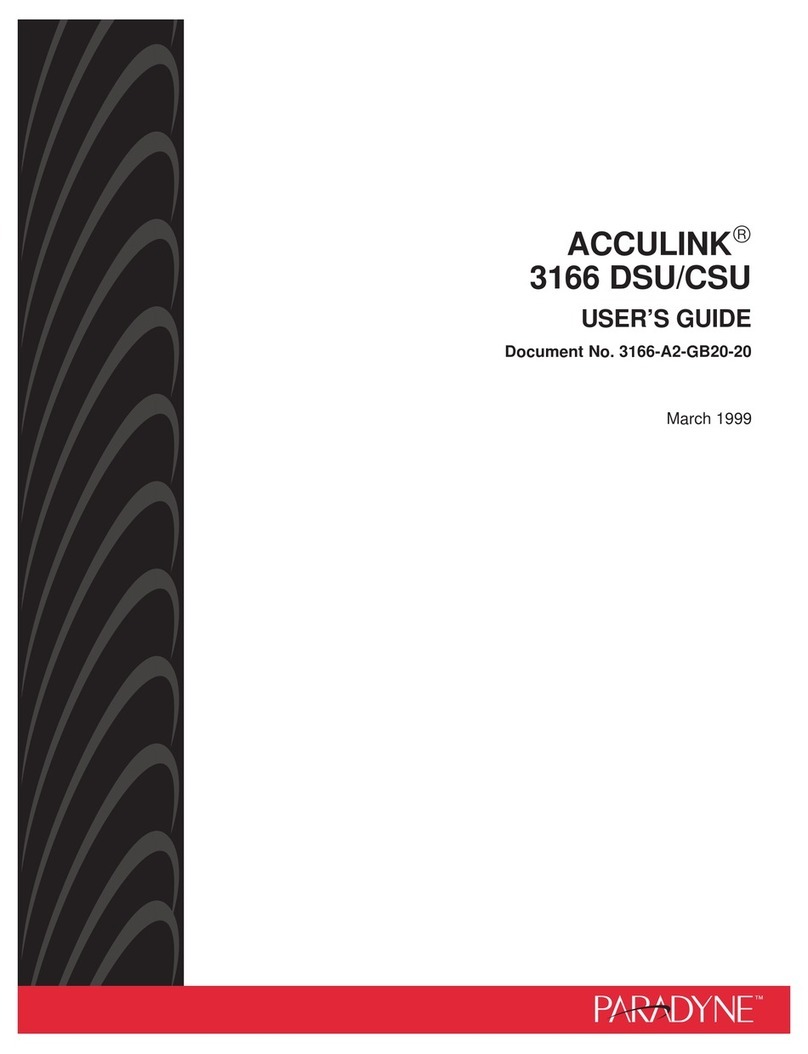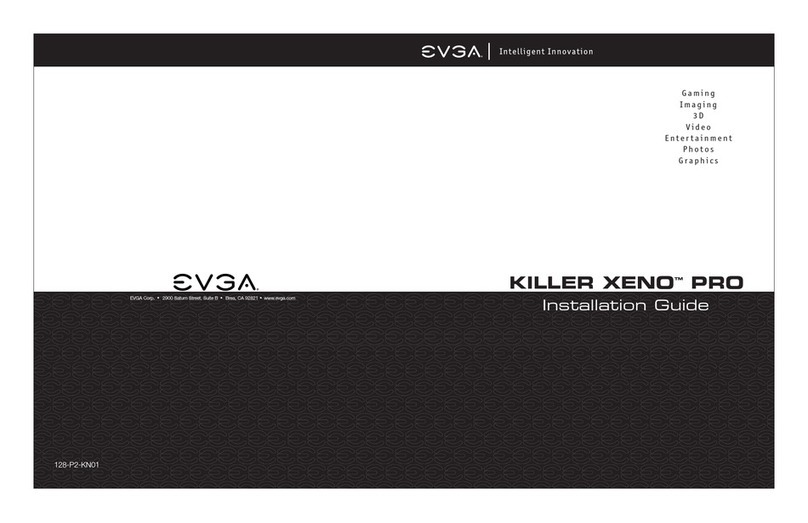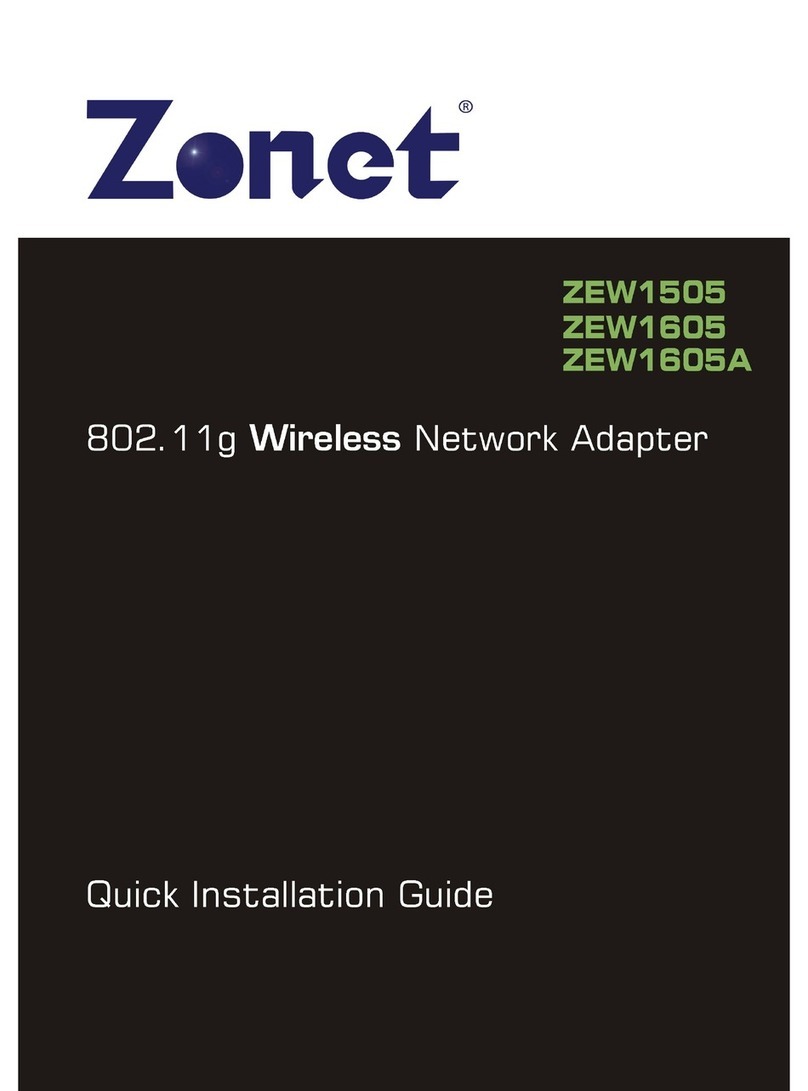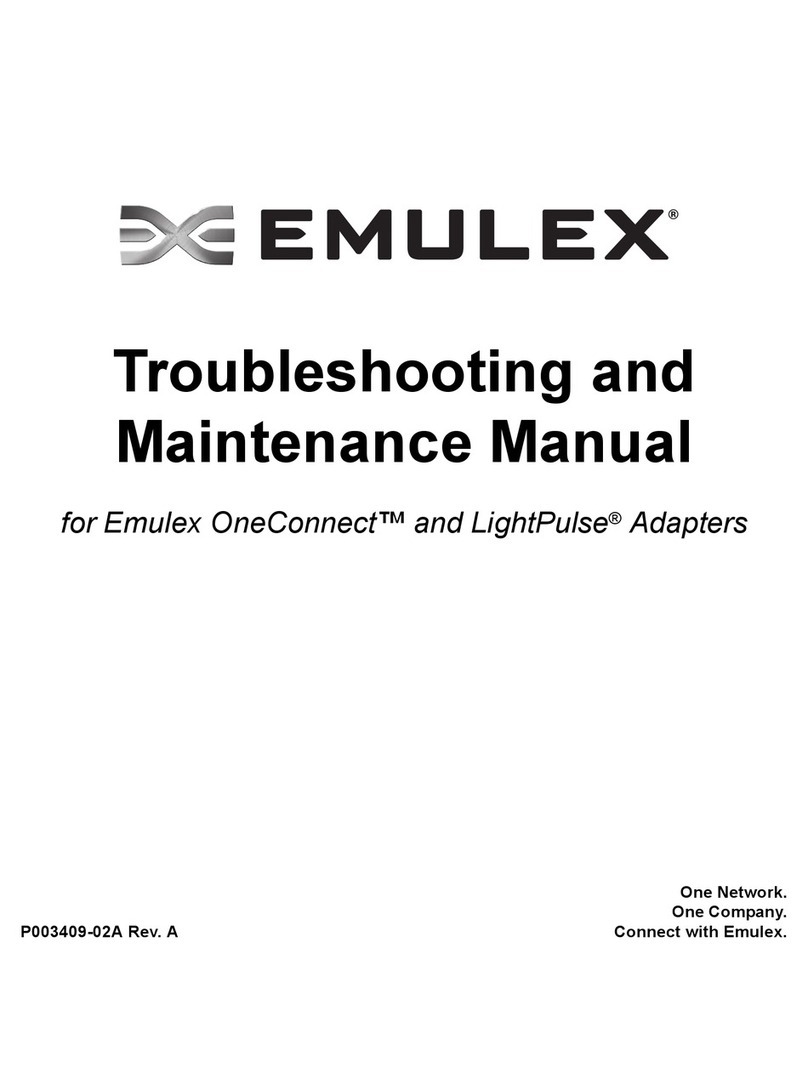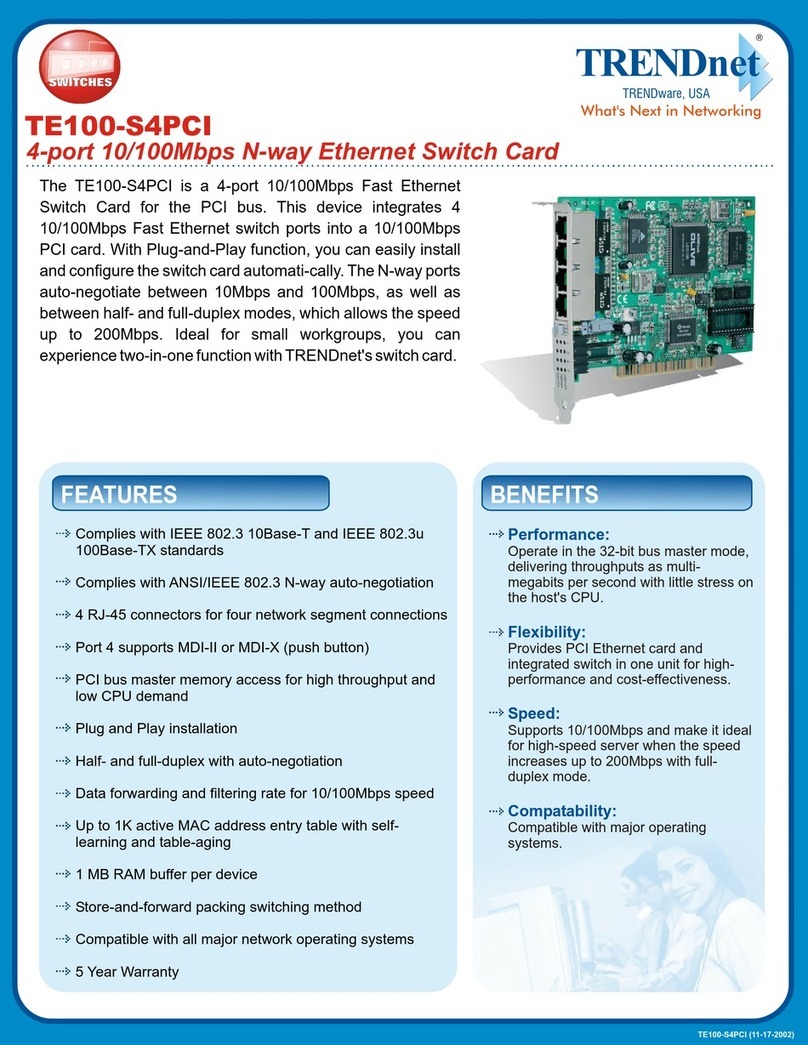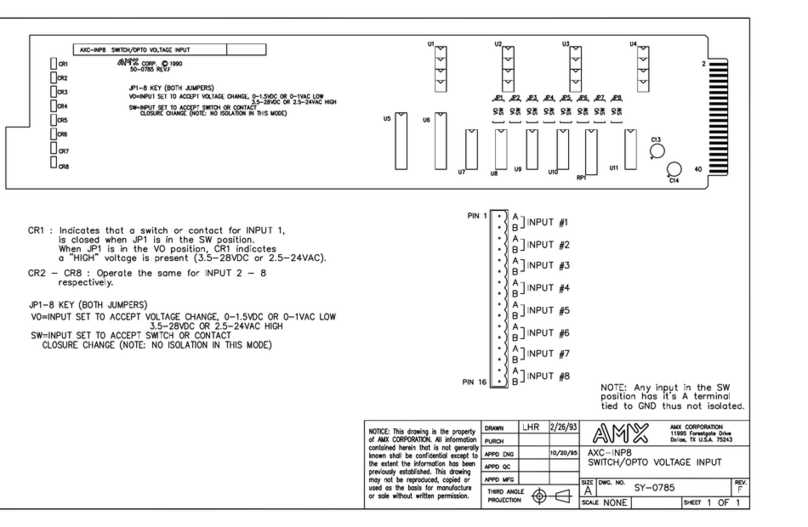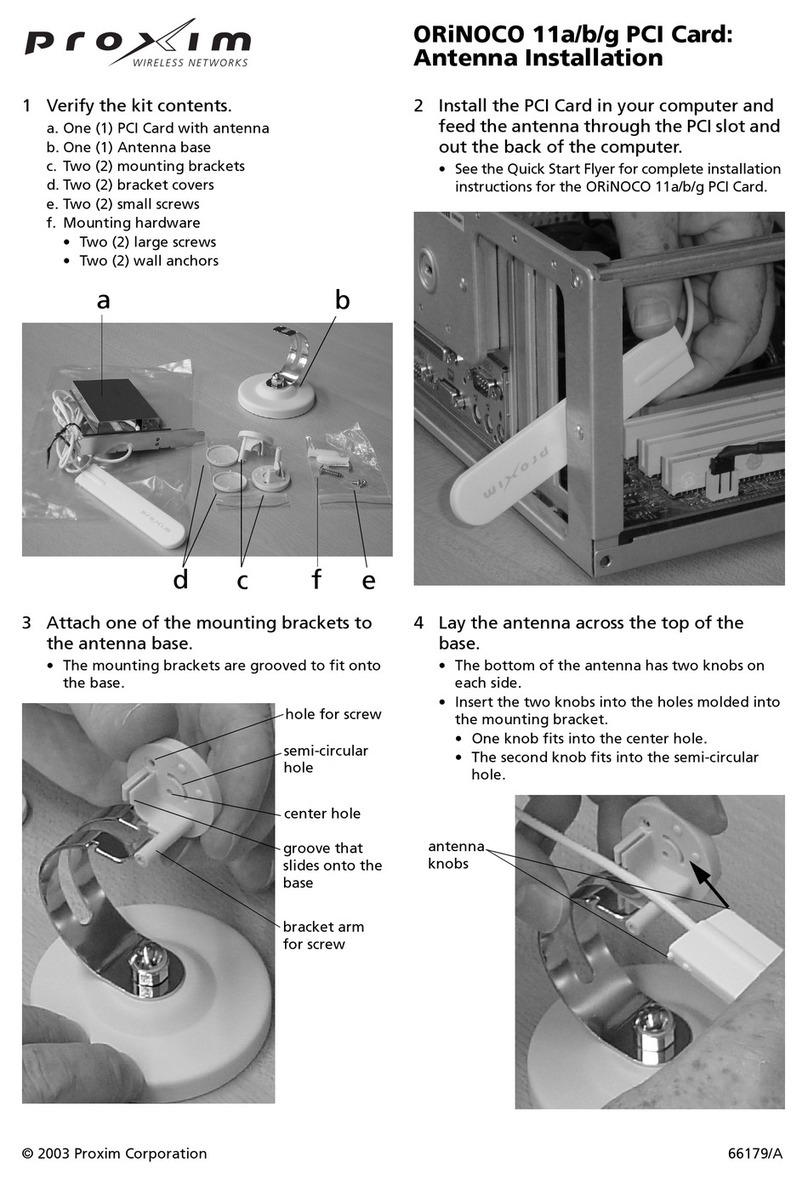Advantech PCL-843 User manual

PCL-843
16-bit
Ethernet Card


Copyright Notice
This documentation and the software included with this product are
copyrighted 1995 by Advantech Co., Ltd. All rights are reserved.
Advantech Co., Ltd. reserves the right to make improvements to the
products described in this manual at any time without notice.
No part of this manual or software may be reproduced, copied,
translated or transmitted, in any form or by any means without the
prior written permission of Advantech Co., Ltd. Information provided
in this manual is intended to be accurate and reliable. However,
Advantech Co., Ltd. assumes no responsibility for its use, nor for any
infringements of rights of third parties which may result from its use.
Acknowledgments
All trademarks and registered trademarks mentioned herein are the
property of their respective owners.
FCC Warning
This equipment uses and generates radio frequency (RF) energy. If
not properly installed and used in accordance with this manual this
product may cause interference to Radio and TV reception. This
product has been tested and found to comply with the limits for a
Class A digital device as per FCC Rules, Subpart J of Part 15. These
guidelines have been designed to provide reasonable protection
against harmful interference in a commercial environment.
Part No. 2000843000 1st Edition
Printed in Taiwan Jan. 1995


Contents
CHAPTER 1 Introduction .................................................. 1
Description............................................................................. 2
Applications.................................................................................. 3
Features ......................................................................................... 3
Specifications................................................................................ 4
Emissions...................................................................................... 4
CHAPTER 2 Hardware Installation .................................. 5
Initial inspection.................................................................... 6
PCL-843 Jumper/connector locations................................ 7
Card configuration ............................................................... 8
Jumper settings ..................................................................... 8
Configuration software/jumper (JP4)........................................... 9
Interrupt (IRQ) level setting (JP2)................................................ 9
I/O address setup (JP1) ............................................................... 10
Boot ROM address (JP3)............................................................ 10
Mode selection (JP4) .................................................................. 11
Configuration using software ............................................ 12
Remote boot operation ....................................................... 13
Installing boot ROM chips ......................................................... 13
Card installation ................................................................. 15

CHAPTER 3 Wiring and Networks ................................. 1 7
Typical network connections.............................................. 18
Wiring .................................................................................. 19
BNC connection ......................................................................... 19
RJ-45 connections ...................................................................... 20
RJ-45 pin assignments................................................................ 20
Diagnostics........................................................................... 21
Card software diagnostics........................................................... 21
LED indicator diagnostics .......................................................... 22
Appendix A Quick Boot Installation Guide.................... 2 3
Installing quick boot ROM......................................................... 24
Creating multiple remote boot image files................................. 26
Using different frame types ........................................................ 28

Chapter 1 Introduction 1
1
Introduction
CHAPTER

2PCL-843 User's Manual
Description
The PCL-843 is a high performance jumperless 16-bit Ethernet
adapter that connects to either thin Ethernet coax or twisted pair
cabling.
The card is fully compatible with the popular Novel NE2000 PC bus
adapter. As a result the card can be used with most network operating
systems, drivers and utilities.
The PCL-843 provides a thin coax (10BASE-2) interface and a
twisted pair (10BASE-T) interface. Both interfaces fully comply with
the IEEE 802.3 10BASE-2 and 10BASE-T standards for 10-Mbps
CSMA/CD local area networks.An auto-sensing circuit automatically
detects which of the two interfaces is being used. The PCL-843 not
only supports the two most popular cabling types, it also minimizes
the cost of media conversion and maintenance for future use.
The PCL-843's advanced design eliminates the need to use it's
switches and jumpers, making it ideal for industrial applications
requiring low MTTR. An easy-to-use setup program lets you config-
ure the card completely in software. (Alternatively, you can use the
card's jumpers.)
The PCL-843 conforms to FCC Class A standards. Put a boot ROM in
its supported socket and you can boot the workstation automatically
from a file server without any local disk drives, excellent for operation
in stand-alone and harsh industrial environments.

Chapter 1 Introduction 3
Applications
• Factory automation systems
• Data acquisition systems
• Networking
• POS (point of sale) systems
• Instrument control
Features
• Novel NE2000 compatible
• Conforms to IEEE 802.3 10BASE-2 and 10BASE-T
• Software or jumper configurable (IRQ, I/O address and
remote ROM address)
• High-speed operation (10 Mbps)
• Provides BNC and RJ-45 connectors with auto-sensing
• 8-bit/16-bit auto-sensing
• On-board 16K high performance multi-packet buffer
• Includes easy-to-use setup/diagnostic utility to select IRQ, I/O
address and Boot ROM address
• NetWare 286/386, NDIS, ODI and Packet drivers included
• SMT technology for increased product reliability
• Complies with FCC ClassA
• Quick diagnostic LEDs indicate adapter status
• External LED indicates traffic status

4PCL-843 User's Manual
Specifications
•Standards: IEEE 802.3 10BASE-2 and 10BASE-T
•I/O Base address: 240, 280, 2C0, 300, 320, 340, 360H
•Boot ROM address: Disable, C0000H, C4000H, C8000H,
CC000H, D0000H, D4000H, D8000H and DC000H
•IRQ: 2, 3, 4, 5, 6, 10, 11 or 12
•Data bus width: 8-bit and 16-bit auto-sensing
•Connectors:
BNC port - IEEE 802.3 10BASE-2 thin Ethernet supported by
BNC T-connector to RG-58 AUI coaxial bus cable
RJ-45 port - Unshielded twisted pair wire (22AWG~26AWG)
for RJ-45 phone jack. Max. length is 100 meters (24AWG
recommended)
•Software support: Setup/diagnostic utility
•Driver support: NetWare 286/486, Microsoft LAN manager,
DECnet PathWork, 3COM 3+Room, BanyanVINES, IBM LAN
support Program, WIN/TCP PathWay Access for DOS,
FTP PC/TCP, Windows For Workgroups
•Power consumption: +5 V @ 1.0 A max.
•Operating temperature: 0 to 55oC
•Dimensions: 6.4" x 3" (162 x 75 mm)
•Shipping weight: 0.44 lb (0.2 Kg)
Emissions
Conforms to FCC part 15 Class A

Chapter 2 Hardware Installation 5
2
Hardware
Installation
CHAPTER

6PCL-843 User's Manual
Initial inspection
Depending on the option you ordered, you should find (in addition to
this manual) the following items inside the shipping container:
• PCL-843 Ethernet Card
• One T-connector for 10BASE-2
• One 3.5" diskette (software driver)
We carefully inspected the PCL-843 mechanically and electrically
before we shipped it. It should be free of marks and scratches and in
perfect working order on receipt.
As you unpack the PCL-843, check it for signs of shipping damage
(damaged box, scratches, dents, etc.). If it is damaged or it fails to
meet specifications, notify our service department or your local sales
representative immediately. Also notify the carrier. Retain the ship-
ping carton and packing material for inspection by the carrier. After
inspection we will make arrangements to repair or replace the unit.
When you handle the PCL-843, remove it from its protective packag-
ing by grasping the rear metal panel. Keep the anti-vibration packing.
Whenever you remove the card from the PC, store it in this package
for protection.
Warning! Discharge your body’s static electric charge by
touching the back of the grounded chassis of the
system unit (metal) before handling the board.You
should avoid contact with materials that hold a
static charge such as plastic, vinyl and styrofoam.
Handle the board only by its edges to avoid static
damage to its integrated circuits. Avoid touching the
exposed circuit connectors.

Chapter 2 Hardware Installation 7
PCL-843 Jumper/connector locations
Trouble
shooting
LEDs
Twisted pair
connector
BNC
connector
IRQ
selection
Configure/mode
setting
Boot ROM
address
setting
I/O address
setting
Ext. LED
connector
Boot ROM
socket
JP4
JP3
JP2
JP1

8PCL-843 User's Manual
Card configuration
Configuration of the PCL-843 can be done with jumpers or via the
software utility. Only five parameters need to be set, these are:
PCL-843 Jumper Options
Selection Switches/jumpers Default
Software/Jumper Selection JP4 Jumper Setting
IRQ JP2 IRQ3
I/O Address JP1 300H
Boot ROM Address JP3 Disable
Mode Selection JP4 Mode 0
Please refer to the diagram on the previous page for jumper locations.
Using the software to configure the card is covered in the software
section of this chapter.
Jumper settings
This section tells how to set the jumpers to configure your card. It
gives the card default configuration and your options for each jumper.
How to set jumpers
You configure your card to match the needs of your application by
setting jumpers. A jumper is the simplest kind of electric switch. It
consists of two metal pins and a small metal clip (often protected by a
plastic cover) that slides over the pins to connect them. To “close” a
jumper you connect the pins with the clip. To “open” a jumper you
remove the clip. If you have any doubts about the best hardware
configuration for your application, contact your local distributor or
sales representative before you make any changes.

Chapter 2 Hardware Installation 9
Configuration software/jumper (JP4)
As already mentioned you can configure the PCL-843 with the above
jumpers or via the software utility. This option is selected via pins 3
and 4 on jumper JP4, as shown below:
Software Jumpers (default)
Interrupt level (IRQ) setting (JP2)
The PCL-843 card is designed to access interrupt levels 2 up to level
12 with the exception of 7, 8, and 9. Simply place the jumper link on
the required interrupt level as shown below:
IRQ 3 (default)
The table below shows the possible IRQ settings available for the
PCL-843. Ensure that the IRQ does not conflict with any other card's
IRQ you that you have installed in your system .
PCL-843 IRQ Settings (JP2)
IRQ Pin 1-2 Pin 3-4 Pin 5-6
2¡¡¡
3¡¡l
4¡l ¡
5¡l l
6l¡¡
10 l¡l
11 ll¡
12 lll
l:Close ¡:Open *:Default
1
2
3
4
1
2
3
4
135
246
*

10 PCL-843 User's Manual
135
246
*
135
246
7
8
I/O address setup (JP1)
The I/O base address the PCL-843 is selectable by a 3 position
jumper, JP1. Refer to page 7 for the location of the jumper. The base
address can be set anywhere in the I/O address area from hex 300H to
hex 360H. The factory default settings for the base address is hex
300H (no jumpers in place).
I/O Address 300H (default)
The required switch settings for various base addresses are as shown
below:
PCL-843 I/O Address (JP1)
I/O Address Pin 1-2 Pin 3-4 Pin 5-6
200H l¡¡
240H ¡l¡
280H ¡ll
300H ¡¡¡
320H l¡l
340H ll¡
360H lll
l:Close ¡:Open *:Default
Boot ROM address (JP3)
This enables the workstation to boot automatically from the file
server. The Boot ROM must be configured prior to use by jumper JP3
or via the software utility. The factory default settings for the Boot
ROM address is disabled (no jumpers in place).
Disabled (default)

Chapter 2 Hardware Installation 11
The Boot ROM can be disabled or set to eight different ROM address-
es as shown in the table below:
PCL-843 Boot ROM Address (JP3)
Boot ROM Pin 1+2 Pin 3+4 Pin 5+6 Pin 7+8
Disable ¡¡¡¡
C0000H ¡¡l ¡
C4000H ¡¡l l
C8000H ¡l ¡¡
CC000H ¡l ¡l
D0000H ¡l l ¡
D4000H ¡l l l
D8000H l¡¡¡
DC000H l¡¡l
l:Close ¡:Open *:Default
Mode selection (JP4)
The PCL-843 can be set to Mode 0 or Mode 1. This option is de-
signed to compensate for motherboard ISA bus timing controls. For
the majority of systems, select Mode 0 (default). Mode 1 is for older
systems utilizing C&T chipsets, IBM 286 (or compatible) systems or
Compaq 286 portable systems. This is done via pins 1 and 2 on a four
position jumper, JP4, as shown below:
Mode 1 Mode 0 (default)
This concludes the hardware setup section
*
1
2
3
4
1
2
3
4

12 PCL-843 User's Manual
Configuration using software
To set up the PCL-843's configuration using the software utility,
follow the procedures below:
Step 1. Ensure that jumper JP4 (pins 3 and 4) is open
Step 2. Run the SETUP.EXE file located in the root directory of the
software utility diskette. The software will thenbring you to
the software setup screen as shown below.
Setup/diagnostic main screen
Step 3. For initial setting up of you card select "S" for setup. The
other option "D" is for later diagnostic testing.
Step 4. When you select setup the screen shown on the next page will
appear. Move the highlight bar to the setting required and
press "ENTER" to select the options.
Current Configuration
Node Address : 00 C0 6C 51 14 26
I/O Address : 300H
Interrupt Request : IRQ 3
Remote Boot ROM : DISABLE
Mode : MODE 0
16-bit Etherboard Setup/Diagnostic Utility V2.12
Press S to run SETUP
Press D to run DIAGNOSTIC
Press Esc to exit
ESC Setup Diagnostic

Chapter 2 Hardware Installation 13
Setup function screen
Step 5. When you have made your selections, save them by
pressing "S". This will preserve the cards configuration in
the EEPROM until future changes are made.
This concludes setting up via the software utility.
Remote boot operation
In some systems where a diskless workstation is used, a remote boot
ROM can be utilized. This automatically boots the workstation from
the file server. As briefly mentioned in the previous sections, the
ROM's address can be set up using an on-board jumper (JP3) or the
utility software. The procedure for remote booting using ROM is
similar to that of most other ROMs but can be fairly detailed. If you
are not familiar with the setting up you can print a detailed boot
information text file "BOOT.TXT" which is located on the utility
diskette or refer to Appendix A. This file gives detailed information
on how to remote boot from a file server.
Installing boot ROM chips
After you’ve configured the PCL-843, you should install your ROM
chip. These following procedures are only intended as a supplement
16-bit Etherboard Setup/Diagnostic Utility V2.12
Enter-select Esc-Previous Save Diagnostic
Current Configuration
I/O Address : 300H
Interrupt Request : IRQ 3
Remote Boot ROM :
Mode :
240H
280H
2C0H
300H
320H
340H
360H
I/O address has 7 available values - 240H, 280H, 2C0H, 300H, 320,
340H 360H.

14 PCL-843 User's Manual
to the information your chip manufacturer has given you. If you are
inexperienced in installing chips, you may want to read a good
hardware reference book before you begin. One recommendation is
by Winn L. Rosch, The Winn Rosch Hardware Bible (NewYork;
Brady), 1989.
Warning! Ground yourself when handling memory devices
and insert them with as little force as possible!
Make sure that you are properly grounded before handling memory
devices or the board. You can discharge any static electricity you may
have built up by touching the case (metal) of your computer before
you begin installation.You should also avoid contact with materials
that hold a static charge such as plastic, vinyl, and styrofoam. Avoid
touching the exposed circuit connectors.
•Treat connectors gently
The legs of integrated circuits are delicate, and may bend before
reaching the bases of sockets. Inspect each leg before you begin, test-
fit it gently into the socket, and straighten any bent legs before you
insert.
• Install memory chips with the correct orientation
Memory chips must be installed the correct way around. If this is not
done the chip will be damaged. Each chip and it's corresponding
socket will have a small ident (or spot) at it's top end. These must be
aligned when the chip is inserted into the socket.
ROM chip insertion
Notches
Table of contents
Other Advantech Network Card manuals

Advantech
Advantech Network Device USB-4761 User manual
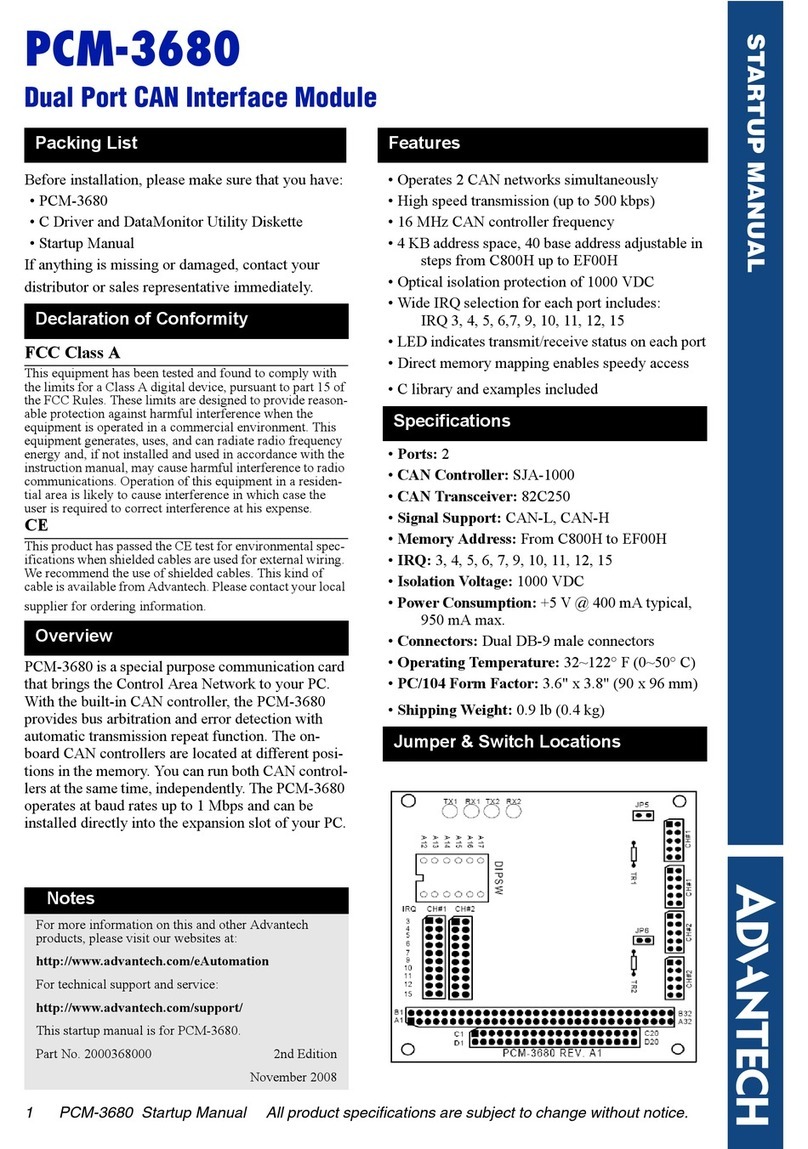
Advantech
Advantech PCM-3680 Installation and operation manual
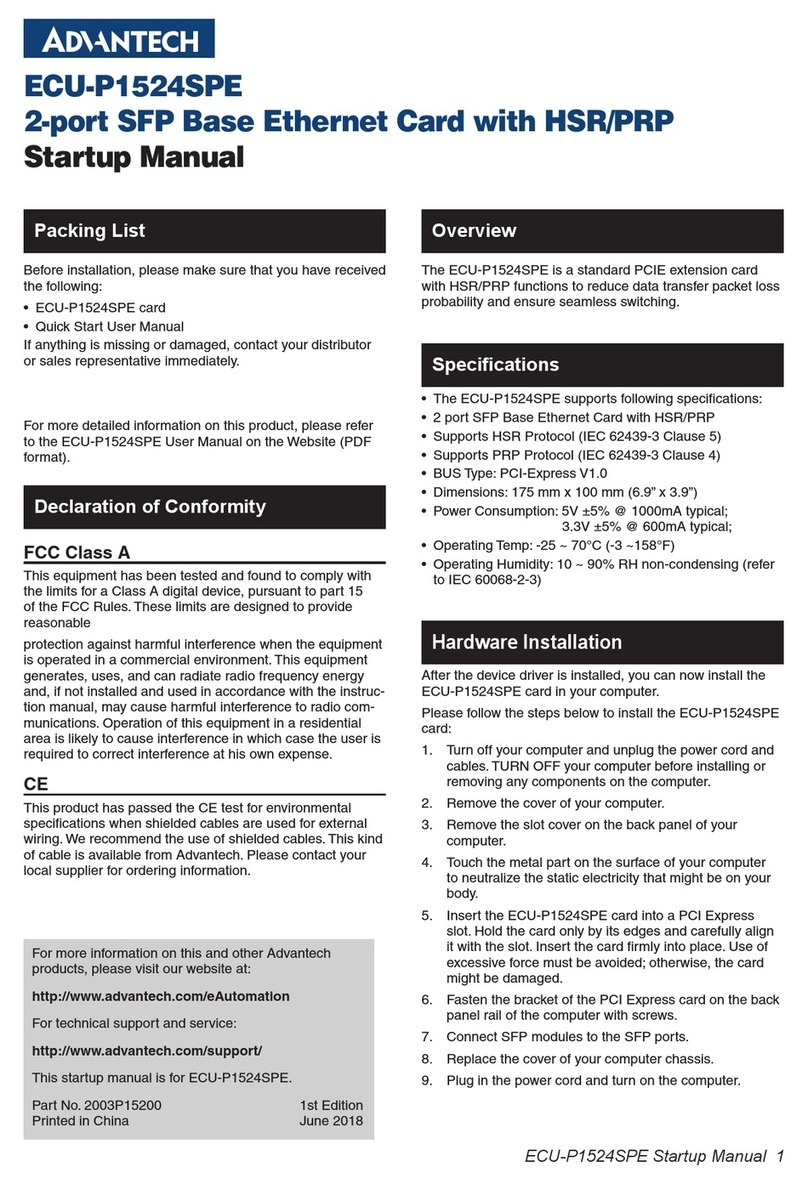
Advantech
Advantech ECU-P1524SPE Installation and operation manual
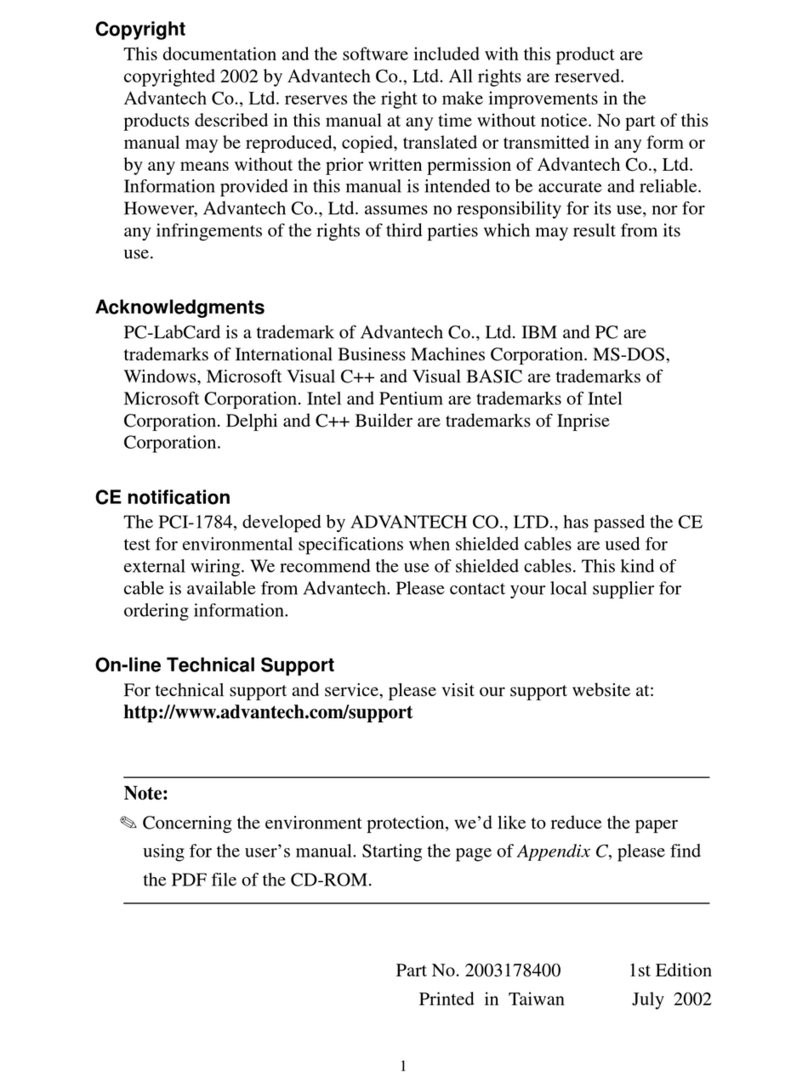
Advantech
Advantech PC-LabCard PCI-1784 User manual

Advantech
Advantech MIC-3660 User manual
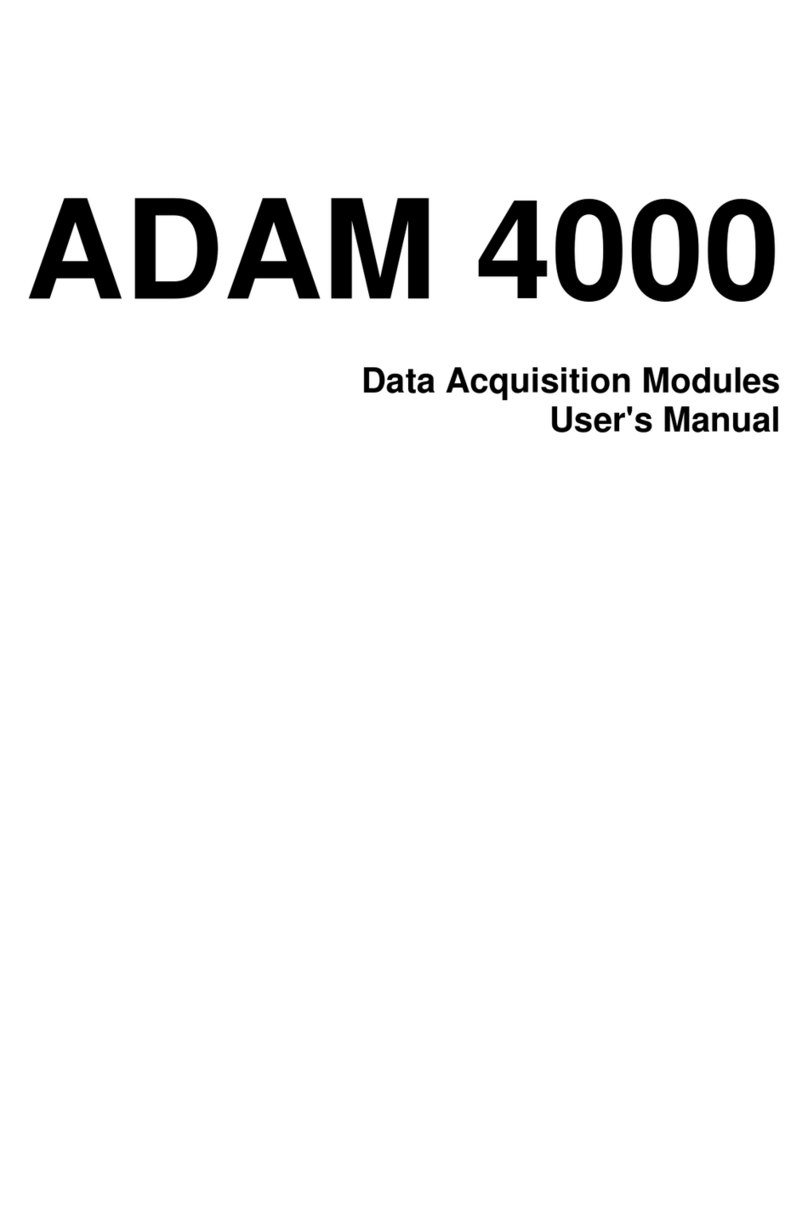
Advantech
Advantech Data Acquisition Modules ADAM 4000 User manual
Popular Network Card manuals by other brands
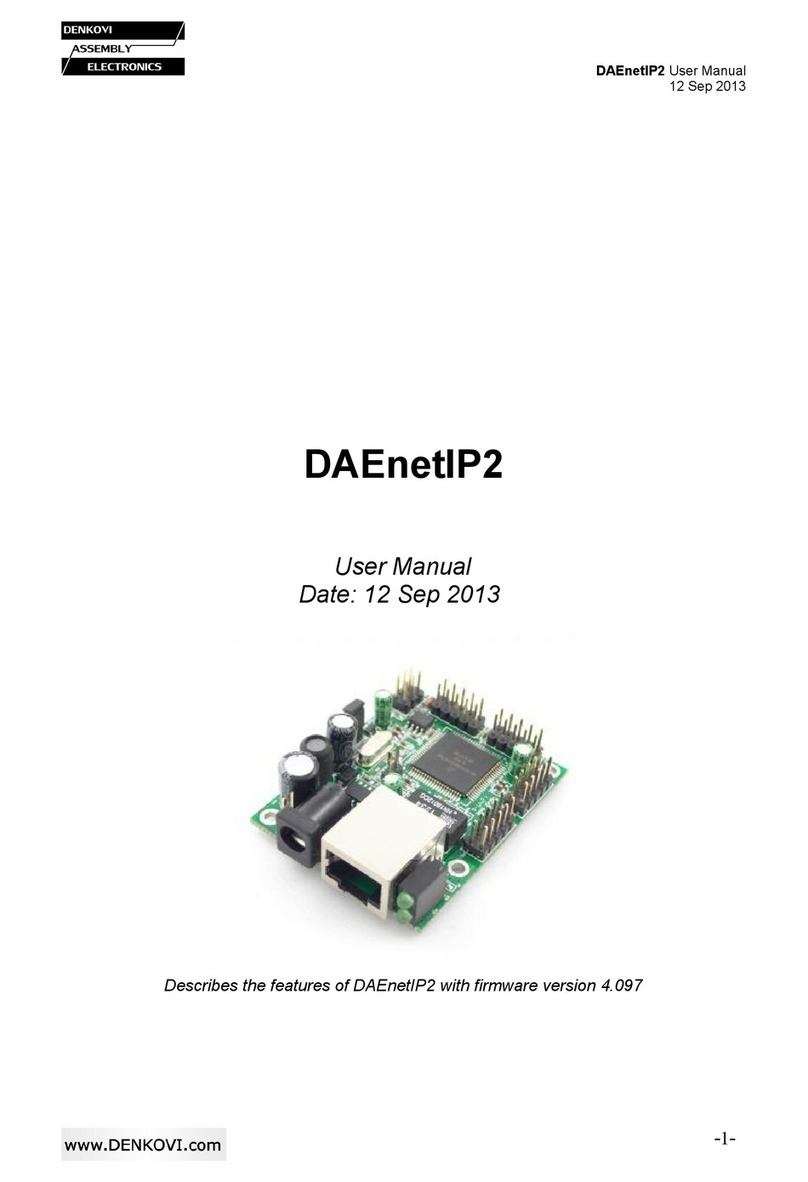
Denkovi
Denkovi DAEnetIP2 user manual

Allied Telesis
Allied Telesis AT-2500TX user guide
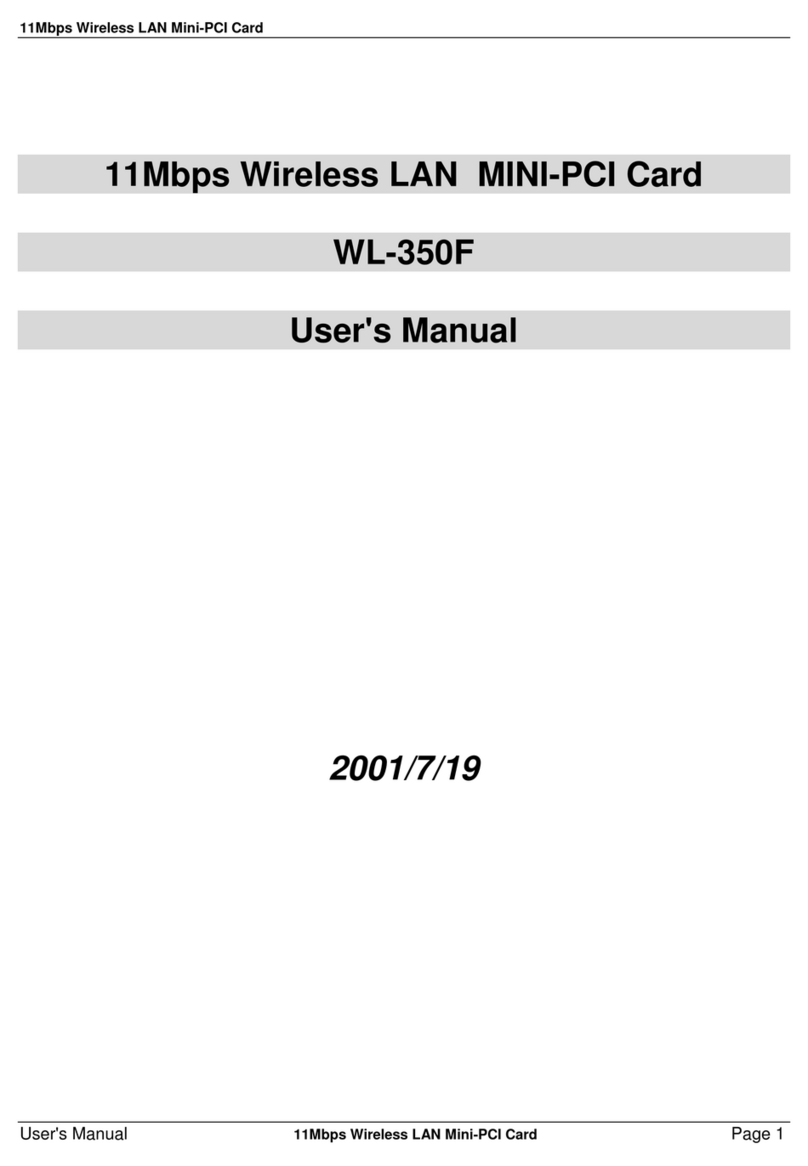
Gemtek
Gemtek WL-350F user manual
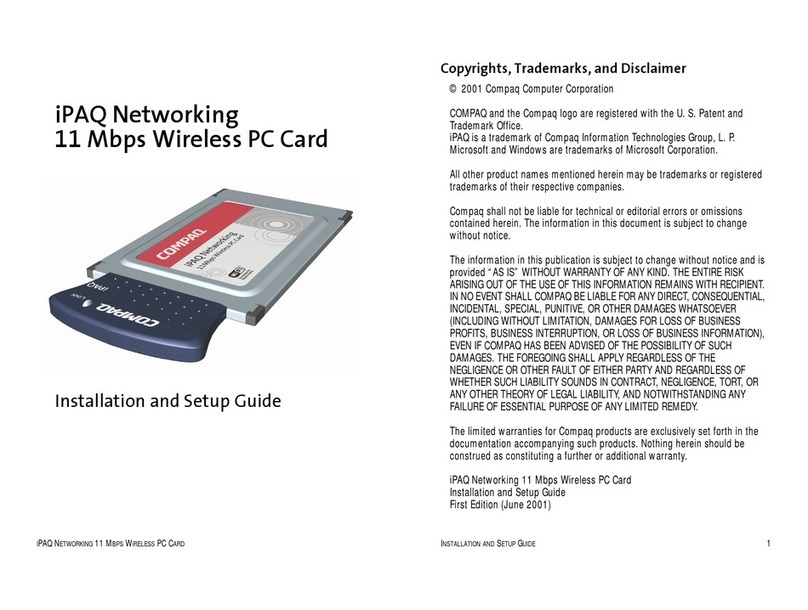
Compaq
Compaq iPAQ Networking Installation and setup guide
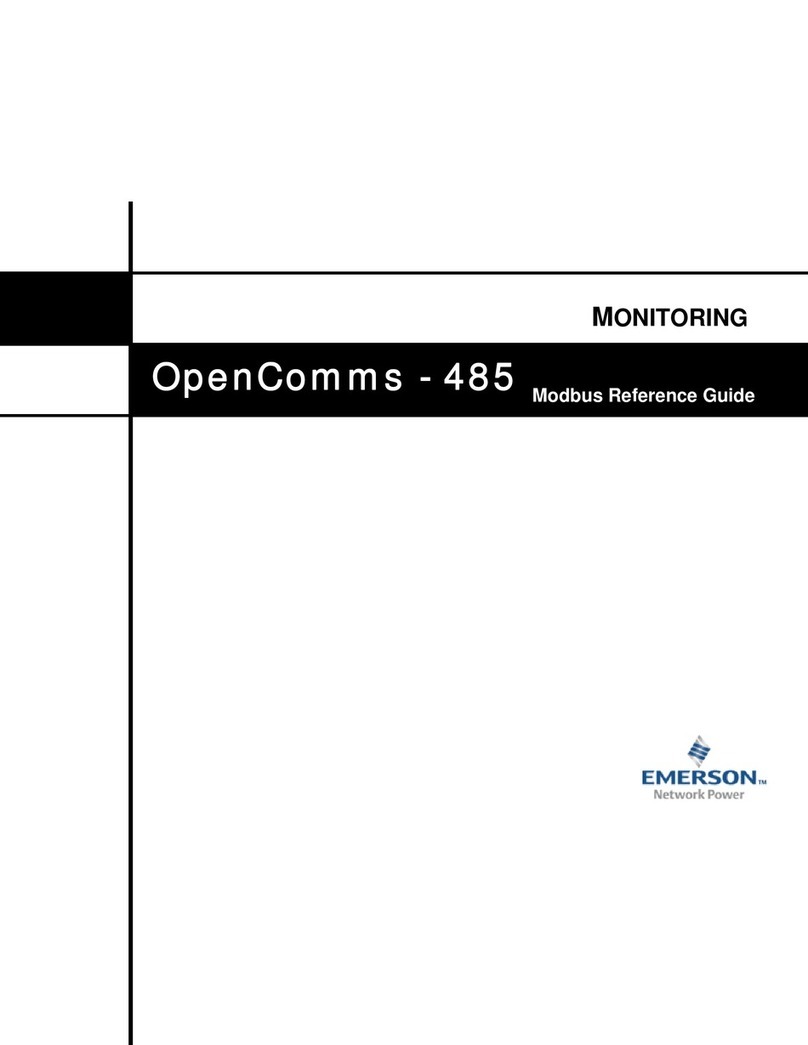
Emerson
Emerson Liebert OpenComms-485 reference guide

Net to Net Technologies
Net to Net Technologies UIM-E1 installation instructions