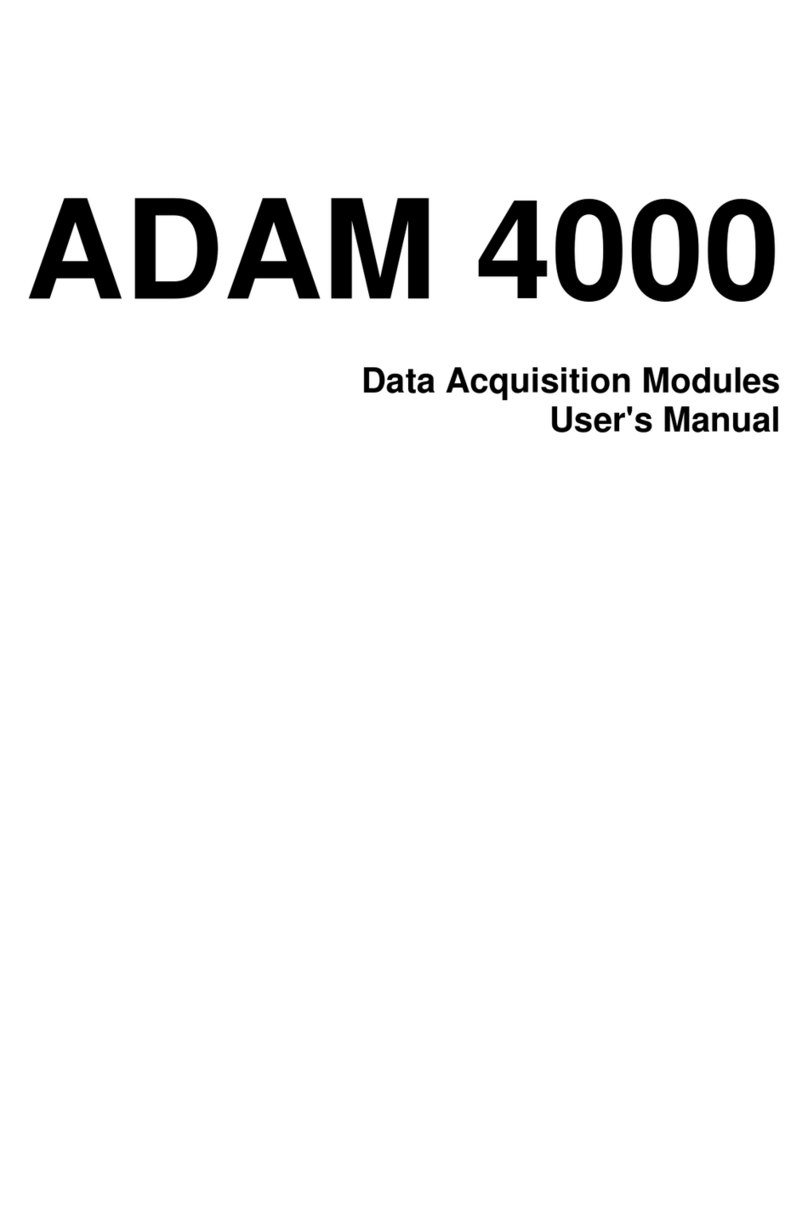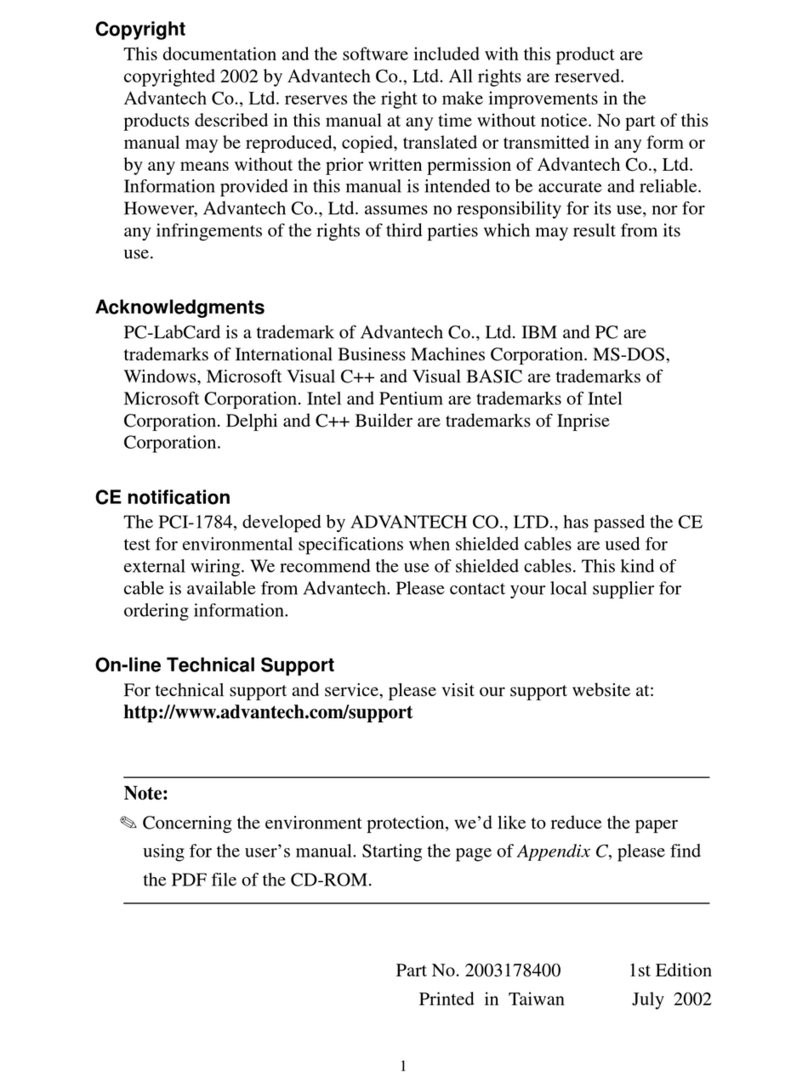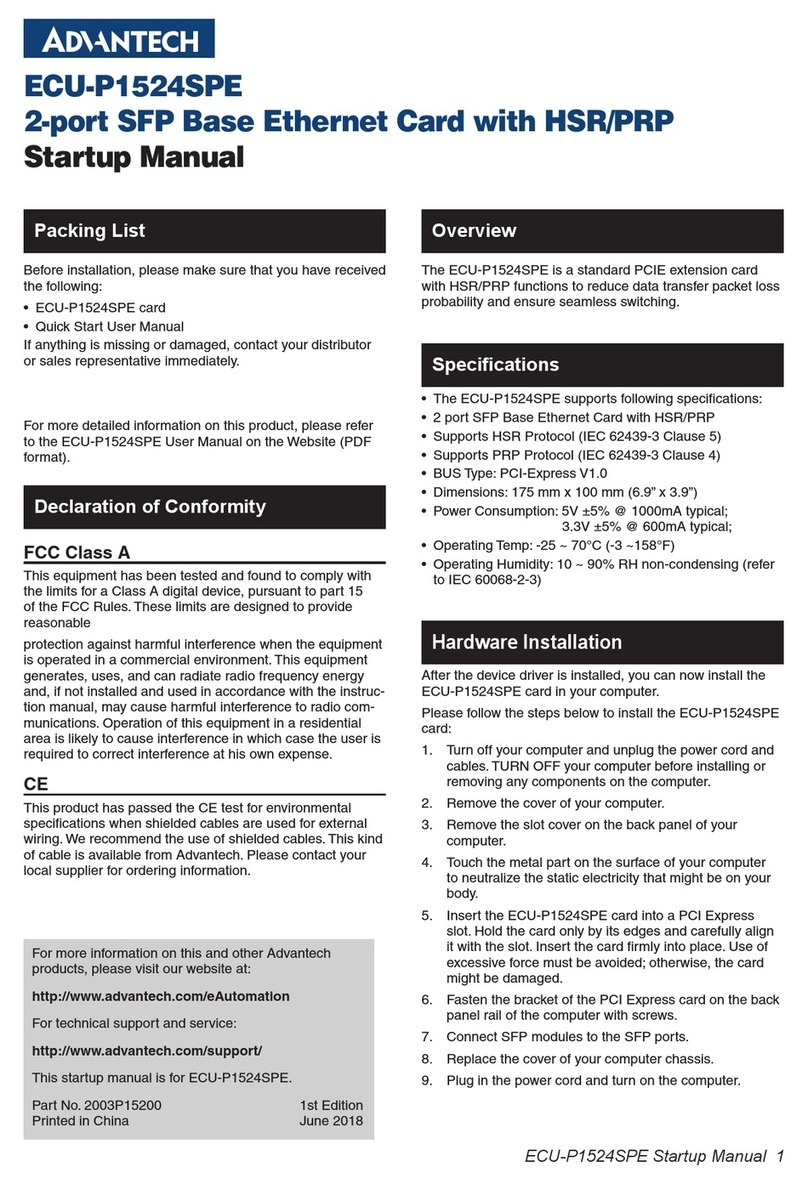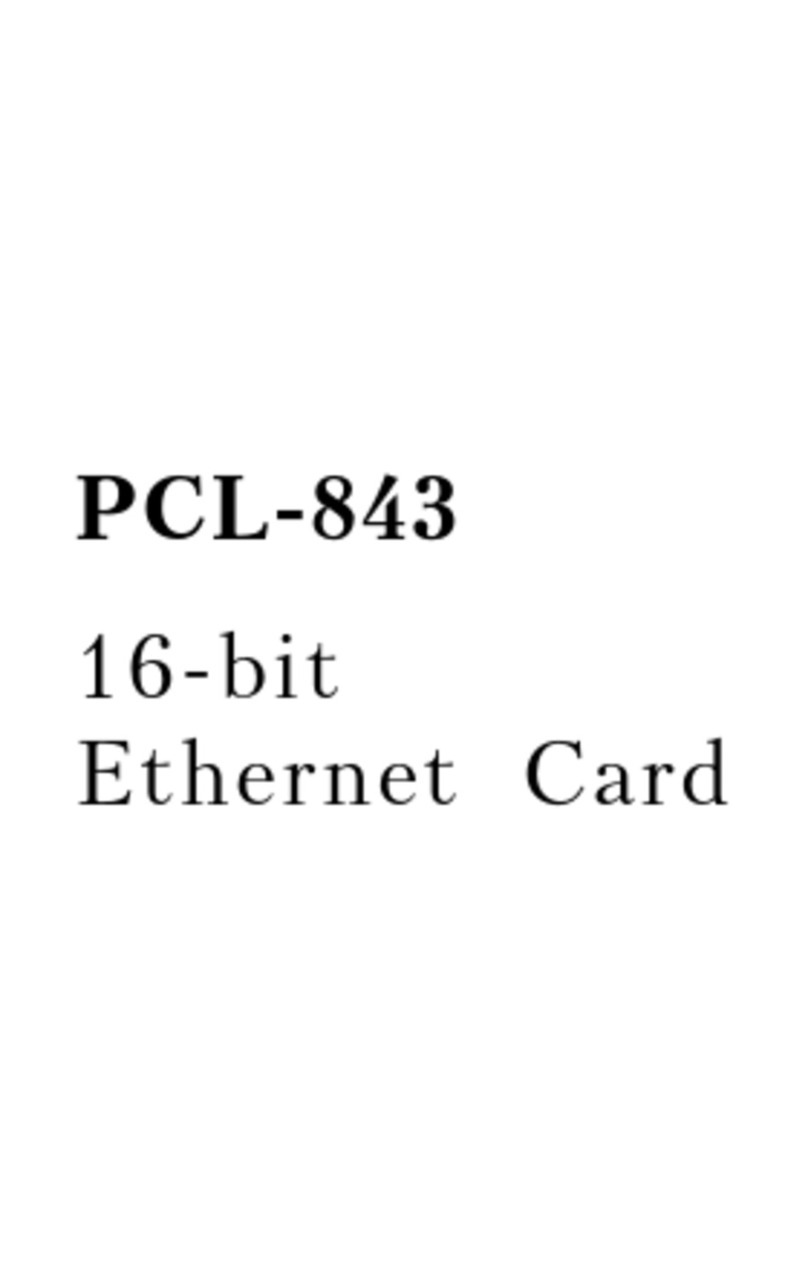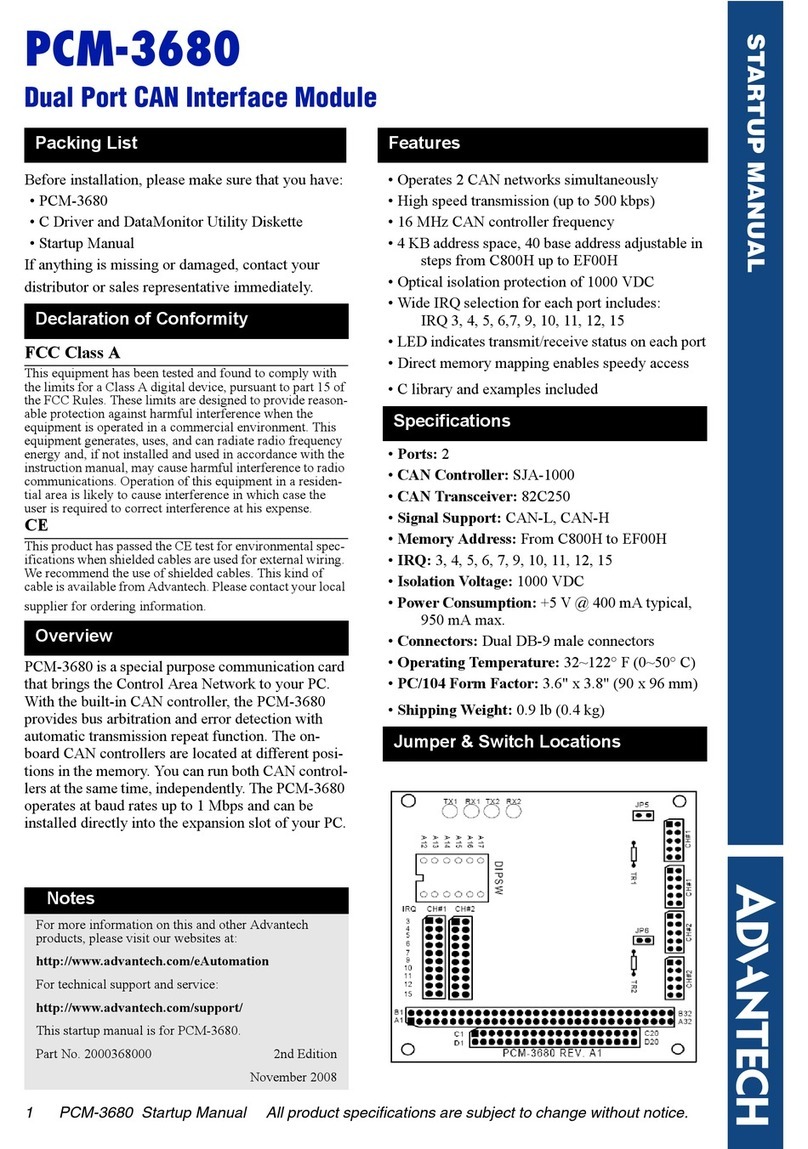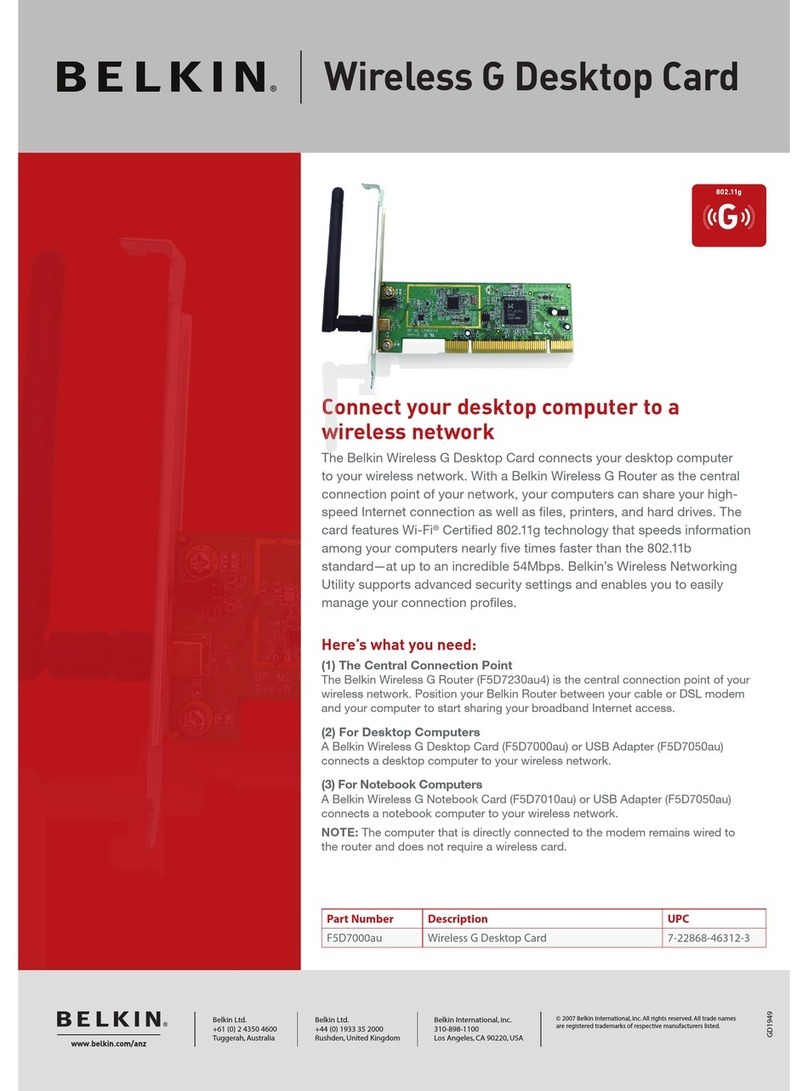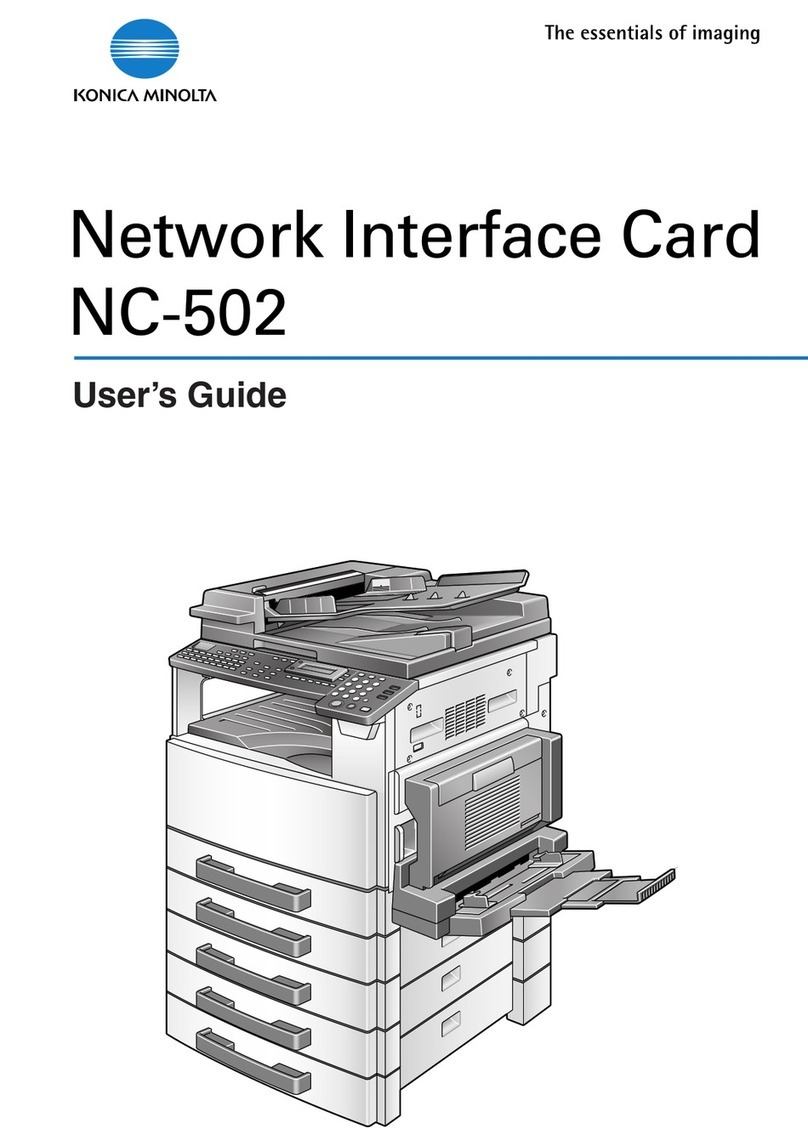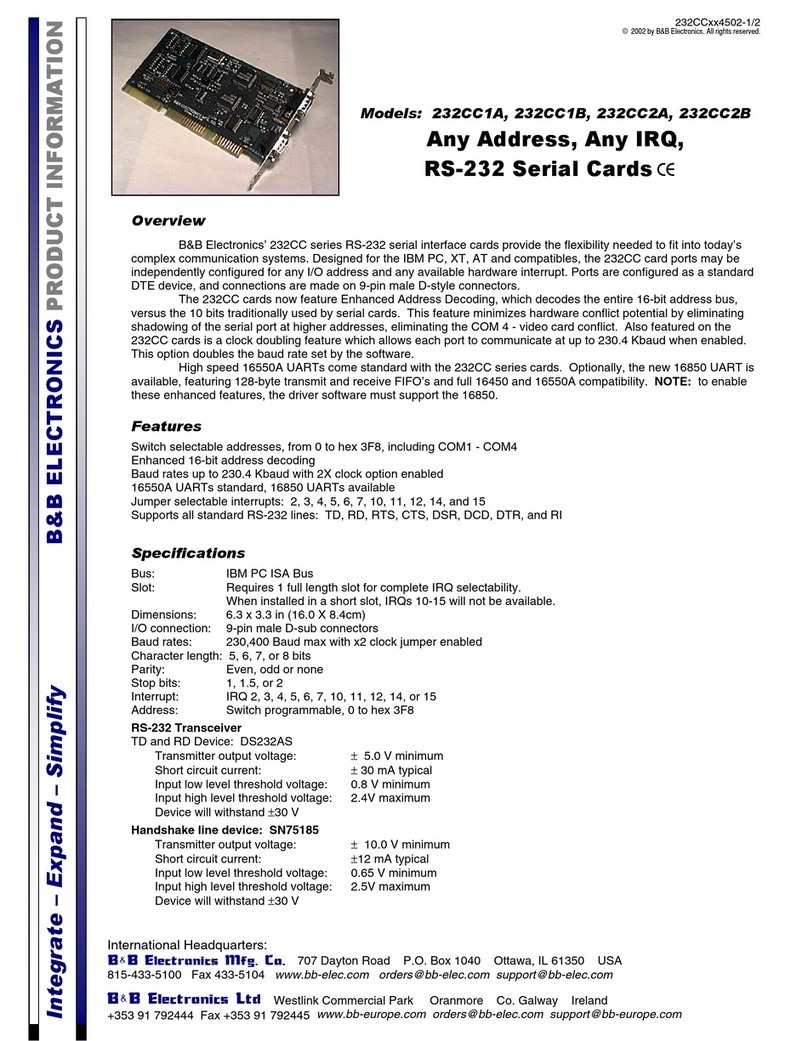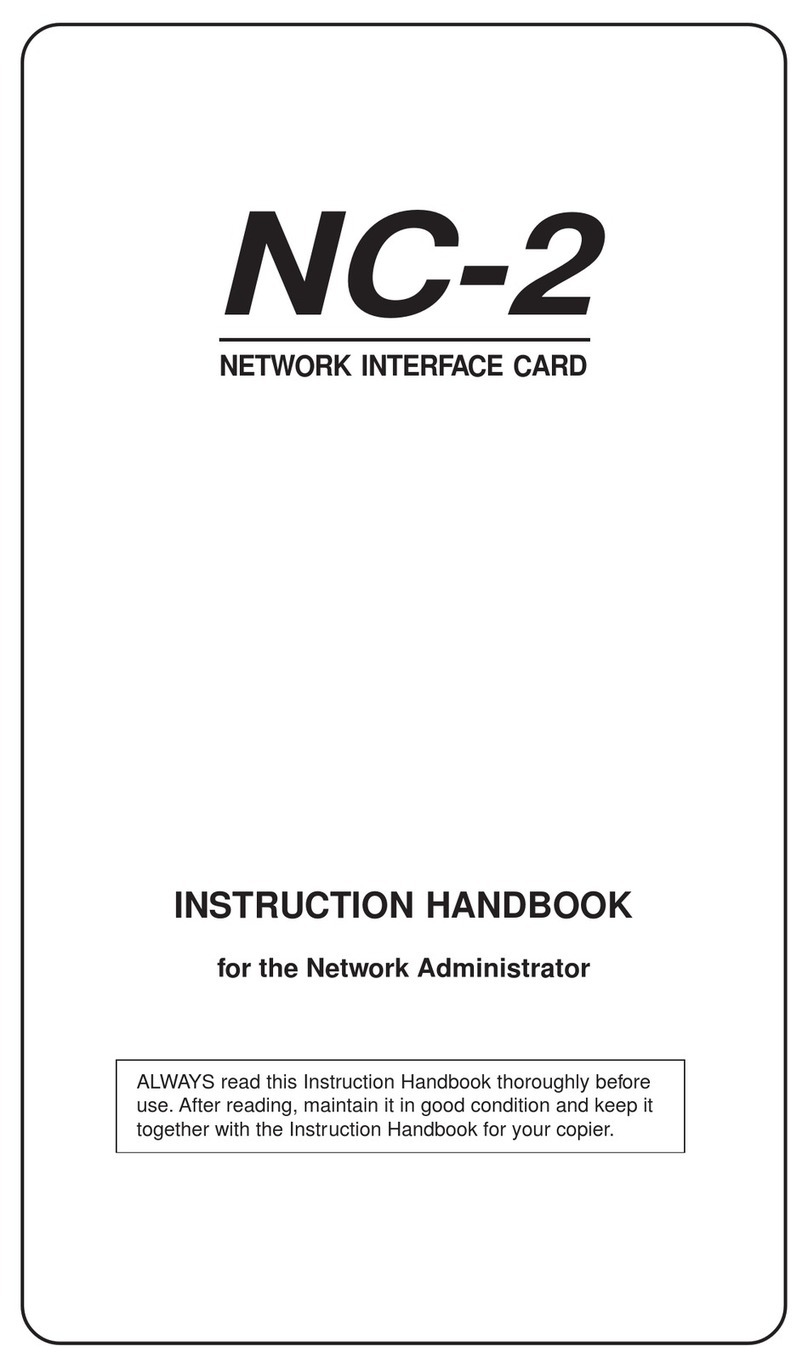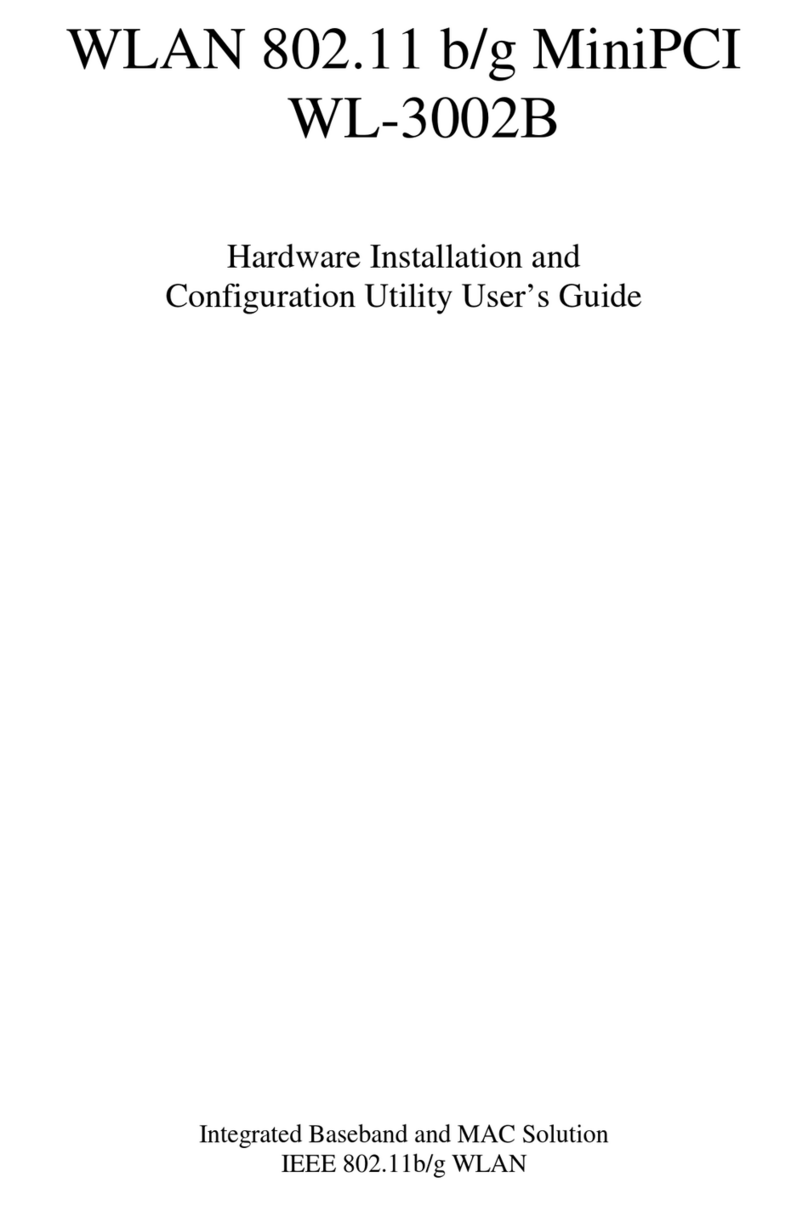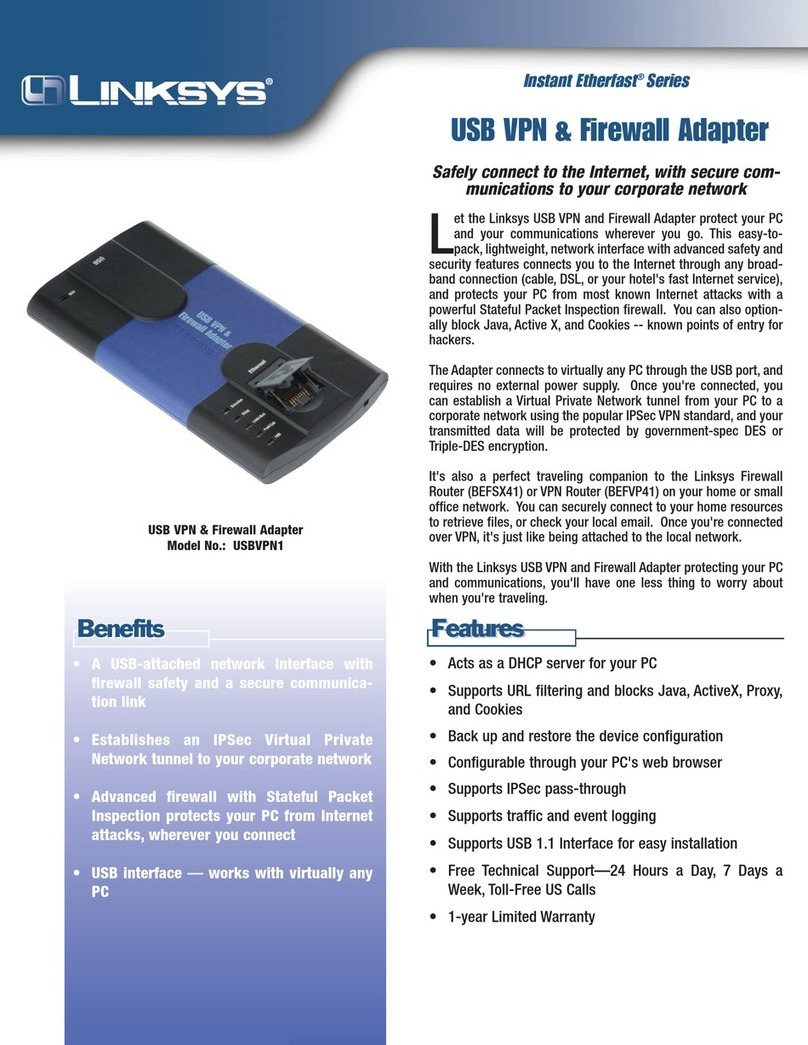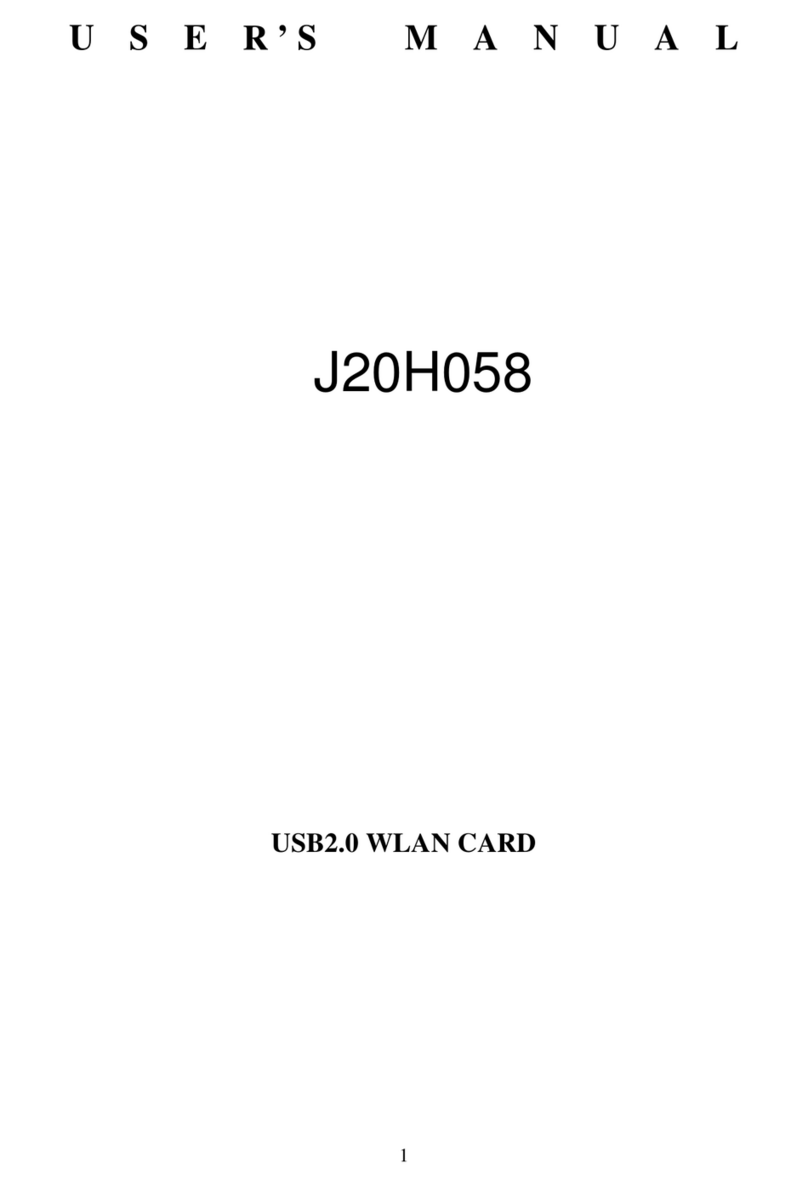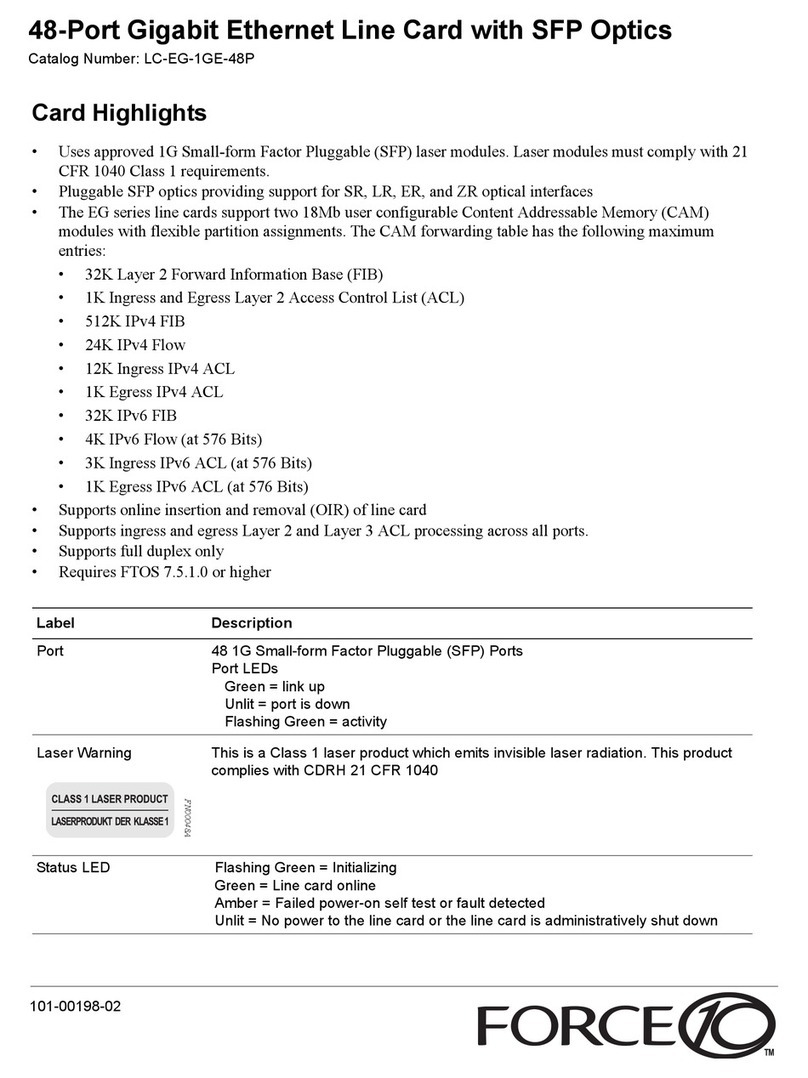v Table of Contents
Contents
Chapter 1 Introduction ..................................................... 2
1.1 Features ............................................................................. 2
1.1.1 Robust Protection ........................................................... 3
1.1.2 Wide Input Range .......................................................... 3
1.1.3 Reset Protection for Industrial Applications .................. 3
1.1.4 Plug & Play Function ..................................................... 3
1.2 Applications ...................................................................... 4
1.3 Installation Guide .............................................................. 4
Figure 1.1:Installation Flow Chart ................................. 5
1.4 Software Overview............................................................ 6
1.4.1 Programming Choices for DA&C Module: ................... 6
1.4.2 Device Drivers ............................................................... 6
1.5 Device Driver Programming ............................................. 7
1.5.1 Programming Tools ....................................................... 7
1.5.2 Programming with Device Drivers Function Library .... 8
1.5.3 Troubleshooting Device Drivers Error .......................... 8
Chapter 2 Installation ..................................................... 10
2.1 Unpacking ....................................................................... 10
2.2 Driver Installation ........................................................... 11
Figure 2.1:Advantech Automation Software Setup ..... 11
2.3 Hardware Installation ...................................................... 12
Figure 2.2:Device Name on the Device Manager ........ 13
Figure 2.3:The (!) Indicates Improper Installation ...... 14
2.4 Device Setup & Configuration........................................ 14
2.4.1 Setting Up the Device .................................................. 14
Figure 2.4:Device Manager Dialog Box ...................... 15
2.4.2 Configuring the Device ................................................ 15
Figure 2.5:The Device Setting Dialog Box ................. 16
2.5 Device Testing................................................................. 16
2.5.1 Testing Digital Input Function ..................................... 17
Figure 2.6:Digital Input Tab in Device Test Dialog .... 17
2.5.2 Testing Digital Output Function .................................. 17
Figure 2.7:Digital Output Tab in Device Test Dialog . 18
2.6 Hardware Uninstallation ................................................. 18
Figure 2.8:Unplug or Eject Hardware Dialog .............. 19
Figure 2.9:Stop a Hardware device dialog box ............ 19
Chapter 3 Signal Connections ........................................ 22
3.1 Overview ......................................................................... 22
3.2 I/O Connectors ................................................................ 22
3.2.1 Pin Assignment ............................................................ 22
Figure 3.1:I/O Connector Pin Assignment .................. 23
3.2.2 I/O Connector Signal Description ................................ 24