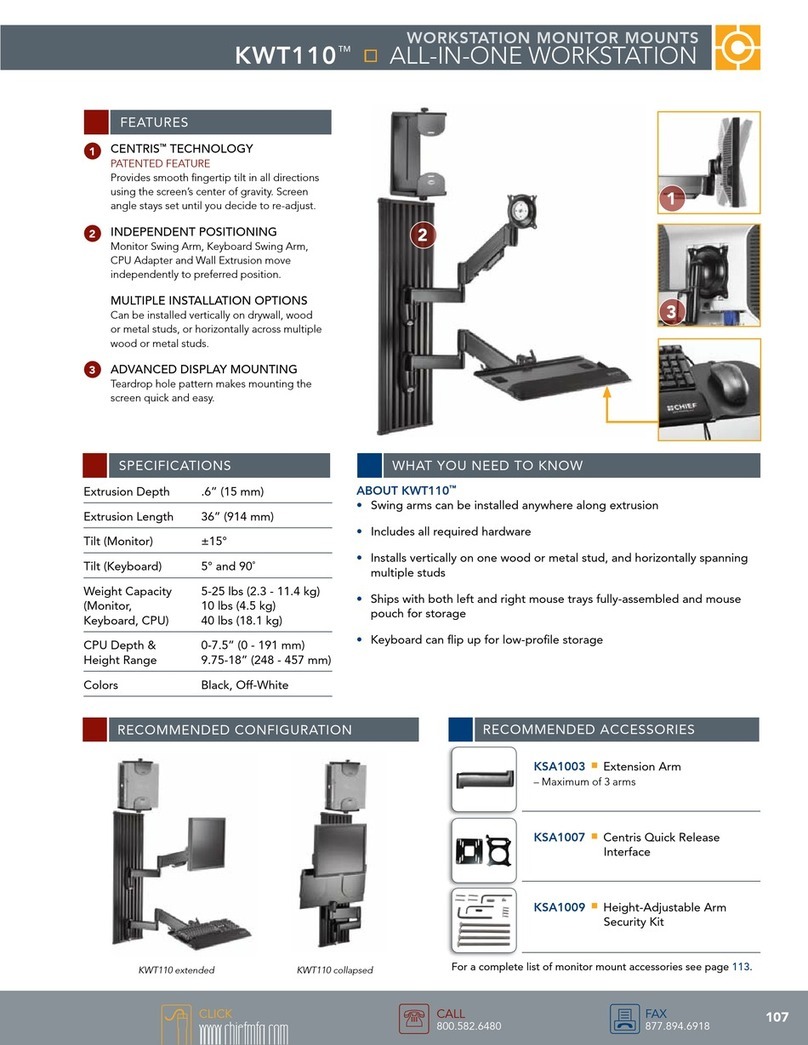Advantech ACP-1120 User manual

ACP-1120 User’s Manual ii
Copyright
This document is copyrighted, 2002, by Advantech Co., Ltd. All rights
are reserved. Advantech Co., Ltd. reserves the right to make improve-
ments to the products described in this manual at any time without notice.
No part of this manual may be reproduced, copied, translated or transmit-
ted in any form or by any means without the prior written permission of
Advantech Co., Ltd. Information provided in this manual is intended to
be accurate and reliable. However, Advantech Co., Ltd. assumes no
responsibility for its use, nor for any infringements upon the rights of
third parties which may result from its use.
All brand and product names mentioned herein are trademarks or regis-
tered trademarks of their respective holders.
Part No. 2002112000 1st Edition
Printed in Taiwan August 2002
Downloaded from Arrow.com.Downloaded from Arrow.com.

1
Contents
Chapter 1 General Information ........................................2
1.1 Introduction ....................................................................... 2
1.2 General Specifications....................................................... 2
1.3 Passive Backplane Options ............................................... 3
1.4 Power Supply Options....................................................... 3
1.5 System Regulation.............................................................4
1.6 Dimensions........................................................................ 5
Figure 1.1:Dimensions.................................................... 5
1.7 Exploded Diagram............................................................. 6
Figure 1.2:Exploded Diagram......................................... 6
Chapter 2 System Setup.....................................................8
2.1 System Installation ............................................................ 8
2.1.1 Removing the top cover.................................................. 8
2.1.2 Chassis Front and Rear Sections..................................... 8
Figure 2.1:Front Chassis ................................................. 8
Figure 2.2:Rear Chassis .................................................. 9
2.1.3 Drive Bay Installation..................................................... 9
Figure 2.3:Slim-type CD-ROM and 3.5" FDD............. 10
Figure 2.4:Location of driver bay ................................. 10
Figure 2.5:HDD Holder ................................................ 11
Figure 2.6:Location of 3.5" HDD ................................. 11
Figure 2.7:IDE H/S Drawer .......................................... 12
Figure 2.8:H/S Drawer w/HDD .................................... 12
Figure 2.9:Location of IDE 0/1..................................... 12
2.1.4 CPU Card and Add-On Cards Installation.................... 13
Figure 2.10:................................................................... 13
Figure 2.11:................................................................... 13
Figure 2.13:PCI and SBC card installation................... 14
Figure 2.14:PCI and SBC cardholder ........................... 14
Figure 2.12:................................................................... 14
Figure 2.15:Location of SBC and PCI card holder....... 15
Figure 2.16:Fixed SBC by SBC Holder........................ 15
2.2 Installation of ACP-1120 Series...................................... 16
2.2.1 ACP-1120P2-20Z ......................................................... 16
Figure 2.17:SBC Side of BP ......................................... 16
2.2.2 ACP-1120X2-20Z......................................................... 17
Figure 2.18:PCI Side of BP .......................................... 17
2.3 System Status Indicators ................................................. 18
Figure 2.19:LED Indicator............................................ 18
2.4 Power Supply .................................................................. 18
Downloaded from Arrow.com.Downloaded from Arrow.com.Downloaded from Arrow.com.

ACP-1120 User’s Manual 2
Figure 2.20:AC 110/240V P/S...................................... 18
Figure 2.21:DC48V P/S................................................ 19
2.5 Cooling Fan.....................................................................19
Figure 2.22:................................................................... 20
Figure 2.23:................................................................... 20
Chapter 3 IDE Data Mirroring Board ...........................20
3.1 IDE HDD Installation...................................................... 20
3.2 Functions and Features.................................................... 21
Figure 3.1:IDE RAID BD Layout................................. 22
3.3 LED Indicator.................................................................. 22
Figure 3.2:LED Indicator of HDD Drawer................... 23
3.4 Compatibility List............................................................24
Appendix A Backplane Layout...........................................26
Appendix B Safety Instructions .........................................28
B.1 Safety Instructions........................................................... 28
Downloaded from Arrow.com.Downloaded from Arrow.com.Downloaded from Arrow.com.Downloaded from Arrow.com.

ACP-1120 User’s Manual 2
Chapter 1 General Information
1.1 Introduction
APC-1120 is a rack-optimized server that offers superior performance
and scalability for customers who want to growth their business without
increasing their data center space. It is an ideal server for infrastructure
and Web-hosting applications with up to two-way processors, dual hot-
swappable IDE hard rivers for data mirroring backup and two PCI full-
length 64-bit I/O slot. The best streamline & efficiency cooling system
design to minimize the system down time and the low total cost of owner-
ship of ACP-1120, which provides the best choice for fast-growing Inter-
net service providers and corporate enterprise customers use the ACP-
1120 as e-server platforms for their internet/intranet or file and print
server. The ultra-thin server with 1U form factor delivers rack space opti-
mization without sacrificing performance, expandability, serviceability,
or manageability
1.2 General Specifications
General
• Construction: Heavy duty steel chassis
• Drive bay: Front accessed one slim CD-ROM & 3.5" driver bay; dual
hot-swap 3.5" disk driver bay and one 3.5" internal driver.
• Cooling system: Three easy-to-replace 10CFM cooling fan inside
chassis and one easy-to-replace 10CFM cooling fan on rear of chassis.
• Controls: Power momentary switch (ATX switch), reset switch which
are behind the door
• System LED Indicator: Power: Single-color LED for system power,
HDD: Single-color LED (orange) for HDD activity, both are on front
bezel of door
• Rear panel: D-SUB 9-pin bracket
• Paint Color: Pantone 4C 2X Black, textured
• Operating temperature: 0°C ~ +40°C (32°F ~ 104°F)
• Storage temperature: -40° to +60°C (-40° to +140°F)
• Relative Humidity: 10 ~ 95%@40°C, non-condensing
• Vibration: 5Hz ~ 500Hz, 0.5Grms (Operating), 2G (non-operating)
Downloaded from Arrow.com.Downloaded from Arrow.com.Downloaded from Arrow.com.Downloaded from Arrow.com.Downloaded from Arrow.com.Downloaded from Arrow.com.

3 Chapter1
• Shock (operating): 30 G with 11m Sec duration, 1/2 sine wave
• Acoustic Noise: Less than 52 dB sound pressure at +5°C to +28°C
(+41°F to +82°F)
• Altitude: 0 to 3048m (0 to 10,000 ft)
• Slide rails: Optional
• Dimensions: 482mm(W) x 44mm(H) x 629mm(D) or 19"(W) x
1.7"(H) x 24.76"(D)
• Weight: 14kg. (30.8lbs.)
• Safety: CE compliant, UL/cUL approved
1.3 Passive Backplane Options
Backplane models (refer to appendix for details)
• PCA-6103P2V: CPU/ 2-PCI
• PCA-6103P2VX: CPU/ 2-PCI(64-bit)
1.4 Power Supply Options
Model name Specification
Watt Input Output Mini-load Safety MTBF
1757920000
(ATX,PFC)
200
W
100 ~
240Vac(
Full-
range)
+5V@ 16A
+3.3V@14A
+12V@9A
+5V@2A
+12V@1A
+3.3V@1A
ULCE
EN61000
-3-2
Class
DTUV
100,000
hours
@25°C
1757918000
(ATX)
180
W
-40VDC
~
-56VDC
+5V@ 20A
+3.3V@12A
+12V@7A
-12V@1A
+5V@2A
+12V@1A
+3.3V@1A
ULTUV 100,000
hours
@25°C
Downloaded from Arrow.com.Downloaded from Arrow.com.Downloaded from Arrow.com.Downloaded from Arrow.com.Downloaded from Arrow.com.Downloaded from Arrow.com.Downloaded from Arrow.com.

ACP-1120 User’s Manual 4
1.5 System Regulation
Ordering Information
Model name With Power Supply With Backplane Regulation
ACP-1000P2-20Z With 200W ATX PFC
Power Supply
With PCA-6103P2V(Two 32-
bit PCI slot for expansion)
UL,cUL,CE
ACP-1000X2-20Z With 200W ATX PFC
Power Supply
With PCA-6103P2XVFor
PCA-6278, PCA-6183
only(Two 64-bit PCI slot for
expansion)
UL,cUL,CE
ACP-1120P2-18D With 180W DC48V
Power Supply
With PCA-6103P2V(Two 32-
bit PCI slot for expansion)
UL,cUL,CE
ACP-1120X2-18D With 180W DC48V
Power Supply
With PCA-6103P2VX For
PCA-6183, PCA-6278
only(Two 64-bit PCI slot for
expansion)
UL,cUL,CE
Optional Device
Ordering P/N Descriptions
SCD-ROM Slim-type CD-ROM Kit
9684000014 3.5" FDD with Black Bezel
9689000535 1U Slide Rail for ACP-1000
1759209201 Low profile CPU cooler for ACP-1000
1759252100 Low profile P4 CPU cooler for ACP-1000 series
P-DI256GBSNECD1 Low profile 256MB DRAM for ACP-1000
Downloaded from Arrow.com.Downloaded from Arrow.com.Downloaded from Arrow.com.Downloaded from Arrow.com.Downloaded from Arrow.com.Downloaded from Arrow.com.Downloaded from Arrow.com.Downloaded from Arrow.com.

ACP-1120 User’s Manual 6
1.7 Exploded Diagram
Figure 1.2: Exploded Diagram
Downloaded from Arrow.com.Downloaded from Arrow.com.Downloaded from Arrow.com.Downloaded from Arrow.com.Downloaded from Arrow.com.Downloaded from Arrow.com.Downloaded from Arrow.com.Downloaded from Arrow.com.Downloaded from Arrow.com.Downloaded from Arrow.com.

7 Chapter2
CHAPTER
2
System Setup
Downloaded from Arrow.com.Downloaded from Arrow.com.Downloaded from Arrow.com.Downloaded from Arrow.com.Downloaded from Arrow.com.Downloaded from Arrow.com.Downloaded from Arrow.com.Downloaded from Arrow.com.Downloaded from Arrow.com.Downloaded from Arrow.com.Downloaded from Arrow.com.

ACP-1120 User’s Manual 8
Chapter 2 System Setup
2.1 System Installation
2.1.1 Removing the top cover
The first installation step is removing the chassis cover. You will need a
Phillips screwdriver. Top cover is fixed to the chassis with five (6) M3
sink-flat screws. To remove the top covers:
1. Detach the six sink-flat screws on the top of chassis.
2. Lift off the top cover.
2.1.2 Chassis Front and Rear Sections
The control switches located behind the door are used for system power
switch and system reset. On the right side of system power switch, there
are IDE 0 and IDE 1 hot-swappable HDD drawer. On the top of IDE 0,
there are Power LED and HDD LED. Refer the Figure 2-1..
WARNING: Before starting the installation process, be sure
to shut down all power from the chassis. Do this
by turning off the power switch, and unplugging
the power cord from the power outlet. When in
doubt, consult with an experienced technician.
Figure 2.1: Front Chassis
IDE 0 IDE 1
Downloaded from Arrow.com.Downloaded from Arrow.com.Downloaded from Arrow.com.Downloaded from Arrow.com.Downloaded from Arrow.com.Downloaded from Arrow.com.Downloaded from Arrow.com.Downloaded from Arrow.com.Downloaded from Arrow.com.Downloaded from Arrow.com.Downloaded from Arrow.com.Downloaded from Arrow.com.

9 Chapter2
Momentary Switch: Use this switch and by way of ATX(PS_ON) func-
tion to turn on system power. Please use system shutdown to turn off sys-
tem power automatic or press momentary switch for a while to turn off
system power
System Reset Switch: Press this switch to reinitialize the system. This is
the same as the hardware reset button. The rear section of chassis
includes: 3-slot I/O bracket, and a DB-9 bracket. Refer the Figure 2-2.
2.1.3 Drive Bay Installation
The ACP-1120 standard drive bay can hold one slim-type CD-ROM, two
3.5" driver bay and dual hot-swappable 3.5" HDD drawer.
Installation disk drives
a. Remove the Top Front Cover
b. Undo the three screws fixing the standard drive bay.
c. Lift off the standard drive bay.
d. Install slim-type CD-ROM and 3.5" driver as Figure 2-3
e. Insert the drives into their proper locations as Figure 2-4 and secure
them with the screws provided.
f. Connect the disk drive power and signal cables.
Figure 2.2: Rear Chassis
Downloaded from Arrow.com.Downloaded from Arrow.com.Downloaded from Arrow.com.Downloaded from Arrow.com.Downloaded from Arrow.com.Downloaded from Arrow.com.Downloaded from Arrow.com.Downloaded from Arrow.com.Downloaded from Arrow.com.Downloaded from Arrow.com.Downloaded from Arrow.com.Downloaded from Arrow.com.Downloaded from Arrow.com.

ACP-1120 User’s Manual 10
.
g. Lift off the internal 3.5" HDD holder by undo the four screws.
h. Install 3.5" HDD into HDD holder. See Figure 2-5
i. Insert the 3.5" HDD holder with HDD into their proper location.
See Figure 2-6
j. Connect the disk driver power and signal cables
Figure 2.3: Slim-type CD-ROM and 3.5" FDD
Figure 2.4: Location of driver bay
Downloaded from Arrow.com.Downloaded from Arrow.com.Downloaded from Arrow.com.Downloaded from Arrow.com.Downloaded from Arrow.com.Downloaded from Arrow.com.Downloaded from Arrow.com.Downloaded from Arrow.com.Downloaded from Arrow.com.Downloaded from Arrow.com.Downloaded from Arrow.com.Downloaded from Arrow.com.Downloaded from Arrow.com.Downloaded from Arrow.com.

11 Chapter2
k. Take out two hot-swappable drawers from front chassis.
l. For each H/S drawer, undo two screws to release HDD interface
board from rear of drawer and install 3.5" IDE HDD into H/S drawer as
Figure 2-7.
Figure 2.5: HDD Holder
Figure 2.6: Location of 3.5" HDD
Downloaded from Arrow.com.Downloaded from Arrow.com.Downloaded from Arrow.com.Downloaded from Arrow.com.Downloaded from Arrow.com.Downloaded from Arrow.com.Downloaded from Arrow.com.Downloaded from Arrow.com.Downloaded from Arrow.com.Downloaded from Arrow.com.Downloaded from Arrow.com.Downloaded from Arrow.com.Downloaded from Arrow.com.Downloaded from Arrow.com.Downloaded from Arrow.com.

ACP-1120 User’s Manual 12
m. Back HDD interface board to the original location and connect with
HDD well, then fixed by two screws as Figure 2-8.
n. Please plug IDE 0 and IDE 1 two hot-swappable drawers within
HDD into chassis as Figure 2-9.
Figure 2.7: IDE H/S Drawer
Figure 2.8: H/S Drawer w/HDD
Figure 2.9: Location of IDE 0/1
IDE 0 IDE 1
Downloaded from Arrow.com.Downloaded from Arrow.com.Downloaded from Arrow.com.Downloaded from Arrow.com.Downloaded from Arrow.com.Downloaded from Arrow.com.Downloaded from Arrow.com.Downloaded from Arrow.com.Downloaded from Arrow.com.Downloaded from Arrow.com.Downloaded from Arrow.com.Downloaded from Arrow.com.Downloaded from Arrow.com.Downloaded from Arrow.com.Downloaded from Arrow.com.Downloaded from Arrow.com.

13 Chapter2
2.1.4 CPU Card and Add-On Cards Installation
Regarding ACP-1120 is 1 U super slim chassis, it will be difficult to
install slot board computers and other PCI add-on boards if you do not
follow the below installation guide.
1. Remove the chassis cover.
2. By detaching two screws from rear chassis showed on Figure 2-10
and detaching one screw inside chassis showed on Figure 2-11 to
take out the backplane holder with backplane showed as Figure 2-
12.
Figure 2.10:
Figure 2.11:
Downloaded from Arrow.com.Downloaded from Arrow.com.Downloaded from Arrow.com.Downloaded from Arrow.com.Downloaded from Arrow.com.Downloaded from Arrow.com.Downloaded from Arrow.com.Downloaded from Arrow.com.Downloaded from Arrow.com.Downloaded from Arrow.com.Downloaded from Arrow.com.Downloaded from Arrow.com.Downloaded from Arrow.com.Downloaded from Arrow.com.Downloaded from Arrow.com.Downloaded from Arrow.com.Downloaded from Arrow.com.

ACP-1120 User’s Manual 14
3. Insert the CPU card from the right-hand side and insert PCI add-on
card from the left-hand side into the vacant slot as Figure 2-13.
Please don't forget to align and fix the screw to tight the card to a
fixed position.
Figure 2.12:
Figure 2.13: PCI and SBC card installation
Figure 2.14: PCI and SBC cardholder
Downloaded from Arrow.com.Downloaded from Arrow.com.Downloaded from Arrow.com.Downloaded from Arrow.com.Downloaded from Arrow.com.Downloaded from Arrow.com.Downloaded from Arrow.com.Downloaded from Arrow.com.Downloaded from Arrow.com.Downloaded from Arrow.com.Downloaded from Arrow.com.Downloaded from Arrow.com.Downloaded from Arrow.com.Downloaded from Arrow.com.Downloaded from Arrow.com.Downloaded from Arrow.com.Downloaded from Arrow.com.Downloaded from Arrow.com.

15 Chapter2
4. Before returning the backplane holder with backplane, with CPU
card or PCI add-on cards to the chassis, please move away the CPU
card holder or PCI card holder first, showed as Figure 2-14 and
Figure 2-15.
5. Return the backplane holder, with backplane, with CPU card or PCI
add-on cards to the chassis and use SBC cardholder or PCI card-
holder to fix SBC or PCI card tightly. Refer the Figure 2-16.
Figure 2.15: Location of SBC and PCI card holder
Figure 2.16: Fixed SBC by SBC Holder
SBC Holder with
rubber to fix SBC
Downloaded from Arrow.com.Downloaded from Arrow.com.Downloaded from Arrow.com.Downloaded from Arrow.com.Downloaded from Arrow.com.Downloaded from Arrow.com.Downloaded from Arrow.com.Downloaded from Arrow.com.Downloaded from Arrow.com.Downloaded from Arrow.com.Downloaded from Arrow.com.Downloaded from Arrow.com.Downloaded from Arrow.com.Downloaded from Arrow.com.Downloaded from Arrow.com.Downloaded from Arrow.com.Downloaded from Arrow.com.Downloaded from Arrow.com.Downloaded from Arrow.com.

ACP-1120 User’s Manual 16
2.2 Installation of ACP-1120 Series
The ACP-1120 can be of the two basic models, ACP-1120P2 series and
ACP-1120X2 series.
2.2.1 ACP-1120P2-20Z
ACP-1000P2-20Z comes with the PCA-6103P2V backplane and 200W
ATX PFC power supply.
For ACP-1120P2-20Z, please connect ATX power connector with PCA-
6103P2V backplane first, then use a orange-white wire (1700030500) to
connect between ATX feature-CN1 (5VSB_GND_PSON) of Backplane
and "ATX feature connector" (CN20) of SBC, finally connect POWER
SW wire with "ATX soft power switch"(CN21) of SBC to finish the
installation. By the way, don't forget to connect FAN1 ~ FAN5 to support
+12V for your system cooling fans. Refer Figure 2-17 and Figure 2-18.
WARNING: Please consult your AE before the SBC installa-
tion. Most SBCs can be installed to ACP-
1120P2-20Z, such as PCA-6178, PCA-6276,
PCA-6277, PCA-6180, PCA-6181, PCA-6184,
PCA-6186. PCA-6001, PCA-6002, PCA-6003,
PCA-6004, PCA-6005
Figure 2.17: SBC Side of BP
Fan 4
Fan 3
ATX Connector
CN 1
Downloaded from Arrow.com.Downloaded from Arrow.com.Downloaded from Arrow.com.Downloaded from Arrow.com.Downloaded from Arrow.com.Downloaded from Arrow.com.Downloaded from Arrow.com.Downloaded from Arrow.com.Downloaded from Arrow.com.Downloaded from Arrow.com.Downloaded from Arrow.com.Downloaded from Arrow.com.Downloaded from Arrow.com.Downloaded from Arrow.com.Downloaded from Arrow.com.Downloaded from Arrow.com.Downloaded from Arrow.com.Downloaded from Arrow.com.Downloaded from Arrow.com.Downloaded from Arrow.com.
Table of contents
Other Advantech Rack & Stand manuals

Advantech
Advantech UTC-WALL-MOUNT1E User manual

Advantech
Advantech PPC-L157 Series User manual

Advantech
Advantech TPC 5000 Series User manual

Advantech
Advantech DLT-V73 Series User manual

Advantech
Advantech PPC Series User manual

Advantech
Advantech PPC-155T User manual

Advantech
Advantech IPC-6520 User manual