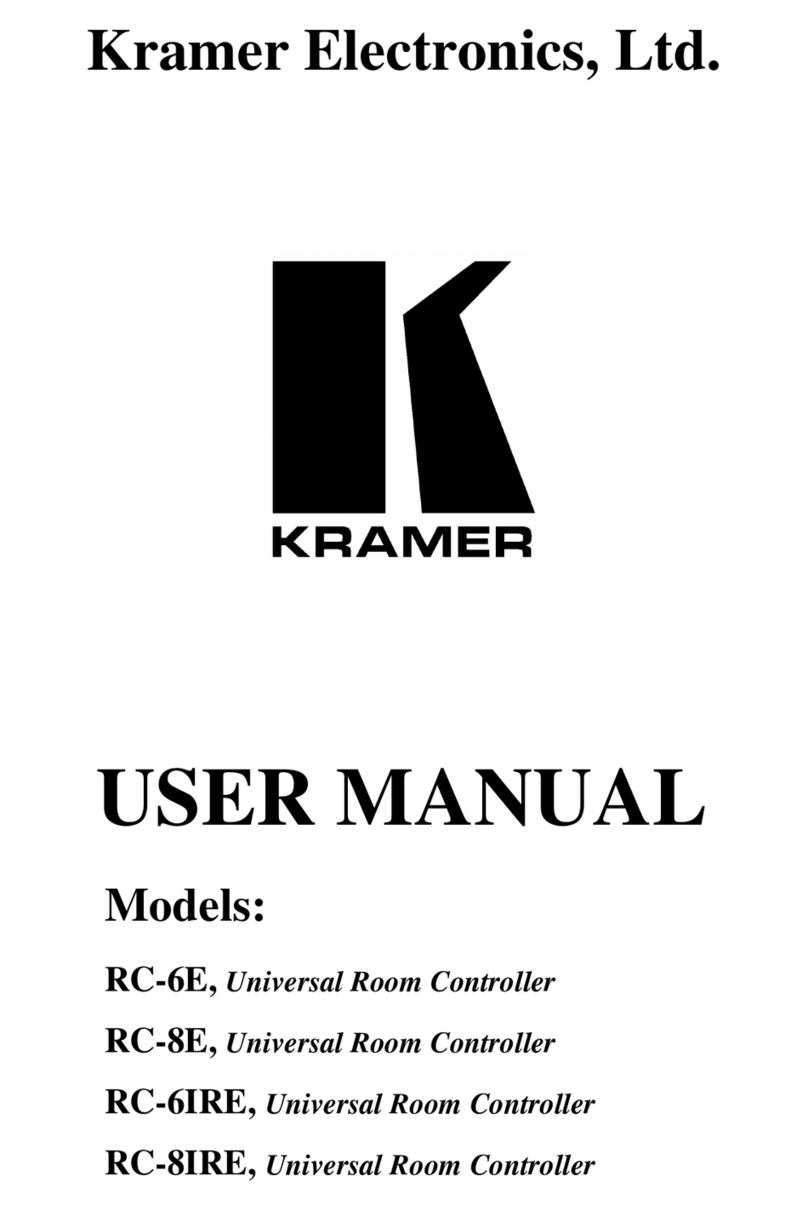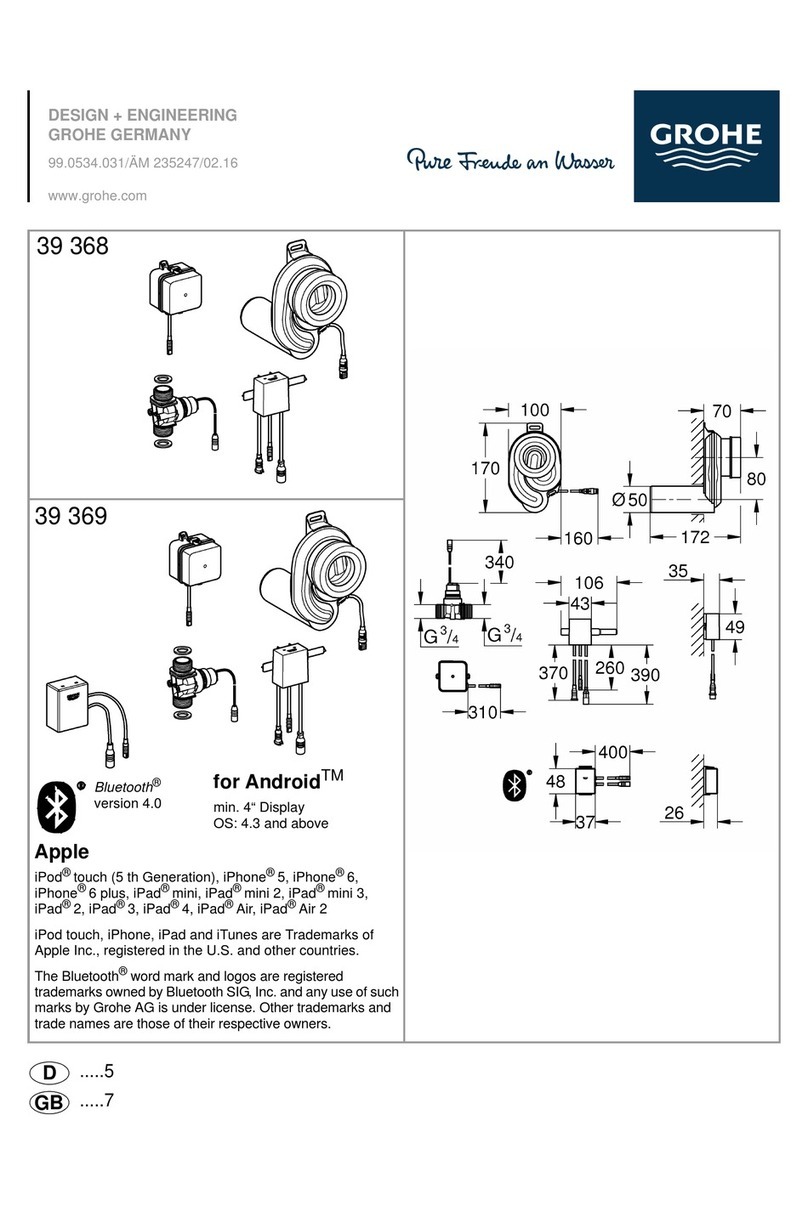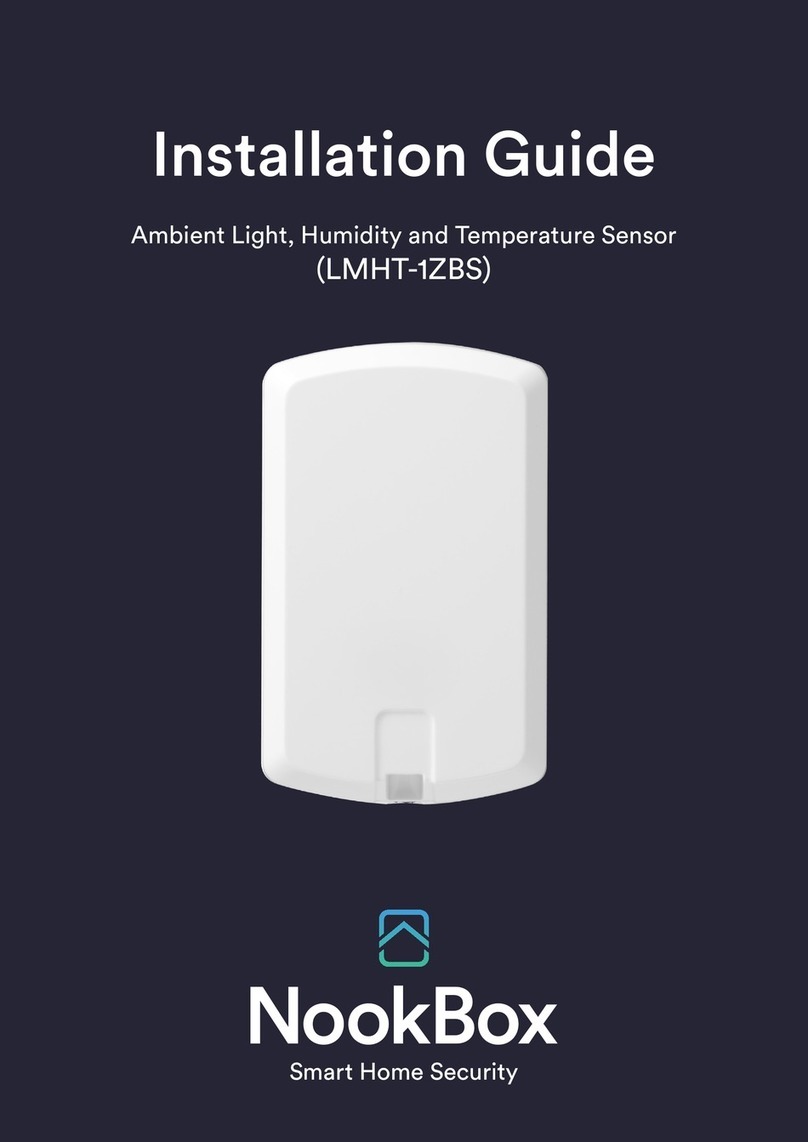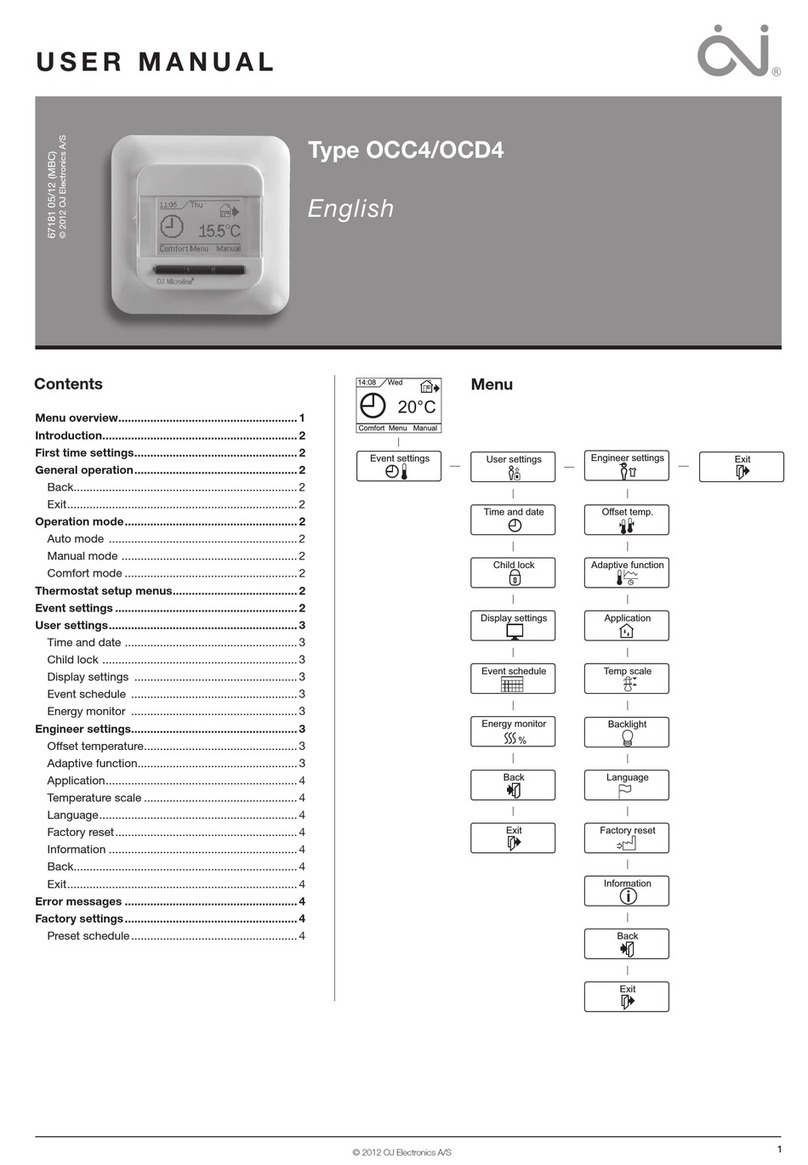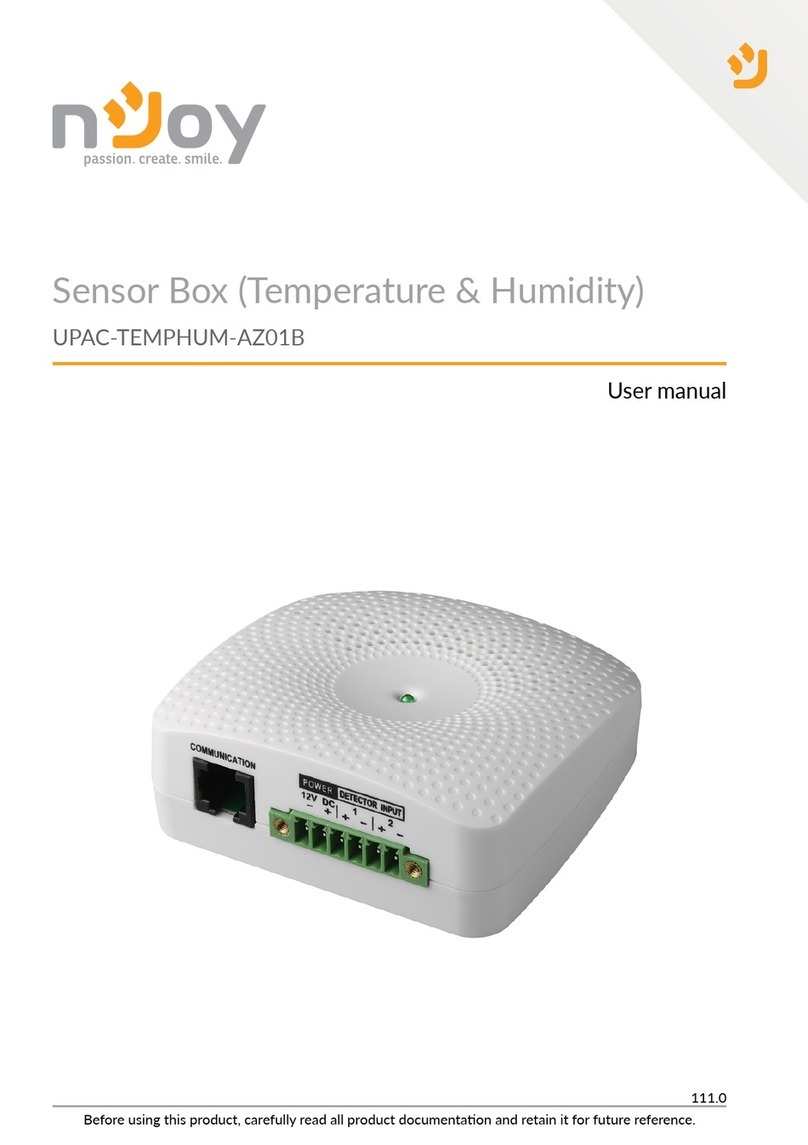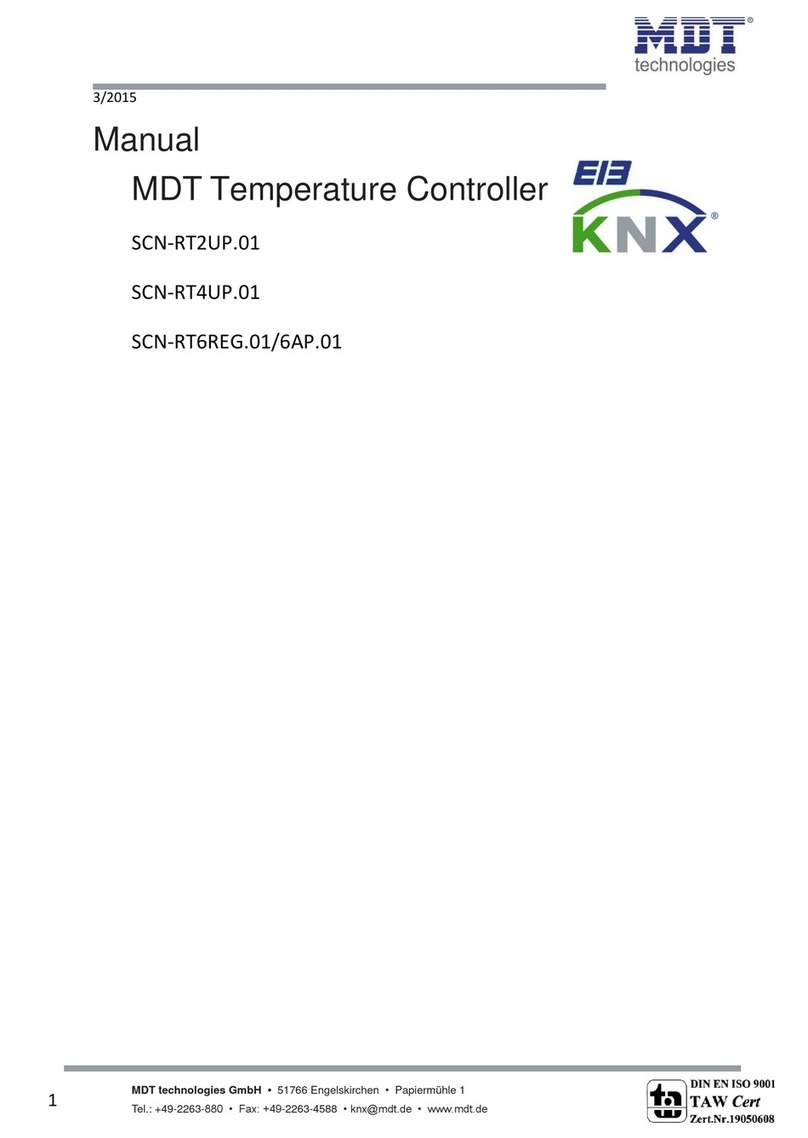Advantech LEO-S552-THG0 User manual

Temperature / Humidity
Sensor
Featuring LoRaWAN®
LEO-S552-THG0 / LEO-S552-THC0
User Guide

www.advantech.com
22
Safety Precautions
Advantech will not shoulder responsibility for any loss or damage resulting from not following
the instructions of this operating guide.
❖The device must not be disassembled or remodeled in any way.
❖In order to protect the security of the device, please change device password when first c
onfiguration. The default password is 123456.
❖The device is not intended to be used as a reference sensor, and Advantech will not
should responsibility for any damage which may result from inaccurate readings.
❖Do not place the device close to objects with naked flames.
❖Do not place the device where the temperature is below/above the operating range.
❖Make sure electronic components do not drop out of the enclosure while opening.
❖When installing the battery, please install it accurately, and do not install the reverse or
wrong model.
❖Make sure both batteries are newest when install, or battery life will be reduced.
❖The device must never be subjected to shocks or impacts.
Declaration of Conformity
LEO-S552-THG0 is in conformity with the essential requirements and other relevant
provisions of the CE, FCC, and RoHS.

www.advantech.com
3
3
Contents
1. Product Introduction..................................................................................................................4
1.1 Overview.............................................................................................................................4
1.2 Features..............................................................................................................................4
2. Hardware Introduction...............................................................................................................4
2.1 Packing List .......................................................................................................................4
2.2 Hardware Overview..........................................................................................................5
2.3 Dimensions(mm)...............................................................................................................5
2.4 Power Button.....................................................................................................................6
3. Operation Guide..........................................................................................................................6
3.1 NFC Configuration ...........................................................................................................6
3.2 LoRaWAN Settings...........................................................................................................7
3.3 Time synchronization....................................................................................................10
3.4 Basic Settings & Interface Settings...........................................................................11
3.5 Advanced Settings.........................................................................................................12
3.5.1 Calibration Settings............................................................................................12
3.5.2 Threshold Settings..............................................................................................12
3.5.3 Alarm Settings......................................................................................................12
3.5.4 Data Retransmission..........................................................................................15
3.5.5 Advantech D2D Settings....................................................................................16
3.6 Maintenance.....................................................................................................................17
3.6.1 Upgrade .................................................................................................................17
3.6.2 Backup...................................................................................................................18
3.6.3 Reset to Factory Default....................................................................................19
4. Installation..................................................................................................................................19
5. Device Payload..........................................................................................................................20
5.1 Basic Information...........................................................................................................20
5.2 Sensor Data......................................................................................................................20
5.3 Downlink Commands ....................................................................................................21
5.4 Historical Data Enquiry.................................................................................................23

www.advantech.com
4
4
1. Product Introduction
1.1 Overview
LEO-S552-THG0 is a sensor mainly used for outdoor environment through wireless
LoRaWAN®network. LEO-S552-THG0 device is battery powered and designed for multiple
mounting ways. It is equipped with NFC (Near Field Communication) and can easily be
configured by a smartphone.
Sensor data are transmitted in real-time using standard LoRaWAN®protocol. LoRaWAN®
enables encrypted radio transmissions over long distance while consuming very little
power.The user can obtain sensor data and view the trend of data change through Advantech
IoT Cloud or through the user's own Network Server.
1.2 Features
⚫Up to hundred meter communication range
⚫Easy configuration via NFC
⚫Standard LoRaWAN®support
⚫Advantech IoT Cloud compliant
⚫Low power consumption with 2x 4000mAh replaceable battery
2. Hardware Introduction
2.1 Packing List
1 ×
LEO-S552-THG0
Sensor
2 × Wall Mounting
Kits
2 ×
Screw Caps

www.advantech.com
5
5
If any of the above items is missing or damaged, please contact your sales
representative.
2.2 Hardware Overview
2.3 Dimensions(mm)
Front View:
①NFC Area
Top View:
②Vent

www.advantech.com
6
6
2.4 Power Button
Note: The LED indicator and power button are inside the device. Switch on/off and reset can
also be configured via NFC.
Function
Action
LED Indication
Turn On
Press and hold the button for more than 3 seconds.
Off →On
Turn Off
Press and hold the button for more than 3 seconds.
On -> Off
Reset
Press and hold the button for more than 10 seconds.
Blink 3 times.
Check
On/Off Status
Quickly press the power button.
Light On: Device is on.
Light Off: Device is off.
3. Operation Guide
3.1 NFC Configuration
LEO-S552-THG0 can be monitored and configured via NFC. Please refer the following steps
to complete configuration.
1. Download and install “Advantech ToolBox”App from Advantech website.
2. Enable NFC on the smartphone and launch Advantech ToolBox.
3. Attach the smartphone with NFC area to the device to read device information. Basic
information and settings of the device will be shown on ToolBox App if it’s recognized
successfully. You can read and configure the device by tapping the Read/Write device on the
App. In order to protect the security of the device, please change password when first
configuration. The default password is 123456.
Note:
1) Ensure the location of smartphone NFC area and it’s recommended to take off phone case.
2) If the smartphone fails to read/write configurations via NFC, keep the phone away and back
to try again.

www.advantech.com
7
7
3) LEO-S552-THG0 can also be configured by dedicated NFC reader provided by Advantech
or you can configure it via TTL interface inside the device.
3.2 LoRaWAN Settings
LoRaWAN settings is used for configuring the transmission parameters in LoRaWAN®
network.
Basic LoRaWAN Settings:
Go to Device > Setting > LoRaWAN Settings to configure join type, App EUI, App Key and
other information. You can also keep all settings by default.

www.advantech.com
8
8
Parameters
Description
Device EUI
Unique ID of the device which can also be found on the label.
App EUI
DefaultApp EUI is 24E124C0002A0001.
Application Port
The port used for sending and receiving data, default port is 85.
Join Type
OTAA and ABP mode are available.
Application Key
Appkey for OTAA mode, default is 5572404C696E6B4C6F52613230313823.
Device Address
DevAddr for ABP mode, default is the 5th to 12th digits of SN.
Network Session
Key
Nwkskey for ABP mode, default is 5572404C696E6B4C6F52613230313823.
Application
Session Key
Appskey for ABP mode, default is 5572404C696E6B4C6F52613230313823.
LoRaWAN Version
V1.0.2, V1.0.3, V1.1 are available.
Work Mode
It’s fixed as Class A.
RX2 Data Rate
RX2 data rate to receive downlinks or send D2D commands.
RX2 Frequency
RX2 frequency to receive downlinks or send D2D commands. Unit: Hz

www.advantech.com
9
9
Spread Factor
If ADR is disabled, the device will send data via this spread factor.
Confirmed Mode
If the device does not receive ACK packet from network server, it will resend
data once.
Rejoin Mode
The device will send a specific number of LinkCheckReq MAC packets to the
network server every 30 mins to validate connectivity; If there is no response,
the device will re-join the network.
Set the number of
packets sent
When rejoin mode is enabled, set the number of LinkCheckReq packets sent.
ADR Mode
Allow network server to adjust datarate of the device.
Tx Power
Transmit power of device.
Note:
1) Please contact sales for device EUI list if there are many units.
2) Please contact sales if you need random App keys before purchase.
3) Only OTAAmode supports rejoin mode.
LoRaWAN Frequency Settings:
Go to Setting > LoRaWAN Settings to select supported frequency and select channels to
send uplinks. Make sure the channels match the LoRaWAN®gateway.
If frequency is one of CN470/AU915/US915, you can enter the index of the channel that you
want to enable in the input box, making them separated by commas.
Examples:
1, 40: Enabling Channel 1 and Channel 40
1-40: Enabling Channel 1 to Channel 40
1-40, 60: Enabling Channel 1 to Channel 40 and Channel 60

www.advantech.com
10
10
All: Enabling all channels
Null: Indicates that all channels are disabled
3.3 Time synchronization
ToolBox App Sync:
Go to Device -> Status of ToolBox App to click Sync to sync the time.
Network Server Sync:
Go to Device > Settings > LoRaWAN Settings of ToolBox App to change device LoRaWAN®
version as 1.0.3 or above, the network server will use MAC command to assign the time to
device every time it joins the network.
Note:
1) This function is only applicable to network server using LoRaWAN®1.0.3 or 1.1 version.
2) Network server will sync the time which time zone is UTC+0 by default. It's suggested to s
ync the time via ToolBox App to change the time zone.

www.advantech.com
11
11
3.4 Basic Settings & Interface Settings
Go to Device > Setting > General Settings to change the reporting interval, etc.
Parameters
Description
Reporting Interval
Reporting interval of transmitting current sensor values to network server.
Default: 10 min
Temperature Unit
Change the temperature unit displayed on the ToolBox.
Note:
1) The temperature unit in the reporting package is fixed as °C.
2) Please modify the threshold settings if the unit is changed.
Change Password
Change the password for ToolBox App or software to read/write this
device.
For LEO-S552-THG0-DI, go to Device > Settings > Interface Settings to modify
configurations.
Parameters
Description
Interface Type
Change the interface type of GPIO interface. Counter and Digital is
available, counter as default.
Pulse Filter
When the function is enabled, pulse with a rate of more than 250us can
be counted.
Modify Count Value
Set the initial counting value.

www.advantech.com
12
12
3.5 Advanced Settings
3.5.1 Calibration Settings
ToolBox supports temperature and humidity calibration. Go to Device > Setting > Calibration
Settings to type the calibration value and save, the device will add the calibration value to raw
value.
3.5.2 Threshold Settings
Go to Device > Setting > Threshold Settings to enable the threshold settings and input the
threshold. LEO-S552-THG0 will upload the current data once instantly when the temperature
threshold is triggered. Note that when you change the temperature unit, please re-configured
the threshold.
3.5.3 Alarm Settings
Go to Device > Setting > Alarm Settings to enable the alarm settings. When
LEO-S552-THG0 detects temperature and humidity status change, it will report the alarm
according to reporting interval and reporting times setting.

www.advantech.com
13
13
3.5.4 Data Storage
LEO-S552-THG0 sensor supports storing more than 2000 data records locally and exports
data via ToolBox App. The device will record the data according to reporting interval and even
joining network.
1. Go to Device > Setting > General Settings to enable data storage feature.
2. Go to Device > Maintenance, click Export, then select the data time range and click
Confirm to export data. ToolBoxApp can only export last 14 days’data.

www.advantech.com
14
14
3. Click Data Cleaning to clear all stored data inside the device.

www.advantech.com
15
15
3.5.4 Data Retransmission
LEO-S552-THG0 sensor supports data retransmission to ensure network server can get all
data even if network is down for some times. There are two ways to get the lost data:
⚫Network server sends downlink commands to to enquire the historical data for specifying
time range, see section 5.4;
⚫When network is down if no response from LinkCheckReq MAC packets for a period of
time, the device will record the network disconnected time and re-transmit the lost data
after device re-connects the network.
Here are the steps for data retransmission:
1. Ensure the device time is correct (see section 3.4);
2. Enable data storage feature and data retransmission feature;
3. Go to Device > Setting > General Settings to enable rejoin mode feature and set the
number of packets sent. Take below as example, the device will send LinkCheckReq MAC
packets to the network server at least every 30 minutes to check if the network is disconnected;
if there is no response for 8 times (8 * 30 mins = 240 mins =4 hours), the device will record a
data lost time point (disconnected time minus 4 hours).

www.advantech.com
16
16
4. After the network connected back, the device will send the lost data from the point in time
when the data was lost according to the reporting interval.
Note:
1) If the device is rebooted or re-power when data retransmission is not completed, the device
will re-send all retransmission data again after device is reconnected to the network;
2) If the network is disconnected again during data retransmission, it will only send the latest
disconnected data;
3) The retransmission data format is started with “20ce”, please refer to see section 5.4.
4) Data retransmission will increase the uplinks and shorten the battery life.
3.5.5 Advantech D2D Settings
Advantech D2D protocol is developed by Advantech and used for setting up transmission
among Advantech devices without gateway. When the Advantech D2D settings is enabled,
LEO-S552-THG0-TH can work as D2D controller to send control commands to trigger
Advantech D2D agent devices.
1. Configure RX2 datarate and RX2 frequency in LoRaWAN®settings, it is suggested to
change the default value if there are many LoRaWAN®devices around.
2. Go to Device > Setting > D2D Settings to enable Advantech D2D feature.
3. Define an unique D2D key which is the same as Advantech D2D agent devices. (Default
D2D key: 5572404C696E6B4C6F52613230313823)
4. Enable one of status mode and configure 2-byte hexadecimal Advantech D2D command.
When the status is triggered, LEO-S552-THG0 sensor will send this control command to
corresponding Advantech D2D agent devices. Take LEO-S552-THG0 as example below:

www.advantech.com
17
17
Note:
1) If you enable LoRa Uplink, a LoRaWAN®uplink packet that contains the sensor status or
temperature threshold alarm will be sent to gateway after the Advantech D2D control
command packet. Otherwise, sensor status or threshold alarm will not send to LoRaWAN®
gateway.
2) If you want to enable Temperature Threshold Trigger Status: Trigger or Temperature
Threshold Trigger Status: not triggered, please enable and configure temperature
threshold feature under Threshold Settings.
3.6 Maintenance
3.6.1 Upgrade
1. Download firmware fromAdvantech website to your smartphone.
2. Open Toolbox App and click Browse to import firmware and upgrade the device.
Note:
1) Operation on ToolBox is not supported during an upgrade.
2) OnlyAndroid version ToolBox supports the upgrade feature.

www.advantech.com
18
18
3.6.2 Backup
LEO-S552-THG0 devices support configuration backup for easy and quick device
configuration in bulk. Backup is allowed only for devices with the same model and LoRaWAN®
frequency band.
1. Go to Template page on the App and save current settings as a template. You can also edit
the template file.
2. Select one template file which saved in the smartphone and click Write, then attach to
another device to write configuration.
Note: Slide the template item left to edit or delete the template. Click the template to edit the
configurations.

www.advantech.com
19
19
3.6.3 Reset to Factory Default
Please select one of following methods to reset device:
Via Hardware: Hold on power button (internal) for more than 10s until LED blinks.
Via ToolBox App: Go to Device > Maintenance to click Reset, then attach smart phone with
NFC area to device to complete reset.
4. Installation
1. Attach LEO-S552-THG0 to the wall and mark the two holes on the wall. The connecting line
of two holes must be a horizontal line.
2. Drill the holes according to the marks and screw the wall plugs into the wall.

www.advantech.com
20
20
3. Mount the LEO-S552-THG0 to the wall via mounting screws.
4. Cover the mounting screws with screw caps.
5. LEO-S552-THG0 also provide magnet to installation.
5. Device Payload
All data are based on following format(HEX), the Data field should follow little-endian:
Channel1
Type1
Data1
Channel2
Type2
Data2
Channel 3
...
1 Byte
1 Byte
N Bytes
1 Byte
1 Byte
M Bytes
1 Byte
...
5.1 Basic Information
LEO-S552-THG0 sensors report basic information of sensor whenever joining the network.
Example:
5.2 Sensor Data
LEO-S552-THG0 sensors report sensor data according to reporting interval (10min by default).
Channel
Type
Description
ff
01(Protocol Version)
01=>V1
09 (Hardware Version)
01 40 => V1.4
0a(Software Version)
01 14 => V1.14
0f(Device Type)
00: Class A, 01: Class B, 02: Class C
16(Device SN)
16 digits
ff 09 01 00 ff 0a 01 02 ff 0f 00
Channel
Type
Value
Channel
Type
Value
ff
09
(Hardware
version)
0100 (V1.0)
ff
0a
(Software
version)
0102(V1.2)
Channel
Type
Value
ff
0f
(Device Type)
00
(Class A)
This manual suits for next models
1
Table of contents
Popular Temperature Controllers manuals by other brands

Novalynx
Novalynx 225-500-A instruction manual
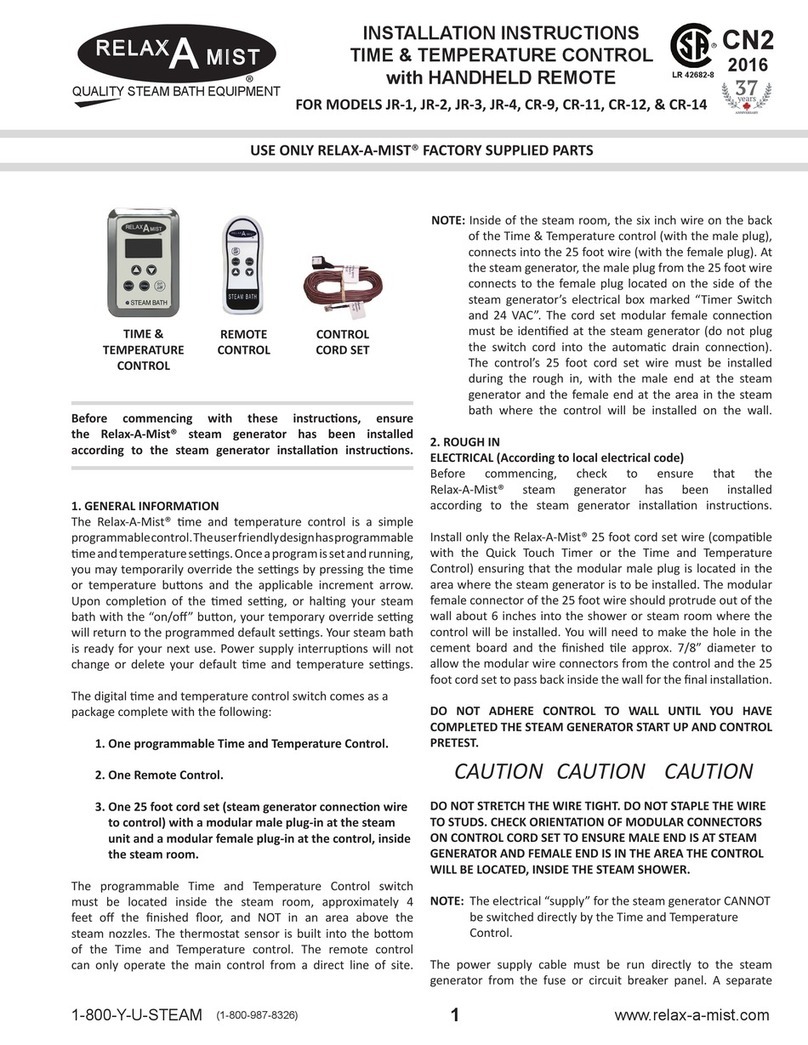
RELAX-A-MIST
RELAX-A-MIST CR-9 installation instructions

Sea-Bird Scientific
Sea-Bird Scientific SBE 16plus V2 SeaCAT Recorder user manual

RKC INSTRUMENT
RKC INSTRUMENT X-TIO-A instruction manual
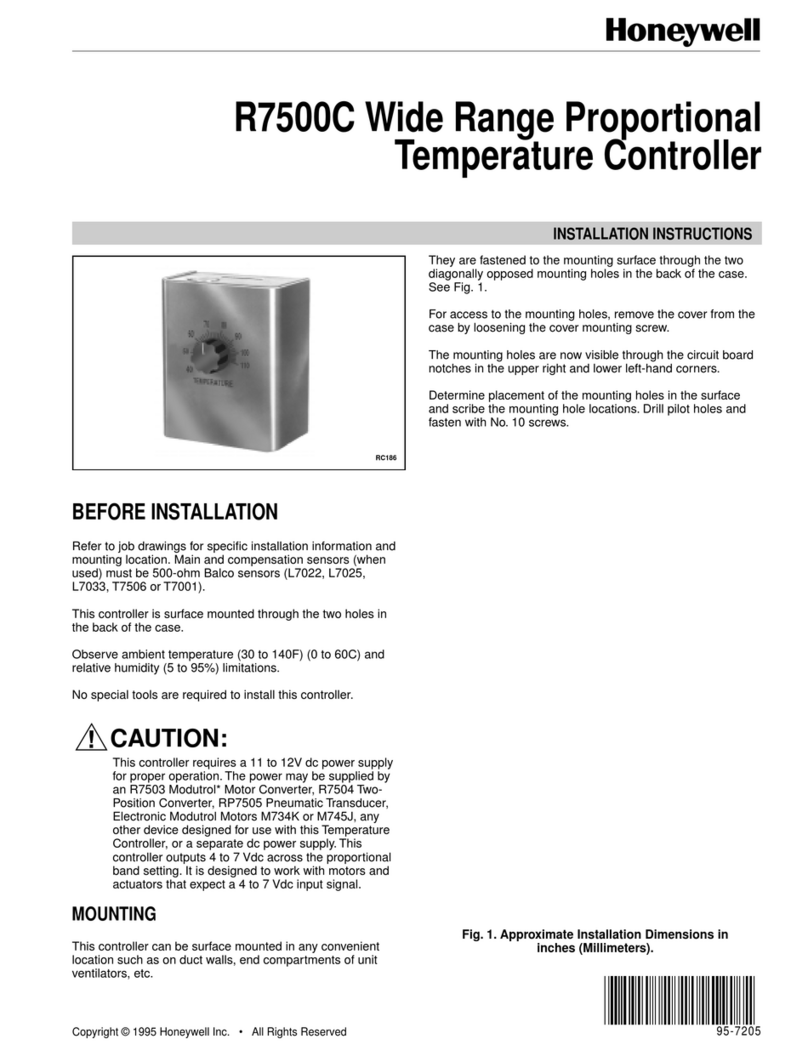
Honeywell
Honeywell R7500C installation instructions
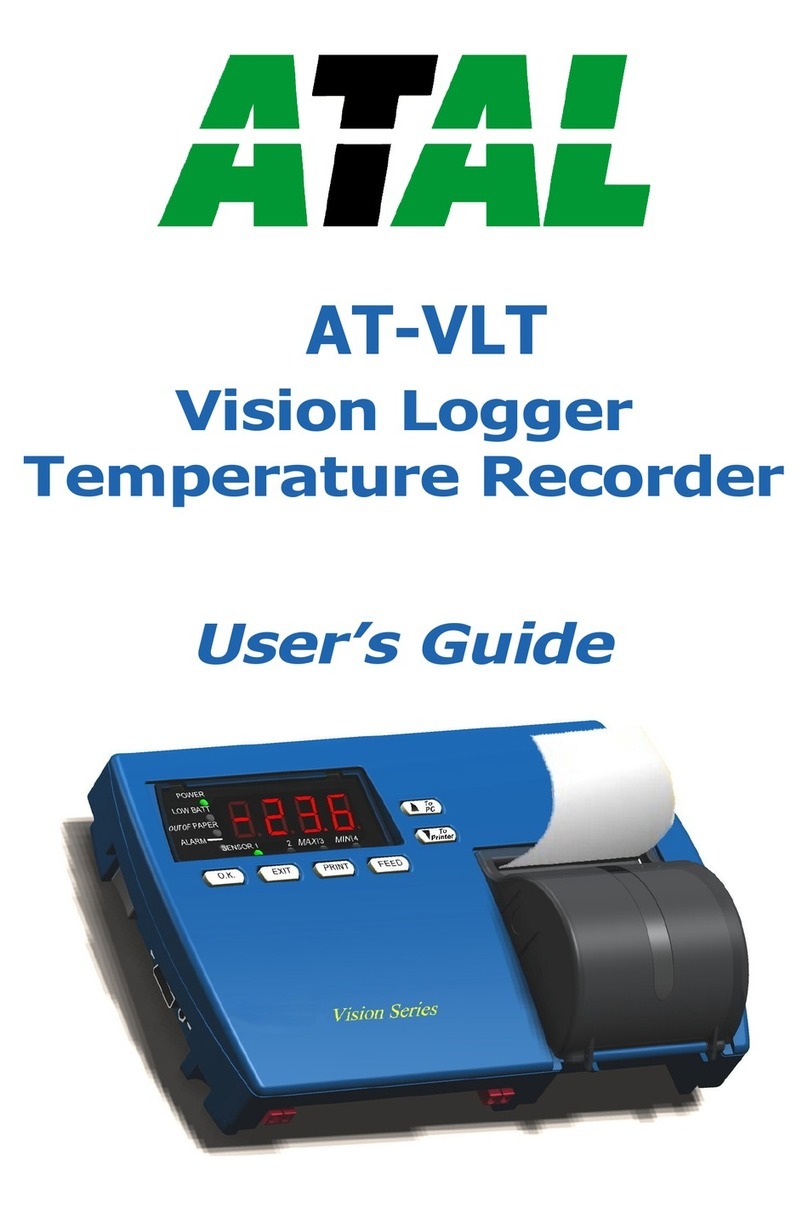
Atal
Atal AT-VLT user guide