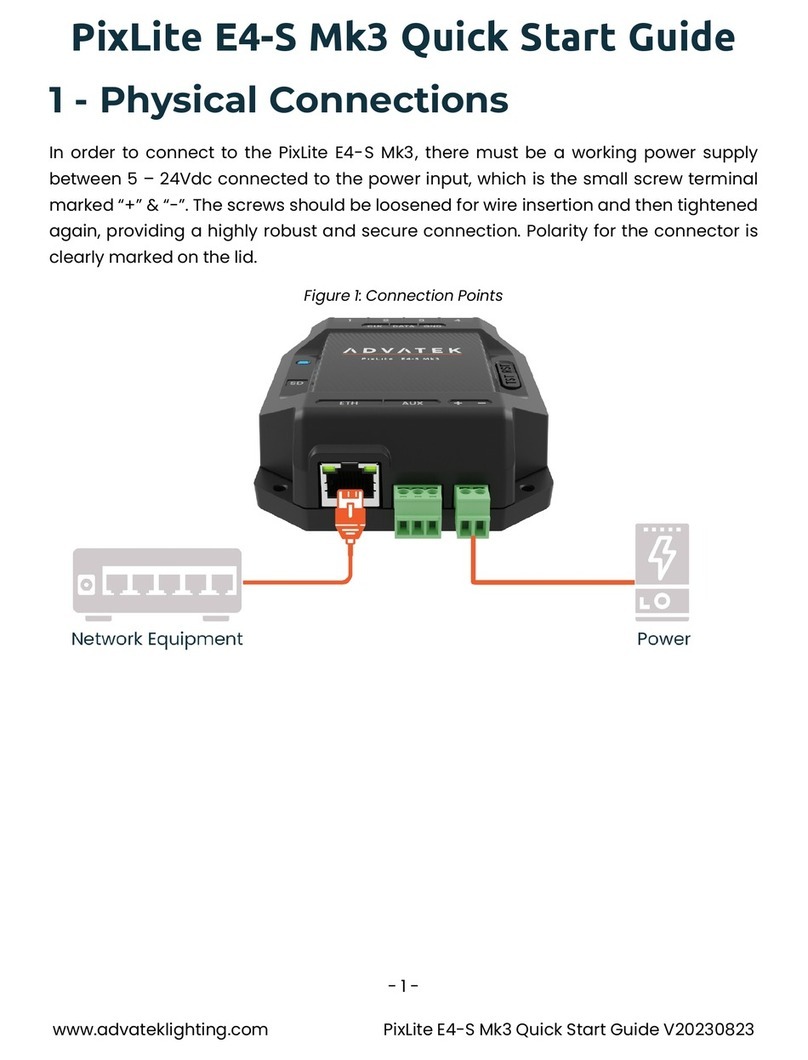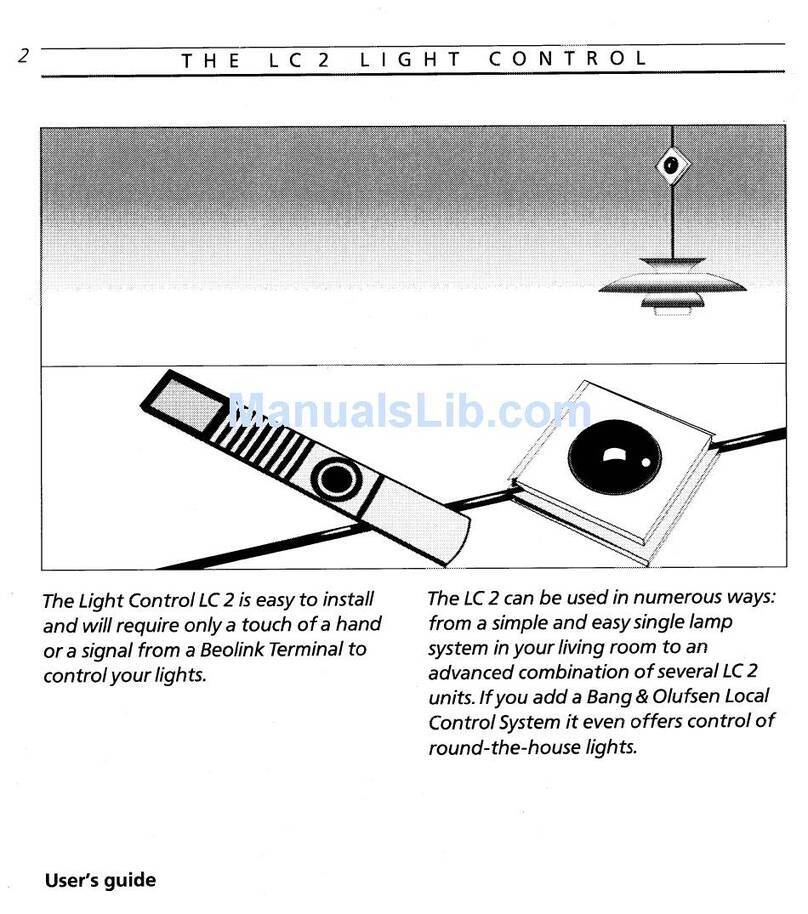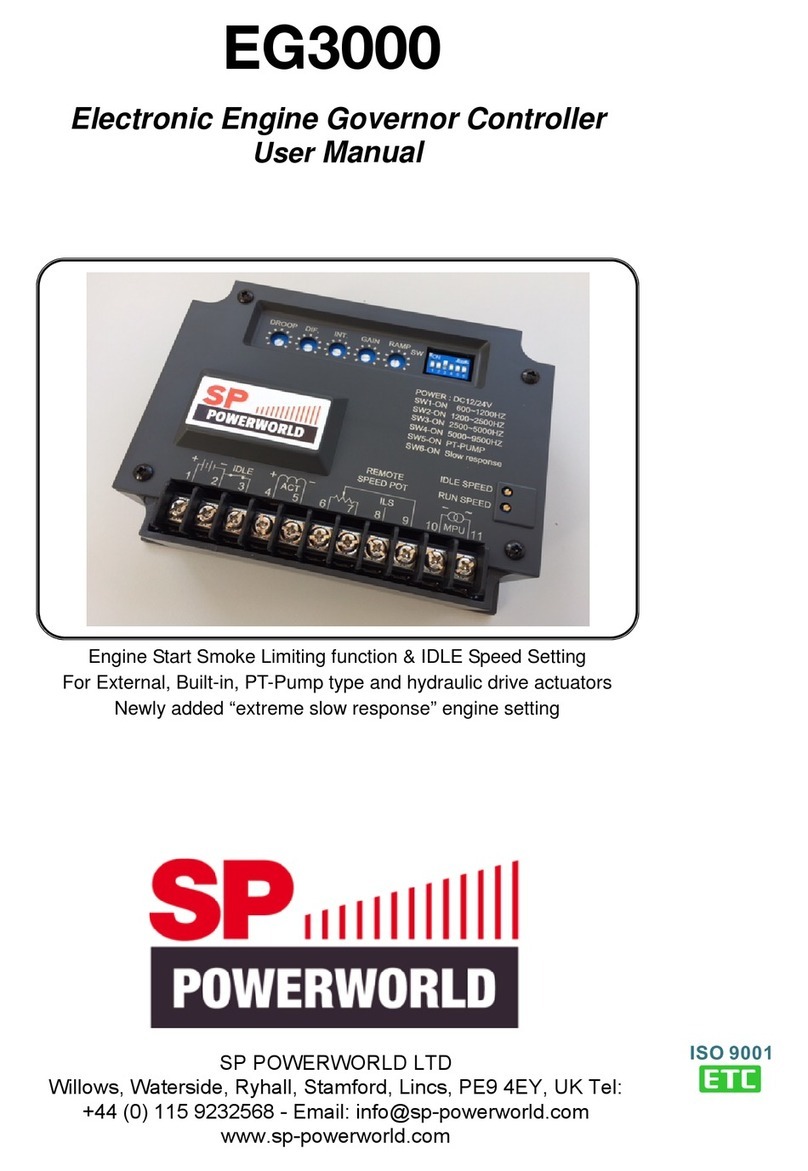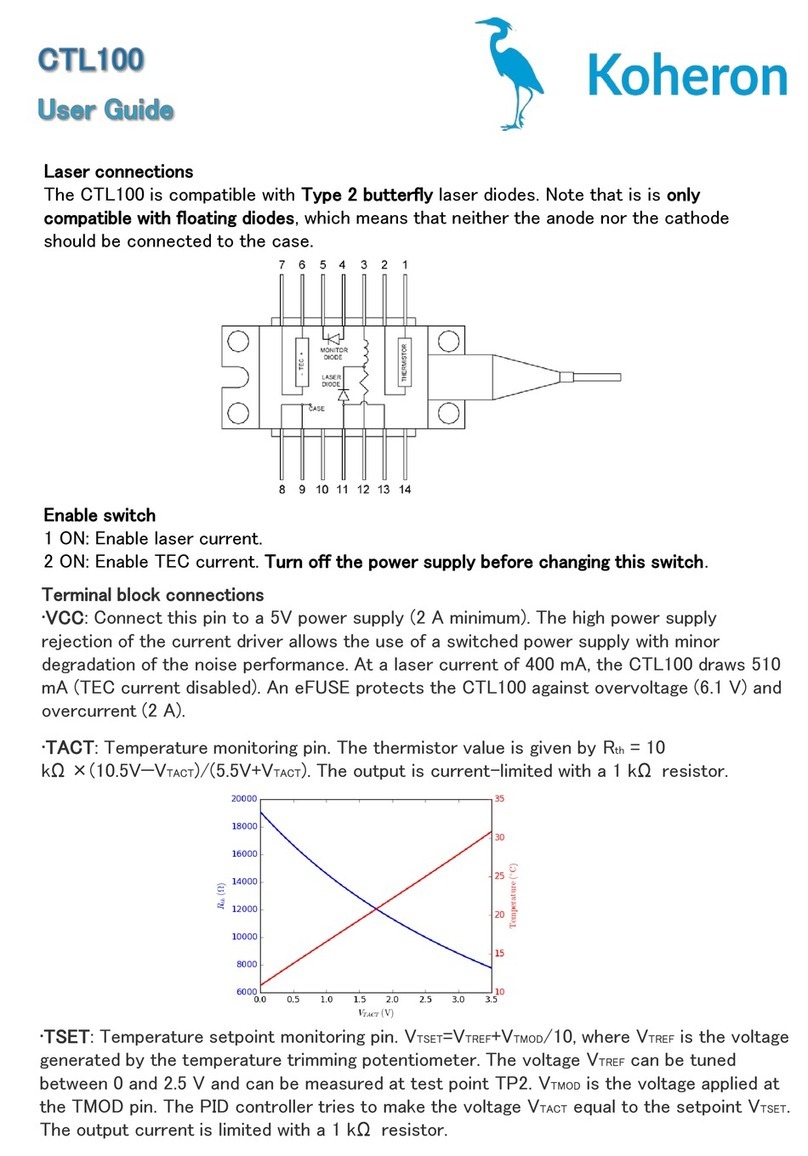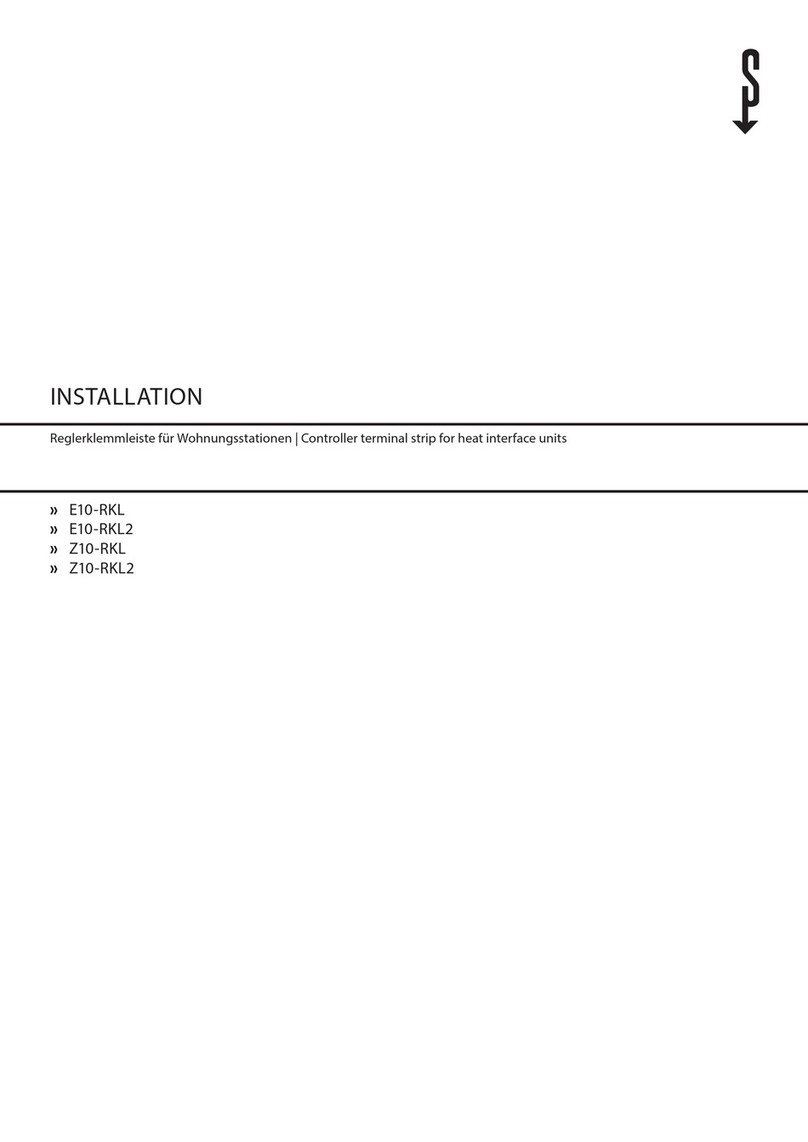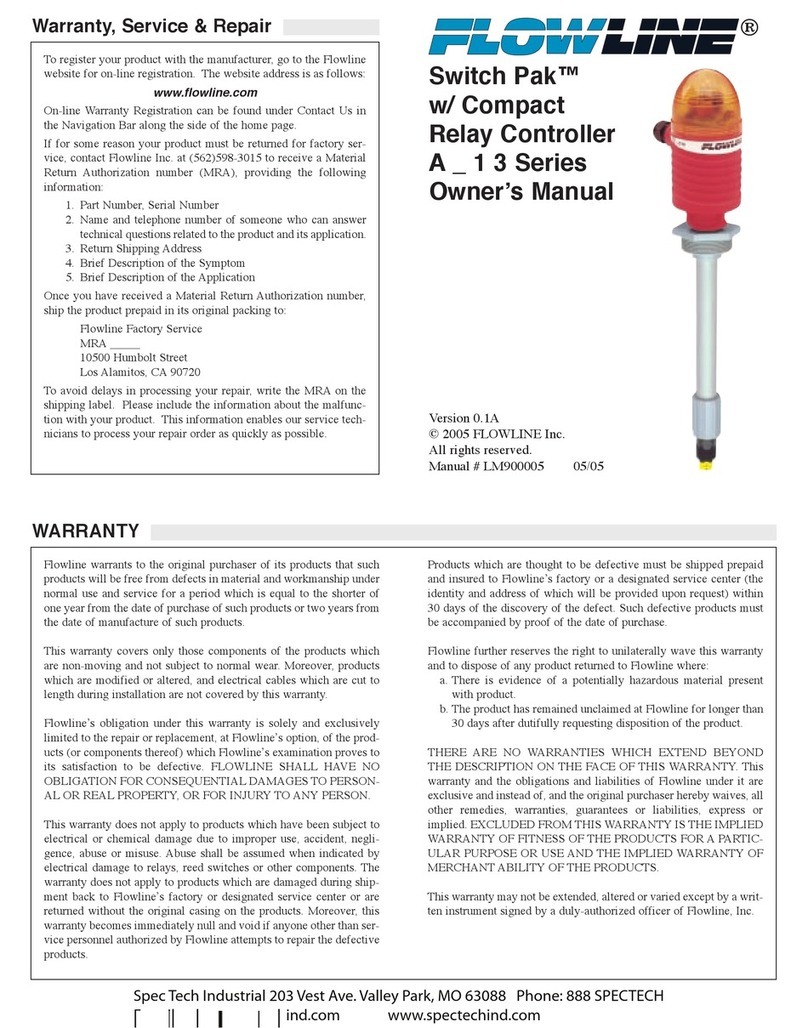ADVATEK LIGHTING PixLite 16 Plug And Play Mk2 User manual

- 1 -
www.advateklights.com PixLite 16 Plug And Play Mk2 User Manual V211013
PixLite 16 Plug And Play Mk2 User Manual
Hardware Rev 1.1

- 2 -
www.advateklights.com PixLite 16 Plug And Play Mk2 User Manual V211013
1 - Table of Contents
1 - Table of Contents 2
2 - Introduction 4
3 - Safety Notes 5
3.1 - AC Power & Opening Enclosure 5
3.2 - Air Vents & Temperature Monitoring 5
4 - Installation 6
4.1 - Supplying Power 6
4.2 - Output Fuses & Power Injection 6
4.3 - Control Data 7
4.4 - Connecting Pixel LEDs 7
4.5 - Expanded Mode 9
5 - Network Configuration 10
5.1 - Network Layout 10
5.2 - IPAddressing 11
5.2.1 - Using a Router 11
5.2.2 - Using a Switch/Direct 12
5.2.3 - Forcing the Default IPAddress 13
6 - Operation 14
6.1 - Start-up 14
6.2 - Sending Data 14
6.3 - Outputs 14
6.4 - Hardware Test Pattern 14
7 - Firmware Updates 16
7.1 - Performing a Standard Update 16
7.2 - Performing a Recovery Firmware Update 17
8 - Specifications 18
8.1 - Temperature of the Power Supply 18
8.2 - Operating Specifications 18
8.3 - Mechanical Specifications 19
9 - Troubleshooting 21

- 4 -
www.advateklights.com PixLite 16 Plug And Play Mk2 User Manual V211013
2 - Introduction
This is the user manual for the PixLite 16 Plug And Play Mk2 pixel controller, hardware
version 1.1. The PixLite 16 Plug And Play Mk2 controllers convert E1.31 (sACN) or Art-Net
protocols from a lighting console, media server or computer lighting software into
various pixel LEDprotocols.
The enclosure is constructed of high-impact polycarbonate material allowing for
excellent durability and reliability, even in harsh outdoor weather conditions. It is a
weatherproof box with high UV resistance and features splash-proof venting and
waterproof connectors for data and lights.
The PixLite 16 Plug And Play Mk2 features an output capacity of up to 32 universes of
multicast/unicast E1.31 or Art-Net data. This, combined with an advanced feature-set
and easy-to-use configuration software, makes the PixLite 16 Plug And Play Mk2 an
excellent choice for your pixel lighting application.
This manual covers physical aspects of the PixLite 16 Plug And Play Mk2 controller and
its essential setup steps only. Detailed information about its configuration options
can be found in the ‘PixLite Configuration Guide’. Other manuals and the PixLite
Configuration Guide may be downloaded from here:
www.advateklights.com/downloads

- 5 -
www.advateklights.com PixLite 16 Plug And Play Mk2 User Manual V211013
3 - Safety Notes
3.1 - AC Power & Opening Enclosure
Inside the fully assembled enclosure there are high voltage hazards. Extreme care
must be taken if opening the enclosure as there are exposed high voltage terminals
inside.
The enclosure lid can easily be opened by removing the 4 large screws located at
each corner (ensure the appropriate sized driver is used or the screw head will get
damaged). The lid may be completely removed allowing full access to the circuit
board, wiring and power supply inside.
3.2 - Air Vents & Temperature Monitoring
The enclosure has two large air vents located on each side which allow the enclosure
to equalize to a low, stable running temperature. One vent is for the air intake and the
other expels the hot air generated from the internal power supply. It is critical to
ensure these vents are not blocked or obstructed by anything while the controller is in
operation. Anything restricting the flow of air out of the enclosure may cause it to
overheat and could damage to internal components.
Due to the nature of the power supply, the internal temperature of the enclosure MUST
be considered. As your load (number of pixels) increases, the power supply will
generate more heat. There is a measured temperature that can be read from the
Advatek Assistant for your convenience, as a rough guide for the power supply's
temperature. The operating temperature of the controller depends, therefore, on the
temperature of the power supply, which is largely dependent on how much power
you are drawing from it, and less dependent on the temperature outside the
enclosure.
Refer to Section 8.1 for more information.

- 6 -
www.advateklights.com PixLite 16 Plug And Play Mk2 User Manual V211013
4 - Installation
4.1 - Supplying Power
The enclosure will have a 3m long region specific AC power plug exiting through the
unit, as shown in Figure 1 below, which should be connected to the AC mains supply.
Figure 1: Location of Power Input
4.2 - Output Fuses & Power Injection
Each individual output is protected by a mini blade fuse. The PixLite 16 Plug And Play
Mk2 comes with 4A fuses by default. You may use any value of fuse, up to and
including 7.5A, depending on your specific application. Individual outputs should not
exceed 7.5A and the total current should not exceed the applicable current listed in
the operating specifications table in Section 8.2. If your application requires more
current than this, then you will need to inject power into the pixels directly.
The number of pixels that can be physically powered through this device may not be
as high as the amount of pixel control data that is being output. There is no definitive
rule as to how many pixels can be powered from the controller, as it depends on the
type of pixel. You need to consider if your pixel load will draw more than 7.5A of
current and whether there will be too much voltage drop in the pixel load for it to only

- 7 -
www.advateklights.com PixLite 16 Plug And Play Mk2 User Manual V211013
be powered from one end. If you need to “inject power” we recommend bypassing
the controller’s power output pins entirely.
4.3 - Control Data
Ethernet data is connected via a standard network cable into the RJ45 Ethernet jack
located on the left-hand side of the unit, as shown in Figure 2 below. Each unit is
supplied with an additional screw- up watertight mating connector for this port,
allowing the user to crimp their own waterproof network cable. The controller
supports Streaming ACN (sACN / E1.31) or Art-Net data.
Note: In order to achieve a reliable Ethernet connection, the mating Ethernet cap
must be used. Installations that do not use this component may be subject to an
unreliable connection.
Figure 2: Position of Ethernet
4.4 - Connecting Pixel LEDs
The number of pixels a PixLite 16 Plug And Play Mk2 can drive is shown in Figure 3
below.

- 8 -
www.advateklights.com PixLite 16 Plug And Play Mk2 User Manual V211013
Figure 3: Pixel Set up
Pixel lights are connected to the controller via the 16 male screw connectors on the
unit. The connectors are IP67 rated and are made from high quality nylon and use
gold plated pins. Each individual connector is labelled with a channel number
between 1 and 16. Simply plug your Advatek pixel lights into the mating sockets, screw
up the covers and you are done. Ensure the connectors are screwed up all the way to
guarantee proper internal connection. If using any cable extensions, plug these in-
line with the panel connector and the lights.
If using lights not supplied by Advatek, then suitable mating connectors will need to
be used to connect them to the male sockets on the enclosure. These connectors can
be found on our website and are sold separately.
Note: Some pixel protocols do not use the clock line and lights of this type will only
have 3 wires. In this case you can leave the clock line disconnected.
Warning: It is very important not to short +ve onto the clock or data lines when using
pixels greater than 5V. Note that this can also happen from poor waterproofing when
rain shorts the higher voltage onto either of those wires in your pixels/wiring.
The cable length between the output and the first pixel should not exceed 15m.
Figure 4 shows the pin-out of the pixel output connectors.

- 9 -
www.advateklights.com PixLite 16 Plug And Play Mk2 User Manual V211013
Figure 4: Normal Mode Pixel Output Pinout
4.5 - Expanded Mode
If your pixels do not have a clock line, you may optionally activate expanded mode on
the controller, via the Advatek Assistant. In expanded mode, the clock lines are used
as data lines instead. This means the controller effectively has twice as many pixel
outputs (32), but half as many pixels per output can be run.
It is advantageous to use this mode with data-line only pixels, compared to normal
mode, because the refresh rates will be improved. Pixels that only use a data line are
generally slow compared to clocked pixels, so improving the refresh rate is beneficial.
This is especially important if you are using close to the maximum number of pixels
per output.
The pinout for expanded mode is shown in Figure 5 below.
Figure 5: Expanded Mode Pixel Output Pinout

- 10 -
www.advateklights.com PixLite 16 Plug And Play Mk2 User Manual V211013
5 - Network Configuration
5.1 - Network Layout
Figure 6: Network Layout using a Server and Switch
Figure 6 shows a typical network topology for the PixLite 16 Plug And Play Mk2
controller(s) LAN. Installations using multicast sACN will benefit from the use of IGMP
Snooping enabled network equipment when there are more multicast universes on
the network than any one PixLite is using. If there are more than 96 universes of
multicast sACN on the network then IGMP Snooping is mandatory.

- 11 -
www.advateklights.com PixLite 16 Plug And Play Mk2 User Manual V211013
Having a router on the network is not mandatory but is useful for IP address
management with DHCP (see Section 5.2.1). When IGMP snooping, a router may also
be required (depending on your network switch functionality).
Figure 7: Network Layout using Only a Server
In a single controller installation, it may be preferable to connect the controller
directly to the host machine, as shown in Figure 7. A crossover cable is not required in
this case, but it may be used if desired.
The controller(s) can be integrated straight into any pre-existing LAN such as your
media, home or office network, the above diagrams are only provided as examples.
5.2 - IPAddressing
5.2.1 - Using a Router
Routers have a DHCP server in them – this means they will tell a device plugged into
them what IP address to use, if asked.
DHCP is always enabled by default on a PixLite controller so it can immediately
connect to any existing network with a router. However, you may instead prefer to
assign a static IP address once communications have been established via the
Advatek Assistant. If the controller is in DHCP mode and is not assigned an IP address
by a DHCP server, it will timeout after a short time (approximately 30 seconds) and
default to a static IP of ‘192.168.0.50’.
If DHCP mode is enabled, both the status and power LEDs will flash together until the
controller receives an IP address or times out to its default IP. After this, the power LED
will remain on solid and the status LED will flash, indicating it is in run mode and ready
for use.

- 12 -
www.advateklights.com PixLite 16 Plug And Play Mk2 User Manual V211013
If a static IP address is assigned to the controller, then the power LED will be solid from
power up.
5.2.2 - Using a Switch/Direct
It may be necessary to connect the controller to a network without a DHCP server or
even directly to the host machine instead of using a router. In this case (for first time
configuration) you will need to ensure that the network adapter of your computer is
set in the IP range that the controller will default to (controller defaults to 192.168.0.50).
This means your PC’s IP should be 192.168.0.xxx where xxx is anything between 1 and
254, other than 50. The subnet mask on your PC should be set to 255.255.255.0.
Note: The Advatek Assistant software will automatically detect if a controller is
connected to the network, even if it is outside the adapter’s IP address range. It will
prompt you to change the IP settings if this situation is discovered.
Once you can successfully discover the controller in the Advatek Assistant, we
recommended setting the controller to a static IP address other than the default.
Figure 8 shows a screenshot of typical computer network settings to communicate
with a PixLite 16 Plug And Play Mk2 controller for the first time without a router.

- 13 -
www.advateklights.com PixLite 16 Plug And Play Mk2 User Manual V211013
Figure 8: PC Network Configuration
5.2.3 - Forcing the Default IPAddress
In the event that you forget the IP of a controller and you can’t see it in the Advatek
Assistant, it can be forced to its default IP. A simple procedure can be employed on
power up:
1. Power down the controller and carefully remove the enclosure lid.
2. Hold down the “Factory IP” button on the PCB and power up the controller,
taking special caution with the AC power being turned on.
3. After a few seconds release the button. The controller’s IP address will now
be 192.168.0.50.
You should now be able to set up your PC’s network settings to find the controller at
this IP and change the IP settings to a preferred static IP address.
Remember to put the lid back onto the controller as soon as you are finished with this
procedure.

- 14 -
www.advateklights.com PixLite 16 Plug And Play Mk2 User Manual V211013
6 - Operation
6.1 - Start-up
Upon applying power, the controller will quickly begin outputting data to the pixels,
commanding the pixels to turn off. If no data is being sent to the controller then the
pixels will remain turned off until valid data is received. During normal operation,
(when looking at the internal PCB) the green power LED will remain on solid and the
red status LED will flash to indicate the controller is running and outputting any
received Ethernet data to the pixels.
6.2 - Sending Data
Input data is sent from the control PC/server/lighting console to the controller via
Ethernet using a “DMX over IP” protocol such as sACN (E1.31) or Art-Net.
If no incoming data is received for a few seconds, the pixels will be turned off
automatically unless that option has been disabled in your configuration. If the pixels
are not controllable then make sure you have selected the correct pixel IC type in the
Advatek Assistant under the ‘LEDs’ tab.
6.3 - Outputs
Each of the 16 outputs on the PixLite 16 Plug And Play Mk2 can drive up to 2 universes of
data. This allows for a total of up to 32 universes to be driven out of the one controller.
The refresh rate of the pixels will depend on the operating frequency of the specific
pixel chip type. Higher speed pixels will result in higher refresh rates. Pixels with no
clock line will have a relatively low refresh rate when a significant number of pixels are
used on a single output. Advatek recommends the use of clocked pixels whenever
using a large number of sequential pixels on any output. Typically, the refresh rate
can vary from 20 fps at the low end on data only pixels and up to 100+ fps at the
higher end.
6.4 - Hardware Test Pattern
The controller features a built-in test pattern to assist in troubleshooting during an
installation. To put the controller into this mode, carefully remove the lid and press

- 15 -
www.advateklights.com PixLite 16 Plug And Play Mk2 User Manual V211013
and hold the ‘Factory IP’ button for 3 seconds (after the controller is already running)
or turn it on remotely from the “Test” tab in the Advatek Assistant.
The controller will then enter the test pattern mode, where different test patterns are
available as described in the table below. The pattern will display the test pattern on
all pixels on each of the pixel outputs. Pressing the 'Factory IP' button while in test
mode will move through each of the patterns successively in one continuous loop.
Test Operation
Colour
Cycle
Outputs will cycle automatically through the red, green,
blue and white colours at fixed intervals. Pressing the but-
ton moves to the next mode.
Red Solid Red
Green Solid Green
Blue Solid Blue
White Solid White
Colour
Fade
Outputs will slowly move through a full continuous colour
fade. Pressing the button will loop back to the original col-
our cycle test mode.
To exit the test mode press and hold the ‘Factory IP’ button down again for 3 seconds
and then release.
The hardware test requires that the pixel driver chip type and number of pixels per
output are set correctly in the Advatek Assistant. In this way you can test if that part of
your configuration is correct and isolate other possible problems with the incoming
Ethernet data side.

- 16 -
www.advateklights.com PixLite 16 Plug And Play Mk2 User Manual V211013
7 - Firmware Updates
The controller is capable of having its firmware updated (new software). An update is
typically performed to fix problems or to add new features.
To perform a firmware update, ensure that you have your PixLite 16 Plug And Play Mk2
controller connected to the LAN network as per Section 5.1.
The latest firmware is available from the Advatek website at the following link:
www.advateklights.com/downloads
The downloaded file will be archived in a ".zip" format, which should be extracted. The
".hex" file is the file that the controller needs.
7.1 - Performing a Standard Update
1. Open the Advatek Assistant. Click “Search” and once the desired controller
appears in the main window, double click on it.
2. A configuration window will appear. Click on the “Misc” tab and then locate
the “Update Firmware” button and click on it. A “firmware update” window
will appear, as shown in Figure 9 below. Click “browse” to locate the firmware
file you wish to use.
3. Click on the “update” button.
4. Once the update is complete, a message box will pop up saying it has
completed successfully.
5. The controller will automatically reboot itself and then start running the new
firmware application immediately.
If there is something wrong with the updated firmware, repeat the process again if it
is still visible in the configuration utility. Otherwise, refer to troubleshooting in Section 9
for further information.
Figure 9: Firmware Update in the Advatek Assistant

- 17 -
www.advateklights.com PixLite 16 Plug And Play Mk2 User Manual V211013
7.2 - Performing a Recovery Firmware Update
On the rare occasion that the controller encounters an error with its firmware, a
recovery firmware update can be performed. This may be necessary if the firmware
update process in Section 7.1 fails.
1. Power down the controller and then open the lid and hold down the
"Bootloader" button.
2. Apply power. The status and power LEDs should be flashing alternately to
indicate the controller is in bootloader mode. It is now ready for a firmware
update.
The controller will default to an IP address of 192.168.0.50 in this mode, so you
must ensure your PC performing the recovery is on a network in the same
address range as this IP address (e.g. 192.168.0.10).
3. Using the Advatek Assistant, click search in the main window and you should
see the controller appear with “Bootloader” in the firmware column. Double
clicking on it will bring up the file browse window as shown in Figure 9 above.
4. Click browse to locate the firmware file.
5. Click on the update button. The update will only take about 5 seconds, and a
message box will pop up once the update is completed.
6. Power the controller down again and place the lid back on carefully.
7. Apply power again. The controller should now be operating with the new
firmware.

- 18 -
www.advateklights.com PixLite 16 Plug And Play Mk2 User Manual V211013
8 - Specifications
8.1 - Temperature of the Power Supply
The internal power supply is rated to provide 300W at 5V or 320W at 12V. However, the
amount of power that can be drawn will depend on the temperature of the power
supply. If the power supply reaches its derating temperature, the amount of power it
can provide will begin to decrease. Refer to Figure 10 below for its characteristic
derating curve. If the power supply reaches 50°C, it will begin to decrease its
maximum load capacity. If the power supply reaches 70°C, it will completely shut
down.
Figure 10: Derating Curve of the Internal Power Supply
8.2 - Operating Specifications
The table below specifies the recommended operating conditions for a PixLite 16 Plug
And Play Mk2 controller.

- 19 -
www.advateklights.com PixLite 16 Plug And Play Mk2 User Manual V211013
Parameter Value/Range Units
Input Voltage Range 100-240
(50/60 Hz) V AC
Recommended
Ambient Temperature 1-20 to +50 °C
Internal Derating Temperature 250 °C
Internal Shutdown Temperature 270 °C
Total Max Output Current @5V 60 A
Total Max Output Current @12V 26.7 A
Total Max Output Power @5V 300 W
Total Max Output Power @12V 320 W
Maximum Current Per Pixel Output 7.5 A
1 Suggested limit only, the component temperatures must be kept within their absolute maximum
ratings. Monitoring the component temperatures with the Advatek Assistant software is recommended.
2 Refer to Section 8.1 for information about derating, and Section 3.2 for suggestions for monitoring
temperature.
8.3 - Mechanical Specifications
The PixLite 16 Plug And Play Mk2 controller has dimensions as below. LxWxH is
excluding the AC cable length.
Dimension Metric Imperial
Length 300mm 11.8"
Width 200mm 7.8"
Height 140mm 5.5"
Weight 3kg 6.6lbs
AC Cable Length 3m 10'

- 20 -
www.advateklights.com PixLite 16 Plug And Play Mk2 User Manual V211013
Figure 11: Mechanical Specifications
Table of contents
Other ADVATEK LIGHTING Controllers manuals
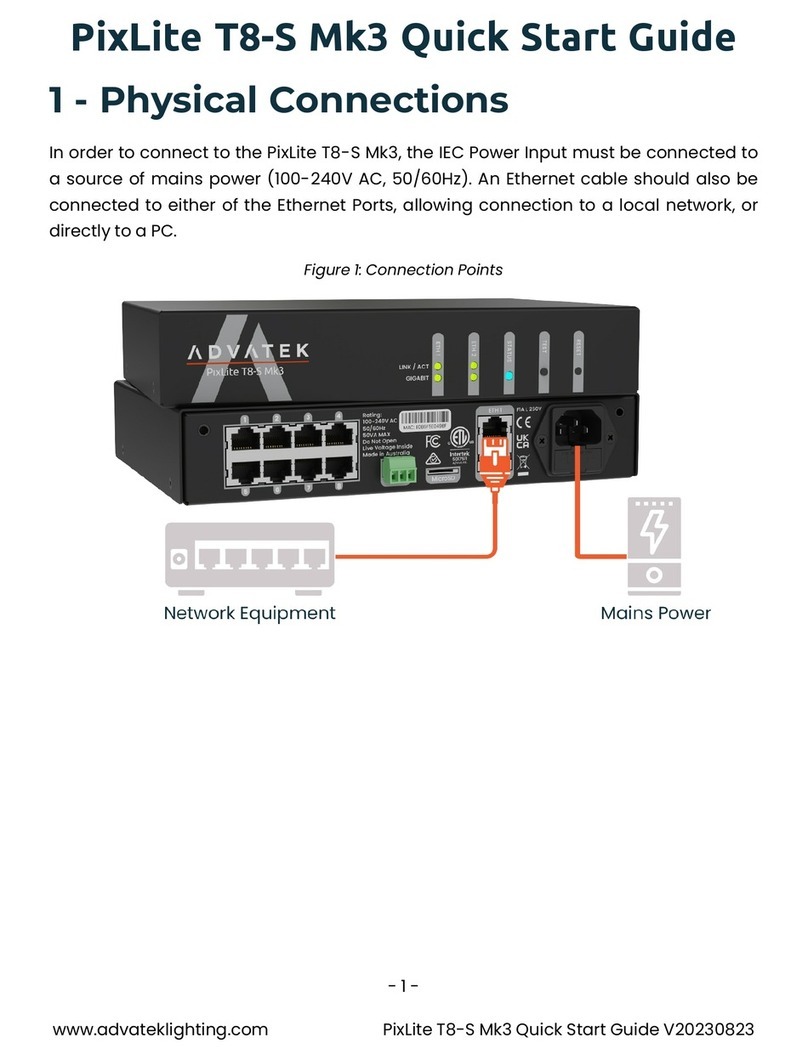
ADVATEK LIGHTING
ADVATEK LIGHTING PixLite T8-S Mk3 User manual

ADVATEK LIGHTING
ADVATEK LIGHTING PixLite A4-S Mk3 User manual
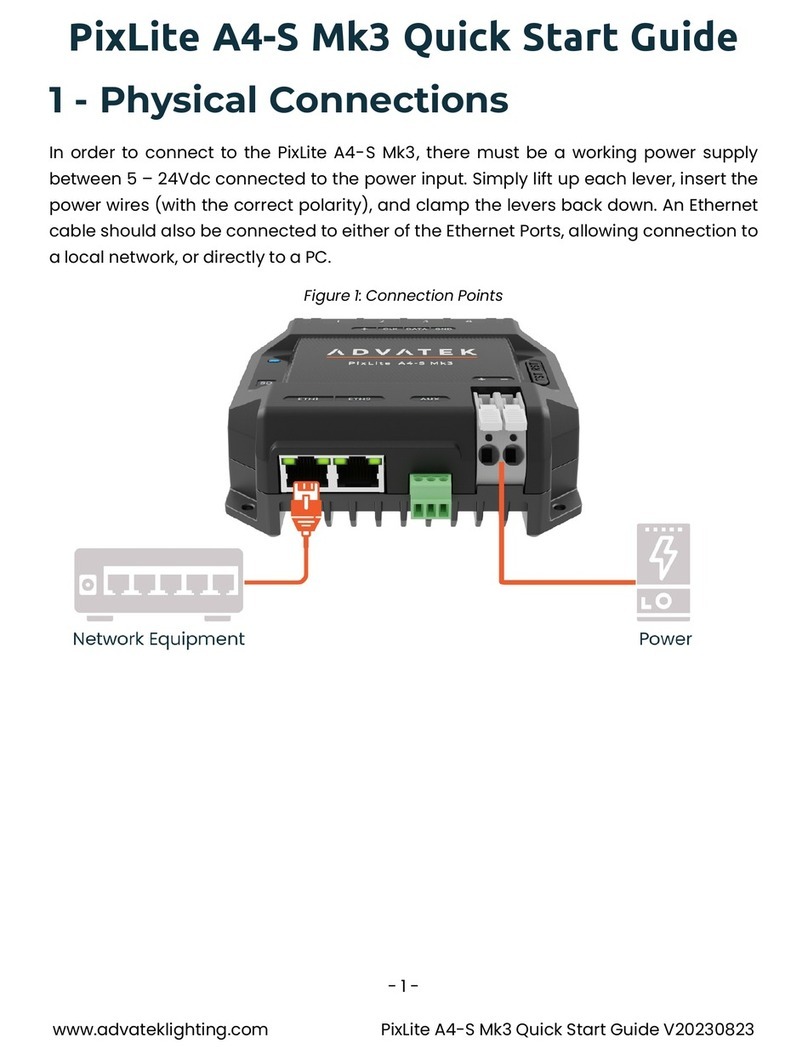
ADVATEK LIGHTING
ADVATEK LIGHTING PixLite A4-S Mk3 User manual

ADVATEK LIGHTING
ADVATEK LIGHTING PixLite 4 Rugged Mk2 User manual
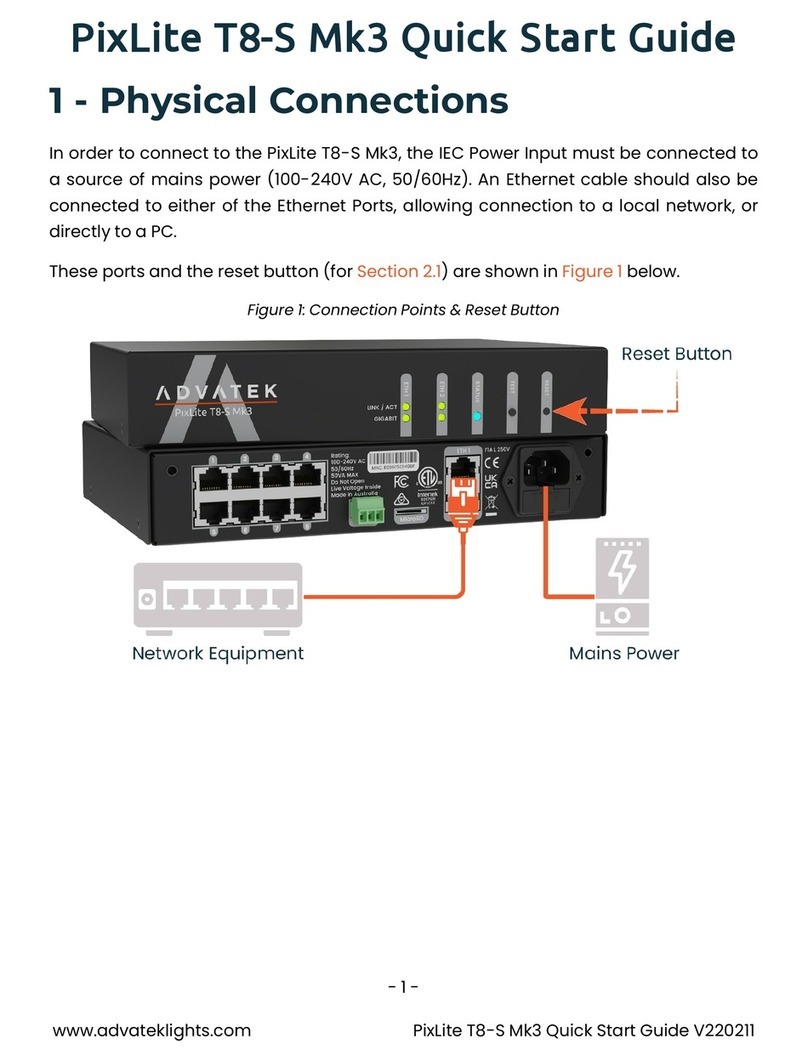
ADVATEK LIGHTING
ADVATEK LIGHTING PixLite T8-S Mk3 User manual
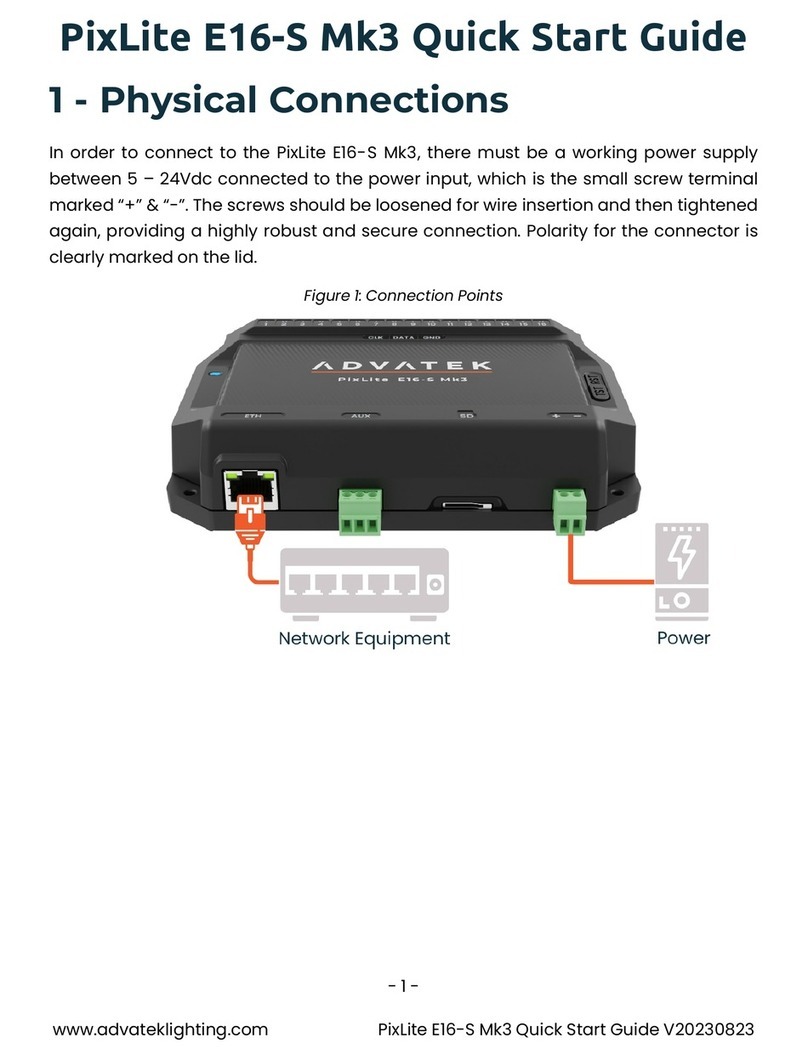
ADVATEK LIGHTING
ADVATEK LIGHTING PixLite E16-S Mk3 User manual

ADVATEK LIGHTING
ADVATEK LIGHTING PixLite T8-S Mk2 User manual

ADVATEK LIGHTING
ADVATEK LIGHTING PixLite 4 Mk2 ECO User manual

ADVATEK LIGHTING
ADVATEK LIGHTING PixLite T8-S Mk3 User manual
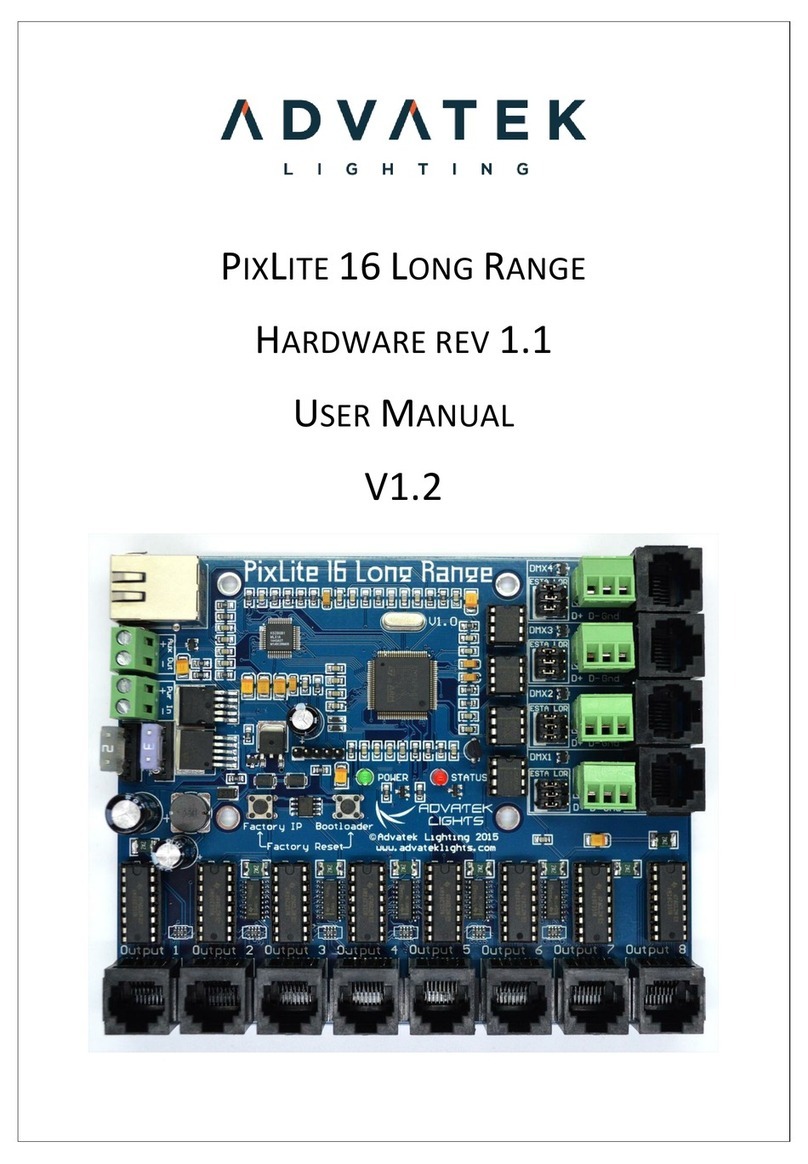
ADVATEK LIGHTING
ADVATEK LIGHTING PixLite 16 Long Range User manual