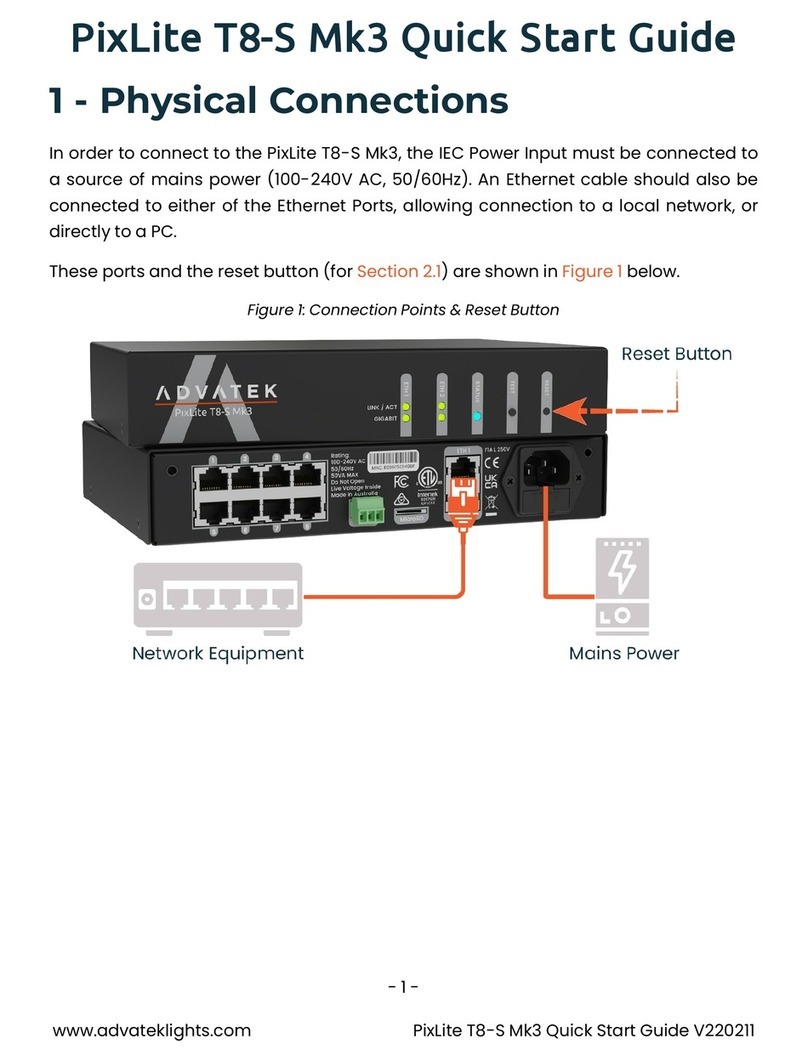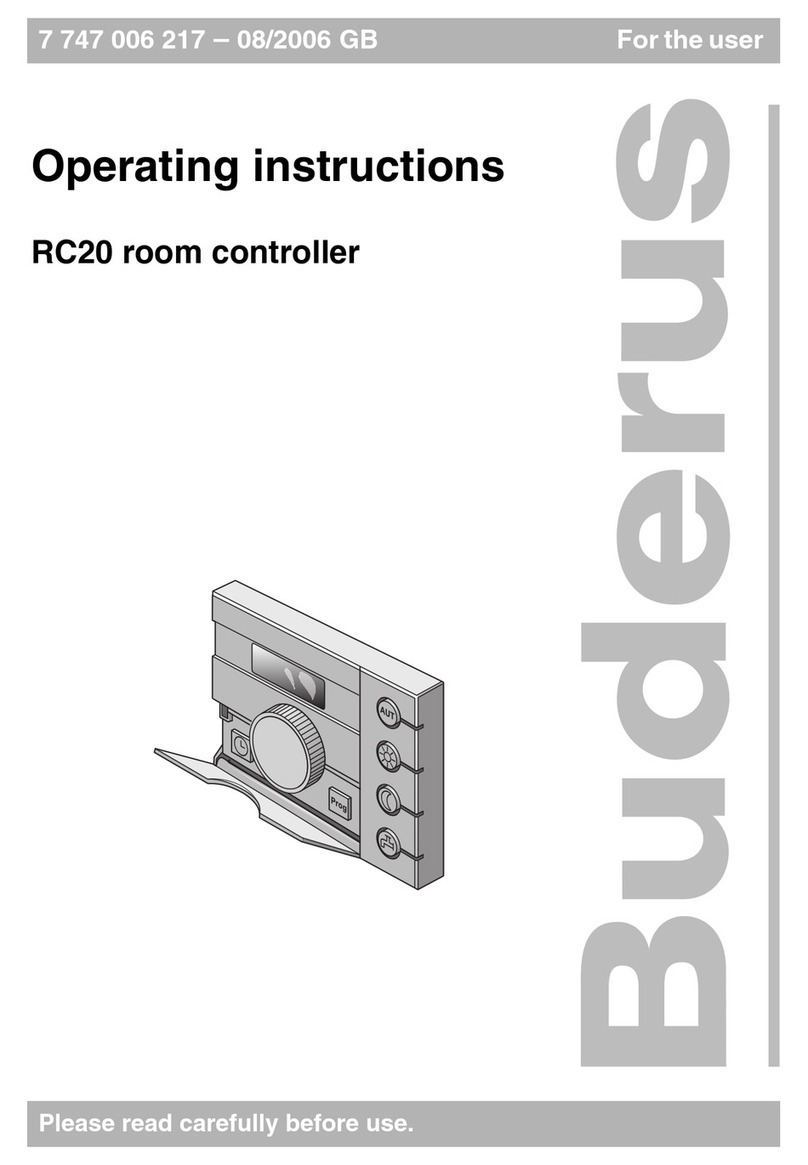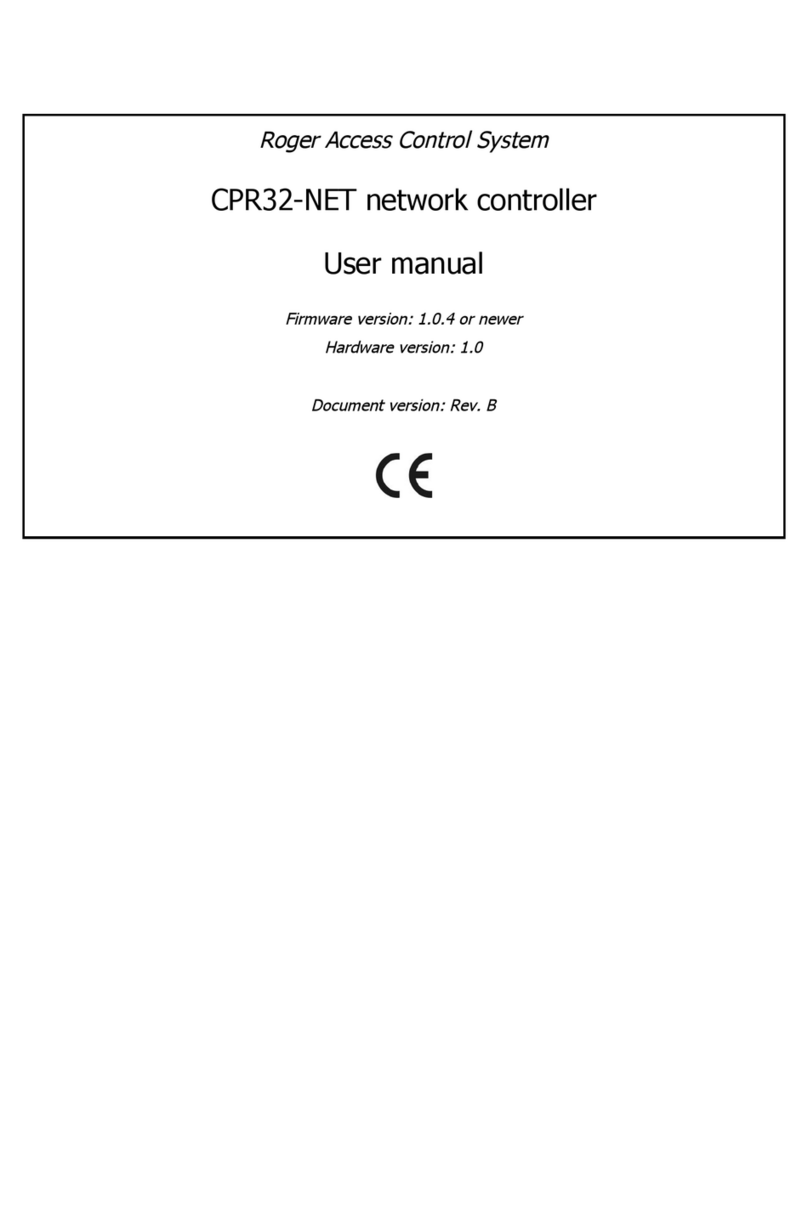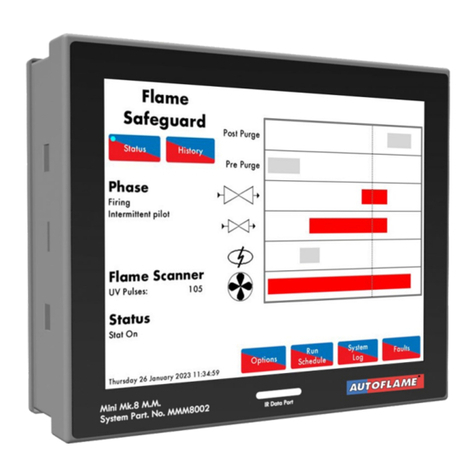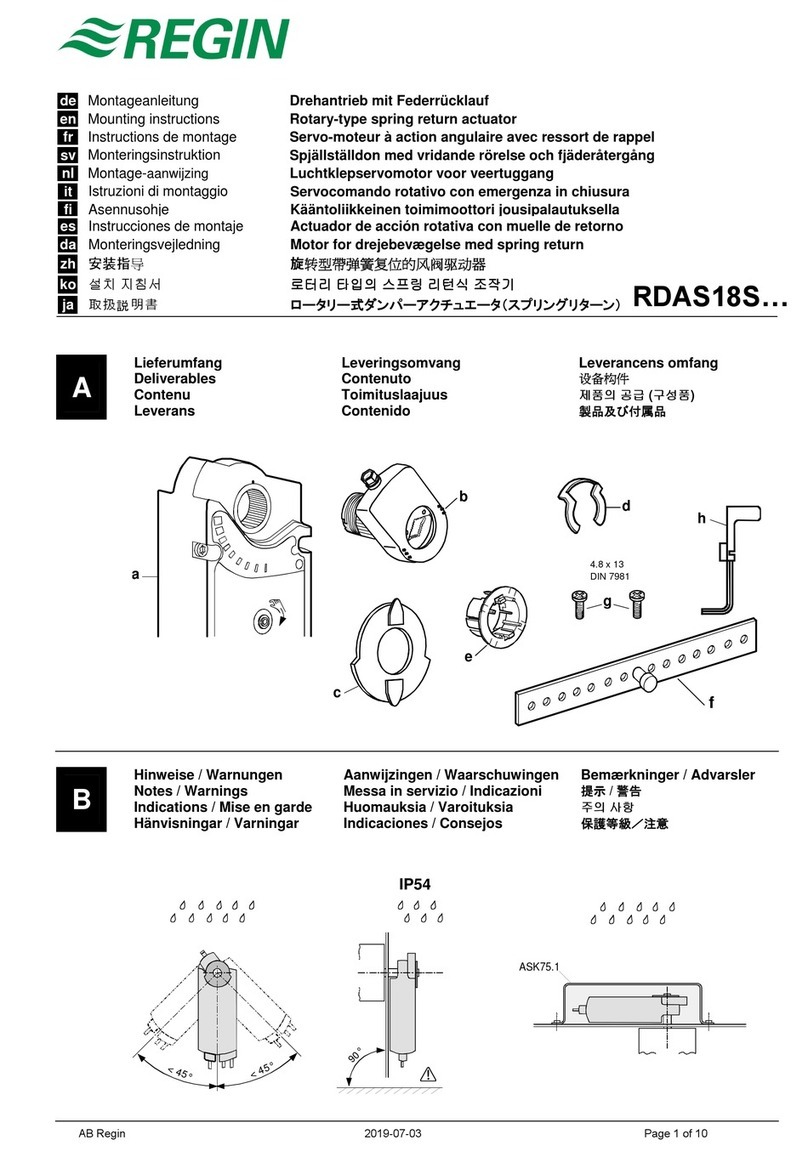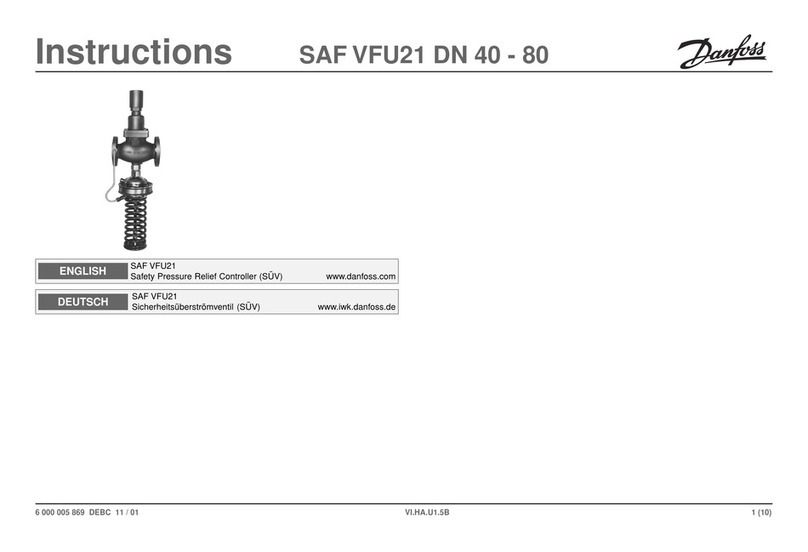ADVATEK LIGHTING PixLite 16 Long Range User manual

PIXLITE 16 LONG RANGE
HARDWARE REV 1.1
USER MANUAL
V1.2

1
PixLite 16 Long Range User Manual V1.2 ©Advatek Lighting Pty Ltd 2015
Contents
1 –Introduction ......................................................................................................................................3
2 –Safety Notes......................................................................................................................................4
3 –Installation.........................................................................................................................................4
3.1 –Supplying Power to Main Control board and Receiver board ...................................................4
3.3 –Transmitter Logic Power ............................................................................................................5
3.4 - Control Data................................................................................................................................5
3.5 –Data Outputs..............................................................................................................................5
3.5.1 –Channel Outputs .................................................................................................................5
3.5.2 –DMX512 Outputs.................................................................................................................6
3.6 –Receiver Boards..........................................................................................................................7
3.7 - Connecting the Main Transmitter Board to Receiver Boards.....................................................8
3.7.1 –Basic Connections ...............................................................................................................8
3.7.2 –Connecting the Pixels..........................................................................................................8
3.7.3 –Grounding Considerations ..................................................................................................9
4 –Operating Modes ............................................................................................................................10
4.1 - Normal mode............................................................................................................................10
4.2 - Condensed mode......................................................................................................................10
5 –Network Configuration....................................................................................................................11
5.1 –Network Layout........................................................................................................................11
5.2 –IP Addressing............................................................................................................................11
5.2.1 - Using a Router....................................................................................................................11
5.2.2 - Using A Switch/Direct ........................................................................................................12
5.2.3 - Forcing the Default IP Address...........................................................................................13
6 –Operation ........................................................................................................................................14
6.1 –Startup......................................................................................................................................14
6.2 - Sending Data.............................................................................................................................14
6.3 –Outputs ....................................................................................................................................14
6.4 –Hardware Test Pattern.............................................................................................................14
6.5 –Auxiliary Output.......................................................................................................................15

2
PixLite 16 Long Range User Manual V1.2 ©Advatek Lighting Pty Ltd 2015
7 - Firmware Upgrades..........................................................................................................................16
7.1 - Physical Setup ...........................................................................................................................16
7.2 - Obtaining New Firmware..........................................................................................................16
7.3 - Performing an Update ..............................................................................................................16
7.4 - Performing a “Forced Boot” Update.........................................................................................17
8 - Specifications ...................................................................................................................................18
8.1 - Operating Specifications...........................................................................................................18
8.2 - Mechanical Specifications.........................................................................................................18
9 –Troubleshooting..............................................................................................................................21
9.1 - LED Codes..................................................................................................................................21
9.2 - No Status/Power LEDs On.........................................................................................................21
9.3 - No Lights ...................................................................................................................................22
9.4 - Other Issues ..............................................................................................................................22
9.5 - Reset To Factory Defaults.........................................................................................................22
10 - Warranty and Service.....................................................................................................................23

3
PixLite 16 Long Range User Manual V1.2 ©Advatek Lighting Pty Ltd 2015
1 –Introduction
This is the user manual for hardware version 1.1 of the PixLite Long Range Control and Receiver
boards.
The PixLite 16 Long Range controller converts an Ethernet based E1.31 (sACN) or Art-net protocol
from a lighting console, media server or computer lighting software into a pixel signal that can be
transmitted a long distance. The receiver boards decode this long distance signal into a standard
signal suitable to control pixel lighting fixtures directly. This process happens in real time from a live
control source.
This controller is designed to overcome distance problems and help you make the most of the
output capability of the controller. The Long Range system sends differential data signals directly out
of the controller which can be transmitted easily using any standard network cable at distances in
excess of 300m (1000’). At the receiver end, the differential signals are then converted back to
signals that drive pixels. This system allows the user to distribute a large number of pixels from a
single, centralized pixel controller easily, without needing to worry about the typical problems of
data degradation, crosstalk, signal reflections or voltage drop.
The PixLite 16 Long Range features an output capacity of up to 32 universes of multicast/unicast
E1.31 or Art-net data. It can also output an additional 4 universes of data on 4 DMX512 outputs in
sACN/E1.31 mode, bringing the total E1.31 universes up to 36. This combined with an advanced
feature-set and easy-to-use configuration software makes the PixLite Long Range controller an
excellent choice for your pixel lighting application.
Note that this manual contains information on the hardware and physical setup of the Long Range
controllers and their basic operation only. The ‘PixLite Configuration Guide’ covers in depth software
configuration aspects for all PixLite controllers and may be downloaded separately from here:
http://www.advateklights.com/resources

4
PixLite 16 Long Range User Manual V1.2 ©Advatek Lighting Pty Ltd 2015
2 –Safety Notes
The board comes shipped in an anti-static bag and has several electrostatic sensitive components on
it. Appropriate anti-static measures should be observed when handling the board. For example, you
should never sit the controller on carpet, and you should avoid touching components on the
controller unnecessarily.
3 –Installation
3.1 –Supplying Power to Main Control board and Receiver board
Power to the controller board is applied via the ‘Pwr In’ screw terminal connector, located on the
left-hand edge of the boards as shown in figure 1. It is clearly marked on the PCB with the polarity.
Likewise, power to the receiver board is applied via the large screw terminal connector on the left
hand edge of the board labelled ‘Power In’. It is also clearly marked with polarity.
Standard receiver board version 1.0 DOES NOT have reverse polarity protection! Ensure you wire it
correctly the first time. (Isolated receiver version 1.0 does have reverse polarity protection.)
Figure 1
The Long Range transmitter control board requires a voltage of between 5V-24V DC and a max
current of 1.5A.
The Long Range receiver is the board that actually powers the lights and thus requires an
appropriate power supply. Voltage to the power input is recommended to be between 5V and 12V
DC. The receiver will operate up to 24V DC, however attention should be paid to cooling the receiver
when operating above 12V.
It is the user’s responsibility to ensure that the power supply used for the receiver boards matches
the voltage of the pixel fixture they are using. You should also ensure your power supply can provide
the correct amount of power/current.
Controller
Power Input
Logic Power
Blade Fuse (2A)
Receiver Power
Input

5
PixLite 16 Long Range User Manual V1.2 ©Advatek Lighting Pty Ltd 2015
3.2 - Receiver Output Fuses
On the Receiver board, each individual output is protected by a 7.5A mini blade fuse. These may be
changed to a lower value depending on your specific application. An individual output may not
exceed 7.5A.
3.3 –Transmitter Logic Power
Power to the logic circuitry is automatically regulated from the power input and requires no
configuration. Simply connect a power supply of between 5V and 24V DC to the ‘Pwr In’ screw
terminal. The logic circuitry is protected by a 2A mini blade fuse.
3.4 - Control Data
Control data to the PixLite 16 Long Range Transmitter is achieved via the single horizontal Ethernet
jack at the top right-hand corner of the board. The controller supports Streaming ACN (sACN / E1.31)
or Art-Net data.
3.5 –Data Outputs
3.5.1 –Channel Outputs
The receiver board outputs (RJ45 jacks) are located along the bottom edge of the control board.
There are 8 in total - each one containing 4 differential pairs. The pin-out of the RJ45 jack is shown
below. It is not important to understand this diagram for most users, you simply use a standard
network cable to connect the transmitter and receiver boards.
Figure 2

6
PixLite 16 Long Range User Manual V1.2 ©Advatek Lighting Pty Ltd 2015
3.5.2 –DMX512 Outputs
The hardware layer on which the DMX 512 protocol operates is the RS485 electrical communications
standard. This is a differential transmission system consisting of a two wire differential twisted pair
and single wire ground connection. The D+, D- and ground connections are clearly labelled on the
PCB for the DMX screw terminals.
There are 4 dedicated DMX outputs and they can be accessed either via screw terminals or via RJ45
jacks. These outputs act as 4 individual DMX512 universe outputs, effectively providing the user with
an E1.31 to 4x DMX512 bridge (in addition to the normal pixel outputs). These do not convert Art-
net data to DMX, only sACN (E1.31).
It should be noted that the DMX outputs are not electrically isolated.
On-board jumper links (highlighted in red in Figure 3) allow each RJ45 DMX output to use either the
‘LOR’ wiring or the ‘ESTA’ wiring configuration. (All boards are shipped with the links in the ‘ESTA’
configuration.)
All these connectors and jumper links are located on the far right-hand edge of the board as shown
in figure 3.
Figure 3
Figure 4 shows the RJ45 socket pin-out for the DMX connectors when the “LOR” wiring is selected:
DMX 4 OUT
DMX 3 OUT
DMX 2 OUT
DMX 1 OUT

7
PixLite 16 Long Range User Manual V1.2 ©Advatek Lighting Pty Ltd 2015
Figure 4
Figure 5 shows the RJ45 socket pin-out for the DMX connectors when the “ESTA” wiring is selected:
Figure 5
3.6 –Receiver Boards
There are two main types of receiver boards. There is a standard entry level version and a more
expensive isolated version. The entry level version is only recommended for DIY users as it requires
common grounding back to the transmitter board and also does not provide the full 5V rail swing
when driving the clock and data outputs. The isolated version is more expensive because it provides
full galvanic isolation (2KV) between the RS485 input, power input and the pixel outputs. It also
features a pluggable resistor pack that can be swapped out for other values to better match the pixel
line impedance and provides the full 5V rail output drive voltage to the pixels.
The isolated version is highly recommended for use in all commercial and professional installations
as it is impervious to any of the potential grounding issues (see section 3.7.3) that the entry level
version may suffer from, as well as providing fully isolated output protection.

8
PixLite 16 Long Range User Manual V1.2 ©Advatek Lighting Pty Ltd 2015
3.7 - Connecting the Main Transmitter Board to Receiver Boards
3.7.1 –Basic Connections
Receiver boards are connected to the transmitter control board via the RJ45 jacks along the bottom
edge of the control board. Each jack is labelled with its output number 1-8 (Figure 6). Simply connect
the main control board to the receiver boards via a standard cat 5/6 cable; this distance can be in
excess of 300m (1000’).
Figure 6
3.7.2 –Connecting the Pixels
The pixel lights are connected to the receiver boards directly via the pluggable screw terminal
connectors along the right hand edge. Each connector is labelled with its output number (1 or 2) and
pin function. Simply wire your lights into each screw terminal and then plug them into the mating
sockets.
In normal operating mode, the pin connections from left to right are: +V, Clock, Data, Ground.
In condensed operating mode (explained in section 4.2) the clock lines become data lines. In this
mode of operation, the pin connections from left to right become: +V, data 2, data 1, Ground for
output 1 and for output 2 they become: +V, data 4, data 3, Ground.
Warning: It is very important not to short the +ve onto the clock or data lines when using pixels
greater than 5V. If this happens, it will damage the socketed IC on the receiver boards. Given this

9
PixLite 16 Long Range User Manual V1.2 ©Advatek Lighting Pty Ltd 2015
mistake can happen, the part it damages has been designed for easy replacement by the user. The
part is very cheap to replace and Advatek support will guide you through the process if you believe
this has happened. Note that this can also happen from poor waterproofing when water shorts the
higher voltage onto either of those wires in your pixels/wiring.
3.7.3 –Grounding Considerations
If using the standard receiver boards, it is recommended that the transmitter control board DC
ground is connected to the same DC ground as all the receiver boards in a given system. The ground
at the receiver boards must be within +/- 7V of the ground at the transmitter or damage may occur.
If you are using multiple power supplies, this can be guaranteed by connecting a ground wire
between –VE on the power supplies which holds them at the same ground point.
Due to the nature of how differential transmission systems work, the system will still work without
any ground link between the transmitter and receiver boards but you are responsible for ensuring
the ground difference is not higher than 7V.
The aforementioned system grounding considerations can be ignored if using the isolated
receivers.

10
PixLite 16 Long Range User Manual V1.2 ©Advatek Lighting Pty Ltd 2015
4 –Operating Modes
There are two distinct modes that the system can be operated in, normal or condensed mode. These
two modes cannot be run at the same time; normal mode will require 8 receiver boards to utilize the
full 16 channels while condensed will require just 4 to use 16 channels.
4.1 - Normal mode
In this mode, each receiver board outputs 2 channels sent from the transmitter board. As the
transmitter has 16 output channels, this mode uses up to 8 receiver boards per controller. The pixel
protocol that can be used in this mode is not limited. Any supported protocol either with or without
a clock line can be used in this fashion.
4.2 - Condensed mode
This mode is only available to pixel protocols without a clock line. If the pixel protocol only has a data
wire, condensed mode may be optionally activated. The controller still outputs 16 channels but the
receiver boards control 4 channels each. This means only the first 4 connections from controller to
receiver boards are used.
In this mode, the receiver board clock signals are used for the additional 2 data signals instead,
allowing 4 data connections per receiver. The wiring connections for these are described in section
3.5.2 and are also clearly marked on the receiver PCB.

11
PixLite 16 Long Range User Manual V1.2 ©Advatek Lighting Pty Ltd 2015
5 –Network Configuration
5.1 –Network Layout
Figure 7
Figure 7 shows a typical network topology for the PixLite 16 Long Range controller(s) LAN. The host
machine typically connects to a router and then to the controller(s). If you are only using a few
controllers, they can be connected straight to the router. Larger installations will benefit from using
a network switch between the router and controllers. Very large installations (e.g. 50 or more
universes in multicast mode) will also benefit from the use of an IGMP snooping enabled network
switch and router.
In a single controller installation it may be preferable to connect the controller directly to the host
machine’s network adapter using a crossover network cable.
The controller(s) can also be integrated straight into any pre-existing LAN such as your home or
office network.
5.2 –IP Addressing
5.2.1 - Using a Router
Routers have a DHCP server in them –this means they will tell a device plugged into them what IP
address to use, if asked.
DHCP is always enabled by default on a PixLite controller so it can immediately connect to any
existing network with a router. However it is recommended that you assign a static IP address once

12
PixLite 16 Long Range User Manual V1.2 ©Advatek Lighting Pty Ltd 2015
communications have been established via the Advatek Assistant. If the controller is in DHCP mode
and is not assigned an IP address by a DHCP server, it will timeout after 15 seconds and default to a
static IP of 192.168.0.50
If DHCP mode is enabled, both LEDs will flash together until the controller receives an IP address, at
which point the power LED will remain on solid and the status LED will flash slowly indicating it is in
run mode and ready for use.
If a static IP address is assigned to the board, then the power LED will be solid from power up. If a
DHCP timeout occurs the power LED will stop flashing and go solid also.
5.2.2 - Using A Switch/Direct
It may be desirable to connect the controller directly to a switch or even directly to the host machine
instead of using a router. In this case (for first time configuration) you will need to ensure that the
network adapter of your computer is set in the IP range that the controller will default to (controller
defaults to 192.168.0.50). This means you PC’s IP should be 192.168.0.xxx where xxx is anything
between 1 and 254 other than 50. The subnet mask on your PC should be set to 255.255.255.0.
Note: The Advatek Assistant software will automatically detect if a controller is connected to the
network, even if it is outside the adapter’s IP address range. It will prompt you to change the IP
settings if this situation is discovered.
Once you can successfully discover the controller in the Assistant, we recommended setting the
controller to a static IP address other than the default.
Figure 8 shows a screenshot of typical computer network settings to communicate with a PixLite 16
Long Range controller for the first time without a router.
Figure 8

13
PixLite 16 Long Range User Manual V1.2 ©Advatek Lighting Pty Ltd 2015
If you want to connect the controller directly to a PC then in addition to setting the computer’s IP
range as specified above, you may also need to use a crossover network cable as opposed to a
straight-through cable.
5.2.3 - Forcing the Default IP Address
In the event that you forget the IP of a controller and you can’t see it in the Assistant, it can be
forced to its default IP. A simple procedure can be employed on power up:
1. Hold down the “Factory IP” button and power up the board
2. After a few seconds release the button. The controller’s IP address will now be 192.168.0.50.
You should now be able to setup your PC’s network settings to find the controller at this IP and
change the IP settings to what you prefer. After changing the settings or if you power the controller
off and on again, the controller will revert to using the saved settings.

14
PixLite 16 Long Range User Manual V1.2 ©Advatek Lighting Pty Ltd 2015
6 –Operation
6.1 –Startup
Upon applying power, if you already have strings connected they may flash very briefly (<50mS) and
then immediately turn off as the controller takes control of the pixels. If no data is being sent to the
controller then the pixels will remain turned off until valid data is received. During normal operation
on the transmitter control board the green power LED will remain on solid and the status LED will
flash to indicate the controller running.
If no incoming data is received for a few seconds, the pixels will be turned off automatically unless
that option has been disabled in your configuration.
6.2 - Sending Data
Input data is sent from the control PC/server/lighting console to the controller via Ethernet using a
“DMX over IP” protocol such as sACN (E1.31) or Art-net.
6.3 –Outputs
When used in normal mode, each of the 8 controller RJ45 output jacks can drive up to 680 individual
pixels via the 2 outputs on the receiver boards (340 pixels each, 4 DMX Universes of data total). In
condensed mode, each of the first 4 output jacks can drive 1,360 pixels via the 4 data outputs on the
receiver boards (340 pixels each, 8 DMX Universes of data). This allows for a total of 5,440 pixels to
be driven out of the one controller (in addition to 4 DMX512 Universe outputs.)
Driving a full 340 pixels out of a single data output on the receiver board would also likely require
some kind of power injection. How much power you need to inject and how often will typically vary
depending on the number of pixels used, their voltage and their individual power consumption.
The refresh rate of the pixels will depend on the operating frequency of the specific pixel chip type
and is reduced as the number of pixels on an output is increased. Typically it can vary from a
minimum of 25 fps at the low end and up to 100 fps at the higher end.
6.4 –Hardware Test Pattern
The controller features a built-in test pattern to assist in troubleshooting during an installation. To
put the controller into this mode, press and hold the ‘Factory IP’ button for 3 seconds (after the
controller is already running.) The controller will then enter the test pattern mode and will display
red, green, blue and white sequentially in a repeating pattern on all pixels on each of the 16 outputs.
Pressing the button while in this mode will then cycle through each of the four colors successively
(on all outputs simultaneously) before returning to the current pattern again.

15
PixLite 16 Long Range User Manual V1.2 ©Advatek Lighting Pty Ltd 2015
To exit the test mode press and hold the ‘Factory IP’ button down again for 3 seconds and then
release.
The hardware test requires that the pixel driver chip type and number of pixels per output are set
correctly in the PixLite configuration. In this way you can test if that part of your configuration is
correct and isolate other possible problems with the incoming Ethernet data side.
6.5 –Auxiliary Output
The controller features an auxiliary output that can power an external fan(s) for cooling the
enclosure that the controller is mounted in. This output is located on the far left edge of the board
above the power input and is show below in figure 9. This feature is useful in order to keep the
temperature regulated when you mount the control board and a high wattage power supply
together in a small, confined space.
The output voltage of the auxiliary is the same as the input. So to run a 12V fan for example, you
would need to use a 12V input voltage. The auxiliary output can supply up to 15W of continuous
output power and is PWM controlled. The output is protected by a 3A mini-blade fuse.
Basic operation is as follows: In the Assistant configuration software (see the PixLite Configuration
Guide), the user can set a target temperature that the enclosure will ideally not exceed. The
controller will then automatically adjust the fan speed based on the current temperature as
measured by the controller’s on-board temperature sensor.
For example, if the target temperature is set at 30°C then sometime before that temperature, the
controller will turn the fan on and slowly ramp up the speed until it reaches 100% if required, in an
attempt to maintain the temperature either at or below 30°C. If the temperature decreases the fan
will slow down. The controller will attempt to keep the temperature constant. If the detected
temperature reaches the set temperature, the fan output will be on 100% at this point.
Figure 9
Aux Output
Aux Output
Blade Fuse (3A)

16
PixLite 16 Long Range User Manual V1.2 ©Advatek Lighting Pty Ltd 2015
7 - Firmware Upgrades
The controller is capable of having its firmware upgraded (new software). An upgrade is typically
performed to add new features and to fix any bugs that may have been overlooked in previous
versions.
7.1 - Physical Setup
To perform a firmware upgrade, ensure that you have your PixLite 16 controller connected to the
Ethernet network as per section 5.1.
7.2 - Obtaining New Firmware
The latest firmware is available from the Advatek Lights website at the following link:
http://www.advateklights.com/resources
The file you need comes in a “.hex” format that must be first unzipped from the “.zip” file you
download.
You should always download (or check that you are using) the latest version of the Advatek
Assistant software before performing a firmware update. The Advatek Assistant software can be
downloaded from the same place.
7.3 - Performing an Update
1. Open the Advatek Assistant. Click “Search” and once the desired controller appears in the
main window, double click on it.
2. A configuration window will appear. Click on the “Misc” tab and then locate the “Upgrade
Firmware” button and click on it.
3. Click “browse” to locate the firmware file you wish to download.
4. Click on the “update” button.
5. Once the download is complete, a message box will pop up saying it has completed
successfully.
6. The controller will automatically reboot itself and then start running the new firmware
application immediately.
7. The settings will be kept from before.
If there is something wrong with the upgraded firmware, repeat the process again if it is still visible
in the Assistant. Otherwise, refer to the troubleshooting section for further information.

17
PixLite 16 Long Range User Manual V1.2 ©Advatek Lighting Pty Ltd 2015
Figure 10
7.4 - Performing a “Forced Boot” Update
1. Power down the controller.
2. Hold down the “Bootloader”button.
3. Apply power, the status and power LEDs should be flashing alternately to indicate the
controller is in bootloader mode. It is now ready for a firmware upgrade.
The bootloader will default to an IP address of 192.168.0.50 so you must ensure you are
running it on a network in the same address range as this IP address (eg. 192.168.0.10).
4. Using the Assistant, click search in the main window and you should see the controller
appear with “bootloader” in the firmware column. Double clicking on it will bring up the file
browse window as shown in Figure 10.
5. Click browse to locate the firmware file.
6. Click on the “update” button.
7. Once the download is complete, a message box will pop up saying it has completed
successfully.
8. The controller will automatically reboot itself and then start running the new firmware
application immediately.
9. The settings will be kept from before.
If you have performed a forced update and there are still problems then you should try a factory
reset as described in section 9.5. This will reset all settings back to the factory default ones after
you’ve updated already to the latest firmware.

18
PixLite 16 Long Range User Manual V1.2 ©Advatek Lighting Pty Ltd 2015
8 - Specifications
8.1 - Operating Specifications
The table below specifies the recommended operating conditions for the PixLite 16 Long Range
controller/receiver boards.
PARAMETER
VALUE/RANGE
UNITS
Transmitter Input Voltage
5-24
V DC
Absolute Max Receiver
Voltage1
24
V DC
Recommended Receiver
Voltage
5-12
V DC
Max Capacity Per Receiver
Board
15
A
Max Logic Current
Transmitter (@ 5V) DC)
1200
mA
Aux Output Max
15
W
Recommended Ambient
Temperature2
-20 to +50
°C
PCB Component Absolute
Maximum Temperature
-40 to +80
°C
Individual Outputs Receiver
(Max)
7.5
A
1Active cooling is highly recommended.
2Suggested limit only, the component temperatures must be kept within their absolute maximum ratings.
Monitoring the component temperatures with the Advatek Assistant software is recommended.
Table 1
8.2 - Mechanical Specifications
The control board (Figure 12) and receiver board (both versions -- Figure 11) dimensions and
locations of all mounting holes are shown on the following page.

19
PixLite 16 Long Range User Manual V1.2 ©Advatek Lighting Pty Ltd 2015
Figure 11
Table of contents
Other ADVATEK LIGHTING Controllers manuals
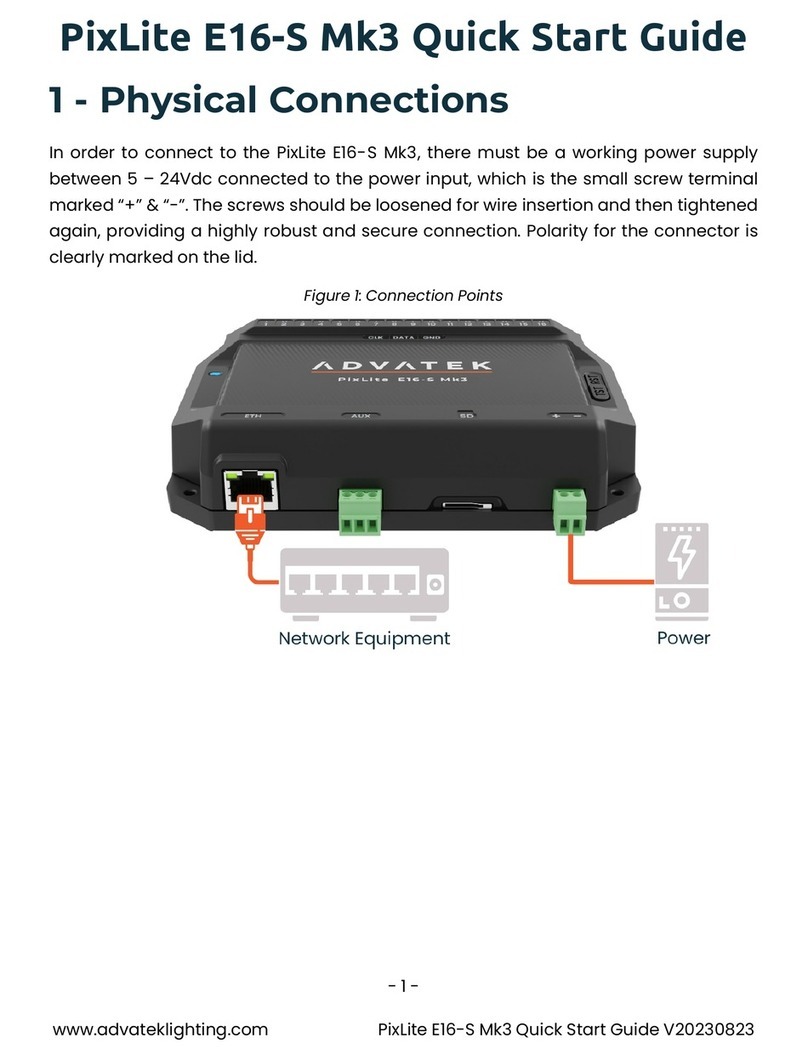
ADVATEK LIGHTING
ADVATEK LIGHTING PixLite E16-S Mk3 User manual

ADVATEK LIGHTING
ADVATEK LIGHTING PixLite 4 Rugged Mk2 User manual

ADVATEK LIGHTING
ADVATEK LIGHTING PixLite A4-S Mk3 User manual
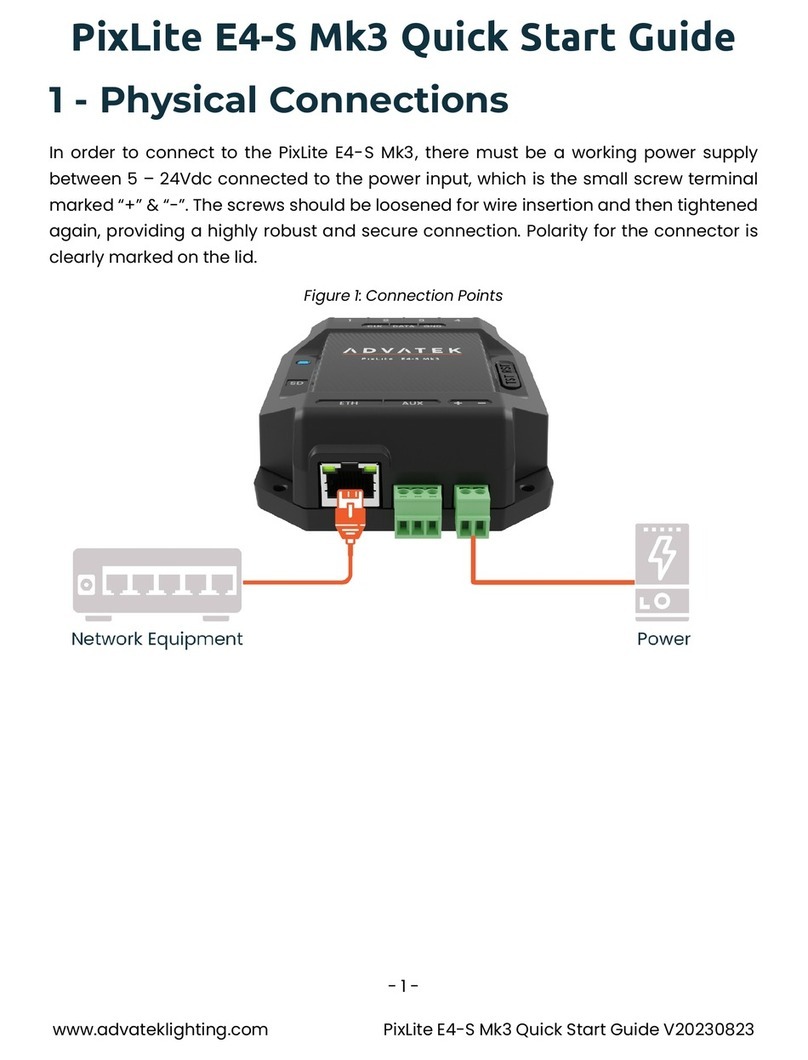
ADVATEK LIGHTING
ADVATEK LIGHTING PixLite E4-S Mk3 User manual

ADVATEK LIGHTING
ADVATEK LIGHTING PixLite E16-S Mk3 User manual

ADVATEK LIGHTING
ADVATEK LIGHTING PixLite 16 Plug And Play Mk2 User manual

ADVATEK LIGHTING
ADVATEK LIGHTING PixLite T8-S Mk2 User manual
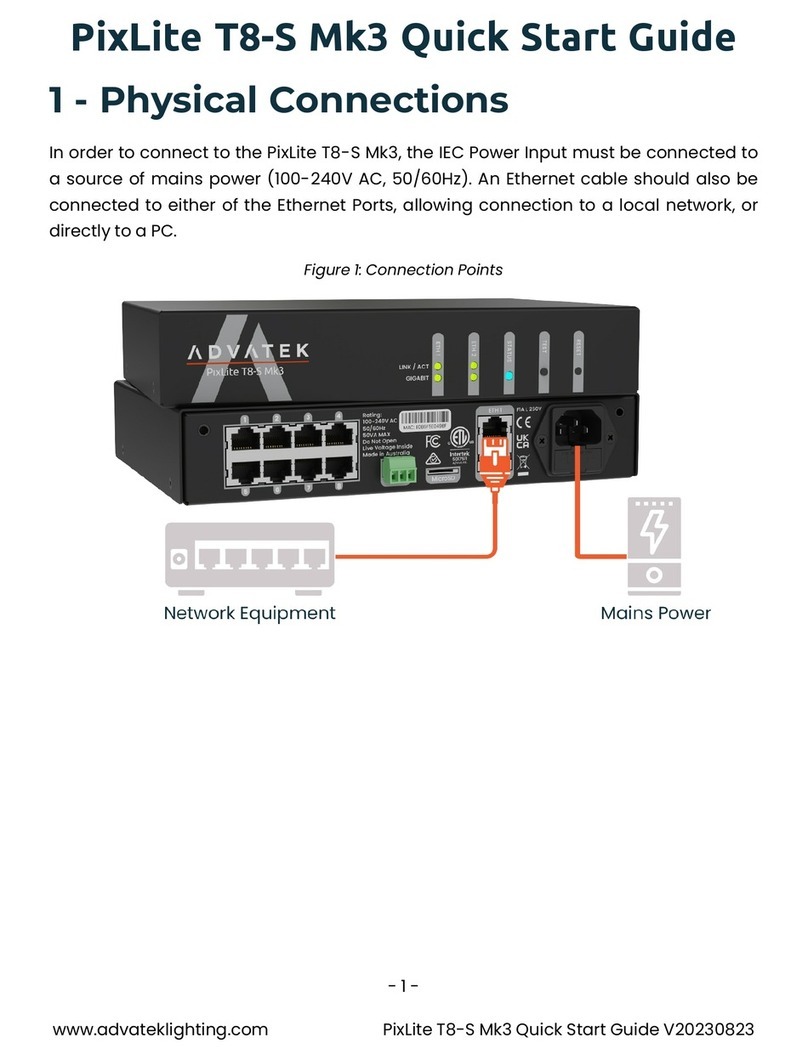
ADVATEK LIGHTING
ADVATEK LIGHTING PixLite T8-S Mk3 User manual

ADVATEK LIGHTING
ADVATEK LIGHTING PixLite T8-S Mk3 User manual
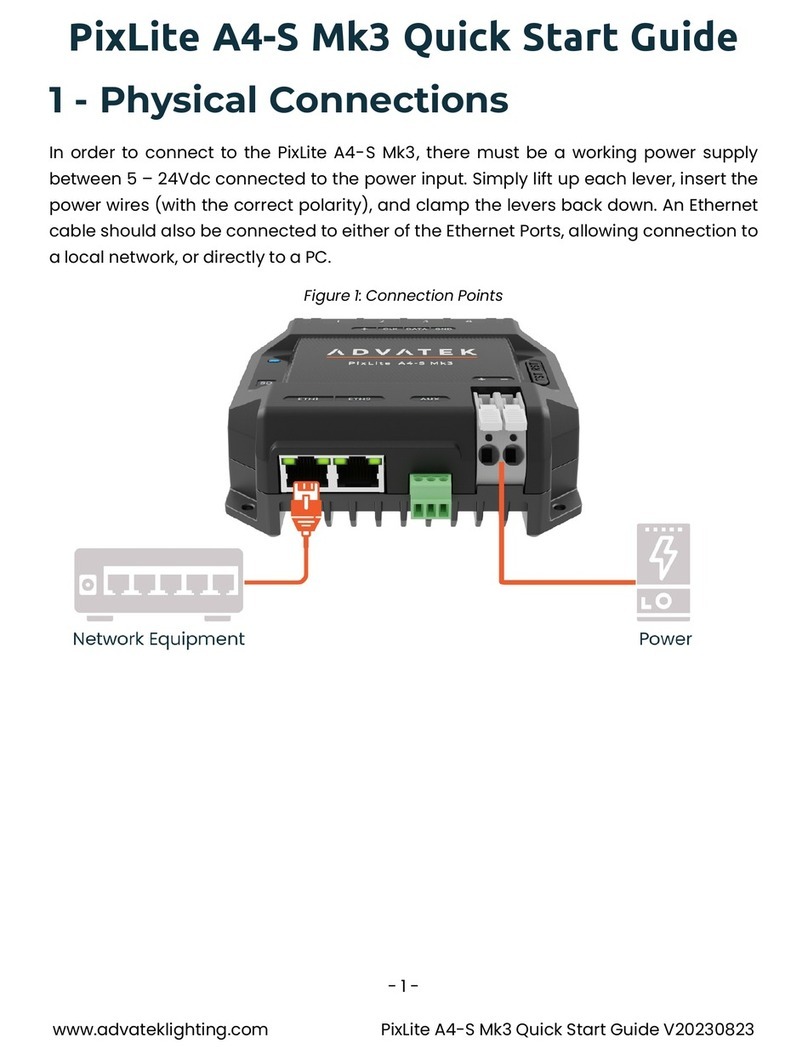
ADVATEK LIGHTING
ADVATEK LIGHTING PixLite A4-S Mk3 User manual