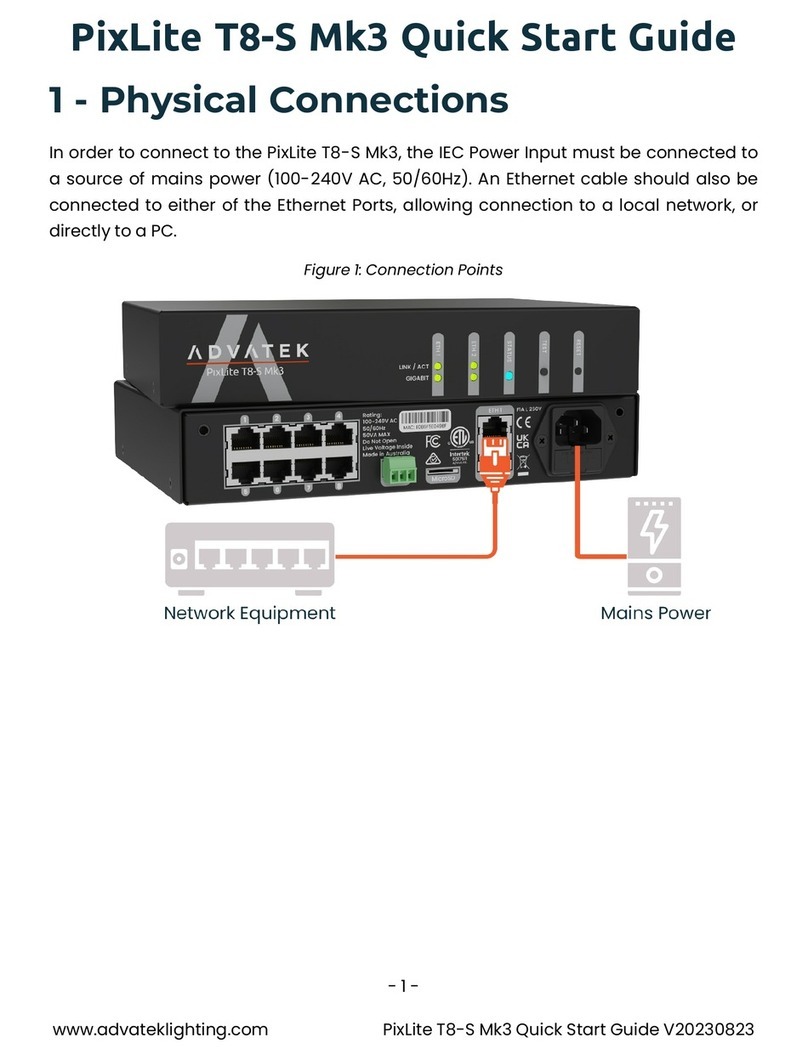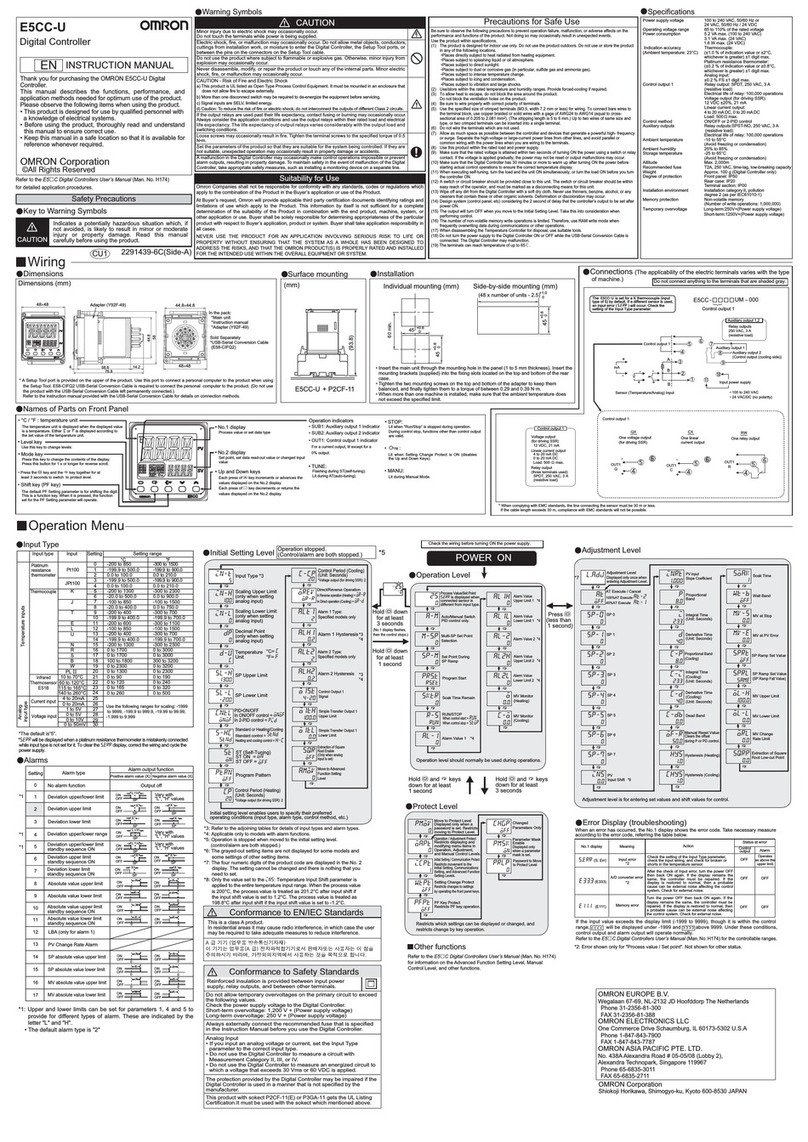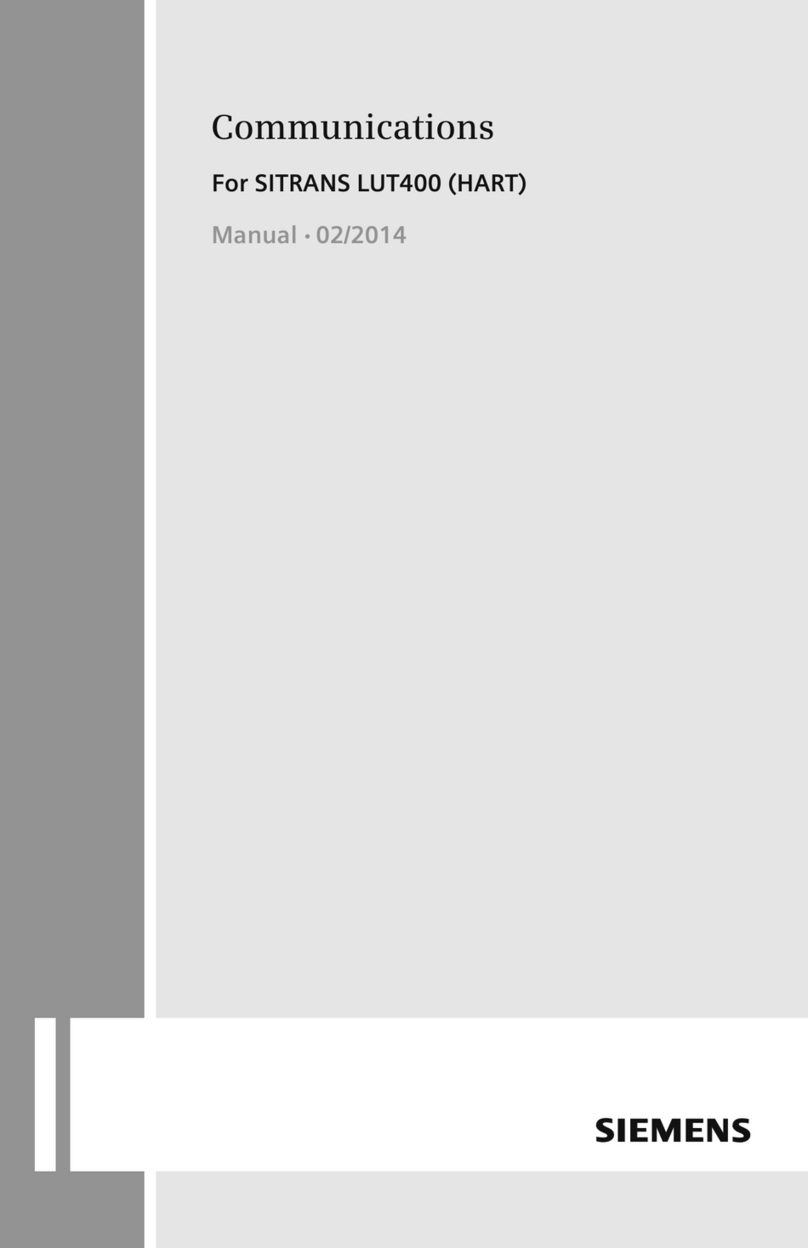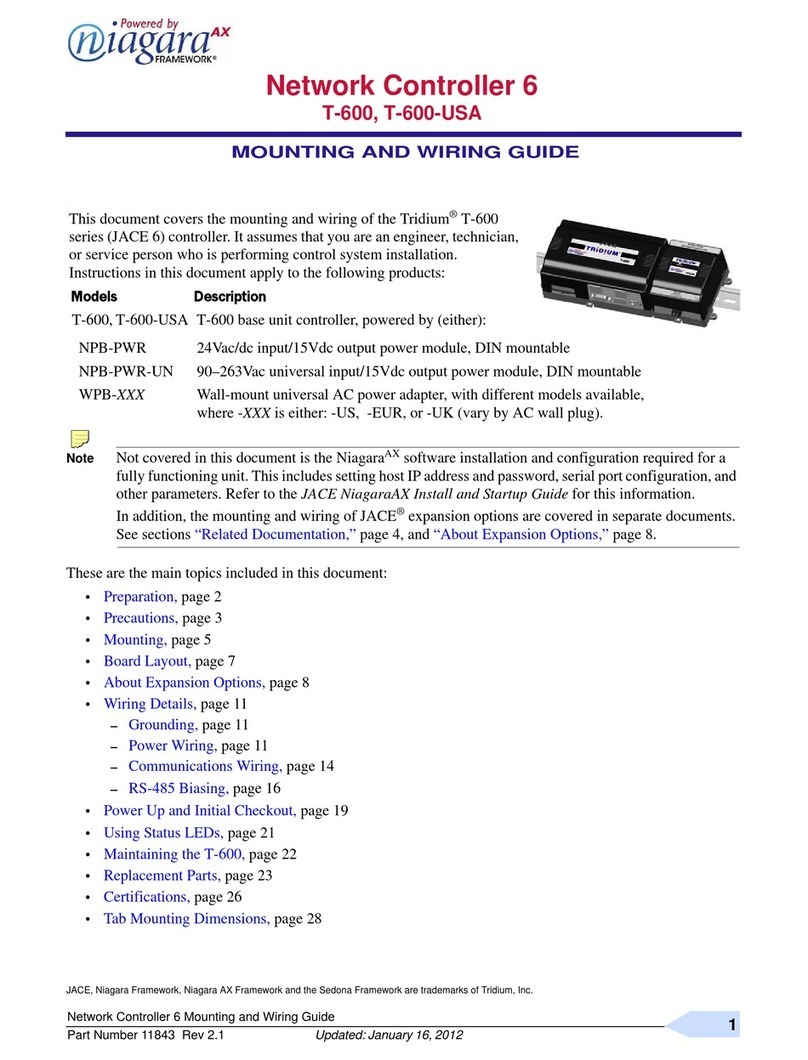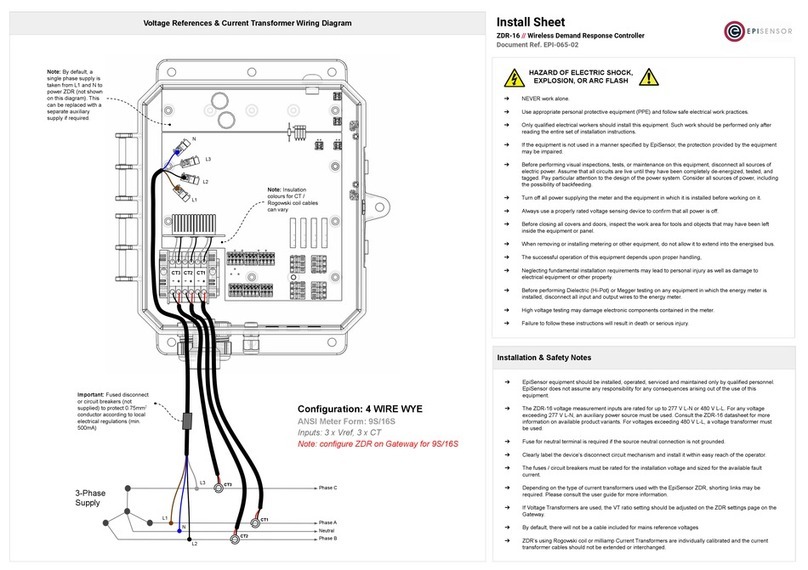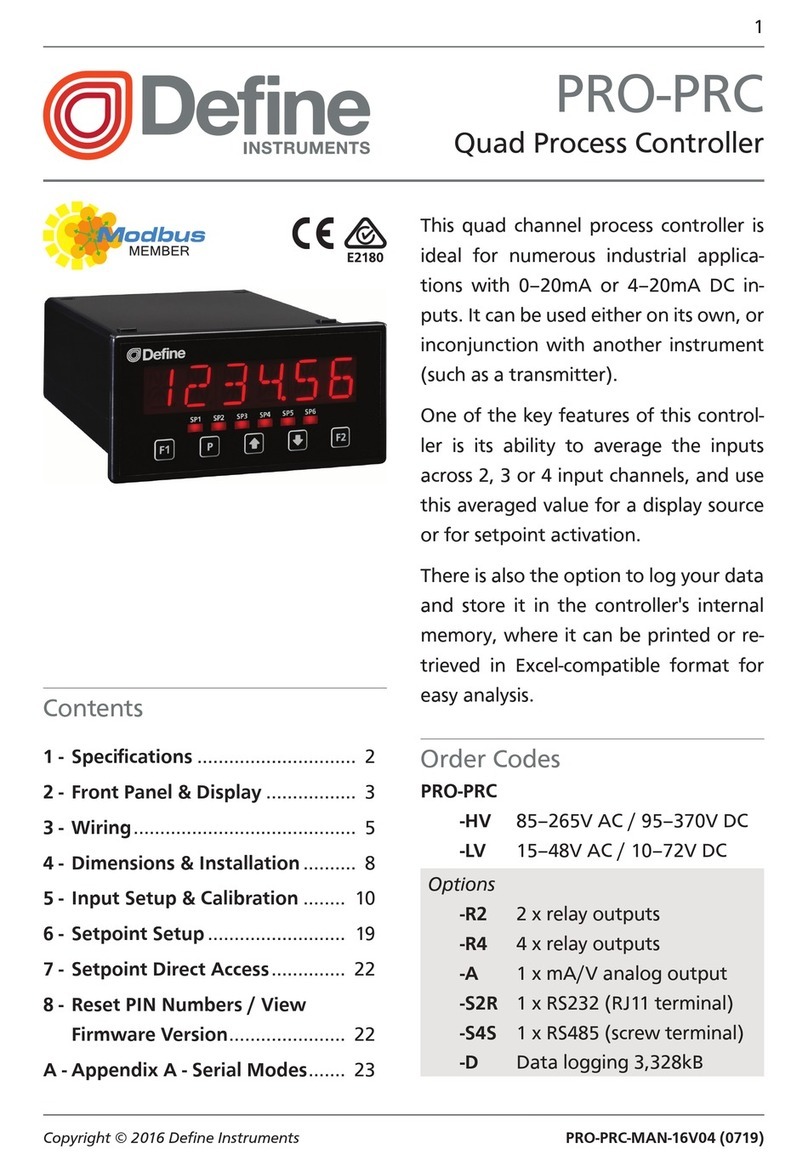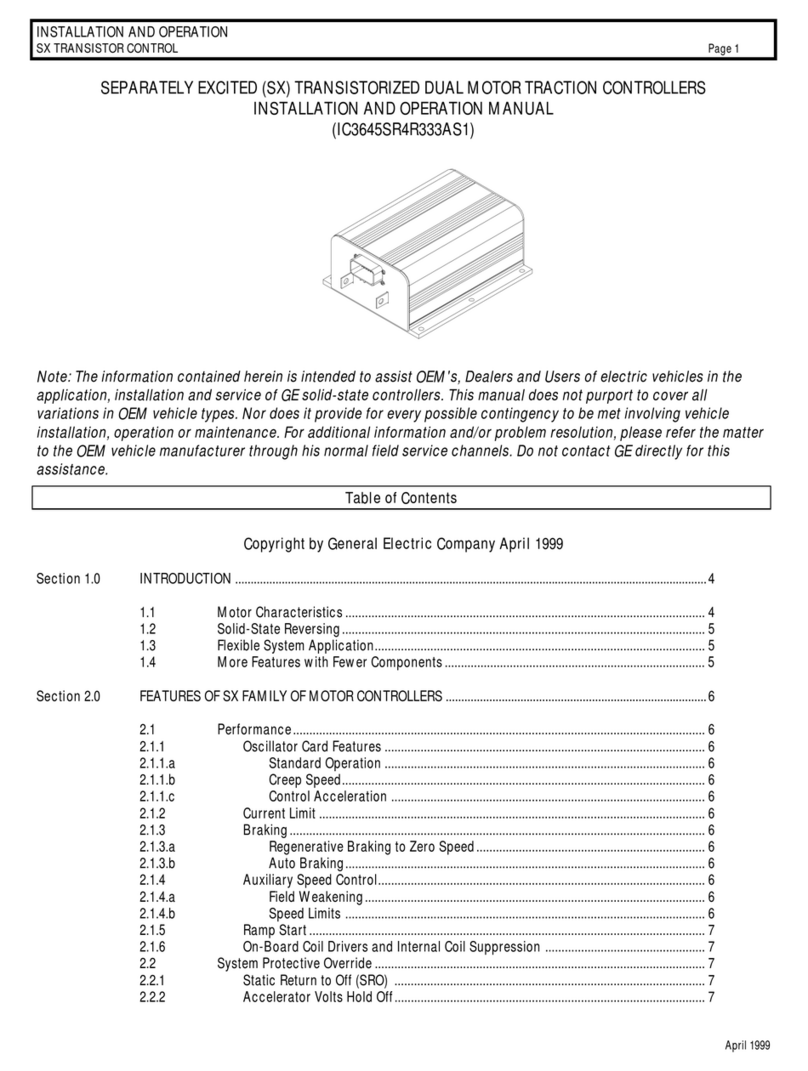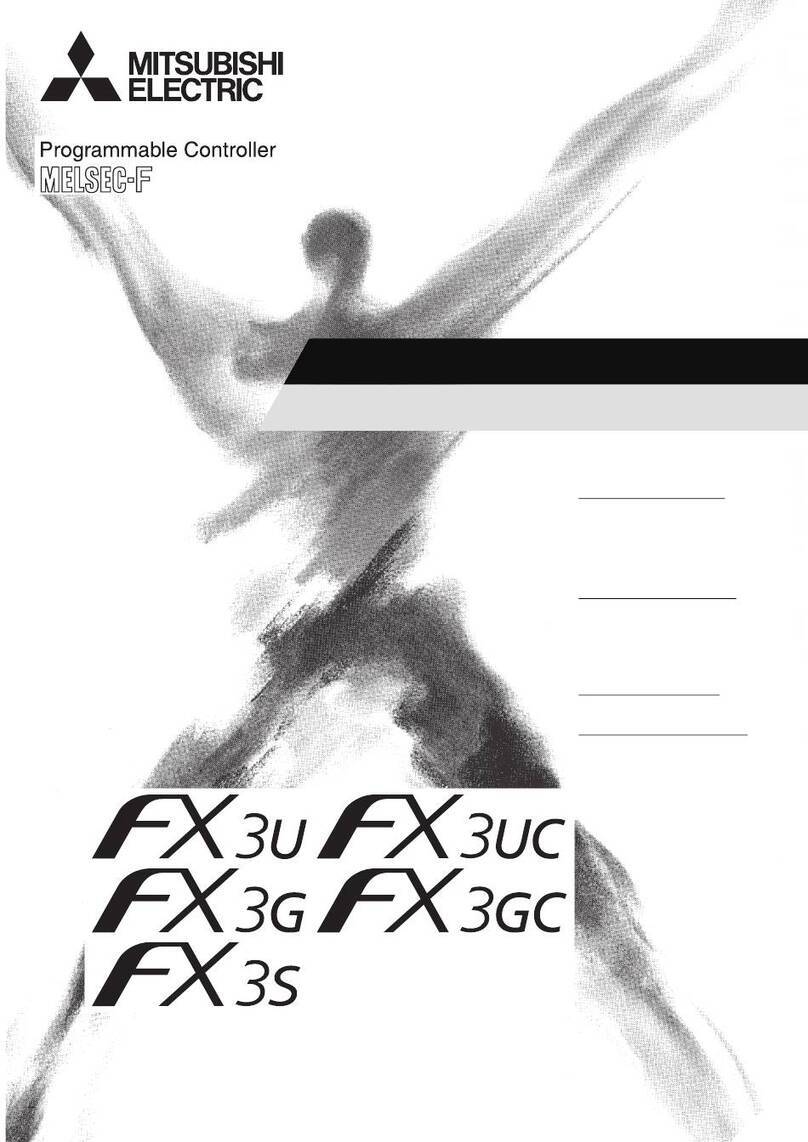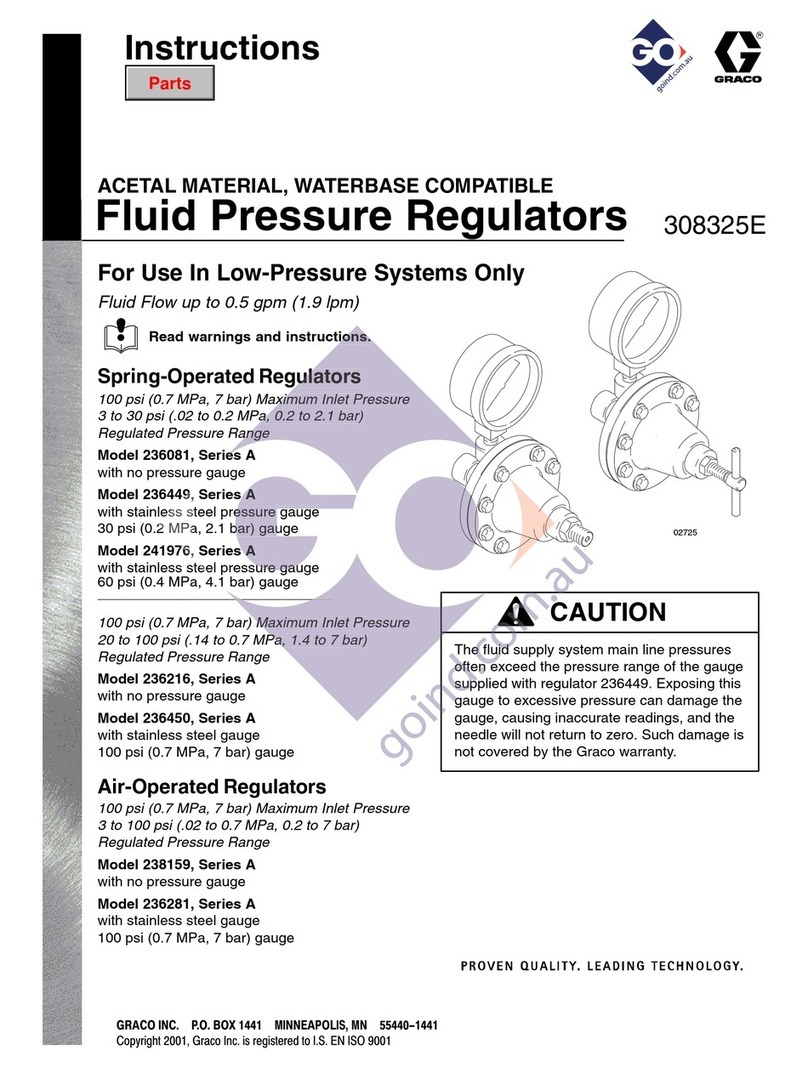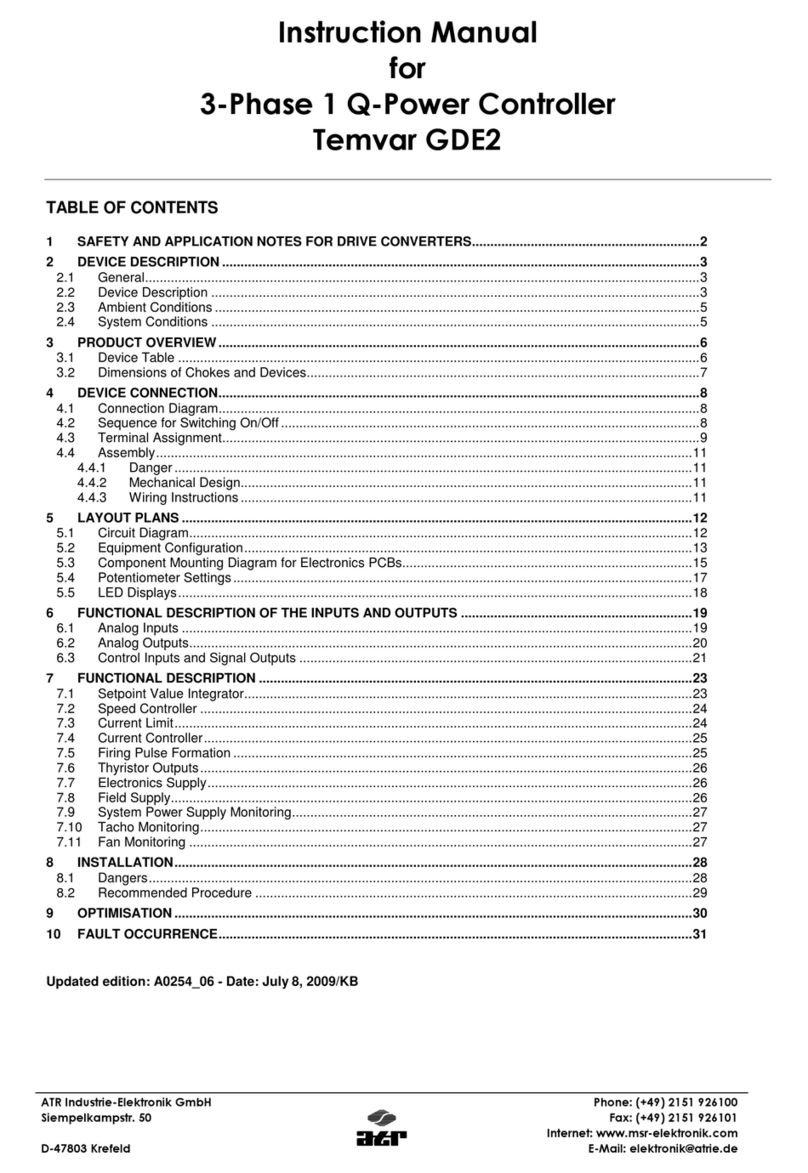ADVATEK LIGHTING PixLite 4 Mk2 ECO User manual

- 1 -
www.advateklights.com PixLite 4 Mk2 ECO User Manual V210222
PixLite 4 Mk2 ECO User Manual
Hardware Rev 1.0

- 2 -
www.advateklights.com PixLite 4 Mk2 ECO User Manual V210222
1 - Table of Contents
1 - Table of Contents 2
2 - Introduction 4
3 - Safety Notes 5
4 - Installation 6
4.1 - Supplying Power 6
4.2 - Output Fuses & Power Injection 7
4.3 - Logic Power 7
4.4 - Control Data 7
4.5 - Connecting Pixel LEDs 7
4.6 - Expanded Mode 9
5 - Network Configuration 10
5.1 - Network Layout 10
5.2 - IPAddressing 11
5.2.1 - Using a Router 11
5.2.2 - Using a Switch/Direct 12
5.2.3 - Forcing the Default IPAddress 13
6 - Operation 14
6.1 - Start-up 14
6.2 - Sending Data 14
6.3 - Outputs 14
6.3.1 - Pixel Outputs 14
6.3.2 - DMX512 Output 14
6.3.3 - Fan Output 15
6.4 - Hardware Test Pattern 16
7 - Firmware Updates 18
7.1 - Performing a Standard Update 18
7.2 - Performing a Recovery Firmware Update 19
8 - Specifications 20
8.1 - Operating Specifications 20
8.2 - Mechanical Specifications 20

- 4 -
www.advateklights.com PixLite 4 Mk2 ECO User Manual V210222
2 - Introduction
This is the user manual for the PixLite 4 Mk2 ECO pixel controller, hardware version 1.0.
The PixLite 4 Mk2 ECO controllers convert E1.31 (sACN) or Art-Net protocols from a
lighting console, media server or computer lighting software into various pixel
LEDprotocols.
The ECO version of the controller can be identified with a physical silver “ECO” sticker
placed near the PixLite 4 Mk2 printed silkscreen text.
The PixLite 4 Mk2 features an output capacity of up to 16 universes of
multicast/unicast E1.31 or Art-Net data. It also outputs an additional 1 universe of data
on 1 DMX512 output, operating from the same Ethernet protocol, bringing the total
number of universes up to 17. This combined with an advanced feature-set and easy-
to-use configuration software make the PixLite 4 Mk2 ECO an excellent choice for your
pixel lighting application.
This manual covers physical aspects of the PixLite 4 Mk2 controller and its essential
setup steps only. Detailed information about its configuration options can be found in
the ‘PixLite Configuration Guide’. Other manuals and the PixLite Configuration Guide
may be downloaded from here:
www.advateklights.com/downloads

- 5 -
www.advateklights.com PixLite 4 Mk2 ECO User Manual V210222
3 - Safety Notes
The board comes shipped in an anti- static bag and has several electrostatic
sensitive components on it. Appropriate anti-static measures should be observed
when handling the board. For example, you should never sit the controller on carpet,
and you should avoid touching components on the controller unnecessarily.

- 6 -
www.advateklights.com PixLite 4 Mk2 ECO User Manual V210222
4 - Installation
4.1 - Supplying Power
Power to the controller and outputs is applied via the power bank screw terminal
connector, located on the left-hand edge of the board, as shown in Figure 1 below. It is
clearly marked on the PCB with the polarity.
The voltage can be anywhere between 5V and 12V DC. The controller will operate up
to 24V DC, however attention should be paid to cooling the controller when operating
above 12V.
Note: It is the user’s responsibility to ensure that the power supply used matches the
voltage of the pixel fixture they are using and that it can supply the correct amount of
power/current.
The total maximum current is 30 Amps.
Figure 1: Location of Power Input

- 7 -
www.advateklights.com PixLite 4 Mk2 ECO User Manual V210222
4.2 - Output Fuses & Power Injection
Each individual output is protected by a mini blade fuse. The PixLite 4 Mk2 ECO comes
with 5A5A fuses by default. You may use any value of fuse, up to and including 7.5A,
depending on your specific application. Individual outputs should not exceed 7.5A
and the total current should not exceed 30A. If your application requires more current
than this, then you will need to inject power into the pixels directly.
The number of pixels that can be physically powered through this device may not be
as high as the amount of pixel control data that is being output. There is no definitive
rule as to how many pixels can be powered from the controller, as it depends on the
type of pixel. You need to consider if your pixel load will draw more than 7.5A of
current and whether there will be too much voltage drop in the pixel load for it to only
be powered from one end. If you need to “inject power” we recommend bypassing
the controller’s power output pins entirely.
4.3 - Logic Power
No on- board power configuration is required. Power to the logic circuitry is
automatically regulated from the power input. Simply connect your DC power supply
in accordance with specifications listed in Section 8.1 to the power screw terminal, as
shown in Figure 1 above.
4.4 - Control Data
Ethernet data is connected via a standard network cable into the RJ45 Ethernet jack
located on the right-hand side of the unit. The controller supports Streaming ACN
(sACN / E1.31) or Art-Net data.
4.5 - Connecting Pixel LEDs
The number of pixels a PixLite 4 Mk2 ECO can drive is shown in Figure 2 below.

- 8 -
www.advateklights.com PixLite 4 Mk2 ECO User Manual V210222
Figure 2: Pixel Set up
The pixel lights are connected directly via the 4 pluggable screw terminal connectors
on the board. Each connector is labelled with its output channel number (1-4) and pin
1 is also clearly marked (There is also a pin-out for the connectors clearly marked on
the PCB silk-screen for quick reference). Simply wire your lights into each screw
terminal and then plug them into the mating sockets.
Warning: It is very important not to short +ve onto the clock or data lines when using
pixels greater than 5V. Given this mistake can happen, additional protection circuitry
has been added to prevent any damage to the main CPU. However, if the output
buffer part is damaged due to shorting, it has been designed for easy replacement
by the user. The part is cheap to replace and Advatek support will guide you through
the process if you believe this has happened. Note that this can also happen from
poor waterproofing when rain shorts the higher voltage onto either of those wires in
your pixels/wiring.
The pixel lights are connected directly via the 4 pluggable screw terminal connectors
on the rear of the unit. Each connector is labelled with its output channel number (1-4)
and on the top of the lid the pin-out is clearly marked. Simply wire your lights into
each screw terminal and then plug them into the mating sockets.
The cable length between the output and the first pixel should not exceed 15m.
Figure 3 shows the pin-out of the pixel output connectors.

- 9 -
www.advateklights.com PixLite 4 Mk2 ECO User Manual V210222
Figure 3: Normal Mode Pixel Output Pinout
4.6 - Expanded Mode
If your pixels do not have a clock line, you may optionally activate expanded mode on
the controller, via the Advatek Assistant. In expanded mode, the clock lines are used
as data lines instead. This means the controller effectively has twice as many pixel
outputs (8), but half as many pixels per output can be run.
It is advantageous to use this mode with data-line only pixels compared to normal
mode, because the refresh rates will be improved. Pixels that only use a data line are
generally slow compared to clocked pixels, so improving the refresh rate is beneficial.
This is especially important if you are using close to the maximum number of pixels
per output.
The pinout for expanded mode is shown in Figure 4 below.
Figure 4: Expanded Mode Pixel Output Pinout

- 10 -
www.advateklights.com PixLite 4 Mk2 ECO User Manual V210222
5 - Network Configuration
5.1 - Network Layout
Figure 5: Network Layout using a Server and Switch
Figure 5 shows a typical network topology for the PixLite 4 Mk2 ECO controller(s) LAN.
Installations using multicast sACN will benefit from the use of IGMP Snooping enabled
network equipment when there are more multicast universes on the network than any
one PixLite is using. If there are more than 96 universes of multicast sACN on the
network then IGMP Snooping is mandatory.

- 11 -
www.advateklights.com PixLite 4 Mk2 ECO User Manual V210222
Having a router on the network is not mandatory but is useful for IP address
management with DHCP (see Section 5.2.1). When IGMP snooping, a router may also
be required (depending on your network switch functionality).
Figure 6: Network Layout using Only a Server
In a single controller installation, it may be preferable to connect the controller
directly to the host machine, as shown in Figure 6. A crossover cable is not required in
this case, but it may be used if desired.
The controller(s) can be integrated straight into any pre-existing LAN such as your
media, home or office network, the above diagrams are only provided as examples.
5.2 - IPAddressing
5.2.1 - Using a Router
Routers have a DHCP server in them – this means they will tell a device plugged into
them what IP address to use, if asked.
DHCP is always enabled by default on a PixLite controller so it can immediately
connect to any existing network with a router. However, you may instead prefer to
assign a static IP address once communications have been established via the
Advatek Assistant. If the controller is in DHCP mode and is not assigned an IP address
by a DHCP server, it will timeout after a short time (approximately 30 seconds) and
default to a static IP of ‘192.168.0.50’.
If DHCP mode is enabled, both the status and power LEDs will flash together until the
controller receives an IP address or times out to its default IP. After this, the power LED
will remain on solid and the status LED will flash, indicating it is in run mode and
ready for use.

- 12 -
www.advateklights.com PixLite 4 Mk2 ECO User Manual V210222
If a static IP address is assigned to the controller, then the power LED will be solid from
power up.
5.2.2 - Using a Switch/Direct
It may be necessary to connect the controller to a network without a DHCP server or
even directly to the host machine instead of using a router. In this case (for first time
configuration) you will need to ensure that the network adapter of your computer is
set in the IP range that the controller will default to (controller defaults to 192.168.0.50).
This means your PC’s IP should be 192.168.0.xxx where xxx is anything between 1 and
254, other than 50. The subnet mask on your PC should be set to 255.255.255.0.
Note: The Advatek Assistant software will automatically detect if a controller is
connected to the network, even if it is outside the adapter’s IP address range. It will
prompt you to change the IP settings if this situation is discovered.
Once you can successfully discover the controller in the Advatek Assistant, we
recommended setting the controller to a static IP address other than the default.
Figure 7 shows a screenshot of typical computer network settings to communicate
with a PixLite 4 Mk2 ECO controller for the first time without a router.

- 13 -
www.advateklights.com PixLite 4 Mk2 ECO User Manual V210222
Figure 7: PC Network Configuration
5.2.3 - Forcing the Default IPAddress
In the event that you forget the IP of a controller and you can’t see it in the Advatek
Assistant, it can be forced to its default IP. A simple procedure can be employed on
power up:
1. Hold down the “Factory IP” button on the PCB and power up the controller
2. After a few seconds release the button. The controller’s IP address will now
be 192.168.0.50.
You should now be able to set up your PC’s network settings to find the controller at
this IP and change the IP settings to a preferred static IP address.

- 14 -
www.advateklights.com PixLite 4 Mk2 ECO User Manual V210222
6 - Operation
6.1 - Start-up
Upon applying power, the controller will quickly begin outputting data to the pixels,
commanding the pixels to turn off. If no data is being sent to the controller then the
pixels will remain turned off until valid data is received. During normal operation, the
green power LED will remain on solid and the red status LED will flash to indicate the
controller is running and outputting any received Ethernet data to the pixels.
6.2 - Sending Data
Input data is sent from the control PC/server/lighting console to the controller via
Ethernet using a “DMX over IP” protocol such as sACN (E1.31) or Art-Net.
If no incoming data is received for a few seconds, the pixels will be turned off
automatically unless that option has been disabled in your configuration. If the pixels
are not controllable then make sure you have selected the correct pixel IC type in the
Advatek Assistant under the ‘LEDs’ tab.
6.3 - Outputs
6.3.1 - Pixel Outputs
Each of the 4 outputs on the PixLite 4 Mk2 can drive up to 4 universes of data. This
allows for a total of up to 16 universes to be driven out of the one controller.
The refresh rate of the pixels will depend on the operating frequency of the specific
pixel chip type. Higher speed pixels will result in higher refresh rates. Pixels with no
clock line will have a relatively low refresh rate when a significant number of pixels
are used on a single output. Advatek recommends the use of clocked pixels
whenever using a large number of sequential pixels on any output. Typically, the
refresh rate can vary from 20 fps at the low end on data only pixels and up to 100+ fps
at the higher end.
6.3.2 - DMX512 Output
The PixLite 4 Mk2 ECO provides 1 DMX512 output which can be accessed by pluggable
screw terminal connectors. The hardware layer on which the DMX512 protocol

- 15 -
www.advateklights.com PixLite 4 Mk2 ECO User Manual V210222
operates is the RS485 electrical communications standard. This is a differential
transmission system consisting of a two-wire differential signal pair and a ground
connection. Ideally the differential signals should be wired into a twisted pair cable.
The D+, D- and ground connections are clearly labelled on the PCB for the screw
terminal connectors.
This output acts as an individual DMX512 universe output, effectively providing the
user with an E1.31 or Art-Net to 1 x DMX512 bridge (in addition to the normal pixel
outputs).
Please note that DMX outputs are not electrically isolated.
6.3.3 - Fan Output
The controller features an auxiliary fan output that can power an external fan(s) for
cooling the enclosure that the controller is mounted in, as shown in Figure 8 below.
This feature is useful in order to keep the temperature regulated when you mount the
controller and a high wattage power supply together in a small, confined space.
Figure 8: Location of Fan Output
The output voltage of the fan output is the same as the input voltage. So, to run a 12V
fan for example, you would need to use a 12V input voltage. The fan output can supply
up to 15W of continuous output power and is PWM controlled. The output is protected
by a 3A mini-blade fuse.
If the controller is running above 12V, usage of this feature is highly recommended.
Basic operation is as follows: In the Advatek Assistant, the user can set a target
temperature that the enclosure will ideally not exceed. The controller will then

- 16 -
www.advateklights.com PixLite 4 Mk2 ECO User Manual V210222
automatically adjust the fan speed based on the current temperature as measured
by the controller’s on-board temperature sensor.
For example, if the target temperature is set at 30°C then sometime before that
temperature, the controller will turn the fan on and slowly ramp up the speed until it
reaches 100% if required, in an attempt to maintain the temperature either at or below
30°C. If the temperature decreases the fan will slow down. The controller will attempt
to keep the temperature below the set point. If the detected temperature reaches the
set temperature, the fan output will be on 100% at this point.
6.4 - Hardware Test Pattern
The controller features a built-in test pattern to assist in troubleshooting during an
installation. To put the controller into this mode, press and hold the ‘Factory IP’ button
for 3 seconds (after the controller is already running) or turn it on remotely from the
“Test” tab in the Advatek Assistant.
The controller will then enter the test pattern mode, where different test patterns are
available as described in the table below. The pattern will display the test pattern on
all pixels on each of the pixel outputs and any enabled DMX512 outputs
simultaneously. Pressing the 'Factory IP' button while in test mode will move through
each of the patterns successively in one continuous loop.

- 17 -
www.advateklights.com PixLite 4 Mk2 ECO User Manual V210222
Test Operation
Colour
Cycle
Outputs will cycle automatically through the red, green,
blue and white colours at fixed intervals. Pressing the but-
ton moves to the next mode.
Red Solid Red
Green Solid Green
Blue Solid Blue
White Solid White
Colour
Fade
Outputs will slowly move through a full continuous colour
fade. Pressing the button will loop back to the original col-
our cycle test mode.
To exit the test mode press and hold the ‘Factory IP’ button down again for 3 seconds
and then release.
The hardware test requires that the pixel driver chip type and number of pixels per
output are set correctly in the Advatek Assistant. In this way you can test if that part of
your configuration is correct and isolate other possible problems with the incoming
Ethernet data side.

- 18 -
www.advateklights.com PixLite 4 Mk2 ECO User Manual V210222
7 - Firmware Updates
The controller is capable of having its firmware updated (new software). An update is
typically performed to fix problems or to add new features.
To perform a firmware update, ensure that you have your PixLite 4 Mk2 ECO controller
connected to the LAN network as per Section 5.1.
The latest firmware is available from the Advatek website at the following link:
www.advateklights.com/downloads
The downloaded file will be archived in a ".zip" format, which should be extracted. The
".hex" file is the file that the controller needs.
7.1 - Performing a Standard Update
1. Open the Advatek Assistant. Click “Search” and once the desired controller
appears in the main window, double click on it.
2. A configuration window will appear. Click on the “Misc” tab and then locate
the “Update Firmware” button and click on it. A “firmware update” window
will appear, as shown in Figure 9 below. Click “browse” to locate the firmware
file you wish to use.
3. Click on the “update” button.
4. Once the update is complete, a message box will pop up saying it has
completed successfully.
5. The controller will automatically reboot itself and then start running the new
firmware application immediately.
If there is something wrong with the updated firmware, repeat the process again if it
is still visible in the configuration utility. Otherwise, refer to troubleshooting in Section 9
for further information.

- 19 -
www.advateklights.com PixLite 4 Mk2 ECO User Manual V210222
Figure 9: Firmware Update in the Advatek Assistant
7.2 - Performing a Recovery Firmware Update
On the rare occasion that the controller encounters an error with its firmware, a
recovery firmware update can be performed. This may be necessary if the firmware
update process in Section 7.1 fails.
1. Power down the controller and hold down the "Bootloader" button.
2. Apply power. The status and power LEDs should be flashing alternately to
indicate the controller is in bootloader mode. It is now ready for a firmware
update.
The controller will default to an IP address of 192.168.0.50 in this mode, so you
must ensure your PC performing the recovery is on a network in the same
address range as this IP address (e.g. 192.168.0.10).
3. Using the Advatek Assistant, click search in the main window and you
should see the controller appear with “Bootloader” in the firmware column.
Double clicking on it will bring up the file browse window as shown in Figure 9
above.
4. Click browse to locate the firmware file.
5. Click on the update button. The update will only take about 5 seconds, and a
message box will pop up once the update is completed.
6. The controller should now be operating with the new firmware.

- 20 -
www.advateklights.com PixLite 4 Mk2 ECO User Manual V210222
8 - Specifications
8.1 - Operating Specifications
The table below specifies the recommended operating conditions for a PixLite 4 Mk2
ECO controller.
Parameter Value/Range Units
Recommended Voltage Range 5-12 V DC
Absolute Max Voltage 124 V DC
Max Current 30 A
Max Logic Current Consumption @ 5V 130 mA
Fan Output Max Power 15 W
Recommended
Ambient Temperature 2-20 to +50 °C
Absolute Maximum Temperature
of PCB Components -40 to +80 °C
Maximum Current Per Pixel Output 7.5 A
1 Active cooling is highly recommended.
2 Suggested limit only, the component temperatures must be kept within their absolute maximum ratings.
Monitoring the component temperatures with the Advatek Assistant software is recommended.
8.2 - Mechanical Specifications
The control board dimensions and locations of all mounting holes are shown in Figure
10 below. There are 4 x 4mm mounting holes.
This manual suits for next models
1
Table of contents
Other ADVATEK LIGHTING Controllers manuals

ADVATEK LIGHTING
ADVATEK LIGHTING PixLite T8-S Mk2 User manual
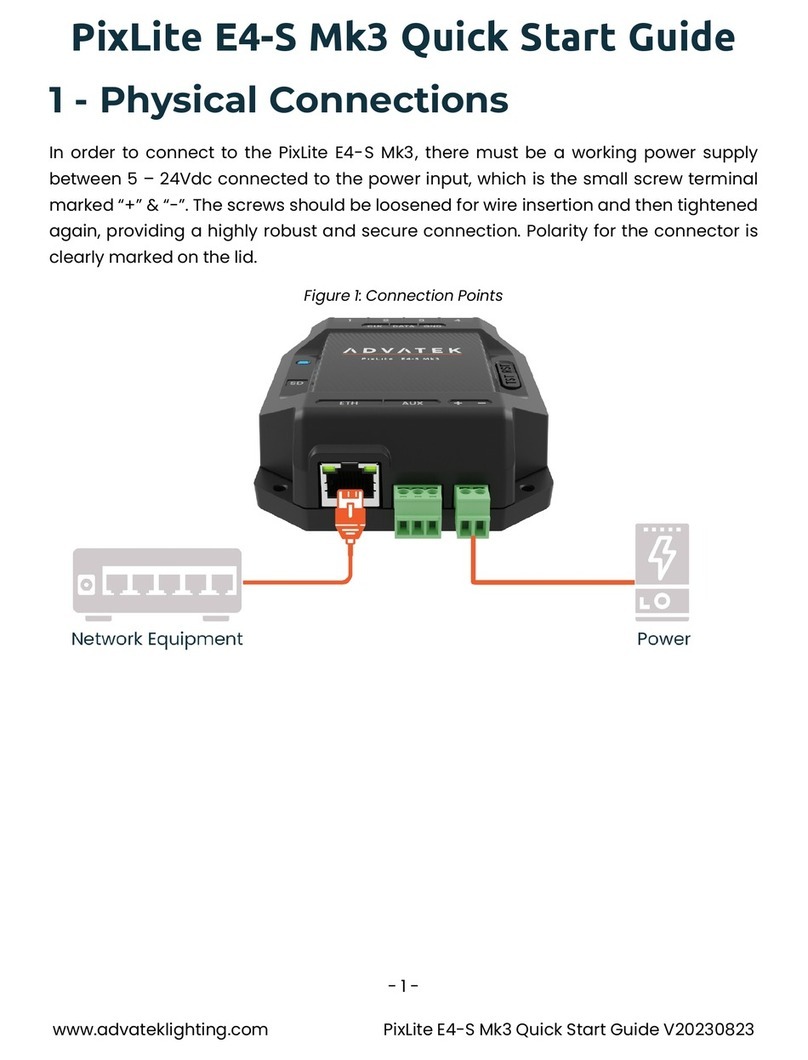
ADVATEK LIGHTING
ADVATEK LIGHTING PixLite E4-S Mk3 User manual

ADVATEK LIGHTING
ADVATEK LIGHTING PixLite T8-S Mk3 User manual

ADVATEK LIGHTING
ADVATEK LIGHTING PixLite 4 Rugged Mk2 User manual
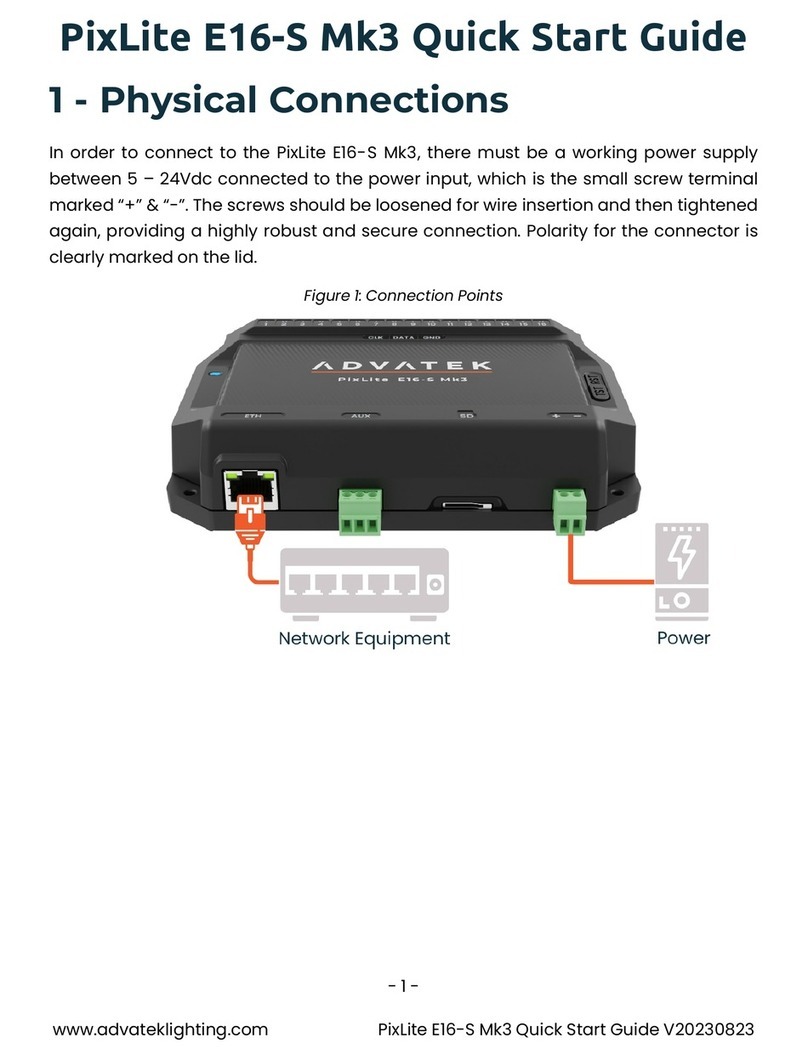
ADVATEK LIGHTING
ADVATEK LIGHTING PixLite E16-S Mk3 User manual

ADVATEK LIGHTING
ADVATEK LIGHTING PixLite 16 Plug And Play Mk2 User manual
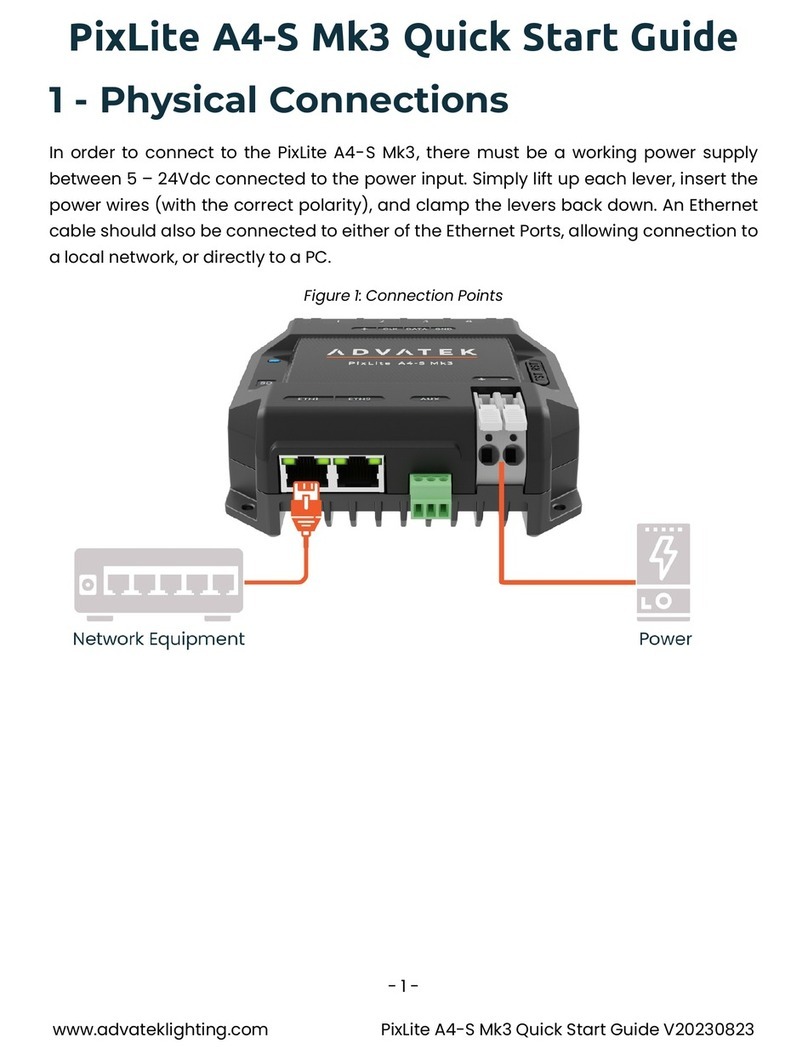
ADVATEK LIGHTING
ADVATEK LIGHTING PixLite A4-S Mk3 User manual

ADVATEK LIGHTING
ADVATEK LIGHTING PixLite A4-S Mk3 User manual
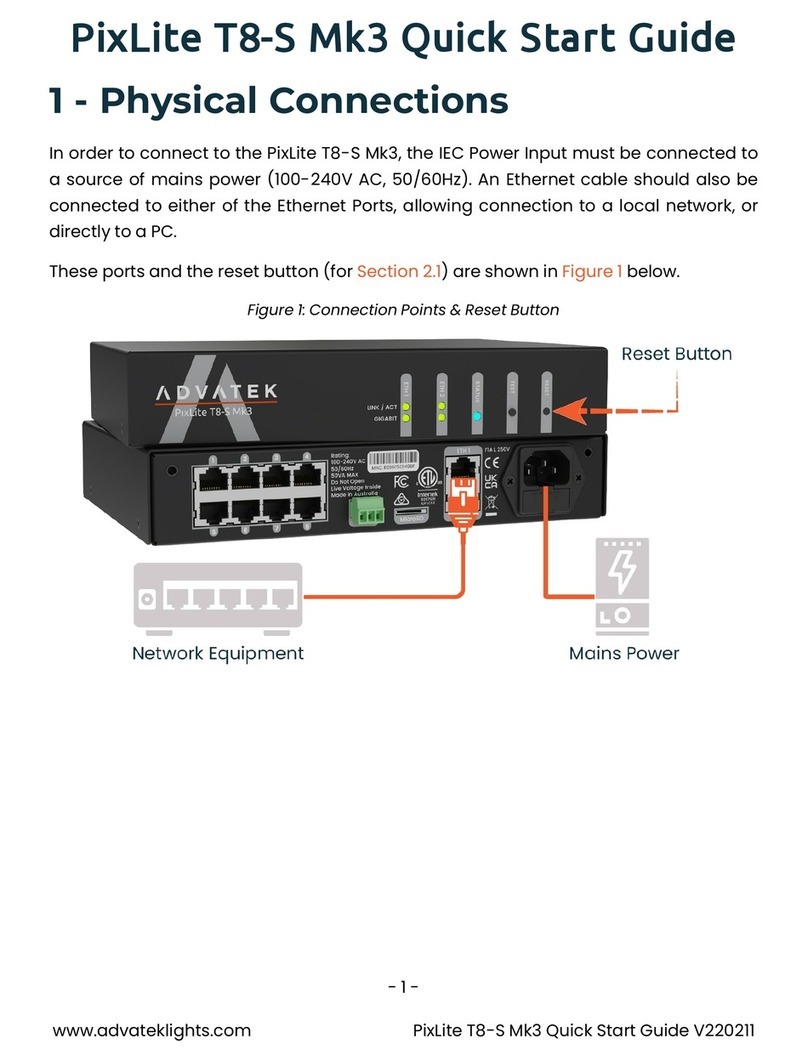
ADVATEK LIGHTING
ADVATEK LIGHTING PixLite T8-S Mk3 User manual
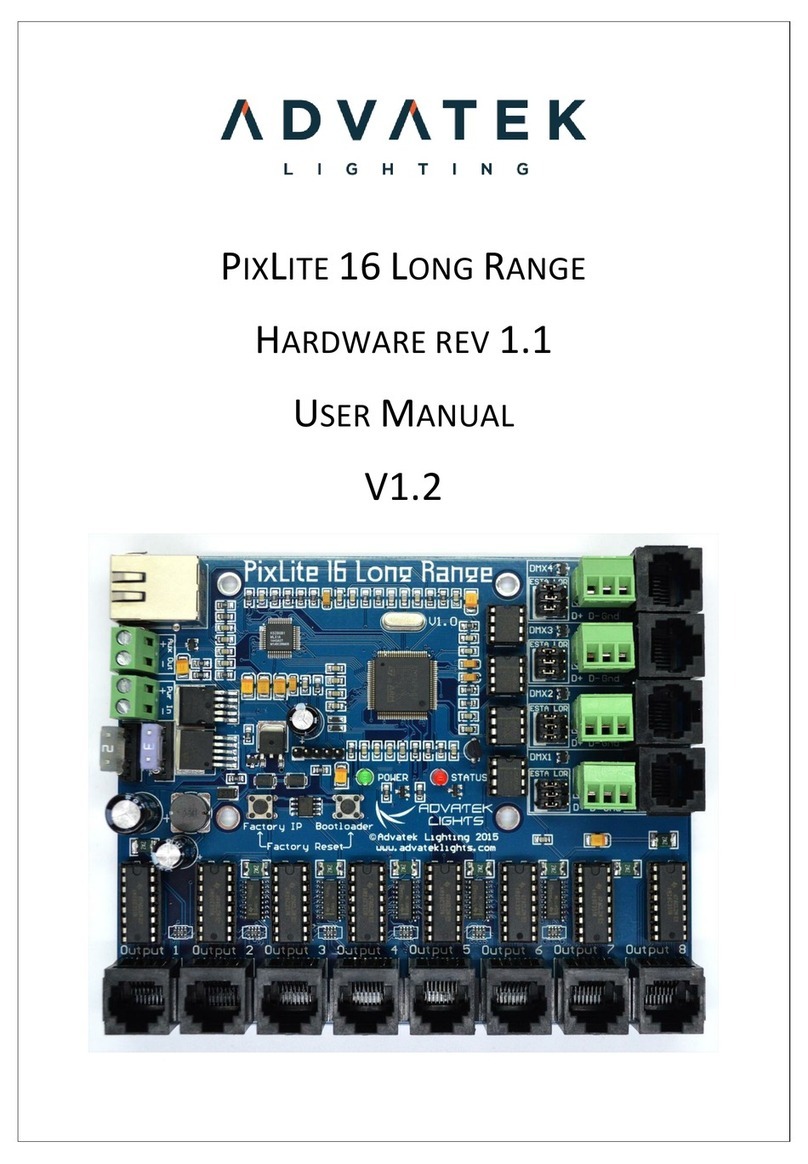
ADVATEK LIGHTING
ADVATEK LIGHTING PixLite 16 Long Range User manual