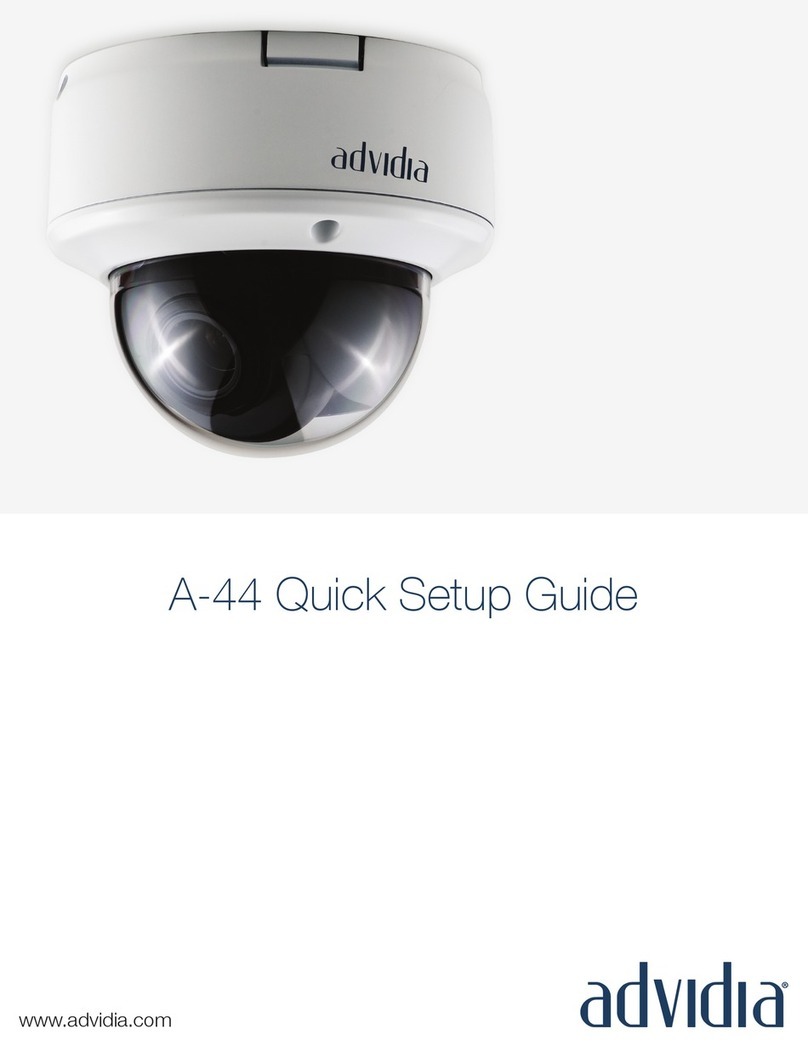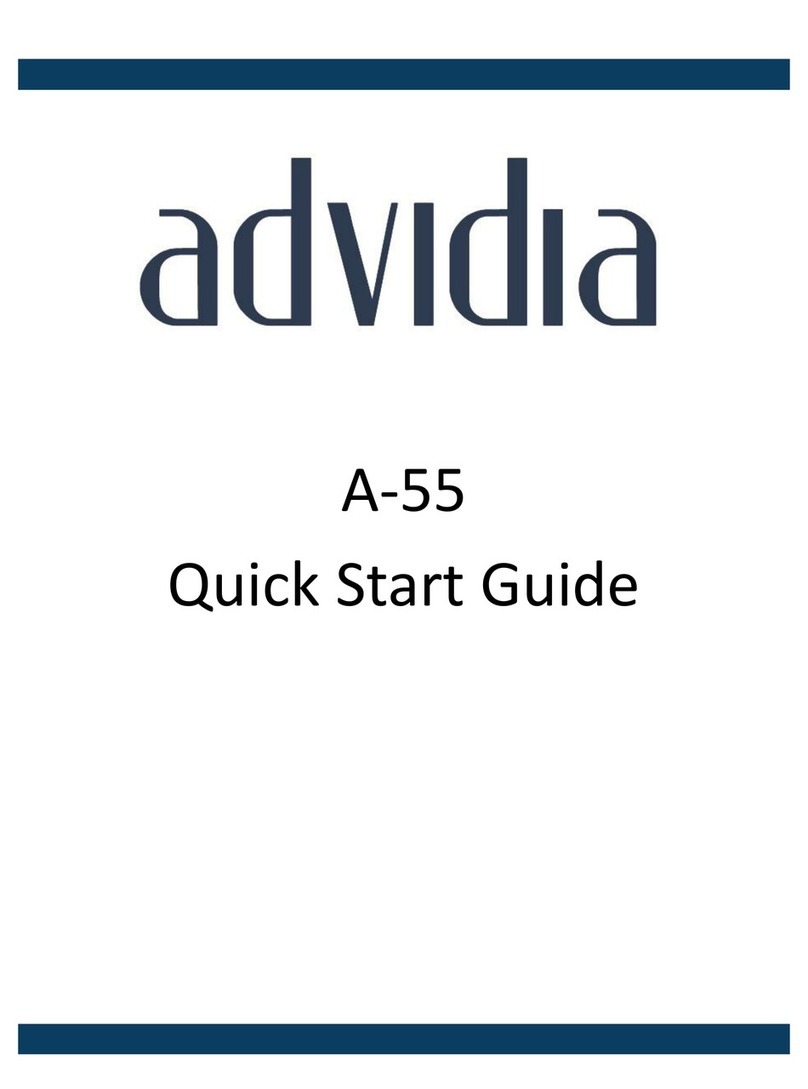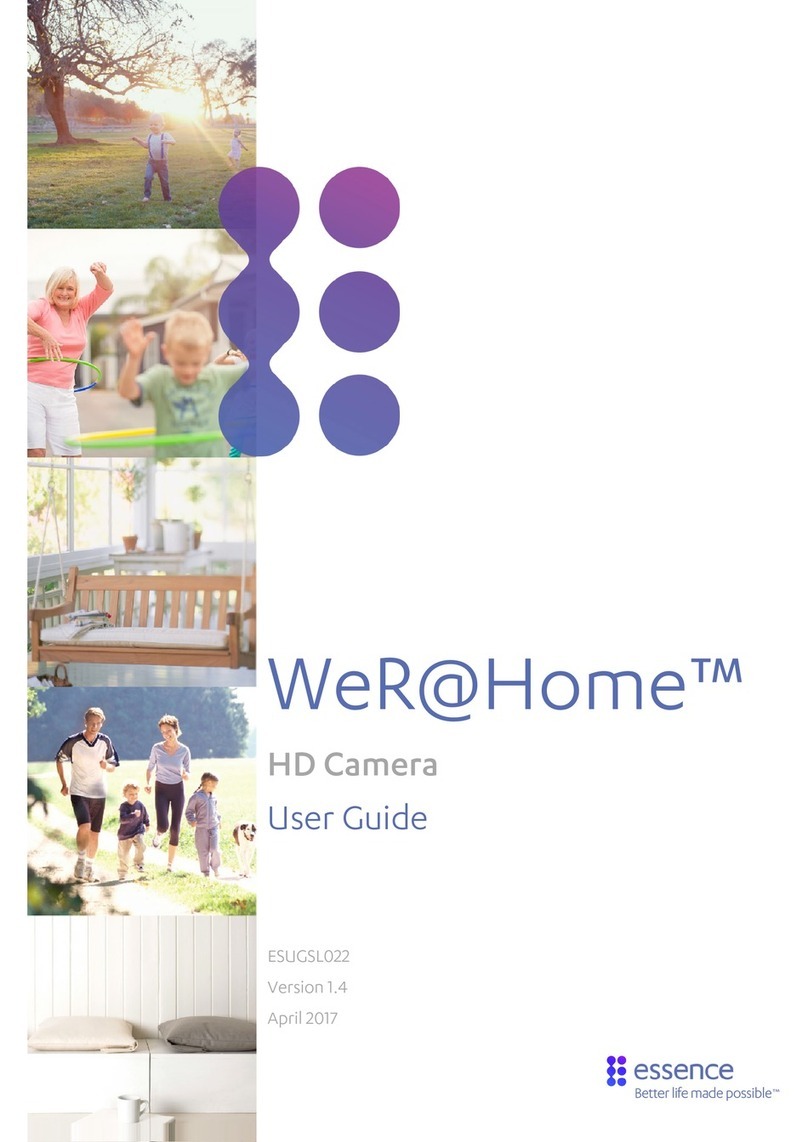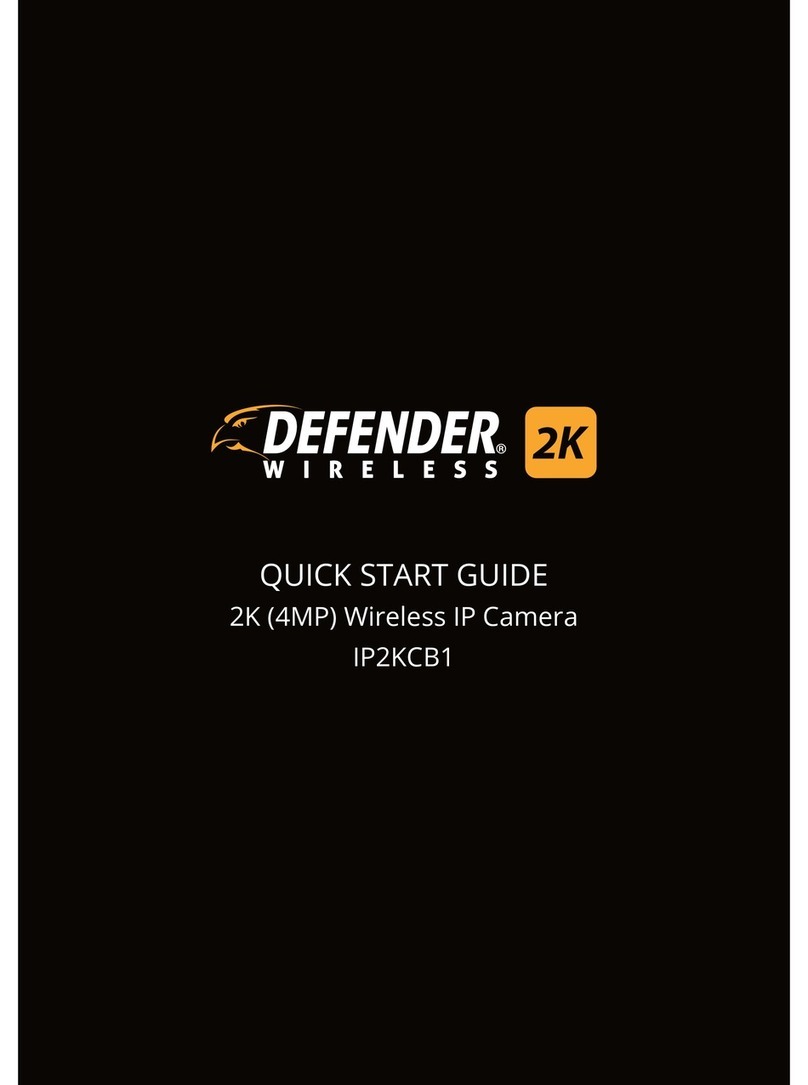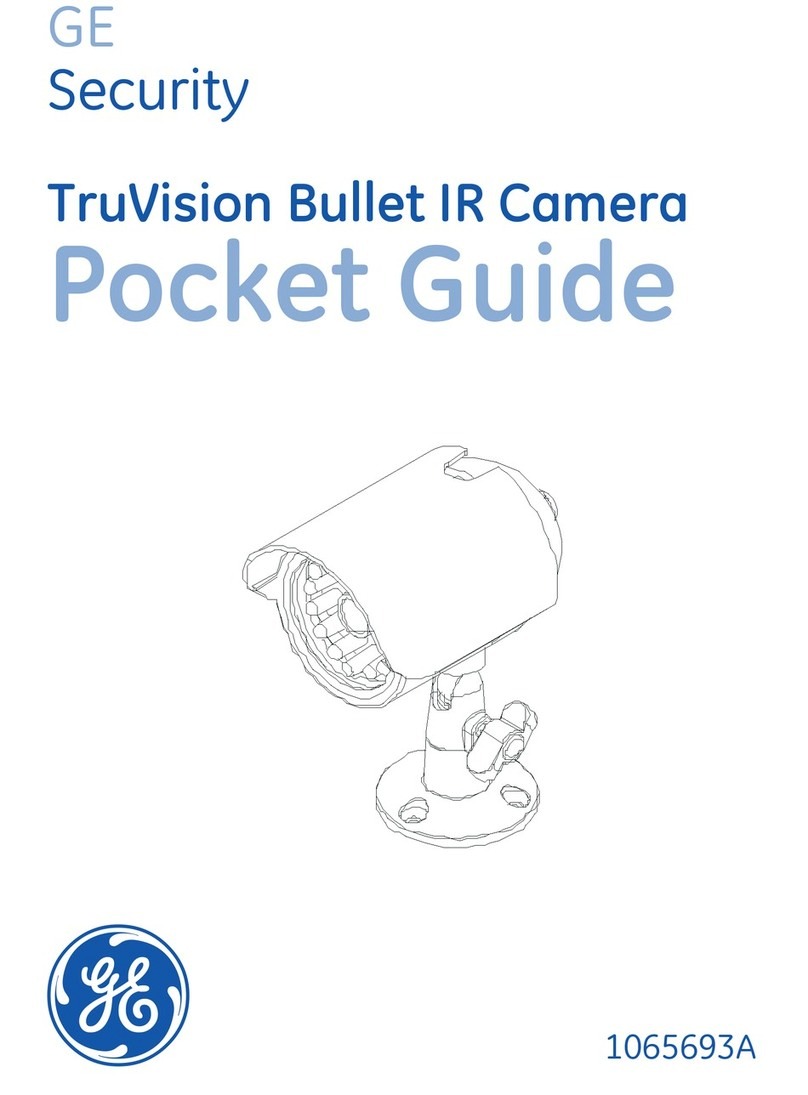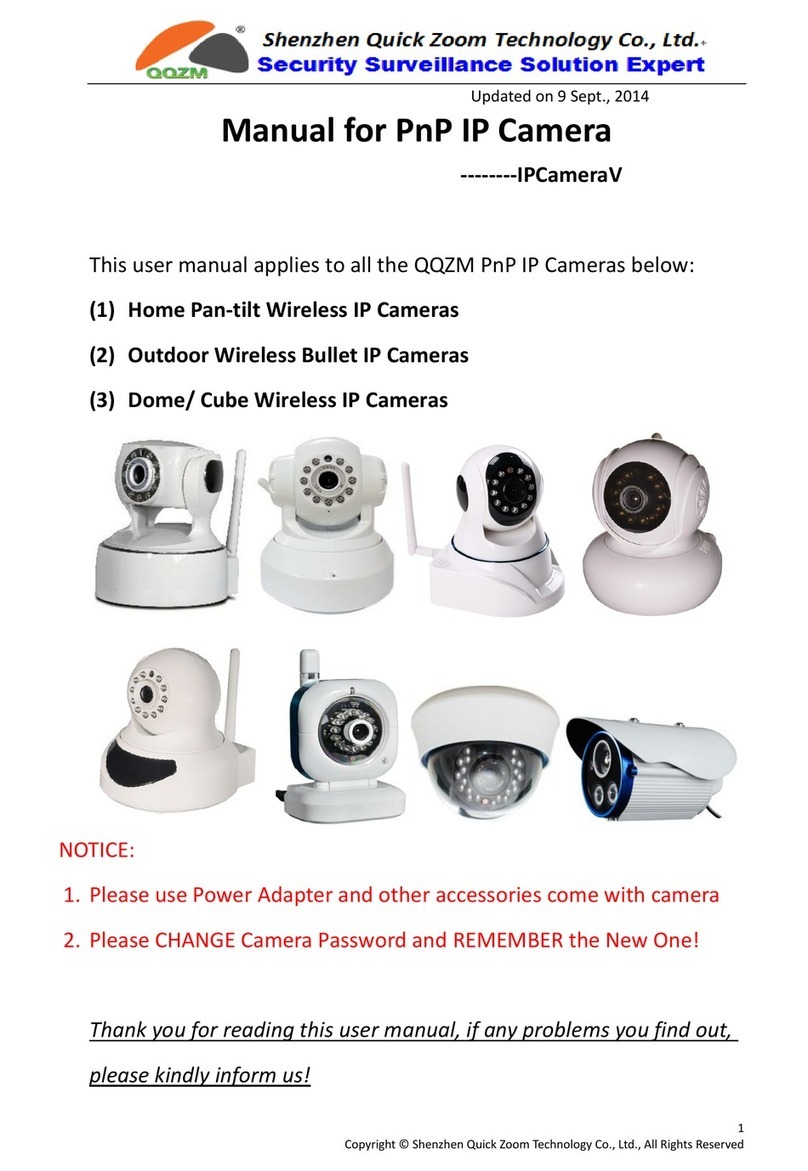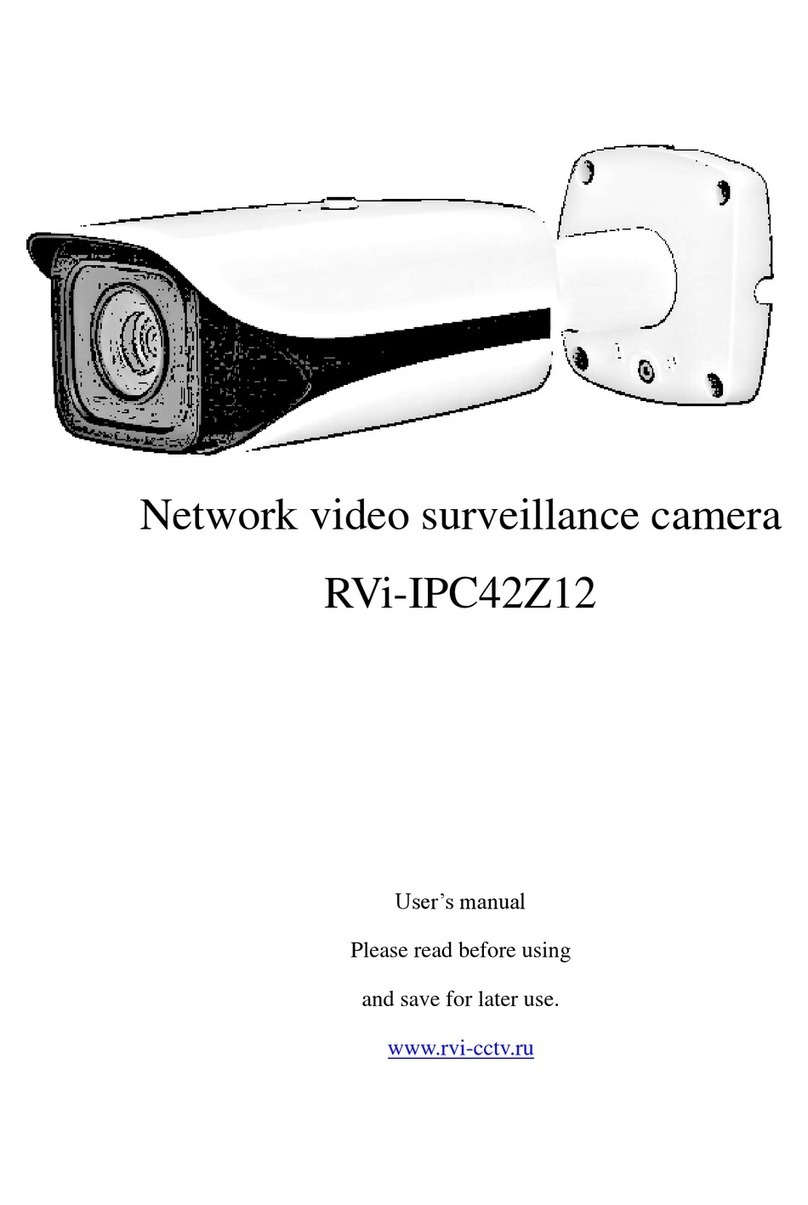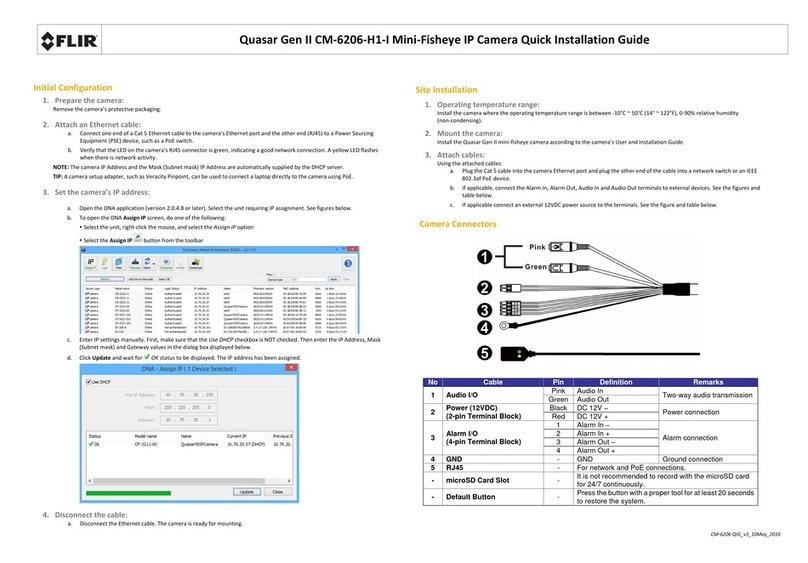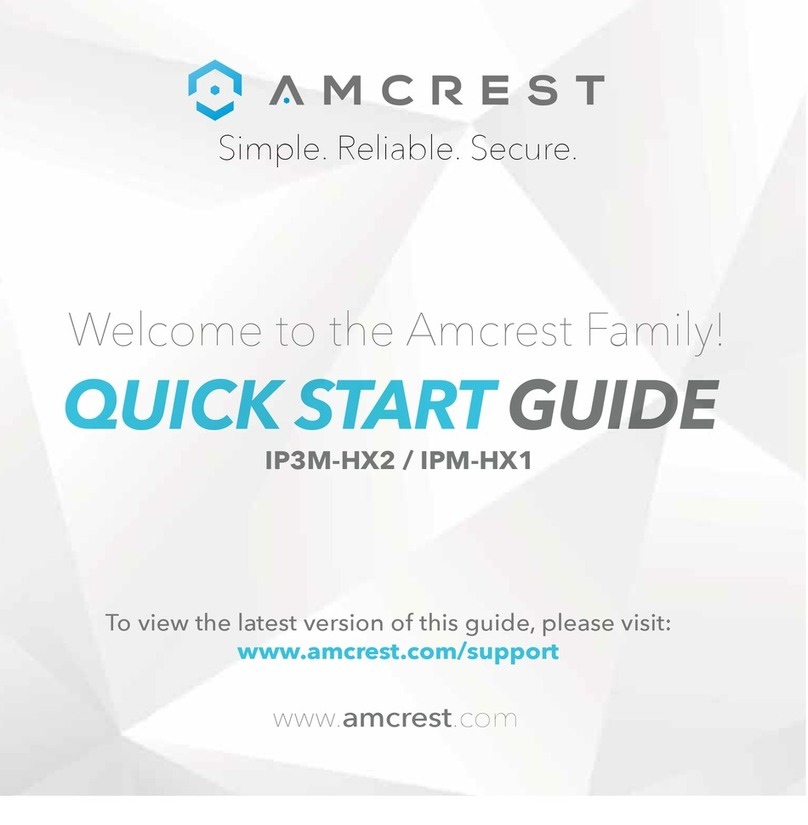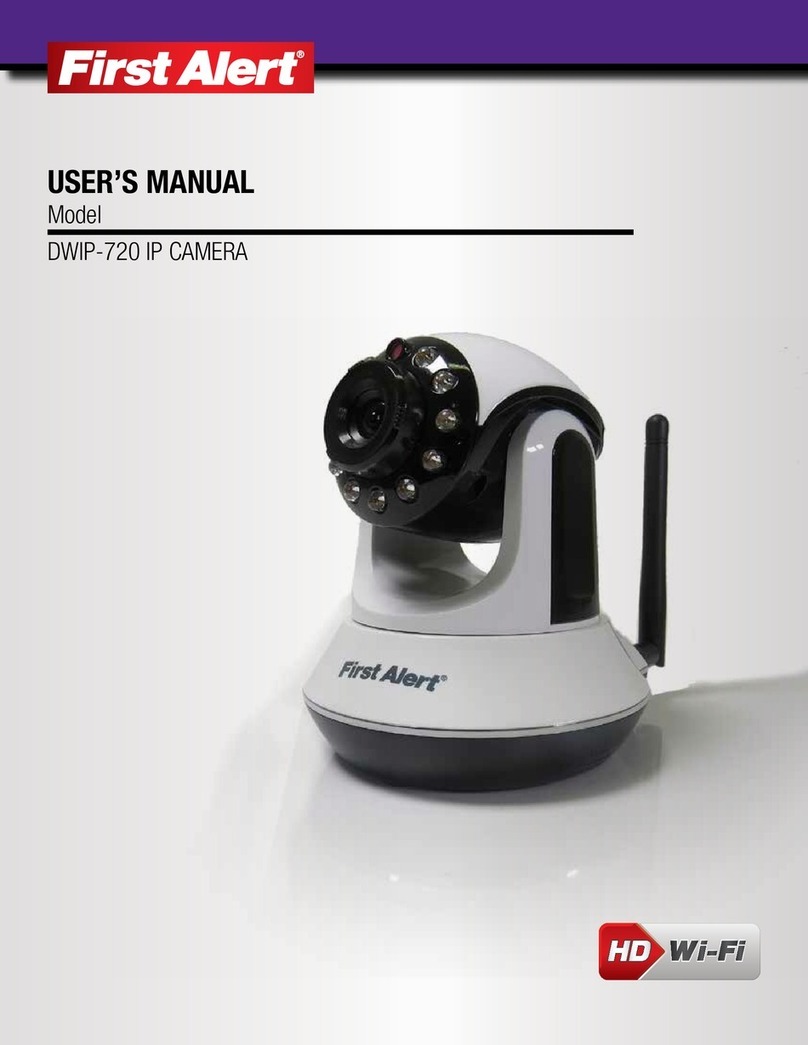advidia A-300 User manual

Advidia A-300 IR Speed Dome·User Manual
0
User Manual
A-300 Speed Dome

Advidia A-300 IR Speed Dome·User Manual
1
User Manual
About this Manual
This Manual is applicable to Advidia A-300 IR Speed Dome.
The Manual includes instructions for using and managing the product. Pictures, charts,
images and all other information hereinafter are for description and explanation only.
The information contained in the Manual is subject to change, without notice, due to
firmware updates or other reasons. Please find the latest version in the company
website.
Please use this user manual under the guidance of professionals.
Legal Disclaimer
TO THE MAXIMUM EXTENT PERMITTED BY APPLICABLE LAW, THE
PRODUCT DESCRIBED, WITH ITS HARDWARE, SOFTWARE AND
FIRMWARE, IS PROVIDED “AS IS”, WITH ALL FAULTS AND ERRORS, AND
OUR COMPANY MAKES NO WARRANTIES, EXPRESS OR IMPLIED,
INCLUDING WITHOUT LIMITATION, MERCHANTABILITY,
SATISFACTORY QUALITY, FITNESS FOR A PARTICULAR PURPOSE, AND
NON-INFRINGEMENT OF THIRD PARTY. IN NO EVENT WILL OUR
COMPANY, ITS DIRECTORS, OFFICERS, EMPLOYEES, OR AGENTS BE
LIABLE TO YOU FOR ANY SPECIAL, CONSEQUENTIAL, INCIDENTAL, OR
INDIRECT DAMAGES, INCLUDING, AMONG OTHERS, DAMAGES FOR
LOSS OF BUSINESS PROFITS, BUSINESS INTERRUPTION, OR LOSS OF
DATA OR DOCUMENTATION, IN CONNECTION WITH THE USE OF THIS
PRODUCT, EVEN IF OUR COMPANY HAS BEEN ADVISED OF THE
POSSIBILITY OF SUCH DAMAGES.
REGARDING TO THE PRODUCT WITH INTERNET ACCESS, THE USE OF
PRODUCT SHALL BE WHOLLY AT YOUR OWN RISKS. OUR COMPANY
SHALL NOT TAKE ANY RESPONSIBILITES FOR ABNORMAL OPERATION,
PRIVACY LEAKAGE OR OTHER DAMAGES RESULTING FROM CYBER
ATTACK, HACKER ATTACK, VIRUS INSPECTION, OR OTHER INTERNET

Advidia A-300 IR Speed Dome·User Manual
2
SECURITY RISKS; HOWEVER, OUR COMPANY WILL PROVIDE TIMELY
TECHNICAL SUPPORT IF REQUIRED.
SURVEILLANCE LAWS VARY BY JURISDICTION. PLEASE CHECK ALL
RELEVANT LAWS IN YOUR JURISDICTION BEFORE USING THIS PRODUCT
IN ORDER TO ENSURE THAT YOUR USE CONFORMS THE APPLICABLE
LAW. OUR COMPANY SHALL NOT BE LIABLE IN THE EVENT THAT THIS
PRODUCT IS USED WITH ILLEGITIMATE PURPOSES.
IN THE EVENT OF ANY CONFLICTS BETWEEN THIS MANUAL AND THE
APPLICABLE LAW, THE LATER PREVAILS.
Regulatory Information
FCC Information
FCC compliance: This equipment has been tested and found to comply with the
limits for a digital device, pursuant to part 15 of the FCC Rules. These limits are
designed to provide reasonable protection against harmful interference when the
equipment is operated in a commercial environment. This equipment generates, uses,
and can radiate radio frequency energy and, if not installed and used in accordance
with the instruction manual, may cause harmful interference to radio communications.
Operation of this equipment in a residential area is likely to cause harmful
interference in which case the user will be required to correct the interference at his
own expense.
FCC Conditions
This device complies with part 15 of the FCC Rules. Operation is subject to the
following two conditions:
1. This device may not cause harmful interference.
2. This device must accept any interference received, including interference that may
cause undesired operation.
EU Conformity Statement
This product and - if applicable - the supplied accessories too are

Advidia A-300 IR Speed Dome·User Manual
3
marked with "CE" and comply therefore with the applicable harmonized European
standards listed under the EMC Directive 2004/108/EC, the RoHS Directive
2011/65/EU.
2012/19/EU (WEEE directive): Products marked with this symbol
cannot be disposed of as unsorted municipal waste in the European
Union. For proper recycling, return this product to your local
supplier upon the purchase of equivalent new equipment, or dispose
of it at designated collection points. For more information see:
www.recyclethis.info.
2006/66/EC (battery directive): This product contains a battery that
cannot be disposed of as unsorted municipal waste in the European
Union. See the product documentation for specific battery
information. The battery is marked with this symbol, which may
include lettering to indicate cadmium (Cd), lead (Pb), or mercury
(Hg). For proper recycling, return the battery to your supplier or to a designated
collection point. For more information see: www.recyclethis.info.
Industry Canada ICES-003 Compliance
This device meets the CAN ICES-3 (A)/NMB-3(A) standards requirements.
Safety Instruction
These instructions are intended to ensure that the user can use the product correctly to
avoid danger or property loss.
The precaution measure is divided into ‘Warnings’ and ‘Cautions’:
Warnings: Serious injury or death may be caused if any of these warnings are
neglected.
Cautions: Injury or equipment damage may be caused if any of these cautions are
neglected.

Advidia A-300 IR Speed Dome·User Manual
4
Warnings Follow these safeguards to
prevent serious injury or death.
Cautions Follow these precautions to
prevent potential injury or material
damage.
Warnings:
Please adopt the power adapter which can meet the safety extra low voltage
(SELV) standard. And source with 12 VDC or 24 VAC (depending on models)
according to the IEC60950-1 and Limited Power Source standard.
To reduce the risk of fire or electrical shock, do not expose this product to rain or
moisture.
This installation should be made by a qualified service person and should conform
to all the local codes.
Please install blackouts equipment into the power supply circuit for convenient
supply interruption.
Please make sure that the ceiling can support more than 50(N) Newton gravities if
the camera is fixed to the ceiling.
If the product does not work properly, please contact your dealer or the nearest
service center. Never attempt to disassemble the camera yourself. (We shall not
assume any responsibility for problems caused by unauthorized repair or
maintenance.)
Cautions:
Make sure the power supply voltage is correct before using the camera.
Do not drop the camera or subject it to physical shock.
Do not touch sensor modules with fingers. If cleaning is necessary, use a clean
cloth with a bit of ethanol and wipe it gently. If the camera will not be used for an
extended period of time, put on the lens cap to protect the sensor from dirt.

Advidia A-300 IR Speed Dome·User Manual
5
Do not aim the camera lens at the strong light such as sun or incandescent lamp.
The strong light can cause fatal damage to the camera.
The sensor may be burned out by a laser beam, so when any laser equipment is
being used, make sure that the surface of the sensor not be exposed to the laser
beam.
Do not place the camera in extremely hot, cold temperatures (the operating
temperature should be between -30°C to +60°C, or -40°C to +60°C if the camera
model supports heater), dusty or damp environment, and do not expose it to high
electromagnetic radiation.
To avoid heat accumulation, ensure there is good ventilation to the device.
Keep the camera away from water and any liquids.
While shipping, pack the camera in its original, or equivalent, packing materials.
Or packing the same texture.
Improper use or replacement of the battery may result in hazard of explosion.
Please use the manufacturer recommended battery type.
Notes:
For the camera supports IR, you are required to pay attention to the following
precautions to prevent IR reflection:
Dust or grease on the dome cover will cause IR reflection. Please do not remove
the dome cover film until the installation is finished. If there is dust or grease on
the dome cover, clean the dome cover with clean soft cloth and isopropyl alcohol.
Make certain the installation location does not have reflective surfaces of objects
too close to the camera. The IR light from the camera may reflect back into the
lens causing reflection.
The foam ring around the lens must be seated flush against the inner surface of
the bubble to isolate the lens from the IR LEDS. Fasten the dome cover to camera
body so that the foam ring and the dome cover are attached seamlessly.

Advidia A-300 IR Speed Dome·User Manual
6
Table of Contents
Chapter 1 System Requirement........................................................................... 9
Chapter 2 Network Connection..........................................................................10
2.1 Setting the Network Camera over the LAN...................................................... 10
2.1.1 Wiring over the LAN .......................................................................................................10
2.1.2 Activating the Camera ....................................................................................................11
Chapter 3 Access to the Network Camera...........................................................15
3.1 Accessing by Web Browsers............................................................................ 15
Chapter 4 Live View ..........................................................................................17
4.1 Live View Page............................................................................................... 17
4.2 Starting Live View .......................................................................................... 17
4.3 Operating PTZ Control .................................................................................... 18
4.3.1 PTZ Control Panel............................................................................................................18
4.3.2 Auxiliary Functions .........................................................................................................20
4.3.3 Setting/Calling a Preset...................................................................................................22
4.3.4 Setting/Calling a Patrol ...................................................................................................24
4.3.5 One-touch Patrol.............................................................................................................25
4.3.6 Setting/Calling a Pattern.................................................................................................25
4.4 Recording and Capturing Pictures Manually .................................................... 27
Chapter 5 Network Camera Configuration ........................................................28
5.1 Configuring Local Parameters ......................................................................... 28
5.2 Configure System Settings .............................................................................. 30
5.2.1 Configuring Basic Information ........................................................................................30
5.2.2 Configuring Time Settings...............................................................................................30
5.2.3 Configuring RS485 Settings.............................................................................................32
5.2.4 Configuring DST Settings.................................................................................................33
5.3 Maintenance ................................................................................................. 34
5.3.1 Upgrade & Maintenance.................................................................................................34
5.3.2 Log ..................................................................................................................................35
5.3.3 System Service ................................................................................................................36
5.4 Security Settings ............................................................................................ 37
5.4.1 Authentication ................................................................................................................37
5.4.2 IP Address Filter ..............................................................................................................37
5.4.3 Security Service...............................................................................................................39
5.5 User Management ......................................................................................... 40
5.5.1 User Management ..........................................................................................................40
5.5.2 Online Users....................................................................................................................43

Advidia A-300 IR Speed Dome·User Manual
7
Chapter 6 Network Settings...............................................................................44
6.1 Configuring Basic Settings .............................................................................. 44
6.1.1 Configuring TCP/IP Settings ............................................................................................44
6.1.2 Configuring DDNS Settings..............................................................................................46
6.1.3 Configuring Port Settings ................................................................................................47
6.1.4 Configure NAT (Network Address Translation) Settings..................................................48
6.2 Configure Advanced Settings .......................................................................... 49
6.2.1 Configuring SNMP Settings .............................................................................................49
6.2.2 Configuring FTP Settings .................................................................................................51
6.2.3 Configuring Email Settings ..............................................................................................53
6.2.4 Configure HTTPS Settings ...............................................................................................56
6.2.5 Configuring QoS Settings ................................................................................................57
6.2.6 Configuring 802.1X Settings............................................................................................58
Chapter 7 Image Settings ..................................................................................60
7.1 Configuring Display Settings ........................................................................... 60
7.2 Configuring OSD Settings................................................................................ 65
7.3 Configuring Image Parameters Switch............................................................. 66
7.4 Configuring Video Settings ............................................................................. 67
7.5 Configuring Audio Settings ............................................................................. 71
7.6 Configuring ROI Encoding ............................................................................... 72
7.7 Display Info. on Stream .................................................................................. 73
Chapter 8 Event Settings ...................................................................................74
8.1 Basic Events ................................................................................................... 74
8.1.1 Configuring Motion Detection ........................................................................................74
8.1.2 Configuring Video Tampering Alarm ..............................................................................80
8.1.3 Configuring Alarm Input .................................................................................................82
8.1.4 Configuring Alarm Output ..............................................................................................83
8.1.5 Handling Exception .........................................................................................................84
8.2 Smart Events.................................................................................................. 84
8.2.1 Configuring Audio Exception Detection..........................................................................85
8.2.2 Configuring Face Detection.............................................................................................86
8.2.3 Configuring Intrusion Detection ..................................................................................... 87
8.2.4 Configuring Line Crossing Detection...............................................................................89
8.2.5 Configuring Region Entrance Detection..........................................................................91
8.2.6 Configuring Region Exiting Detection .............................................................................93
Chapter 9 Storage Settings.................................................................................94
9.1 Configuring Record Schedule .......................................................................... 94
9.2 Configure Capture Schedule ........................................................................... 97

Advidia A-300 IR Speed Dome·User Manual
8
9.3 Configuring Net HDD...................................................................................... 99
Chapter 10 PTZ Configuration ........................................................................102
10.1 Configuring Basic PTZ Parameters ................................................................. 102
10.2 Configuring PTZ Limits.................................................................................. 104
10.3 Configuring Initial Position ........................................................................... 105
10.4 Configuring Park Actions .............................................................................. 106
10.5 Configuring Privacy Mask ............................................................................. 107
10.6 Configuring Scheduled Tasks......................................................................... 109
10.7 Clearing PTZ Configurations.......................................................................... 110
10.8 Configuring Smart Tracking........................................................................... 110
10.9 Configuring PTZ Control Priority ................................................................... 111
10.10 Configuring Position Settings........................................................................ 112
Chapter 11 Playback......................................................................................113

Advidia A-300 IR Speed Dome·User Manual
9
Chapter 1 System Requirement
Operating System: Microsoft Windows XP SP1 and above version
CPU: 2.0 GHz or higher
RAM: 1G or higher
Display: 1024×768 resolution or higher
Web Browser: Internet Explorer 8.0 and above version, Apple Safari 5.0.2 and above
version, Mozilla Firefox 5.0 and above version and Google Chrome 18 and above
version.

Advidia A-300 IR Speed Dome·User Manual
10
Chapter 2 Network Connection
Note:
You shall acknowledge that the use of the product with Internet access might be
under network security risks. For avoidance of any network attacks and
information leakage, please strengthen your own protection. If the product does
not work properly, please contact with your dealer or the nearest service center.
To ensure the network security of the network camera, we recommend you to
have the network camera assessed and maintained termly. You can contact us if
you need such service.
Before you start:
If you want to set the network camera via a LAN (Local Area Network), please
refer to Section 2.1 Setting the Network Camera over the LAN.
2.1 Setting the Network Camera over the LAN
Purpose:
To view and configure the camera via a LAN, you need to connect the network
camera in the same subnet with your computer, and install the Advidia Camera Finder
Utility to search and change the IP of the network camera.
2.1.1 Wiring over the LAN
The following figures show the two ways of cable connection of a network camera
and a computer:
Purpose:
To test the network camera, you can directly connect the network camera to the
computer with a network cable as shown in Figure 2-1.
Refer to the Figure 2-2 to set network camera over the LAN via a switch or a
router.

Advidia A-300 IR Speed Dome·User Manual
11
Network Cable
Figure 2-1 Connecting Directly
Speed Dome
Network Cable
Switch or Router
PC
Network Cable
Figure 2-2 Connecting via a Switch or a Router
2.1.2 Activating the Camera
You are required to activate the camera first by setting a strong password for it before
you can use the camera.
Activation via Web Browser, or Advidia Camera Finder Utility are both supported.
Activation via Web Browser
Steps:
1. Power on the camera, and connect the camera to the network.
2. Input the IP address into the address bar of the web browser, and click Enter to
enter the activation interface.
Notes:
The default IP address of the camera is 192.0.0.64.

Advidia A-300 IR Speed Dome·User Manual
12
Figure 2-3 Activation via Web Browser
3. Create a password and input the password into the password field.
STRONG PASSWORD RECOMMENDED–We highly recommend you
create a strong password of your own choosing (using a minimum of 8
characters, including at least three of the following categories: upper case letters,
lower case letters, numbers, and special characters) in order to increase the
security of your product. And we recommend you reset your password regularly,
especially in the high security system, resetting the password monthly or weekly
can better protect your product.
4. Confirm the password.
5. Click OK to save the password and enter the live view interface.
Activation via Advidia Camera Finder Utility
Advidia Camera Finder Utility is used for detecting the online device, activating the
camera, and resetting the password.
Get the Advidia Camera Finder Utility from the supplied disk or the official website,
and install the Advidia Camera Finder Utility according to the prompts. Follow the
steps to activate the camera.
Steps:
1. Run the Advidia Camera Finder Utility software to search the online devices.
2. Check the device status from the device list, and select the inactive device.
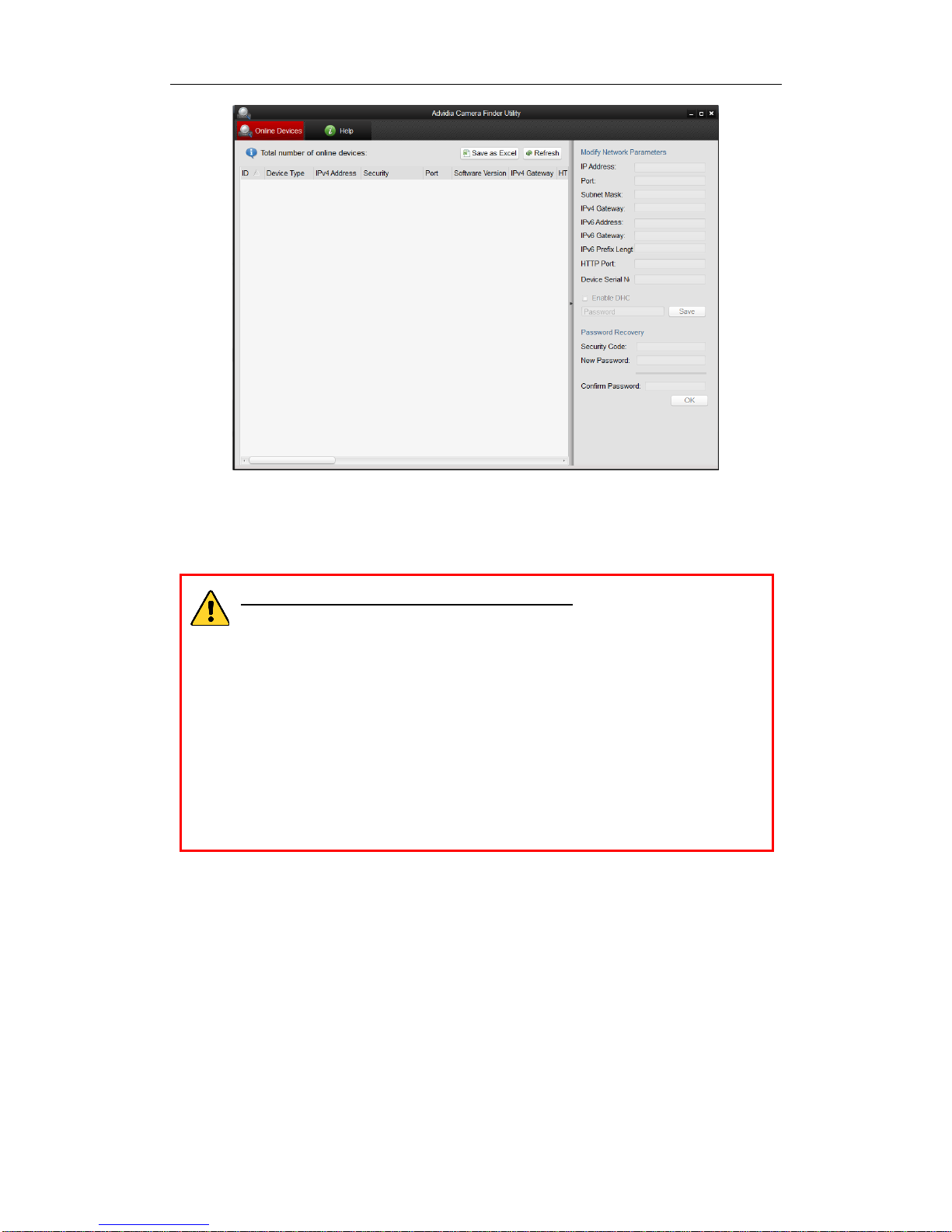
Advidia A-300 IR Speed Dome·User Manual
13
Figure 2-4 Advidia Camera Finder Utility Interface
3. Create a password and input the password in the password field, and confirm the
password.
STRONG PASSWORD RECOMMENDED–We highly recommend
you create a strong password of your own choosing (using a minimum
of 8 characters, including at least three of the following categories:
upper case letters, lower case letters, numbers, and special characters) in
order to increase the security of your product. And we recommend you
reset your password regularly, especially in the high security system,
resetting the password monthly or weekly can better protect your
product.
4. Click OK to save the password.
You can check whether the activation is completed on the popup window. If activation
failed, please make sure that the password meets the requirement and try again.
5. Change the device IP address to the same subnet with your computer by either
modifying the IP address manually or checking the checkbox of Enable DHCP.

Advidia A-300 IR Speed Dome·User Manual
14
Figure 2-5 Modify the IPAddress
6. Input the password and click the Save button to activate your IP address
modification.

Advidia A-300 IR Speed Dome·User Manual
15
Chapter 3 Access to the Camera
3.1 Accessing by Web Browsers
Steps:
1. Open the web browser.
2. In the browser address bar, input the IP address of the network camera, and press
the Enter key to enter the login interface.
3. Activate the network camera for the first time using, refer to the Section 2.1.2 for
details.
Note:
The default IP address is 192.0.0.64.
If the camera is not activated, please activate the camera first according to
Chapter 2.1.2.
4. Select English as the interface language on the top-right of login interface.
5. Input the user name and password and click Login.
The admin user should configure the device accounts and user/operator permissions
properly. Delete the unnecessary accounts and user/operator permissions.
Note:
The IP address gets locked if the admin user performs 7 failed password attempts
(5 attempts for the user/operator).

Advidia A-300 IR Speed Dome·User Manual
16
Figure 3-1 Login Interface
6. Install the plug-in before viewing the live video and operating the camera. Please
follow the installation prompts to install the plug-in.
Figure 3-2 Download and Install Plug-in
Note: You may have to close the web browser to install the plug-in. Please reopen the
web browser and log in again after installing the plug-in.

Advidia A-300 IR Speed Dome·User Manual
17
Chapter 4 Live View
4.1 Live View Page
Purpose:
The live view page allows you to view the real-time video, capture images, realize
PTZ control, set/call presets and configure video parameters.
Log in the network camera to enter the live view page, or you can click Live View to
enter the live view page.
Descriptions of the live view page:
Figure 4-1 Live View Page
4.2 Starting Live View
In the live view window as shown in Figure 4-2, click on the toolbar to start the
live view of the camera.
Figure 4-2 Live View Toolbar
Table 4-1 Descriptions of the Toolbar
Icon
Description

Advidia A-300 IR Speed Dome·User Manual
18
Icon
Description
/
Start/Stop live view.
The window size, 4:3, 16:9, X1 and Auto are optional.
Full screen.
Live view with main, sub, third stream.
Click to select the third-party plug-in.
Zoom in and out
Auto focus
Lens initialization
Audio on and adjust volume /Mute.
Manually capture the picture.
Manually start/stop recording.
Turn on/off microphone.
Start/stop digital zoom function.
Note: The icons vary according to the different camera models.
4.3 Operating PTZ Control
In the live view interface, you can use the PTZ control buttons to control panning,
tilting and zooming.
4.3.1 PTZ Control Panel
Click the direction buttons to control the pan/tilt movements.
Click the zoom/iris/focus buttons to realize lens control.

Advidia A-300 IR Speed Dome·User Manual
19
Figure 4-3 PTZ Control Panel
Table 4-2 Descriptions of PTZ Control Panel
Button
Name
Description
PTZ Control
Panel
Hold and press the direction
button to pan/tilt the speed
dome.
Click and the speed dome
keeps panning, the icon turns
into . Click the icon again to
stop the speed dome.
Zoom out/in
Click , the lens zooms in,
click , and the lens zooms
out.
Focus near/far
Click , the lens focus far and
the items far away gets clear.
Click , the lens focus near
and the items nearby gets clear.
Table of contents
Other advidia IP Camera manuals