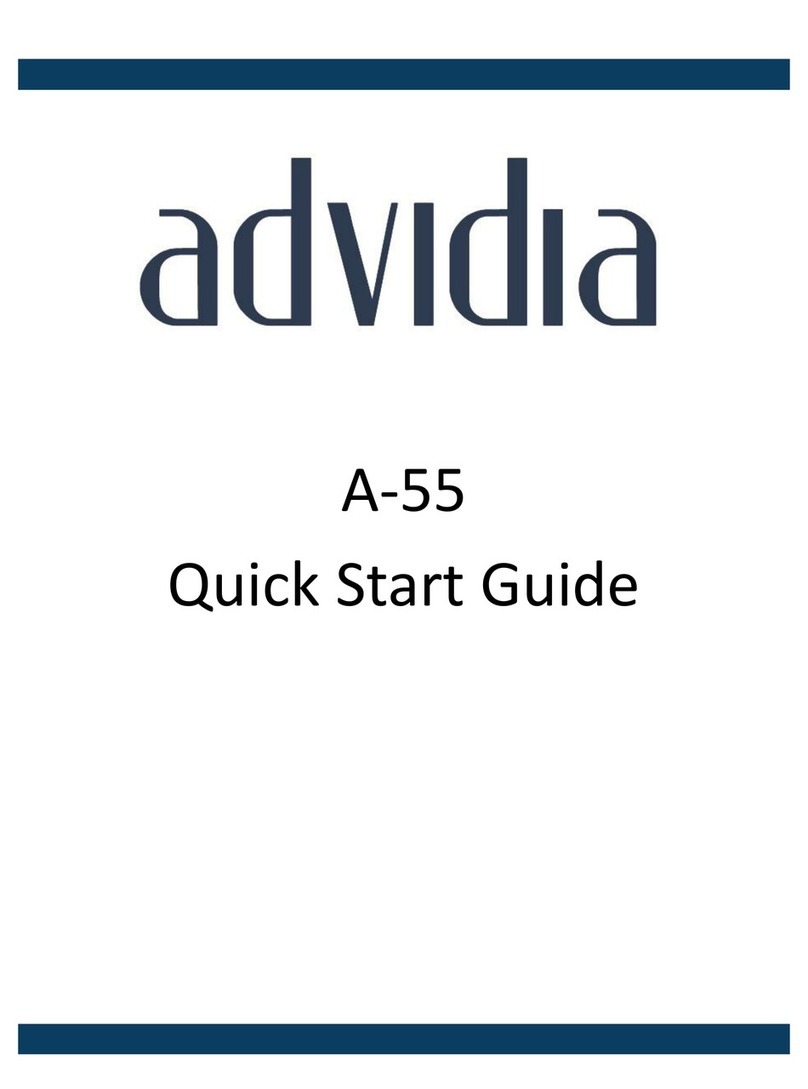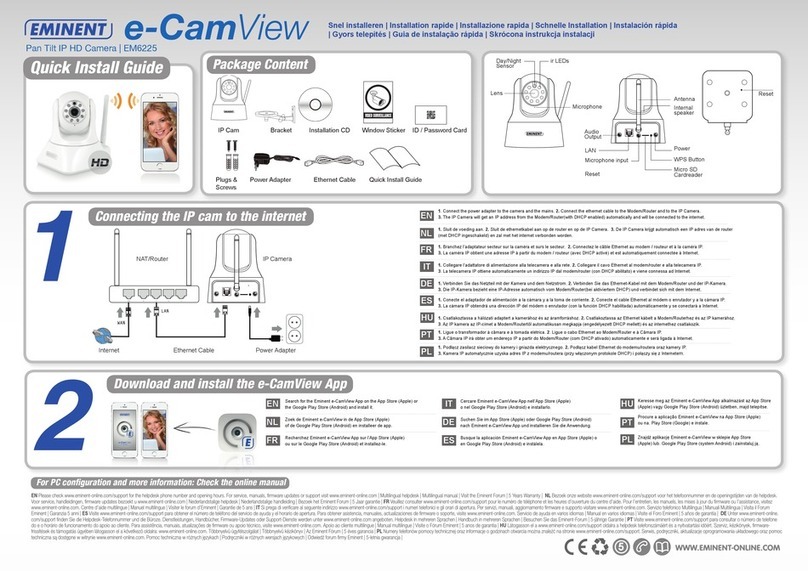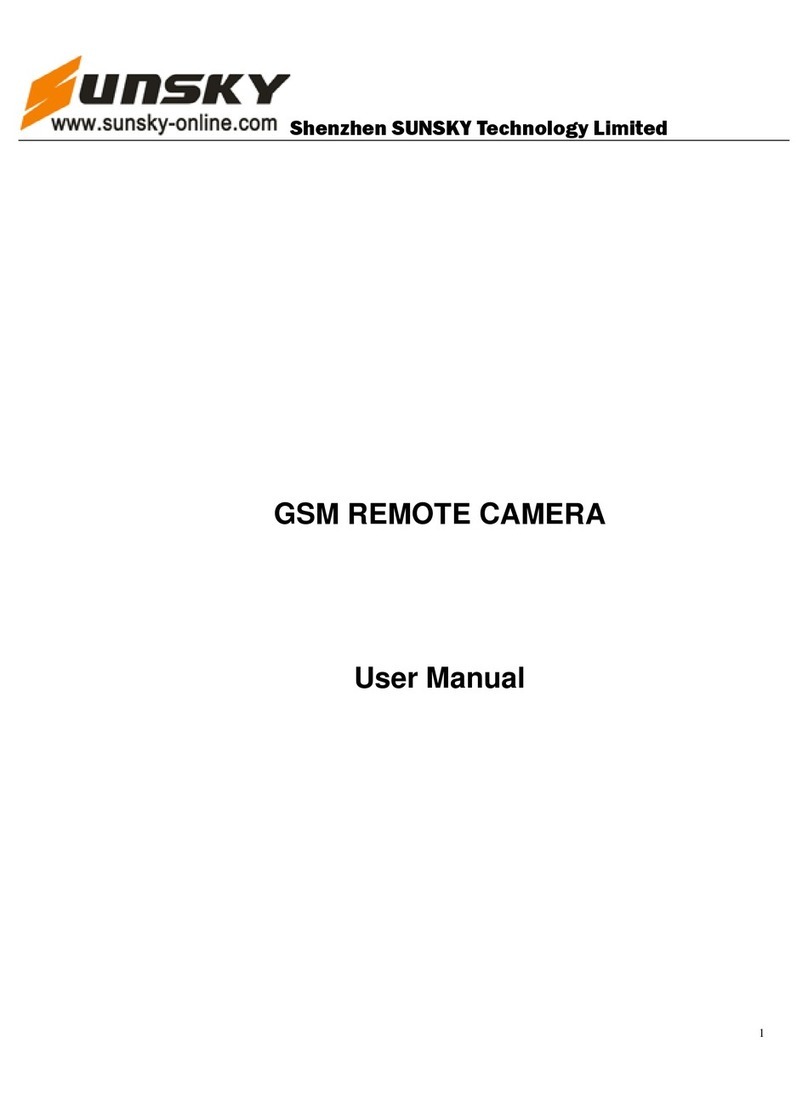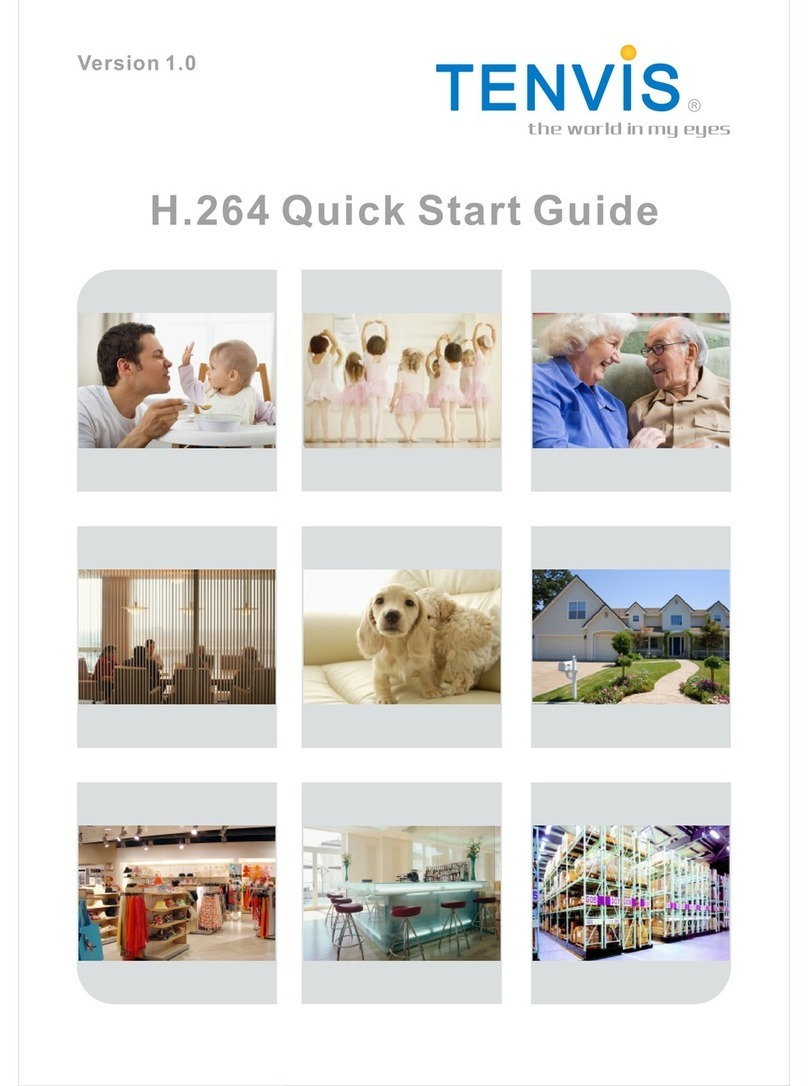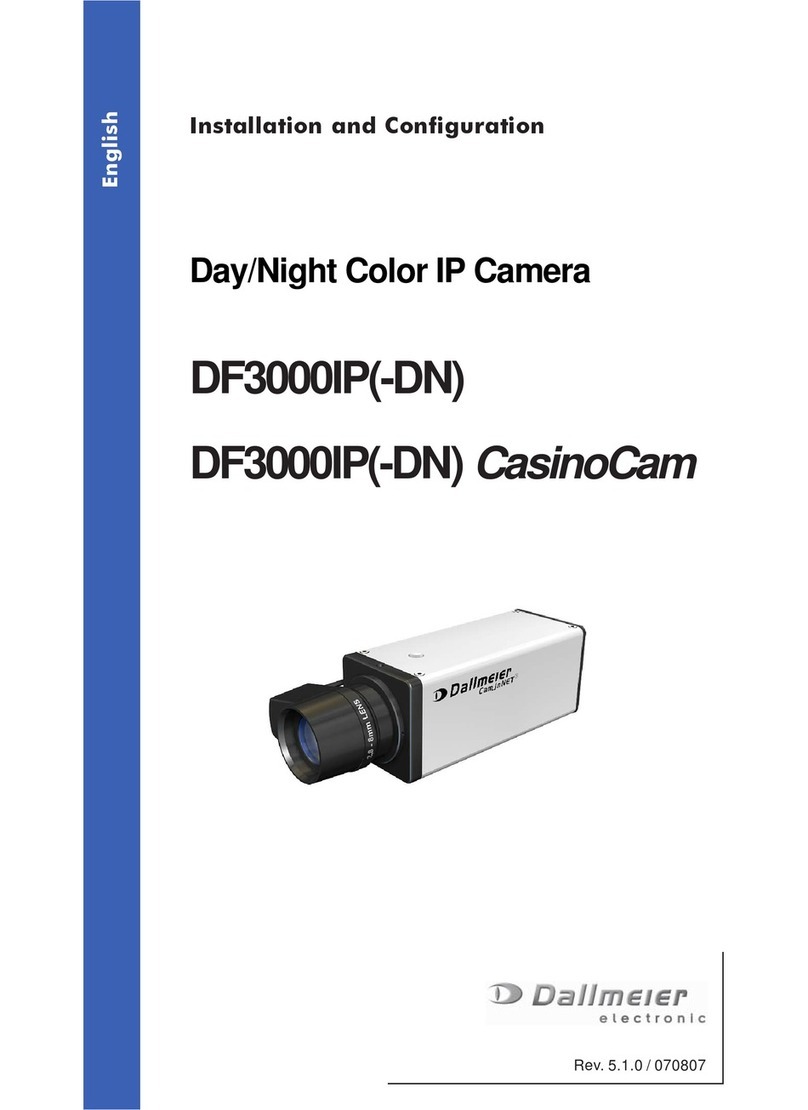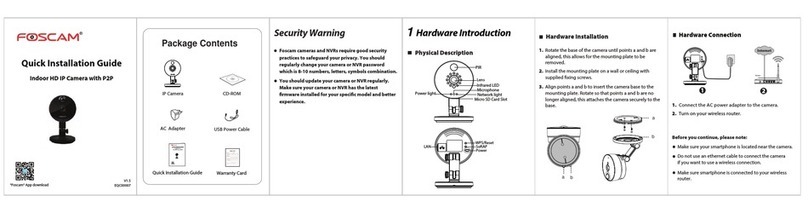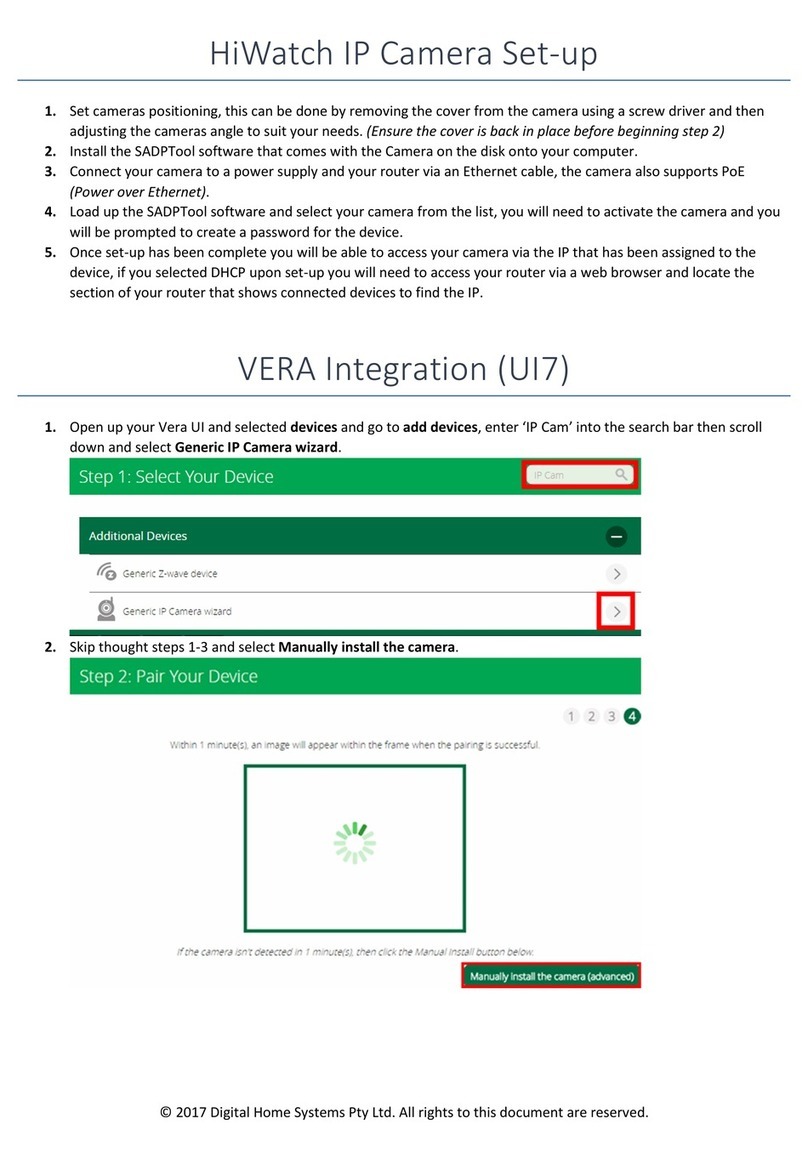advidia A-44 User manual

A-44 Quick Setup Guide
www.advidia.com

A-44 Quick Setup Guide
Page 2Page 2
Table of Contents
A. Camera Physical Description ................................................................................................... 3
B. Installation .............................................................................................................................. 5
C. Search and Modify IP ............................................................................................................ 8
D. Preview via Web Browser ......................................................................................................11
E. Web Interface Configuration ...................................................................................................14
Channel Parameters > Display Setting ....................................................................................14
Channel Parameters > Video Settings ....................................................................................15
Channel Parameters > Motion Detection Setting .....................................................................16
Channel Parameters > Text Overlay Setting ...........................................................................16
Channel Parameters > Front Para Config ..............................................................................17
Network Parameters > Network Setting .................................................................................17
Network Parameters > NTP Setting .......................................................................................18
Network Parameters > E-mail Setting ....................................................................................18
Alarm Parameters > Alarm Input Setting .................................................................................19
Alarm Parameters > Alarm Output Setting ..............................................................................19
Alarm Deployment Time .........................................................................................................19
User Management ...............................................................................................................20
Add User ..............................................................................................................................20
Modify User ........................................................................................................................20
F. Adding Camera to Monitor Station ..........................................................................................21

A-44 Quick Setup Guide
Page 3
Camera Reset: When the camera is powered up, press the ‘INITIAL SET’ button for
about 10 seconds – then all parameters, including user name, password, IP address,
port number, etc., will be reset to the factory default settings.
A. Camera Physical Description
Serial No. Description
1 10M/100M self-adaptive Ethernet interface
2 INITIAL SET: Reset the camera
3 AUDIO OUT: Audio output interface
4 MIC IN: Audio input interface
5 D+, D-: RS-485 interface
6 1A, 1B, 2A, 2B: Alarm output interface
7 IN1, GND, IN2, GND: Alarm input interface
8 Power supply

A-44 Quick Setup Guide
Page 4

A-44 Quick Setup Guide
Page 5
B. Installation
Note:
√ Please check that all of the items on the package list have been included with your camera.
√ Read the following contents carefully before the installation.
√ Make sure that all of the related equipment is powered-off during the installation.
√ Check the power supply to prevent any damage caused by mismatching problems.
√ Do not place the camera in an extremely hot or damp environment. To avoid heat accumulation,
good ventilation is required for a proper operating environment.
√ If the product does not operate properly, please contact your dealer or the nearest service
center. Never attempt to disassemble the camera yourself. Users are responsible for any
problems caused by modification or repairing without authorization.
The ceiling mount is a suitable installation method for this camera. Please use the following steps:
Step 1: Use the screws to fix the bottom plate on the ceiling, rotate dome camera counterclockwise
to attach it to the bottom plate, and then use the lock screw to secure the
dome camera.
Note:
If required, user can apply pliers to
remove the clip (refer to the part
marked in dotted line) on the side of the
back box and then feed cables through
the opening to secure on the ceiling.

A-44 Quick Setup Guide
Page 6
Step 2: Loosen the set screws with a hexagonal screwdriver (included with the camera), and take
down the dome cover.

A-44 Quick Setup Guide
Page 7
Step 3: While viewing the video on the monitor, adjust the camera’s view angle to your needs.
Step 4: Install the dome cover and tighten the screws.

A-44 Quick Setup Guide
Page 8
SADP (Search Active Devices Protocol) software can automatically search the IP address of network
cameras in the same local area network (LAN) according to the connection diagram as follows:
C. Search and Modify IP

A-44 Quick Setup Guide
Page 9
1. Install the SADP software and then run the “sadpdlg.exe.”
2. Search IP address.
The operation of searching and modifying an IP address
is described as follows:

A-44 Quick Setup Guide
Page 10
3. Modify IP address.

A-44 Quick Setup Guide
Page 11
D. Preview via Web Browser
Note: The default IP of network cameras is ‘192.0.0.64’ with ‘admin’ as the administrator, ‘12345’ as
the password, and ‘8000’ as the default port.
For monitoring camera images, a computer running the Microsoft Windows Operating System and
Internet Explorer (Version 6.0 or later) are required. In this manual, we take Windows XP and IE 6.0
for example.

A-44 Quick Setup Guide
Page 12
1. Open the IE browser, set the security level to [Medium] in [Tools/InternetOptions/Security/Custom
Level…].
2. Input the IP address of the camera and press [Enter], then click the dialog box that pops up.

A-44 Quick Setup Guide
Page 13
4. Input “Username” (Default: admin), “Password” (Default: 12345) and “Port” (Default: 8000) of the
camera, then click [Login].
5. View the image.
3. Click [Run] to install the ActiveX control.

A-44 Quick Setup Guide
Page 14
E. Web Interface Configuration
Channel Parameters > DisplaySetting
According to different requirements, enable the display of Date & Time and Week by clicking
the checkbox.
Different date formats can be selected.
There are two Time formats: 24 hour and 12 hour.
The OSD Status can be set to transparent & flickering, transparent & unflickering, nontransparent &
flickering, or nontransparent & unflickering.

A-44 Quick Setup Guide
Page 15
Channel Parameters > Video Settings
Parameter Description
Channel Name Input the channel name for your need
Encode Parameters Main stream or Sub stream optional
Stream Type Video & Audio or Video optional
Resolution Select the resolution to meet your needs
Image Quality Highest, Higher, Medium, Low, Lower or Lowest optional
Image Quality Constant bitrate or Variable bitrate optional
Max. Bitrate Select or customize a bitrate according to the resolution
Frame Rate
Multicast Address
RTSP Port
Select the frame rate to meet your needs
Set the multicast address with the default multicast of 0.0.0.0
Set the RTSP port with the default RTSP port of 554

A-44 Quick Setup Guide
Page 16
Video Encode Type | Select the video encode type for your need
Select the checkbox of Enable Mobile Detection to
enable this function.
Zone Settings: Click Start Draw button to draw
motion detection zone by clicking and dragging
the mouse in the live video image.
User is allowed to draw multiple motion detection
zones in the same picture. When all zones have
been set, click Stop Draw to finish drawing.
Sensitivity: The sensitivity level can be set to 0, 1, 2, 3, 4 and 5. When it is set to 0,
the sensitivity is disabled.
Linkage: The Linkage method can be selected to either Email Link, Trigger Recording
or Trigger Alarm Output.
Click "Save" button to save
the modified parameters.
Channel Parameters >Text
Overlay Setting
Input the characters in the Text Information box
and define the OSD location in the image by setting
the X-Position and Y-Position, and then select the
checkbox of OSD Text. After clicking Save to finish the settings, the defined title will be displayed
on the image.
Note: The values of X-Position and Y-Positon are relative to the upper left corner origin of the image.
Channel Parameters >
Motion Detection Setting

A-44 Quick Setup Guide
Page 17
In this page, user can adjust the parameters like
brightness, contrast, saturation, sharpness, etc.
Shutter: User can set the shutter time according
to the different camera models.
IrisMode: There are two modes: IrisFirst and
manual optional.
Power Mode: There are two modes: 50Hz and
60Hz optional.
Network Parameters >
Network Setting
Set the NIC Type, IP Address, Subnet Mask,
Gateway and DNS Server of the network camera.
Click "Save" button to save the modified
parameters.
Note: Please reboot the network camera to
validate the modified parameters.
Channel Parameters >
Front Para Config

A-44 Quick Setup Guide
Page 18
Network Parameters > NTP Setting
Select the checkbox of Enable NTP to enable this
function. Input the Server Address and Port of
NTP.
If the public network is applied, please input the
NTP Server Address with provision of time sync
service, e.g., 210.72.145.44.
If the private network is applied, the NTP software
can be used to establish NTP server to achieve
time synchronization.
Click "Save" button.
Network Parameters > E-mail Setting
Through E-mail setting, the alarm message can
be sent to the designated E-mail address when
an alarm event occurs.
Input the SMTP server, SMTP port, user name,
password, E-mail sender and receiver.
Click "Save" button to save the modified
parameters.
Note: Please reboot the network camera to
validate the modified parameters.
Note: Please reboot the network camera to validate the modified parameters.

A-44 Quick Setup Guide
Page 19
Alarm Parameters > Alarm Input
Setting
Set the type of Relay Status to NC or NO.
Note: Please reboot the network camera to
validate the modified parameters.
The Linkage can be selected to E-mail Link,
Trigger Alarm Output or Trigger Recording.
Click "Save" button to save the modified
parameters.
Alarm Parameters > Alarm Output
Setting
The Output Delay refers to the length of time
that the relay remains in effect after an alarm
occurs. The output delay time can be set to
5sec, 10sec, 30sec, 1min, 2min, 5min, 10min
or Manual (manually disable).
Click "Save" button to save the modified
parameters.
Alarm Deployment Time
The Deployment time can be set to several days
a week or to all week, with four configurable time
periods for each day.
Note: The alarm deployment time setting is valid
only when the camera has already been
configured with the Motion Detection, Alarm Input
and Alarm Output functions.
Click "Save" button to save the modified
parameters.

A-44 Quick Setup Guide
Page 20
When the current login user is admin, it is allowed to create other users. Up to 15 users can be
created.
Note: Only the password of the user admin can be modified.
Add User
Click Add to enter the settings
interface as shown here.
Input the user name, password,
IP address, MAC address, and
then select user type. Finally,
click OK to finish the user addition.
Modify User
Click Modify to enter the settings
interface as shown here.
Here you can modify the user name,
password, IP address, MAC address,
and user type. Finally, click OK to finish
the user modification.
User Management
Other manuals for A-44
2
Table of contents
Other advidia IP Camera manuals