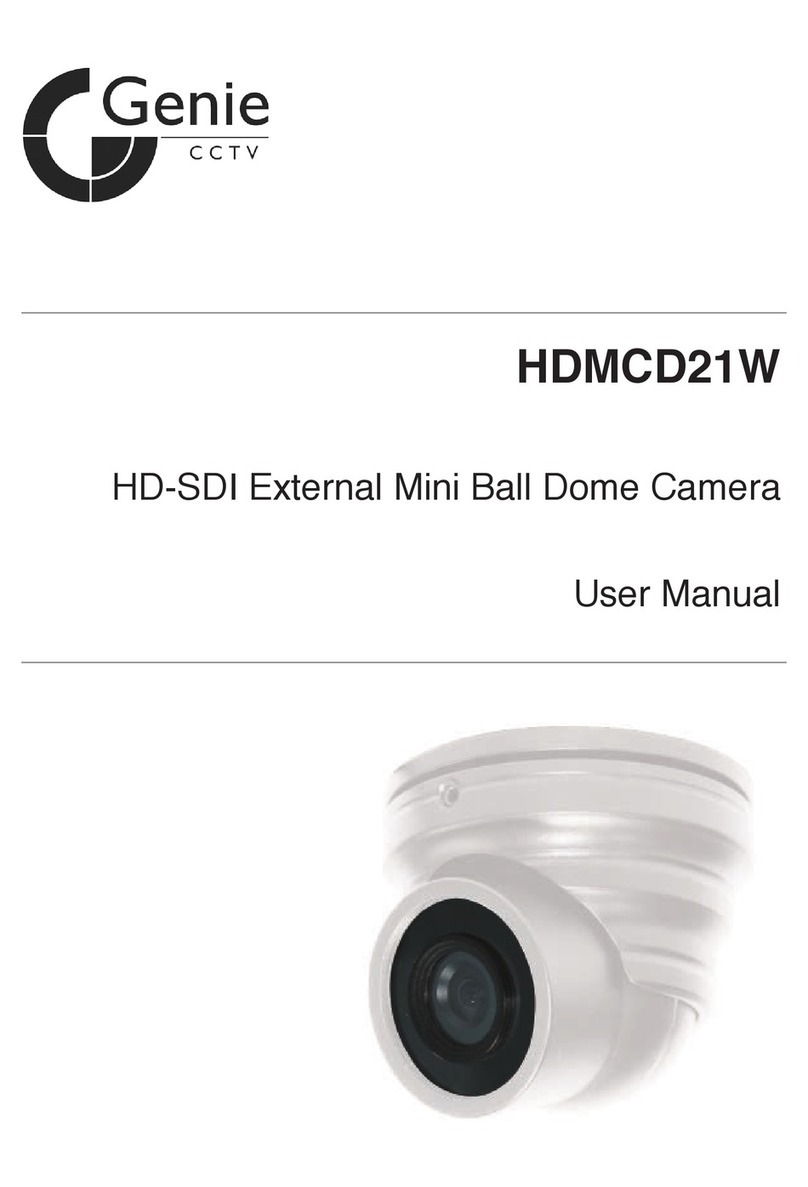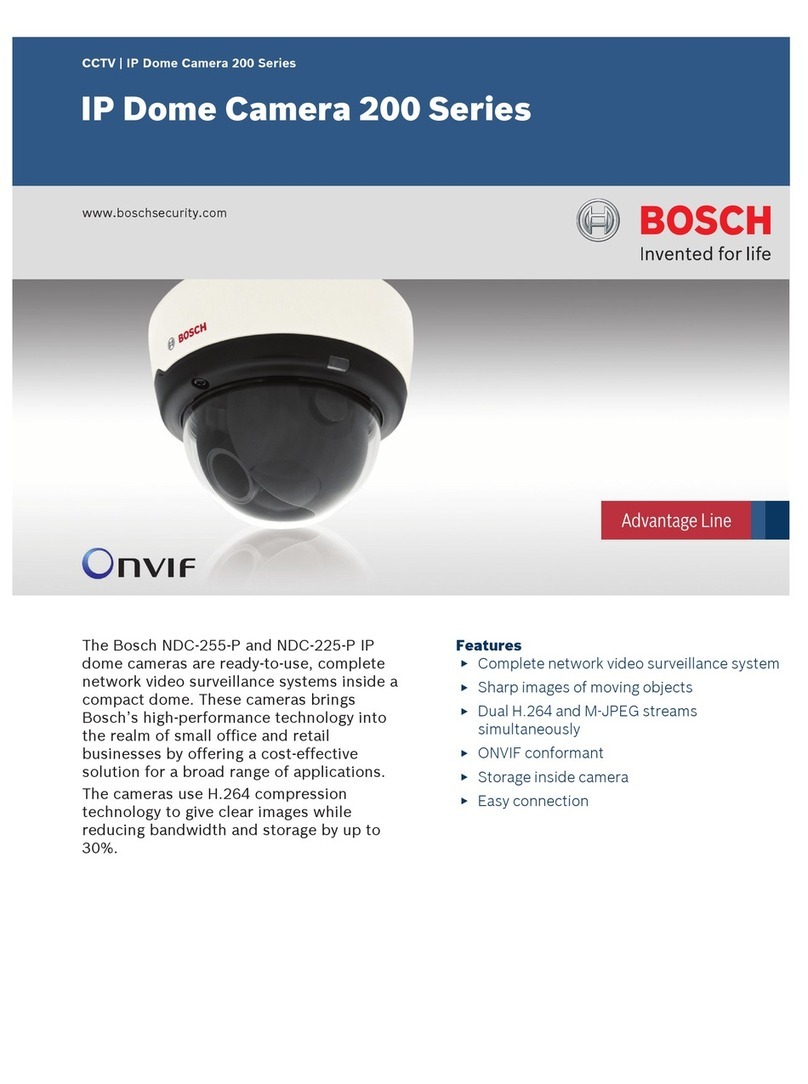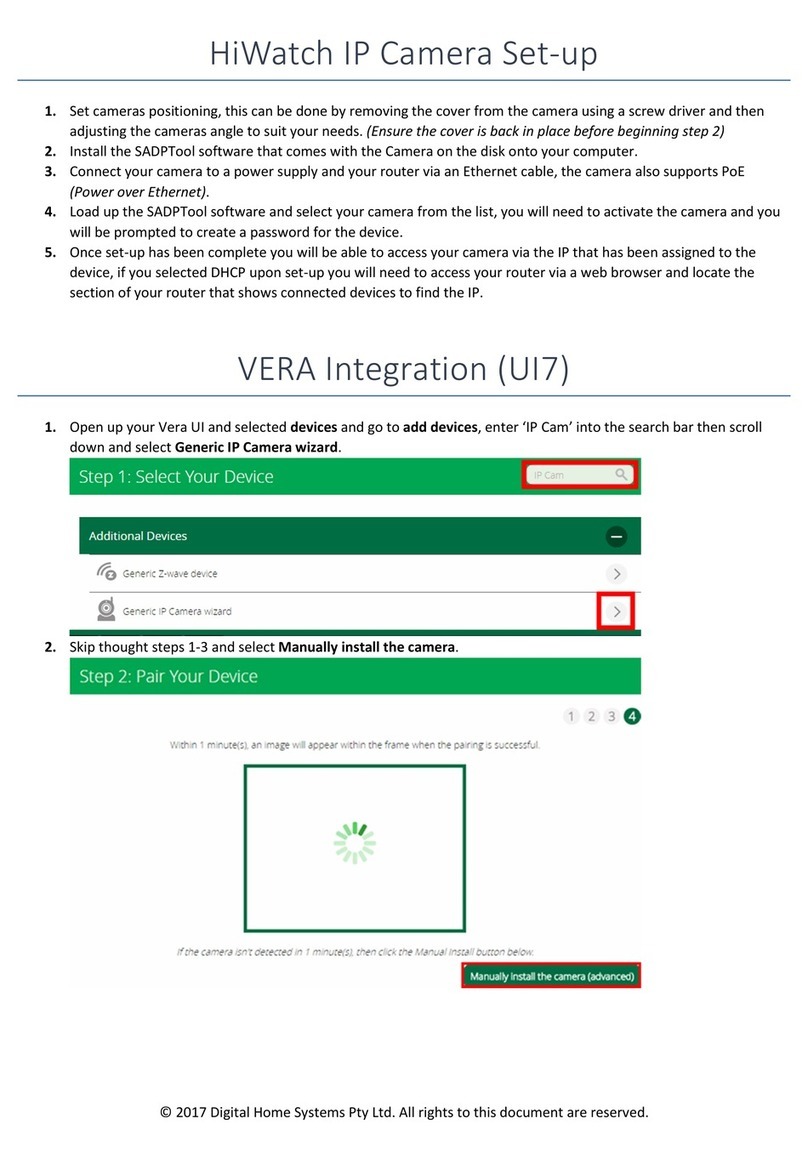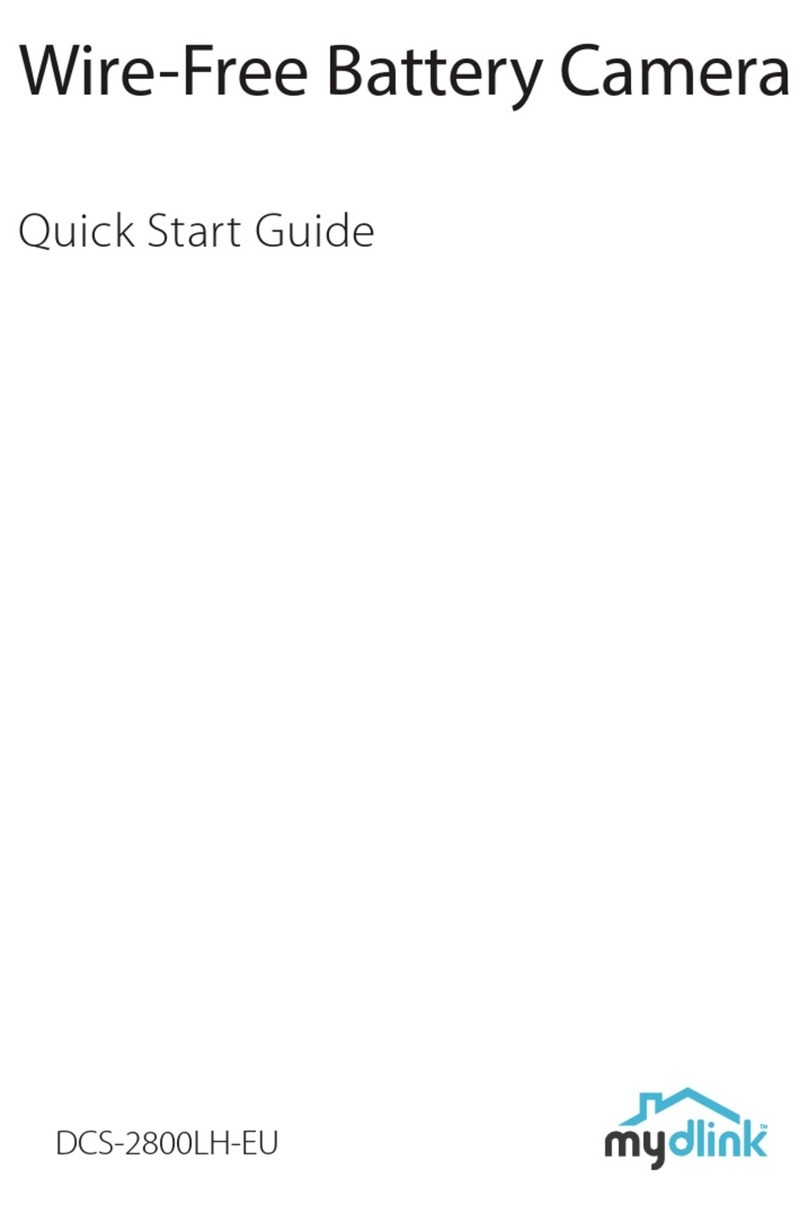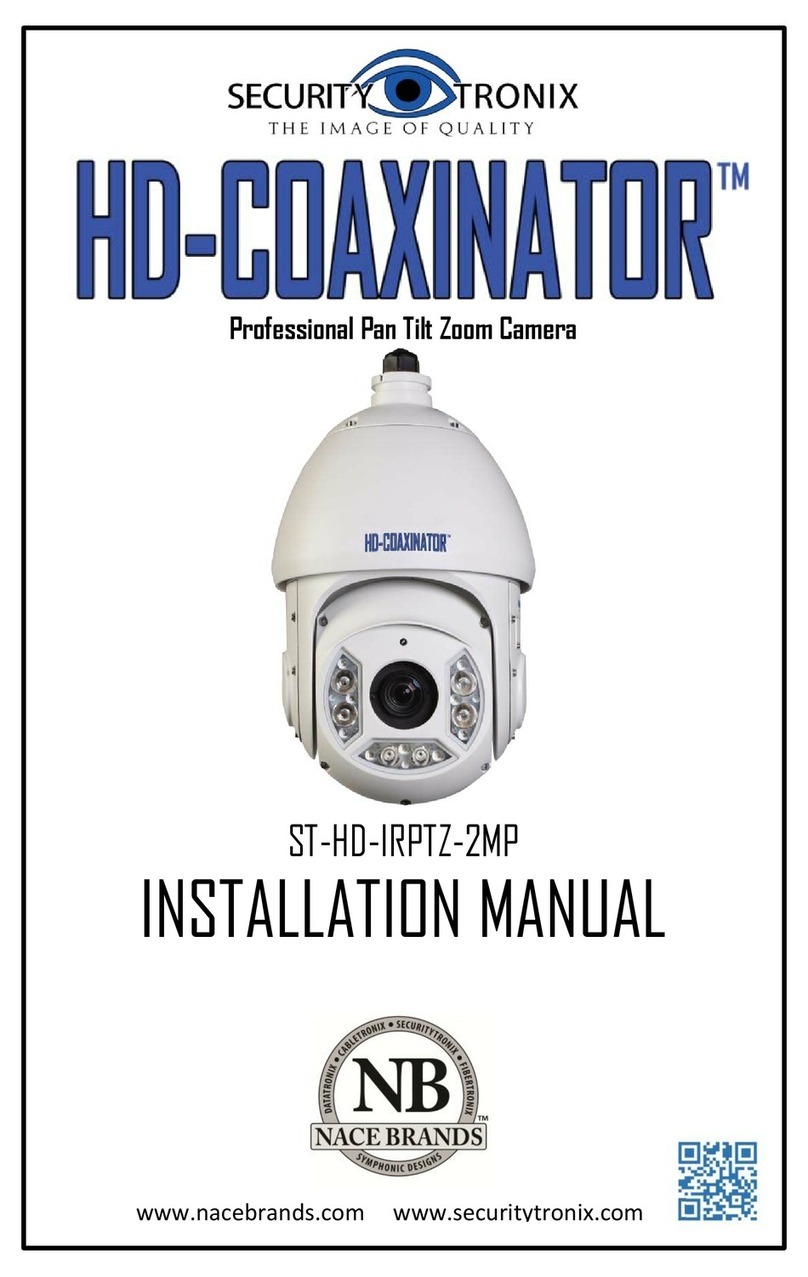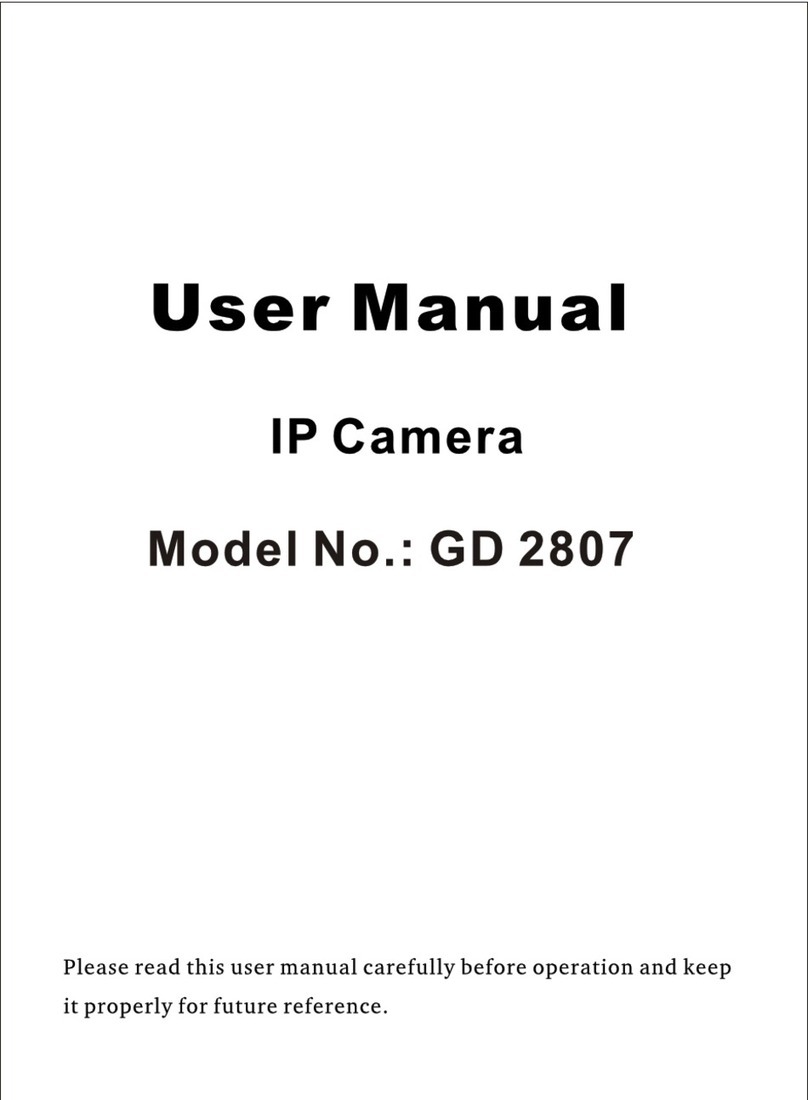Genie CCTV IPB2CP User manual
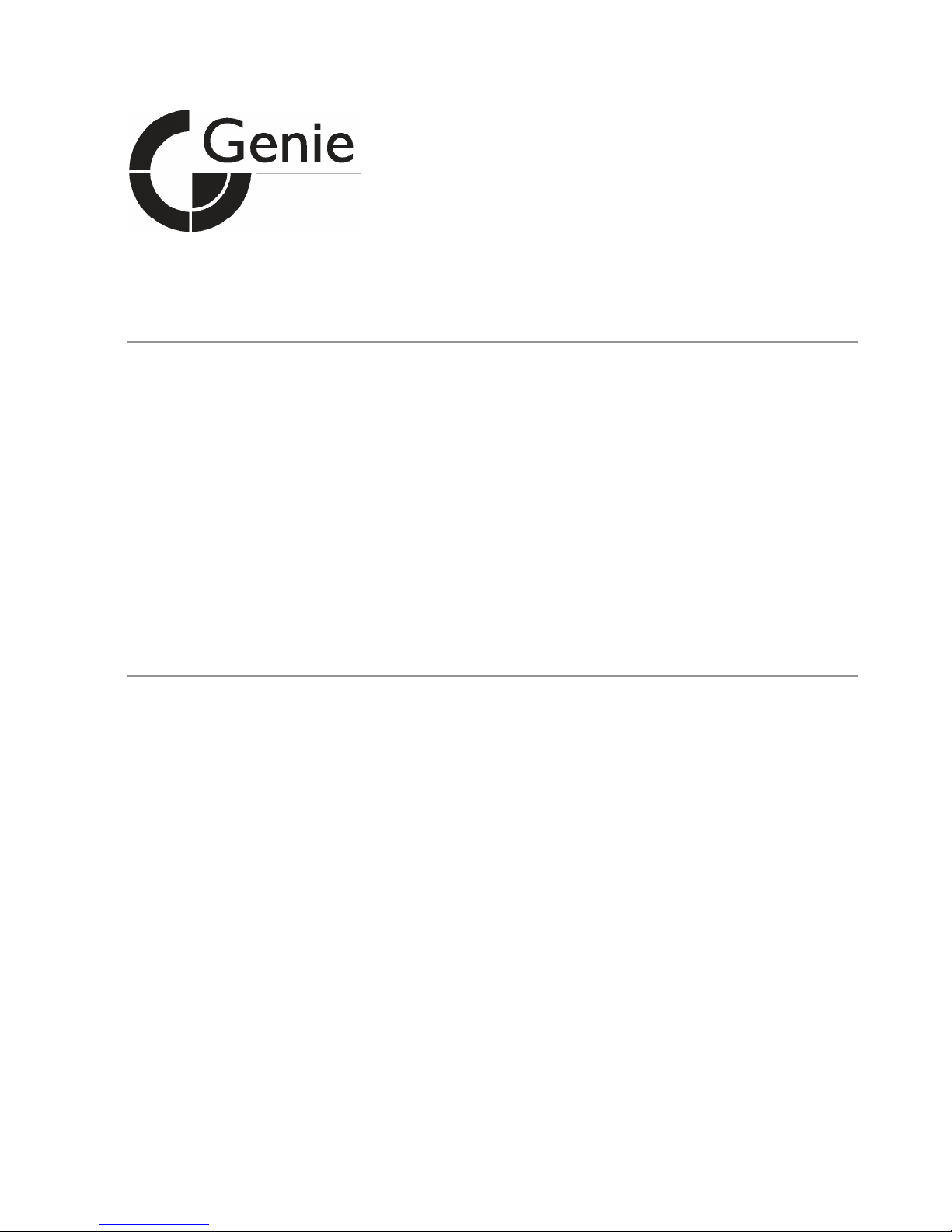
IPB2CP
IP Conical Pinhole Lens Board Camera
User Manual

Contents
IP Camera Search ----------------------------------------- 4
Default IP Address ----------------------------------------5
ActiveX Installation ---------------------------------------------------- 6
LOGIN ----------------------------------------------------- 9
LIVE /Image ------------------------------------------------------- 10
LIVE / Image selection --------------------------------------------------- 11
LIVE /Digital Zoom ----------------------------------- 12
LIVE / Video Compression -------------------------------------------- 13
LIVE /OSD ----------------------------------------------- 15
LIVE /Image Lightening -------------------------------------- 17
LIVE /CAMERA-------------------------------------18
LIVE /ADVANCED ----------------------------------------19
SETUP / EVENT SCHEDULE --------------------------------------- 20
SETUP /NETWORK -------------------------------------22
SETUP /DATE/TIME ------------------------------------23
SETUP / INFORMATION & ACCOUNT ---------------------------- 24
SETUP /UPDATE --------------------------------------- 25
SETUP /LOG(S) &MOTION AREA--------------------- 26
SETUP /PRIVACY AREA -------------------------------- 27
PLAYBACK /FILE SEARCH ------------------------------ 28
PLAYBACK /DOWNLOAD &PLAYBACK -------------- 29
PLAYBACK / REWIND & FILE SAVE -------------------------- 30
Q&A---------------------------------------------------------- 31
2

Notice
About this Manual
It is assumed that the users are familiar with Microsoft Windows and Web Browsers such as
Internet Explorer. We recommend you to review this manual before install and use the product
although users have enough experience. Keep our recommended warning messages and
caution notices for your safety, to prevent damage of property.
Then keep this manual where you can find easily when you need this manual.
üDamages caused by misuse (i.e. use of parts not suggested) will not be covered
under warranty.
üIf user is a beginner to install the product, and feel difficult to use the product,
please contact to its supplier and ask his technical support.
üDo not disassemble the product for alternation or repair. If you need, please
contact its supplier and ask his technical support.
For user’s safety
Please remind below safety rules for user’s safety and to prevent improper use of the product.
Correct using, it will save user’s life and prevent damage of user’s property.
üDo not give shock during moving and installation.
üEscape any electric shock, vibration, and risk of fire hazards.
üDo not move & transfer the product during running the product.
üPlease remove power input when user clean the product.
(Do not spray water, wax or other cleaning liquid directly onto the product.)
üDo not get wet when user remove power input..
Risk Group 1
Product tested against IEC62471
WARNING IR emitted from this pr
oduct. Do not stare at operating la
mp Do not watch IR LED Light on the
Product directly.
CAUTION
3

IP Camera Search
In order to have the camera viewable on the network, IP address has to be
assigned first. When a user double clicks IPCamSearch.exe file which a
software provided in the CD will help to search IP camera and change the IP
address easily.
1 START : Enable to search IP cameras in the network and display the list of searched
cameras.
2 IP-CHANGE : After Search, select the displayed camera and click “IP-Change” to
change IP address, Gateway and Net Mask.
3 UPDATE : Firmware can be updated. Before updating, please load firmware from PC.
4 ALL CLEAR : Displayed cameras are all cleared.
5 Delete : Delete the displayed cameras in the list.
6 WEB : Go to web view for the selected camera.
7 DHCP : Change to DHCP mode for the selected camera.
8 REBOOT : Reboot the selected IP cameras
9 Load firmware from your PC to update the latest firmware
1!2!3!4!5!6!8!
7!9!
4
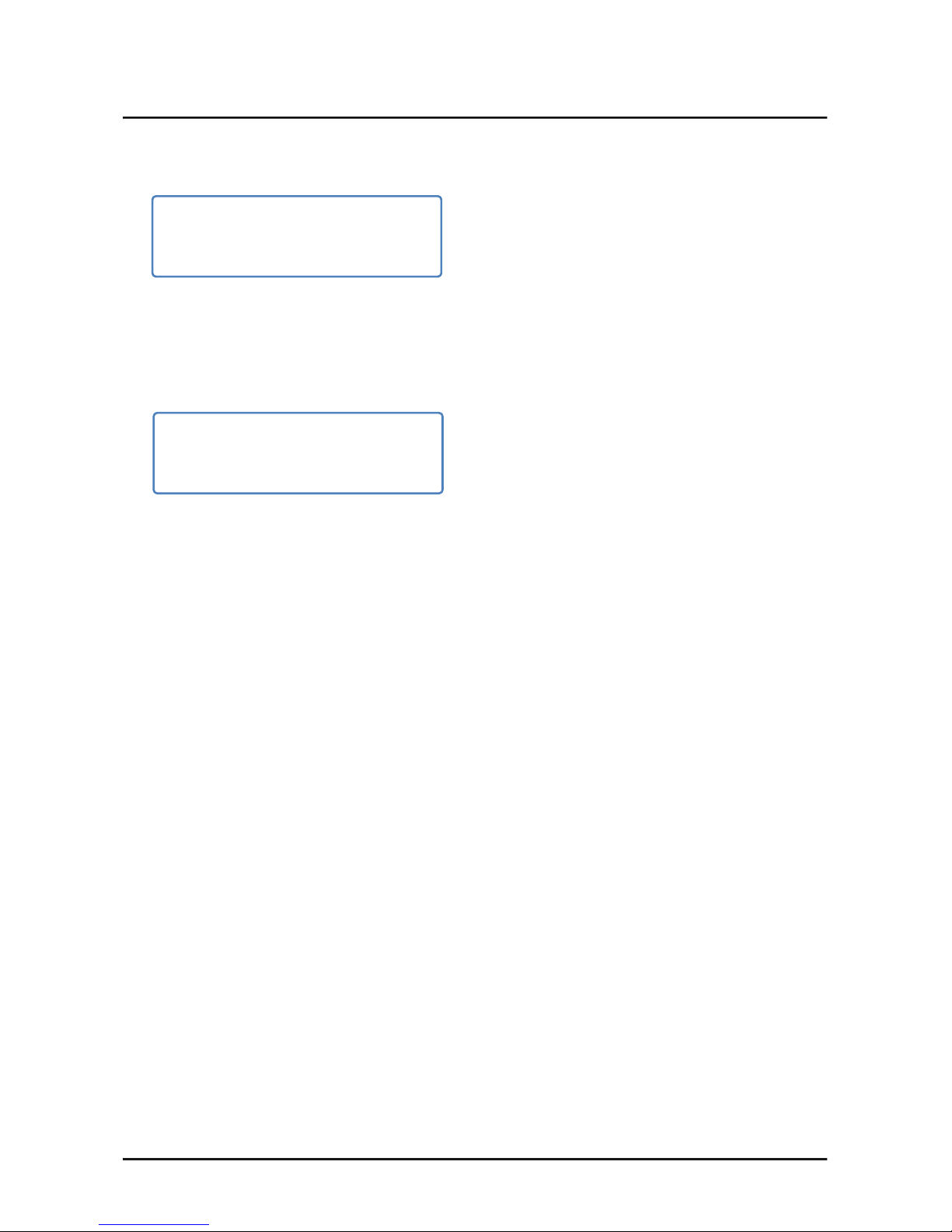
Default IP Address
Factory default value of IP camera is like below.
When you connect IP camera and PC directly, please assign the IP address of
PC by choosing any numbers from 2 to 254 except “201” as shown below.
After connection, allow to install ActiveX (Web Live Player software) on PC.
For the installation of ActiveX, please refer to the following page.
※Available OS : XP, VISTA, WIN 7/8/10(32/64bit)
•IP : 192.168.10.201
•SM : 255.255.255.0
•GW : 192.168.10.1
•IP : 192.168.10.150
•SM : 255.255.255.0
•GW : 192.168.10.1
5
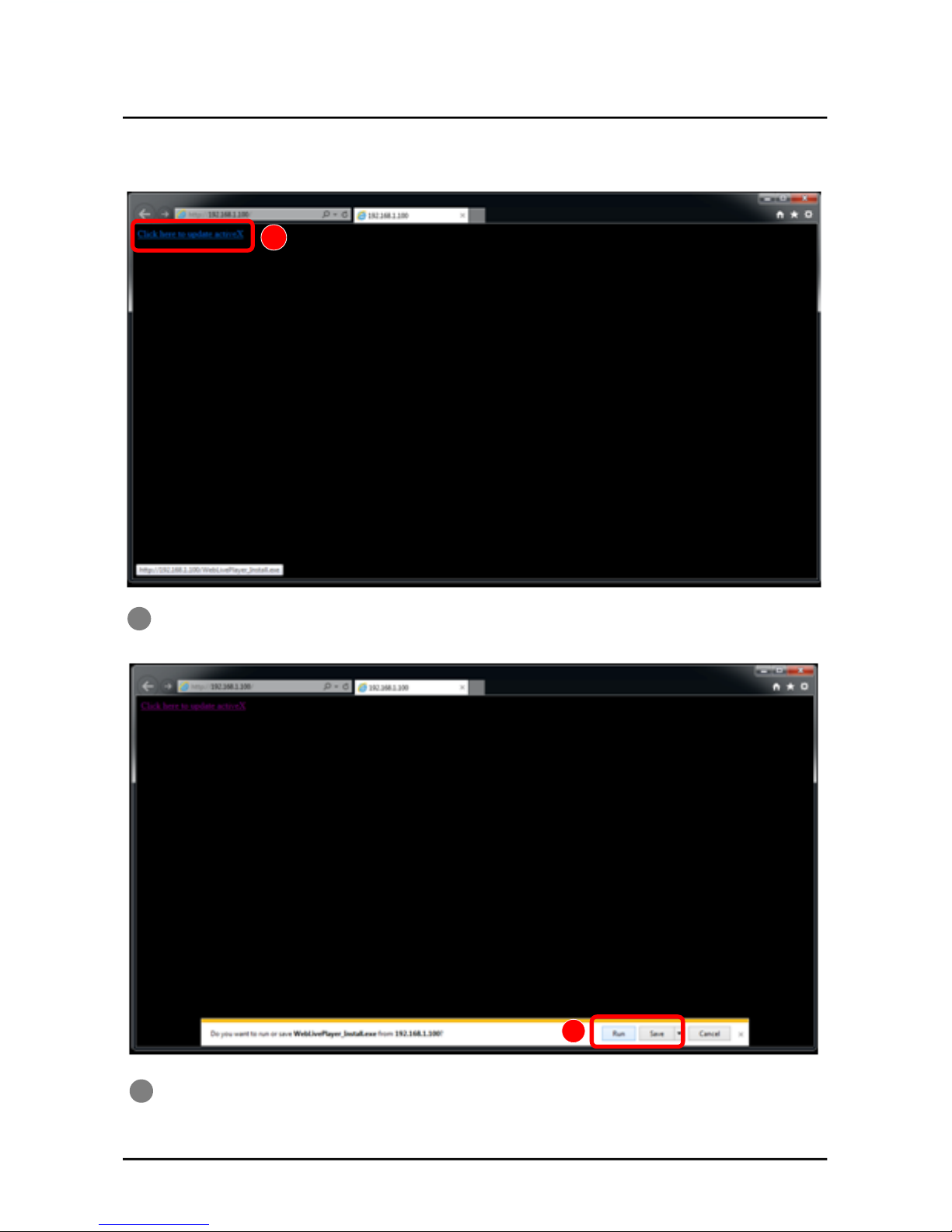
ActiveX(Web Live Player) Installation
Click “Click here to install Web Live Player”.
1
2
ActiveX Installation
Click ‘Run’ to download or click ‘Save’ to download and save Web Live Player to your PC.
1
2
6

Click “Run” to directly install Web Live Player.
3
3
ActiveX Installation
Click the ‘Next’ button.
4
4
7

Check on Agreement message and click ‘Next’ button.
5!
5
Click ‘Finish’ to complete the installation.
7
Click the ‘Install’ button.
6
6 7
ActiveX Installation
8

1
3
User ID : User’s Account Name
1
2
3
Input User ID, Password and click “Login” button.
Password : User’s Secret Number
Login : After input User ID & Password, click ‘Login’.
Default ID & PW
- User ID : admin
- Password: 123456
Input IP address of IP camera on web(Internet Explorer)!
LOGIN
http://192.168.10.201
2
9
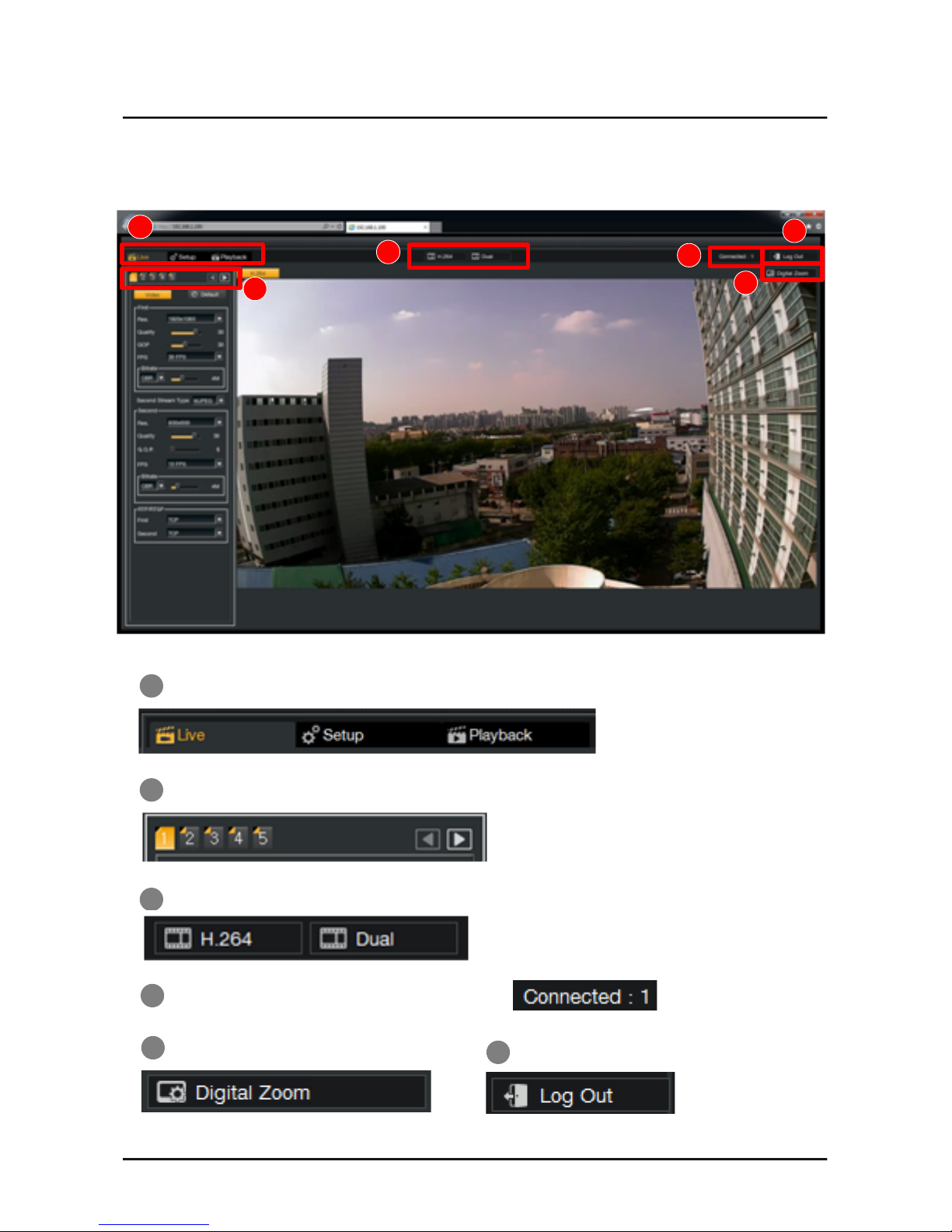
Live View & Camera Setting on Web
4
1
2
3
6
5
1
2
Selectable modes of Live / Setup / Playback Tab.
3
4
Live Image Control : 1(Video), 2(OSD), 3(Lightening), 4(Camera), 5(Advanced)
The number of connected users of camera
5 Digital Zoom 6 ‘Log Out’ Button
LIVE
Live Image view mode : First Stream only or Dual Stream (First and Second )Stream)
10
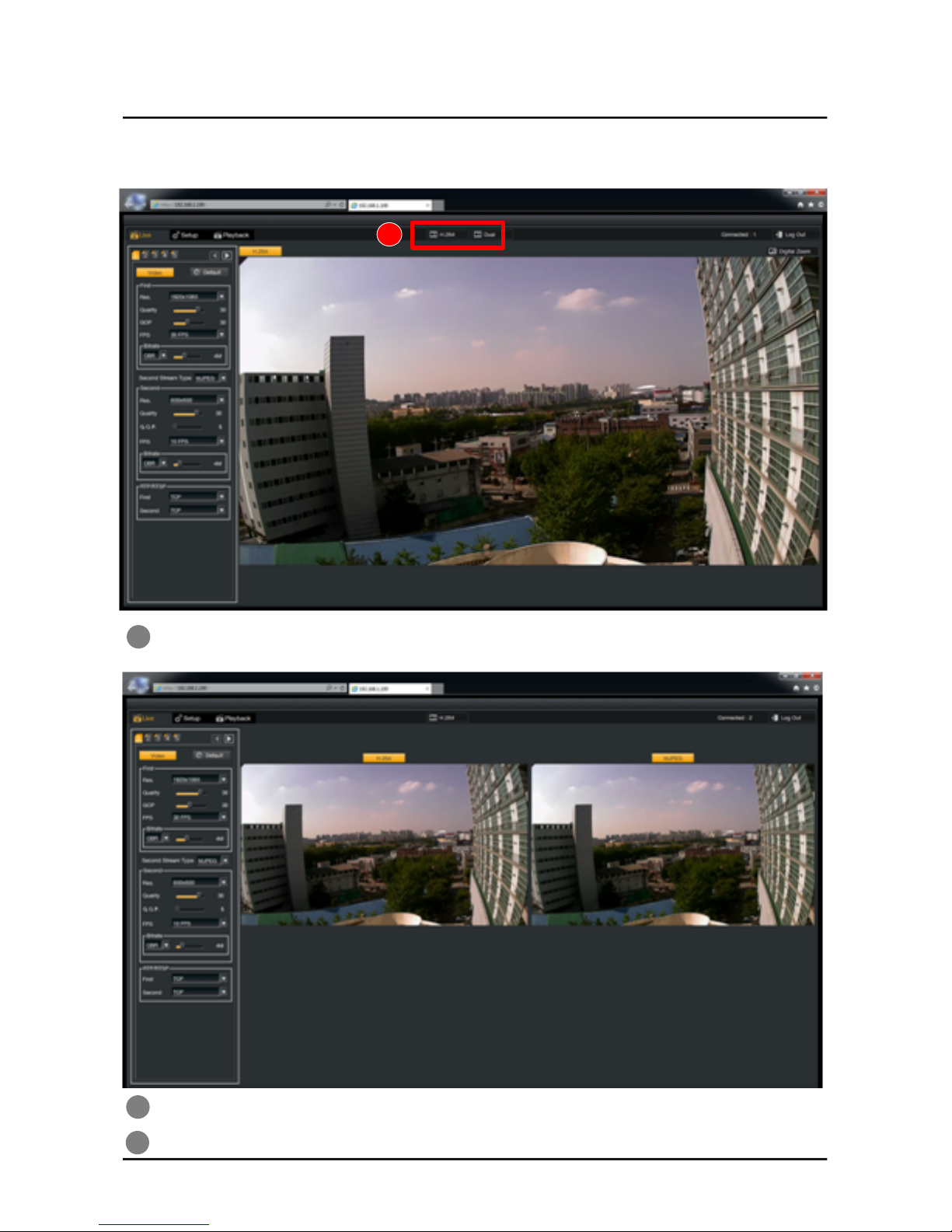
Image Selection – H.264 / H.264 or H.264/MJPEG
1
1
Single(First Stream : H.264) only or Dual(H.264/H.264 or H.264.MJPEG) images can be sel
ected.
2 If you click ‘Dual’, you will see dual images(First and Second Video Images).
3 Whenever you click, Mode is changed.
LIVE
11
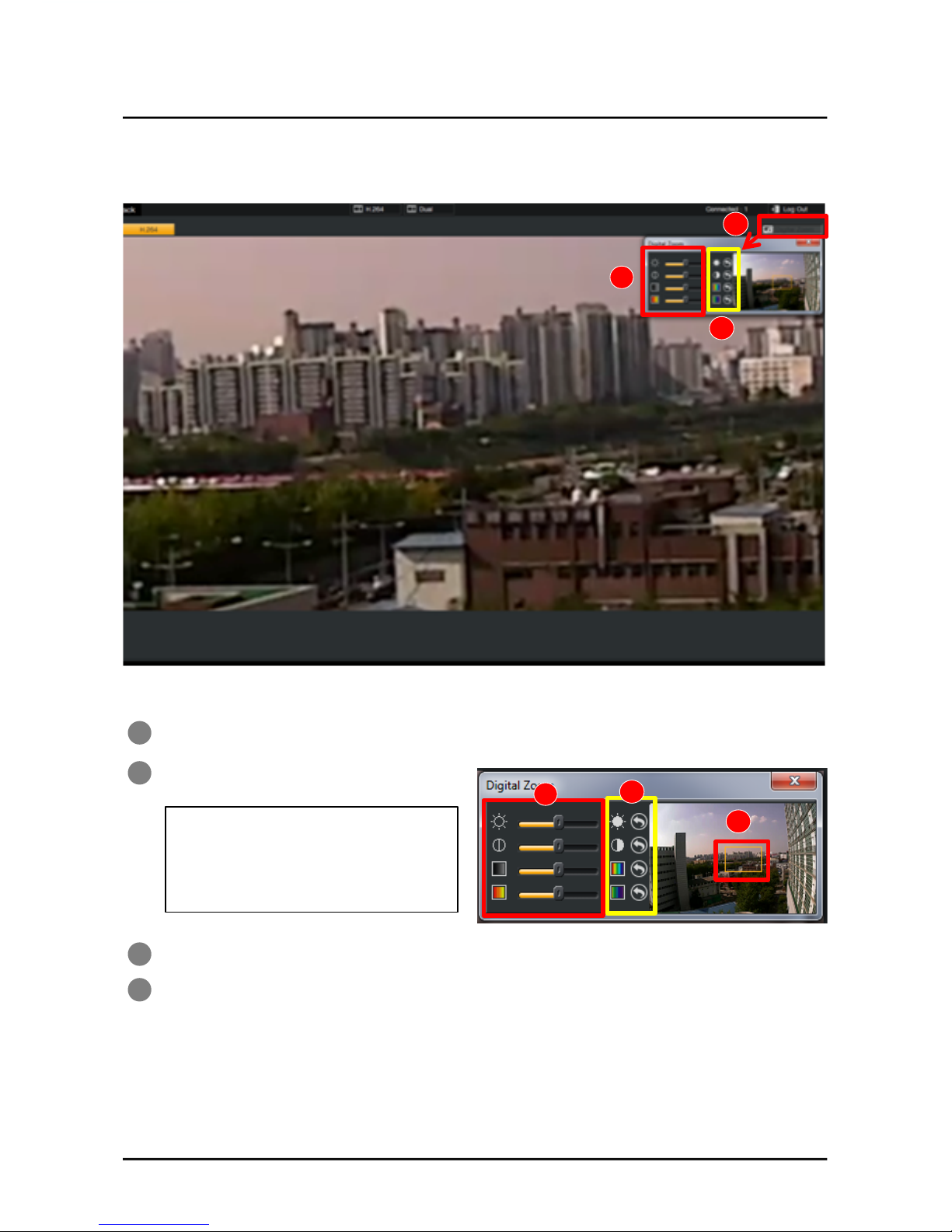
DIGITAL ZOOM
2
3
1
1
2
3
4
When you click Digital Zoom, you can see pop-up window for zoom setting.
From the up to down,
1. Brightness
2. Contrast
3. Hue
4. Saturation
You can get ‘Factory Default Value’ by clicking return arrow.
1. Once you do Mouse Click & Drag in the view window, the orange-colored square box w
ould be created. And you can see that the selected area is enlarged.
2. You can move the square box and change its size in the view window by ‘Click
and Drag’ the square box.
3. If you click the rest space of square box, the zoom image is back to the normal
image.
LIVE
4
2 3
12
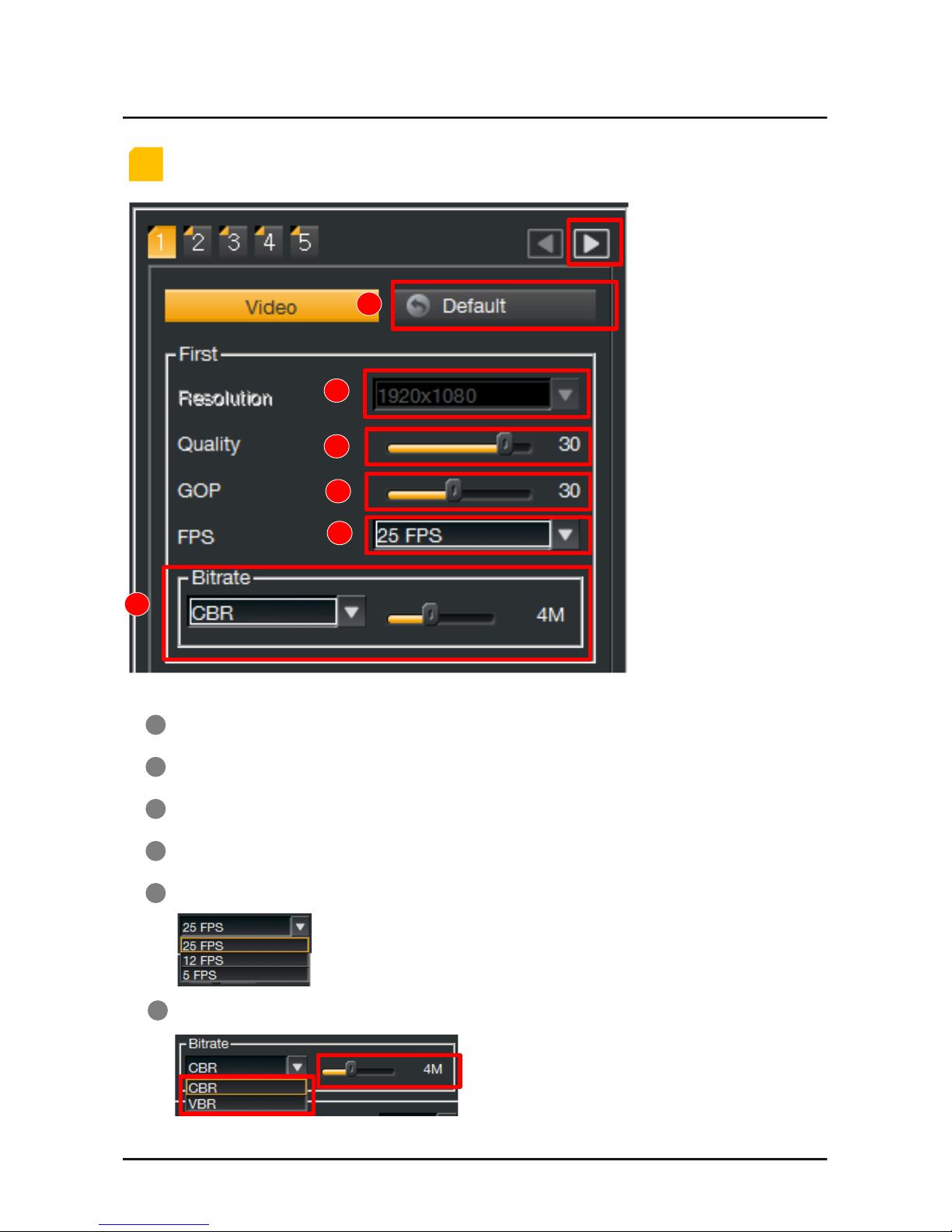
1
VIDEO – First Stream (H.264)
FPS(Frame Per Second) : 5FPS, 12FPS, 25FPS
1
Go to next page
for setting
Resolution : 1920x1080 fixed(no change)
Default : Change all video settings to default value.
Quality : Video Quality Control(2~35)
GOP(Group Of Picture) : 5~60
Bitrate
LIVE
§CBR(Constant Bit Rate)/VBR(Variable Bit Rate)
§Bit Rate Control : 512Kbps ~ 10Mbps
1
2
3
4
5
6
2
3
4
5
6
13
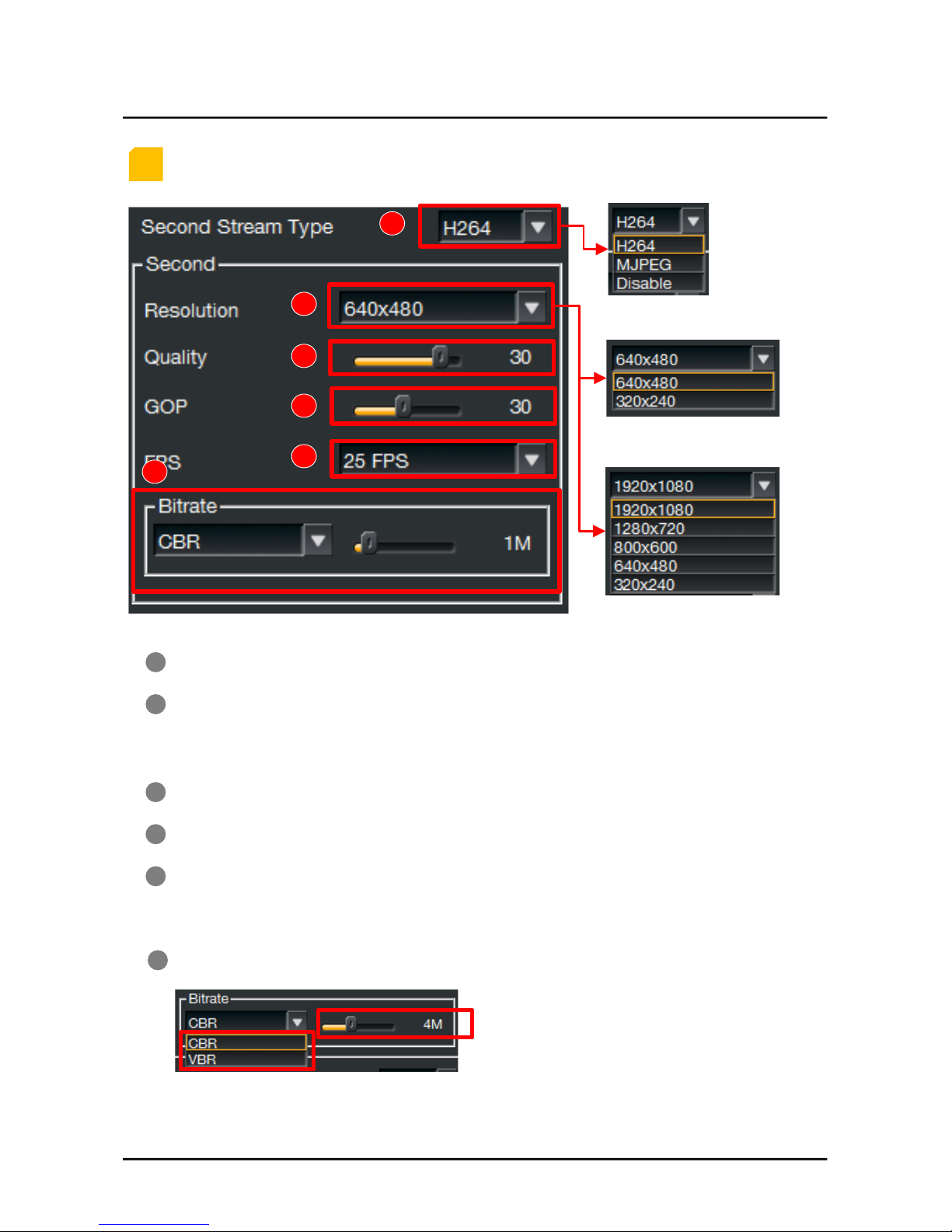
1
VIDEO – Second Stream (H.264/MJPEG)
FPS(Frame Per Second)
-H.264 : 5FPS, 12FPS, 25FPS
-MJPEG : 5FPS only
1
Resolution
-H.264 : 640x480, 320x240
-MJPEG : 1920x1080, 1280x720, 800x600, 640x480, 320x240
Second Stream Type : H.264, MJPEG, Disable
Quality : Video Quality Control(2~35)
GOP(Group Of Picture) : 5~60
Bitrate
LIVE
1
2
3
4
5
6
2
3
4
5
6
§H.264
§MJPEG
§CBR(Constant Bit Rate) / VBR(Variable Bit Rate)
§Bit Rate Control : 512Kbps ~ 10Mbps
14

1
1
2
OSD – Title Setting, Date/Time Display on Screen
Title setting on the screen is available.
Click the right side of the arrow button after inputting the name of title.
The position of title on screen is available.
( Top Left / Top Right / Disable (Off ) )
The position of date & time on screen is available.
( Bottom Left / Bottom Right / Disable (Off) )
LIVE
VIDEO – RTP/RTSP
1
2
2
3
3
15

1
2
1
2
OSD – Title, Date & Time on Screen
Title position setting is available. ( Disable/Left / Right)
Date / Time setting is available. ( Disable/Left / Right)
LIVE
2
16

1
2
3
3
LIGHTENING – White Balance / AE Exposure / IR
1. White Balance Setting is available.
2. Auto / Manual Mode
3. Auto Mode – Need not set R, G, B Gain.
4. Manual Mode - Set R, G, B Gain.
1. AE Exposure Setting is available.
2. Auto / Manual Mode
3. Auto Mode
4. Manual Mode
- Set Shutter, Brightness & BLC(Back Light
Control)
1. IR Working Mode is changeable.
2. Selectable among Auto/Day/Night.
3. Threshold Value is changeable
regardless Mode(0~255)
LIVE
1
2
3
17

1!
1!
2!
3!
2!Change the Video Output Screen mode.!
3!Set the ‘Flicker’.!
CAMERA – Image Enhancement, Mirror/Flip, Flicker
1. Image Enhancement Setting is available.
2. Edge Value Setting is available.
3. Contrast Value Setting is available.
4. Brightness Value Setting is available.
LIVE
4
18

1!
2!
1!
2!
3!
ADVANCED!
Door / HLC / LSC function setting
In / Out Door Setting!
Color Correction
1. Color Correction Mode ON / OFF
2. RGB Gamma ON / OFF
3. Y range Gamma ON / OFF
LIVE
3!
5
19

EVENT SCHEDULE – Check options!
2!Recording time : 3 ~ 60 seconds, only available for ‘Motion’ or ‘External Sensor’!
* IP camera will reboot when you change the recording time.
1!
SETUP
1!Event Source!
-Continue(30s) : Continuous recording for 30 seconds of period
-Motion : Recording when motion is triggered by camera
* ‘Motion Area’ setting is required on camera.
-External Sensor : Recording when motion is triggered by external sensor.(future use)
2!
3!
3!Check on to start recording or Uncheck to stop recording!
4!5!
4!Check on to overwrite recording when SD memory is full.!
5!Check on to record second stream(default : 640x480@25fps, 1Mbps)!
*If you uncheck, first stream(default : 1920x1080@25fps, 4Mbps) will be recorded.
20
Table of contents
Other Genie CCTV IP Camera manuals