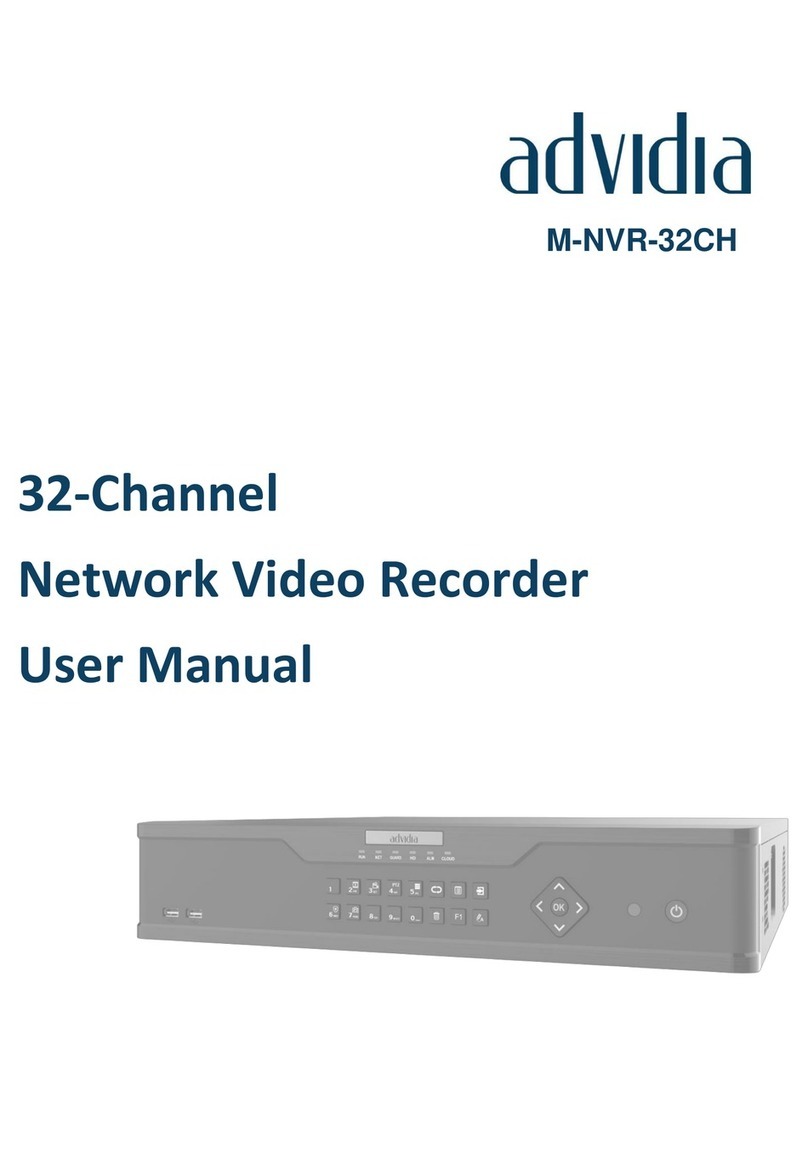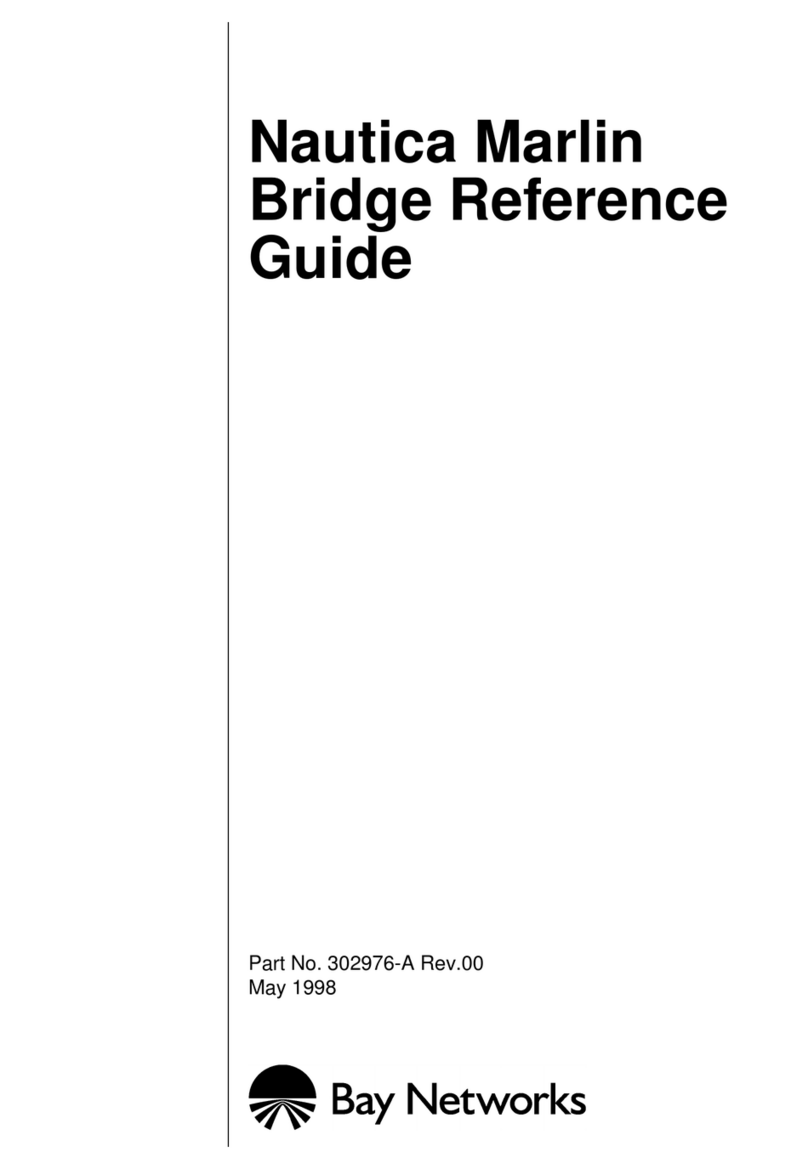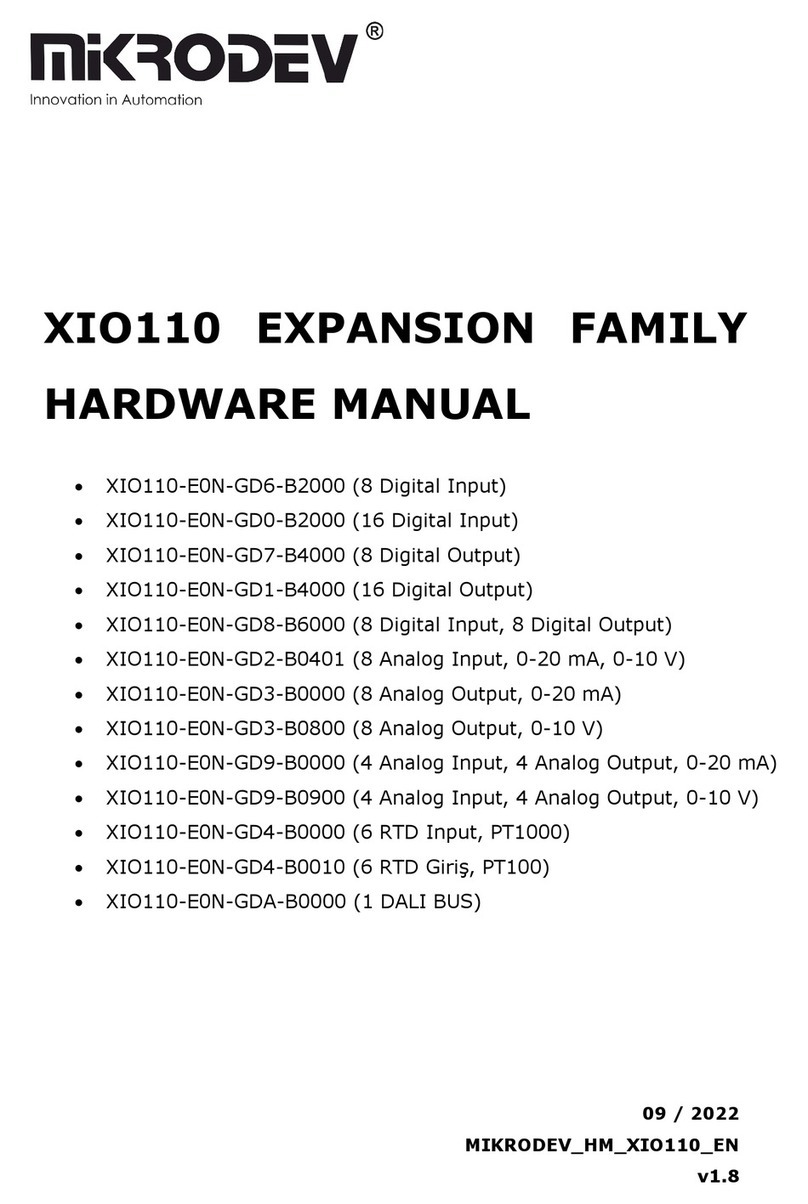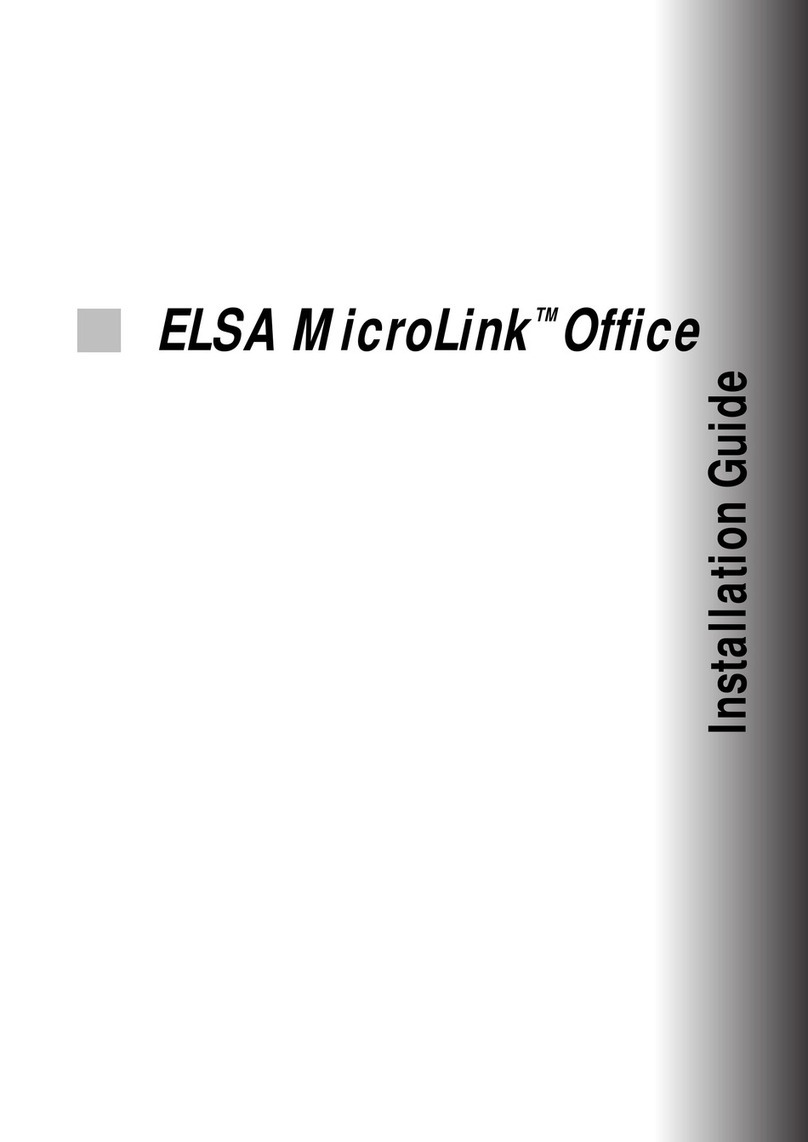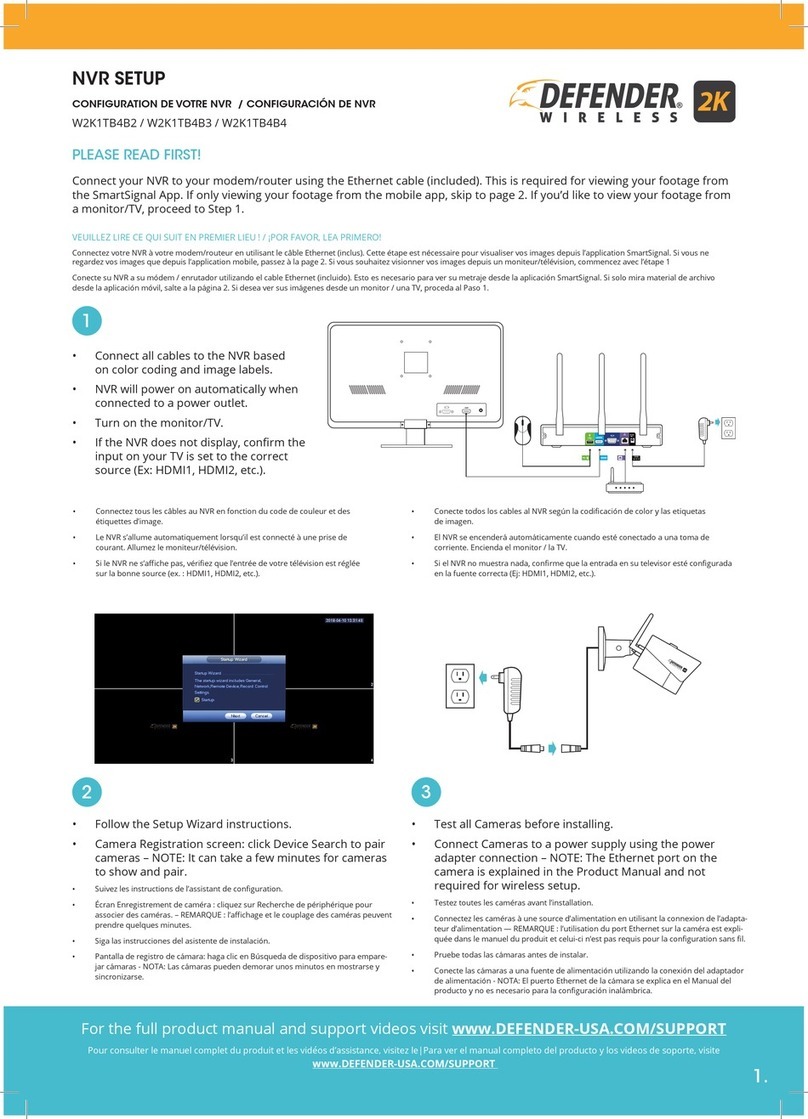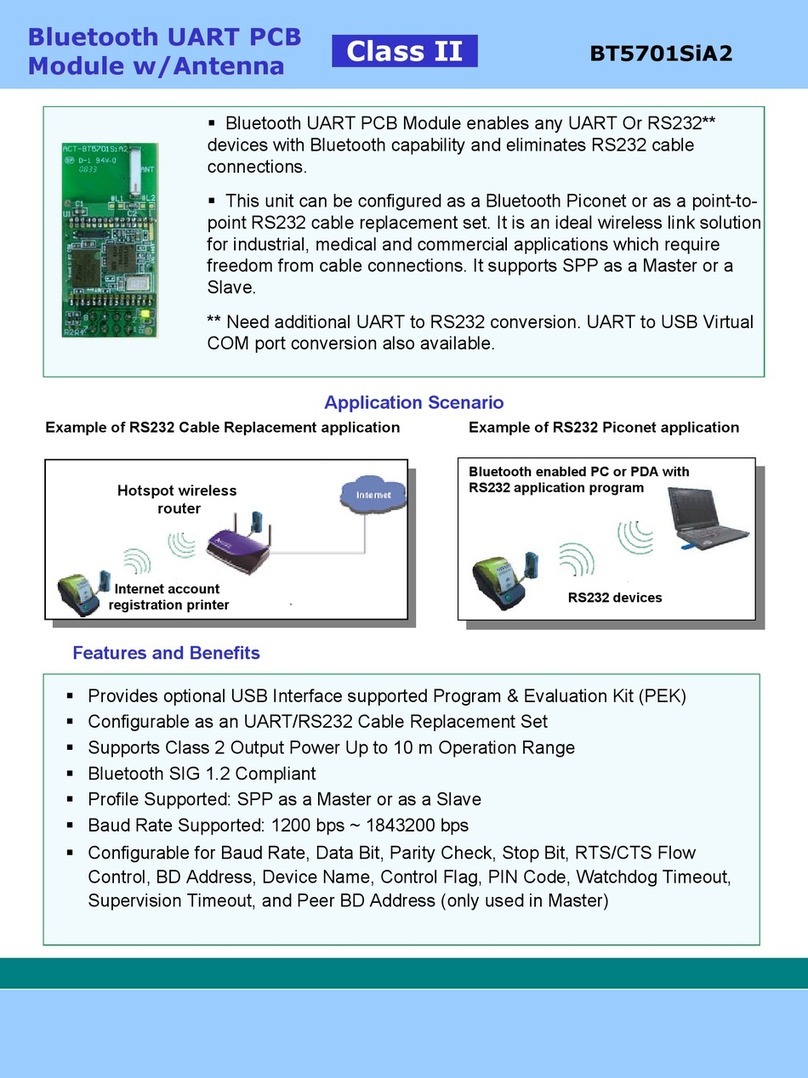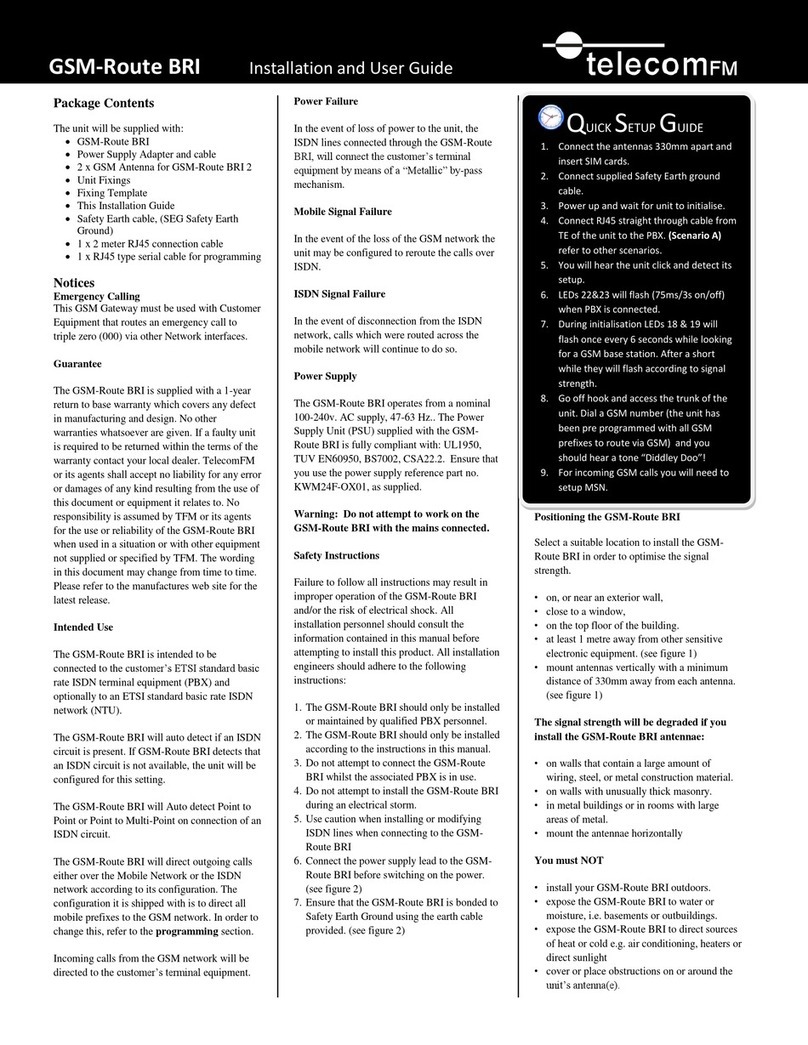advidia M-NVR-4CH-4POE User manual

1
Network Video Recorders
User Manual
M-NVR-4CH-4POE
M-NVR-8CH-8POE
M-NVR-16CH-8POE
M-NVR-16CH-16POE
Manual Version: V1.00

2
Thank you for purchasing our product. Contact your local dealer if you have any
questions or feedback. No part of this manual may be copied, reproduced,
translated, or distributed in any form or by any means without prior consent in
writing from our company.
Disclaimer
CAUTION!
The default password is intended only for your first login. We
strongly recommend you set a strong password to ensure
account security.
Strong: contains at least 9 characters
comprising all three
elements: letter, special character, digit.
Weak: contains at least 8 characters from two of the four types:
upper-case letter, lower-case letter, special character, digit.
To the maximum extent permitted by applicable law, the product
described, with its hardware, software, firmware and documents, is
provided on an "as is" basis.
Best effort has been made to verify the integrity and correctness of
the contents in this manual, but no statement, information, or
recommendation in this manual shall constitute formal guarantee
of any kind, expressed or implied. We shall not be held responsible
for any technical or typographical errors in this manual. The
contents of this manual are subject to change without prior notice.
Update will be added to the new version of this manual.
Use of this manual and the product and the subsequent result shall
be entirely on the user's own responsibility. In no event shall we be
liable for any special, consequential, incidental, or indirect
damages, including, among others, damages for loss of business
profits, business interruption, or loss of data or documentation, or
product malfunction or information leakage caused by cyber attack,
hacking or virus in connection with the use of this product.

3
Video and audio surveillance can be regulated by laws that vary
from country to country. Check the law in your local region before
using this product for surveillance purposes. We shall not be held
responsible for any consequences resulting from illegal operations
of the device.
The illustrations in this manual are for reference only and may vary
depending on the version or model. The screenshots in this manual
may have been customized to meet specific requirements and user
preferences. As a result, some of the examples and functions
featured may differ from those displayed on your monitor.
This manual is a guide for multiple product models and so it is not
intended for any specific product.
Due to uncertainties such as physical environment, discrepancy
may exist between the actual values and reference values provided
in this manual. The ultimate right to interpretation resides in our
company.
Safety Symbols
The symbols in the following table may be found in this manual.
Carefully follow the instructions indicated by the symbols to avoid
hazardous situations and use the product properly.
Symbol Description
WARNING!
Indicates a hazardous situation which, if not
avoided, could result in bodily injury or death.
CAUTION!
Indicates a situation which, if not avoided, could
result in damage, data loss or malfunction to
product.
NOTE!
Indicates useful or supplemental information
about the use of product.

4
Contents
Preface..................................................................................................... 8
Part I Local Operations ............................................................................. 8
1 Before You Begin ................................................................................... 9
User Login .....................................................................................................9
Local Operations ........................................................................................... 9
2 Initial Configuration............................................................................. 11
Preparation .................................................................................................11
Device Login ................................................................................................11
Wizard......................................................................................................... 14
3 Live View ............................................................................................. 17
Live View Status ..........................................................................................17
Window Toolbar .........................................................................................17
Screen Toolbar ............................................................................................18
Shortcut Menu ............................................................................................19
Sequence Operation ................................................................................... 20
Zoom ...........................................................................................................21
Image Configuration ...................................................................................22
Preview Configuration ................................................................................22
4 Channel Configuration ......................................................................... 25
Channel Management.................................................................................25
OSD Configuration ......................................................................................32
Image Configuration ...................................................................................34
Privacy Mask Configuration ........................................................................38
5 PTZ Control.......................................................................................... 40
PTZ Control Window and PTZ Management Window ................................40
Setting and Calling a Preset ........................................................................41

5
Setting a Preset Patrol ................................................................................42
Setting a Recorded Patrol ...........................................................................44
Setting Auto Guard .....................................................................................44
6 Recording and Snapshot ...................................................................... 46
Encoding Settings........................................................................................46
Draw or Edit a Schedule..............................................................................49
Scheduled Recording and Snapshot............................................................50
Motion Detection Recording and Snapshot................................................51
Alarm Triggered Recording and Snapshot ..................................................53
Manual Recording and Snapshot ................................................................54
Holiday Recording and Snapshot ................................................................55
Other Recording and Snapshot Types.........................................................56
7 Playback .............................................................................................. 58
Instant Playback ..........................................................................................58
Playback Toolbar......................................................................................... 59
Playback by Camera and Date.....................................................................61
Playback in Corridor Mode..........................................................................62
Playback by Tag........................................................................................... 62
Playback by Motion Detection....................................................................63
Playback by Video Loss ...............................................................................63
Playback by Smart Search ...........................................................................64
Playback by External File.............................................................................65
Playback by Image.......................................................................................65
File Management ........................................................................................65
8 Backup ................................................................................................ 67
Recording Backup .......................................................................................67
Image Backup..............................................................................................69
9 Alarm .................................................................................................. 70
Alarm Input and Output..............................................................................70

6
Motion Detection........................................................................................72
Tampering Detection ..................................................................................73
Human Body Detection...............................................................................74
Video Loss ...................................................................................................75
Alert ............................................................................................................75
Buzzer.......................................................................................................... 77
Alarm-Triggered Actions .............................................................................78
Manual Alarm .............................................................................................78
10 VCA ................................................................................................... 80
VCA Configuration.......................................................................................80
VCA Search.................................................................................................. 86
11 Network Configuration ...................................................................... 87
Basic Configuration .....................................................................................88
Platform Configuration ...............................................................................94
Advanced Configuration .............................................................................95
12 Disk Configuration ............................................................................101
Disk Management .....................................................................................101
Disk Group................................................................................................. 102
Space Allocation........................................................................................103
Advanced Configuration ...........................................................................104
13 System Configuration........................................................................104
Basic Configuration ...................................................................................104
Time Configuration ...................................................................................105
User Configuration....................................................................................107
Security Configuration ..............................................................................108
14 System Maintenance ........................................................................110
System Information...................................................................................110
Network Information ................................................................................112
Log Query..................................................................................................114

7
Import/Export ...........................................................................................115
System Restoration ...................................................................................117
Automatic Maintenance ...........................................................................117
System Upgrade ........................................................................................ 118
Hard Disk Detection ..................................................................................120
One-Click Collect .......................................................................................121
15 Shutdown .........................................................................................122
Part II Web-Based Operations................................................................123
1 Before You Begin ................................................................................123
2 Login ..................................................................................................124
3 Live View ............................................................................................125
4 Playback .............................................................................................127
5 Configuration......................................................................................128
Appendix A Typical Applications............................................................129
Typical Application 1 .................................................................................129
Typical Application 2 .................................................................................129
Typical Application 3 ................................................................................. 130
Appendix B Acronyms............................................................................131
Appendix C FAQs ...................................................................................132

8
Preface
This manual describes how to use your NVR locally or on the Web
interface.
In this manual, the terms IP camera and IPC refer to the same thing:
network camera, which requires a connection to the network. And the
IP device mentioned in this manual refers to an IP camera (also known
as network camera).
Part I Local Operations
An NVR supports two types of operations: local operations and web-
based remote operations. With local operations you connect a monitor
and a mouse to the NVR and use the mouse to operate. If your NVR has
buttons on the front panel or is delivered with a remote control, you
may also control your NVR by pressing the front panel buttons or using
the remote control.
The NVR has an embedded web server and allows web-based
operations. To do this, you need a PC that has a network connection to
the NVR and is installed with a web browser. You just need to navigate to
the NVR's IP address and log in to the Web interface like you log in to
the system locally.
This section describes local operations.

9
1 Before You Begin
Please be aware that the parameters that are grayed out on the system
user interface (UI) cannot be modified. The parameters and values
displayed may vary with device model, and the figures in this manual are
for illustration purpose only.
User Login
Use the default username admin and password 123456 for your first
login.
CAUTION!
The default password is intended only for the first login and should be
changed to a strong one containing at least nine characters including
letters, digits and special characters after your first login to ensure
security.
1. Right-click anywhere in the window and then choose Menu. The
login dialog box is displayed.
2. Select the username from the drop-down list, enter your password,
and then click Login.
Local Operations
You can refer to Initial Configuration and complete a quick configuration.
NOTE!
Unless otherwise specified, all operations described in this manual are
performed with a mouse by the right hand. See Mouse Operations for
details.

10
Mouse Operations
Table 1–1 Mouse Operations
Name Action Description
Left
button
Click
Select or confirm an item.
Select to edit digits, symbols, upper-case or
lower-case letters in a field.
Double-click Enter or exit full screen mode in live view.
Drag Draw or move a rectangle on the screen, for
example, a motion detection area.
Right
button Click
Show the shortcut menu.
Exit zoom.
Exit the current window when Cancel or
Exit is displayed.
Wheel
Scroll up or
down
Scroll up or down a list or a window; or zoom
in or out on a playback progress bar.
Long press Restore to lowest resolution

11
2 Initial Configuration
Preparation
Make sure that at least one monitor is correctly connected to the
VGA or HDMI interface on the rear panel of the NVR.
Verify that the hard disk(s) are correctly installed. For detailed
steps to install a hard disk, please refer to the quick guide shipped
with your NVR.
Device Login
The login page appears after the NVR starts up.

12
1. Enter the default admin password 123456, click Login, and then
click Yes to change the password.
2. Change the password into a strong one, then click OK.
3. Set the unlock pattern.

14
Wizard
The wizard can guide you to complete the most basic setup. The
following page appears after your login:
1. Enable or disable the wizard as needed and then click Next. You
may also click .
2. Select the time zone, date and time format, set the system time,
and then click Next.
3. Complete network configuration, and then click Next.

15
4. Select the devices to add in the discovered device list, click Add,
and then click Yes to complete configuration.

16
NOTE!
To add devices through PoE ports, see Option 3 in Adding an IP
Device for details.
The devices added can get online and start live
view only if the
device password is default; if not, you need to modify the device
password.
If the desired device is not in the device list, you may add it in a
preview window or under Camera > Camera > Camera (see Adding
an IP Device).

17
3 Live View
Live View Status
The following icons are used to indicate alarms, recording status, and
audio status in a live view window.
Table 3–1 Live View Window Icons
Icon Description
Tampering alarm
Motion detection alarm
Recording
Two-way audio
Window Toolbar
Icon Description
Available for PTZ cameras only. Click to display the PTZ
control window.
Record live video in the window to the hard disk.
Clicking stops recording.
Click to play video recorded during the past 5 minutes and 30
seconds.
Zoom in on an area of interest.
Click to edit image settings.
Click to set OSD.
Click to take a snapshot. The window borders will flash white.
You may view and back up snapshots under Backup > Image.
Rest your mouse pointer on the icon to view bitrate info; click
this button to view the camera ID and IP address or to change
the username and password used to connect the camera.

18
Icon Description
Start two-way audio with the camera. Click to stop. The
sound volume is adjustable.
Note: M-NVR-16CH-16POE only.
Click to turn on audio. Clicking turns off audio. The sound
volume is adjustable.
Note: When you turn on audio in the current window, audio
of the previous window is turned off.
Screen Toolbar
Icon Description
Click to access the main menu.
Select the screen layout.
/
Previous or next screen.
/ Start or stop sequence.
Playback.
Rest the mouse pointer on this icon to view encoding
information including frame rate, bit rate, and
resolution; or click to view camera status.
Click to view device alarm status and camera status.
Rest the mouse pointer on it to view NIC card
information. Or click this icon to edit basic network
settings.
Rest the mouse pointer on it to view the date. Or click
this icon to edit time settings.
Click to automatically hide the toolbar, or click to
lock.

19
Shortcut Menu
A shortcut menu as shown below appears when you right-click in a
window. Some menu items are described in Shortcut Menu Description.
Table 3–2 Shortcut Menu
Table 3–3 Shortcut Menu Description
Menu Description
Menu
Access the main menu.
Most of operations described in this manual are performed
start from the main menu; for example, click Camera >
Camera (with Menu > omitted).
Common
Menu Quick access to Camera, Net Config,and Backup.
Corridor
Choose a corridor mode. Corridor mode can also be set in
the Preview Windows drop-down list under System >
Preview.
To display images in corridor mode, the camera must be
installed correctly (rotated 90° clockwise or
counterclockwise), and then use the Image Rotation
parameter under Camera > Image to rotate images
accordingly.
Preview Mode Switch between Normal and Smart.
The default is Normal mode.
Playback Play the current day's recording for the camera linked to
the current window.

20
Menu Description
Output Mode Choose a video output mode, including standard, soft,
bright, and vivid.
Manual Manual settings include manual recording, manual
snapshot, and manual alarm.
Sequence Operation
The sequence operation requires you to configure the screen layout,
windows, linked cameras, and the sequence interval.
This example describes how to configure sequence for five cameras
based on a 4-window screen layout.
1. Click 4 Windows on the screen toolbar.
NOTE!
The number of windows that can be displayed may vary with NVR
model.
2. Click Start Sequence on the screen toolbar. Sequence starts by
displaying four windows on the first screen and then the fifth on
the second at the set interval.
This manual suits for next models
3
Table of contents
Other advidia Network Hardware manuals
Popular Network Hardware manuals by other brands
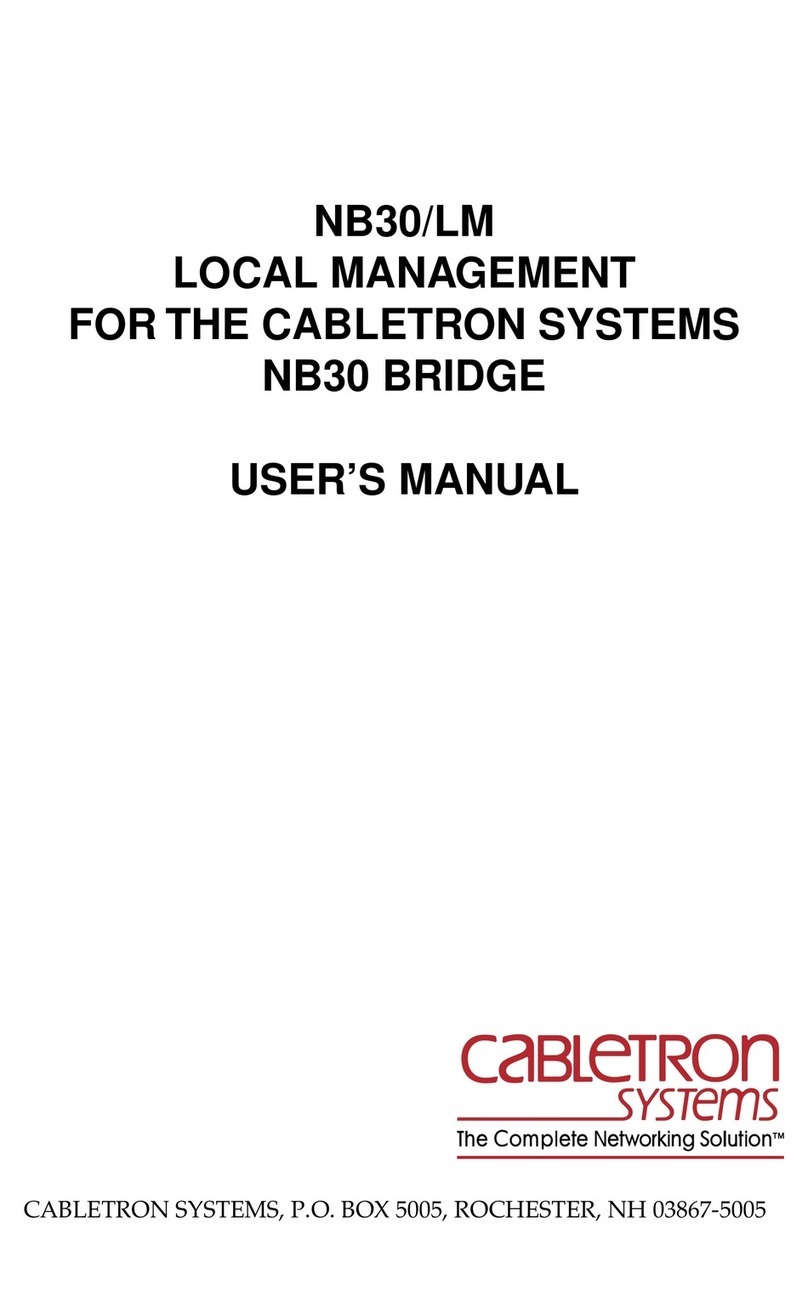
Cabletron Systems
Cabletron Systems NB30 user manual
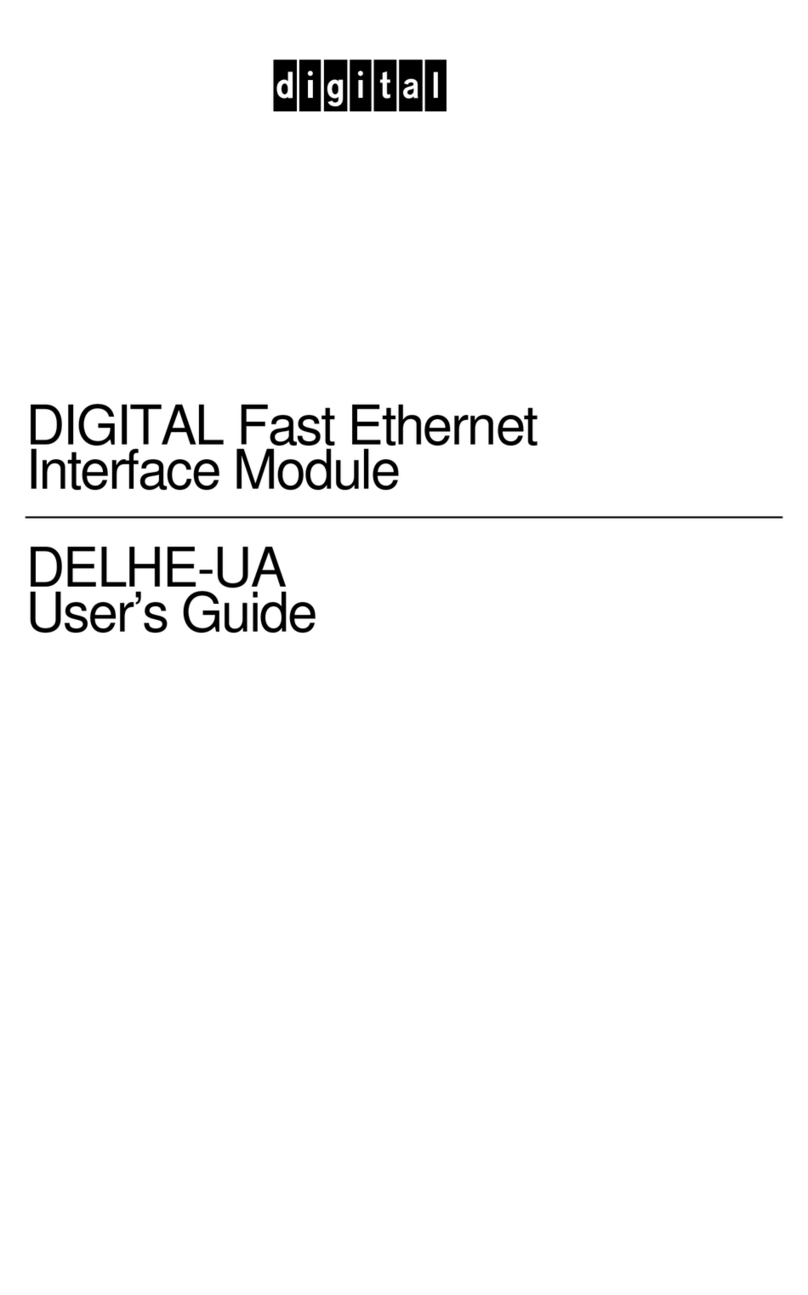
Cabletron Systems
Cabletron Systems Expansion module DELHE-UA user guide

Fortinet
Fortinet FortiNAC-CA-500F quick start guide

G&D
G&D ControlCenter-IP 2.0 installation guide
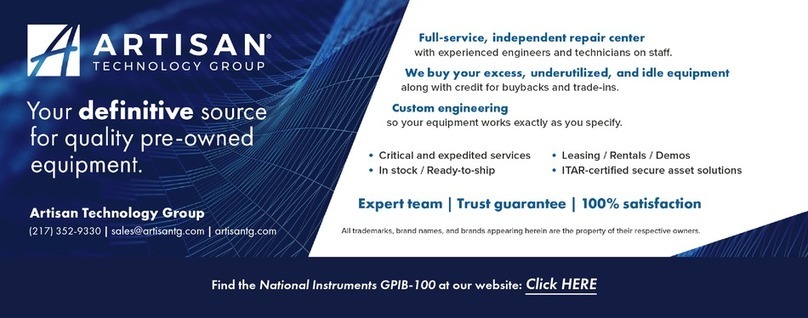
National Instruments
National Instruments GPIB-100 user manual
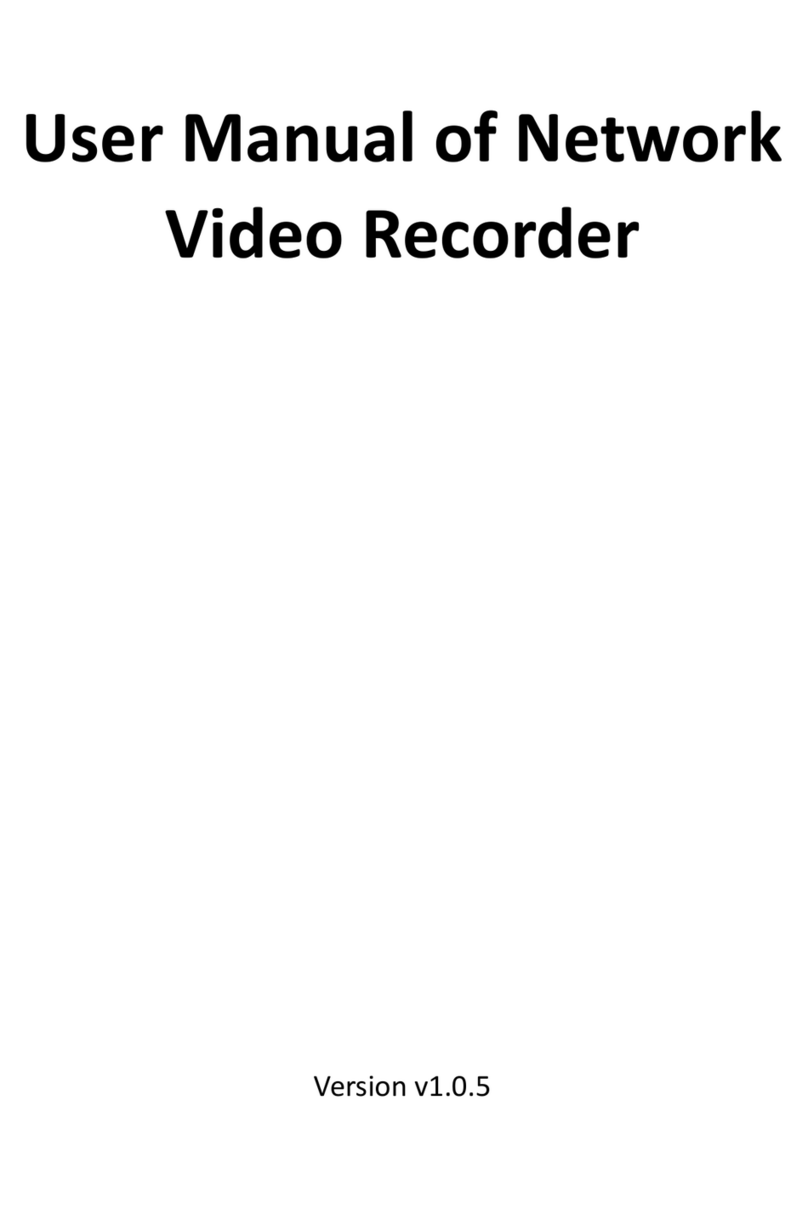
GW Security
GW Security GW78 user manual