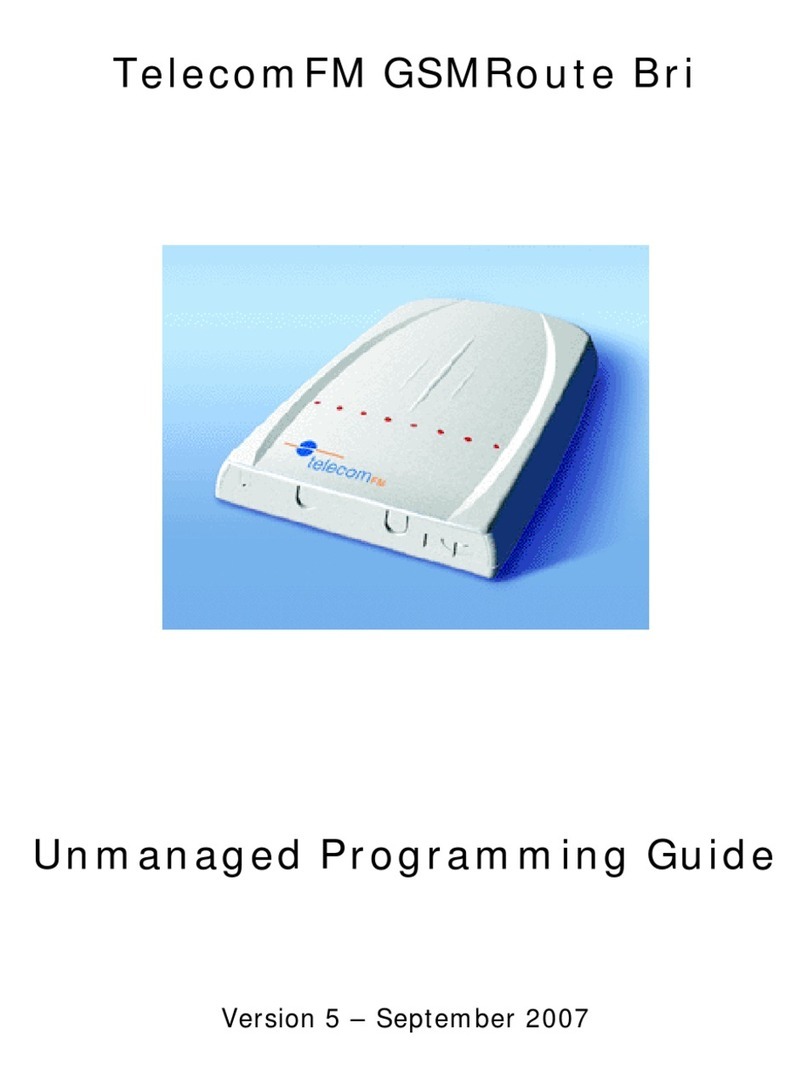GSM
GSM-Route BRI Installation and User Guide
Package Contents
The unit will be supplied with:
GSM-Route BRI
Power Supply Adapter and cable
2 x GSM Antenna for GSM-Route BRI 2
Unit Fixings
Fixing Template
This Installation Guide
Safety Earth cable, (SEG Safety Earth
Ground)
1 x 2 meter RJ45 connection cable
1 x RJ45 type serial cable for programming
Notices
Emergency Calling
This GSM Gateway must be used with Customer
Equipment that routes an emergency call to
triple zero (000) via other Network interfaces.
Guarantee
The GSM-Route BRI is supplied with a 1-year
return to base warranty which covers any defect
in manufacturing and design. No other
warranties whatsoever are given. If a faulty unit
is required to be returned within the terms of the
warranty contact your local dealer. TelecomFM
or its agents shall accept no liability for any error
or damages of any kind resulting from the use of
this document or equipment it relates to. No
responsibility is assumed by TFM or its agents
for the use or reliability of the GSM-Route BRI
when used in a situation or with other equipment
not supplied or specified by TFM. The wording
in this document may change from time to time.
Please refer to the manufactures web site for the
latest release.
Intended Use
The GSM-Route BRI is intended to be
connected to the customer‟s ETSI standard basic
rate ISDN terminal equipment (PBX) and
optionally to an ETSI standard basic rate ISDN
network (NTU).
The GSM-Route BRI will auto detect if an ISDN
circuit is present. If GSM-Route BRI detects that
an ISDN circuit is not available, the unit will be
configured for this setting.
The GSM-Route BRI will Auto detect Point to
Point or Point to Multi-Point on connection of an
ISDN circuit.
The GSM-Route BRI will direct outgoing calls
either over the Mobile Network or the ISDN
network according to its configuration. The
configuration it is shipped with is to direct all
mobile prefixes to the GSM network. In order to
change this, refer to the programming section.
Incoming calls from the GSM network will be
directed to the customer‟s terminal equipment.
Power Failure
In the event of loss of power to the unit, the
ISDN lines connected through the GSM-Route
BRI, will connect the customer‟s terminal
equipment by means of a “Metallic” by-pass
mechanism.
Mobile Signal Failure
In the event of the loss of the GSM network the
unit may be configured to reroute the calls over
ISDN.
ISDN Signal Failure
In the event of disconnection from the ISDN
network, calls which were routed across the
mobile network will continue to do so.
Power Supply
The GSM-Route BRI operates from a nominal
100-240v. AC supply, 47-63 Hz.. The Power
Supply Unit (PSU) supplied with the GSM-
Route BRI is fully compliant with: UL1950,
TUV EN60950, BS7002, CSA22.2. Ensure that
you use the power supply reference part no.
KWM24F-OX01, as supplied.
Warning: Do not attempt to work on the
GSM-Route BRI with the mains connected.
Safety Instructions
Failure to follow all instructions may result in
improper operation of the GSM-Route BRI
and/or the risk of electrical shock. All
installation personnel should consult the
information contained in this manual before
attempting to install this product. All installation
engineers should adhere to the following
instructions:
1. The GSM-Route BRI should only be installed
or maintained by qualified PBX personnel.
2. The GSM-Route BRI should only be installed
according to the instructions in this manual.
3. Do not attempt to connect the GSM-Route
BRI whilst the associated PBX is in use.
4. Do not attempt to install the GSM-Route BRI
during an electrical storm.
5. Use caution when installing or modifying
ISDN lines when connecting to the GSM-
Route BRI
6. Connect the power supply lead to the GSM-
Route BRI before switching on the power.
(see figure 2)
7. Ensure that the GSM-Route BRI is bonded to
Safety Earth Ground using the earth cable
provided. (see figure 2)
Positioning the GSM-Route BRI
Select a suitable location to install the GSM-
Route BRI in order to optimise the signal
strength.
•on, or near an exterior wall,
•close to a window,
•on the top floor of the building.
•at least 1 metre away from other sensitive
electronic equipment. (see figure 1)
•mount antennas vertically with a minimum
distance of 330mm away from each antenna.
(see figure 1)
The signal strength will be degraded if you
install the GSM-Route BRI antennae:
•on walls that contain a large amount of
wiring, steel, or metal construction material.
•on walls with unusually thick masonry.
•in metal buildings or in rooms with large
areas of metal.
•mount the antennae horizontally
You must NOT
•install your GSM-Route BRI outdoors.
•expose the GSM-Route BRI to water or
moisture, i.e. basements or outbuildings.
•expose the GSM-Route BRI to direct sources
of heat or cold e.g. air conditioning, heaters or
direct sunlight
•cover or place obstructions on or around the
unit‟s antenna(e).
QUICK SETUP GUIDE
1. Connect the antennas 330mm apart and
insert SIM cards.
2. Connect supplied Safety Earth ground
cable.
3. Power up and wait for unit to initialise.
4. Connect RJ45 straight through cable from
TE of the unit to the PBX. (Scenario A)
refer to other scenarios.
5. You will hear the unit click and detect its
setup.
6. LEDs 22&23 will flash (75ms/3s on/off)
when PBX is connected.
7. During initialisation LEDs 18 & 19 will
flash once every 6 seconds while looking
for a GSM base station. After a short
while they will flash according to signal
strength.
8. Go off hook and access the trunk of the
unit. Dial a GSM number (the unit has
been pre programmed with all GSM
prefixes to route via GSM) and you
should hear a tone “Diddley Doo”!
9. For incoming GSM calls you will need to
setup MSN.