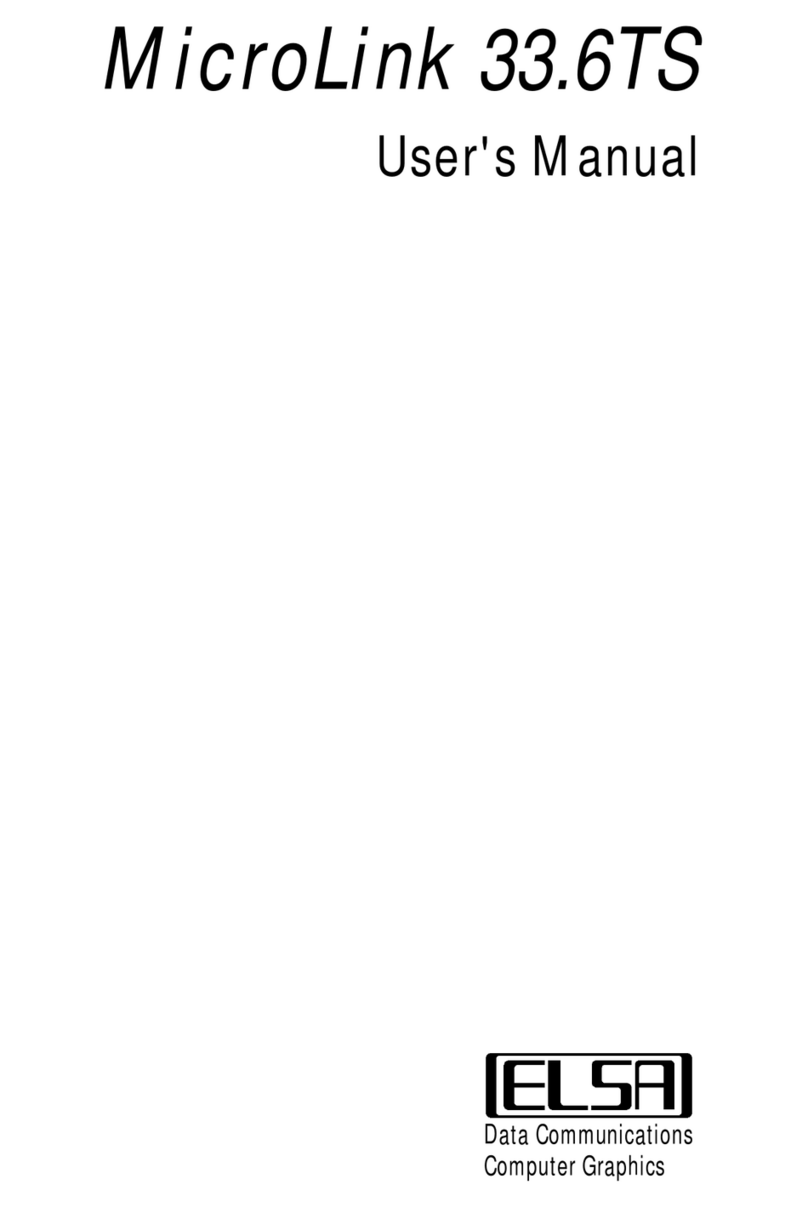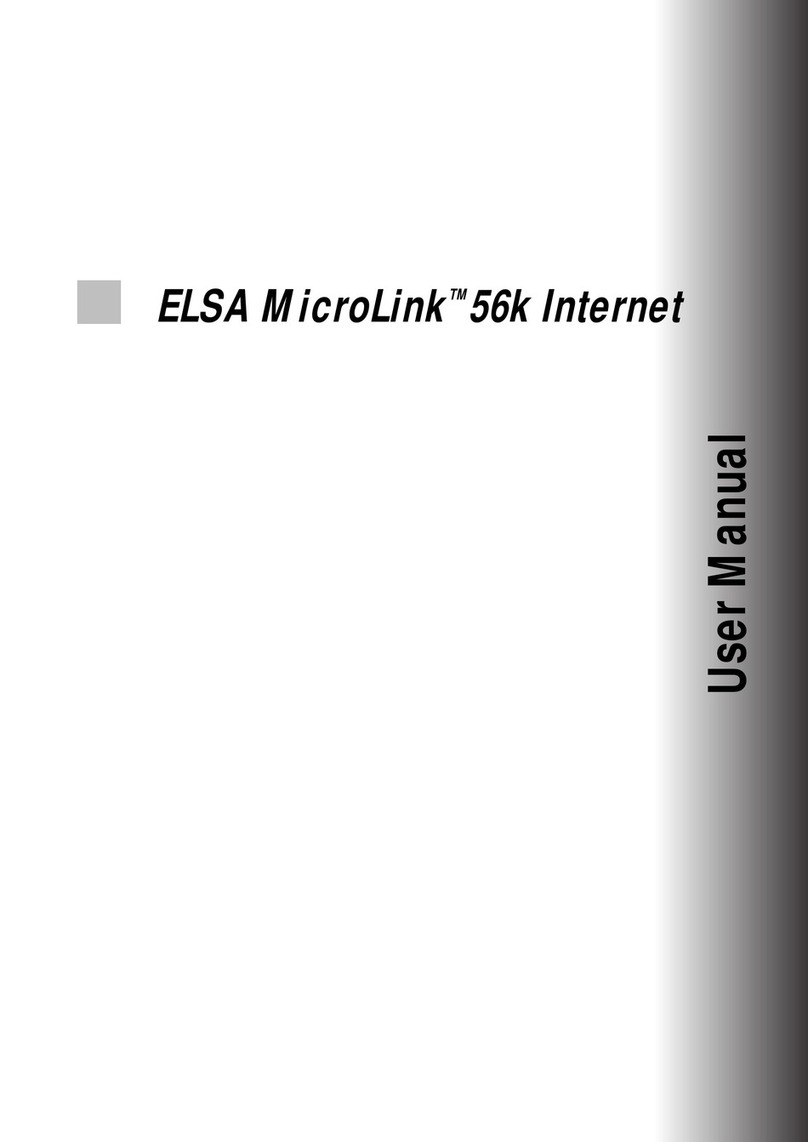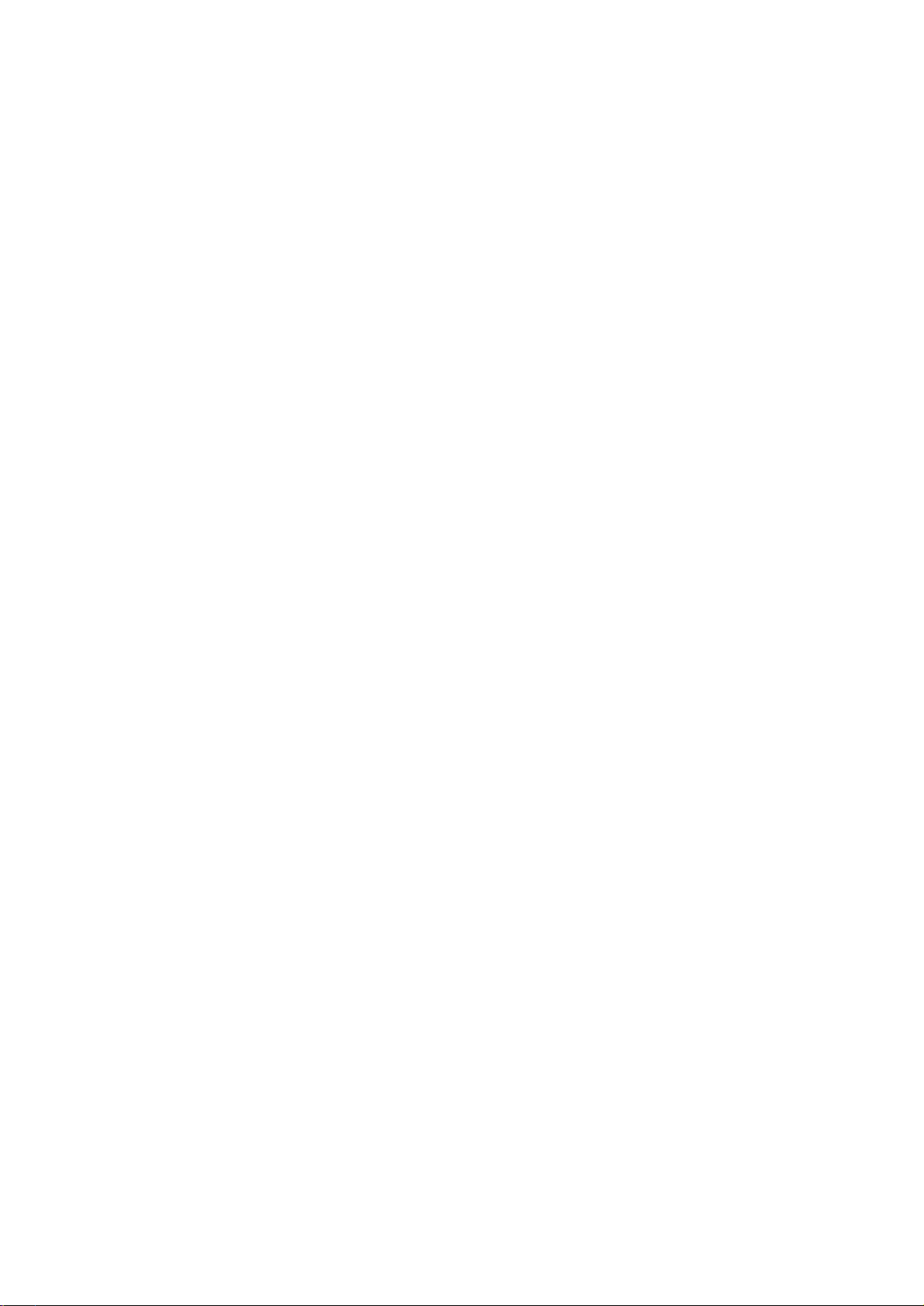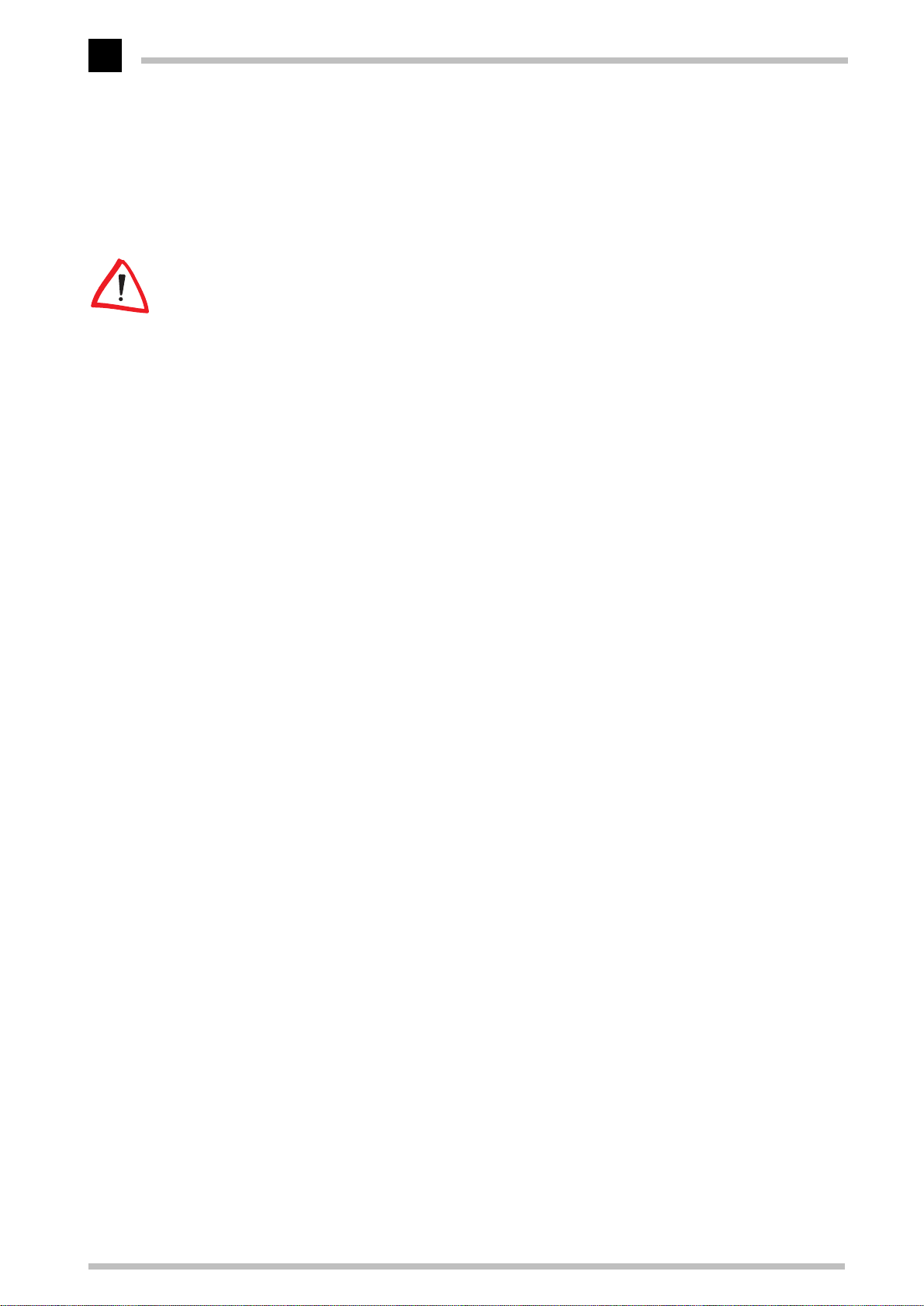Installation
ELSA MicroLink Office
7
cInthesubsequentdialogbox,activatetheCD-ROM driveoptionanddeactivateall
other boxes. Insert the
ELSA MicroLink
CD CD in the CD-ROM drive (e.g. D:\) and
click Next.
dWhen the driverhas been found, confirmby clicking Next inorderto initiate instal-
lation. Finally, click Finish to exit installation.
After the computer is restarted, the modem is automatically entered as an audio device
withtheELSAVoiceModemSerialWaveDevicehardwarecomponentinordertoensure
the voice functionality.
Country selection
eOnce again, insert the
ELSA MicroLink
CD CD in the CD-ROM drive to start the
CDLAUNCH.EXE program. This program allows you to select the country in which
you would like to use
ELSA MicroLink Office
. In the default configuration, the
modem is set up for Germany.
fForexample,selectthe'UnitedKingdom'entrytoconfigurethemodemforoperation
in the United Kingdom and confirm your selection by clickingOK.
gOnce the modem has been successfully configured, the ELSA CD setup is initiated
and you can begin installing the software provided.
Deinstallation
In order to remove the drivers from your computer, click Start ESettings EControl
Panel EModem. Select the 'MicroLink Office' entry and click the Add/Remove but-
ton. In addition, you must delete the following Inf files using the Windows Explorer:
K'MDMELSAx' (e.g. MDMELSA3, normally found in the C:\windows\inf directory)
K'ELSA AG MDMELSA' (normally found in the C:\windows\inf\other directory)
Installation under Windows 3.1x
To select the country under Windows 3.1x, proceed as follows:
aAfter starting up Windows 3.1x, call the File Manager and change to the letter of
your CD-ROM drive (e.g. D:\).
bIn the COUNTRY directory, double click the CTRYSETW.EXE, file in order to ini-
tiate installation.
cForexample,selectthe'UnitedKingdom'entrytoconfigurethemodemforoperation
in the United Kingdom and confirm your selection by clickingOK.
dOnce the modem has been successfully configured, the ELSA CD setup is initiated
and you can begin installing the software provided.