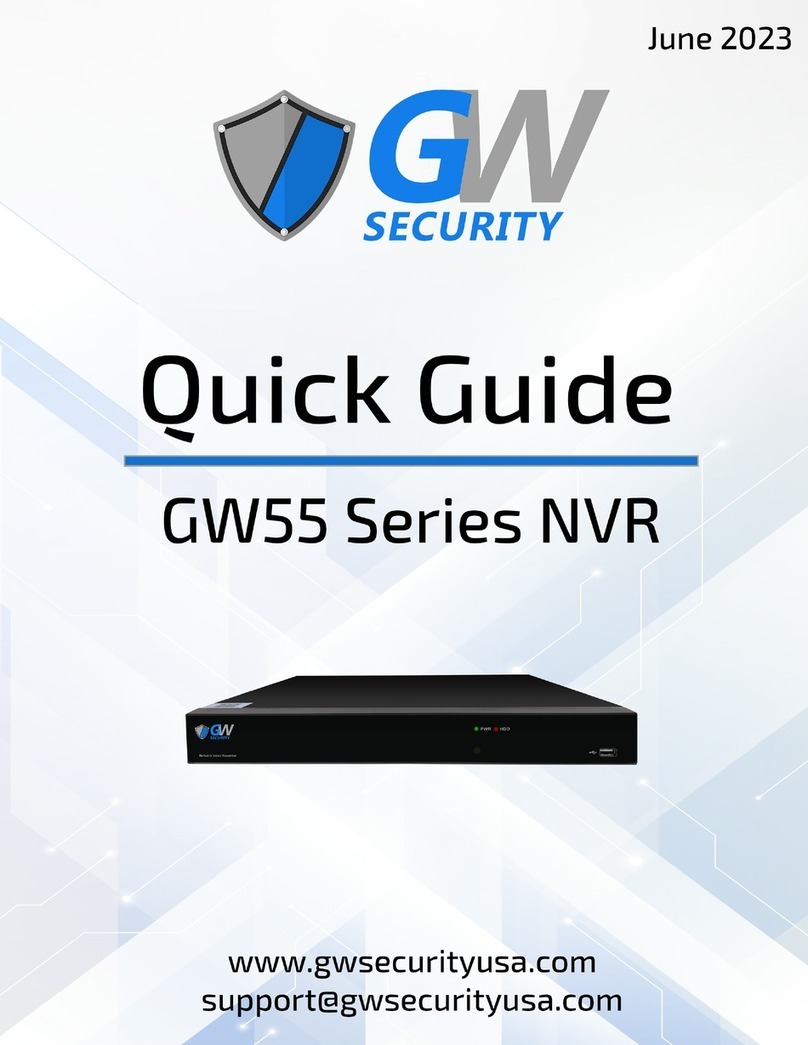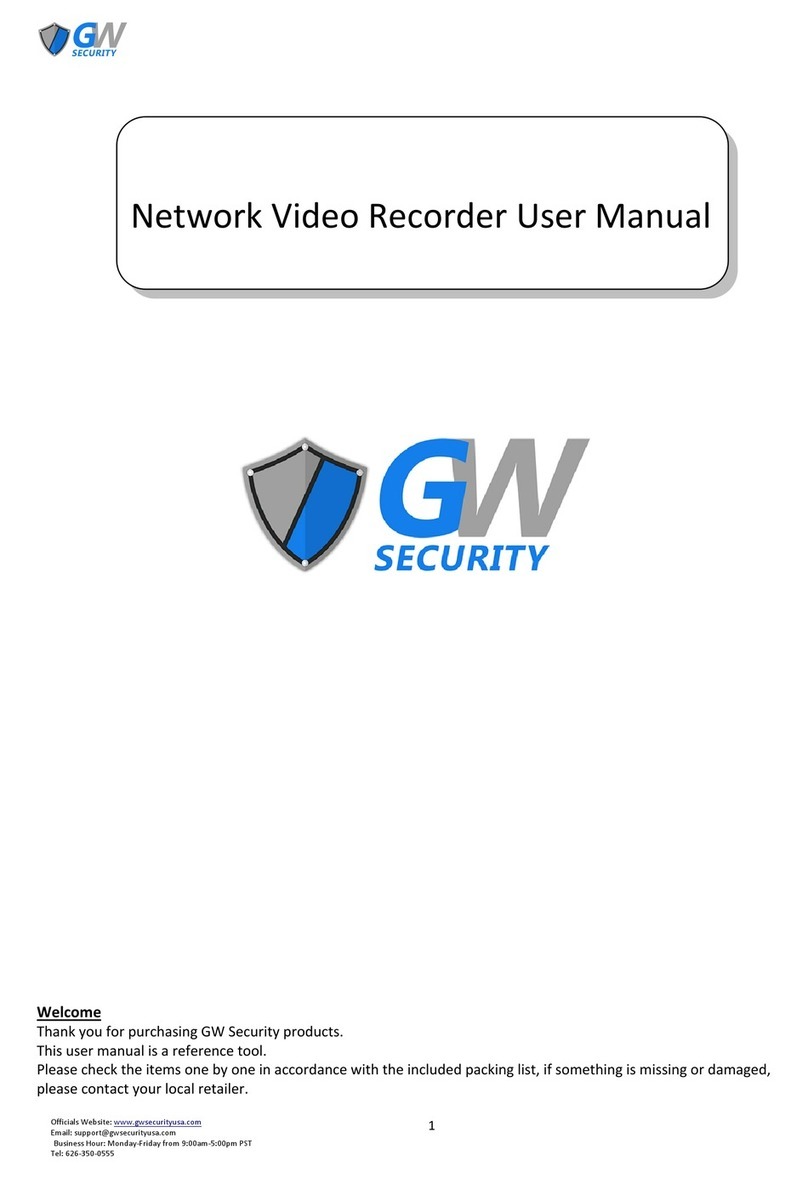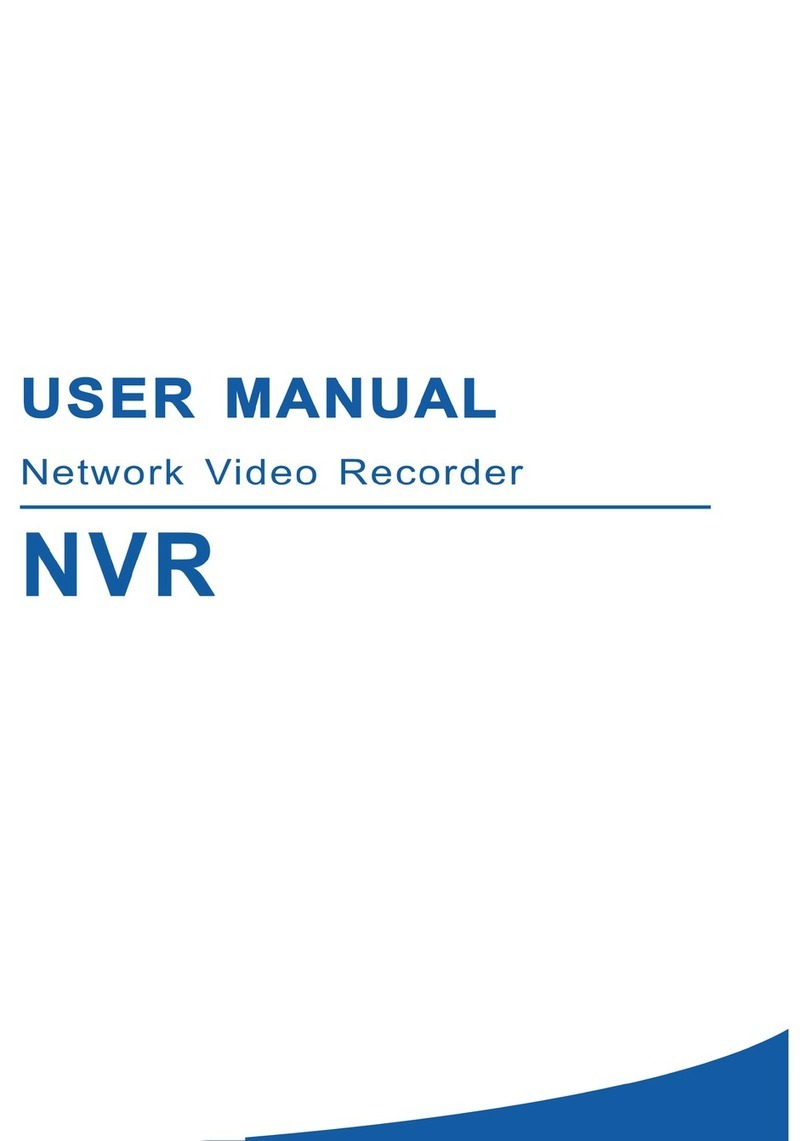Contents
SAFETY INSTRUCTION .......................................................................................................................1
Chapter 1 Overview of NVR ..............................................................................................................1
1.1 Front Panel ..................................................................................................................................1
1.2 Rear Panel ...................................................................................................................................3
1.3 Remote Controller.......................................................................................................................5
1.4 USB Mouse Operation.................................................................................................................7
1.5 Input Method Description...........................................................................................................7
Chapter 2 NVR Connection ...............................................................................................................9
2.1 HDD Installation ..........................................................................................................................9
2.2 IP Camera and Monitor Connection............................................................................................9
2.3 Power Supply Connection .........................................................................................................10
Chapter 3 Getting Start...................................................................................................................11
3.1 Start Up and Shut Down............................................................................................................11
3.2 Using the Startup Wizard ..........................................................................................................12
3.3 Login and logout........................................................................................................................15
Chapter 4 NVR MENU .....................................................................................................................16
4.1 NVR Menu Guide.......................................................................................................................16
4.2 Live View ...................................................................................................................................17
4.2.1 Introduction of Live View .......................................................................................................17
4.2.2 Operations in Live View Mode ...............................................................................................18
4.2.3 Quick Setting Toolbar in Live View Mod.................................................................................18
4.2.4 Desktop shortcut menu..........................................................................................................19
4.3 Settings......................................................................................................................................21
4.3.1 System....................................................................................................................................21
4.3.2 Network..................................................................................................................................27
4.3.3 Smart Search ..........................................................................................................................37
4.3.4 Alarm......................................................................................................................................38
4.3.5 Record ....................................................................................................................................57
4.3.6 Channel ..................................................................................................................................59
4.4 Maintain ....................................................................................................................................69
4.4.1 System....................................................................................................................................69
4.4.2 Network..................................................................................................................................74
4.4.3 HDD ........................................................................................................................................76
4.4.4 Config .....................................................................................................................................80
4.5 Backup.......................................................................................................................................82
4.5.1 General...................................................................................................................................82
4.5.2 Event.......................................................................................................................................83
4.6 Playback ....................................................................................................................................84
4.6.1 Normal play............................................................................................................................86
4.6.2 Event play...............................................................................................................................89
4.6.3 Label Play................................................................................................................................90