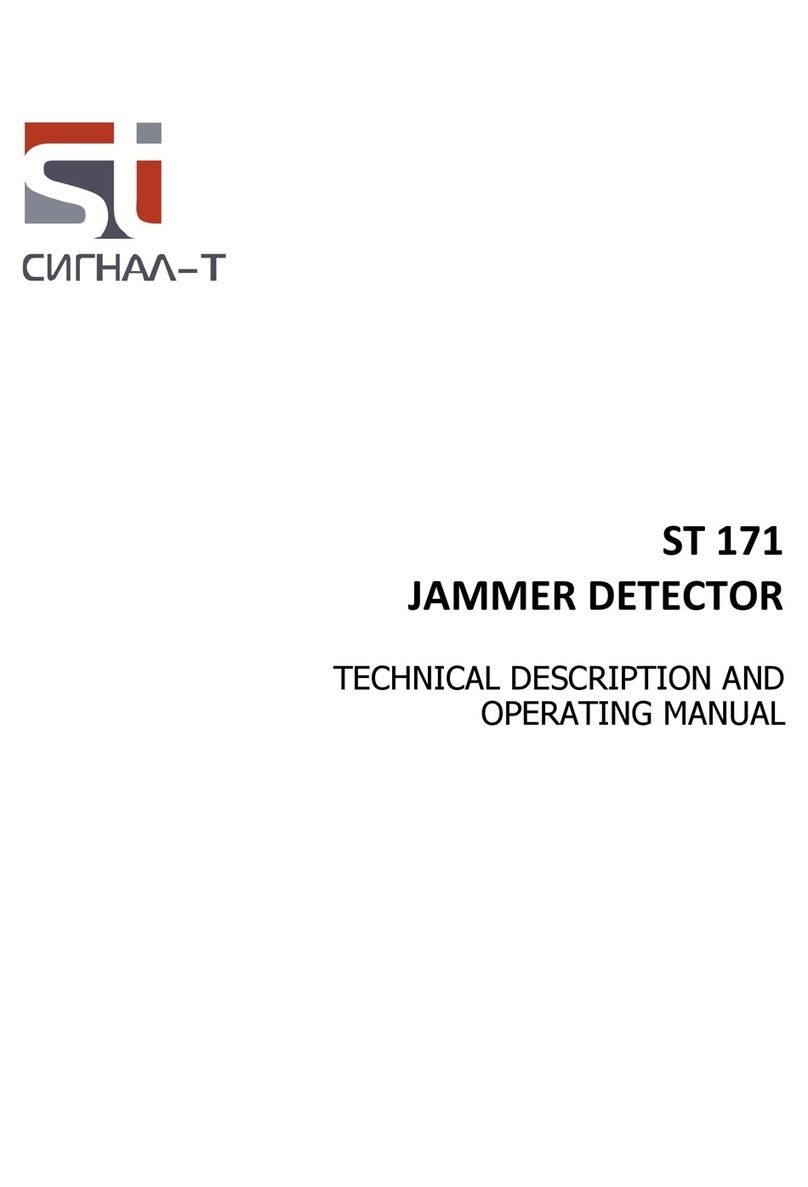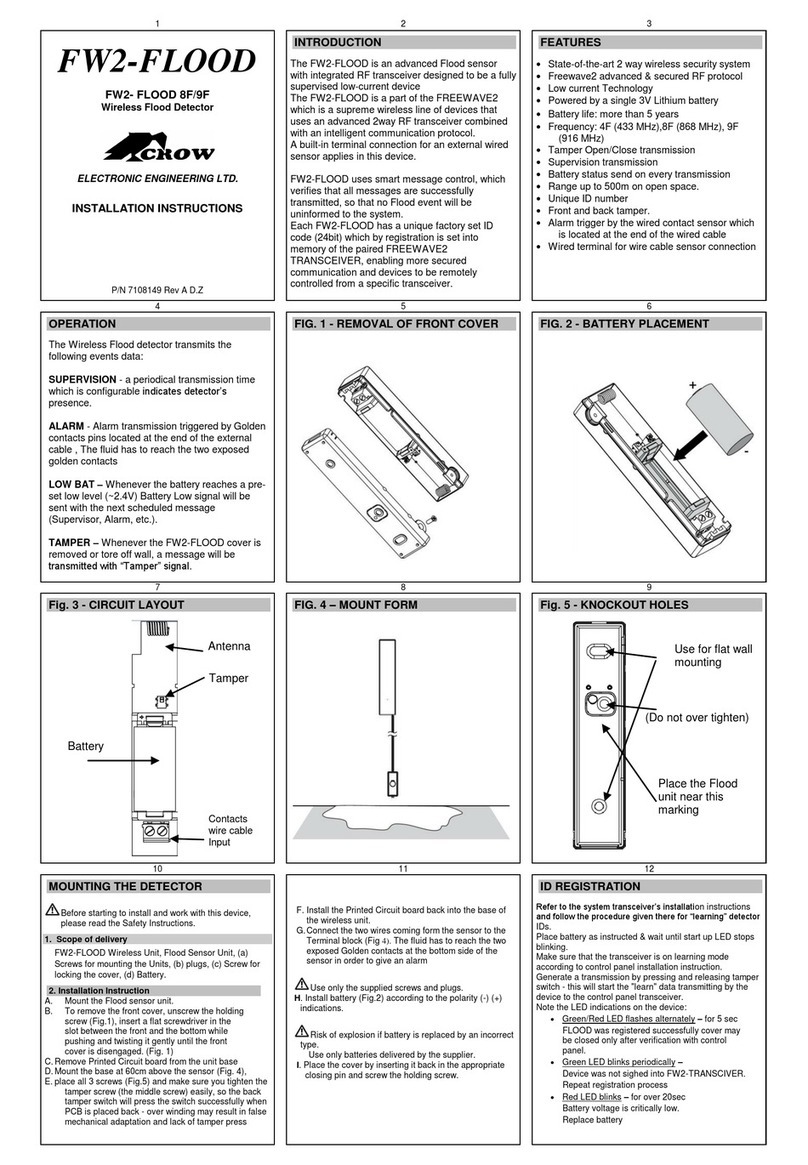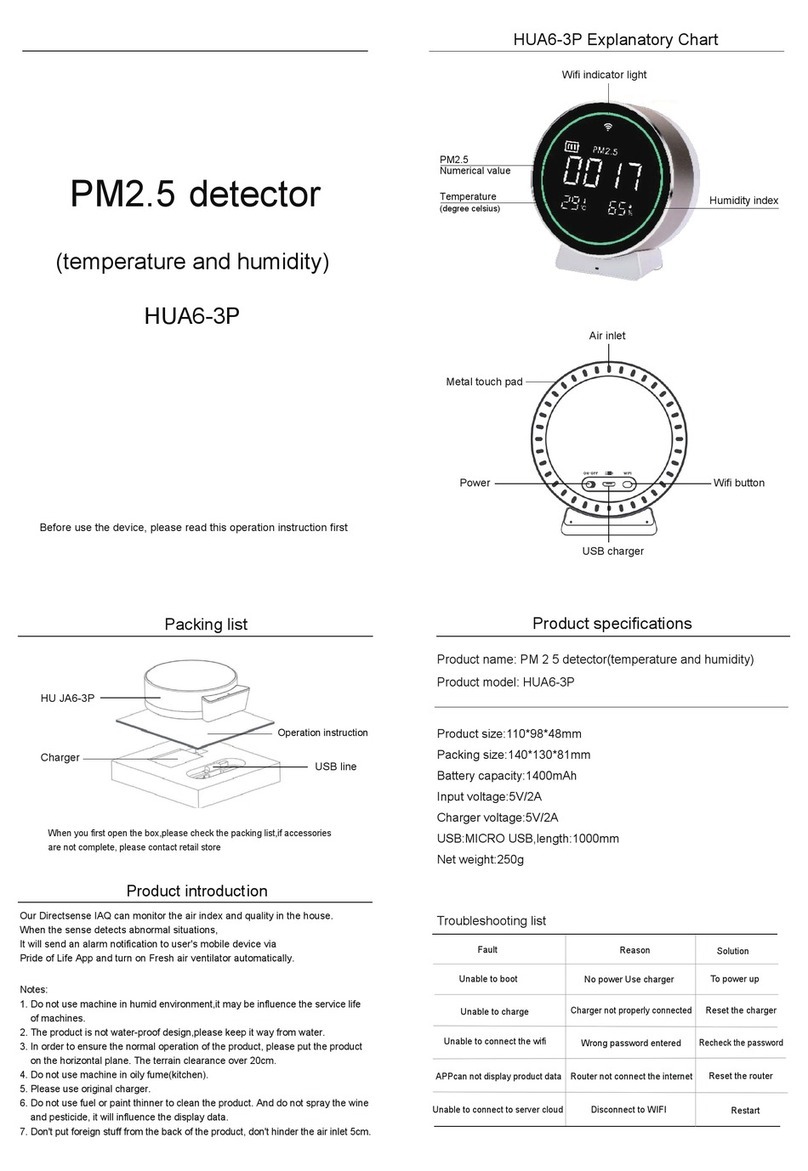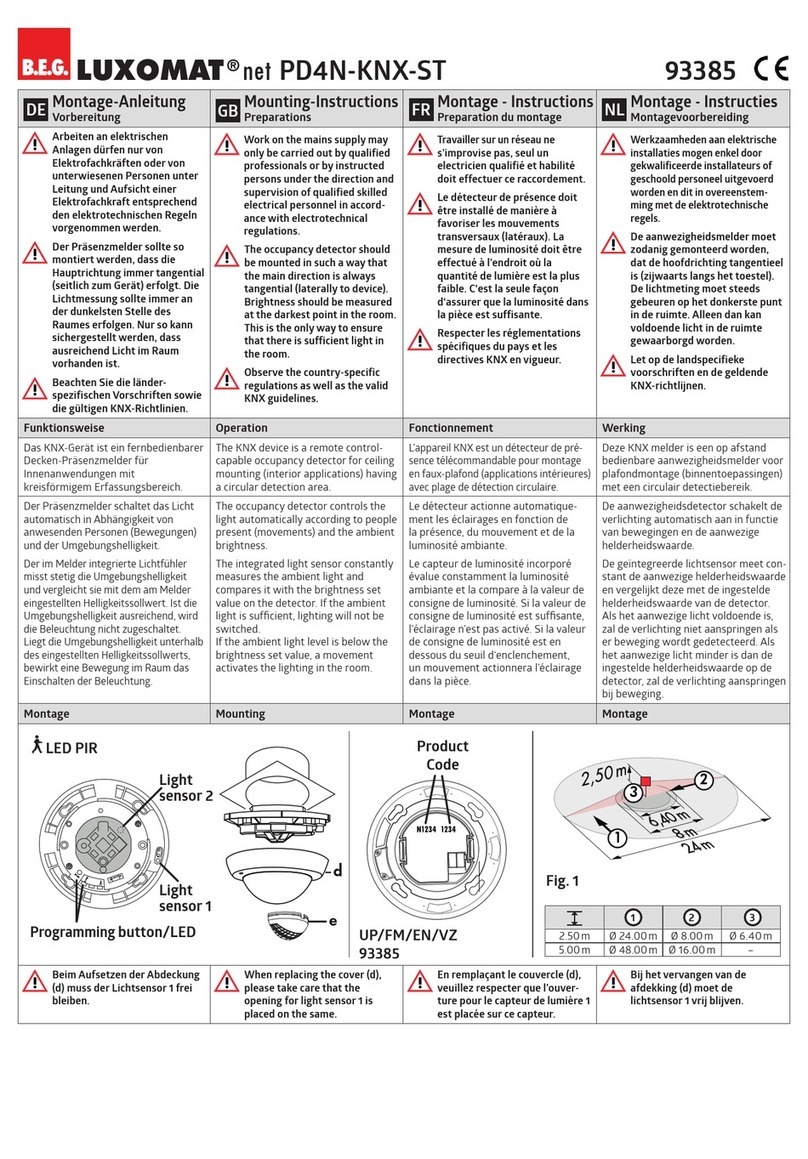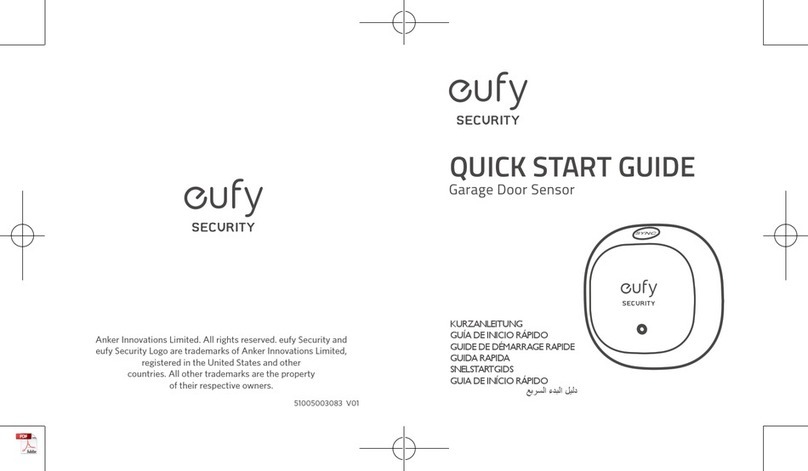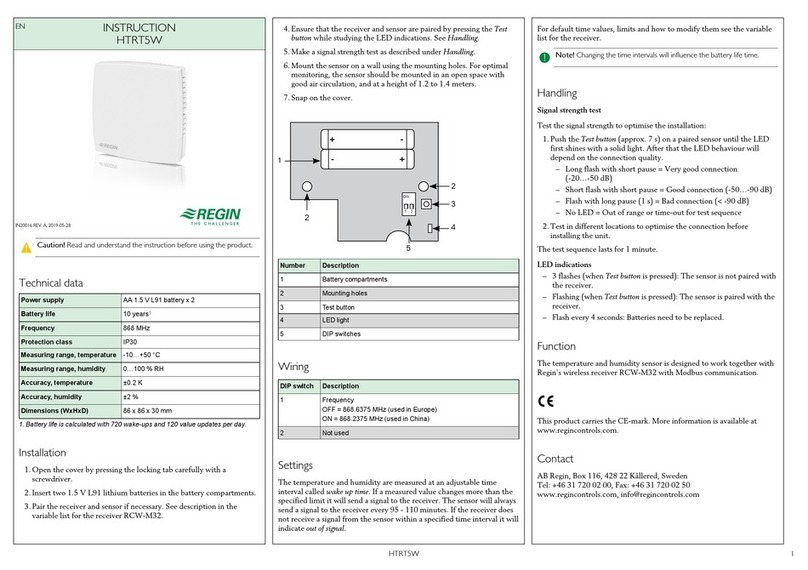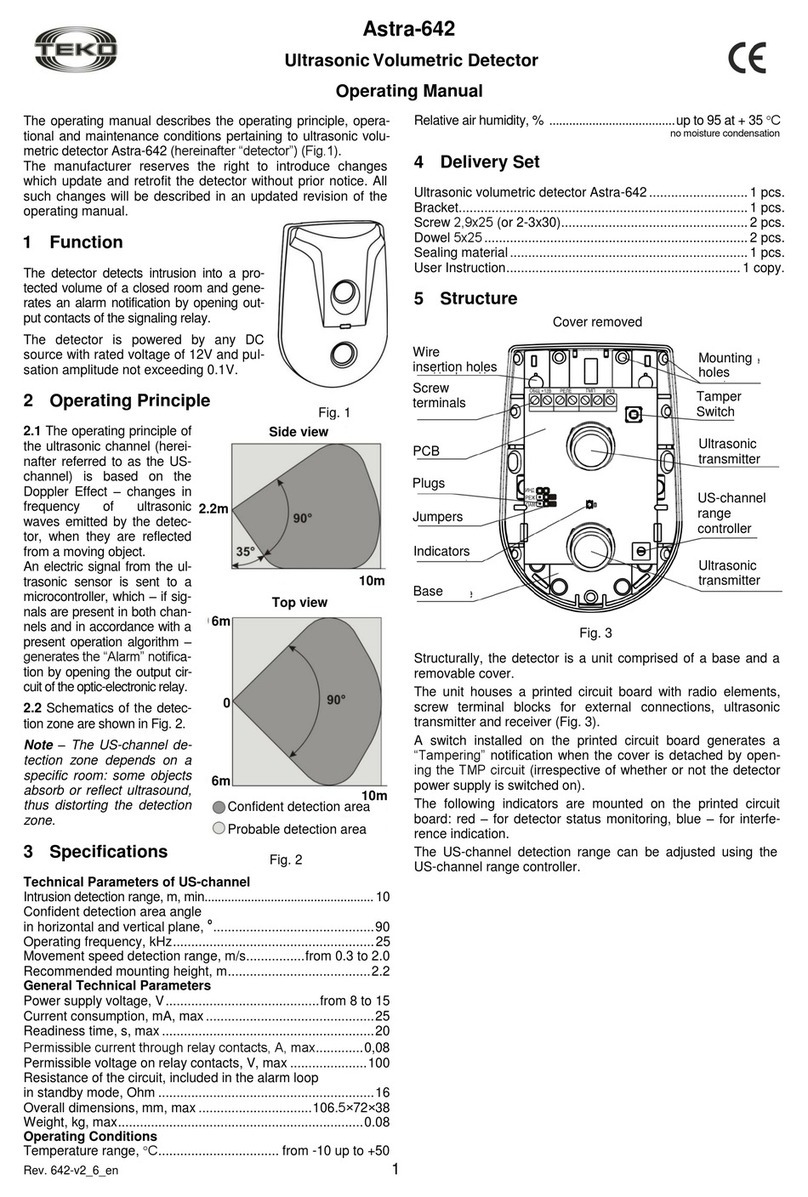ADWEL WTD-501 User manual

Wedge Tightness Detector
Model WTD-501
Operating Manual
WTD MODEL 501
Version 2.4
Software Version 3.x
May, 2006.

2
ADWEL International Ltd.
HEAD OFFICE EUROPEAN OFFICE
50 Ironside Crescent, Unit 6
Scarborough, Ontario M1X 1G4
CANADA
Telephone: 1- 416-321-1988
Toll Free: 1-800-463-9371
Fax: 1-416-321-1991
Website: http://www.adwel.com
Park House, Greenhill Crescent
Watford Business Park
Watford, Herts WD18 8PH
UNITED KINGDOM
Telephone: 44-(0) 1923-254433
Fax: 44-(0) 1923-218278
©2001 ADWEL International Limited, Canada
Copyright of this document is owned by ADWEL International Limited except for
information supplied by other parties.
No reproduction in whole or in part is to be made without the written authorization of
ADWEL International Limited.

3
LIST OF CONTENTS
1. INTRODUCTION 8
1.1 Description . . . . . . . . . . . . . . . . . . . . . . . . . 8
1.2 Requirements . . . . . . . . . . . . . . . . . . . . . . . . 9
2. HAND-HELD PROBE ADJUSTMENT 10
2.1 Electronic Case Overview . . . . . . . . . . . . . . . . . 12
2.2 Computer Set-up . . . . . . . . . . . . . . . . . . . . . . . . 13
2.2.1 RS-232 Port Set-up 13
2.3 Calibration Block . . . . . . . . . . . . . . . . . . . . . . 15
3. OPERATIONS OVERVIEW 16
3.1 Wedge Tightness Detector Setup . . . . . . . . . . . . . . . 16
3.2 Probe Placement on Wedges . . . . . . . . . . . . . . . . 17
3.3 Calibration References. . . . . . . . . . . . . . . . . . . . 18
3.4 Values for Colour Defaults . . . . . . . . . . . . . . . . . . 19
3.5 File Management . . . . . . . . . . . . . . . . . . . . . . . 19
4. SOFTWARE OVERVIEW 20
4.1 File Menu . . . . . . . . . . . . . . . . . . . . . . . . . . . 20
4.2 Unit Menu . . . . . . . . . . . . . . . . . . . . . . . . . . 21
4.3 Reference Menu . .. . . . . . . . . . . . . . . . . . . . . . 22
4.4 View Menu . . . . . . . . . . . . . . . . . . . . . . . . . . 22
4.5 Options Menu . . . . . . . . . . . . . . . . . . . . . . . . 22
4.6 Help Menu . . . . . . . . . . . . . . . . . . . . . . . . . . 22
4.7 Action Menu (Test Mode) . . . . . . . . . . . . . . . . . 23
4.8 ICONS. . . . . . . . . . . . . . . . . . . . . . . . . . . . 24

4
5. STEP-BY-STEP SOFTWARE USE 26
5.1 Overview of Use . . . . . . . . .. . . . . . . . . . . . . . . . . 26
5.1.1 Creating a Unit . . . . . . . . . . . . . . . . . . . . 26
5.1.2 Opening a Unit . . . . . . . . . . . . . . . . . . . . 29
5.1.3 Generating Calibration Reference . . . . . . . . . . . 30
5.1.4 Test Set-up . . . . . . . . . . . . . . . . . . . . . . . 31
5.1.5 Sequential Test . . . . . . . . . . . . . . . . . . . . 31
5.1.6 Random Test . . . . . . . . . . . . . . . . . . . . . 33
5.1.7 Starting the Test . . . . . . . . . . . . . . 33
5.1.8 Repeat, Delete, Go To and View Commands . . . . 34
5.1.9 Importing and Finishing the Test . . . . . . . . . . . 36
5.2 Viewing Test Results . . . . . . . . . . . . . . . . . . . . . . . 37
5.2.1 Comparing Test Results . . . . . . . . . . . . . . . . . . . . . 39
5.3 Exporting Test File to Text Format . . . . . . . . . . . . . . . . 41
5.4 Creating Calibration References . . . . . . . . . . . . . . . . . 42
5.5 Printing . . . . . . . . . . . . . . . . . . . . . . . . . . . . . . 45
5.6 Default Data Folder Selection. . . . . . . . . . . . . . . . . . . 46
6. MAINTENANCE 47
6.1 Fuses . . . . . . . . . . . . . . . . . . . . . . . . . . . . . . . . 47
7. SPECIFICATIONS 48
8. KIT CONTENTS 50
APPENDIX 1 51

5
LIST OF FIGURES
1. WTD 501 and Hand Held Probe . . . . . . . . . . . . . . . . . . . . . 8
2. Front View Showing Allen Screws for Width and Angle Adjustment . . 10
3. Probe Without Bars or Sidecars . . . . . . . . . . . . . . . . . . . . . 11
4. WTD Electronics Case Back Panel . . . . . . . . . . . . . . . . . . . . 12
5. Power Entry Module on Back Panel; Closed and Prying Open . . . . . . 12
6. Electronics Case Front Panel . . . . . . . . . . . . . . . . . . . . . . . 13
7. Communication Port Selection . . . . . . . . . . . . . . . . . . . . . . 14
8. Communication Port Testing . . . . . . . . . . . . . . . . . . . . . . 14
9. Communication Port Confirmation . . . . . . . . . . . . . . . . . . . . 14
10. Hand Held Probe Near Tight Calibration Board Placement . . . . . . 15
11. Hand Held Probe at Loose Calibration Board Placement . . . . . . . . 15
12. Close Up View of Hand Held Probe on Wedges in a Generator . . . . . 17
13. WTD Software Main Window . . . . . . . . . . . . . . . . . . . . . . 20
14. File Menu . . . . . . . . . . . . . . . . . . . . . . . . . . . . . . . . . 21
15. Unit Menu . . . . . . . . . . . . . . . . . . . . . . . . . . . . . . . . 21
16. Reference Menu . . . . . . . . . . . . . . . . . . . . . . . . . . . . . . 22
17. View Menu. . . . . . . . . . . . . . . . . . . . . . . . . . . . . . . . 22
18. Options Menu . . . . . . . . . . . . . . . . . . . . . . . . . . . . . . . 22
19. Help Menu . . . . . . . . . . . . . . . . . . . . . . . . . . . . . . . . 22
20. Action Menu (Test Mode) . . . . . . . . . . . . . . . . . . . . . . . . . 23
21. Test Window . . . . . . . . . . . . . . . . . . . . . . . . . . . . . . . 23
22. General Tab . . . . . . . . . . . . . . . . . . . . . . . . . . . . . . . . 26
23. Slot and Wedge Description Tab . . . . . . . . . . . . . . . . . . . . . 27
24. Nameplate Tab . . . . . . . . . . . . . . . . . . . . . . . . . . . . . . . 28

6
25. Open Existing Unit Dialog Box .. . . . . . . . . . . . . . . . . . . . . 29
26. Browse Dialog Box . . . . . . . . . . . . . . . . . . . . . . . . . . . . 29
27. Generate New Calibration File Dialog Box . . . . . . . . . . . . . . . 30
28. Selecting How Many Wedges to Test. . . . . . . . . . . . . . . . . . . 30
29. Sequential Test Dialog Box . . . . . . . . . . . . . . . . . . . . . . . . 31
30. Random Test Dialog Box . . . . . . . . . . . . . . . . . . . . . . . . . 33
31. Delete Measurement . . . . . . . . . . . . . . . . . . . . . . . . . . . 34
32. Repeat Measurement .. . . . . . . . . . . . . . . . . . . . . . . . . . 34
33. Go To specified location . . . . . . . . . . . . . . . . . . . . . . . . . 34
34. Quick Test View (1) . . . . . . . . . . . . . . . . . . . . . . . . . . . 35
35. Quick Test View (2) . . . . . . . . . . . . . . . . . . . . . . . . . . . 35
36. Select Test File to Import Data . . . . . . . . . . . . . . . . . . . . . . 36
37. Exit Test. . . . . . . . . . . . . . . . . . . . . . . . . . . . . . . . . . . 36
38. Open Test File Window. . . . . . . . . . . . . . . . . . . . . . . . . . 37
39. Header File Contents . . . . . . . . . . . . . . . . . . . . . . . . . . . 38
40. Test Statistics Window . . . . . . . . . . . . . . . . . . . . . . . . . . 39
41. Compare Test Results Dialog Box . . . . . . . . . . . . . . . . . . . . 39
42. Two File Comparison . . . . . . . . . . . . . . . . . . . . . . . . . . . 40
43. Effect of Different Calibration Files . . . . . . . . . . . . . . . . . . . 40
44. Extract Reference Wizard . . . . . . . . . . . . . . . . . . . . . . . . 42
45. Extract Loose Reference . . . . . . . . . . . . . . . . . . . . . . . . 43
46. Extract Tight Reference . . . . . . . . . . . . . . . . . . . . . . . . . . 43
47. Extract Reference in File Display. . . . . . . . . . . . . . . . . . . . . 43
48. Calibration Reference Warning . . . . . . . . . . . . . . . . . . . . . . 44
49. Page Setup . . . . . . . . . . . . . . . . . . . . . . . . . . . . . . . . 45
50. Print Setup . . . . . . . . . . . . . . . . . . . . . . . . . . . . . . . . 45

7
51. Default Folder . . . . . . . . . . . . . . . . . . . . . . . . . . . . . . 46
52. Browse for Folder . . . . . . . . . . . . . . . . . . . . . . . . . . . . 46
53. Power Selector and Power Switch in Power Entry Module . . . . . . . 47
LIST OF TABLES
1. Icons . . . . . . . . . . . . . . . . . . . . . . . . . . . . . . . . . . 24
2. Specifications . . . . . . . . . . . . . . . . . . . . . . . . . . . . . 48

8
1. INTRODUCTION
The Wedge Tightness Detector (WTD) was originally developed under contract to the
Electric Power Research Institute (EPRI). The WTD is designed to measure stator slot
wedge tightness in turbo-generators, hydro-generators, and motors. The main components
of this instrument are a manual probe, calibration block, electronics case, software and
computer. A remote version of the probe is also available for use with robotic inspection
vehicles, for rotor in-situ wedge tightness testing.
Figure 1: WTD Model 501 and Hand Held Probe
1.1 DESCRIPTION
The WTD probe is designed to be manually pushed along each slot, riding on wheels on the
iron core surface, and magnetically supported so that the operator is not burdened when
testing side and overhead slot positions on turbo-generators and motors or vertical positions
on hydro-generators.
The two “sidecar” parts of the probe house the support magnets with the wheels holding
them a small distance from the iron core surface. The center part of the probe houses the
impact hammer and accelerometer pick-up which ride on curved “shoes” to accommodate
surface roughness and irregularities.
The impact hammer is designed to strike the wedge approximately 10 times per second and
each wedge is struck for a period of approximately three (3) seconds. The accelerometer
pick-up and electronics transmit the wedge tightness data to the electronics case over a
multiwire cable. Power to the probe electronics is provided through the cable. Offset holes
allow the center section of the probe to be lowered to one of three depths. This allows
recessed wedges of varying depths to be tested.
The probe shoes are spring-loaded to accommodate smaller differences in slot recess sizes.

9
In addition to housing the system power supplies, the electronics case includes the
electronics for receiving the accelerometer data and filtering data from selected parts of the
frequency spectrum.
1.2 REQUIREMENTS
An IBM compatible computer (486DX2, 66MHz, 8MB RAM or better) running W95, W98,
NT or W2000 and a minimum of 20 MB of hard disk drive space for program and data
storage is required. The convenient size and portability of a notebook computer makes it
ideal for use with the Wedge Tightness Detector. The flexible software design allows for
different data acquisition settings and multiple choices for data display. The WTD stores
measured data on the hard drive and provides display of RELATIVE TIGHTNESS INDEX
(RTI) on the computer screen. The RTI is the result of a comparison of the measured data
with calibration references for tight and loose condition and can be any number between 0-
100. Selecting different values for tight and loose condition (i.e. different calibration files)
will affect only the displayed RTI. It will NOT change the stored measured values.
NOTE: The WTD is designed to be operated by one person. During the test, the screen
saver program will be automatically deactivated. Therefore, the operator can monitor
progress on the computer display from a distance without needing to change the existing
screen saver settings.

10
2. HAND-HELD PROBE ANGLE AND HEIGHT ADJUSTMENT
The sidecars on the probe assembly allow the probe to be used with generators/motors of
almost all sizes. The sidecars slide in and out on and are supported by round rails that come
in 75 mm (3”), 150 mm (6”) and 225 mm (9”) lengths. The sidecars can be raised or lowered
by inserting the rails into one of the three holes at each end of the probe. Each rail must be
at the same height. The height of the probe above the slot should be adjusted so that the
impact hammer presses slightly against the wedges. In addition, the sidecars can be angled to
track the surface of the iron core more accurately. Silver stripes on the side of the probe
indicate the center of the hammering and sensing units. They are there to ensure that the
probe is properly positioned along the testing points of the wedges.
To assemble the probe and adjust its height, follow the steps below. A 3 mm Allen-key
supplied with WTD kit is the only tool required.
1. Ensure that all Allen bolts are loosened but not completely free. This will allow for
easy adjustment of the sidecars spacing and angle. Insert the two round rails in the
holes on probe body. Slide on sidecars, one on each side.
Figure 2: Front View Showing Allen Screws for Width and Angle Adjustment
top
bolts
bottom
bolt

11
2. On the front and back of each sidecar, the bottom bolt allows the user to set the
distance the sidecars are from each other, while the two top bolts allow the sidecar to
be angled. Set the distance between the sidecars by sliding them along the rails until
they line up with the slot teeth of the machine to be tested. Then tighten the bottom
screw at both ends of each sidecar.
3. To adjust the angle of the sidecars, place the hand-held probe on a wedge and allow
the sidecars to settle on the iron core. Tighten the top Allen bolts angle adjustment
with the Allen key. BOLTS ARE NOT CAPTIVE, release and tighten carefully!
4. Check to ensure that the impact hammer rests on the wedges and there is at least 3
mm of travel upwards before it hits the inside of the probe body. Also check that it
is centered between the two sidecars.
Figure 3: Probe without Bars or Sidecars
5. Both the impact hammer shoe and the sensor shoe must have at least three (3)
millimeters of travel to properly tap. If the travel allowance is too cramped, move
the rails to a higher position or lower the middle section of each sidecar after
loosening the top bolts at each end. This will allow more travel for the shoes
vertical movement.
WARNING!
The sidecars use very powerful magnets. Exercise caution when attaching and detaching the
probe to and from the stator slots or magnetic surfaces. Notice that the sidecars are packed
separately from the hand held probe in the transit case. If they are brought close to magnetic
metal (e.g. 50mm/2in) or each other there will be a strong pull. Also be aware that powerful
magnets can be detrimental to items sensitive to magnetism, such as magnetic storage
media, floppy disks, computer screens and related items. Please exercise caution and avoid
placing fingers between sidecars and any nearby magnetic surface.
The button on the top of the handle of the hand-held probe is used to initiate hammering. It
will only begin hammering if “PROBE” access type was selected prior in the software.
Press and release the button to activate hammering. Remote hammering is activated by
pressing the keyboard space bar.
Height
Adjustment
Settings

12
2.1 ELECTRONIC CASE OVERVIEW
The Electronic Case houses the system power supplies, electronic circuit boards and
interface wiring. The WTD Model 501 is designed to be a rugged instrument. However, the
user should exercise care in handling the unit.
Figure 4: WTD Electronics Case Back Panel
The power supplies included are an unregulated +24V supply and a +15 and –15 VDC
regulated supply. Power to the system is supplied through a standard outlet and detachable
power cord on the rear panel of the electronic case, at the power entry module. The power
entry module (Figure 5) includes the power switch, fuses, voltage selector, and voltage
indicator. Because of different voltage needs for different parts of the world, choose 115 if
voltage needs range between 100 and 120, or choose 230 if voltage needs range from 220-
240. The probe and computer connectors are marked and located on the front panel (Figure
6).
Figure 5: Power Entry Module on Back Panel; Closed and Pried Open

13
Figure 6: Electronics Case Front Panel
2.2 COMPUTER SETUP
Any IBM Compatible computer with RS-232 port running Windows 95, 98, or 2000, with an
80486-66 MHz or more recent processor, minimum 8 MB RAM, 20 MB of disk space
available and a 3.5”- 1.44 MB floppy disk drive may be used with the Wedge Tightness
Detector and related software. The computer must have sufficient hard-disk space available
to hold the software that controls the Wedge Tightness Detector and its data files.
All wedge tightness testing data is stored by default on the hard disk in folder
[INSTALLDIRECTORY]\Data.
2.2.1 RS-232 PORT SET-UP
To setup RS-232 port properties, click on COM Port icon. On dialog box (Figure 7) select
appropriate communication port and click on connect.
With WTD 501 instrument switched ON and connected to the computer, (see Section 3)
communication can be verified clicking on TEST (Figure 8). If communication port is
functional, a message will be displayed in left bottom corner (Figure 9). The last three digits
should be the same as the WTD 501 unit serial number.

14
Figure 7: Communication Port Selection
Figure 8: Communication Port Testing
Figure 9: Communication Port Confirmation
WTD SERIAL
NUMBER

15
2.3 CALIBRATION BLOCK
The calibration block is a steel block imitating stator iron with a wedge in the center. The
wedge is not user adjustable. Placement of the hand held probe between the front edge and
the marked line (see line 2 below for the loose setting, and the left side of the probe in front
of “line 1” as the tight end) simulates tight or loose conditions required for creation of a
calibration file. Line up the front of the probe (having the push-button on the top) with the
tight setting (in front of line 1 (Figure 10), align edges of the probe and the block) to set tight
calibration, and then line up the probe with the 2nd (loose) line to set loose calibration (line
2). Placement in between will allow for progressive measurements of tightness and
looseness.
Figure 10: Hand Held Probe Near Tight Calibration Block Placement – Move Probe
Right to the Edge for Highest Tightness Simulation
Figure 11: Hand Held Probe at Loose Calibration Block Placement
See Figure 11 for a picture of the probe at line 2, the loose calibration point.
The calibration block can be used to generate a calibration file, as a part of the test start-up
procedure or independently. In addition, the block can be used to perform a function check
of the complete system.

16
3. OPERATIONS OVERVIEW
3.1 WEDGE TIGHTNESS DETECTOR SETUP
To setup the WTD:
1. Ensure that the voltage selector indicates the correct voltage setting. If not, insert
flat screwdriver in the slot at the top of the power entry module, and open plastic
cover. Pull out the red fuse holder and rotate unit so that correct voltage is
displayed. Close the cover. See Figures 5 and 53.
2. Plug the power cord into a standard power receptacle outlet and the other end into the
receptacle on the rear panel of the electronics case. See Figure 4: WTD Electronics
Case Back Panel.
3. Connect the 8-pin connector on one end of the probe cable (part number 501/C) first to
the hand held probe with the 8-pin end marked PROBE, and
4. Connect the 10-pin connector at the other end of the probe cable to the front panel of the
electronics case marked. See Figure 8: Electronics Case Front Panel. Each end of the
cable is labeled to let the user know which end goes to which device.
WARNING: Do NOT twist cable connectors to insert or remove. To engage cable, align
the red marks on the socket and the connector and snap into receptacle. To disengage,
simply pull back the barrel-shaped part of the connector.
5. Connect the supplied RS-232 cable between the electronics case and the computer.
6. Turn the power switch on (1). The green power light on the front panel should
illuminate to indicate that the power is on.
7. Setup the computer, monitor and keyboard, as required for it to operate normally.
8. Plug the computer into its power source and turn it on.
9. When software is running, the main screen will display the menus and icons needed to
create or open a unit, test, view data, or view statistics.
NOTE: Connection diagram is attached in Appendix 1.

17
3.2 PROBE PLACEMENT ON WEDGES
Place the probe on the first wedge, with the sensor shoe (the one closer to the connector end
of the probe) on the selected test point. The white stripes that extend along the side of the
hand held probe and sidecars let the user know where the center of the sensors are. Please
see section 2. for information on adjusting the angle and height of the probe.
NOTE: The user must decide where to locate slot and wedge number one, and at which end
(exciter or turbine) of the generator to begin testing. The user then chooses which direction
that the probe will follow (increasing or decreasing, from the 1st slot and wedge, or the first
slot and last wedge, or another slot and wedge combination). IN “ALTERNATING”
TESTING MODE THE HAND HELD PROBE SHOULD BE FACING THE SAME
WAY IN BOTH SLOTS GOING FORWARD AND GOING BACKWARD.
After the probe is correctly positioned over the first wedge, the operator begins testing by
pressing the probe button to start the impact hammer. The impact hammer will strike for
approximately three (3) seconds and then stop. The operator then slides the probe to the next
wedge or the next test point on the same wedge and again pushes the button to start the
impact hammer and data collection. This procedure is repeated until the end of the slot is
reached, or the test group is finished when running in sequential mode. The operator can
follow the progress and see location (slot and wedge number/test point) of the next test point
on the computer screen.
NOTE: Sensing part of the probe is the sensor shoe, only. Due to the distance between
hammering and sensing points (about 50 mm) different tightness conditions below the two
shoes are possible.
The WTD system has been designed to allow one-man operation, so that once started in
Sequential Mode, the operator may continue to examine the entire generator. The operator
may pause at anytime by exiting the test using the first offered choice (I would like to stop
test at this moment and continue later). Restarting the test will cause the WTD to continue
from the pause, at the same position where Exit command was used.
Figure 12: Close Up View of Hand Held Probe on Wedges in a Generator
As data is being recorded from each wedge, the computer monitor displays the current and
next wedge number and slot number on the Test Window. Also, the Relative Tightness
Index is displayed on the screen.

18
3.3 CALIBRATION REFERENCES
To perform wedge tightness testing, the WTD needs examples of a tight wedge and a loose
wedge in order to set the appropriate data analysis and processing parameters. These
calibration references are stored in a calibration file and may be created in one of three ways:
Generated, Calculated, or Extracted.
Before WTD testing, for display of RTI during the test, the operator can select three
Calibration modes – Predefined, Generate, or Floating. If Generate is selected, the operator
is expected to generate the calibration file as a part of the test setup. Floating Calibration,
allows the computer to search all wedge data from a generator during the test to set the
tightness and loosest limits. In Predefined Mode, the operator can select a calibration file
already created. (Calculated, Extracted, or Generated)
The default file for Floating Calibration is ADWELFLO.CAL, but the user can select or
create another file to use. The first tested wedge will be compared against the values from
calibration file. As soon as a looser wedge than the “loosest,” or tighter than “tightest” is
found, this value will become the new default for that end of the tightest range, and all
wedges will subsequently be compared against that tightness value. The default file for
Predefined Calibration is ADWELPRE.CAL.
When selecting Generated Calibration from the Calibration Menu (part of the test set-up)
the user inputs a name for the calibration file. This file will be used as the calibration file
for display of Relative Tightness Index (RTI) during this test. The RTI (numbers from
0-100) displayed during the test is based on comparison of a wedge test data with
references for Tight and Loose, coming from the calibration file. If, for example, all
wedges during the test are tighter than selected reference for Tight, RTI for all wedges
will be 100. After the test, operator can select other calibration file for data display,
providing better resolution of RTI.
The calibration verification program compares data in the calibration files with original
default values, and then informs the user that the calibration data is good, suspect, very
suspect or invalid.

19
3.4 VALUES FOR COLOR DEFAULTS
Choosing this selection from the Main Menu brings up a sub-menu that displays 14 colors on
a color monitor. Choose the colors to display the tight and loose wedge conditions.
If 3 categories are being used good choices for the color defaults are red for (loose) values
of 0 to 33; yellow for (hollow) values ranging from 34 to 66; and green for (tight) values
that range from 67 to 100. White is the default indicating No Data, and is not user
configured. Color can be set or changed at any time. During testing, it is necessary to Exit
the test to change colors for displaying wedge tightness data.
3.5 FILE MANAGEMENT
The default directory set by ADWEL is:
C:\Program Files\ADWEL
User can select any other directory as INSTALLDIRECTORY.
The following sub-directories are required and created by proper installation of WTD
software for operation: CALIB, DATA, SYSTEM, TEST and UNITS.
By default, all calibration files are stored in [INSTALLDIRECTORY]\CALIB and all test
data are stored in [INSTALLDIRECTORY]\DATA. User can use Save As during
calibration file creation, and save the file in any other directory.
Sub-directory Units is used to store Station/Unit data. System settings are stored in
\ADWEL\SYSTEM, and \ADWEL\TEST is used for temporary file during the test.
Using command Import and Export in Unit Menu, user can import or export one or all unit
configuration files.
NOTE: See Section 5.6 for default data folder settings.

20
4. SOFTWARE OVERVIEW
Figure 13: WTD Software Main Window
The following sections will provide a more detailed overview of the WTD Model 501
software components (menus, icons, and bars) and detailed instructions on using the
software. Select the underlined letter to execute the command.
4.1 FILE MENU
Open Test File: opens an existing test file.
Close Test File: closes the test file that was last opened.
Convert Test File: converts test results to standard ASCII text file. This file can be
exported to major spread-sheet programs.
Compare Results: compares data from two tests.
Page Setup: controls the page layout, margin and header setup.
Table of contents
Popular Security Sensor manuals by other brands
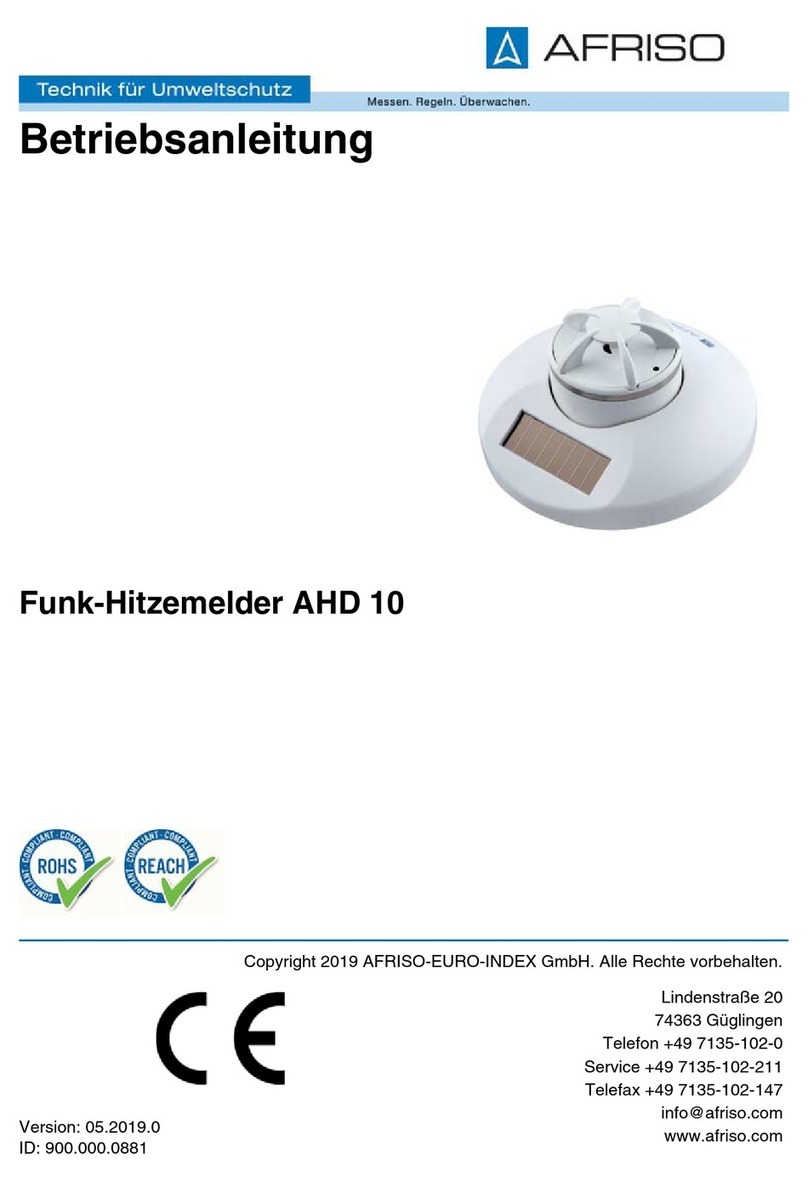
AFRISO
AFRISO AHD 10 operating instructions
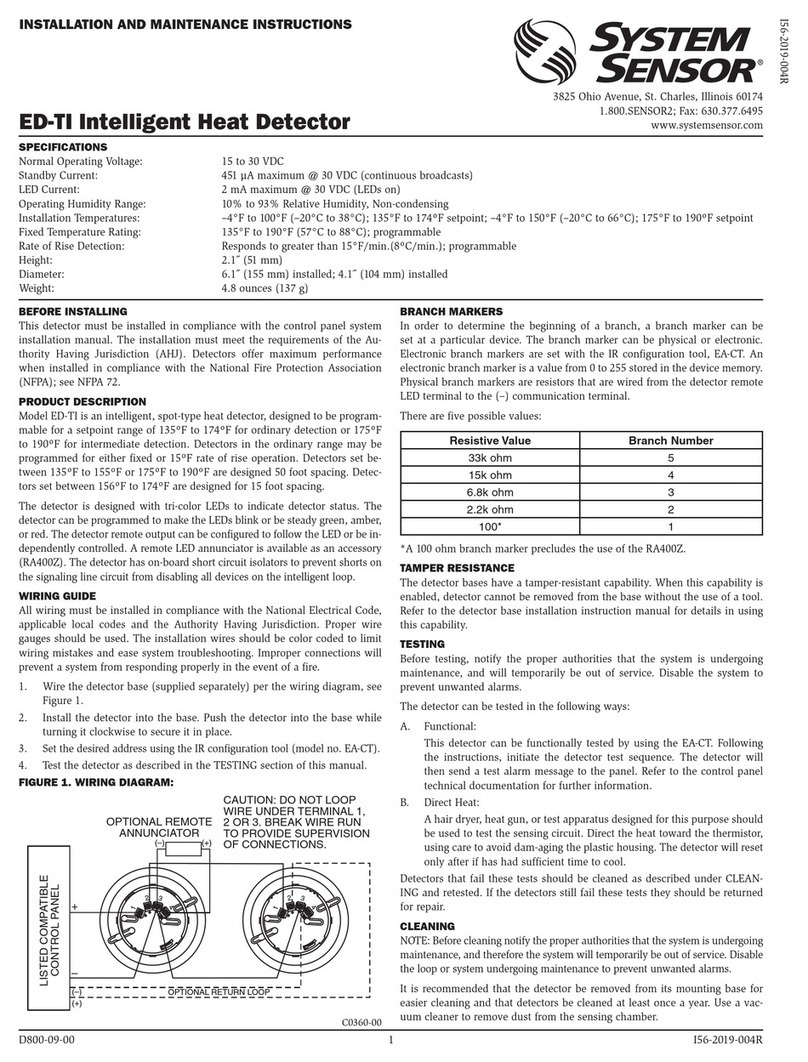
System Sensor
System Sensor ED-TI Installation and maintenance instructions
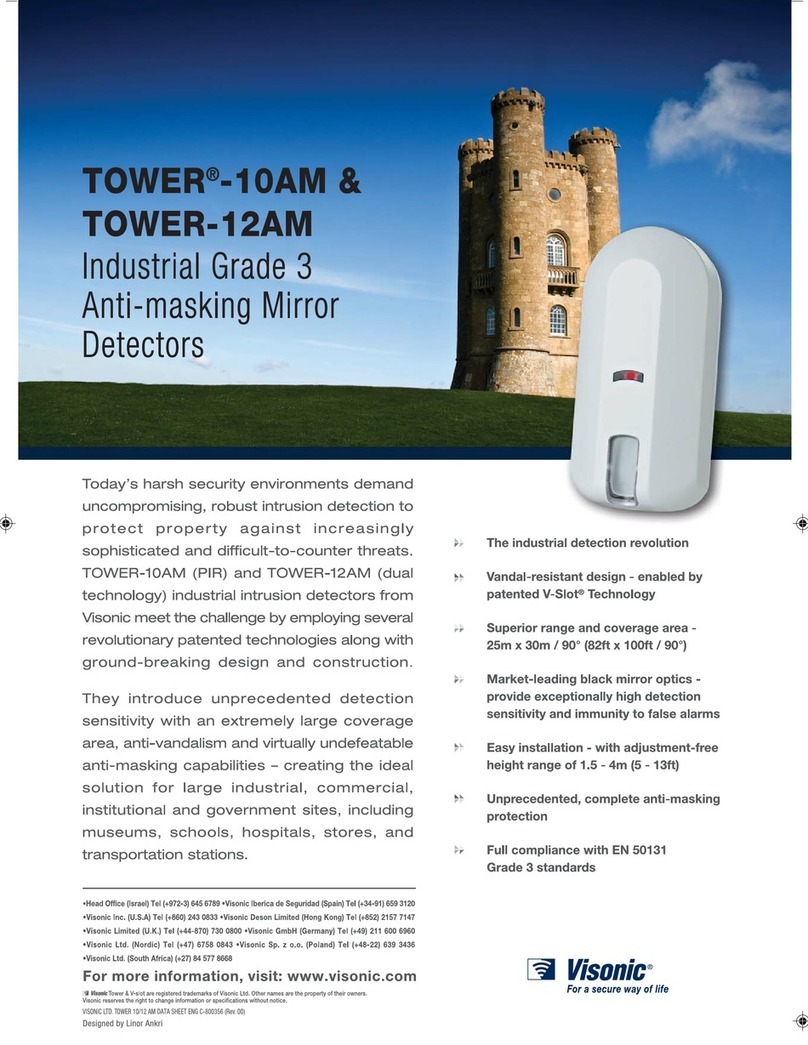
Visonic
Visonic TOWER 10 AM - Brochure & specs

Industrial Scientific
Industrial Scientific Ventis Pro Series product manual

Xylem
Xylem OI Analytical 5383 Quick reference guide
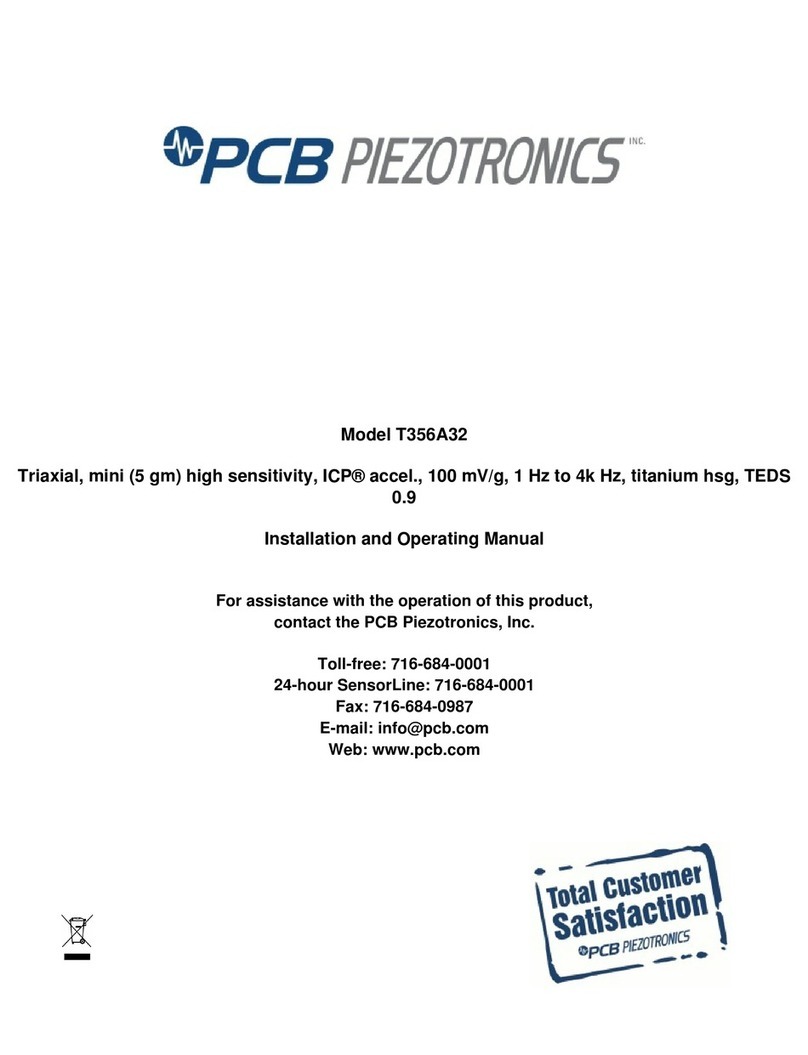
PCB Piezotronics
PCB Piezotronics ICP T356A32 Installation and operating manual