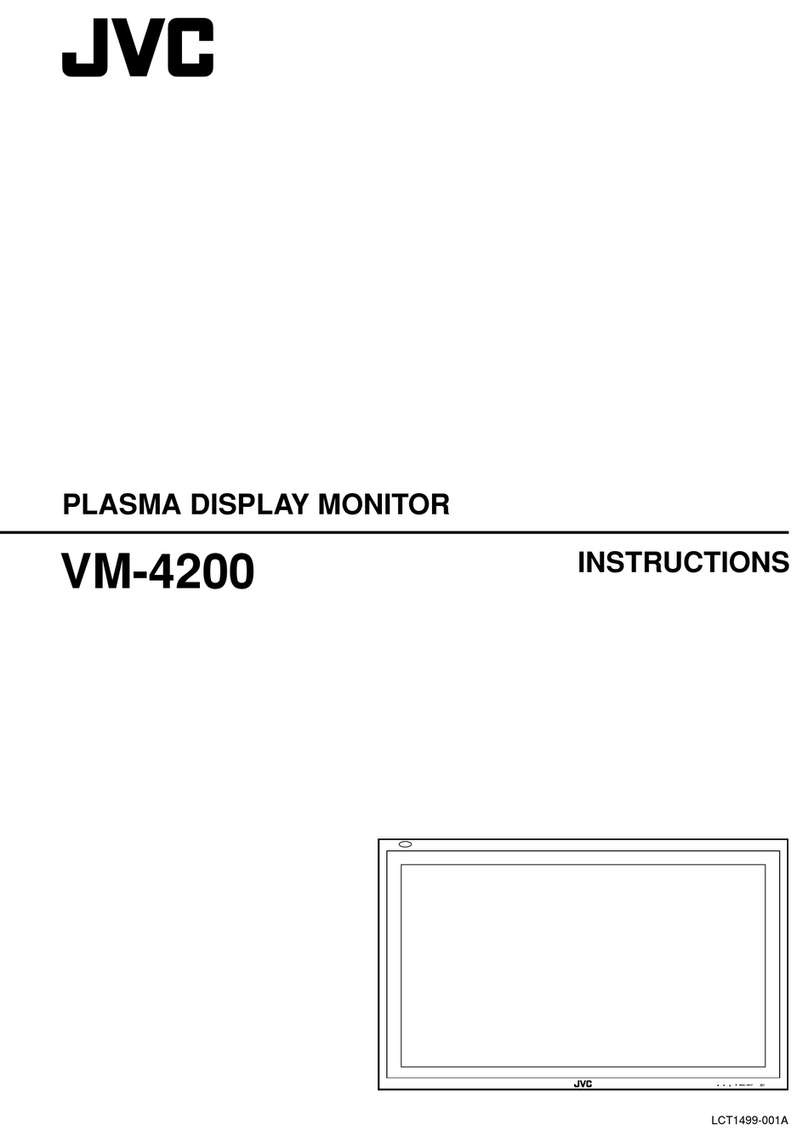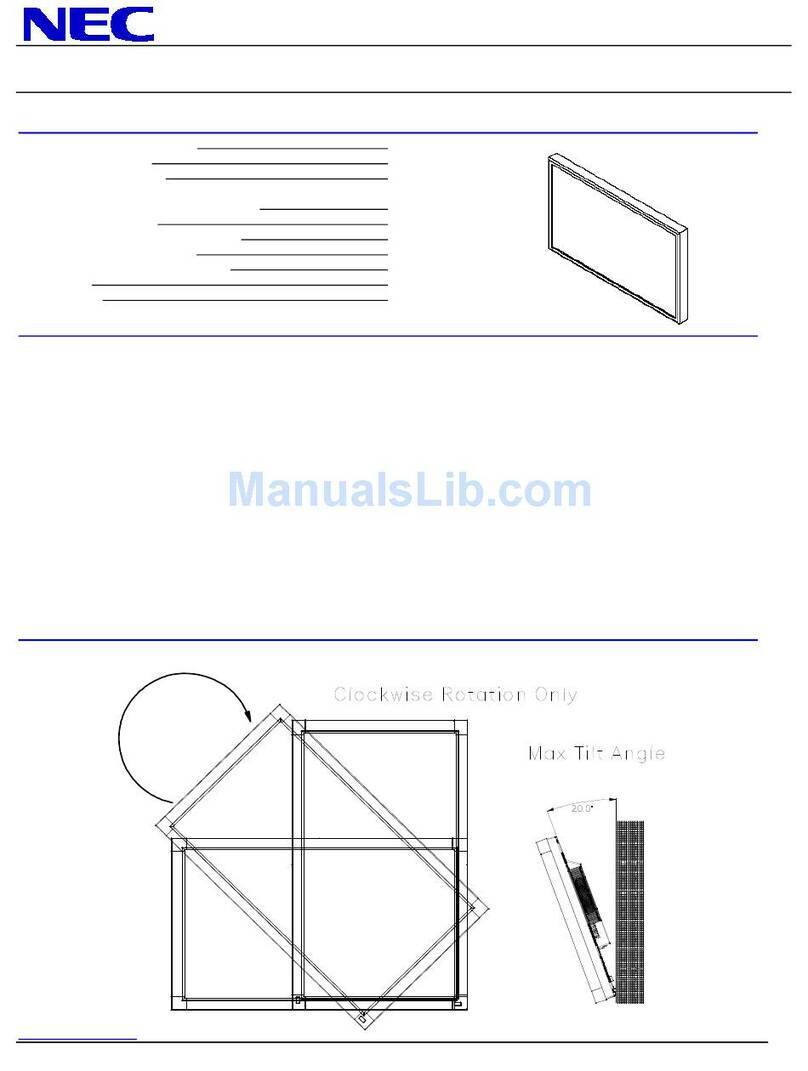ADX FireSight 34QC165 User manual

FIRESIGHT
34QC165
34" 165Hz CURVED WQHD GAMING MONITOR
INSTRUCTION MANUAL
A34GSR23

Contents
Safety Warnings.....................................................................................................................................3
Unpacking..............................................................................................................................................5
Product Overview..................................................................................................................................6
Front View.............................................................................................................................................................................6
Rear View ..............................................................................................................................................................................6
Connections ...........................................................................................................................................7
HDMI Connection..............................................................................................................................................................7
DP Cable Connection .......................................................................................................................................................7
AUDIO Connection............................................................................................................................................................8
Using Earphones................................................................................................................................................................8
Connecting to the Mains Supply..................................................................................................................................9
Installation ...........................................................................................................................................10
Assembling with the Base Stand...............................................................................................................................10
Adjusting the angle .......................................................................................................................................................12
Adjusting height .............................................................................................................................................................12
Wall Mounting .................................................................................................................................................................13
Operation .............................................................................................................................................14
Switching On/O ............................................................................................................................................................14
Input Source Selection..................................................................................................................................................14
General Settings..............................................................................................................................................................14
Virtual Response Time.........................................................................................................................16
Maintenance ........................................................................................................................................17
Cleaning the Unit............................................................................................................................................................17
Hints and Tips ......................................................................................................................................17
Specications.......................................................................................................................................18

3
• Read all the instructions carefully before using
the unit and keep them for future reference.
• Retain the manual. If you pass the unit onto a
third party make sure to include this manual.
• Check that the voltage marked on the rating
label matches your mains voltage.
• WARNING: Never let people (including
children) with reduced physical, sensory or
mental capabilities or lack of experience
and / or knowledge use electrical devices
unsupervised.
• To avoid danger of suocation, keep plastic
bags out of reach of babies, children and
domestic animals.
• Carefully attach the stand to the monitor. If
the stand is provided with screws, tighten the
screws rmly to prevent the Monitor from
tilting. Do not over tighten the screws and
mount the stand rubbers properly.
Damage
• Please inspect the unit for damage after
unpacking.
• Do not continue to operate the unit if you are
in any doubt about it working normally, or if
it is damaged in any way - switch o, unplug
from the mains socket and consult your
dealer.
Location of Unit
• The unit must be placed on a at stable
surface and should not be subjected to
vibrations.
• Do not place the unit on sloped or unstable
surfaces as the unit may fall o or tip over.
• The mains socket must be located near the
unit and should be easily accessible.
• This unit is designed for indoor, domestic use
only.
• Use this monitor set at an altitude of less than
2000 meters above sea level, in dry locations
and in regions with moderate or tropical
climates.
Wall Mounting
• Read the monitor and wall mount instructions
before mounting your monitor on the wall.
• The wall mount bracket is not supplied, they
can be purchased from your dealer.
• Do not install the monitor on a ceiling or an
inclined wall.
• Only use the screws supplied with the wall
Safety Warnings
mount bracket when attaching the monitor to
the bracket. See your monitor instructions for
screw type.
• Tighten the wall mount screw rmly to
prevent the monitor from falling. Do not over
tighten the screws.
• If you are in any doubt how to mount your
monitor, contact a professional.
Maintenance
• Ensure to unplug the unit from the power
supply before cleaning.
• Do not use any type of abrasive pad or
abrasive cleaning solutions as these may
damage the unit’s surface.
• Do not use liquids to clean the unit.
Temperature
• Avoid extreme degrees of temperature, either
hot or cold. Place the unit well away from heat
sources such as radiators or gas / electric res
• Avoid exposure to direct sunlight and other
sources of heat.
• Naked Flames
• Never place any type of candle or naked ame
on the top of or near the unit.
Moisture
• To reduce the risk of re, electric shock or
product damage, do not expose this unit
to rain, moisture, dripping or splashing. No
objects lled with liquids, such as vases,
should be placed on the unit.
• If you spill any liquid into the unit, it can cause
serious damage. Switch it o at the mains
immediately. Withdraw the mains plug and
consult your dealer.
Ventilation
• To prevent the risk of electric shock or re
hazard due to overheating, ensure that
curtains and other materials do not obstruct
the ventilation vents.
• A minimum distance of 5 cm around the unit
should be maintained to allow for sucient
ventilation.
• Do not install or place this unit in a bookcase,
built-in cabinet or in another conned space.
Ensure the unit is well ventilated.
Safety
• Always disconnect the unit from the mains
supply before connecting / disconnecting

4
other devices or moving the unit.
• Unplug the unit from the mains socket during
a lightning storm and long inactivity periods
(going on holiday).
• In the interests of safety and to avoid
unnecessary energy consumption, never leave
the unit switched on while unattended for
long periods of time, e.g. overnight, while on
holiday or while out of the house. Switch it
o and disconnect the mains plug from the
mains socket.
Mains Cable
• Make sure the unit or unit stand is not resting
on top of the mains cable, as the weight of the
unit may damage the mains cable and create
a safety hazard.
• If the mains cable is damaged it must be
replaced by the manufacturer, its service
agent, or similarly qualied persons in order to
avoid a hazard.
Use only power supplies listed in the
user instructions.
The mains plug is used as disconnect
device, the disconnect device shall
remain readily operable.
Interference
• Do not place the unit on or near appliances
which may cause electromagnetic
interference. If you do, it may adversely aect
the operating performance of the unit, and
cause a distorted picture or sound.
Optimum viewing
• View the unit in moderate light to prevent eye
strain. It is recommended to watch the unit
from a distance 3-7 times that of the screen
height.
LCD screen
• The LCD screen is manufactured using high-
precision technology. However, some tiny
black points and / or bright points (red, blue
or green in colour) may constantly appear on
the LCD screen. These points are generated in
the manufacturing process and are normal.
Screen Burn
• A characteristic of Plasma and Monitor Panels
is that displaying the same image for a long
time may cause a permanent after-image to
remain on the screen. This is called screen
burn. Most pictures shown on the unit will be
constantly moving and ll the screen.
• To prevent screen burn if viewing any of
the above for long periods of time, reduce
contrast and brightness when viewing.
Once burn-in occurs it will never disappear
completely.
Standby
• The button on the unit does not switch o the
unit completely. The unit will continue to draw
electricity from the mains supply while in
standby. In the interests of safety and to avoid
unnecessary energy consumption, never
leave the unit in standby while unattended for
long periods of time, e.g. overnight, while on
holiday or while out of the house. Disconnect
the mains plug from the mains socket.
Supervision
• Children should be supervised to ensure that
they do not play with the unit.
• Never let anyone especially children push
anything into the holes, slots or any other
openings in the case - this could result in a
fatal electric shock.
Earthing
• Apparatus connected to the protective
earthing of the building installation through
the MAINS connection or through other
apparatus with a connection to protective
earthing - and to a monitor distribution
system using coaxial cable, may in some
circumstances create a re hazard. Connection
to a monitor distribution system has therefore
to be provided through a device providing
electrical isolation below a certain frequency
range (galvanic isolator, see EN 60728-11).

5
Thank you for purchasing your new product.
We recommend that you spend some time reading this instruction
manual in order that you fully understand all the operational features
it oers. You will also nd some hints and tips to help you resolve any
issues.
Read all the safety instructions carefully before use and keep this
instruction manual for future reference.
Unpacking
Remove all items from the packaging. Retain the packaging. If you dispose of it please do so
according to local regulations.
The following items are included:
Main Unit
Base
M4 Screw × 4
(for installing the VESA connectors)
Screw and Washer × 4
(for wall mounting)
Stand
DP Cable Mains Cable
VESA connector
(DOWN)
VESA connector (UP)
Screen Cleaning Bottle
and Cleaning Cloth

6
1. Screen Display
2. Indicator
• Light up Blue while power on.
• Flash in blue if no video source or
voltage is low.
3. M Button
• Press to enter OSD menu.
• Press to conrm your selection.
1. HDMI2 Socket
2. HDMI1 Socket
3. DP2 Socket
Product Overview
Front View
Rear View
1
2
3 4 5 6 7
4. Down Button
5. Up Button
6. E Button
Press to enter input source menu.
Press to exit.
7. Power Button
Press to switch on/o the unit.
1 2 3 4 5 6
ACIN
DP1HDMI 1 DP2 AUDIO AC~HDMI2
4. DP1 Socket
5. AUDIO Socket
6. AC~ Socket

7
Connections
HDMI Connection
Use the HDMI cable (not included) to connect the HDMI1 or HDMI2 socket of the unit to
the HDMI OUT socket of your PC (not included).
DP Cable Connection
Use the DP cable to connect the DP1 or DP2 socket of the unit to the DP OUT socket of
your PC (not included).
PC (not included)
ACIN
DP1HDMI 1 DP2 AUDIO AC~HDMI2
ACIN
DP1HDMI 1 DP2 AUDIO AC~HDMI2
DP Cable
OR
OR
PC (not included)
HDMI Cable
(not included)

8
AUDIO Connection
Use an audio cable (not included) to connect the AUDIO socket of the main unit and an
AUDIO IN socket of an audio device (e.g. speaker; not included).
ACIN
DP1HDMI 1 DP2 AUDIO AC~HDMI2
Earphones
(not included)
ACIN
DP1HDMI 1 DP2 AUDIO AC~HDMI2
Audio device
(not included)
Audio Cable
(not included)
Long-term exposure to loud music may cause hearing damage. It is best to avoid
extreme volume when using earphones, especially for extended periods.
Using Earphones
Turn down the volume from the source input before using the earphones (not included).
Connect the earphones to the AUDIO socket. Slowly raise the volume with the earphones
on until you reach your desired volume.
If you select the main unit (A34GSR23) for audio output in your computer, make
sure that you have a valid AUDIO connection.

9
Connecting to the Mains Supply
1. This unit operates with a mains cable (included).
2. Connecting the unit to any other power source may damage to the unit. Unwind the
mains cable to its full length. Connect the end of the cable to the AC~ socket of the unit
and then connect the mains cable to the mains socket.
3. Make sure the mains cable is fully inserted into the mains socket. The unit is now
connected and ready to use.
4. To switch the unit o completely, unplug the mains cable from the mains socket.
ACIN
DP1HDMI 1 DP2 AUDIO AC~HDMI2
Ensure all connections are completed before connecting to the mains power
socket.
Mains Socket
Mains Cable

10
Installation
Assembling with the Base Stand
1. After unpacking, take out the unit with the foam. Gently place it on a at surface.
2. Place the stand on the base. Secure them by spinning screw at the bottom of the base.
3. Install the stand with the monitor unit.

11
4. Stand the main unit in upright position.
During standing of the whole monitor, do not press the liquid crystal screen with
hand to avoid damage to the screen.

12
Adjusting angle
You may adjust the angle of the screen for a comfortable viewing experience. The angle of
the screen can be adjusted forwards or backwards from -5° to 20°, or swiveled from side to
side between -20° to 20°.
-5° 20°
20° 20°
-20° -20°
Do not touch or press the screen area when adjusting the angle and the height
of the monitor.
100 mm
Adjusting height

13
Wall Mounting
1. Tighten the VESA connector (UP) and VESA connector (DOWN) onto the rear of the main
unit with the 4 provided M4 screws.
2. Install the unit onto the wall with the mount stud (not included), and then mount it onto
the wall.
The mounting hole distance of the mount for the unit is 75 × 75 mm.
• Make sure that all the screws and studs are rmly installed.
• Do not place or hang any object on the mounted unit.
• Do not hang the unit over 2 meters from the ground.
Wall Stud
(not included)
VESA Connector
(Down)
VESA Connector (Up)
Screw
Washer

14
Operation
Switching On/O
• Press and hold Power button to switch on the unit. The display will show the ADX
logo.
• Press and hold Power button again to switch o the unit.
• Unplug the mains adapter from the mains socket to switch o the unit completely.
Input Source Selection
1. Press Ebutton to select between AUDIO, DP1/DP2 or HDMI1/HDMI2 mode.
2. Press Mbutton to conrm.
The unit will show No Signal Connected, and then Enter Sleep Mode if no input
source is detected. Then the unit will enter Sleep mode.
General Settings
1. Press Mbutton to enter the
General Settings menu.
2. Press button to select the
following options
3. Press Mbutton to conrm
your settings.
4. Press Ebutton to exit from the
submenu, or from the menu
screen.
165hz
3440
x
1440
To enter the General Settings menu, make sure that your unit is connected with
a device with input signal. Otherwise, the unit will Enter Sleep Mode.

15
Game Settings Standard Mode Off/On
RTS/RPG Mode Off/On
FPS Arena Mode Off/On
MOBA Arena Mode Off/On
FreeSync Premium Off/On
Shadow Balance 0-100
Response Time Off/Normal/Fast/Ultrafast
Refresh Rate Off/On
Game Crosshair Off/On
Game Time Off/On
Dynamic Brightness Off/Normal/Expert/Elaboration
HDR Of/HDR Standard
Virtual Response Time Off/On
Ambient Lighting Off/On
Picture Settings Brightness 0-100
Contrast 0-100
DCR Off/On
Contextual Model Off/On
Low Blue Light 0-100
Sharpness 0-5
Gamma 1.8/2.0/2.2/2.4/2.6/S.curve
Aspect Ratio Wide Screen/4:3/1:1/Auto
Colour Settings Warm Off/On
Natural Off/On
Cool Off/On
User1 Off/On
User2 Off/On
User3 Off/On
Hue 0-100 (R/G/B/C/M/Y)
Saturation 0-100 (R/G/B/C/M/Y)
PIP/PBP PIP/PBP Mode Off/PIP Mode/PBP 2Win 1:1
Sub-Signal Source DP1/DP2/HDMI1/HDMI2
Audio Source Auto/DP1/DP2/HDMI1/HDMI2
PIP Position Top Right/Top Left/Bottom
Right/Bottom Left
PIP Size Small/Medium/Large
Window swap Off/On

16
OSD Settings Language (N/A) English
OSD Time Out 5-60
OSD H-Position 0-100
OSD V-Position 0-100
OSD Transparency 0-5
Hotkey1 Setting Brightness/Contrast/Volume/
Mute/Shadow Balance/Game
Crosshair/Refresh Rate/Game
Time/Contextual Model/
PIP/PBP Mode/Input Signal/
Dynamic Brightness
Hotkey2 Setting
Hotkey3 Setting
OSD Rotation Normal/90/180/270
OSD Lock Off/On
Other Settings Input Source Auto/DP1/DP2/HDMI1/HDMI2
Volume 0-100
Mute Off/On
Auto Power Off/On
Eyeshield Remind Off/On
Reset No/Yes
Information Input Source/Resolution/
Mode/HDR Ver
Virtual Response Time
The unit supports Virtual Response Time. It provides a better display on fast moving images.
You may adjust the“Virtual Response Time“ setting in OSD menu.
Virtual Response Time: O Virtual Response Time: On

17
Maintenance
Cleaning the Unit
Ensure the unit is fully unplugged from the mains socket before cleaning.
• Use a soft dry cloth to wipe away the dust from the screen and surfaces.
• If the surfaces are extremely dirty, clean the monitor with a cloth which has been dipped
in a slightly soapy water. Wring the cloth until it is almost dry, then use it to wipe the
monitor.
• You may also clean the screen with the provided Screen cleaning bottle and Cleaning
cloth.
• Ensure there is no excess water on the screen. Allow any water or dampness to
evaporate before switching the monitor on.
• Never use alcohol, benzine, paint-thinner, cleaning uid or other chemicals.
• Do not use compressed air to remove dust.
Hints and Tips
The following table contains various hints and tips to get the best performance from your
monitor. If you require additional assistance:
• For UK, please call our UK Call Centre on 0344 561 1234.
• For Ireland, please call our Ireland Call Centre on 1 890 818 575.
Problem Solution
No image on screen • Make sure that the unit is switched on.
• Make sure that the unit is connected with a
mains socket with power supply.
• Make sure that the correct input is selected.
Out of Focus or poor image Check if the image signal cable is inserted
properly.
No audio output Connect the main unit with a audio equipment,
speaker or earphones, and then increase the
volume of the connected device.
If problem(s) persists, contact a qualied service agent for assistance.

18
Specications
Brand ADX
Model A34GSR23
Screen diagonal (cm / inches) 86.36 / 34
Power Consumption 58W (TYP)
Average Energy Consumption 30 kWh/1000h
Brightness 350 cd/m2
Aspect Ratio 21:9
Screen Resolution (Horizontal
× Vertical) (pixel)
3440 × 1440
Panel System 34 inch LED backlit LCD panel
Viewing Angle ≤178°(H) / ≤178°(V)
Pixel Pitch 0.2318 × 0.2318 mm
Contrast Ratio 3000:1 (TYP)
Colours 16.7M
Image Refresh Frequency Rate
(default)
165 Hz
Power Specifications 100-240V~, 50/60Hz, 2.0A
The standard voltage and current may vary with
countries, please refer to the label at the back of the
product.
Dimension (L × W × H) approx. 808.6 × 363.3 × 129.6 mm (monitor unit only)
approx. 808.6 × 513.5 × 245.5 mm (with stand base
installed)
Net Weight 7.6 kg include monitor + stand + base
Gross Weight 10.63 kg include the completed monitor with
package
Tilting Angle Forward titling: 5°±2°; Backward tilting: 20°±2°
Height Range 100±5mm
Rotation Angle 20°
Input / Output Sockets
HDMI 2
DP 2
AUDIO OUT 1

19
Energy Efficiency Class for Standard Dynamic Range
(SDR)
F
On mode power demand in Standard Dynamic Range (SDR) 30.2 W
Energy Efficiency Class for High Dynamic Range (HDR) G
On mode power demand in HDR, if implemented 54.5W
Off mode, power demand, if applicable 0.2 W
Standby mode power demand, if applicable 0.2 W
Electronic display category Monitor
Visible screen area 26.6 dm2
Panel technology used LCD
Minimum guaranteed availability of software and firmware
updates (from the date of end of the placement on the
market) (Years)
9
Minimum guaranteed availability of spare parts (from the
date of end of the placement on the market) (Years)
9
Minimum guaranteed product support (Years) 9
Minimum duration of the general guarantee offered by the
supplier (Years)
1
Power supply type Internal
Features and specications are subject to change without prior notice.

Visit Partmaster.co.uk today for the easiest way to buy electrical spares and accessories.
With over 1 million spares and accessories available we can deliver direct to your door
the very next day. Visit www.partmaster.co.uk or call 0344 800 3456 (UK customers only).
Calls charged at National Rate.
IB-UK-A34GSR23-230620V1
Currys.co.uk
All the support you need.
Whether it’s a tech emergency or
you need plain good advice, we’re
always on hand to help.
UK: 0344 5611234
IRE: 1 890 818 575
Currys Group Limited (co. no. 504877)
1 Portal Way, London, W3 6RS, UK
EU Representative
Currys Ireland Limited (259460)
3rd Floor Oce Suite, Omni Park SC
Santry, Dublin 9, Republic of Ireland
This manual suits for next models
1
Table of contents
Other ADX Monitor manuals
Popular Monitor manuals by other brands

Atlantis Land
Atlantis Land I-See S150 LCD Monitor A05-15AM-C01 specification

Iiyama
Iiyama AU4831D user manual
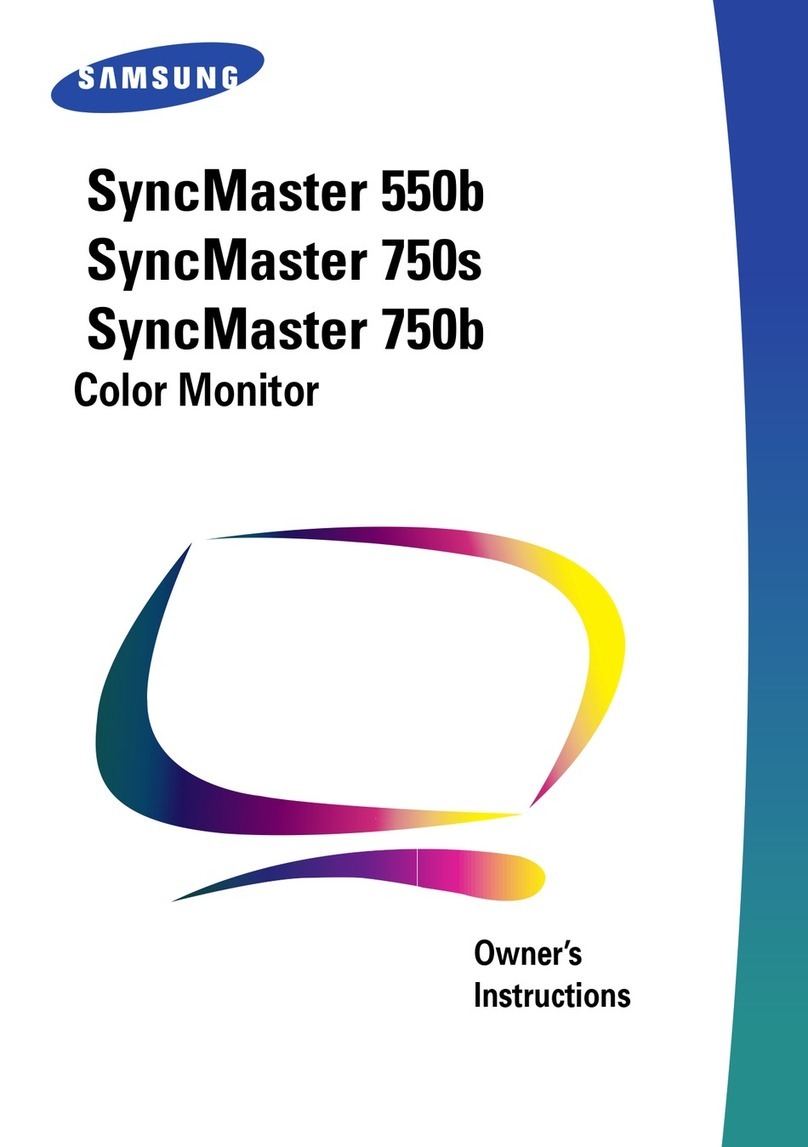
Samsung
Samsung SyncMaster 550b Owner's instructions

Gateway
Gateway VX755 user guide

Defender Security
Defender Security DFR-MN-215HD quick start guide

VarTech Systems
VarTech Systems VT170W user guide