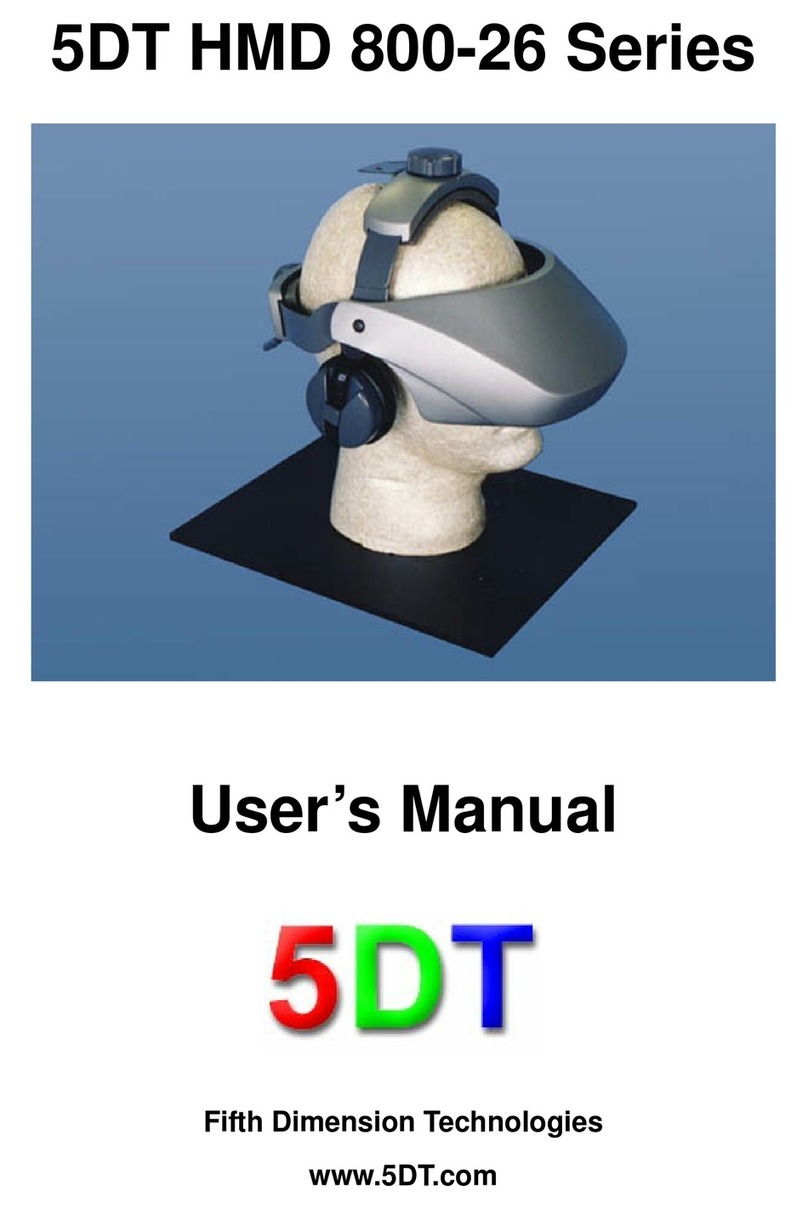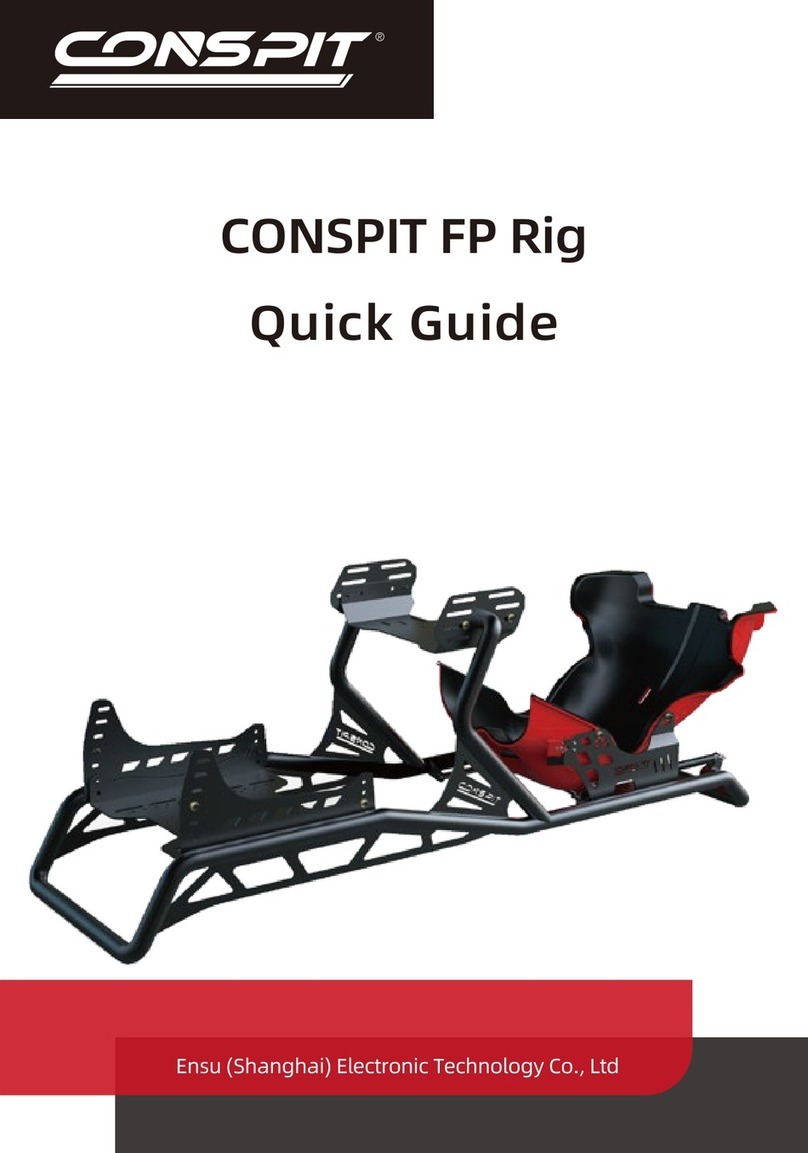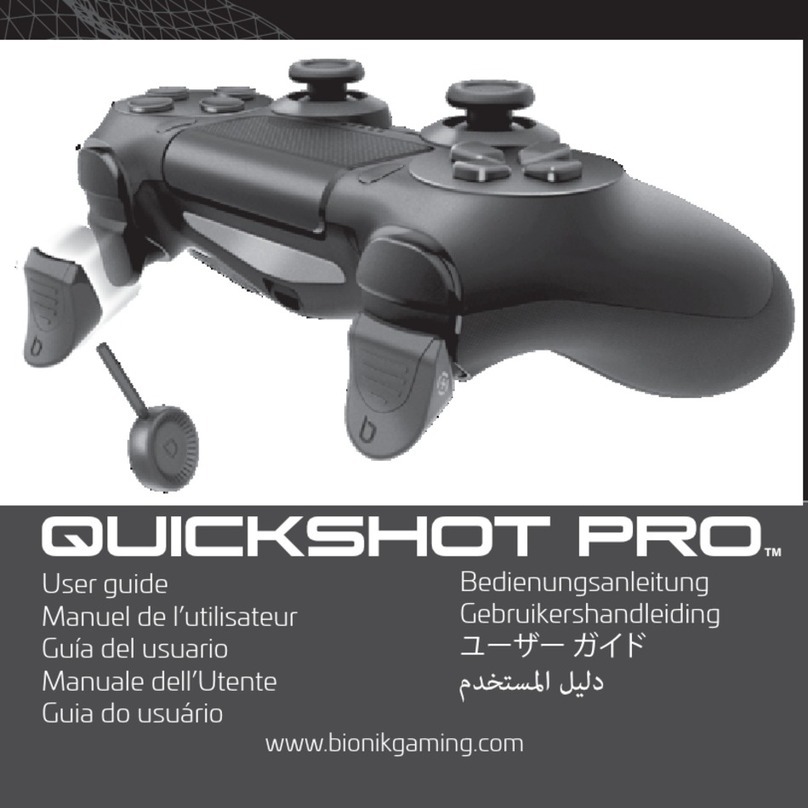ADX FIREFIGHT G20 User manual

FIREFIGHT
G20
RGB LIGHTING AND FAN PRO
INSTRUCTION MANUAL
ADXFANLG20
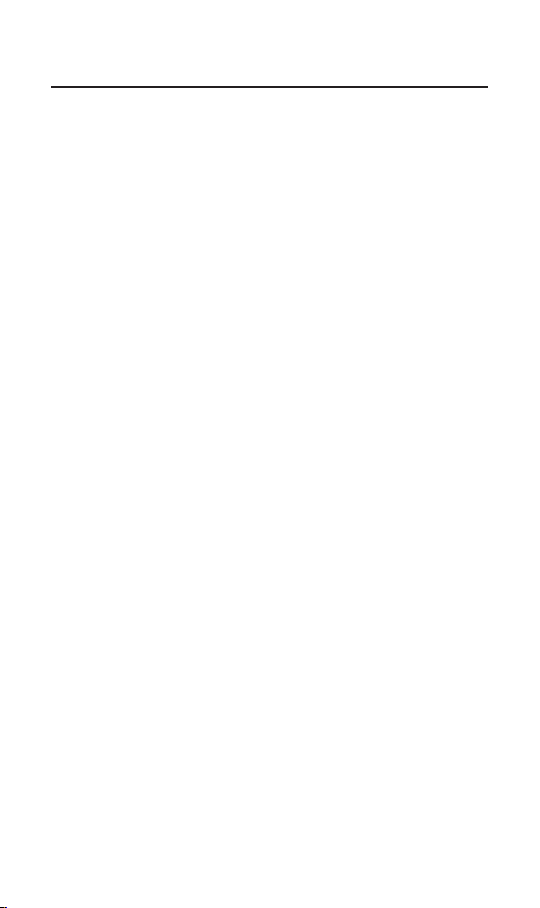
Contents
Safety Warnings................................................................................. 3
Unpacking.......................................................................................... 4
Product Overview.............................................................................. 5
Controller (× 1)............................................................................................................................ 5
Fan (× 4)......................................................................................................................................... 6
LED Light Strip Connecting Cable (× 3) ............................................................................. 6
LED Light Strip Extension Cable (× 3) ................................................................................. 6
RGB LED Strip (× 3) .................................................................................................................... 6
SATA Input Cable (× 1).............................................................................................................. 7
Molex to SATA Cable (× 1) ....................................................................................................... 7
ARGB+PWM Signal Cable (× 1).............................................................................................. 7
RGB Signal Cable (× 1).............................................................................................................. 7
Screw (× 16).................................................................................................................................. 7
Installation ......................................................................................... 8
Fan Connection........................................................................................................................... 8
Fan Mounting .............................................................................................................................. 9
Light Strip Connection...........................................................................................................10
SATA Input Cable Connection..............................................................................................10
ARBG+PWM Signal Cable Connection .............................................................................11
RGB Signal Cable Connection..............................................................................................11
System Requirements ..................................................................... 12
Software Installation....................................................................... 12
Hints and Tops.................................................................................. 13
Specications................................................................................... 13
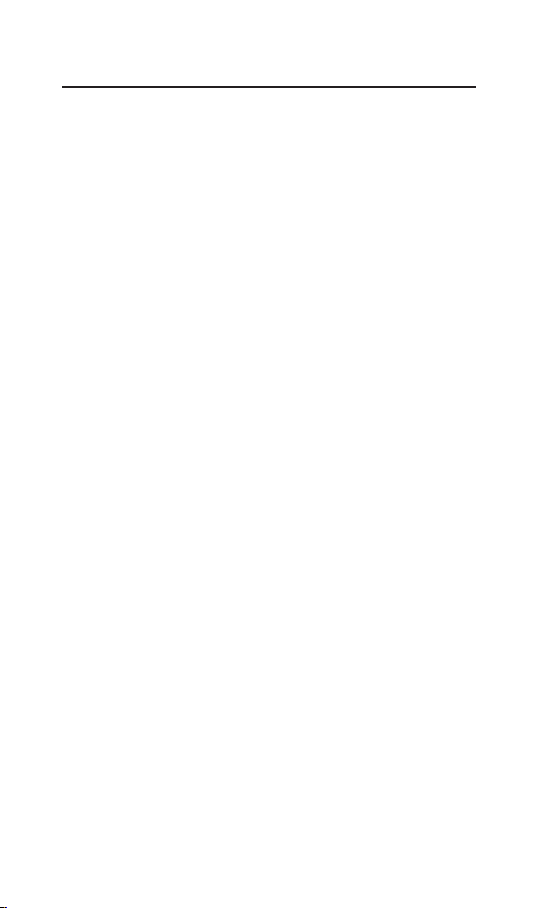
3
Safety Warnings
Read all the instructions carefully before using the unit and keep
them for future reference.
Retain the manual. If you pass the unit onto a third party, make
sure to include this safety and the instructions manual.
Damage
• Please inspect the unit for damage after unpacking.
• Do not continue to operate the unit if you are in any doubt
about it working normally, or if it is damaged in any way.
Safety
• Always disconnect the unit from the mains supply before
connecting / disconnecting other devices or moving the unit.
• Do not touch the fan blades when they are in operation.
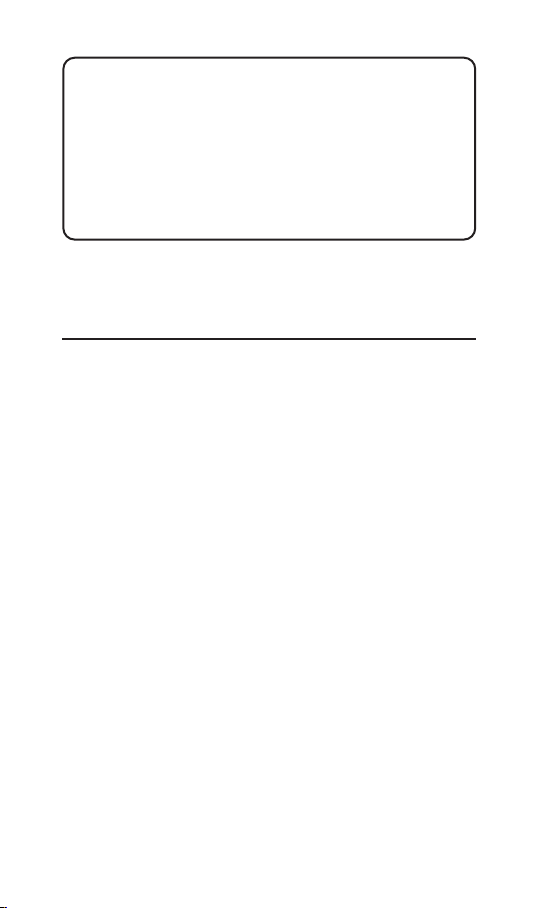
4
Unpacking
Remove all items from the packaging. Retain the packaging. If you
dispose of it please do so according to local regulations.
The following items are included:
• PWM RGB Fan × 4
• RGB LED Strip × 3
• Controller × 1
• LED Light Strip Extension Cable × 3
• LED Light Strip Connecting Cable × 3
• Molex to SATA Splitter Cable × 1
• SATA Input Cable (Connect to Controller) × 1
• ARGB+PWM Signal Cable × 1 (Connect to 3-pin ARGB
header & 4-pin PWM RGB header)
• RGB Signal Cable × 1 (Connect to 9-pin USB 2.0 header)
• Mounting Screws for Fan × 16 (4 screws for each fan)
Thank youfor purchasing your new product.
We recommend that you spend some time reading this
instruction manual in order that you fully understand all
the operational features it oers. You will also nd some
hints and tips to help you resolve any issues.
Read all the safety instructions carefully before use and
keep this instruction manual for future reference.

5
Product Overview
Controller (× 1)
FAN1 FAN2 FAN3 FAN4
FAN8FAN7
FAN6
FAN5
ARGB1
ARGB2 ARGB3
ARGB4
POWER
USB MB/PWM
RGB Fan and Lighting Strip Set
1 2 3
4
4
5
1. USB Port
Connect with RGB Signal Cable.
2. POWER Port
Connect with SATA Input Cable.
3. MB/PWM Port
Connect with ARGB+PWM Signal Cable.
4. FAN1-8 Ports
Connect with Fans.
5. ARGB1-4 Ports
Connect with LED Light Strip Connecting Cables.
The maximum units to connect to the Controller:
• 8 Fans and 12pcs RGB LED Strips
• 3 RGB LED Strips to each ARGB port.
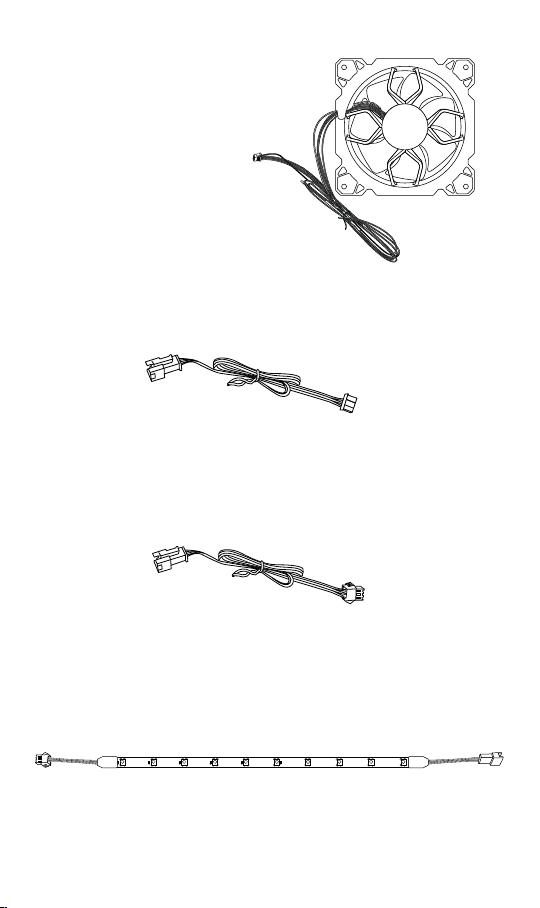
6
Fan (× 4)
LED Light Strip Extension Cable (× 3)
Connect between the RGB LED Strips (if necessary).
RGB Light Strip (× 3)
Remove the sticker cover and place the light strip into your PC
case.
LED Light Strip Connecting Cable (× 3)
Connect between the Controller and RGB LED Strip.
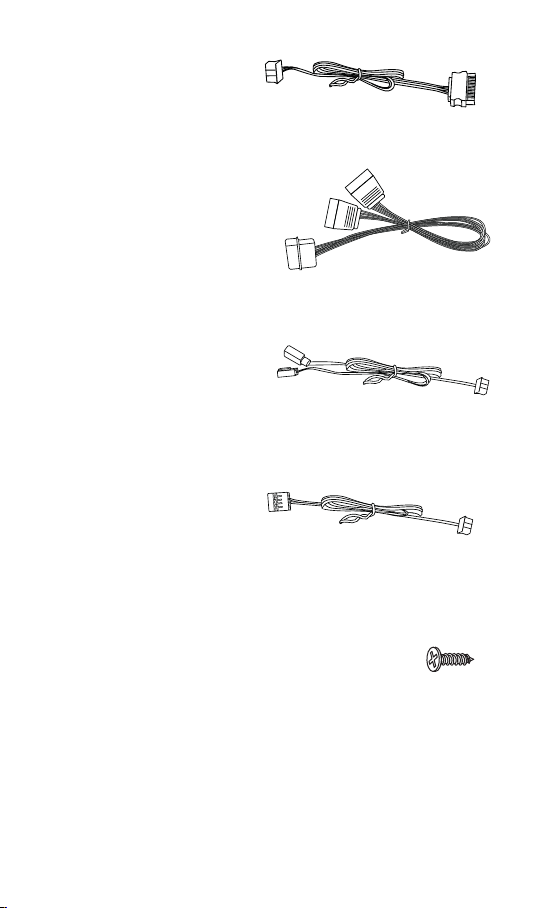
7
Molex to SATA Splitter
Cable (× 1)
SATA Input Cable (× 1)
ARGB+PWM Signal
Cable (× 1)
RGB Signal Cable (× 1)
Screw (× 16)
Mount the fan into your PC case with the screws.
USB
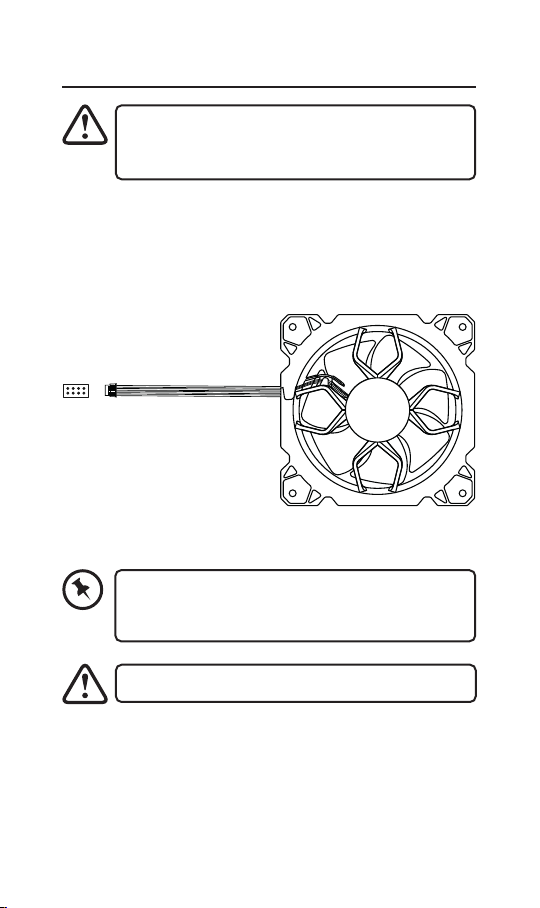
8
Installation
• Make sure that your computer is OFF before
installation.
• DO NOT install other fan models to the Controller.
Fan Connection
Extend the cable of the fan, and connect it to the Controller
(Fan1-8 Port). Mount the connected fans in your computer case
with the 4 screws.
For reaching the best fan speed control, make sure
that the rst fan should be connected to the FAN1
port.
FAN1-8 Port
Fan
DO NOT connect other fan models with the Controller.
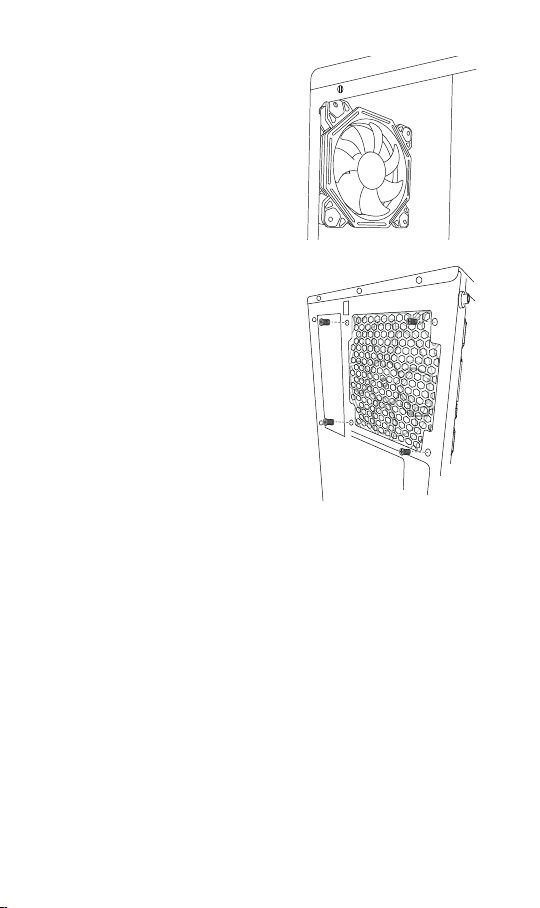
9
Fan Mounting
1. Place the fan onto the designated
location in the PC case.
2. Install the screws outside from
the PC case. Make sure the fans
are securely mounted onto the PC
case with the xed screws.
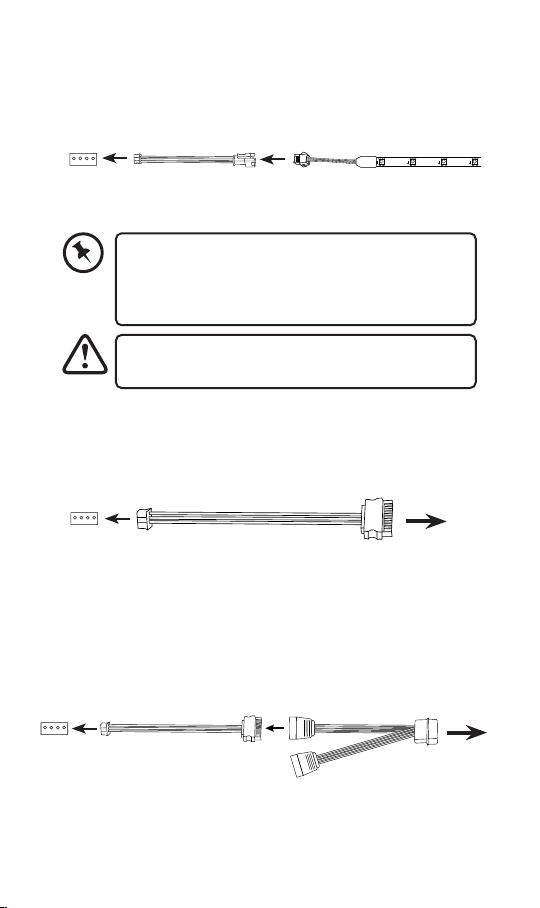
10
Light Strip Connection
Connect the LED Light Strip Connecting Cable with the RGB
Strip, and then connect it with the Controller (ARGB1-4 Port).
ARGB1-4 Port LED Light Strip
Connecting Cable
RGB LED Strip
Power Port SATA Input Cable Connect to the
SATA port of the
motherboard
Power Port SATA Input Cable Molex to SATA
Input Cable
Connect to
Molex port of the
motherboard
SATA Input Cable Connection
Use the SATA Input Cable to connect between the Power Port of
the Controller and the SATA port of the motherboard.
Using SATA Splitter Cable (optional)
If there is no extra SATA port in your computer, connect the Molex
to SATA Splitter Cable with the SATA Input Cable, and then
connect between the Power Port of the Controller and the Molex
port of the motherboard.
DO NOT connect other light strip models with the LED
Light Strip Connecting Cable.
• You may connect two (or more) RGB LED Strips by
using LED Light Strip Extension Cables.
• DO NOT connect more than 3 RGB LED Strips into
each ARGB port.
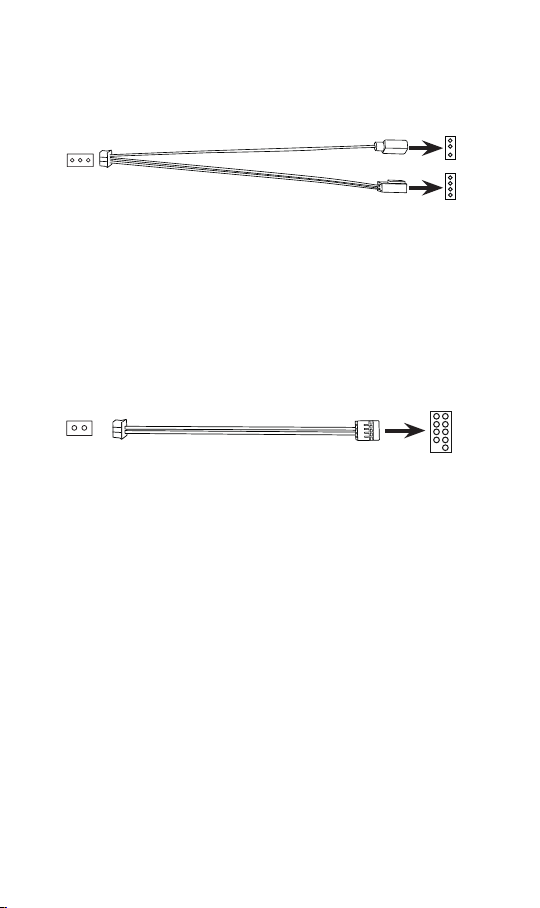
11
USB
USB Port RGB Signal Cable Connect to 9-pin
USB port of the
motherboard
ARGB+PWM Signal Cable Connection
Connect the PC Motherboard and the MB/PWM Port of the
Controller with ARGB+PWM Signal Cable.
MB/PWM Port ARGB+PWM
Signal Cable Connect to 3-pin ARGB port
(above) and 4-pin PWM port
(below) of the motherboard
RGB Signal Cable Connection
Connect the PC Motherboard and the USB Port of the Controller
with the RGB Signal Cable.
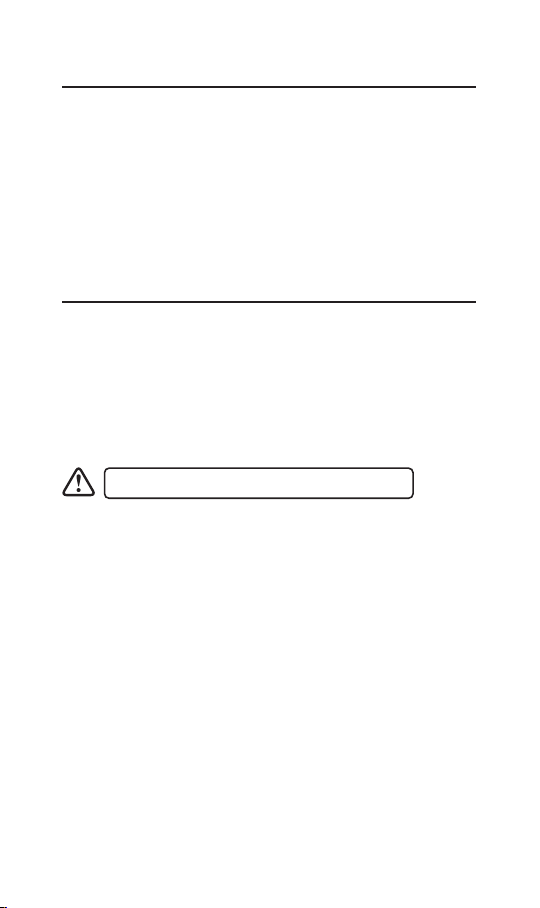
12
System Requirements
Operating Systems: Microsoft® Windows® 10
Motherboard software:
• ASUS Aura Sync
• Gigabyte RGB Fusion
• MSI Mystic Light Sync
• ASRock RGB LED
Software Installation
ADX Software
1. You may download the latest software for ADX HUB Lighting
Software from: https://downloads.adxgaming.com
2. Run the software installer.
3. Follow the installation instruction to complete the installation.
4. Choose ADX_HUB_Setup.exe from the desktop to start the
software.
The software is not available for MAC OS.
Other software
You may also proceed light setting with the software of your
motherboard. For details, please refer to your motherboard’s
manual.

13
Hints and Tips
• Make sure all the cables are fully plugged into the correct
ports, and make sure that the computer is on.
• If the software is not working properly, uninstall it and then
reboot the computer. Re-install the software.
Specications
Model ADXFANLG20
Electrical rating Full set (4 fan + 3 light strip):
DC 12V 0.5A (fan) & DC 5V 2A
(lighting)
Single fan:
DC 12V 0.122A (fan) & DC 5V
0.56A (lighting)
Single light strip:
DC 5V 0.36A (lighting)
Dimension (L × W × H) Controller
91.5 mm × 47 mm × 14 mm
Fan (each)
120 mm × 120 mm × 25 mm
Light strip (each)
450 mm in length
Maximum parts to connect
to the controller
12 light strip (3 pcs per port),
8 fan
Net Weight 810 g
Features and specications are subject to change without prior
notice.
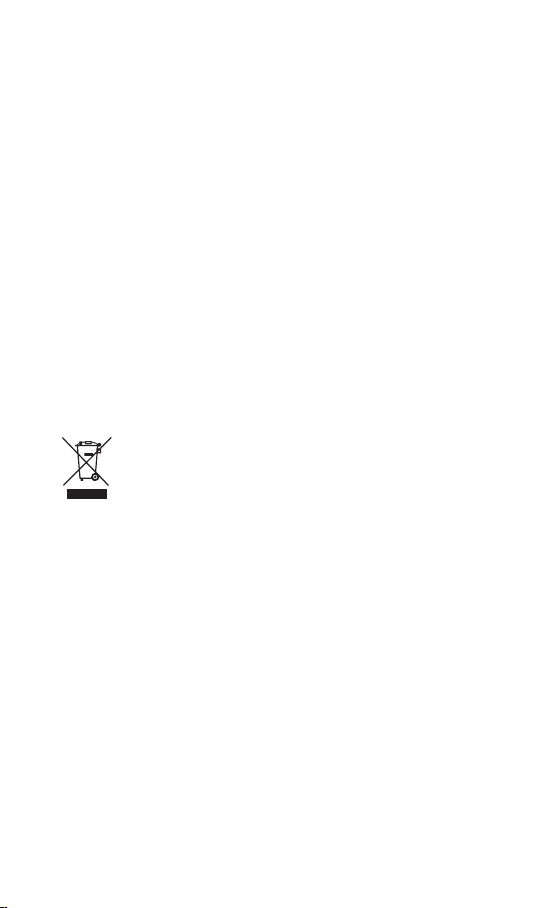
The symbol on the product or its packaging indicates that this
product must not be disposed of with your other household
waste. Instead, it is your responsibility to dispose of your waste
equipment by handing it over to a designated collection point for
the recycling of waste electrical and electronic equipment. The
separate collection and recycling of your waste equipment at the time of
disposal will help conserve natural resources and ensure that it is recycled in
a manner that protects human health and the environment.
For more information about where you can drop o your waste for recycling,
please contact your local authority, or where you purchased your product.
Windows 10 are either trademarks or registered trademarks of Microsoft
Corporation in the United States and/or other countries.
All trademarks are the property of their respective owners and all rights are
acknowledged.
IB-ADXFANLG20-210617V1
DSG Retail Ltd. (co. no. 504877)
1 Portal Way, London, W3 6RS, UK
EU Representative
DSG Retail Ireland Ltd (259460)
3rd Floor Oce Suite
Omni Park SC, Santry, Dublin 9, Republic of Ireland
Table of contents
Other ADX Video Gaming Accessories manuals
Popular Video Gaming Accessories manuals by other brands
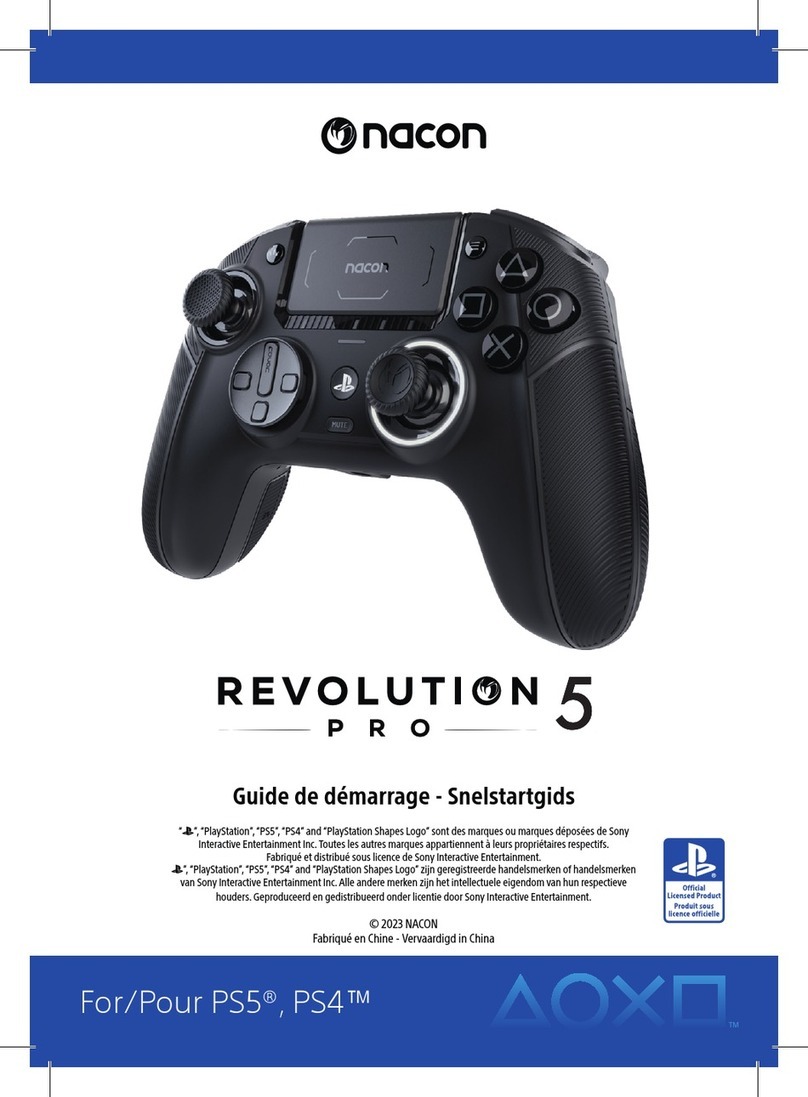
Nacon
Nacon REVOLUTION 5 PRO manual

Innovative Concepts in Entertainment
Innovative Concepts in Entertainment Super Chexx Owner's and service manual
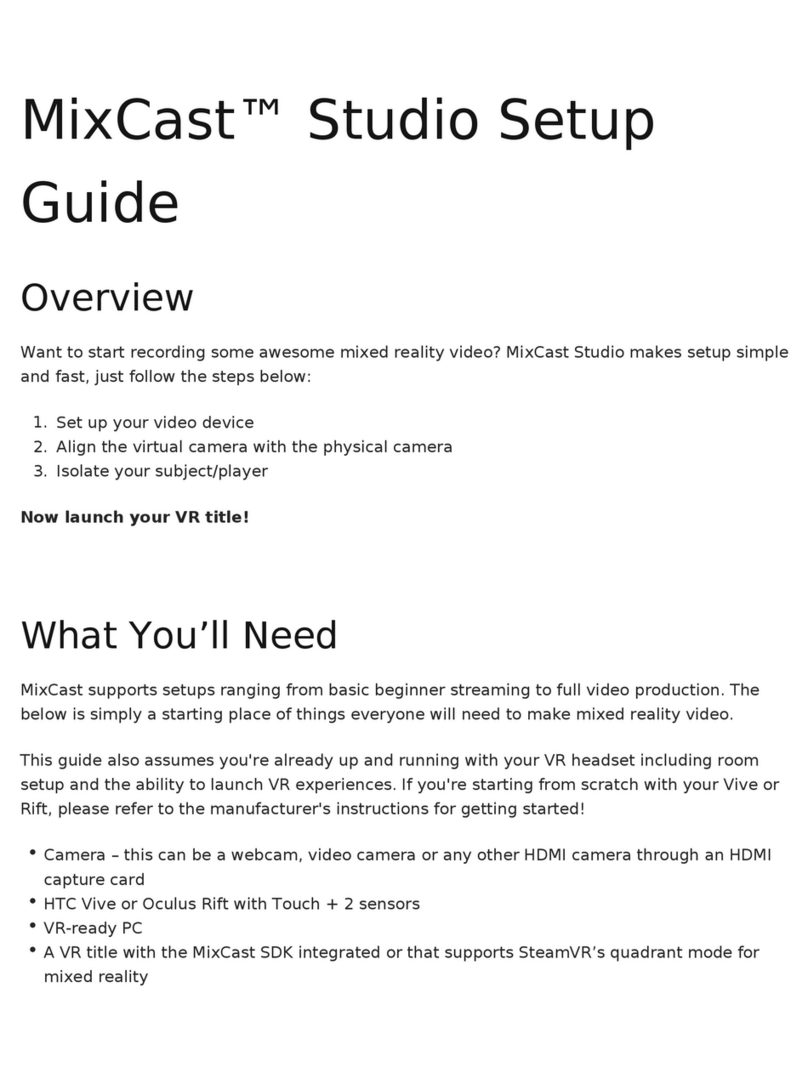
Blueprint Reality
Blueprint Reality MixCast Studio Setup guide
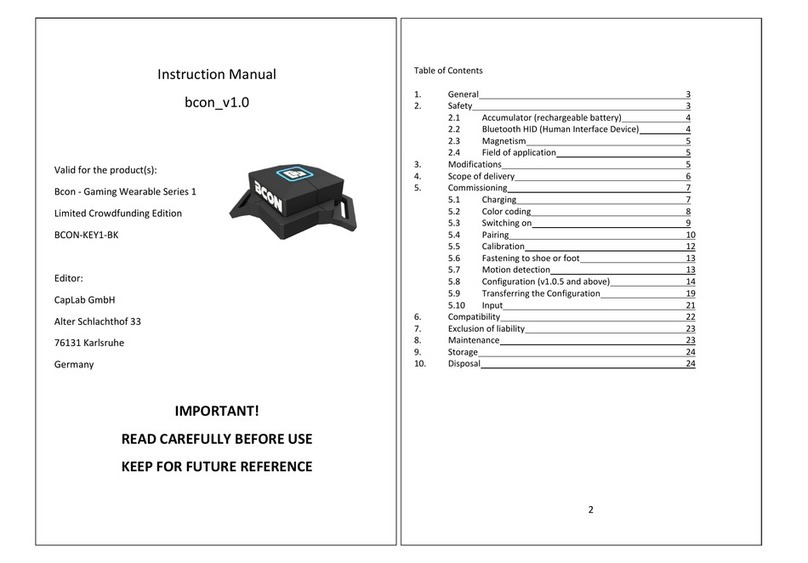
CapLab GmbH
CapLab GmbH Bcon Gaming Wearable Series 1 instruction manual

Gembird
Gembird STR-FFB3 user manual
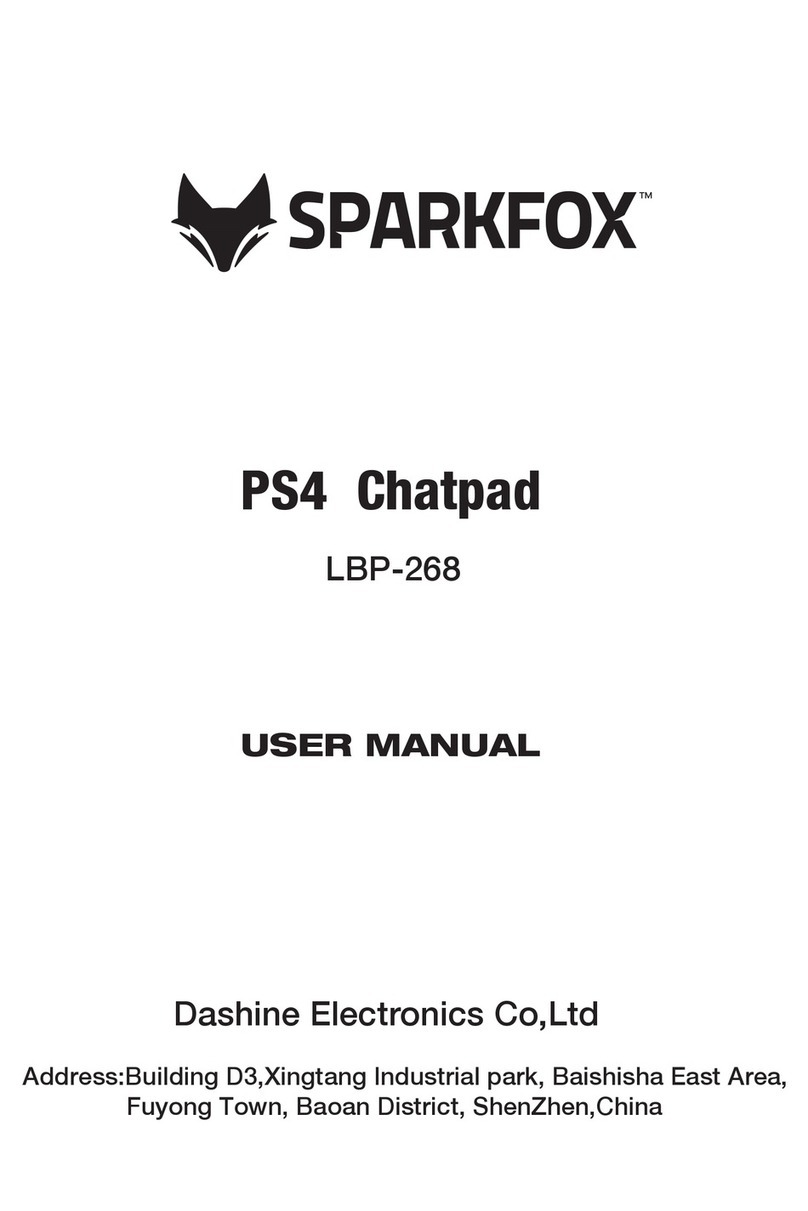
SPARKFOX
SPARKFOX LBP-268 user manual

LumiSource
LumiSource Boomchair Shark owner's manual
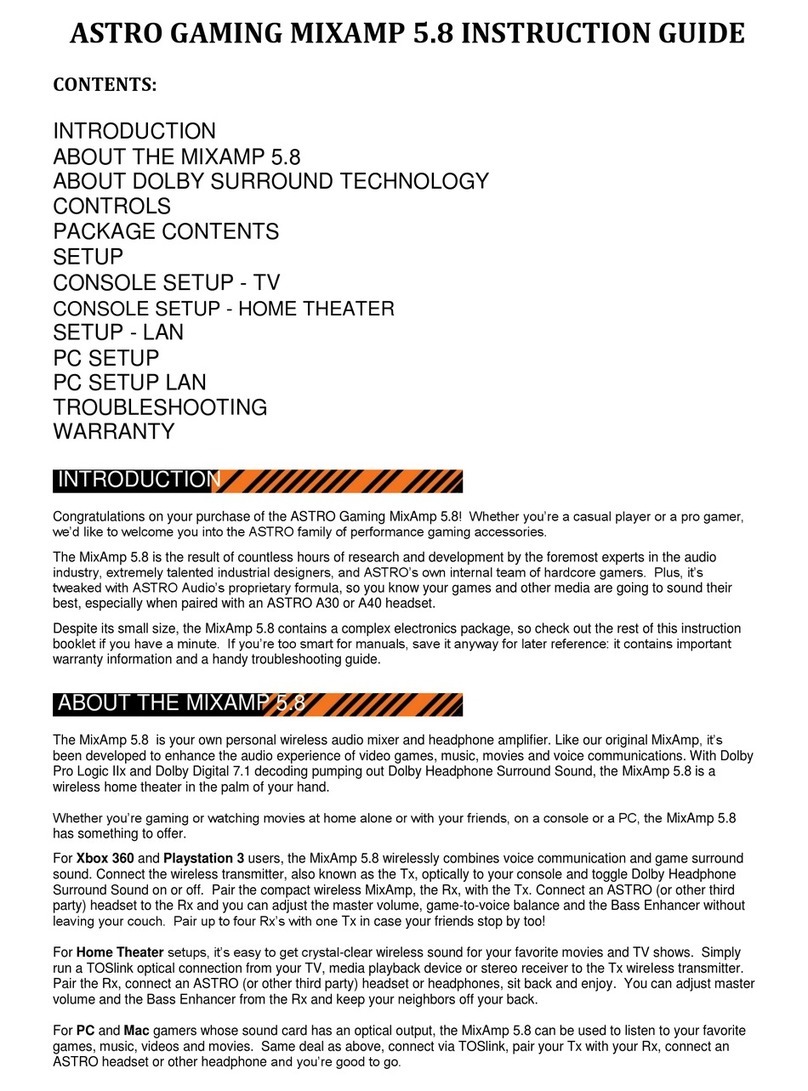
Dolby Digital
Dolby Digital ASTRO MIXAMP 5.8 Instruction guide

Qubic System
Qubic System QS-CH2 user manual

Outdoor Play
Outdoor Play 0607238 installation manual

Hathaway
Hathaway BG5035 Assembly instructions

Avermedia
Avermedia DVD EZMaker 7 C039 quick guide