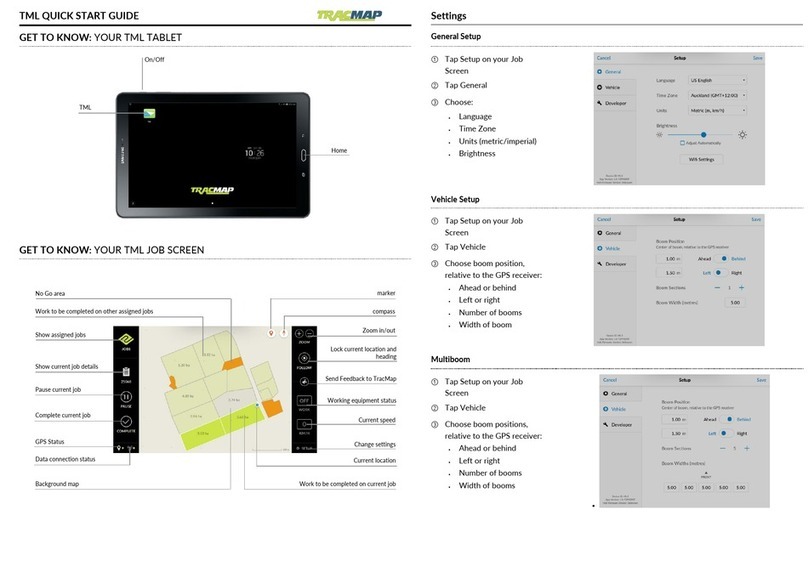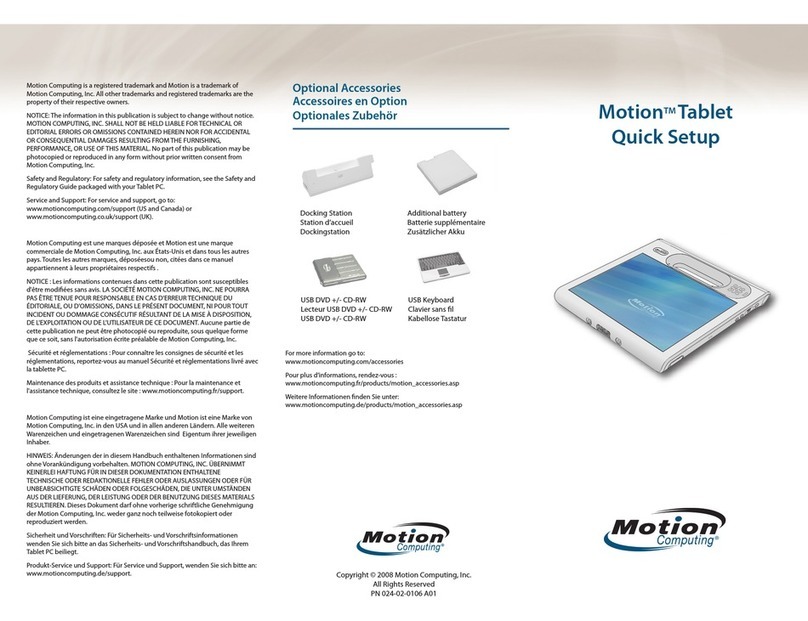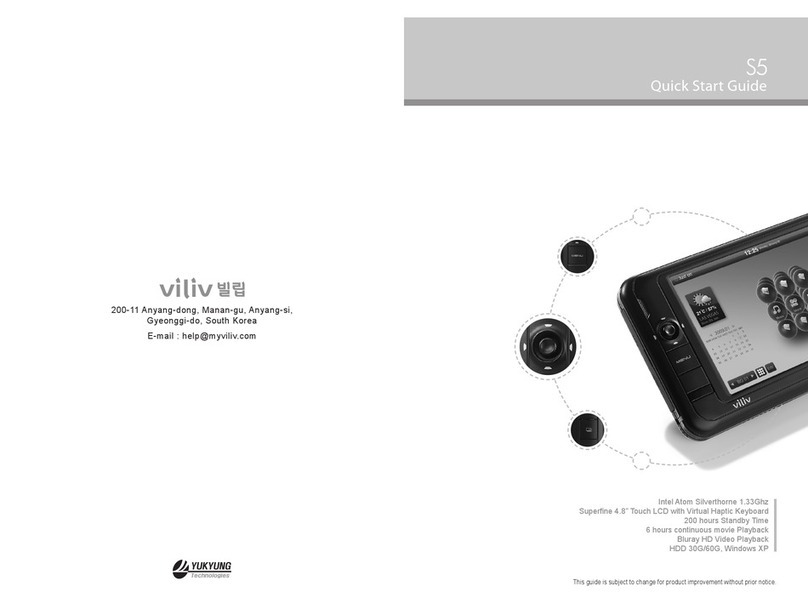AEEZO RVPVK808 User manual


Contents
FUNCTION OVERVIEW.............................................................................................. 1
SPECIFICATION............................................................................................................ 1
START.............................................................................................................................. 2
HOME SCREEN.............................................................................................................2
SETTING BASICS........................................................................................................3
NETWORK CONNECTION........................................................................................6
APP MANAGEMENT...................................................................................................7
INTERNET NAVIGATION........................................................................................... 9
MULTIMEDIA.................................................................................................................9
TROUBLESHOOTING.................................................................................................11

FUNCTION OVERVIEW
1.Reset
2.Power on/off
3.Volume-
4.Volume+
5.Front-facing Camera
6.Headphone Jack
7.SD Card Slot
8.Type C Port
9.Rear Camera
10.Speaker
11.Microphone

SPECIFICATION
AEEZO Tablet Specifification
Size
8”
Connection
WI-FI
Chipset
A133
CPU
64-bit Quad-Core Cortex A53
GPU
GE8300
RAM
2GB
ROM
32GB
Display
IPS/800*1280
Front-facing Camera
5MP
Network
802.1a/b/g/n(W i-Fi),BT5.0
Back Camera
2MP
Power Supply
DC 5V 2A
Battery
5000mAh
Touch
Multi-touch
Operating System
Android
TM
11 Go
Ports
Type C Port / microSD Card Slot

START
Power on/off
1.
Hold
down
the power button for 2-3 seconds to turn on the tablet. Select
the language and follow the start up guide to set up the tablet.
2.
Hold
down
the power button for 2 seconds before releasing it, which will
display power off and restart on the screen. Click power off to turn off the
tablet.
3.
Press and hold the power button for 5 seconds to do a forced shutdown,
if it freezes.
Battery
1.
A
rechargeable Li-ion battery is installed in the tablet.
2.
We
suggest you drain the battery completely once a month, if you only use
your tablet occasionally.
3.
DO NOT
dispose of tablet in a fire.
4.
Charge the device fully each time to increase the battery life.
5.
You
can charge the tablet, even if the tablet has
some
power left in it, as
the lithium battery does not need to be fully drained to charge.
6.
A
full
charge can be used for an average of 3 hours.
Sleep Mode
Simply pressthe power button onceto switch the tablet to the SleepMode when
the tablet is ON; press again to wake it up.
Tip:
Go to Settings > Display > Screen timeout to set the time of entering the Sleep Mode.
HOME SCREEN
Icon on the Bottom Menu
1.
Volume Down
2.
Back
3.
Home Screen
4.
Recent Activities
5.
Volume Up
1
2
3 4
5

Wallpapers, Home Settings and Screenshot
Wallpaper
Tap and hold your finger in any blank space on the home screen, you will
see a pop-up menu. You can choose a wallpaper from the Gallery, your
downloaded files or those listed as opt ions;set the one you l iket o be
the wallpaper.
Home Settings
Tap
and hold y our finger in any b lank space of the
home
screen, you will
see a pop-up
menu
with
home
settings,Tap
HOME SETTINGS
to
enable/disable
Add
icon to
Home
screen. This is applicable to the
new
Apps
installed from Play Store.
Tips
Tap an icon and move on to top of another icon to create a new
folder on h ome screen. Open the folder; click 'Unnamed Folder" to
rename the folder.
Screenshot
Hold down the power button for 2 seconds. You will see a pop-up menu
with a screenshot option or power settings.
SETTINft BASICS
Quick Settings
Swipe down from the top of the screen to access Quick Settings.
Tap the icon to change the options in the Quick Setting

More Settings
Swipe down from the top of the screen, then tap the
icon to enter the
detailed
Setting interface. You can also tap the Settings icon on the Home
screen to enter
the settings.
Network & Internet
. Connect to any working wi-fi
.
Enable
/
disable the Airplane Mode
. Hotspot
&
tethering
Connected devices
. Turn on / off Bluetooth
. Pair with Bluetooth devices and check the paired devices
. cast device and check the cast device
.
Add and check printers
Apps & notifications
. Check the Apps recently opened
.
Check
all
the Apps on the tablet
.
Set the App permissions
. Uninstall the third-party Apps
. Adjust App notification settings
. Clear the cache of the
Apps
Battery
. Display the remaining battery power as a percentage
. Enable/disable the Battery Saver

Display
. Adjust the screen brightness
. Adjust the font size and display size
. Set a screen saver
. Change the wallpaper
Sound
. Set volume levels for media, alarms, and notifications
. Set preferences of Do Not Disturb
. Set the tunes for notifications and alarms
. Turn on/off the sound for screen lock, charging and touch
Storage
.
View and manage your storage space
Privacy & Security & location
. Set screen lock pattern, e.g. password, PIN, Swipe etc.
. Enable/disable all the notifications while the screen is locked
. Turn on/off the location services for specific Apps
.
Set to show/hide the password when input a password
Accounts
.
Add and manage the user accounts on your tablet
Accessibility
. For vision and hearing impaired users, manage settings for Screen
readers.
Subtitle, and more
Google
. Set the preferences for Google related services

to
System
·Set
Language
Tap Languages& input> Languages> +add a language. After adding, hold and slide
the
to the top to change the language.
·Restore factory setting
Tap Reset options> Erase all data (factory reset) to restore to factory settings.
·Other Settings
Set the date and
time
Turn on/off
the Backup
About tablet
. Check detailed information about the tablet.
NETWORK CONNECTION
Go to Wi-Fi Settings in the Settings interface or directly enter through Quick Settings.
Wi-Fi Connection
1.
Tap Net work and Internet and turn on the Wi-Fi , All Wi-Fi connections
available will be listed.
2.
Select your Wi-Fi, and input the correct password.

Bluetooth Pairing
Please turn on the Bluetooth on your tablet and your Bluetooth device.
1.
Tap Connected devices and turn on the Bluetooth;
2.
Tap + pair new device to enter the scanning interface. Devices available
will be
displayed after a few seconds;
3.
Tap the desired device to get a pairing code and click PAIR on both
devices.
An automatic connection will be applied to some devices.
APP MANAftEMENT
App Download and Installation
1.
Tap and open Play Store on the Home screen;
2.
Log into your Google account, search and download the App you need.
App Management
Move the App
Tap and hold the App, then slide into a desired screen

Remove the App from the Home screen
Tap and hold the App, then slide to the
X
to remove it from your
Home
screen.
Uninstall the App
Tap and hold the App. then slide to the trash bin to uninstall the App.
Clear the Cache of the App
1.
Go
to Settings>
Apps &
notifications;
2.
Select an App> Storage
&
cache >
CLEAR CACHE

INTERNET NAVIftATION
Please make sure the tablet is connected to a working wifi network before
navigating the Internet.
You
may
use the Chrome browser that is pre-installed or use another browser
download from the Play Store.
MULTIMEDIA
Connecting to the Computer
I. Connect your tablet to the computer with the type
C
cable and go to Quick Settings;
2.
Tap AndroidSystems· charging this device via USB> Tap formore
options>File Transfer;
3.
Go to your computer and find your tablet TK701 to transfer files between your
tablet
and computer.
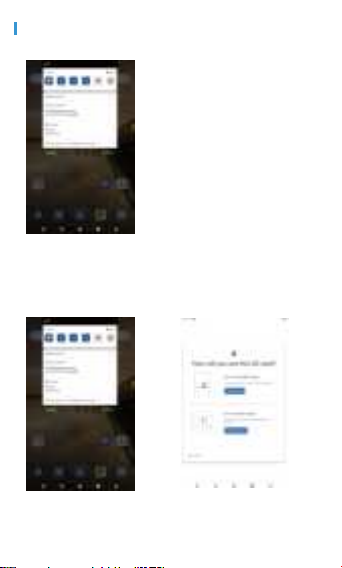
Tip
Select Charging this device to charge your tablet;
Select Transfer photos (PTP) to transfer photos between the devices.
Connectingto an External Device
1.
Install a microSD card into the microSD card slot and go to Quick
Settings; 2.Tap to set up ;
3.Set the microSD card as a portable storage by selecting Use as portable
storage.
Enter micro
SD
Card storage to
move
files between the card and
tablet.

TROUBLESHOOTINft
QI. The tablet doesn't power on.
. Reboot your tablet after charging for 30 minutes;
. Press the power button to see if the tablet is in the Sleep Mode;
.
Press and hold the power button for 5s to turn off the tablet, then reboot
it;
. Press the Reset button with a pin to reset the tablet.
Q2. The tablet doesn't charge
. Charge the device for at least 30 minutes, in case the battery was completely
drained;
.
Make sure the USB cable is properly plugged into the charger port;
. Try another compatible USB cable and adapter.
Q3. Error message occurs during the operation
. Uninstall the
App
with the error message, then download and
install
again;
. Press the Reset button with a pin to reset the tablet.
Q4. The tablet cannot be detected by the computer.
.
Make sure the
tablet
is powered on;
.
Try another USB cable;
. Try another USB port on the computer;
. Instead of Charge this device, choose Transfer files or Transfer photos (PTP)
when
connecting the tablet to the computer.
Q5. The tablet cannot connect to the Wi-Fi
.
Make
sure the Wi-Fi on your tablet is
ON;
.
Make sure you input the correct password when connecting the Wi-Fi
;
. Reboot the router;
.
Make
sure there is
no
filter setting or device connection limitation in the
settings of the router;
. Forget the current Wi-Fi, reset the router and connect the Wi-Fi again.
Q6. The storage space of the tablet is not enough.
.
Delete the Apps you don't use;
. Clear the cache of the
Apps
regularly;
. Install a micro
SD
card to expand the storage.
Android is a trademark of Google LLC

5m
Table of contents