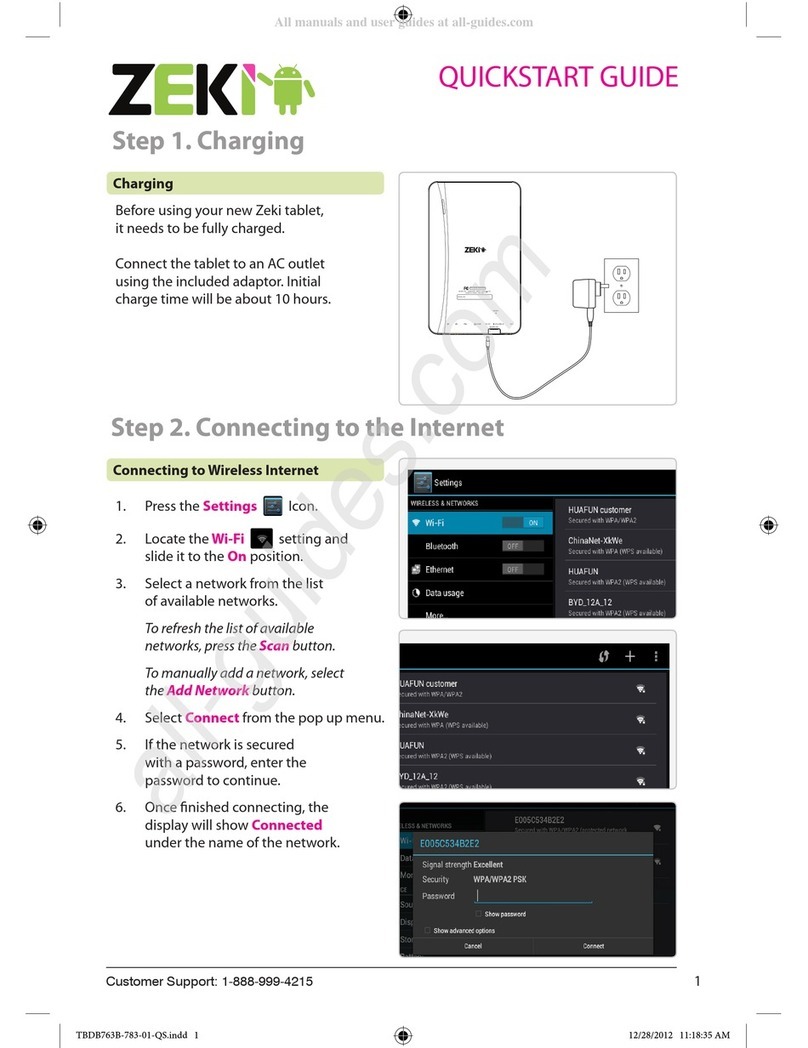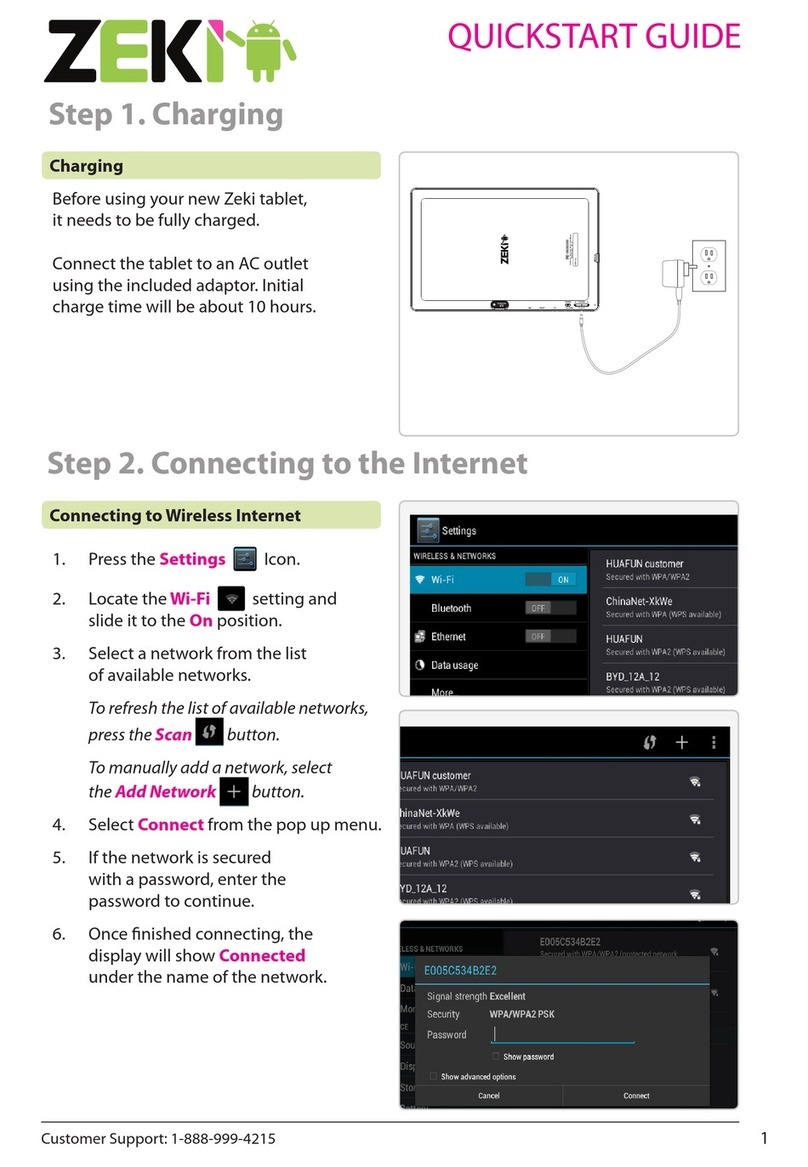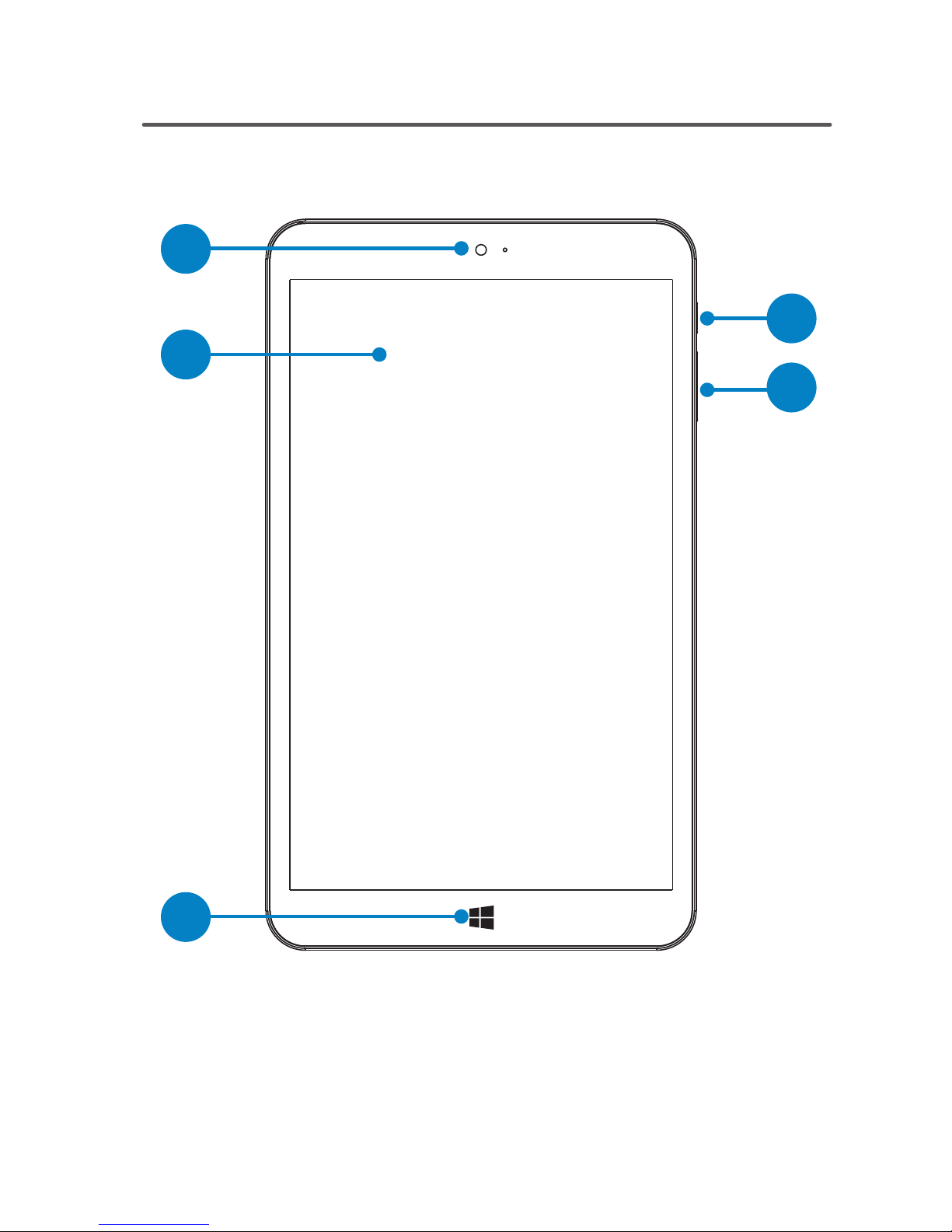2
Warnings & Precautions
Important Safety Instructions
• ReadtheseInstructions.
• KeeptheseInstructions.
• HeedallWarnings.
• Followallinstructions.
• Donotusethisapparatusnearwater.
• Cleanonlywithadrycloth.
• Donotblockanyventilationopenings.Installin
accordancewiththemanufacturer’sinstructions.
• Donotinstallnearanyheatsourcessuchas
radiators,heatregisters,stoves,orotherapparatus
(includingampliers)thatproduceheat.
• Donotdefeatthesafetypurposeofthepolarized
orgrounding-typeplug.Apolarizedplughas
twobladeswithonewiderthantheother.A
groundingtypeplughastwobladesandathird
groundingprong.ewidebladeorthethird
prongareprovidedforyoursafety.Whenthe
providedplugdoesnottintoyouroutlet,consult
anelectricianforreplacementoftheobsolete
outlet.
• Protectthepowercordfrombeingwalkedon
orpinchedparticularlyatplugs,convenience
receptacles,andthepointwheretheyexitfrom
theapparatus.
• Onlyuseattachments/accessoriesspeciedbythe
manufacturer.
• Unplugthisapparatusduringlightningstormsor
whenunusedforlongperiodsoftime.
• Referallservicingtoqualiedservicepersonnel.
Servicingisrequiredwhentheapparatushasbeen
damagedinanyway,suchaspower-supplycordor
plugisdamaged,liquidhasbeenspilledorobjects
havefallenintotheapparatus,theapparatushas
beenexposedtorainormoisture,doesnotoperate
normally,orhasbeendropped.
FCC Warnings
• Warning:Changesormodicationstothisunit
notexpresslyapprovedbythepartyresponsible
forcompliancecouldvoidtheuser’sauthorityto
operatetheequipment.
NOTE:Thisequipmenthasbeentestedandfound
tocomplywiththelimitsforaClassBdigital
device,pursuanttoPart15oftheFCCRules.These
limitsaredesignedtoprovidereasonableprotection
againstharmfulinterferenceinaresidential
installation.Thisequipmentgenerates,uses,andcan
radiateradiofrequencyenergyand,ifnotinstalled
andusedinaccordancewiththeinstructions,may
causeharmfulinterferencetoradiocommunications.
However,thereisnoguaranteethatinterference
willnotoccurinaparticularinstallation.Ifthis
equipmentdoescauseharmfulinterferencetoradio
ortelevisionreception,whichcanbedetermined
byturningtheequipmentoffandon,theuseris
encouragedtotrytocorrecttheinterferencebyone
ormoreofthefollowingmeasures:
• Reorientorrelocatethereceivingantenna.
• Increasetheseparationbetweentheequipment
andreceiver.
• Connecttheequipmentintoanoutletona
circuitdierentfromthattowhichthereceiver
isconnected.
• Consultthedealeroranexperiencedradio/TV
technicianforhelp.