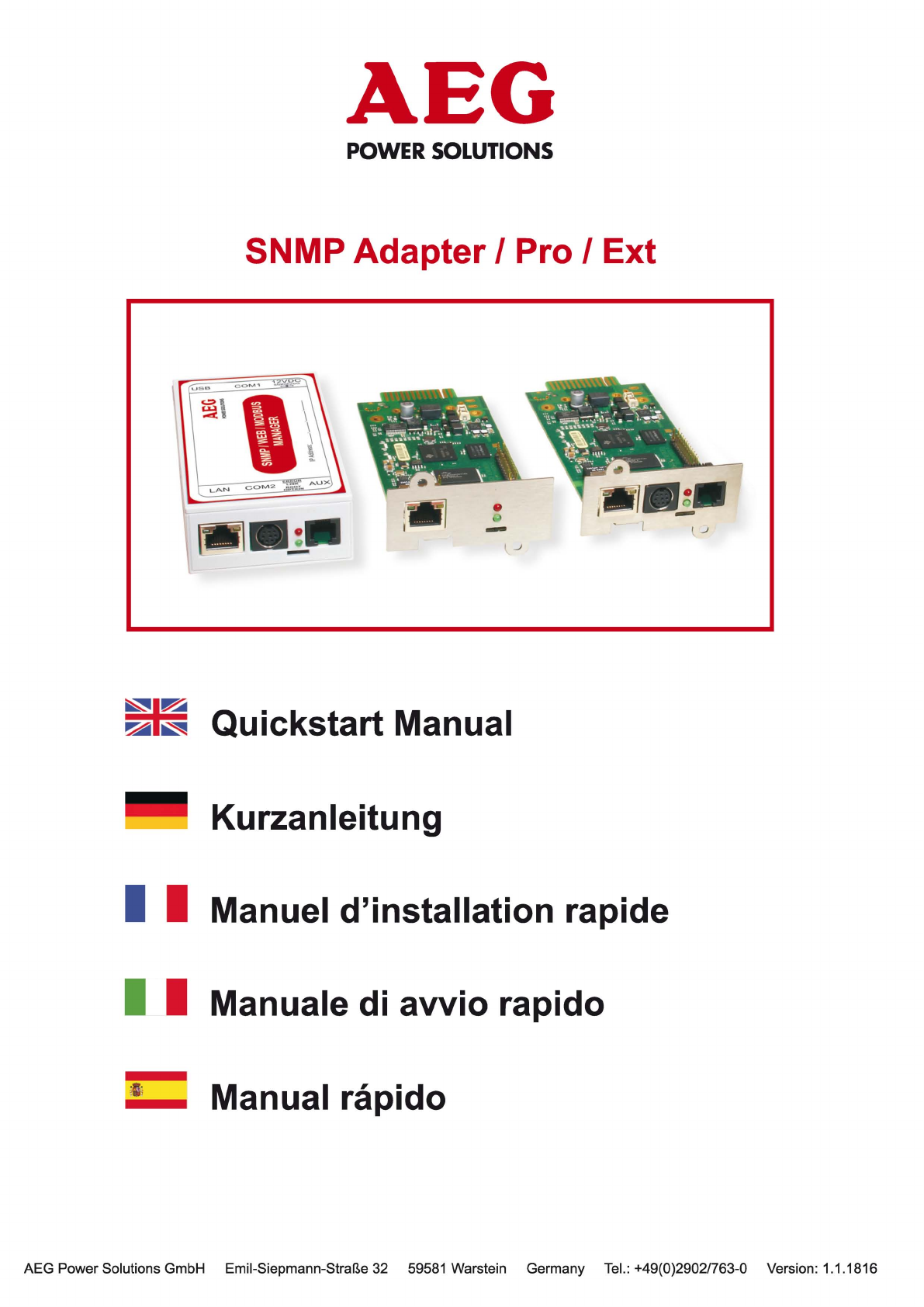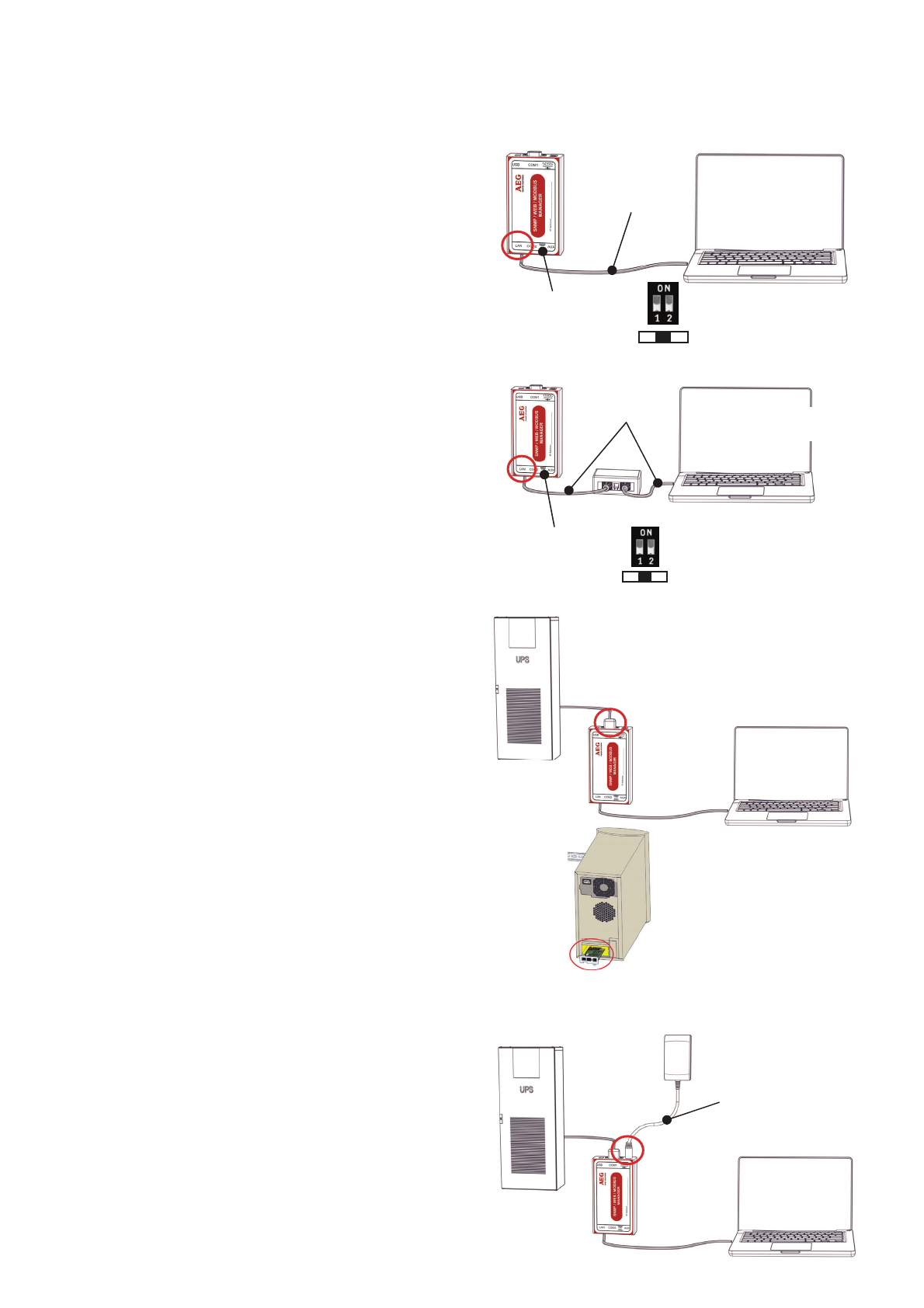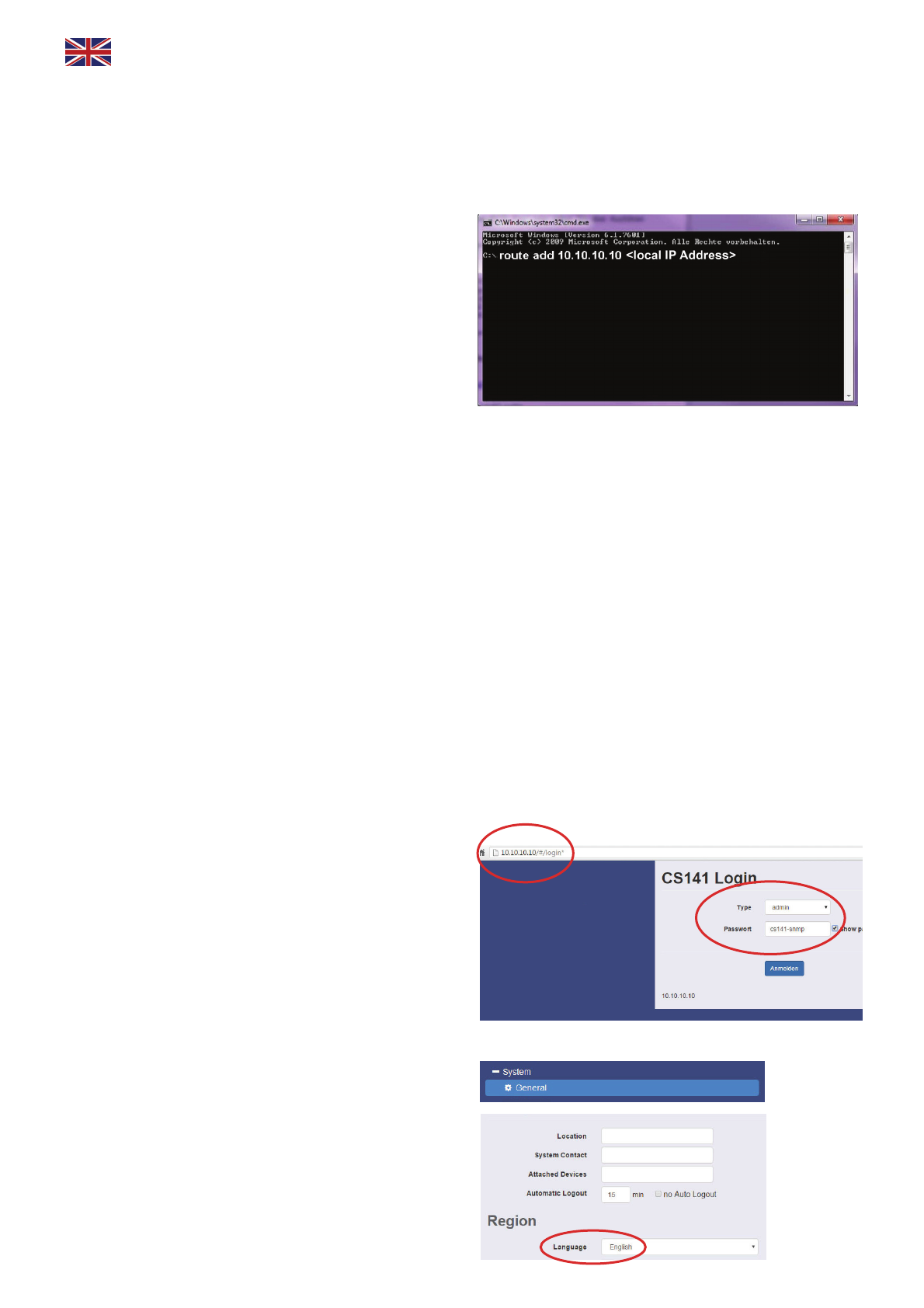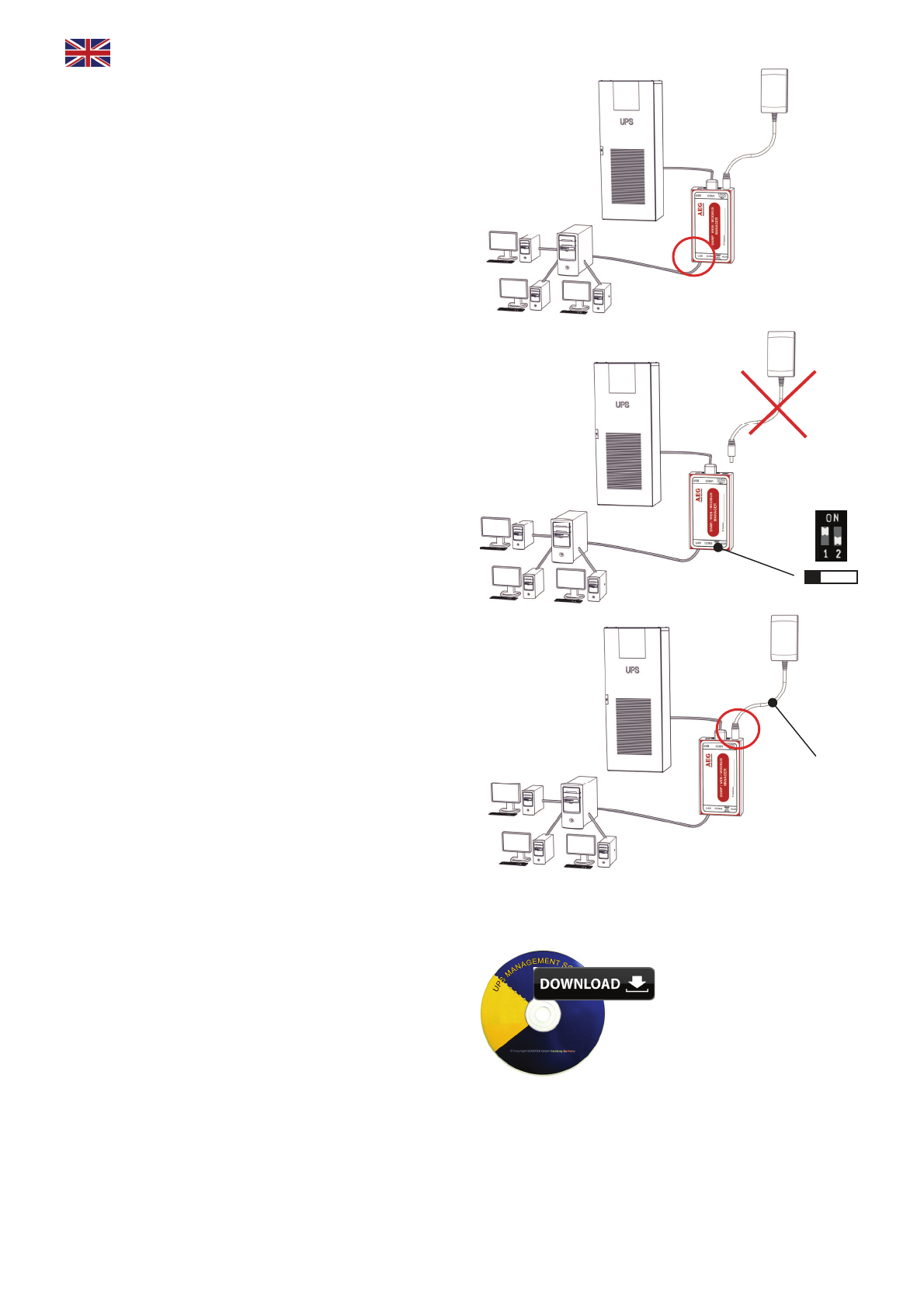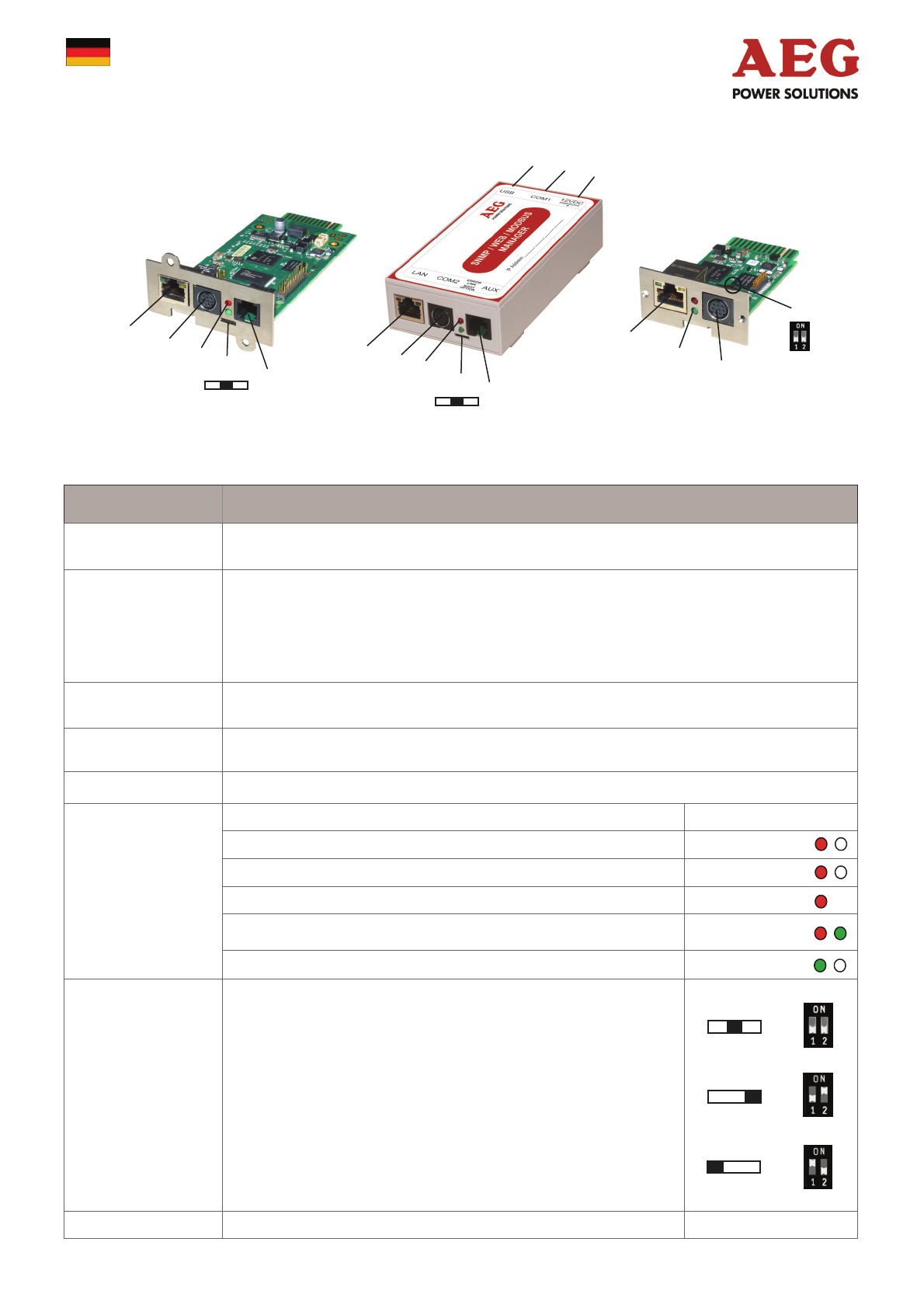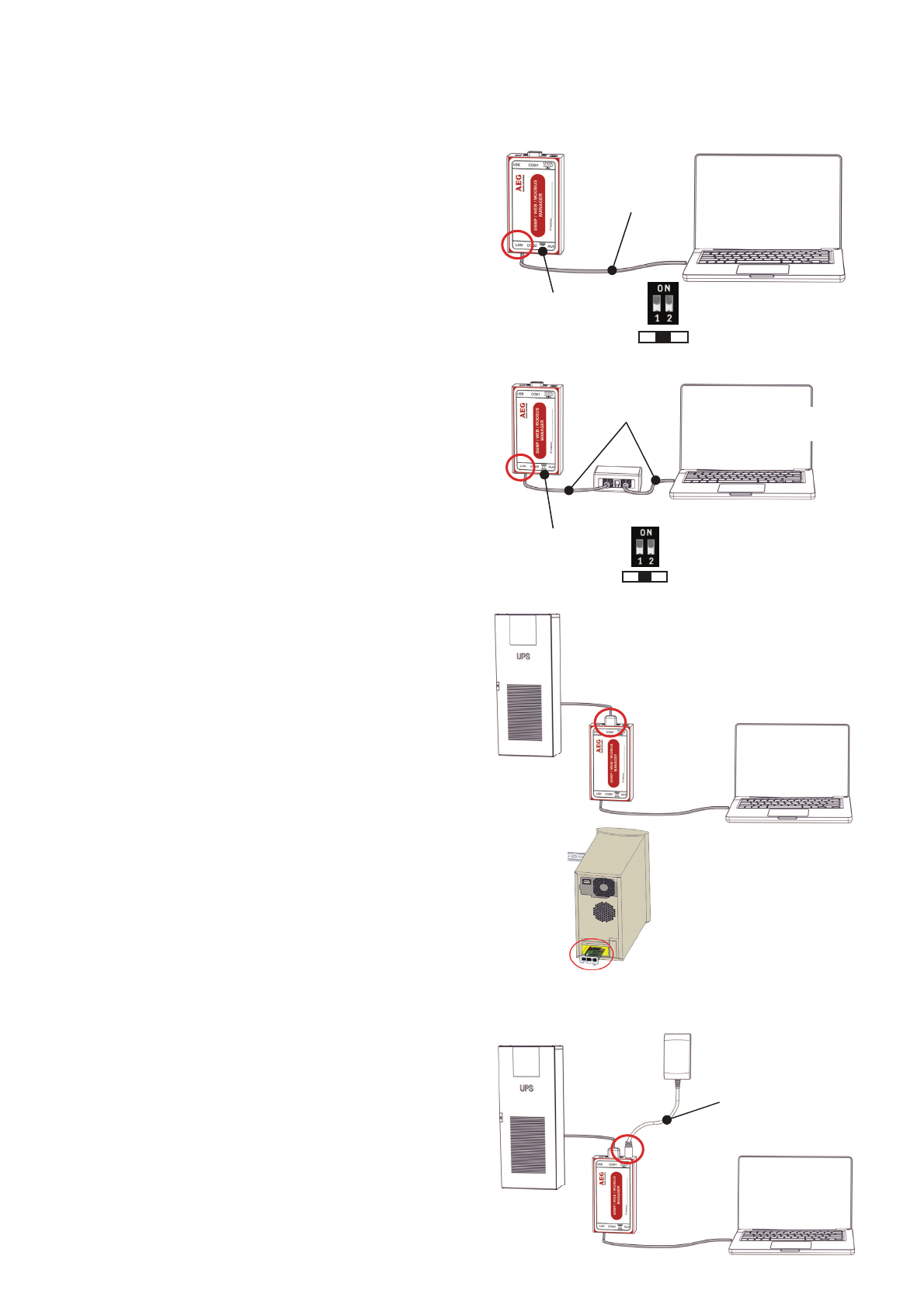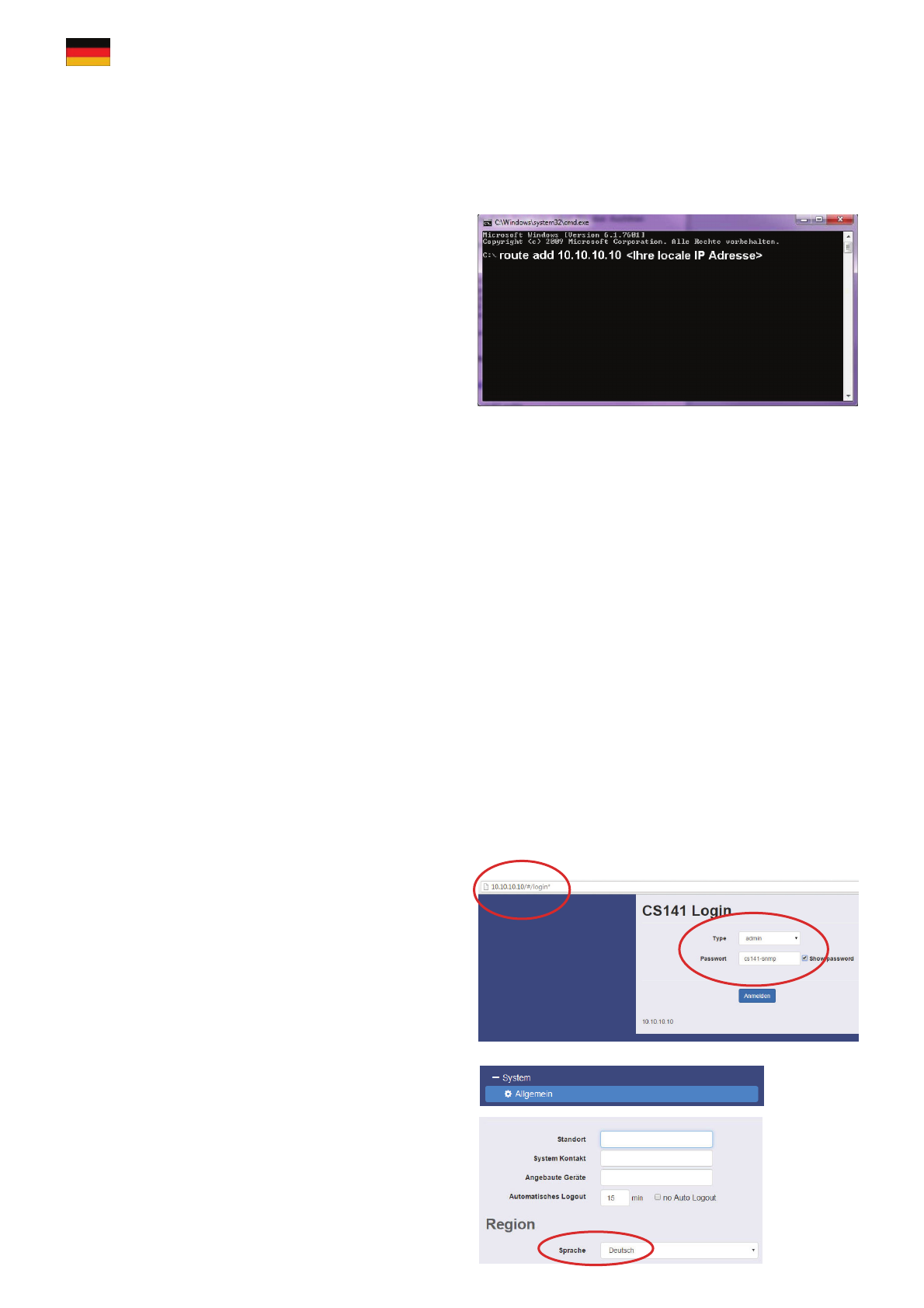Beschreibung Funktion
1COM1-Anschluss Serielle Schnittstelle für den Anschluss einer USV oder anderen Endgeräten
mit dem original RS232-Kabel
2COM2-Anschluss
Für den Anschluss weiterer Geräte, wie z. B. GSM-Modem, Temperatur- und Feuchtesensor,
SENSORMANAGER_II, Feldbusgeräte (MODBUS RS232, Profibus, LONBus, etc.).
Anschluss bei SNMP Adapter Ext, SNMP-PRO Adapter, SNMP-mini Adapter = RS232
(nicht bei SNMP Adapter)
3LAN-Buchse RJ 45 Ethernet 10/100 Mbit Schnittstelle mit integrierten Status LED‘s
(Grüne LED: Verbindung ins Netzwerk besteht, Gelbe LED: Netzwerkaktivität)
4DC-Eingang Versorgung über 12VDC geregeltes Steckernetzteil extern,
DC-Stecker außen (-) Minus, innen (+) Plus
5AUX Bei SNMP Adapter Ext und SNMP-PRO Adapter Anschluss für CON_R_AUX4 und BACS
6Status-LEDs
(rot und grün)
Betriebszustand SNMP Adapter LED-Signalisierung:
Entpacken des Betriebssystems (Update-Vorgang) rot blinkend
Fehler beim Entpacken des Betriebssystems rot schnell blinkend
Bootphase des Betriebssystems rot lange an
Verbindung zu externem Gerät verloren (z. B. USV) rot und grün
Normalbetrieb—Verbindung zu externem Gerät aktiv grün blinkend
7Schiebeschalter
DIP Switch
Zur Umschaltung Konfigurations-/Betriebsmodus und DHCP
.
Schalterknopf mittig / 1 + 2 Position OFF: setzt den SNMP Adapter in
den Konfigurationsmodus und aktiviert die Standard IP-Adresse
10.10.10.10. nach einem Kaltstart.
Schalterknopf rechts / 1 Position OFF + 2 Position ON: Automatische
IP Adressierung: DHCP ist aktiviert und eine IP Adresse wird automa-
tisch gesetzt. Prüfen Sie die MACAdresse von Ihrem SNMP Adapter, um
die IP- Adresse in der DHCP Server-Tabelle identifizieren zu können.
.
Schalterknopf links /1 Position ON + 2 Position OFF: Verwendung
der im HTTP-Interface konfigurierten Werte. Mit gesonderter Einstellung
auch DHCP möglich.
8USB
5
3 2 6 7 2
3 6
7
Slot
Version
Version: 2016-06-03
1
8 4
5
3 2 6 7
Externe
Version
SNMP-PRO Adapter SNMP Adapter Ext SNMP-mini Adapter
SNMP Adapter / Pro / Ext