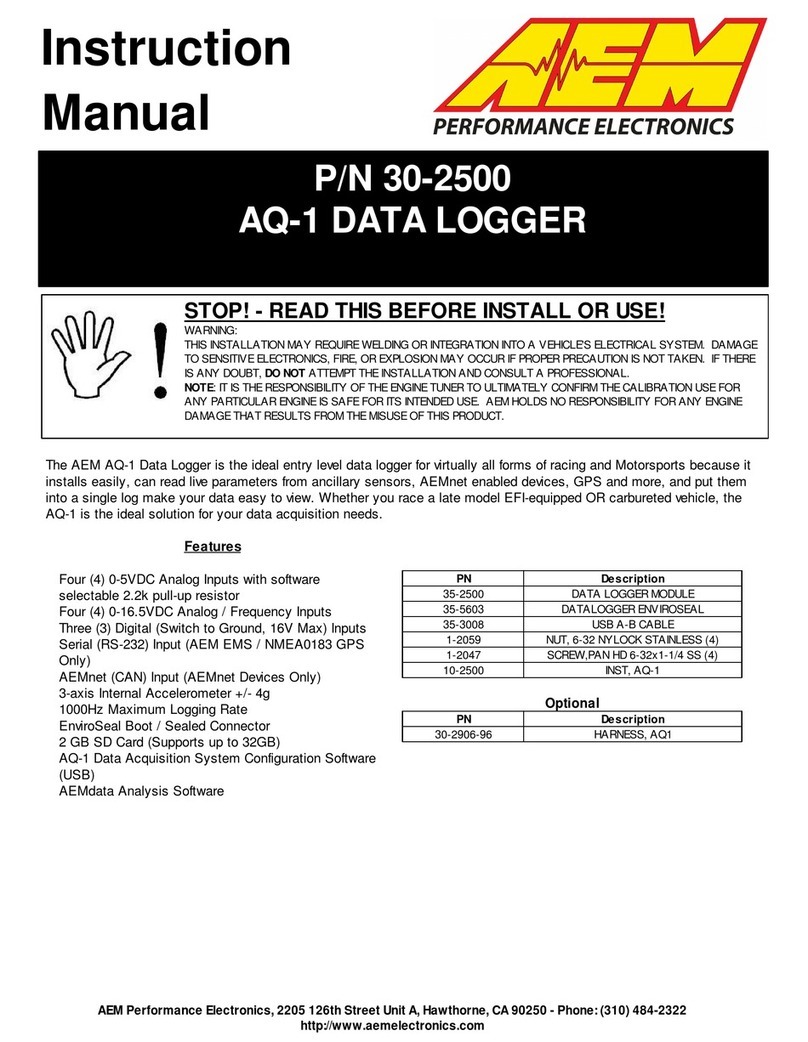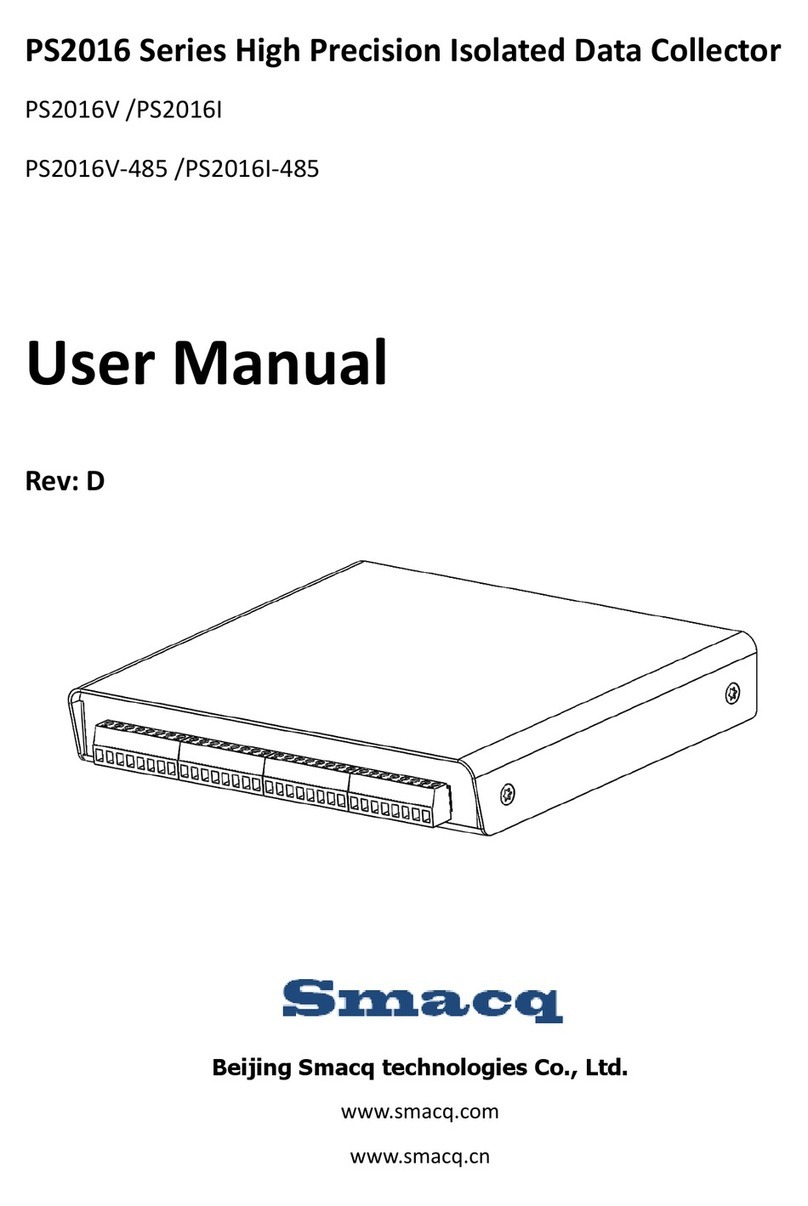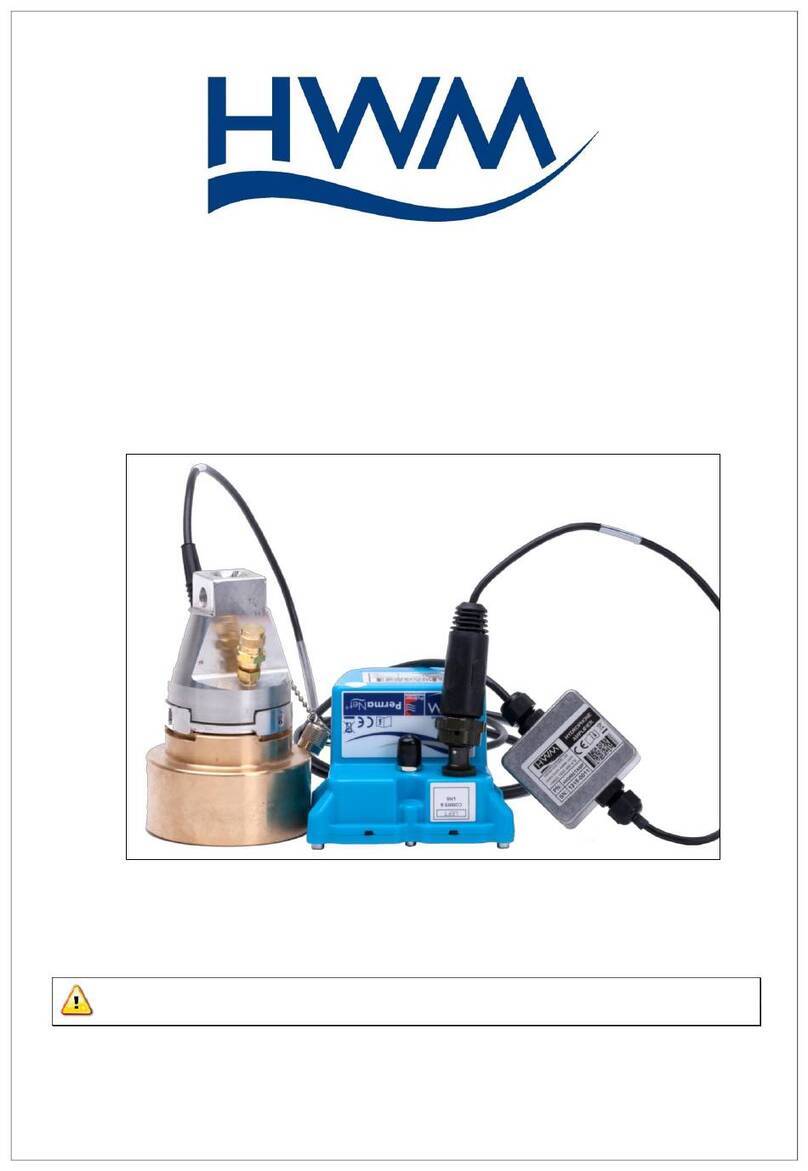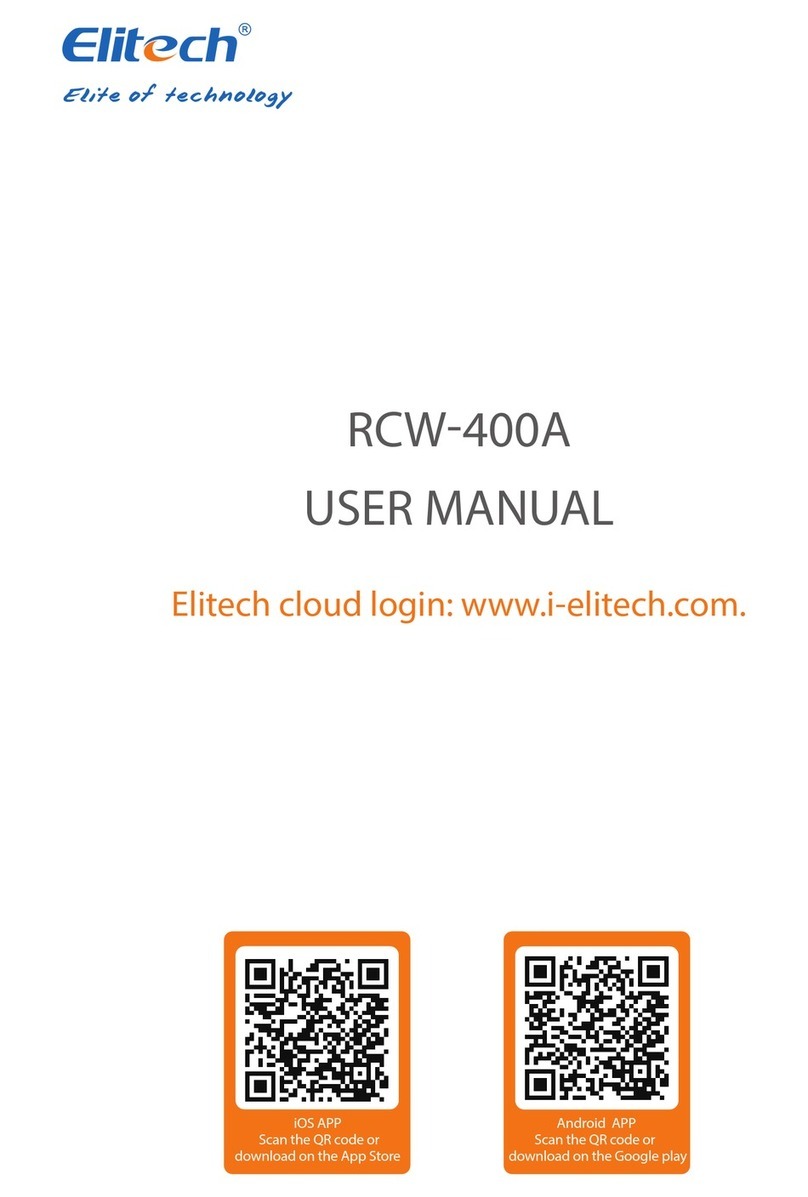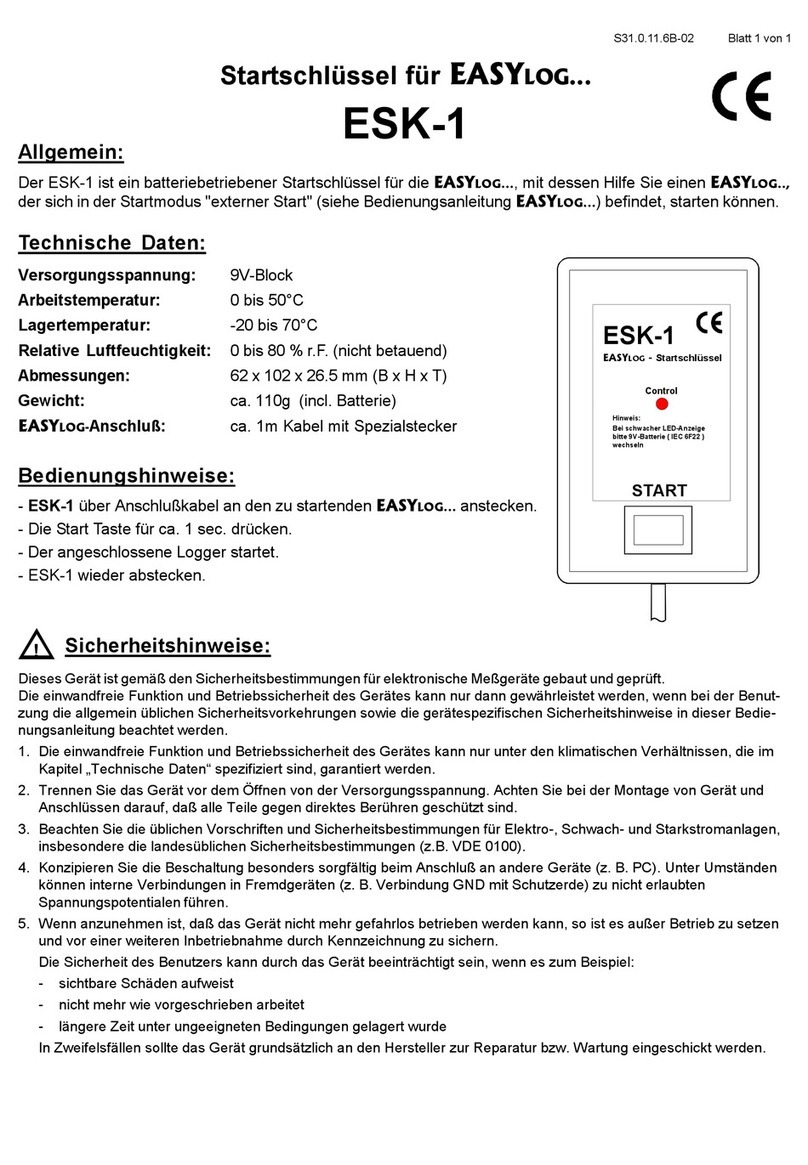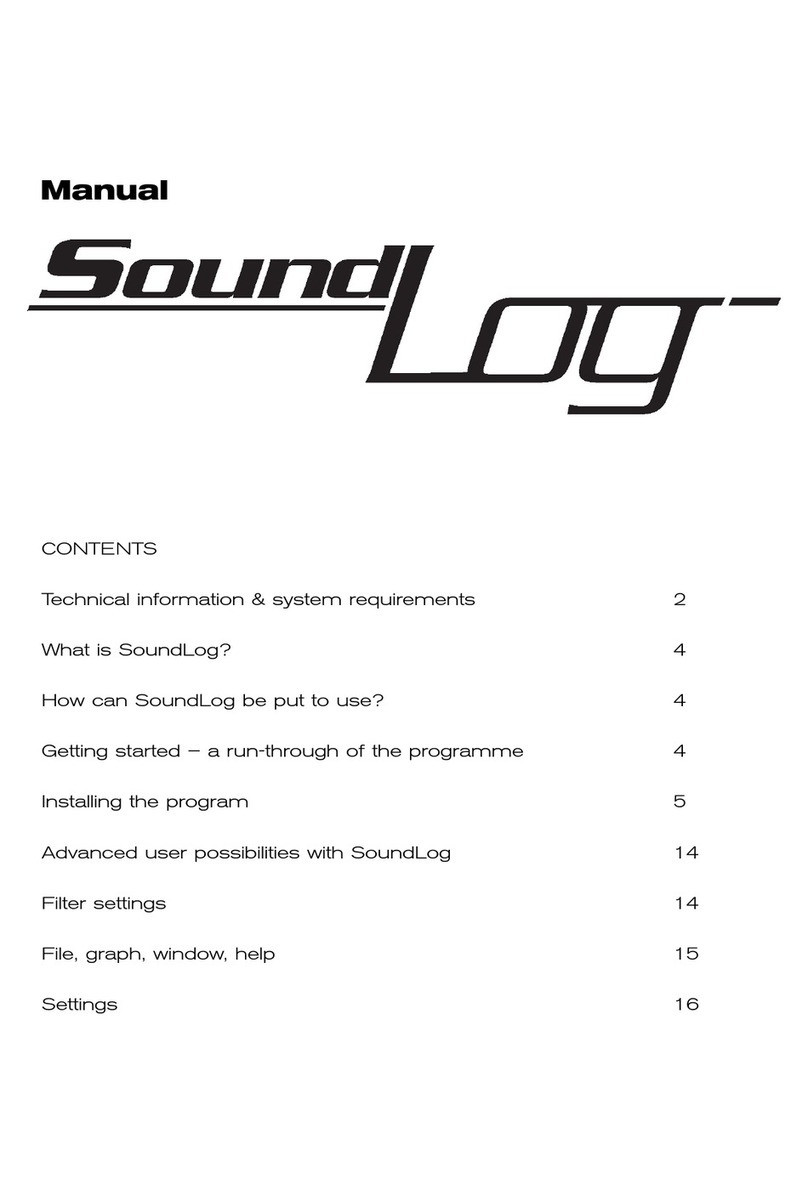AEM 30-2500 User manual

P/N 30-2500 AQ1 Data Logger
Instruction Manual

KIT CONTENTS
1 x 35-2500 AQ1 DATA LOGGER MODULE W/ 2GB SD CARD
1 x DUST COVER
4 x MOUNTING SCREW
4 x HEX NUT
1 x INSTRUCTION MANUAL
1 x USB CABLE
INSTALLATION TIPS
1. Read through the entire manual and instructions before beginning the
installation.
2. Disconnect the negative battery cable(s) before beginning any work.
3. Maintain a clean and neat work area through out the installation.
4. When raising or working under a vehicle, use properly rated stands/jacks.
5. Make sure all connectors are fully seated and inserted.
6. Make sure all components and cables are routed and installed away from any
direct heat sources or sharp objects.
TABLE OF CONTENTS
Installation 2
Using the AQ1 Data Logger 7
Connector Pinout 17
Specifications 19
Notes 19
Recommended Parts 21
Replacement Parts 21
Warranty 21
Drill Template 22
INSTALLATION
MOUNTING THE AQ1 DATA LOGGER MODULE
Find a suitable mounting location for the AQ1 Data Logger module that is shielded from
the environment (water, dirt, dust, etc) and away from any direct heat sources. The
AQ1 Data Logger comes with a flexible dust cover, but is not a sealed module.
Submerging the module or exposing the module to a direct source of moisture may
cause damage. The dust cover must be used if the module is mounted outside of a
sealed cab. The AQ1 Data Logger module must be properly oriented in order for the
accelerometer to give accurate data. A few of the more common mounting orientations
are shown below in Figure 1. A complete list is available in the software.

A drill template for the AQ1 Data Logger is provided on the last page of the instruction
manual. Drill the four mounting holes with a 3/16” drill bit. With the dust cover on the
AQ1 Data Logger module, secure the module using the supplied 6-32 x 1 ¼” stainless
screws and nuts. Some resistance will be felt when inserting the mounting screws for
the first time as the screws will pierce the dust cover. A sharp pick or paper clip can be
used to make pilot holes in the dust cover if desired. Note: the dust cover is made of
a specially selected material that allows the cover to be flexible, yet does not rip
or tear.
WIRING
Power Connections
RED (PERM PWR)- Connect to a fused (5 Amp) constant 12 volt power source.
RED (SWIGN) –Connect to a fused (5 Amp) switched 12 volt power source.
BLACK (BATT GND) –Connect to a clean power ground. (Do not connect to a sensor
ground)
AEMnet
AEMnet is an open architecture software and hardware interface based on the CAN 2.0
specification, which provides the ability for multiple enabled devices to easily
communicate with each other through a single cable. The hardware connection is made
through a Deutsch 4P DTM connector and contains 12 volt switched power and ground
(2A max) as well as the CAN data lines. Devices connected to the AEMnet transmit
data through this one connection and most of these devices receive power from this
same connection as well.
The following AEM products are currently AEMnet enabled:
Series 2 Engine Management System
EMS-4 Universal Standalone Engine Management System
4-Channel Wideband UEGO Controller
AQ-1 Data Logger
Figure 1. Common Mounting Orientations

Plug the Deutsch 4-pin DTM connector on the AQ1 Data Logger harness into the
mating connector on other AEMnet compatible devices. See “Using the AQ1 Data
Logger” for more information on configuring the AEMnet.
INPUT SIGNALS
Analog 1-4 are 0-5V analog inputs with optional pull-up resistor for RTD/Thermistor-
style sensor. Examples: AEM gauges, MAP/pressure sensors, TPS/APP/shock
travel/load cell sensors, analog MAF sensors, any 2 wire RTD or thermistor style temp
sensor. See “Using the AQ1 Data Logger” for more information on configuring Inputs 1-
4. The corresponding wires in the harness for Analog 1-4 are Yellow and are labeled
INPUT 1, INPUT 2, INPUT 3 and, INPUT 4.
Analog/Frequency 5-8 are analog inputs for that can optionally measure frequency (0-
5 V or 0-16 V) Examples: RPM, vehicle speed, frequency based MAF, injector duty
cycle, boost control solenoid, flow sensor, hall sensor, any 3 wire pressure sensor. See
“Using the AQ1 Data Logger” for more information on configuring Inputs 5-8. The
corresponding wires in the harness for Analog/Frequency 5-8 are Yellow and are
labeled INPUT 5, INPUT 6, INPUT 7, and INPUT 8.
Connection diagrams are shown below for some of the more common sensors/signals
to be used with Inputs 1-4 and Inputs 5-8. See Figure 2.
Figure 2. AEM Pressure Sensors(Left) AEM Temp Sensor (Right)

Figure 3 below shows the connection for an engine speed signal using an AEM Twin
Fire CDI.
Digital 1-3 are switched to ground digital inputs, 16.5 V MAX tolerance.
Examples: Clutch/brake/cooling fan ground switch, nitrous solenoid ground or ground
switch input to start/stop Logger (Ground activated input). Figure 4 below shows wiring
diagrams for an on/off activation switch and a nitrous solenoid. The corresponding
wires in the harness for Digital 1-3 are Brown and are labeled SW 1, SW 2, and SW 3.
SENSOR POWER
The AQ1 Data Logger has an internal low current 5 volt power supply that is used for
powering sensors that require a 5 volt excitation. The corresponding wires in the
harness are Red and are labeled 5 VOLTS.
Figure 3. Engine RPM Signal From CDI
Figure 4. Activation Switch (Left) and Nitrous Solenoid (Right) Connections

SENSOR GROUND
The AQ1 Data Logger also has an internal low current sensor ground that is used for
sensors that require a signal ground. The corresponding wires in the harness are Black
and are labeled SIG GND.
RS 232
The RS232 serial input on the AQ1 Data Logger is configurable to read either a
standard NMEA GPS data stream or the data stream from an AEM EMS. See “Using
the AQ1 Data Logger” for more information on configuring the RS232 input. The AQ1
Data Logger harness comes with a male DB9 connector. When connecting to an AEM
EMS, the male DB9 connector plugs directly into the mating connector on the back of
the AEM EMS. The pinout for a GPS connection is shown below in Figure 5. AEM
recommends using one of the Garmin GPS models listed below.
Garmin GPS 18x PC –1 Hz model with DB9 connector and 12 volt power adapter
Garmin GPS18x 5Hz- 5 Hz OEM model, some wiring required.
CAN BUS 2
Not used with AQ1 Data Logger PN 30-2500
USB
The AQ1 Data Logger has two USB ports for easy connection and programming. The
AQ1 Data Logger receives low voltage power from the USB port, allowing users to
access the SD card and make configuration changes at all times, 12 volt power is not
necessary. The black remote mount USB port in the harness is designed for easy in
vehicle programming and data downloads. The USB port on the back of the enclosure
allows for easy bench top programming and data downloads when the module is
removed from the vehicle. See Figure 6 below.
Figure 5. Typical GPS Connection

USING THE AQ1 DATA LOGGER
INSTALLING THE SOFTWARE
The latest version of the AQ1 Data Acquisition Software can be downloaded from the
downloads section of the AEM Performance Electronics forum at
www.aemelectronics.com/downloads. Download the AQ1 Data Logger software and
run the installer. A copy of AEMdata analysis software is included with the AQ1 Data
Logger software for viewing and analysis of log files.
USING THE SOFTWARE
Double click on the AQ1 Data Acquisition software icon and open the AQ1 Data Logger
software. The icon for the AQ1 Data Acquisition software is shown below in Figure 7.
OPEN AND SAVE CONFIGURATION FILES
AQ1 Data Logger configuration files have a .loggercfg suffix and contain the settings
and sensor calibrations of the AQ1 Data Logger. Configurations are opened and saved
using the AQ-1 drop down menu. See Figure 8 below.
Figure 6. AQ1 On-Board (Left) and Harness (Right) USB Ports
Figure 7. AQ1 Data Acquisition Software Icon

HELP PANE
The help pane on the right side of the AQ1 Data Logger software provides a quick
reference to detailed information about the options and functionality for each page in the
software. See Figure 9 below.
Figure 8. AQ-1 Dropdown Menu
Figure 9. AQ1 Software Window With Help Pane showing

INPUT CHANNEL OVERVIEW
The input channel overview page shows an overview of the input channels and is used
for setting the logging condition, as well as naming log files. The Logging Condition
determines when the AQ1 Data Logger starts logging. In the example below, the AQ1
Data Logger will start logging when digital input 1 is turned on (grounded). Input
channels are enabled/disabled with the check box in the enabled column. The Sync
with PC button is used to sync the internal AQ1 Data Logger clock with the PC clock or
a GPS. The internal AQ1 Data Logger clock is used for the time stamp on log files.
The clock must be re sync’d after perm power has been removed. See Figure 10
below.
ANALOG 1-4 INPUTS
The pages for analog 1-4 are used to configure the analog 1-4 inputs, as well as show
live data for easy setup and troubleshooting. Channels are enabled by the enabled
check box. Both calibrated and raw (non-calibrated) live data are shown in the Live
Data section. The sample rate is selected in the Sample Rate box. Users are able to
name channels in the Name window. The optional 2200 ohm pullup resistor is enabled
by the Enable 2200 Ohm pull-up resistor check box. The 2200 ohm pullup resistor
should only be enabled when an input from an RTD or Thermistor type temp sensor is
being used. Sensors are selected by clicking on the browse button in the Wizard Name
box. A graph and table of the sensor calibration data are also shown at the bottom of
the page. The units can be changed by clicking on the browse button in the Units box.
Figure 11 below shows Analog 1 configured for a GM style water temp sensor. Figure
12 below shows the GM style water temp sensor in the sensor wizard.
Figure 10. Input Channel Overview Page

Figure 11. Analog 1 Configured for GM Style Water Temp Sensor
Figure 12. Selecting a Sensor

ANALOG/FREQUENCY 5-8 INPUTS
The analog/frequency 5-8 pages are similar to the Analog 1-4 pages. In addition to
measuring voltage signals, Analog/Frequency channels 5-8 are also capable of
measuring pulse based signals. Some examples of pulse based signals are engine
rpm, MAF, vehicle speed, wheels speed, and driveshaft speed. The analog/frequency
channels can also measure signals up to 16.5 volts. The maximum input voltage is
selected by clicking on either 5V or 16.5V in the Calibration Data section. The Input
Mode is user selectable from the following six options; Analog, Frequency, Period, Duty
Cycle, Vehicle Speed, and Engine Speed. Figure 13 below shows Analog/Frequency 5
configured for engine speed.
DIGITAL 1-3 INPUTS
The Switched to Ground Digital 1-3 pages are used to configure the digital ground
inputs. The Channel Options, Live Data, and Sensor Wizard function the same as the
previously discussed analog pages. By default, the digital value is “OFF” when the
input is grounded. If the Invert box is checked, the scaled value will display “ON” when
the input is grounded. Figure 14 below shows Digital 1 configured to read “ON” when
the input is grounded.
Figure 13. Analog / Frequency 5 Configured for RPM

BATTERY VOLTAGE
The Battery Voltage page is shown below in Figure 15. The battery voltage is
measured on the red switched ignition wire (SWIGN). See the section on “Power
Connections” for wiring information.
ACCELEROMETER
The Accelerometer page is used for calibrating the accelerometer. After mounting the
AQ1 Data Logger module, the accelerometer must be calibrated in order to display
accurate data. Click on the Choose and Calibrate button in the Accelerometer Mounting
Position section. Follow the on-screen instructions to calibrate the accelerometer. The
Accelerometer page is shown below in Figure 16.
Figure 14. Digital 1 Page with Inverted Input
Figure 15. Battery Voltage Page

SERIAL/GPS
The Serial/GPS page is used to configure the AQ1 Data Logger to read data on the
RS232 input. When using a GPS, the input mode must be set to GPS. The baud rate
selected must match the GPS baud rate. (See the GPS instructions for the GPS baud
rate.) The sample rate is the rate at which the AQ1 Data Logger records the data.
When logging the data stream from an AEM EMS, the input mode must be set to AEM
EMS. The baud rate must be set to 19200. Figure 17 below shows the AQ1 Data
Logger configured to log an AEM EMS.
Recommended GPS Sensors –Refer to page 6 for wiring instructions.
Garmin GPS18x PC –1 Hz model with DB9 connector and 12 volt power adapter
Garmin GPS18x 5Hz –5 Hz OEM model, some wiring required.
Figure 16. Accelerometer Page
Figure 17. AQ1 Configured To Read AEM EMS Data Stream

AEMnet
The AEMnet page is used to select what parameters are logged from the AEMnet.
Devices connected to the AEMnet are automatically detected and require no
configuration. The AEMnet page is shown below in Figure 18.
LOG NOTES
User notes can be entered in the Log Notes page. Notes will be saved with the log file.
Figure 19 below shows the Log Notes page.
Figure 18. AEMnet Page
Figure 19. Log Notes

LOG FILES
Log files are automatically stored on the SD card with an “.AQ1” file extension. Before
viewing the data, the “.AQ1” files must be downloaded to your hard drive where they are
saved as “.DAQ” files for viewing in AEMdata. The files will be automatically
downloaded when you connect to your device with the AQ-1 software as shown in
Figure 20.
The Log Files page is used for converting and downloading .LOG files from the SD
card. To convert and open a .LOG file, select a file and click the open button. See
Figure 20 below.
Selecting the ‘Delete logs from AQ-1’ checkbox will result in the files being deleted from
the AQ-1’s SD card after they are safely downloaded and saved to your hard drive. If
multiple logs have been downloaded, the last one will be opened in AEMdata provided
that option is checked; if only a single log is downloaded then that file will be opened.
Figure 21. Log Download Options
Figure 20. Download File Window

A user may configure the location where the log files are downloaded and saved to on
the ‘Log Files’page as shown in Figure 21. In addition, there is a command button to
manually download logs from source folders other than the AQ-1; for example, an SD
card mounted in an external card reader. Manual log download from the AQ-1 and log
delete buttons are also available.
DEVICE INFORMATION
The Device Information section of the AQ1 Data Logger software is in the lower left
corner of the screen and is visible in every page. The total data rate, memory card
usage, and remaining log time are shown, as well as the device serial number and
firmware version. The status of the AQ1 Data Logger is also shown at the bottom left
corner of the screen. When the AQ1 Data Logger is connected to the software, “Logger
Connected” will appear. The software will read “No Device Connected” when the AQ1
Data Logger is not connected. See Figure 22 below.
SD CARD
The AQ1 Data Logger comes with a removable 2GB card that is located on the back of
the logger. To remove the SD card, push the card in until a soft click is heard. The card
will release and can be pulled out. To insert the card, push the card in until a soft click
is heard. The card will remain locked in place. See Figure 23 below.
Figure 22. Device Information
Figure 23. SD Card Location On Back Of AQ1

FIRMWARE UPDATES
Before doing any firmware updates, save a backup copy of any logger configuration
files. Go to AQ1 > Update Firmware and the AQ-1 Bootloader pop-up window will
appear. Click on the Open Firmware File button and follow the on-screen instructions to
update the firmware.
Figure 24. AQ1 Bootloader

AQ1 DATA LOGGER CONNECTOR PINOUT
Pin
Description Wire Stamping
1
Switched 12V SW IGN
2
Switch to Ground Digital Input 1 (16V Max) SW 1
3
Switch to Ground Digital Input 2 (16V Max) SW 2
4
Switch to Ground Digital Input 3 (16V Max)
SW 3
5
Ground/Sheild NOT APPLICABLE
6
Permanent 12V PERM PWR
7
Sensor Ground SIG GND
8
Analog 1 (5V Max) INPUT 1
9
Analog 2 (5V Max) INPUT 2
10
Analog 3 (5V Max) INPUT 3
11
Analog 4 (5V Max) INPUT 4
12
Analog / Frequency 5 (5V / 16V Max) INPUT 5
13
Analog / Frequency 6 (5V / 16V Max) INPUT 6
14
Analog / Frequency 7 (5V / 16V Max) INPUT 7
15
Analog / Frequency 8 (5V / 16V Max) INPUT 8
16
RS-232 Tx (Output) NOT APPLICABLE
17
RS-232 Rx (Input) NOT APPLICABLE
18
RS-232/USB GND NOT APPLICABLE
19
Power Ground BATT GND
20
Sensor 5V 5 VOLTS
21
NOT POPULATED NOT APPLICABLE
22
NOT POPULATED NOT APPLICABLE
23
NOT POPULATED NOT APPLICABLE
24
NOT POPULATED NOT APPLICABLE
25
NOT POPULATED NOT APPLICABLE
26
NOT POPULATED NOT APPLICABLE
27
AEMnet+ NOT APPLICABLE
28
AEMnet- NOT APPLICABLE
29
Reserved (Permanent 12) NOT APPLICABLE
30
AEMnet Negative NOT APPLICABLE
31
USB- NOT APPLICABLE
32
USB+ NOT APPLICABLE
33
CAN H NOT APPLICABLE
34
CAN L NOT APPLICABLE
35
Shield NOT APPLICABLE
36
USB 5V NOT APPLICABLE
Figure 25. 36 Pin AQ1 Data Logger Connector, Wire Entry View

SPECIFICATIONS
AQ1 Data Logger
Supply Current
150 mA (nominal)
Input Channels
4 x Analog 0-5V with optional pullup resistor
4 x Analog/Frequency 0-5V or 0-16.5V
3 x Switch to Ground Digital
Data Stream
1 x AEMnet
1 x RS 232
Accelerometer
Internal 3 axis +/- 4G
Logging Rate
1000 samples per second (1KHz) Max
SD Card
2 GB included, 32 GB Max
Operating Voltage (nominal)
8-16 volts dc
Max Operating Temp
90C
Enclosure Size
4.8" x 4.55" x 1.44" (122 x 116 x 37mm)
Weight
0.5 lbs
Choosing Logging Rates
Choosing a logging rate for a channel involves considering a few different things.
Response time
The response time of a sensor is how long the voltage will take to change after it
has actually changed. This will help you determine what logging rate you should
set for a particular channel since there is no reason to have a very high update
rate for a sensor that cannot update at the same speed or faster. For example, a
coolant temperature sensor has a relatively slow update rate, so 10 Hz in the
AQ-1 software should be fast enough.
Log file size
If the sampling rate for many of the inputs to the AQ-1 are set to very high rates,
the data log files will become very large since there is far more information to be
gathered by the AQ-1. This will result in fewer logs able to be stored on the SD
memory card.
SD card limitations
Depending on the grade of the SD card, a high data logging rate could cause a
data loss if the data logging rate is set incorrectly. See Total Data Rate in the SD
card section below.
SD Card Information
SD vs SDHC
Secure Digital (SD) and Secure Digital High Capacity (SDHC) rated cards are
compatible with the AQ-1. SDXC and beyond are not approved for use.

Size Cards up to 32GB are approved for use with the AQ-1. SD cards 4GB and above
may take longer for Windows to mount/recognize due to the file system required
(FAT32) for high capacity cards.
Speed
SD/SDHC cards are rated as Class 2, Class 4, Class 6, or Class 10. The class
can typically be identified by the Class number within a circle logo on the label of
the card. Note: Class 2 cards commonly do not have the class number on the
label. The AQ1 Data Logger comes with a 2GB Class 2 SD card that is suitable
for most cases. Extremely high total logging rates may require use of a class 4,
6, or 10 SD/SDHC Card.
If using a Class 4 or higher card, the "Total Data Rate" can be increased by
clicking the Total Data Rate link label in the lower left pane of the AQ-1 software.
Use caution when increasing the “Total Data Rate”. Data will be lost if the Total
Data Rate exceeds the capability of the SD/SDHC card. An error message will
be displayed during .LOG file conversion if data has been lost.
Total Data Rate
This is the data rate (bytes/second) at which data will be written to the SD card
during logging. This rate increases as you enable channels for logging or
increase their sampling rate. It decreases when you disable channels or reduce
their logging rate.
Fragmentation and Speed
The memory of a card is divided into minimum memory units. The device writes
data onto memory units where no data is already stored. As available memory
becomes divided into smaller units through normal use, this leads to an increase
in non-linear, or fragmented storage. The amount of fragmentation can reduce
write speeds, so faster SD memory card speeds help compensate for
fragmentation.
BrandAEM does not recommend any specific brand but it is always suggested to use a
"name brand" card made by a reputable manufacturer. Cards by less than
reputable manufacturers may not adhere to the SDA specification resulting in
data loss.
Figure 26. SD Card Speed Classes
Table of contents
Other AEM Data Logger manuals