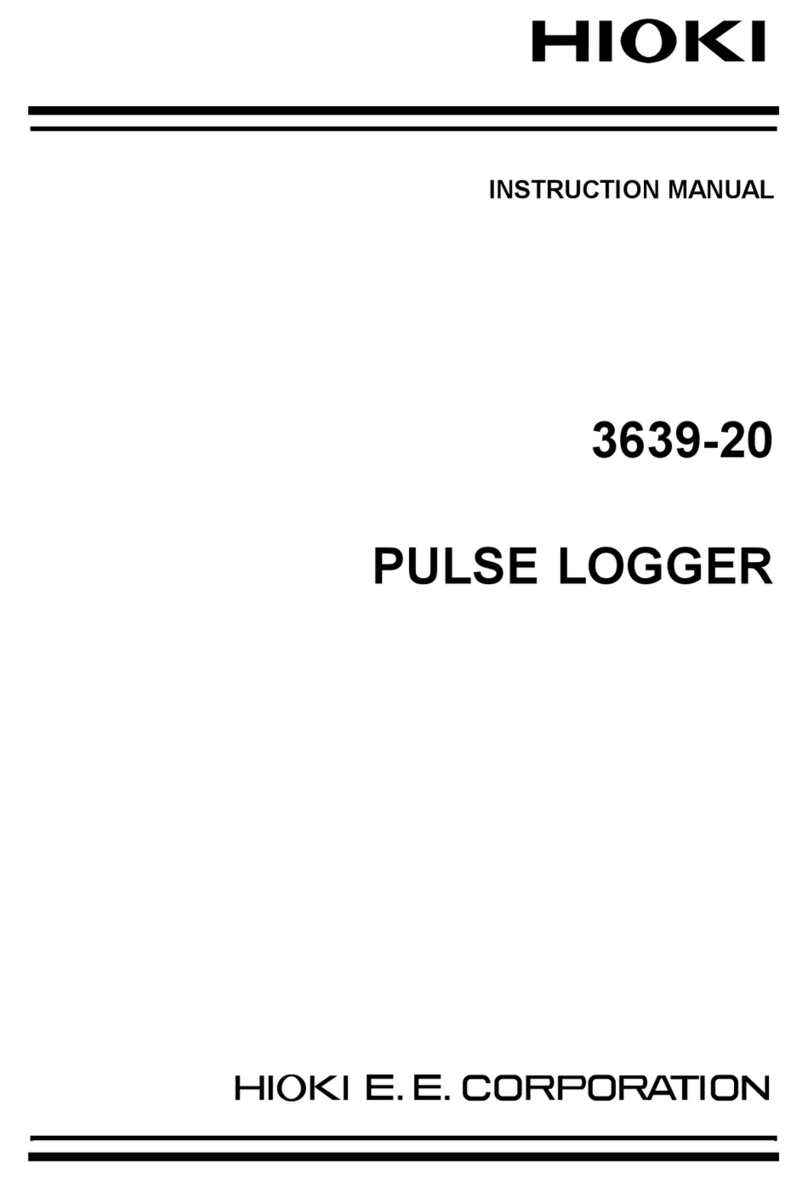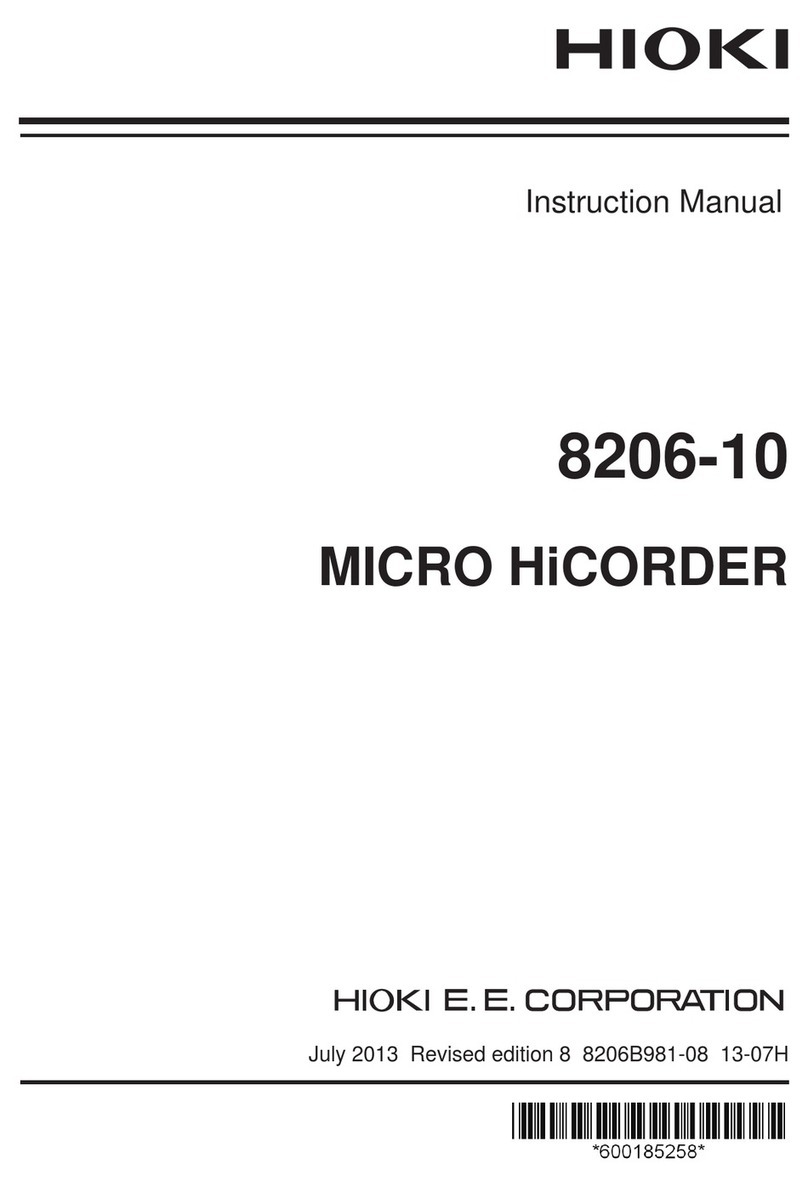i
1.12 Using the A/B Cursors .........................75
Reading values from the waveforms..........75
Specifying a waveform range ....................77
1.13 CongurationNavigator
(Quick Set).............................................78
Strain gage connection diagram ................78
External control terminal pin names...........79
2 Trigger Function 81
2.1 Trigger Meanings..................................83
2.2 Enabling the Trigger Function.............84
Shared settings.........................................84
2.3 Analog Triggers, Pulse Triggers,
Waveform Calculation Triggers
(Level, Window)....................................87
Level triggers............................................89
Window triggers........................................91
2.4 Logic Triggers (Patterns) .....................92
2.5 Applying Triggers Based on
External Sources ..................................94
2.6 Activating a Trigger at a Set Interval..95
Interval triggers.........................................95
2.7 Example Trigger Settings ....................97
3 Saving and Loading
Data 99
3.1 Data That Can Be Saved and
Loaded .................................................100
3.2 Formatting Media................................103
3.3 Saving Data.........................................105
Auto save (real-time save) .....................106
Manual saving (selective saving,
immediate saving)...................................112
Selective save operation .........................114
3.4 Loading Data.......................................117
3.5 Managing Data ...................................119
Switching media (drives) .........................119
Moving between levels (folders) ..............120
Deleting data ..........................................121
Renaminglesandfolders......................122
Copying data ..........................................123
Sortingles ............................................124
3.6 Acquiring Data with a Computer
(PC) ......................................................125
Connecting the USB cable ......................125
Activating USB drive mode......................126
Canceling USB drive mode .....................127
Contents
Introduction........................................................1
AbouttheNotationsUsedinThisManual.....2
How to Use This Manual .................................4
1 Settings and Operation 5
1.1 Performing Basic Operations................6
Instructions.................................................6
Value entry method .....................................7
Text entry method .......................................8
1.2 Setting Measurement Conditions.......10
Measurement module data refresh
intervals....................................................13
1.3 ConguringInputChannels ................16
Measuring voltage ....................................19
Measuring temperature
(with thermocouples).................................21
Measuring temperature
(with resistance temperature detectors) .....24
Measuring humidity...................................25
Measuring resistance................................26
Measuring strain .......................................27
Integrating pulses .....................................29
Measuring rotational speed .......................31
Measuring logic signals.............................34
Treatment of data that exceeds the
measurable range.....................................35
1.4 ConguringtheWaveformDisplay ....36
Conguringthedisplayofthevertical
axis ..........................................................36
Other display settings ...............................40
1.5 Using the Scaling Function .................42
1.6 Entering Comments .............................47
Title comments .........................................47
Channel comments...................................48
Moduleidentiers......................................49
1.7 ConguringChannelsinaList............50
Copying channel settings ..........................55
Conguringchannelsettingsatonce .........56
1.8 Performing Zero Adjustment ...............57
1.9 Checking Input Signals
(Monitor Function) ................................58
1.10 Starting and Stopping
Measurement ........................................59
1.11 Observing Waveforms .........................60
Waveform display .....................................62
Gage (scale) display .................................65
Numericalvaluedisplay ............................66
Moving waveforms (scrolling) ....................69
Scroll bar (waveform display position)........71
Enlarging and shrinking the waveform
horizontally ...............................................71
Waveform search......................................72
Jump function (changing the display
position) ...................................................74
10
9
8
7
6
5
4
3
2
1
Index
LR8450A964-00