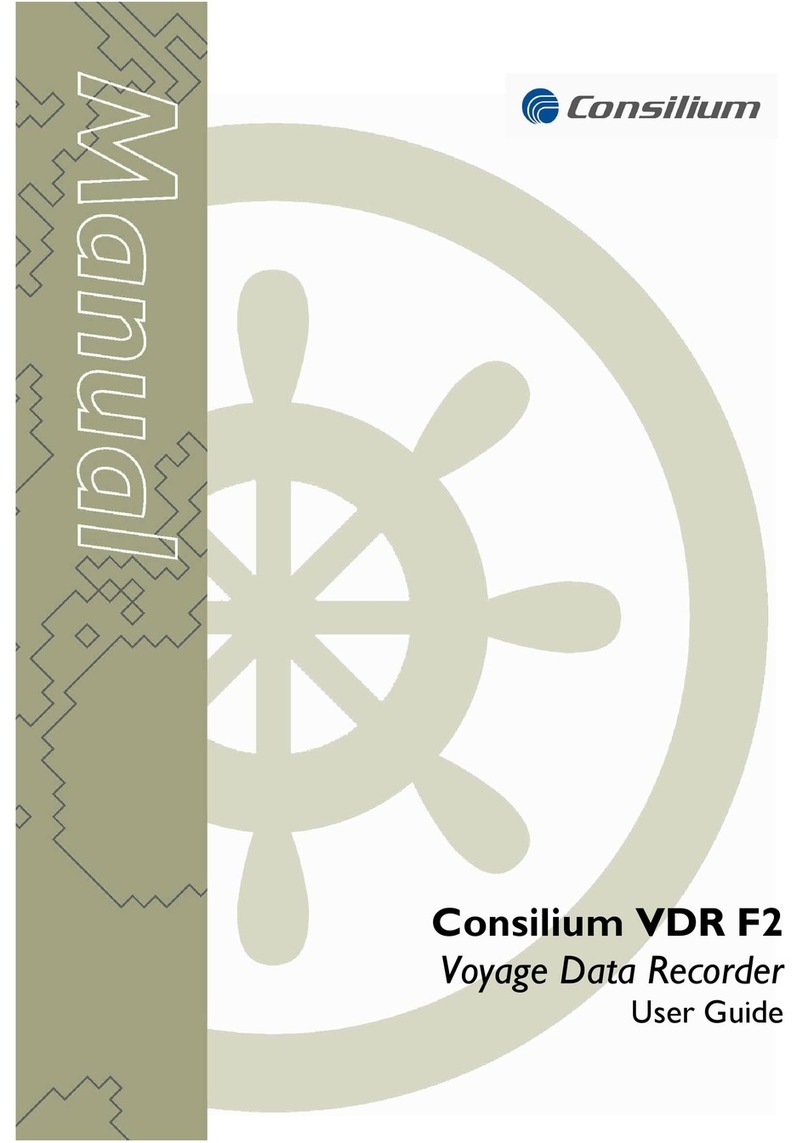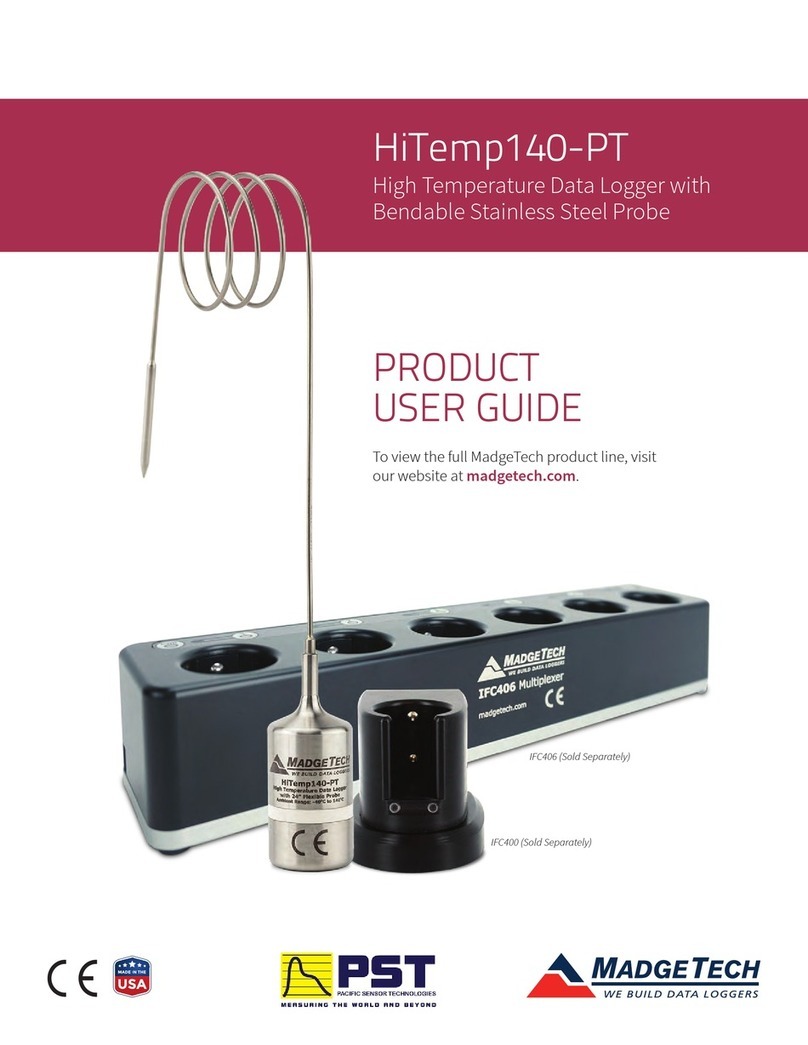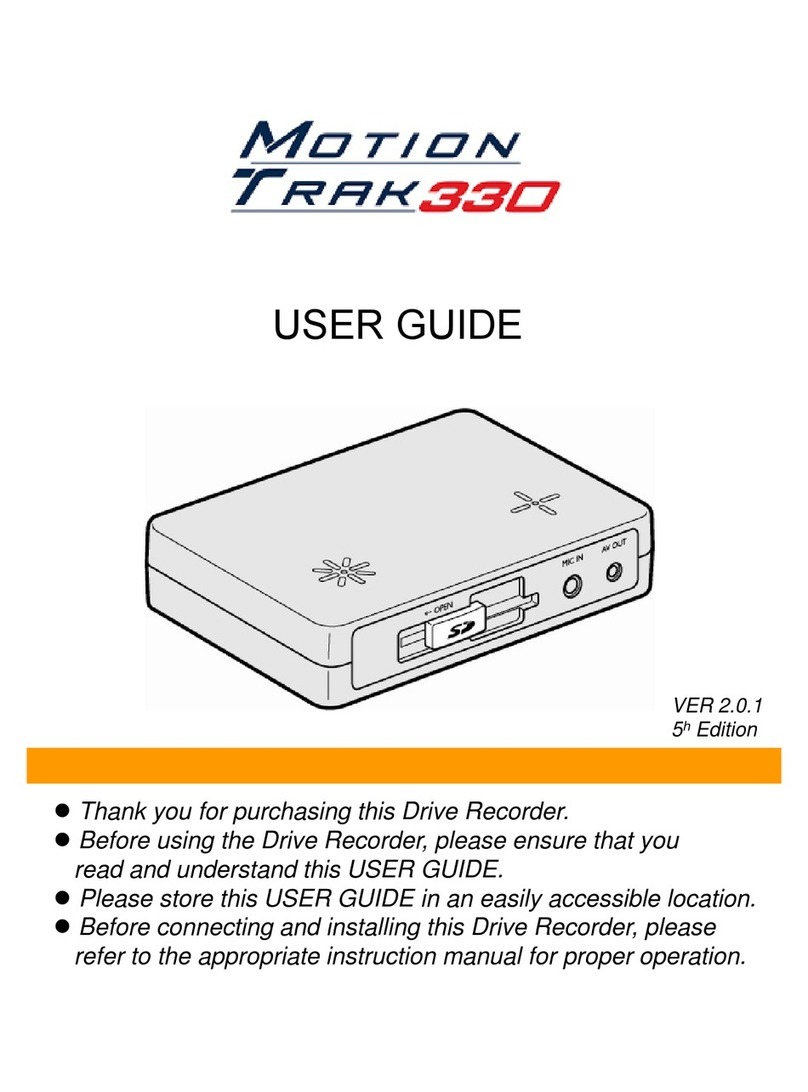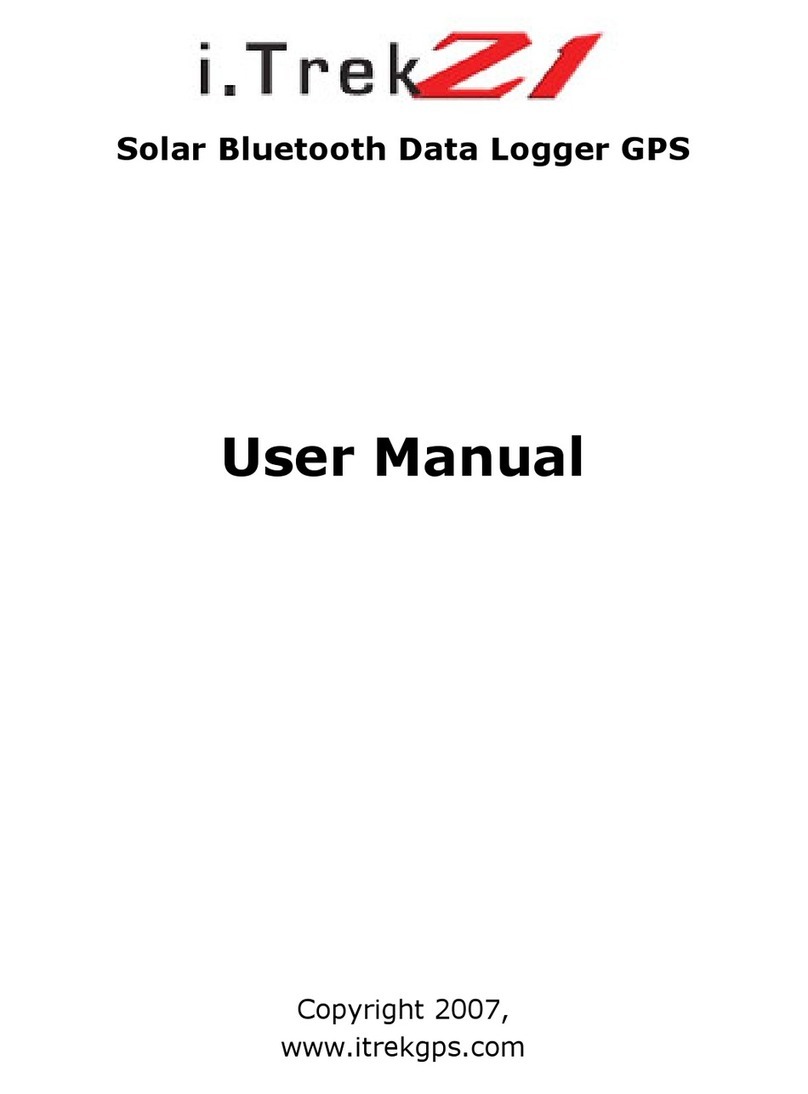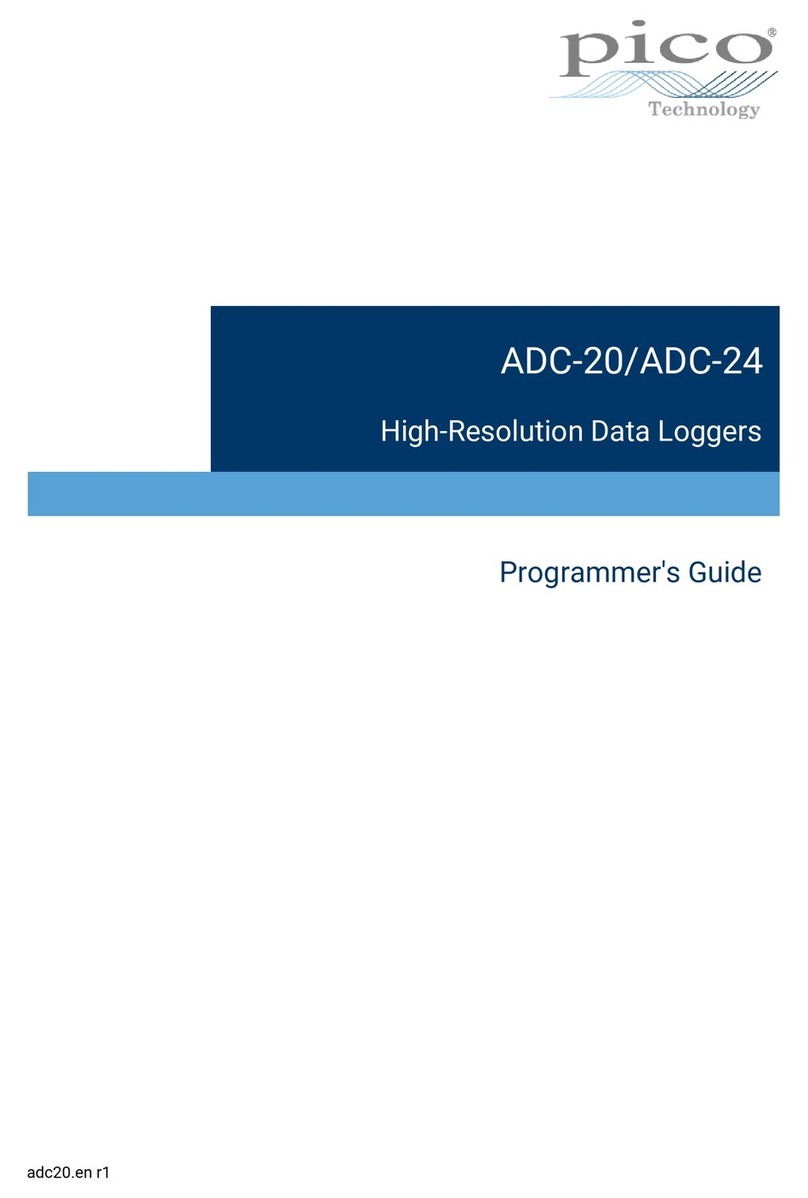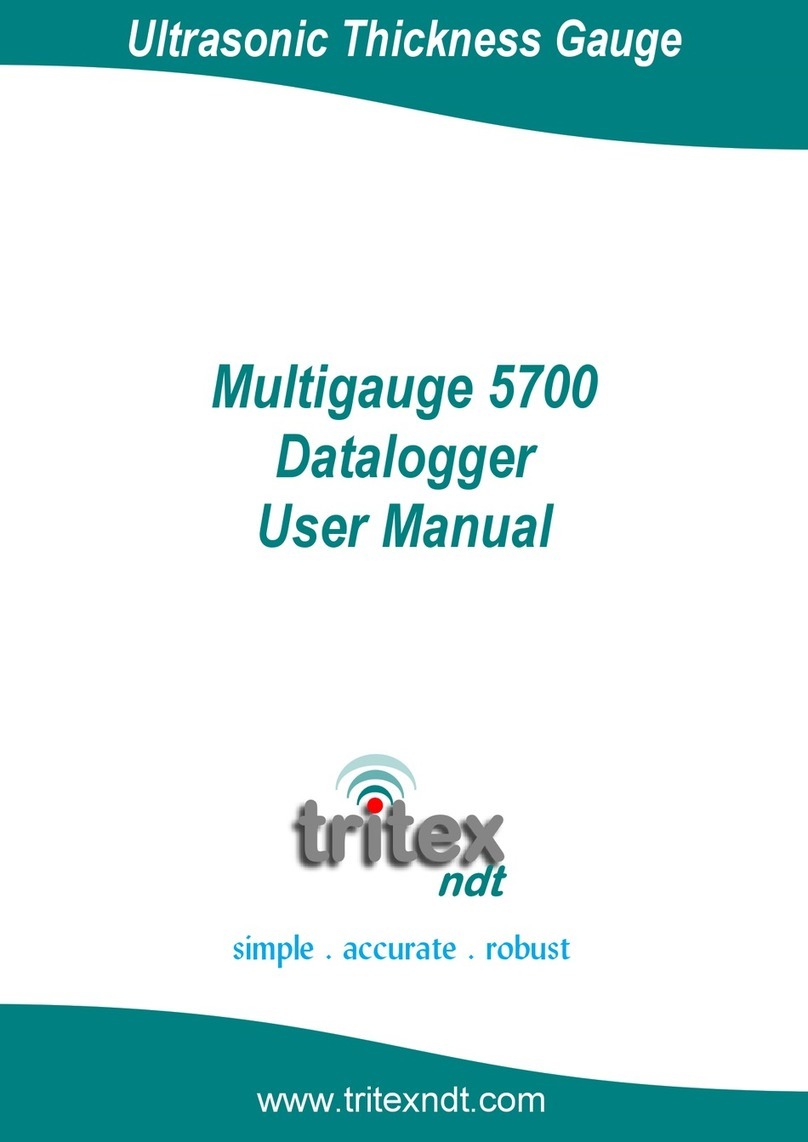Fujitsu TeamPad 7100 Technical Document

Supported Equipment Manual
for the TeamPad 7100 and 7120 Hand Held Computers from Fujitsu

Copyright ©1996 - 2006 by Connect, Inc.
All rights reserved. This document may not be reproduced in full or in part, in any form,
without prior written permission of Connect Inc., 1701 Quincy Avenue, Suites 5 & 6,
Naperville, IL 60540.
Connect, Inc. makes no representation or warranties with respect to the contents
of this document and specifically disclaims any implied warranties of
merchantability or fitness for any particular purpose. Further, Connect, Inc.
reserves the right to revise this publication and to make changes to it from time to
time without obligation to notify any person or organization of such revision or
changes.
Trademarks
PowerNet OpenAir™, OpenAir Linux™, OpenAir Windows™, OpenAir 400™,
PowerNet Twin Client™, and PowerNet AirLinc™ are trademarks of Connect,
Inc.
Other product names mentioned in this manual may be trademarks or registered
trademarks of their respective companies and are hereby acknowledged.
Production
This manual was written, edited, and produced by:
Connect, Inc.
1701 Quincy Avenue,
Suites 5 & 6
Naperville, IL 60540
www.connectrf.com
Printed in the U.S.A.
Please let us know about any errors in this document at:
http://207.241.78.223/isoxpert/calltrak.nsf/WebTracking?OpenForm

Table of Contents
Chapter 1 • Introduction.............................................................................................1-1
Description………………… ..........................................................................................1-1
Picture………………………...........................................................................................1-2
Setup Requirements…….............................................................................................1-2
Bios…………………………............................................................................................1-2
Chapter 2 • Terminal Setup........................................................................................2-1
Downloading from the Web.........................................................................................2-1
Running Setup from a Download File ........................................................................2-1
Installation…………………...........................................................................................2-2
Running the Manager……. ..........................................................................................2-4
Quick Start…………………...........................................................................................2-5
Configuring the Manager....................................................................................2-5
Downloading Files To Terminal........................................................................2-10
Booting the Terminal ........................................................................................2-11
Starting a Telnet Session.................................................................................2-12
Standard Setup…………….........................................................................................2-13
Setup Using Twin Client Manager....................................................................2-13
Terminal Setup Using Twin Client Menus ........................................................2-19
Authorizing PowerNet.......................................................................................2-21
Software Management……........................................................................................2-25
Auto-Configuration ...........................................................................................2-25
Manual Download of Configuration Files..........................................................2-31
Chapter 3 • Keypad Configuration............................................................................3-1
Diagram…………………..………...................................................................................3-1
Table…………………………..........................................................................................3-2
Chapter 4 • Error Message Resolution Guide..........................................................4-1
Supported Equipment Manual
•
May, 2006 iii

This page is intentionally blank.
iv Supported Equipment Manual
•
May, 2006

Chapter 1 • Introduction
Description
The TeamPad 7100 and 7120 are small, light, and rugged hand held computers with an
integrated scanner. They feature three strategically placed scanner buttons to provide one-
handed scanning from any angle and offer a full array of mobile printing and
communication peripherals. Both handhelds contain a compact and powerful VG-
330/32MHz processor running DOS 5.0. Additional features include rugged engineering
that can afford these terminals a four-foot drop to concrete, a large monochrome VGA
screen with programmable fonts for up to 20 characters x 18 lines, a touch or pen-
resistive screen that does not require a special stylus, and signature-capture readiness
with standard development tools like PenRight!.
The 7100 terminal, with its 9-ounce (250g) design, has a battery life of up to 8 hours,
including 4000 barcode scans of battery life with Lithium Ion technology (application
dependent). The 7120 terminal, with its 10-ounce (300g) design, has a Lithium battery
with life of 4 hours, including 4000 barcode scans in a continuous RF environment
(application dependent). The 7120 also includes an Internal RF antenna utilizing 802.11
standard RF such as Symbol, Aironet, and Proxim, and it supports VT100, VT220, and
TCP/IP terminal emulations.
For more information about the TeamPad 7100 and 7120 terminals, see www.fujitsu.com.
Supported Equipment Manual
•
May, 2006
1-1

Introduction
Picture
The following is an image of the TeamPad 7100 and 7120 terminals.
Setup Requirements
Installation of PowerNet Twin Client requires, at a minimum, the following:
• A Pentium-class processor
• 32 MB of RAM
• 10 MB of free hard disk space available
• Microsoft Windows 95, 98, ME, XP, or NT/2000 operating system
Bios The version of BIOS will appear on a terminal screen when the terminal is rebooted. For
rebooting instructions, see Booting the Terminal in the Quick Start section.
Supported Equipment Manual •May, 2006
1-2

Chapter 2 • Terminal Setup
Downloading from the Web
The PowerNet Twin Client software package can be downloaded from the Connect web
site at http://www.connectrf.com. Click on Partner Services and then click on Software
Downloads. Select the file named PowerNet Twin Client for Fujitsu.
Running Setup from a Download File
The downloaded file is a compressed archive. After extraction using a utility such as
WinZip or PKWARE, folders are created on the hard disk as shown in the following
figure.
Click on the Disk1 folder to view the files as shown in the following figure.
Supported Equipment Manual
•
May, 2006
2-1

Terminal Setup
Click on the Setup application and proceed to the following section entitled Installation
for further instructions.
Installation
The InstallShield wizard runs and presents the following screen.
Click on Next to begin the installation process.
Supported Equipment Manual
•
May, 2006
2-2

Terminal Setup
To change the default Destination Location, click on Browse and select a location. Then
click on Next.
The default folder is PowerNet. This default may be changed either by selecting an
existing program group or by typing in a new name at the prompt. Then click on Next.
Supported Equipment Manual
•
May, 2006
2-3

Terminal Setup
When the installation is complete, reboot the system to initialize the Twin Client
software.
a. To reboot the system immediately, click on Finish.
b. To reboot later, click on the option to restart the computer later, and click on Finish.
Running the Manager
The PowerNet Twin Client Manager is the utility that manages the terminal software and
configurations.
Select Start,Programs,PowerNet,and Twin Client Manager. The PowerNet Twin
Client Manager screen appears as shown in the following figure. This is the
administrator's main screen, and all functions are accessed from its menu bar, tool bar,
and tabs.
Menu Bar
The menu bar provides access to the functions used to configure the terminals and
manage their software.
Supported Equipment Manual
•
May, 2006
2-4

Terminal Setup
Toolbar
Under the menu bar, the tool bar provides shortcuts to major features. The toolbar can be
turned on or off by changing the Toolbar parameter found on the Viewmenu. The
shortcuts available from the toolbar are as follows.
Create a new terminal configuration.
Open an existing terminal configuration.
Save the current terminal configuration.
Download the configuration to terminal.
Download software to terminal.
Configure terminals automatically over the wireless network.
View PowerNet Twin Client Manager version.
The PowerNet Twin Client Manager is now successfully installed and ready for use.
Quick Start provides detailed instructions for quickly configuring the terminal and
starting a Telnet session.
Quick Start
Quick Start describes how to prepare the Twin Client Manager and the Fujitsu terminal
for a Telnet session with the host. Following an initial setup procedure, the terminal
software and configuration is managed automatically, over the wireless network.
Configuring the Manager
The first step is to configure the Twin Client Manager to meet site-specific requirements,
and then prepare it for the automatic management of the terminal software and IP
addresses. This simple procedure will require only a few minutes to complete.
Setting the Emulation
Click on Start, Programs, PowerNet, and Twin Client Manager. Select the Settings
menu, as shown below.
Supported Equipment Manual
•
May, 2006
2-5

Terminal Setup
Click on Emulation, select the desired emulation, and click on OK.
Setting the Servers
The Servers are the Telnet host systems the terminals will access.
To set these addresses from the Settings menu, click on Servers and then click on Add.
Enter the name of each server, its IP Address and IP port (normally 23 for Telnet
servers), and emulation type. Then click on OK.
Supported Equipment Manual
•
May, 2006
2-6

Terminal Setup
Repeat this step for each Telnet server the terminals are required to access. If an error is
made in the name, IP Address, IP Port number, or Terminal emulation type, click on the
line that is in error and then click on the Edit button to make the corrections.
Setting Terminal Model
Under Settings, choose the Options menu as shown.
Select terminal model, desired radio type, and COM port.
Saving the Configuration
Click on File and Save As.Enter a name for this configuration.
For the purposes of this example, the name is vt100.
Supported Equipment Manual
•
May, 2006
2-7

Terminal Setup
Setting Auto-Configuration
The configuration download and IP address assignment for each terminal will take place
automatically by setting the Auto-Configuration options.
Click on the Auto-Configuration option in the Settings menu.
Note: If the Auto-Configuration window does not display the options, click on the
Advanced<< button.
If multiple network adapters are installed on the PC, ensure that the desired network
adapter is selected. The adapter selection can be changed by clicking on the Change
button.
Supported Equipment Manual
•
May, 2006
2-8

Terminal Setup
This powerful software management tool is described in detail in Auto-Configuration.
For now, it is sufficient simply to use it for assignment of the initial terminal
configuration and IP address, both of which can be easily changed later. Ensure that all of
the check boxes are checked as shown above.
To assign terminal IP addresses automatically over the wireless network, check all of the
boxes as shown above. Then click on the Addresses button and enter the desired range
in the From and To boxes as shown in the following figure.
After setting the address range, click on OK to return to the Auto-Configuration screen
and then click on the box next to Terminal/Group Manager.
Supported Equipment Manual
•
May, 2006
2-9

Terminal Setup
Click on the +sign in front of Terminal/Group Manager to access the default terminal
Group. Next, click on the New Group icon and use the Browse button to select the
configuration file saved earlier.
Check the Active box, and the system is now configured to automatically download IP
addresses, software, and configuration files to the terminals. Click on the box in the
upper right corner to return to the main menu.
Note: The software does not need to be authorized now. It can be authorized later, after a
Telnet session has been established. The procedure is described in Authorizing
PowerNet under Standard Setup.
Downloading Files To Terminal
Twin Client program and configuration files are installed on the terminal with the
following procedure. Boot the terminal, according to the directions in the next section. At
the DOS prompt, type “LD” but do not Enter at this time.
Under the Terminal menu, click on the Send Program Files to Terminal menu option.
Supported Equipment Manual
•
May, 2006
2-10

Terminal Setup
At the prompt, choose Yes or No to download configurations. Choosing Yes is needed to
run in Telnet mode.
The following screen will appear.
Now, choose Enter on the terminal, while choosing OK at the prompt above.
The files will transfer at this time. Watch the terminal to see that the correct files are
loading. Boot the terminal according to the following section. The Twin Client Manager
will then automatically manage the terminal software and configuration.
Booting the Terminal
At any time it is necessary to update the terminal software and/or configuration, the
terminal must be booted. To boot the terminal, press the <sft>+<clr>+<1> keys.
A successful wireless connection is indicated by the display of the Twin Client main
menu shown below.
Twin Client
© 1991-2006, Connect, Inc.
Keypress to Continue
Note: The date of 2006 is updated on the terminal at the time of a new release.
The terminal is now ready to establish a Telnet session with the host system.
Supported Equipment Manual
•
May, 2006
2-11

Terminal Setup
Starting a Telnet Session
At the Twin Client main menu on the terminal, press any key to establish the connection.
Until the terminal has been authorized, the following screen is displayed.
RECOVERABLE ERROR
Terminal not
Authorized for
Twin Client
Keypress to Continue
It is not necessary to authorize the terminal at this time, so press any key to continue. The
terminal will establish a connection with the host system and start emulation. If the
terminal fails to connect to the host, refer to the following tables.
Failure Cause Corrective Action
Incorrect Host IP address Correct the Host List address on the terminal. Refer to
Terminal Setup Using Twin Client Menus.
Incorrect netmask value Access the Edit Functions menu. Correct the netmask
value. Refer to Terminal Setup Using Twin Client Menus.
Error Indication Possible Cause Corrective Action
NOT Associated Invalid NETID Run current radio setup program and
set NETID to match the access point.
See Terminal Setup Using Twin Client
Menus.
No AirLoad
Manager Found. AirLoad Manager not
active, or not installed
on the LAN segment.
Ensure that the PC with Twin Client
Manager is on the same segment and
that the PC is operating. If the PC is
not on the same segment, enter the
address of the PC in response to the
terminal prompt.
Manager not Active Previously identified
AirLoad Manager is no
longer found.
Same as above
Unable to open
connection IP stack on terminal
failed to load. Reload Program Files and reboot.
Timeout waiting for
data Transient
communications
failure
Reboot terminal. If problem persists,
check the RFSYNC.log in the
PowerNetTN directory.
Download aborted Socket closed during
download Ensure that PC is operating. Reboot
terminal and retry.
Manager inactive PC not operating Restart the Airload PC server.
After a Telnet session has been successfully established, the terminal will remain in
session for a maximum of 30 minutes at a time until it has been authorized. Once
authorized, there is no software restriction on the session time. The instructions for
authorizing the terminal are presented in Authorizing PowerNet.
Supported Equipment Manual
•
May, 2006
2-12

Terminal Setup
Standard Setup
The default terminal setup is sufficient for most installations. However, to meet site-
specific requirements, it may be necessary to customize terminal operation. The standard
setup options simplify this process and can be modified using one of the following
methods:
• Using the Twin Client Manager.
• Using the Twin Client terminal menu system.
Standard Setup describes how to use the Twin Client Manager and the terminal menu
systems to set up the terminal. Also described are the methods for authorizing the
terminal software.
Setup Using Twin Client Manager
The Twin Client Manager provides a Standard Settings tab for automatic setup of the
terminals. The options within this tab vary according to the emulation selected, each of
which is described below.
VT Settings
Select the VT emulation setup by clicking on the Settings menu and then the Emulation
menu, as shown below.
Then click on the VT100 or VT220 selection, as shown below.
Click on OK after the selection is made, and return to the main Twin Client Manager
menu. The standard settings tab will now reflect the settings for VT emulation.
Supported Equipment Manual
•
May, 2006
2-13

Terminal Setup
Quadrant Mode
The scrolling list option defines the rules by which the terminal display is positioned in
the larger host display. As defined by Twin Client, quadrants are fixed position
“windows” in the host display, and the terminal display is located on whatever quadrant
contains the current cursor position.
Off disables quadrant processing and Twin Client simply centers the current host
input field in the terminal display.
On enables quadrant processing. However, input fields that cross quadrant
boundaries result in a shift to the left in order to locate as much of the current input
field on the terminal display.
Soft always positions on a quadrant boundary regardless of input field boundaries.
Viewing keys are enabled.
Hard is the same as Soft except the viewing keys are disabled.
Lock locks the terminal display origin (upper left corner) to fixed row and column
(x,y) coordinates in the host display. The coordinates are zero-based.
Font Size
These check boxes enable (checked) or disable (unchecked) the display of characters in
double high and double wide font.
Supported Equipment Manual
•
May, 2006
2-14
This manual suits for next models
1
Table of contents