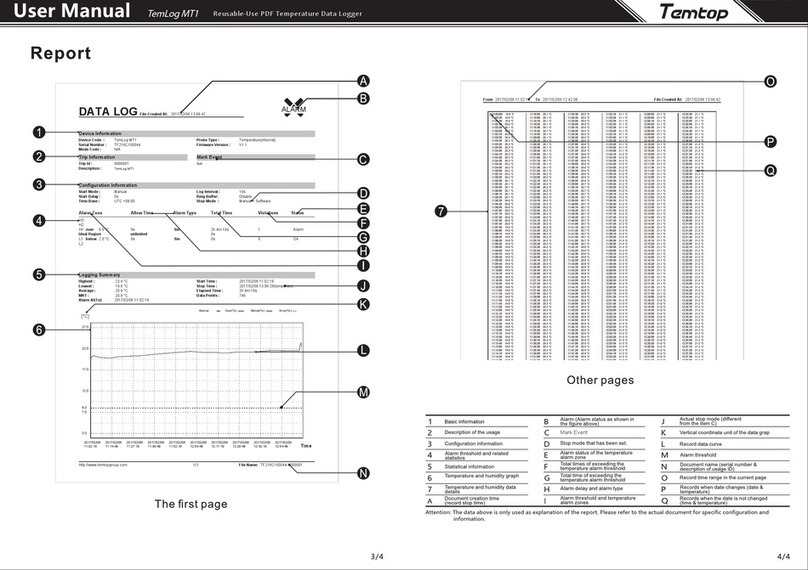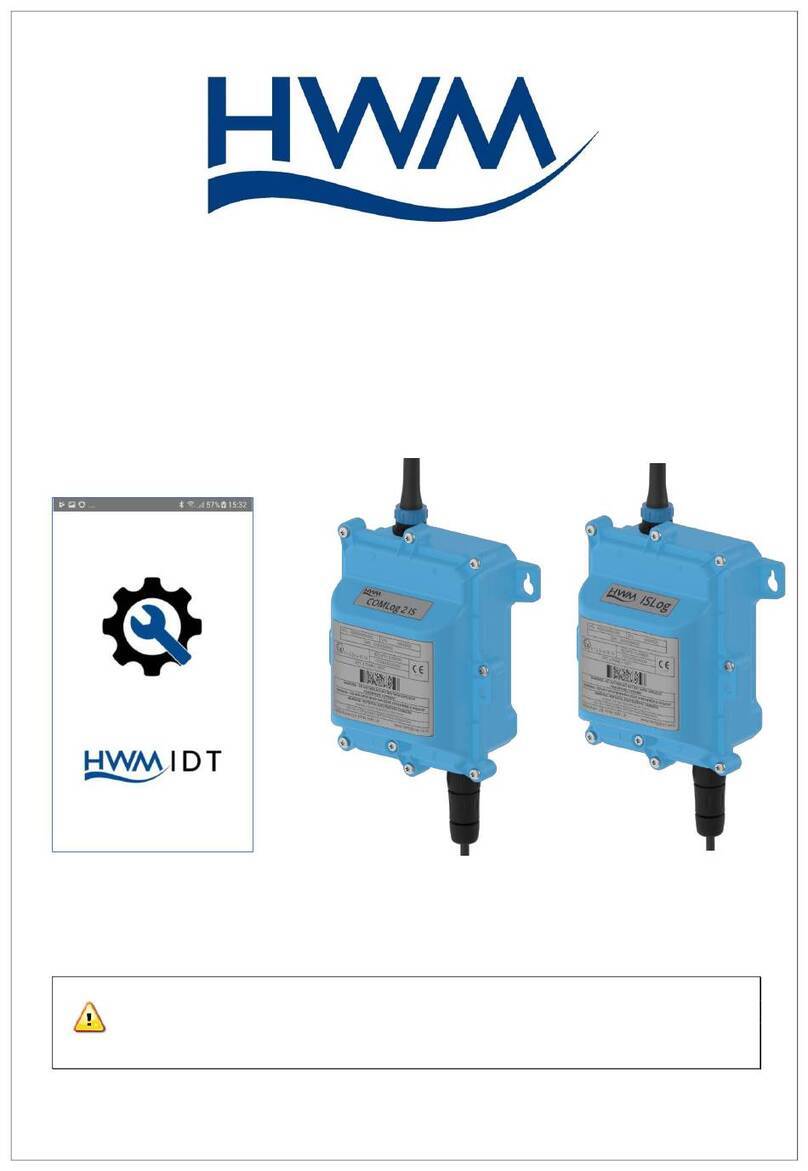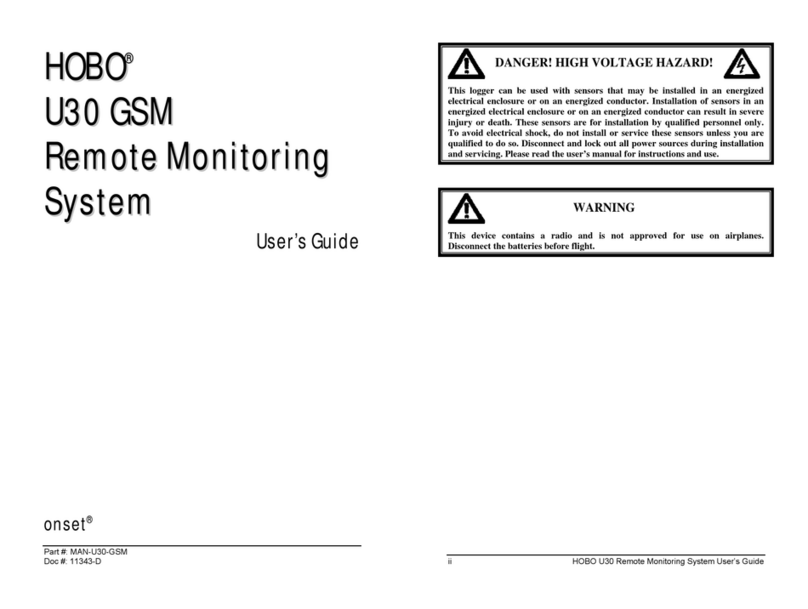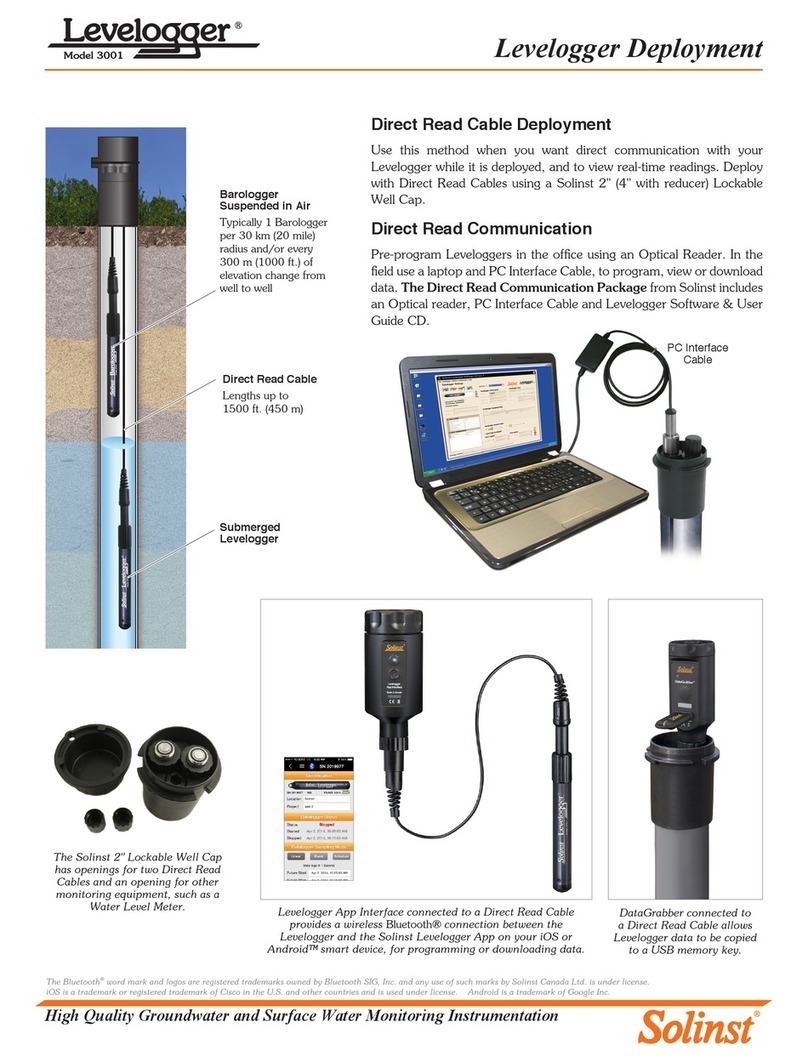SoundEar SoundLog User manual

CONTENTS
Technical information & system requirements 2
What is SoundLog? 4
How can SoundLog be put to use? 4
Getting started – a run-through of the programme 4
Installing the program 5
Advanced user possibilities with SoundLog 14
Filter settings 14
File, graph, window, help 15
Settings 16
Manual

3
Diagram of set-up

What is SoundLog?
SoundLog is SoundEar®’s sound logbook. SoundLog consists of a little box, which is to
be placed on top of the SoundEar®, and the computer program that comes with it.
SoundEar® measures the noise level and SoundLog keeps a record. Using the computer
program it is possible to see the measurements for up to 4 weeks at a time on a ready-
to-print graph.
ADVANCED USERS: SoundLog measures the noise level every second and records
the average measurement every 5 minutes. For more information about the method of
measurement etc., please see in the beginning of this manual.
How can SoundLog be put to use?
By printing the noise measurements out on a graph, it is possible to see exactly how
many decibels the noise level gets up to and at what time. In this way the graph can
show where and when noise problems occur and compare the noise situation from
weekday to weekday or hour to hour – making it possible to accommodate periods
with a heavy noise strain.
Using SoundLog, the sound level in the room in question is made visible and documented,
therefore replacing the more inaccurate noise reports of before.
By describing the sound level for up to four weeks at a time, thereby exposing repeated
periods of increased noise strain, SoundLog is an important tool for improving overall
well being within the working environment.
Getting started
1. To get the measurement started you will need to turn the red arrow on the dial on the back
of your SoundEar® to that decibel level you would like the measurement to be based on.
SoundLog registers measurements that are 30 decibel above and 18 decibel under this
level. In a room that is primarily filled with people-related noise it is a good idea to set the red
arrow at 70 decibel. In this way, SoundLog will record all noise between 52 and 100 decibel.
Now hang SoundEar® on the wall.
2.Place SoundLog on top of the SoundEar®, while SoundEar is still turned off.
3. Switch the power on to the SoundEar®.
4. Check that the green light on the SoundLog is turned on; this shows that the SoundLog
has started recording the noise measurements in the room.
5. Leave SoundEar® and SoundLog switched on for as long as you want to record the sound
level. Please note that you will lose all recorded data if the SoundEar® is turned off and
switched on again without removing the SoundLog first.
6. When you are ready to end the SoundLog’s logbook recording (after max. 4 weeks),
switch the SoundEar® off and remove the SoundLog. Note the time at which you
switched the device off, as you will need to enter this information into the computer
program when you import the recording.
4

1. When the program shows
the SoundLog-front page, press “Next”.
2. Press “Next” once you have read the message.
3. The next screen asks you to accept the conditions
for using the program. Click ”I agree” and then
“Next”.
5. Click “Next” on the next screen to install the pro-
gram.
6. After installation, click “Close” – the program is now
installed.
5
4. Click “Next” on the next screen (”Select installation
folder”) unless you want to choose a different location
for saving the program or if you want more than one
user to be able to use the program.
You are now ready to import the SoundLog’s noise recording into the
computer program.
First you will need to install the program onto your computer.
Please remember to check, afterwards if there are any newer versions/updates of the
program on our website www.soundear.dk/soundlog/downloads.
Installing the program.
Place the SoundLog CD in your computer’s CD-drive.

Open the program.
The program opens in English. If you would prefer to change the language, choose menu 3.
“Settings”.
You will now see the screen picture “Settings”.
Choose which language you want under “Select language”. Select which port on your computer
SoundLog should use under “Communications/COM port”.
You can find this information in Windows, once you have connected the cable, under
“Control Panel/System/Hardware/Device Manager/Ports”.
End by pressing “Save”.
You will now see the menu in the language of your choice.
The program is now ready to import the measurements SoundLog has recorded. Connect one
end of the cable enclosed to your computer’s COM port. Connect the other end to the
SoundLog (please see diagram on page 3.).
Now follow the instructions on the screen in order to import the recording (Step 1) and later, see
a graph or bar chart (Step 2). If you like, you can change the standard settings for the program
in ”Settings” (Step 3).
6

STEP 1
1. First, press the red arrow next to Step “1”.
2. The following picture will appear on your screen: “Import recording”:
Once SoundLog and your computer are connected using the cable enclosed, press “Import”.
This will take a few minutes. If the import process fails to commence, it could be due to an
incorrect COM port setting (menu 3).
You can find the correct information as previously mentioned in Windows, once
the cable is connected, under Control Panel/System/Hardware/Device
Manager/Ports.
Once the import process is complete, press “Next”.
7

3. The following picture will appear on your screen “Measuring information”:
Start by writing which room the measurement has taken place in (e.g. kitchen, green room
etc.) Then write the time at which the measurement was stopped.
Finish off by writing the number of decibels the red arrow was pointing at throughout the
measurement.
Press “Next” when you are finished.
4. The following picture will appear on your screen “Save readings”:
You can now choose what to call the file in which the reading will be saved.
We recommend that you save it as the name as suggested. In this way, the
reading will be saved in the folder that the SoundLog program already created on
your hard disk and is therefore easy to retrieve when you are ready to see the
reading as a graph. If you wish to designate a different file name, then this must
end in “.sld”. For example:
C:\Programs\SoundShip\SoundLog\data\Greenroom1.sld.
Press “Save” when you are finished in order to be able to retrieve this reading later and build
graphs and bar charts (using the graph selector and settings).
8

STEP 2
The import of your measurement is now complete and you will return to the main menu again:
1. Let’s move on to step 2, where you can see your recording as a graph or bar chart.
Press the red arrow next to Step “2”.
2. The following picture will appear on your screen “Select the reading(s) you want to view”.
You can now choose which reading(s) you would like to see. The numbers shown after the
name are the date and time of day (in whole hours) of the start of the reading. Press “Next”.
3. The following picture will appear on your screen
“You have selected the following reading(s)”.
This screen is purely to show which reading(s) you have chosen to see as a graph.
Notice the button ”Filter settings”. This button is for advanced users and will be
explained later on in this manual. Ignore this button for now. Press ”Show graph”.
9

4. The following picture will appear on your screen:
This screen consists of a graph, a graph selector and the main menu. You can
drag and place these elements around the screen as you see fit.
Let’s have a closer look at the graph:
You can make the graph bigger by dragging its perimeters to the size you want
using the mouse.
The graph shows the noise level in decibels (dB(A)) up the side and the time along
the bottom line.
You can now see how many decibels the noise level reached and when.
You can navigate back and forth within the graph using the arrow button under
the graph.
The text in the top right hand corner shows which reading(s) are being shown.
When you are finished looking at the graph, you might want to save it before continuing on
to working with the graph selector’s possibilities. Save by clicking the top left hand corner of
the screen “File”. Use same “File” click for printing graph if desired.
10

5. You can now move on to choosing other layouts for your reading(s) by using the
”Graph selector”.
As mentioned previously, the graph selector is used for choosing which kind of layout you
wish to see the readings in.
The top row of the graph selector shows the three possibilities: Noise graph, noise dose
and background noise. Let’s start by looking at the column called noise graph:
NOISE GRAPH
As a standard, the graph will always show the readings per minute (i.e. you then have to
count along the bottom line).
To see the reading per hour, use the mouse to click in the space next to the word “Hour”
(still in the noise graph column). You will now see that the graph is changed, the distance
between the hours of the day has decreased, enabling you to see a larger portion of the
measurement at a time.
If you click next to the word “Weekdays”, you can see an even larger portion of the
measurement.
Click next to the word “Weeks” to see a complete overall picture of the graph.
Which graph to choose depends on how much detail you want to see at a time when
studying your noise measurement.
It is usually a good idea to start by seeing an overall picture by choosing “Weeks” first and
then continuing to look in more detail by choosing ”Hours” and then ”Minutes.”
If the graph seems to disappear when using the graph selector it can be retrieved by using
the arrow button underneath the graph picture. Note: the graph picture goes back to the
time of start each time you use the graph selector.
11

12
NOISE DOSE
Noise dose is an expression for how much noise strain there is in average within a certain period
of time. Try clicking next to “Hours” and the columns you now see show the average noise strain
per hour. You can do the same for weekdays and weeks. In other words, this is where you can
see how much strain your hearing has been under during the time you spent in the room where
SoundLog was recording. The dose allowed in most western countries is 85 dB(A) measured
over a period of 8 hours.
BACKGROUND NOISE
Even when it seems quiet in a room, there will always be a certain level of background noise.
It could be noise generated from the traffic outside for example. Background noise is the lowest
decibel that was measured and recorded.
Remember – SoundLog measures 30 dB(A) above and 18 dB(A) below the SoundEar®’s
reference point. (To set the reference point, turn the red arrow at the back of the SoundEar®.).
Remember also to set the reference arrow on your SoundEar® relatively low if you want
to measure background noise. We recommend setting the reference point to 50 dB(A)
when measuring background noise. This setting will also accommodate for the noise
generated by the SoundEar® itself, which is approx. 32 dB(A).

COMPARE
In the top left hand corner of the Graph selector you will find the compare button. When you want
to compare measurements, click first on the grade of detail you want to see (hours, days or
weeks as previously explained). Then click on the “Compare” button. You can now see the various
measurements/graphs in different colours, making it easy to compare them to each other.
For example: if you have measured the noise level over a period of 7 days and wish to compare
the readings hour by hour over these 7 days, click “noise dose/hours” and then “Compare”. You
will now see the reading for each day as an independent graph with its own colour, enabling you
to see which days have had the most noise and at what time of day.
If you choose to compare 2 different readings (previously chosen when asked to ”Select the
reading(s) you want to view”), you will also see the graphs in different colours, making them easy
to compare.
Once you have studied and maybe printed all the graph-layouts you want, you can return to the
main menu, which is still visible on your screen, or close by clicking the red cross in the top right
hand corner.
Remember to save any graphs and bar charts that you would like to be able to retrieve
later.
Attach the SoundLog to your SoundEar again so you are ready for a new recording to be
commenced.
Have fun!
13

14
Advanced user possibilities with SoundLog
Filter settings (”You have selected the following reading(s)”.)
The following picture will appear on your screen:
”Whole series only”: The graph will now only show whole periods of time, so that
measurements that start after the whole hour, day or week have commenced are not included.
The advantage is that is that it becomes easier to compare graphs with the same time of start
and finish.
”Weekday/time filter”: This is a way of seeing just a certain section of the graph. For example:
if you just want to see the noise level each afternoon every weekday, cross off “Monday to Friday”
between “1400 and 1700 hrs”. The purpose of this filter is to make the graph more easily
understandable.
Note: periods of time outside those, which you have chosen to see, will be shown as
a straight line on the graph.
Please also note that it is necessary to select ALL weekdays when using the filter
function. If there are weekdays you wish to omit (like Saturday and Sunday), set them
from 0 to 0.

File, Graph, Window and Help
(the menu line shown when looking at a graph or bar chart)
There are 4 menus in the top left hand corner of the graph picture: “File, Graph, Window and
Help” as seen on the following picture:
The File menu consists of the following possibilities:
New graph/bar chart: When you click this button, you can choose to see other imported
readings. If you want see readings that are saved somewhere else
on you computer, click “Change Folder”.
Open graph/bar chart: Finds and retrieves previously saved graphs.
Save graph: Saves the graph as shown on your screen. It is a good idea to save
the graphs you have made if you want to use them later.
The reading itself is of course still saved if you leave the graph you
made without saving it.
Close graph/bar chart: Closes the graph(s) on your screen.
Get readings: Imports a new reading – connect SoundLog and press ”import”
View printout: Shows on screen what the printout will look like.
Print: Prints the graph on your screen.
Settings: This is where you can alter the standard settings for your SoundLog.
Close: Closes the SoundLog program.
The Graph menu shows the various ways in which you can see your readings
The possibilities here are the same as the ones in the Graph
selector. The last item on the menu ”add/remove readings” provides
the opportunity to add more readings to a graph window that is
already in progress.
The Window menu shows which windows are active on the screen:
Possible active windows are: The main menu, various graphs and the graph selector(s)
(there is a graph selector for each new graph).
Help includes the following possibilities:
View menu: Shows the menu on your screen.
Manual: This is where you can find the SoundLog manual.
15

Settings:
STEP 3
1. On the main menu – press the arrow next to Step “3”.
2. The following picture will appear on your screen:
The two tabs at the top provide the following possibilities:
GENERAL:
When you import a reading from the SoundLog, it is saved as a data file. These data files
are then used to construct graphs and bar charts. If you choose to save graphs, these are
saved as graph files.
If you want to change the standard setting as to where these files are to be saved, click on
the folder to the right and you will be prompted to write where you would like them to be
saved in future.
Communication: This is where to select which of your computer ports the SoundLog
should use. Thos information can be found in Windows once you have connected
the cable, under Control panel/System/Hardware/Device Manager/Ports.
Language: This is where you can choose which language the program should use.
16

FILTER SETTINGS:
Please see page 14 ”Advanced user possibilities with SoundLog”, where the filter settings
are described.
Please note that the changes you make and store in “Filter settings” are general.
They will therefore apply to all the readings you want to see displayed as a graph
in future. You can still change them later, either here under “settings” or once
you have chosen a reading (please see page 9).
17
Table of contents
Popular Data Logger manuals by other brands

Dickson
Dickson SK180/500 instruction manual
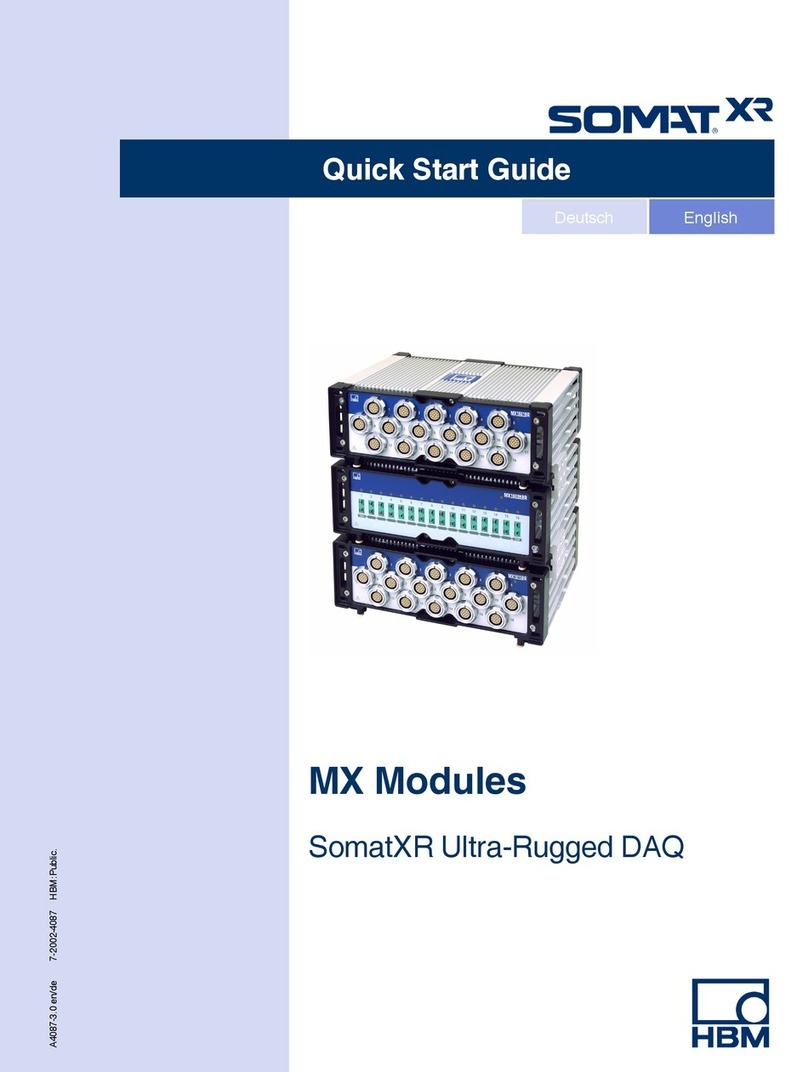
HBM
HBM SomatXR MX Series quick start guide

Fluke
Fluke VIBXPERT II user manual

Seneca
Seneca Z-GPRS3 HW2 installation manual
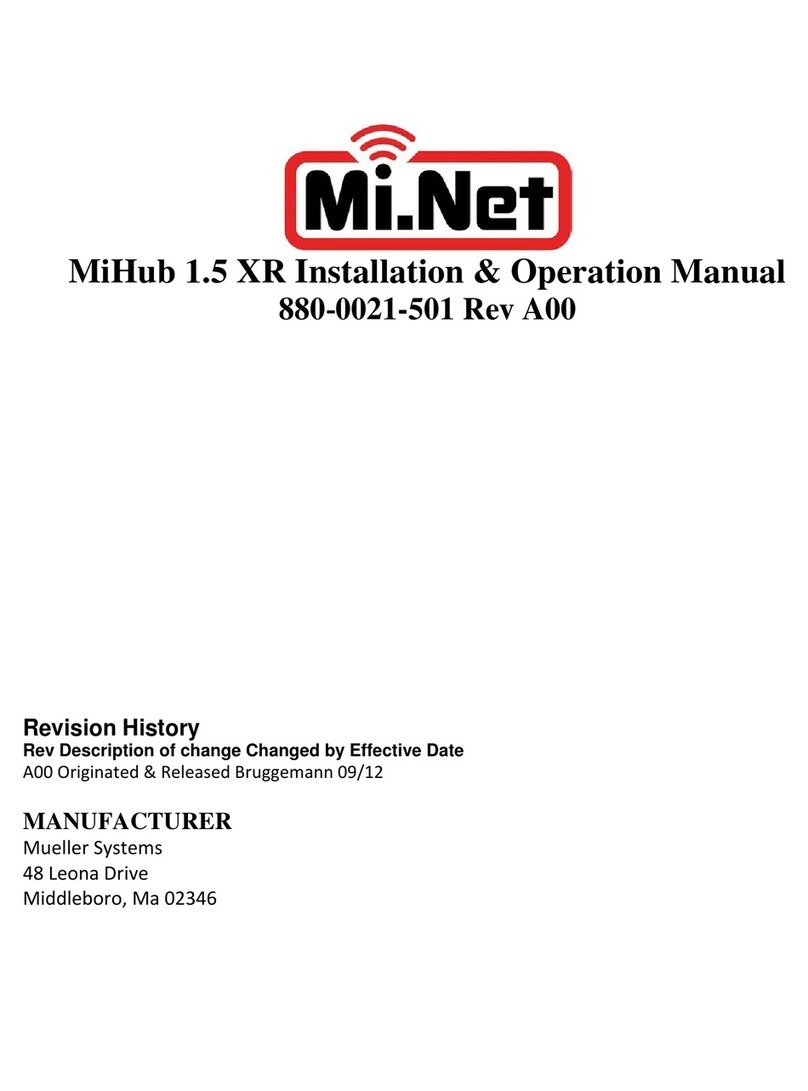
Mueller Systems
Mueller Systems Mi.Net MiHub 1.5 XR Installation & operation manual

Omega Engineering
Omega Engineering OM-EL-USB-LITE instruction sheet