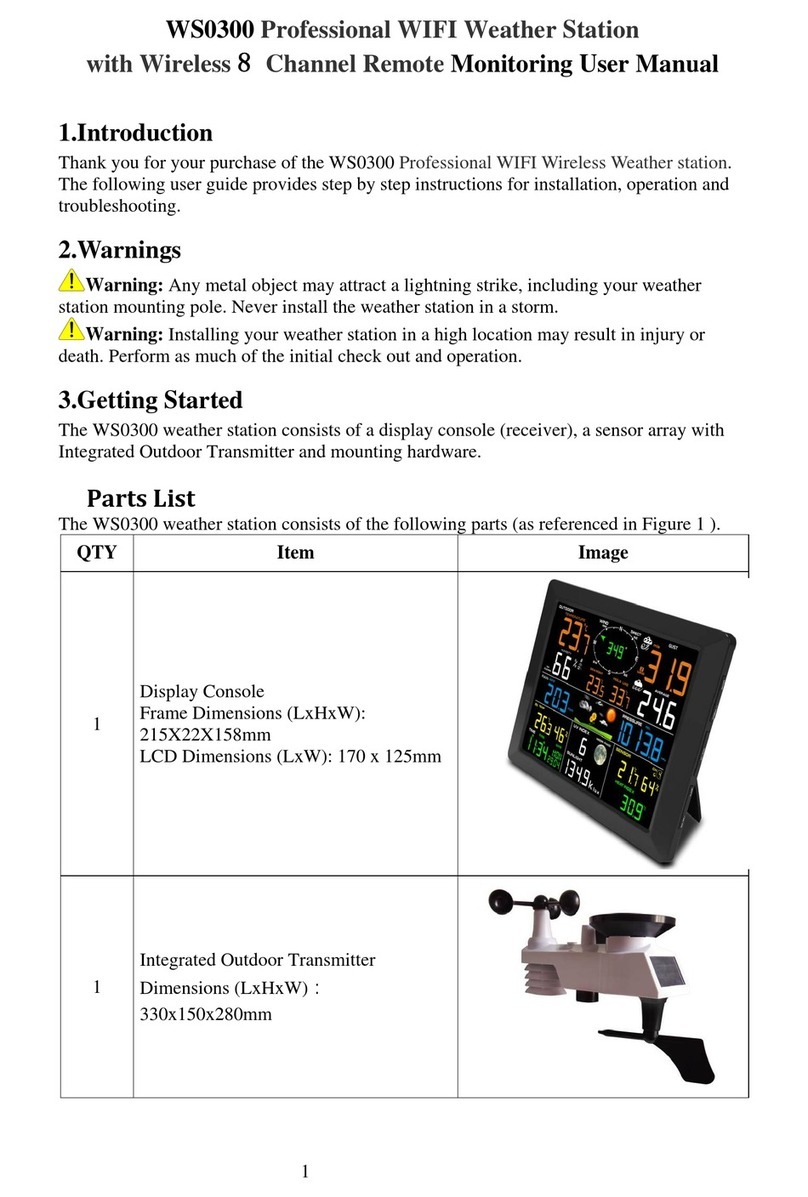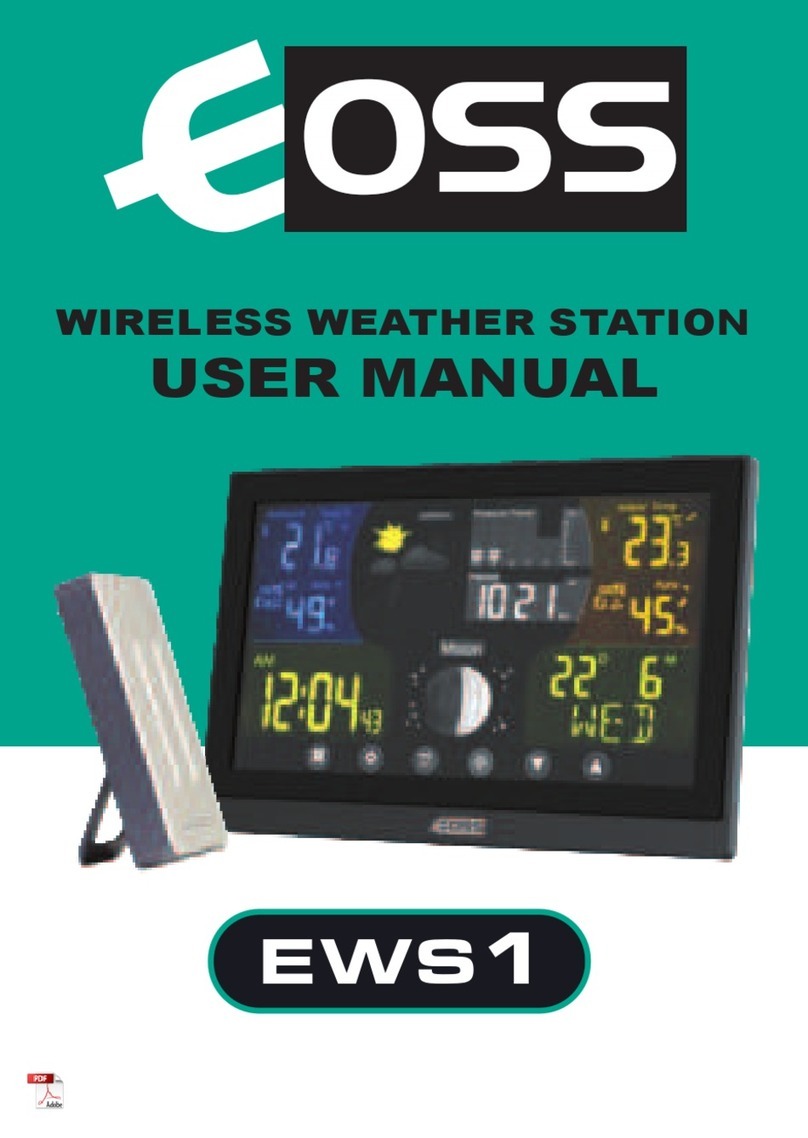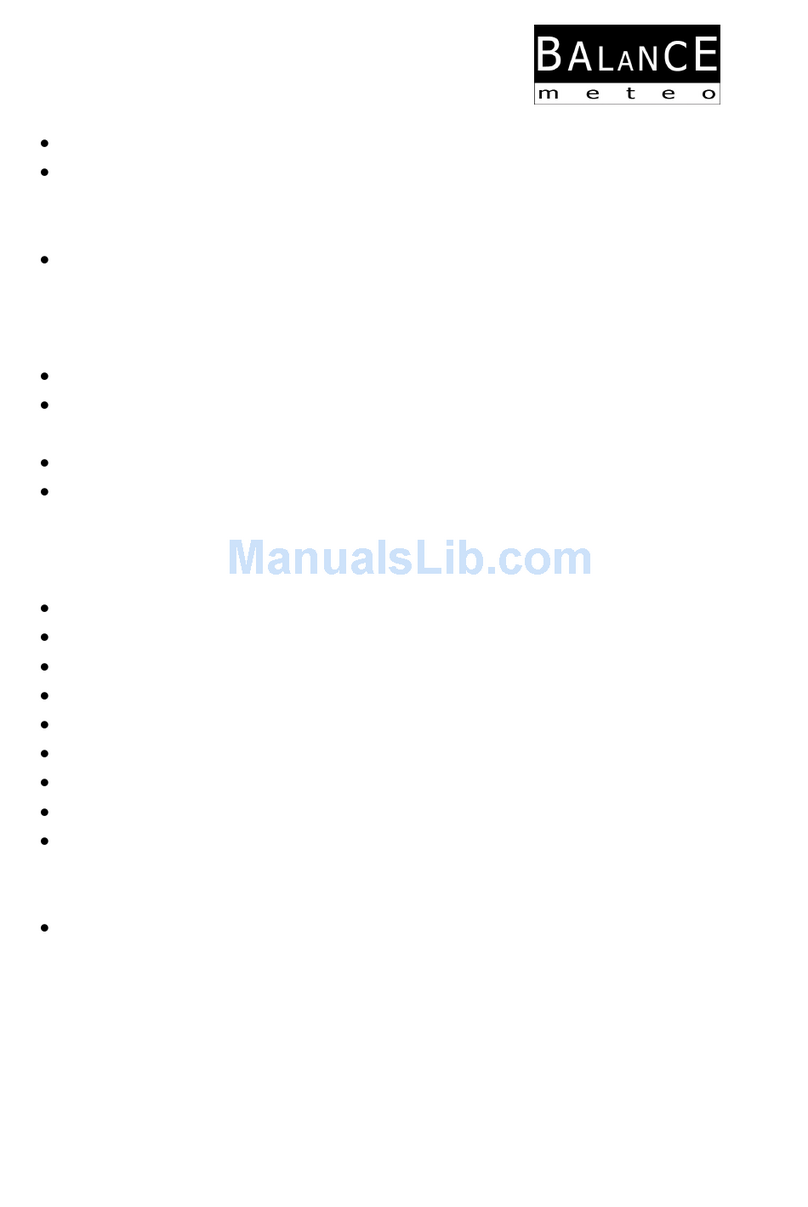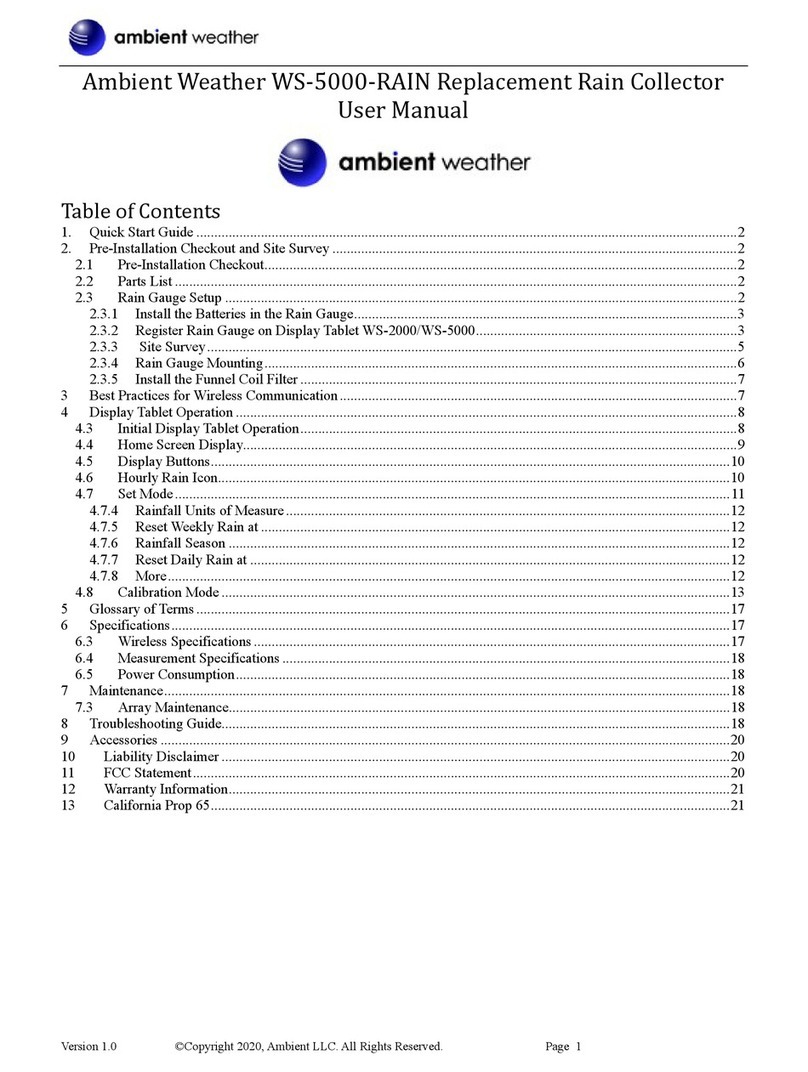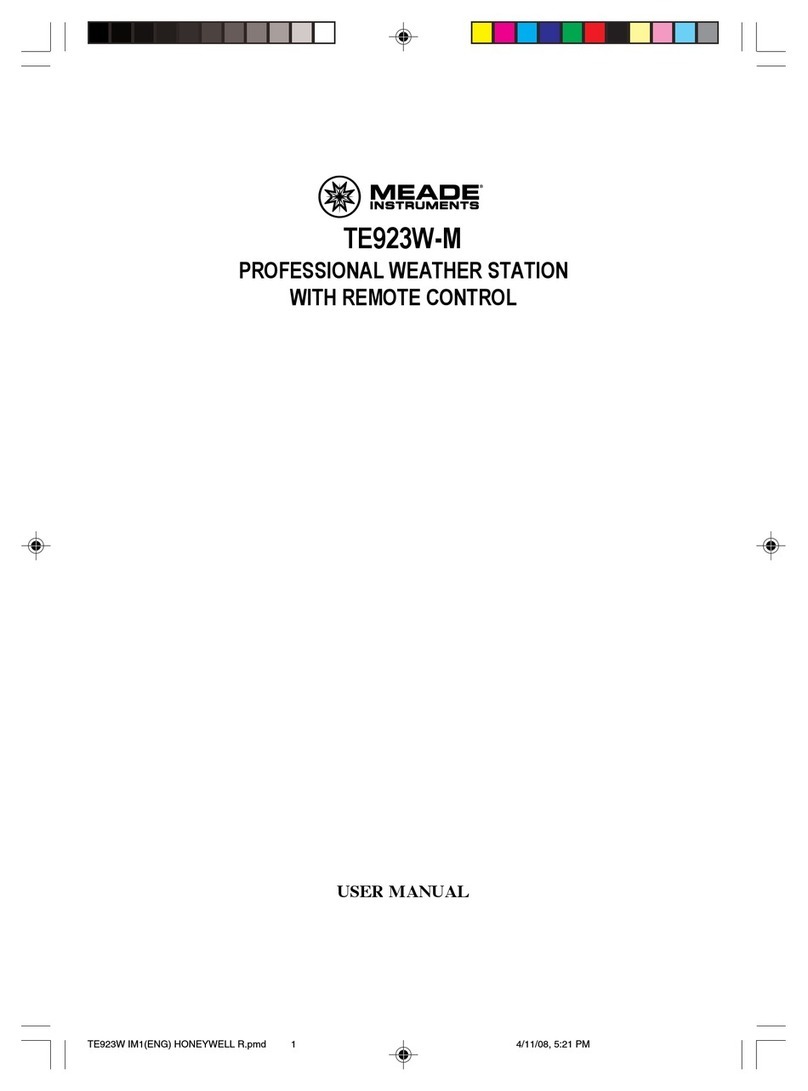Aercus Instruments WeatherSleuth User manual

v1.2
WeatherSleuth®
PROFESSIONAL IP WEATHER STATION
WITH DIRECT REAL-TIME INTERNET
PUBLISHING

Aercus Instruments™- WeatherSleuth® 2 | P a g e
WeatherSleuth® PROFESSIONAL IP WEATHER STATION WITH
DIRECT REAL-TIME INTERNET PUBLISHING
Operation Manual
About This Manual
Thank you and congratulations on selecting this professional weather station. We are positive you will
enjoy the benefits of accurate weather readings and information that our weather stations offer. This
manual will guide you step-by-step through setting up your device. Use this manual to become
familiar with your professional weather station, and save it for future reference.
Important!
Warranty and Support
We warrant our products to be free of defects in components and workmanship, under normal use and
service, for one year from the date of original purchase. For product support and warranty claims
please contact the following:
Purchased in UK/EU: As many issues can be a result of incorrect setup please contact our
local distributor Greenfrog Scientific www.greenfrogscientific.co.uk and their team will be
happy to help. Genuine faults can typically be diagnosed without requiring the unit to be
returned and replacement parts sent quickly if needed.
Purchased in AUSTRALIA: As many issues can be a result of incorrect setup please
contact our local distributor Monax Test & Weather www.monaxtestandweather.com.au and
their team will be happy to help. Genuine faults can typically be diagnosed without requiring
the unit to be returned and replacement parts sent quickly if needed.
Purchased in NEW ZEALAND: As many issues can be a result of incorrect setup please
contact our local distributor Scientific Sales www.scientificsales.co.nz and their team will be
happy to help. Genuine faults can typically be diagnosed without requiring the unit to be
returned and replacement parts sent quickly if needed.
For all others please contact the retailer who sold you this item.

Aercus Instruments™- WeatherSleuth® 3 | P a g e
Contents
1.
Overview.......................................................................................................................................4
2.
Pre-Installation Check and Site Survey.........................................................................................4
2.1 Pre Installation Check...........................................................................................................4
2.2 Site Survey............................................................................................................................4
3.
Getting Started..............................................................................................................................5
3.1 Parts List...............................................................................................................................5
3.2 Recommended Tools.............................................................................................................6
3.3 Sensor Array Setup................................................................................................................7
3.3.1 Install Wind Vane..............................................................................................................8
3.3.2 Install Mounting Pole.........................................................................................................8
3.3.3 Install Batteries................................................................................................................10
3.3.4 Mount Weather Station ....................................................................................................12
3.3.5 Reset Button and Transmitter LED...................................................................................14
3.4 Indoor Thermo-Hygrometer-Barometer Transmitter............................................................15
3.5 Best Practices for Wireless Communication ........................................................................16
3.6 WeatherSleuth® Receiver.....................................................................................................16
3.6.1 Hardware Requirements...................................................................................................16
3.6.2 Software Requirements....................................................................................................16
3.6.3 WeatherSleuth® Connections...........................................................................................17
3.6.4 Finding the WeatherSleuth® From Your Computer ..........................................................18
3.6.5 Local Device Network Settings ........................................................................................22
3.6.6 Weather Network Settings................................................................................................23
3.6.7 Station Settings................................................................................................................25
3.6.8 Live Data.........................................................................................................................26
3.6.9 Calibration.......................................................................................................................28
3.6.10 Calibration Reference Table.............................................................................................29
4.
Updating Firmware .....................................................................................................................31
5.
Specifications..............................................................................................................................37
5.1 Wireless Specifications........................................................................................................37
5.2 Measurement Specifications................................................................................................37
5.3 Power Consumption............................................................................................................37
6.
Maintenance................................................................................................................................38
6.1 Advanced Rain Gauge Cleaning..........................................................................................38
7.
Troubleshooting Guide ...............................................................................................................40
Contact Information............................................................................................................................44
EU Declaration of Conformity............................................................................................................44

Aercus Instruments™- WeatherSleuth® 4 | P a g e
1.
Overview
For optimal performance from your Aercus Instruments™WeatherSleuth® we strongly recommend
you read this manual thoroughly before beginning installation. Installation is simple if the steps
below are followed and doing so will ensure that you avoid the most common pitfalls of weather
station operation.
2.
Pre-Installation Check and Site Survey
2.1 Pre Installation Check
Before installing your weather station in its permanent location, we recommend operating the
weather station for one week in a temporary location with easy access. This will allow you to check
out all of the functions, ensure proper operation, and familiarise yourself with the weather
station and calibration procedures. This will also allow you to test the wireless range of the weather
station.
2.2 Site Survey
Perform a site survey before installing the weather station. Consider thefollowing:
1. You must clean the rain gauge every few months and change the batteries every 12
months or so. Provide easy access to the weather station.
2. Avoid radiant heat transfer from buildings and structures. In general, install the sensor
array at least 1.5m from any building, structure, ground, or rooftop.
3. Avoid wind and rain obstructions. The rule of thumb is to install the sensor array at least
four times the distance of the height of the tallest obstruction. For example, if the
building is 6m tall, and the mounting pole is 2mtall, install 4 x (8m –2m)= 24maway.
4. Wireless Range. The radio communication between receiver and transmitter in an open
field can reach a distance of up to 100m, providing there are no interfering obstacles
such as buildings, trees, vehicles, high voltage lines. Wireless signals will not penetrate
metal buildings. Under most conditions, the maximum wireless range is20-40m.
5. Radio interference such as PCs, radios or TV sets can, in the worst case, entirely cut off
radio communication. Please take this into consideration when choosing receiver or
mounting locations. Make sure your receiver is at least 1.5m away from any electronic
device to avoid interference.

Aercus Instruments™- WeatherSleuth® 5 | P a g e
3.
Getting Started
The WeatherSleuth® weather station consists of a receiver, an all in one sensor array, and wireless
thermo-hygrometer-barometer.
3.1 Parts List
Qty
Item
Image
1
WeatherSleuth®Receiver
Dimensions (LxWxH):
7.5 x 5.5 x 2.5 cm
1
Thermo-hygrometer-barometer
transmitter
1
Thermo-hygrometer-barometer
mounting bracket plus 3 mounting
screws
1
SensorArray
1
Wind Vane

Aercus Instruments™- WeatherSleuth® 6 | P a g e
Qty
Item
Image
1
5V DCAdaptor
1
Mounting Pole
2
Pole mounting U-bolt
4
Pole mounting clamps
4
Pole mounting U-bolt nuts
1
Allen key
1
Ethernet Cable
1
User manual
3.2 Recommended Tools
Precision screwdriver (for small Phillips screw on battery cover door)
Adjustable wrench (for mounting pole)
Compass or GPS (for wind direction calibration)

Aercus Instruments™- WeatherSleuth® 7 | P a g e
3.3 Sensor Array Setup
Figure 1
No
Description
No
Description
1
Wind Vane(measures wind direction)
7
Thermo-hygro Sensor (measures
temperature and humidity)
2
Wind Speed Sensor (measures wind speed)
8
UV Sensor
3
Solar Panel
9
Light Sensor
4
BatteryCompartment
10
Rain Collector (self emptying)
5
LED Transmission Indicator (turns on for 4
seconds on power up, flashes once per 16
seconds)
11
Bubble Level
6
Reset Button

Aercus Instruments™- WeatherSleuth® 8 | P a g e
3.3.1 Install Wind Vane
Reference Figure 2.(a) Locate and align the flat key on the wind vane shaft to the flat key on the wind
vane and push the vane on to the shaft. (b) Tighten the set screw with the Allen key(included).
Figure 2
3.3.2 Install Mounting Pole
Reference Figure 3. Remove the mounting pole collar by rotating anti-clockwise.
Figure 3
(a)
(b)

Aercus Instruments™- WeatherSleuth® 9 | P a g e
Reference Figure 4. Locate and align the groove on the sensor array and mounting pole.
Figure 4

Aercus Instruments™- WeatherSleuth® 10 | P a g e
Reference Figure 5. Turn the mounting pole collar to lock the pole into place by rotatingclockwise.
Figure 5
3.3.3 Install Batteries
Reference Figure 6. Locate the battery door on the bottom of the sensor array. Turn the set screw
anti-clockwise to open the battery compartment. Insert 3xAA batteries (not included). The LED
indicator on the bottom of the sensor array will turn on for four seconds and normally flash once per
16 seconds (the transmission update period).
Close the battery door and tighten the screw.

Aercus Instruments™- WeatherSleuth® 11 | P a g e
Figure 6

Aercus Instruments™- WeatherSleuth® 12 | P a g e
3.3.4 Mount Weather Station
Fasten the mounting pole to a suitable pole or fence with the two U-bolts, mounting pole brackets and
nuts, as shown in Figure 7. Make sure your mounting pole is as far away from the temperature sensor
as possible, as shown in Figure 7.
Figure 7
If you do not have a suitable pole or fence to attach the sensor array to or you wish to mount the
sensor array to a flat surface you may need to purchase an additional mount such as a Hockey Stick
Mount for mounting to a flat vertical surface or a Tripod Mount for ground or roof mounting (see
Figures 8a and 8b below).

Aercus Instruments™- WeatherSleuth® 13 | P a g e
Figure 8a Figure 8b
Hockey Stick Mount Tripod Mount
Northern Hemisphere Locations Only
Reference Figure 9. Locate the four wind vane compass rose indicators of N, E, S, W (representing
North, East, South and West). Align the compass rose direction upon final installation with a
compass or GPS.
Figure 9
Southern Hemisphere Locations Only
This weather station can be used in both the Northern and Southern Hemispheres.
SOUTHERN HEMISPHERE USERS!!!
For stations located in the Southern Hemisphere you must follow these Southern
Hemisphere installation instructions and enter 180 for Wind Direction Offset in the
Calibration screen as shown in 3.6.9 otherwise your wind direction readings will be
incorrect.

Aercus Instruments™- WeatherSleuth® 14 | P a g e
The cardinal directions (N, S, E, W) moulded on the body of the outdoor sensor are indicators for the
Northern Hemisphere only. For Southern Hemisphere installations, ignore these and face the
solar panel to the North when it comes to installing the outdoor sensor.
You must also enter 180 as the Wind Direction Offset in the Calibration screen as per 3.6.9 and
Figure 26.
Reference Figure 10. Make sure the sensor array is completely level upon final installation. Failure
to do so will result in inaccurate rain gauge readings.
Figure 10
3.3.5 Reset Button and Transmitter LED
In the event the sensor array is not transmitting, reset the sensor array. To do this, with an open ended
paperclip press and hold the RESET BUTTON for three seconds to completely discharge the voltage.
Take out the batteries and wait one minute, while covering the solar panel to drain thevoltage.
Put the batteries back in and resynchronise with the receiver by powering the receiver down (by
removing the AC adaptor), waiting 10 seconds and then reinserting the AC adaptor withthe sensor array
about 3m away (to eliminate any interference issues).
Figure 11

Aercus Instruments™- WeatherSleuth® 15 | P a g e
3.4 Indoor Thermo-Hygrometer-Barometer Transmitter
The indoor thermometer, hygrometer and barometer measures and displays the indoor temperature,
humidity and pressure and transmits this data to the displayconsole.
Figure 12
Note: Do not install the thermo-hygrometer-barometer transmitter outside. This will cause errors in the
barometric pressure due to large variations in temperature (barometric pressure is temperature
compensated for accuracy). Note that pressure readings made inside your home, business, or facility
will correspond closely to the actual barometric pressureoutside.
Note: The thermo-hygrometer-transmitter transmits directly to the display console. For best results,
place between 1.5m to 6m from the displayconsole.
Note: To avoid permanent damage, please take note of the battery polarity before inserting the
batteries.
Remove the battery door on the back of the sensor with a Philips screwdriver (there is only one screw,
at the bottom of the unit). Insert two AAA batteries, as shown in Figure 13. Replace the battery door
and screw. Note that the temperature, humidity and barometric pressure will be displayed on the LCD
display. Looking at the back of the unit from left to right, the polarity is (-) (+) for the top battery and
(+) (-) for the bottombattery.
Figure 13

Aercus Instruments™- WeatherSleuth® 16 | P a g e
3.5 Best Practices for Wireless Communication
Note: To insure proper communication, mount the remote sensor(s) vertically. Do not lay the sensor(s)
flat.
Wireless communication is susceptible to interference, distance, walls and metal barriers. We
recommend the following best practices for trouble free wirelesscommunication:
1. Electro-Magnetic Interference (EMI). Keep the receiver at least 1.5m away from computer
monitors and TVs.
2. Radio Frequency Interference (RFI). If you have other 433 MHz devices and communication
is intermittent, try turning off these other devices for troubleshooting purposes. Youmay need
to relocate the transmitters or receiver to avoid intermittent communication.
3. Line of Sight Rating. This device is rated at 100m line of sight (no interference, barriers or
walls) but typically you will get 20-40m maximum under most real-world installations,
which include passing through barriers or walls.
4. Metal Barriers. Radio frequency will not pass through metal barriers such as aluminium
siding. If you have metal siding, align the sensor array and receiver through a window to get a
clear line of sight.
The following is a table of reception loss vs. the transmission medium. Each “wall” or obstruction
decreases the transmission range by the factor shown below.
Medium
RF Signal Strength Reduction
Glass (untreated)
5-15%
Plastics
10-15%
Wood
10-40%
Brick
10-40%
Concrete
40-80%
Metal
90-100%
3.6 WeatherSleuth® Receiver
3.6.1 Hardware Requirements
1. Broadband router
2. An “always-on” connection to the Internet. A high speed DSL or cable internet connection
that maintains constant connection to the internet.
3.6.2 Software Requirements
An IP scan tool is required to locate the WeatherSleuth® on the network.
Important Note: You will find the IP scan tool on the CD that came with your station or you can
download it here:
www.aercusinstruments.com/downloads/

Aercus Instruments™- WeatherSleuth® 17 | P a g e
3.6.3 WeatherSleuth® Connections
Connect the WeatherSleuth® receiver power jack to AC power with the power adapter (included), as
shown in Figure 15, reference 10.
Connect the WeatherSleuth® receiver to your router using the Ethernet cable (included), as shown in
Figure 15, reference 8.
Place the sensor array and indoor thermo-hygrometer transmitter about 1.5 to 3m from the
WeatherSleuth® receiver and wait several minutes for the remote sensors to synchronise with the
receiver. Once synchronised, the Indoor blue LED (Figure 14, reference 2) and Outdoor blue LED
(Figure 14, reference 3) will be illuminated.
Figure 14
Ref
LED
Description
1
RF
On when radio frequency receiver is operating properly
2
Indoor
On when indoor sensor received
3
Outdoor
On when outdoor sensor array received
4
Server
On when connected to Wunderground.com internet hosting service
5
ACT
Flashes when there is internet activity
6
Link
Connected to the Internet (or router)
7
Power
AC Power connected

Aercus Instruments™- WeatherSleuth® 18 | P a g e
Figure 15
Ref
Description
8
LAN connection (connect to router)
9
Reset button
10
AC Power connection
3.6.4 Finding the WeatherSleuth® From Your Computer
PC Users
To find the WeatherSleuth® receiver, launch the IP Tools application on the CD that came with your
station or you can download it here:
www.aercusinstruments.com/downloads/

Aercus Instruments™- WeatherSleuth® 19 | P a g e
The HostIP (your computer’s IP address) will be displayed. Press the OK button to continue.
Figure 16
Select the Search button to find the WeatherSleuth® on your local area network.
Figure 17
Select the WeatherSleuth® module on your network (the field will be highlighted), as shown in Figure
18, and select the Open button to view within your browser. Alternately, you can type the IP address in
your web browser address bar (example, Figure 19):
Figure 18

Aercus Instruments™- WeatherSleuth® 20 | P a g e
Figure 19
You are now communicating directly to the WeatherSleuth® and can proceed to Section 3.6.5.
If you cannot access the device, press the reset pinhole on the back of the module (reference Figure 15)
and wait for the lights to stabilise, and repeat by selecting the Search button again.
MAC Users
To find the WeatherSleuth® receiver, launch the IP Tools application on the CD that came with your
station or you can download it here:
www.aercusinstruments.com/downloads/
The HostIP (your computer’s IP address) will be displayed as below:
Figure 19a
Table of contents
Languages:
Popular Weather Station manuals by other brands

Oregon Scientific
Oregon Scientific PSL02A user manual
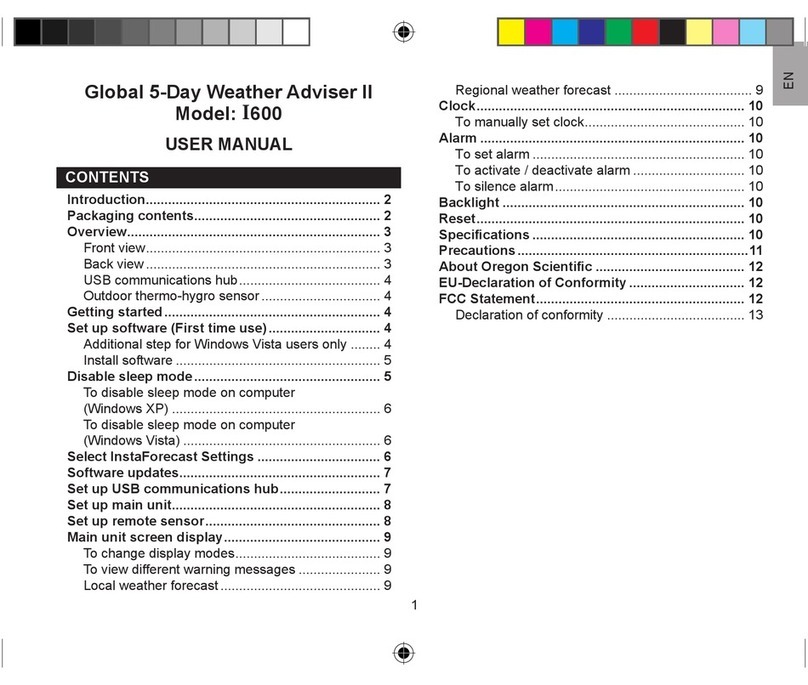
Oregon Scientific
Oregon Scientific I600 user manual

Campbell
Campbell RAWS-P instruction manual
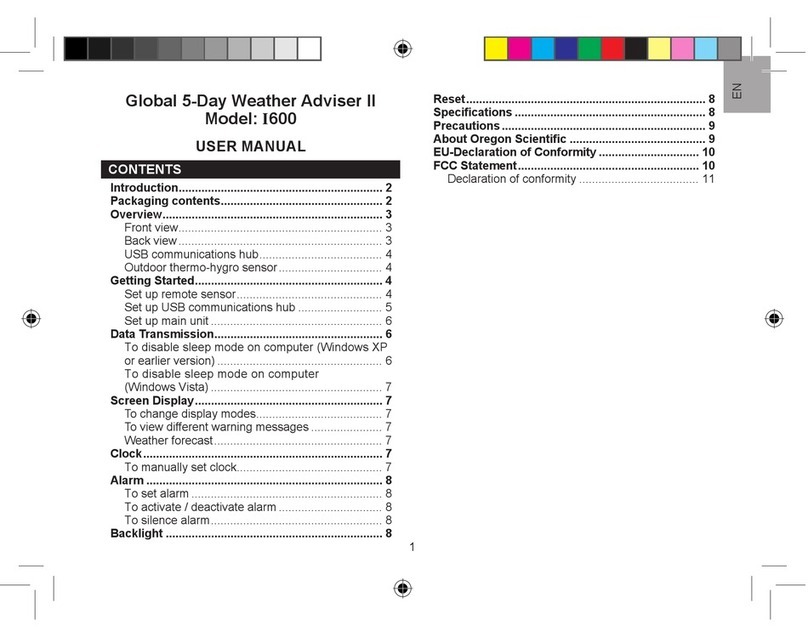
Oregon Scientific
Oregon Scientific Global 5-Day Weather Adviser II I600 user manual

Bresser
Bresser Profi 7002540CM3000 instruction manual
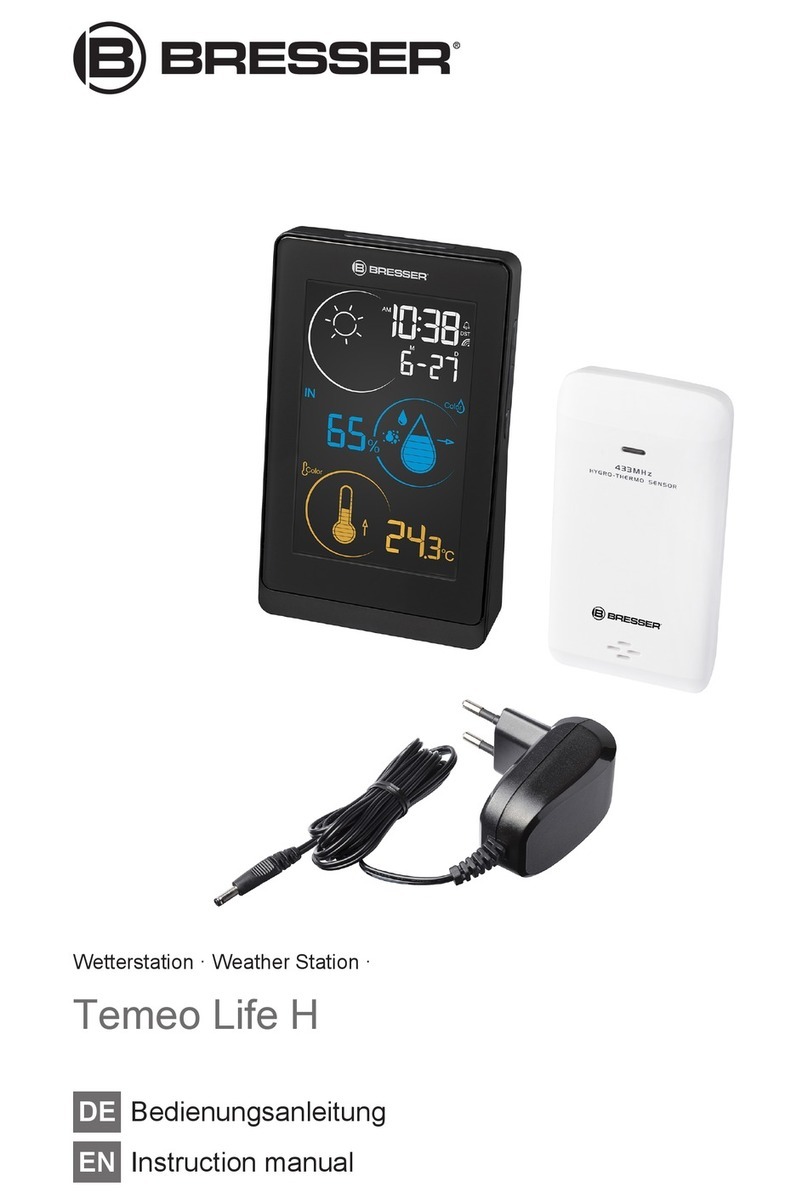
Bresser
Bresser Temeo Life H instruction manual