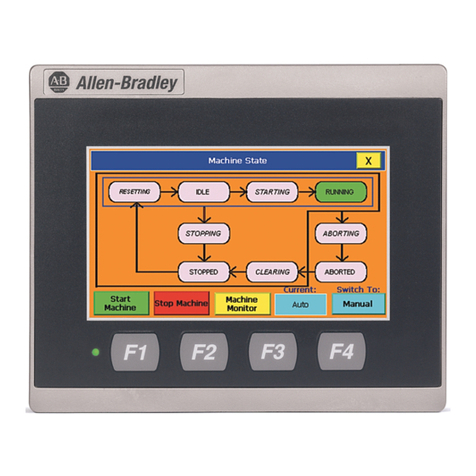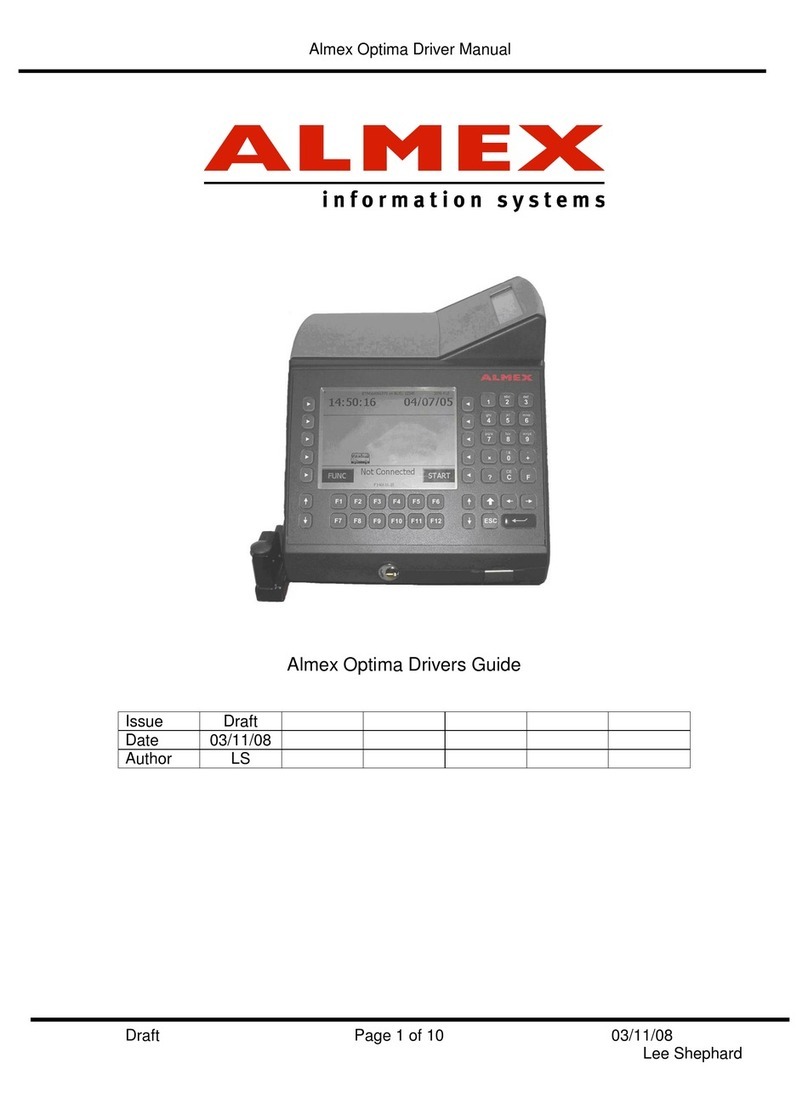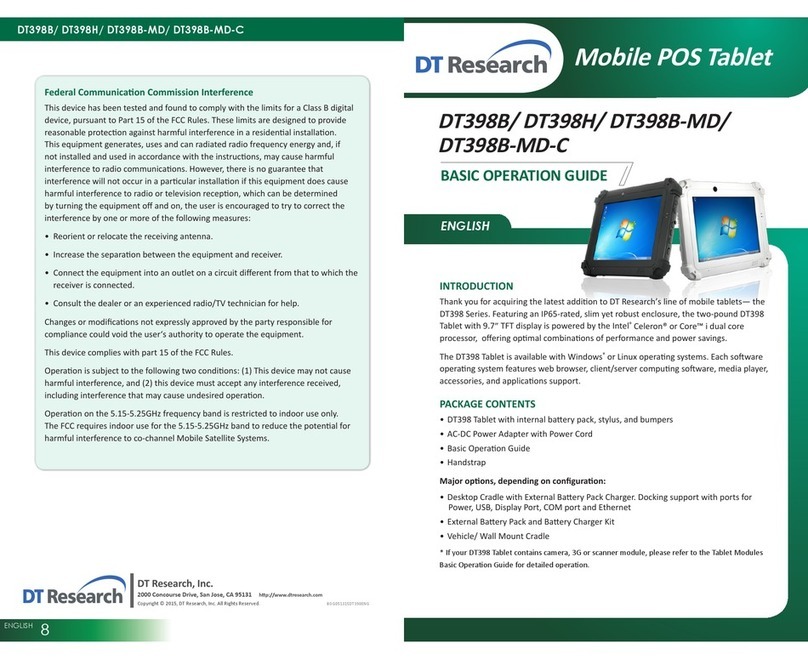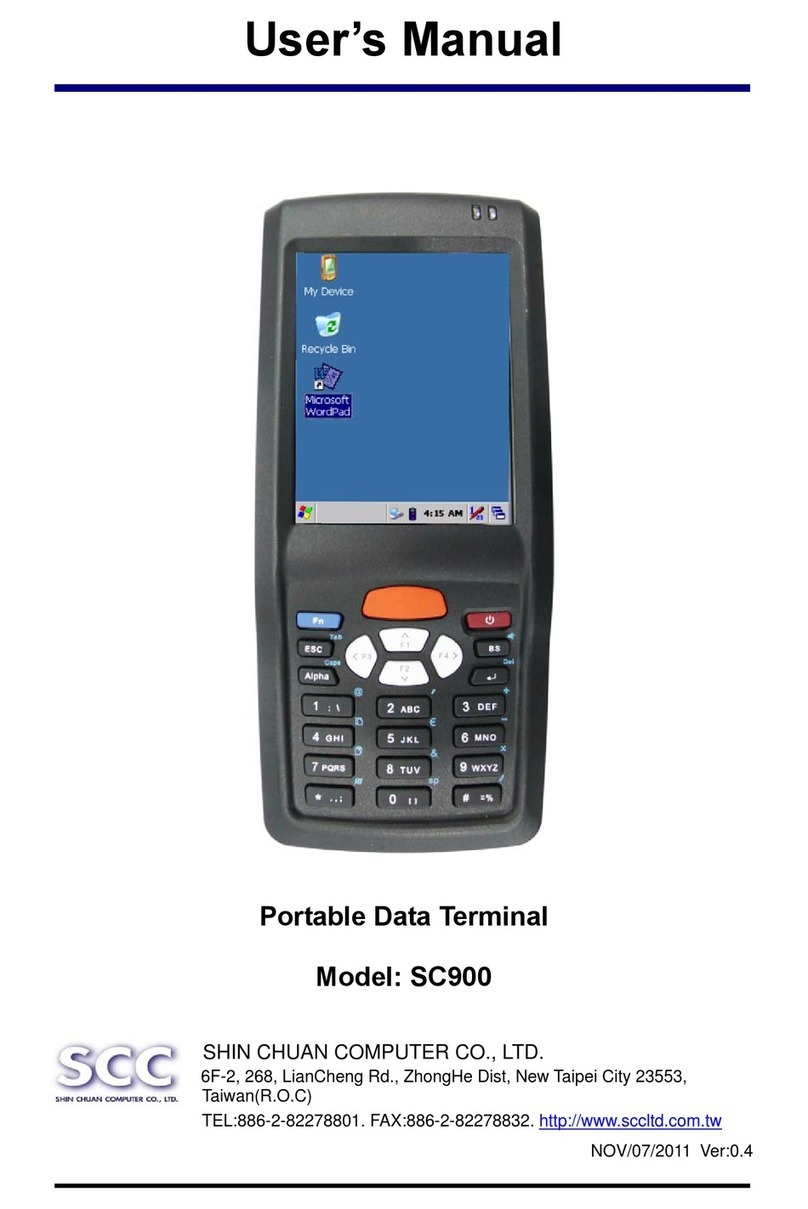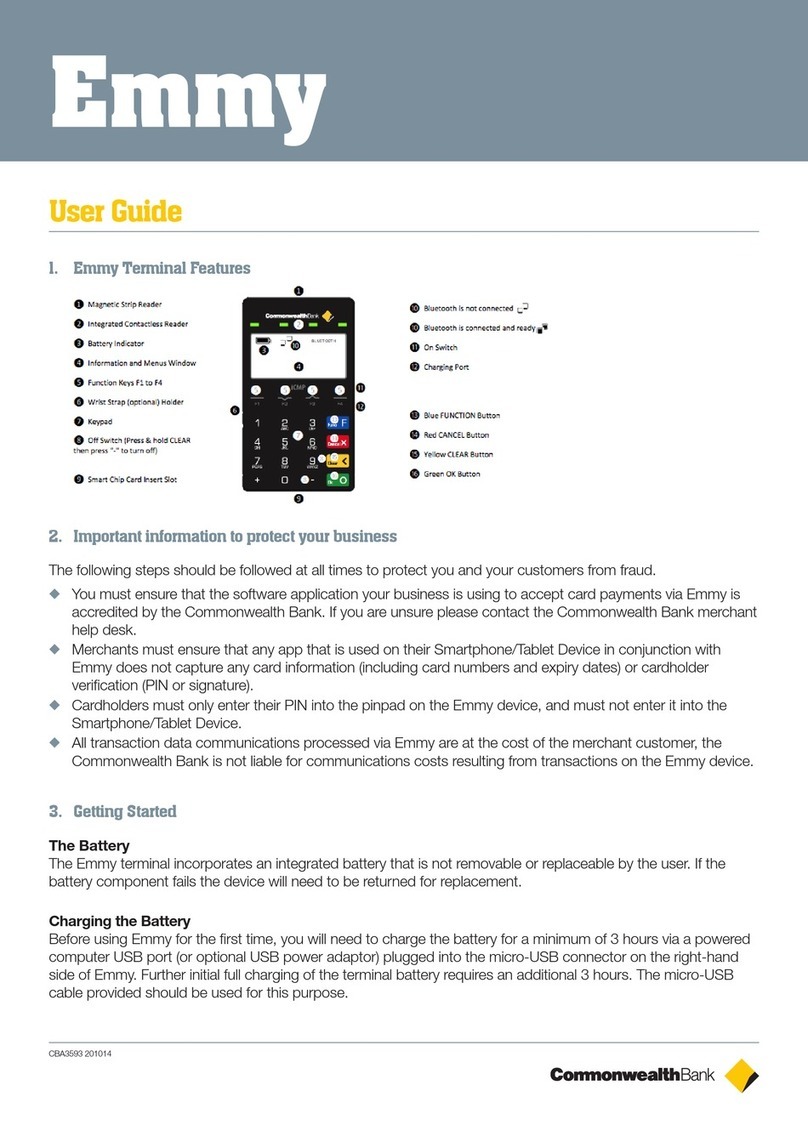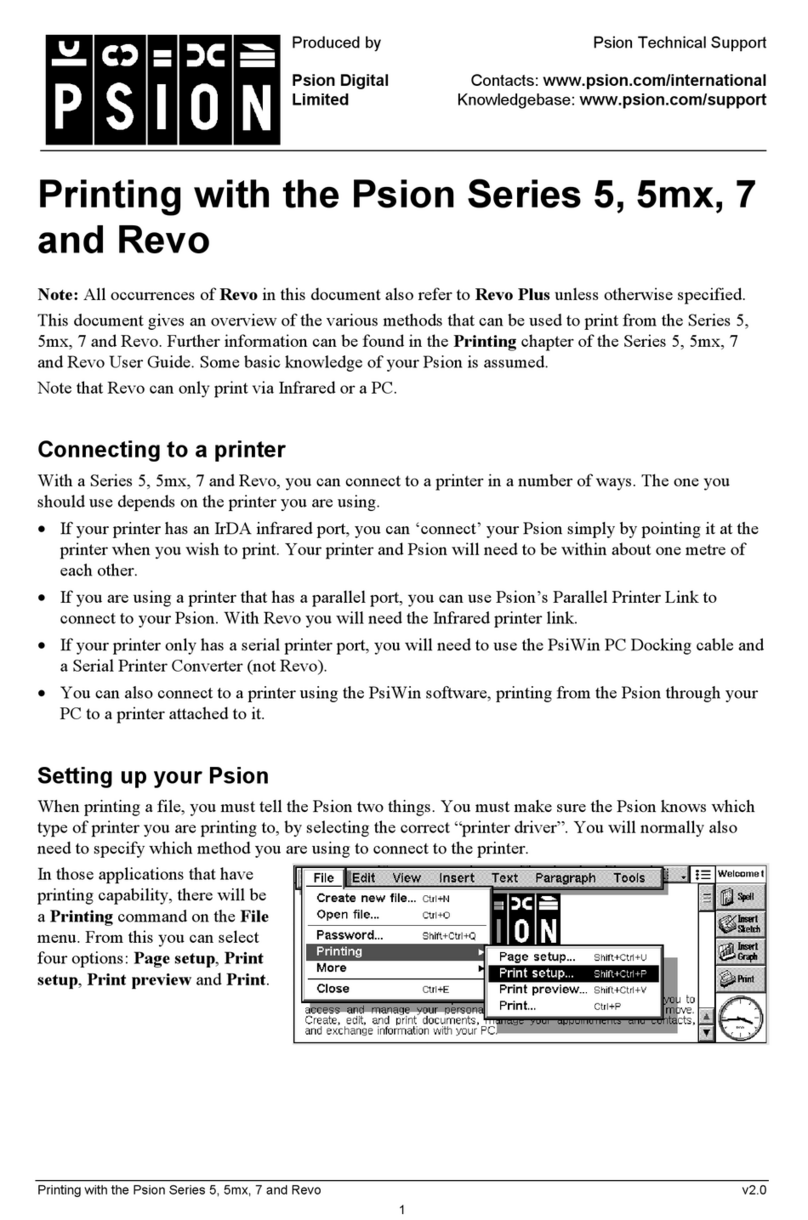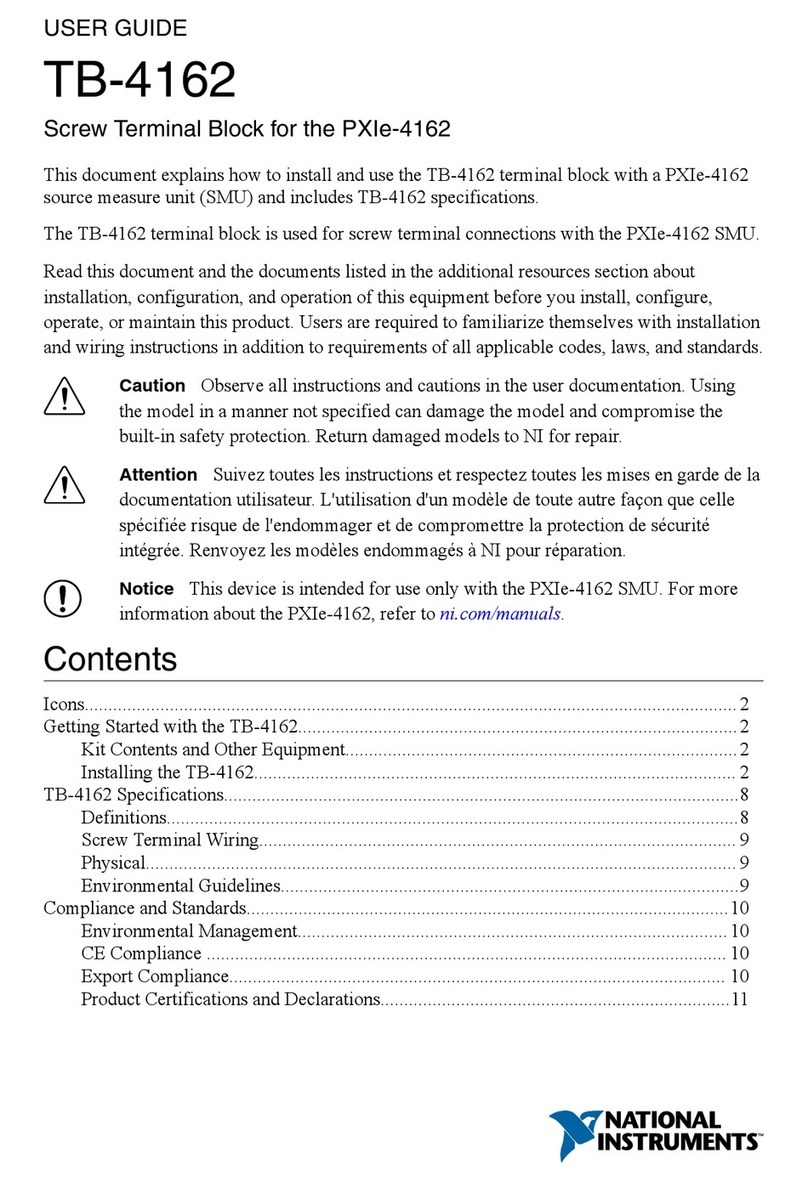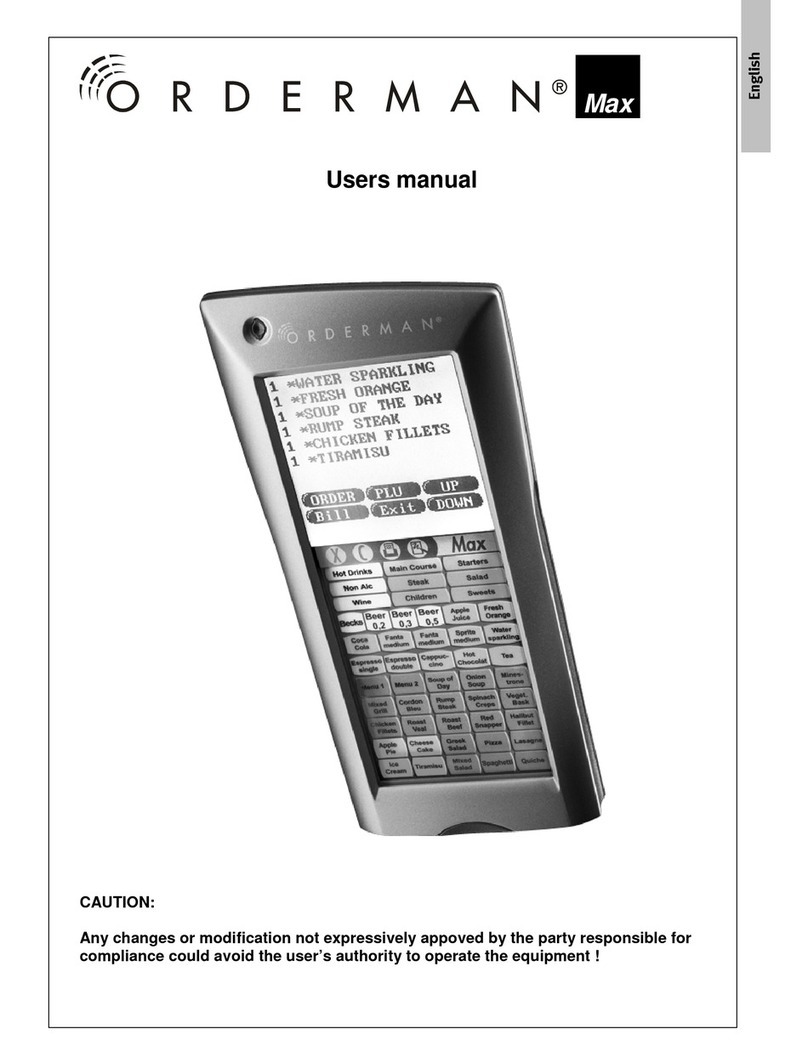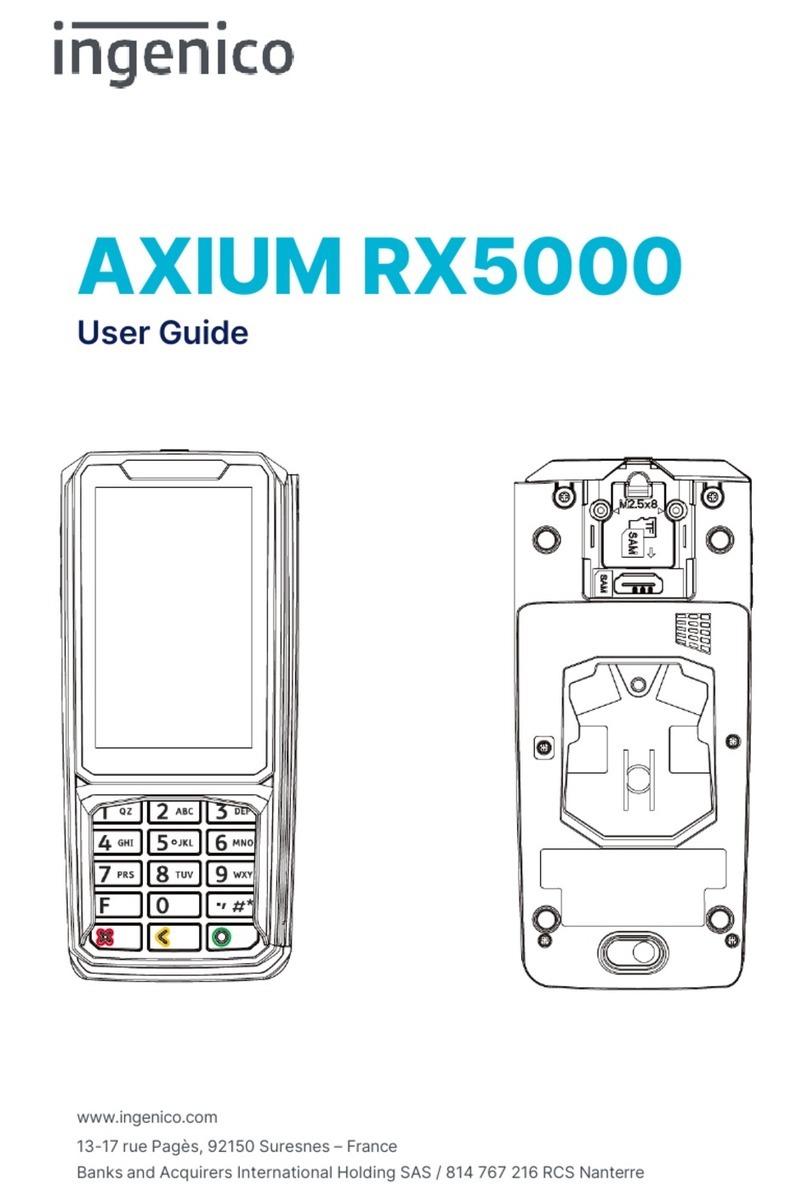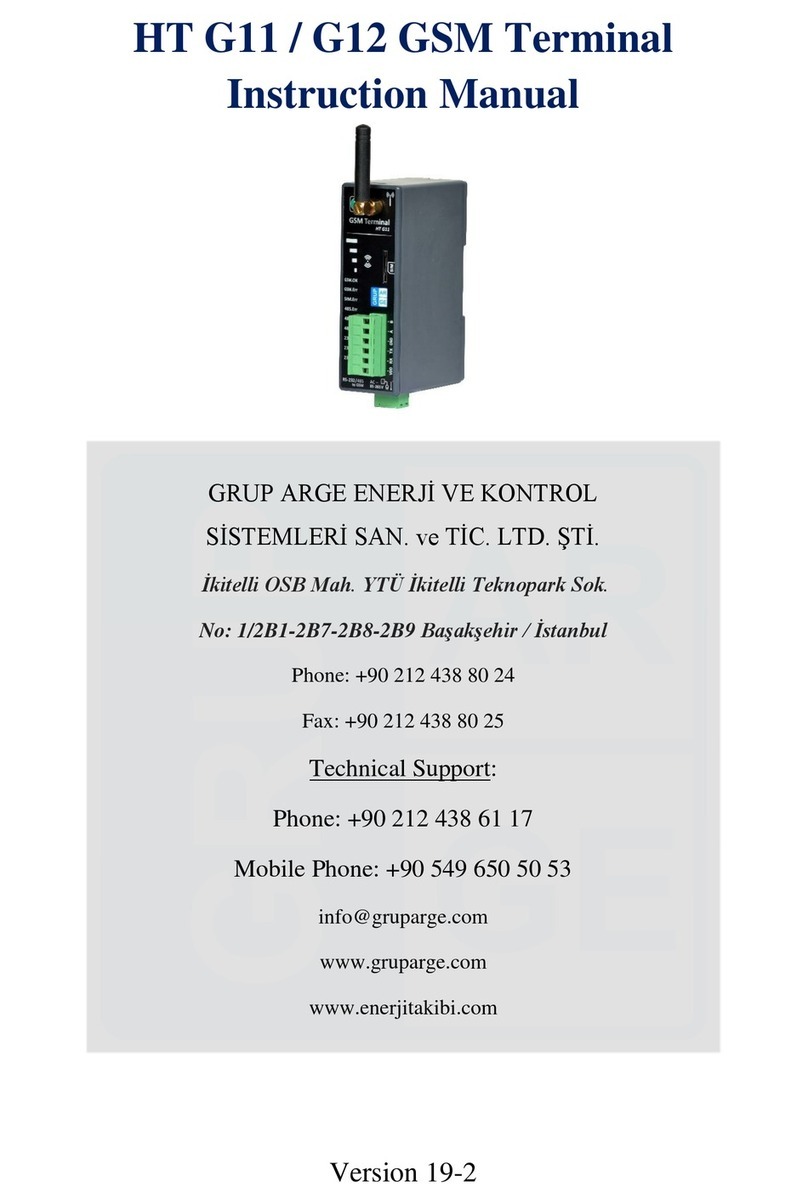AeronSmart S5F2 User manual

AeronSmart
User Guide
Please read this guide before installing and operating AeronSmart
device and keep it for future reference.
Let’s make Life Smart

AeronSmart
Dear Customer
We are grateful that you are showing interest in our AeronSmart
products. Our main motive to design this product is to comfort your life
by saving your precious time. It makes it easier to operate electrical
appliances from anywhere. It’s Voice Control System (Moon) provides
you convenience to control your smart appliances by giving simple voice
commands and; its adaptable and simple scheduling facility provides you
to switch on/off your appliances automatically at scheduled time. It also
facilitates two-way switching.
To operate AeronSmart device, we request you to register your account
at Aeronsmart App or www. aeronspire.in; and use the features to its
fullest.
Yours Faithfully
Team Aeronspire

AeronSmart
Table of Contents
S. No.
Topic
1.
Safety Instructions
2.
Introduction
3.
Part Names and Functions
4.
AeronSmart S5F2 Connection
5.
Installation
6.
AeronSmart App/Web Setup and Configuration with
device
7.
Troubleshooting
8.
Disclaimer
9.
Support

AeronSmart
Safety Instructions (Warning and Cautions)
Please read these instructions carefully to ensure safety to handle this
product.
Please install this product under technical expert.
Shut off the external power supply (all phases) used in the system
before or after mounting of device. Failure to do so may result in
electric shock or damage to the product.
After installation and wiring, attach the included terminal cover to the
module before turning it on for operation. Failure to do so may result
in electric shock.
Do not directly touch any conductive parts and electronic components
of the device. Doing so can cause electric shock.
Securely insert wires to the specific connectors (as shown later). After
insertion, tighten the screws of connector. Check the connection for
looseness. Poor contact may cause incorrect input or output.
Do not connect devices such as AC, heater, electric iron (load above
450 Watts) through this device. It may cause failure of this device. To
use such devices, we recommend you to use AeronSmart Wi-Fi power
switch.
Configure a circuit so that device is turned on first and then the
external power supply. If the external power supply is turned on first,
an accident may occur due to an incorrect connection of this device.
For the operating status of each load after a communication failure,
refer to manual. Incorrect output or malfunction due to a
communication failure may result in an accident.
Check the rated voltage and terminal layout before wiring to the
device, and connect the cables correctly. Connecting a power supply

AeronSmart
with a different voltage rating or incorrect wiring may cause a fire or
failure.
Do not cover this device entirely.
When disconnecting the cable from the device, do not pull the cable by
the cable part. Pulling the cable connected to the device may result in
malfunction or damage to the device or cable.
Do not use aerosol product that contains flammable gases inside or
around the device. Doing so may cause fire.

AeronSmart
Introduction - AeronSmart Wi-Fi Switch basics
AeronSmart Wi-Fi switches provide you with wide variety of Wi-Fi devices
through which you can make your life smart. AeronSmart Wi-Fi switches
are specially designed so that you can control your electrical appliances
at your fingertips. Now you can turn on your light, change your fan speed,
close your curtains and many more things at the tap of your smart phone
from anywhere. With our Wi-Fi switches, you can run personalized
schedules to turn your electrical appliances ON or OFF. Our devices are
wireless and fits with your existing wiring so no added cost of internal
wiring. Our Wi-Fi switch provides you two-way switching. You can control
your devices through both smart phone and manual switches.

AeronSmart
Part Names and Functions

AeronSmart
AC power supply connector: There are two terminals in this connector
through which AC mains is supplied to the circuit. Supply voltage must be
within 200V to 250V AC. One terminal is supplied with neutral and
another terminal is supplied with phase as shown in diagram.
Neutral: Neutral of AC mains is given through this terminal
Phase: Phase of AC mains is given through this terminal.
Load connectors: Any electrical appliance such as bulb, fan, tube light,
etc. that you want to control with AeronSmart Wi-Fi switches is
connected through these terminals. Only phases of loads are connected
through these terminals. Up to 500 W of load can be connected through
each load connector terminal. L1, L2, L3, L4 and L5 provide fixed output
voltage. F6 and F7 provide variable output voltage. Output voltage can be
varied exponentially which reduces harmonics. You can control speed of
fan/cooler or intensity of dimmable lamp by connecting loads through F6
and F7 with the help of AeronSmart app.
Common (COM): This is the common terminal for all switches. It is at
potential 0V.
Switch connectors: Manual/Mechanical switches are connected to these
terminals. One terminal of each switch is connected with each switch
connector. Other terminals of all the switches are connected to common
(marked as COM on device). Switches must be connected according to
their respective loads. S1, S2, S3, S4, S5, S6 and S7 are respectively for L1,
L2, L3, L4, L5, F6 and F7.
Restart Switch: This switch restarts your device. When your device is not
able to connect to Wi-Fi then you can restart your device.
Power (red) LED: When turned on indicates that device is powered on.

AeronSmart
Status (green) LED: When turned on indicates that device is online.

AeronSmart
S. No.
Part Names
Functions
Neutral
Neutral of AC mains supply and
all loads are connected to this
terminal.
Phase
Phase of AC mains supply is
connected to this terminal.
ok
L1, L2, L3, L4 and
L5
Phase terminal of each load is
connected to a single load
connector. Load voltage must
not exceed rated voltage i.e.
250V. These load terminals
provide fixed output voltage.
F6 and F7
These load terminals provide
variable output voltage which
can be controlled using
AeronSmart app. Upto 450
Watt of load can be connected
to each terminal. This terminal
supplies phase to load.
COM
One terminal of each switch
must be connected to this
COM(marked on device)
terminal.
S1, S2, S3, S4, S5,
S6 and S7
Another terminal of switch
should be connected to the
switch connectors respective to
their loads.

AeronSmart
Restart Switch
This switch restarts device.
Power LED
This indicates that device is
powered on.
Status LED
This indicates that device is
online.

AeronSmart
AeronSmart S5F2 Connection
This device is designed in such a way that you can connect it anywhere
like your home, office, hotels, etc. without changing your existing
electrical connection. Refer to the following diagram to connect this
device.

AeronSmart

AeronSmart
To protect device and yourself, always cut the main power supply
before connecting.
Connect AC mains supply to AC power supply connector. Connect
neutral to neutral terminal of power supply connector and phase to
phase terminal of power supply connector.
Connect phase of each load to each load connector terminals. Do not
connect load rated above 500 W with any load connector terminal of
AeronSmart device model S5F2.
Connect neutral of all loads together neutral of AC power supply.
Connect one terminal of each switch to individual switch connectors
respective to their loads.
Connect other terminal of all switches together and connect it to
common (COM) connector.
Check for loose connections. After completing the connection, do not
touch the device and turn on main power supply.
If red LED turns on, your device is connected properly and is ready to
install. If red LED is still off, troubleshoot your device.

AeronSmart
Installation
If your device is ready to install, follow the steps given below:
1. Go to Settings of your mobile.
2. Turn on your mobile hotspot and make security open or none (create
open Wi-Fi).
3. Make sure your mobile hotspot is visible to all device (This device
requires open Wi-Fi only at the time of installation. You can change the
security configuration later).
4. Your device will automatically connect to your open Wi-Fi. Now your
device is online and its green LED will turn on.
5. Open AeronSmart App. If you are using application for the first time
then create an account and if not then login to your account.
6. Press restart switch. Wait for device to come online (green LED is on).
Go to “Add Device”and enter device serial number (given on top of
the device) and press “Add Device” within 180 seconds. Device will be
added to your home page.

AeronSmart
AeronSmart App/Web Setup and Configuration with device
Signing In
If you have already signed up
in AeronSmart App, input your
Mobile Number/E-Mail and
password to login.
If you are a new user, click on
to “Create Account” to
complete the sign up process.

AeronSmart
Signing Up
On “Create Account” page, fill
your relevant information and
click on “Send OTP” to get OTP.

AeronSmart
OTP Verification
Insert six digits OTP sent to
your mobile number and
complete the process.

AeronSmart
Home

AeronSmart
On home page, you can add device by entering valid serial number
printed on top/bottom of the device.
Table of contents