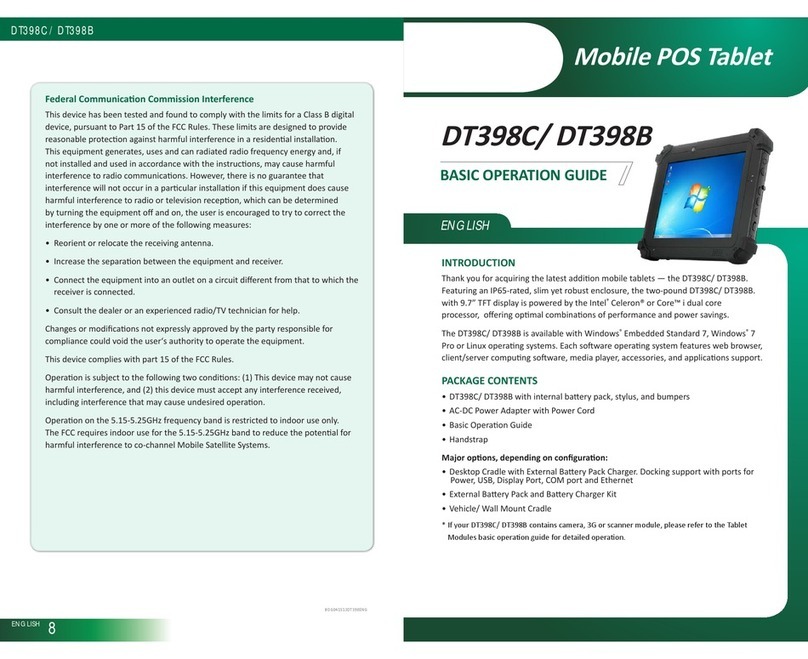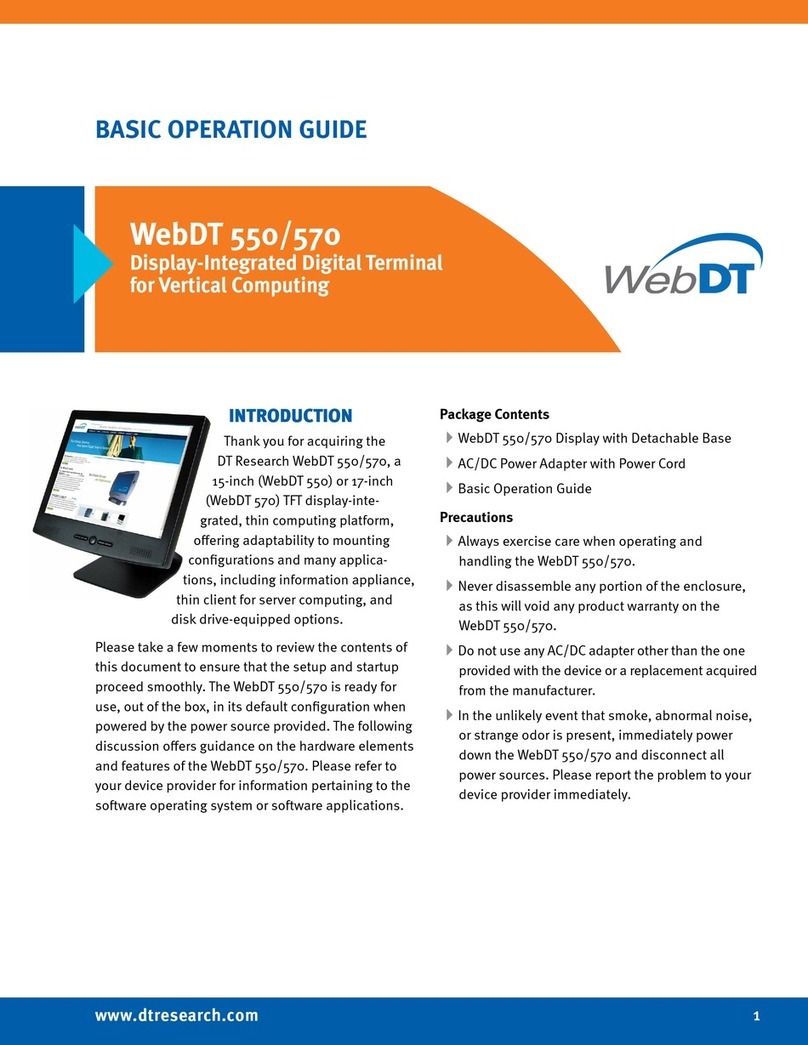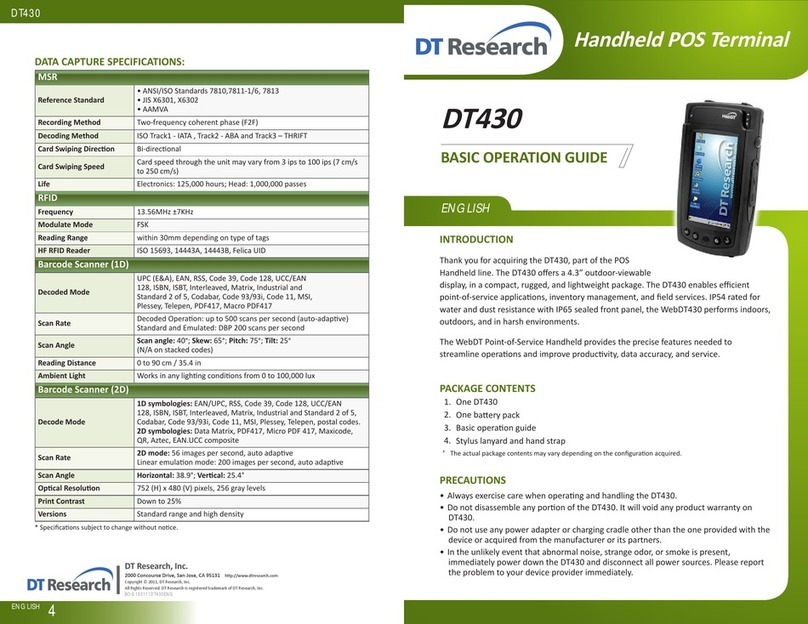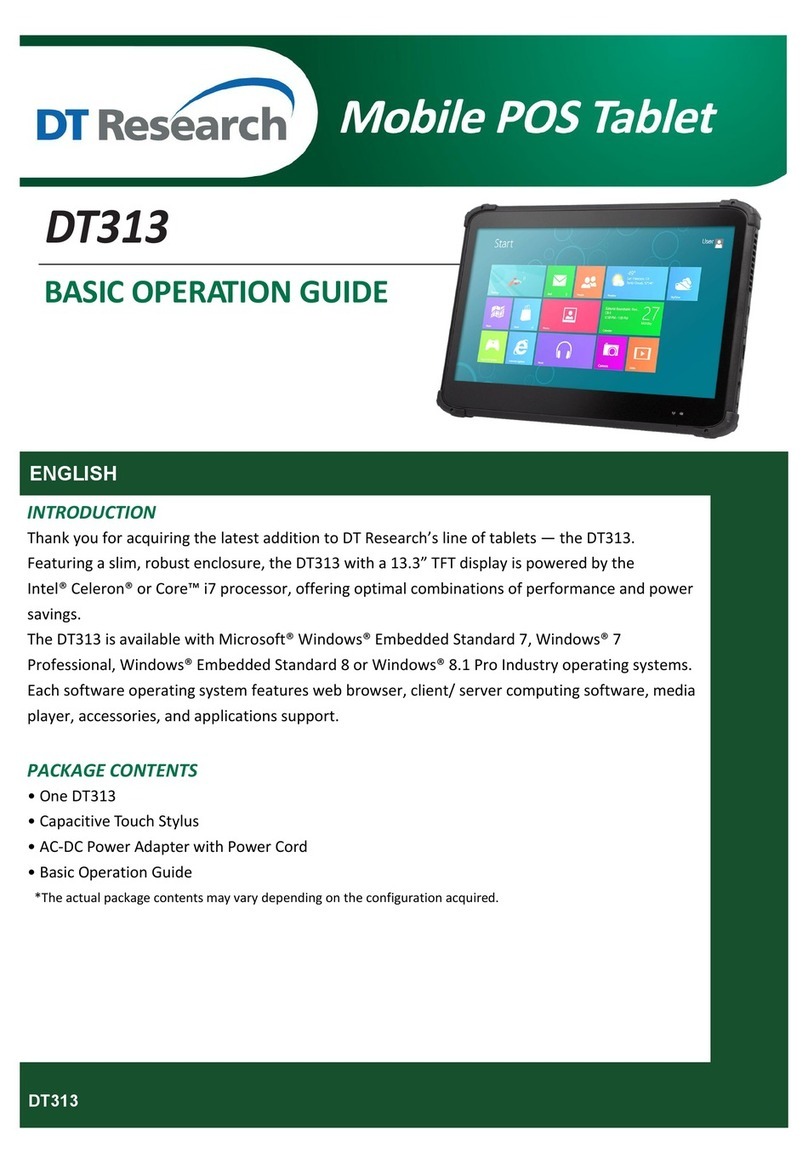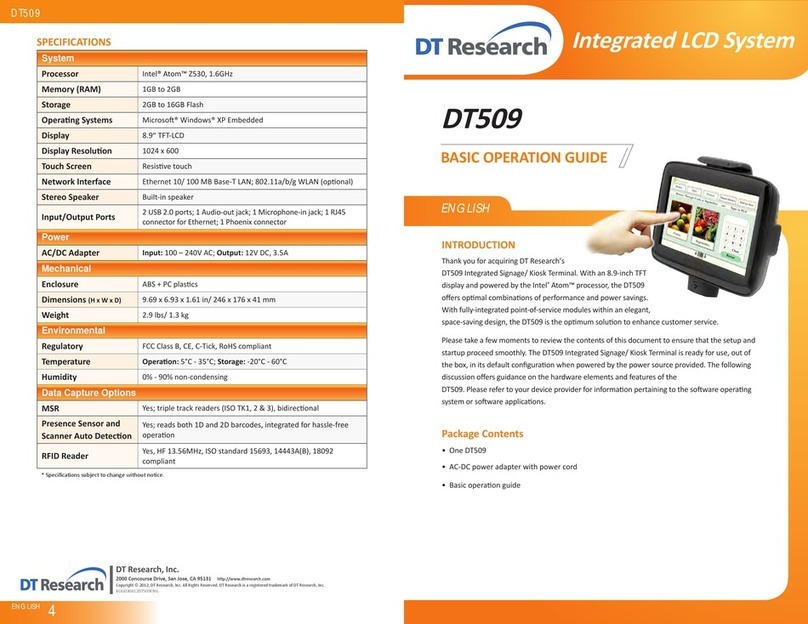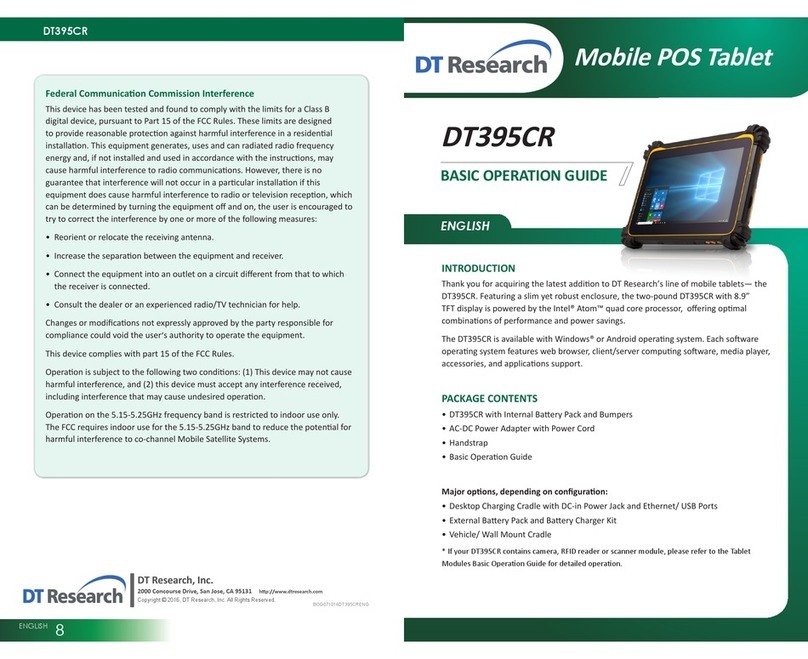ENGLISH 6
Buon Management
Where supported by soware, many of the hard buons on the Tablet are programmable
to perform a funcon of the user’s choice. To acvate the buon re-assignment
applicaon, invoke the Buon Manager applicaon .
Brightness Control
To control the screen brightness, launch the System Ulity. The System screen will display
a Brightness control secon with up and down arrows that can be acvated with the
stylus.
Baery and Power Management
The Tablet is equipped with an internal Li-Ion baery pack and an oponal baery
pack that clips (hot-pluggable) onto the back of the tablet. The period between baery
recharges can be significantly lengthened by pung the tablet into Standby mode
through the Power Buon (see Buons Funcon Table) whenever the tablet is not in use.
Depending on the operang soware, the DT398C/ DT398B/ DT398B-MD may also be
configured to enter various power-saving modes via the Power Buon or through med
entry.
Calibraon
The touch display for the Tablet is calibrated before shipping. In the event that the
calibraon has been modified or is unsasfactory, the respecve calibraon rounes
(e.g., PenMount (PM) to calibrate the touch interface may be used. Such applicaons are
typically executed through touch input via Stylus or through mouse click via a USB mouse.
Wireless Networking
Wi-Fi
The Tablet is oen delivered with an embedded (user-inaccessible) 802.11a/b/g/n Wi-Fi
adapter equipped with a hidden custom antenna.
T
•hrough the support of typical Wi-Fi adapters, the Tablet should be able to detect all
802.11 access points in the vicinity for you to select the access point of your choice
for connecon.
T
•he SSID and WEP/WPA/WPA2 (if enabled) parameters on the Tablet and the access
points have to match. The SSID is case-sensive and it is recommended that you
enable WEP/WPA/WPA2 encrypon (or advanced alternaves) for secure access.
W
•hen WEP/WPA/WPA2 is enabled, you may need to consult your network admin-
istrator or your networking equipment literature to properly configure associated
sengs such as Authencaon mode, etc.
R
•efer to the access point operang manuals for seng up the 802.11 access points.
7ENGLISH
Using the DT398B/ DT398H/ DT398B-MD/ DT398B-MD-C
Peripherals Support
Through its USB port, the Tablet supports a wide range of USB-based peripherals. These
peripherals are applicable for soware installaon, applicaons storage, data storage,
docking or soware recovery and update.
The Tablet is complemented by an oponal Desktop Cradle or Wall/ Vehicle Mount
Cradle for support, pass-through charging, and connecon to a range of USB peripherals,
including keyboard and mouse. The Cradles offer the following interfaces: a DC-in port
for the AC-DC adapter, an Ethernet port, video outputs and USB ports. Always seat the
Tablet securely onto the cradle. The cradle must be powered by the AC-DC adapter for the
Ethernet and USB ports to funcon. The baery packs on the Tablet may be recharged
by connecng the AC-DC adapter directly to the DC-in port on the Tablet or through the
DC-in port on the Cradle while the Tablet is docked.
Remote Management
Depending on soware configuraon, the Tablet can be centrally managed for asset
monitoring and for soware control. Please consult your device provider.
For More Support
Users can download the Tablet Modules Basic Operaon Guides from the DT Research
website.
If the Tablet comes with a WWAN module, please contact your product and/or service
provider for the SIM Card installaon procedures.
To Hold the Tablet
Lehand: grip the leback side of the tablet
with your lehand four index fingers, with thumb
resng on the top of the back side of the tablet and
palm securely against the back.
Right hand: grip the right back side of the tablet
with your right hand four index fingers, with thumb
resng on the top of the back side of the tablet and
palm securely against the back.