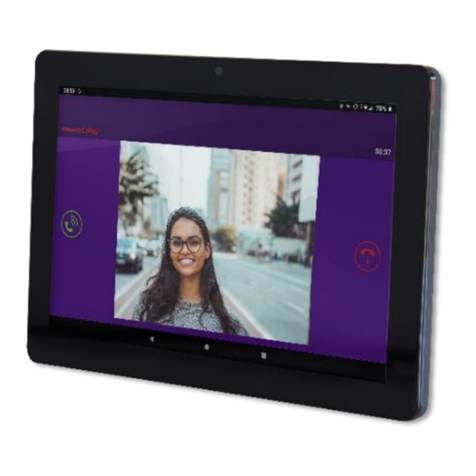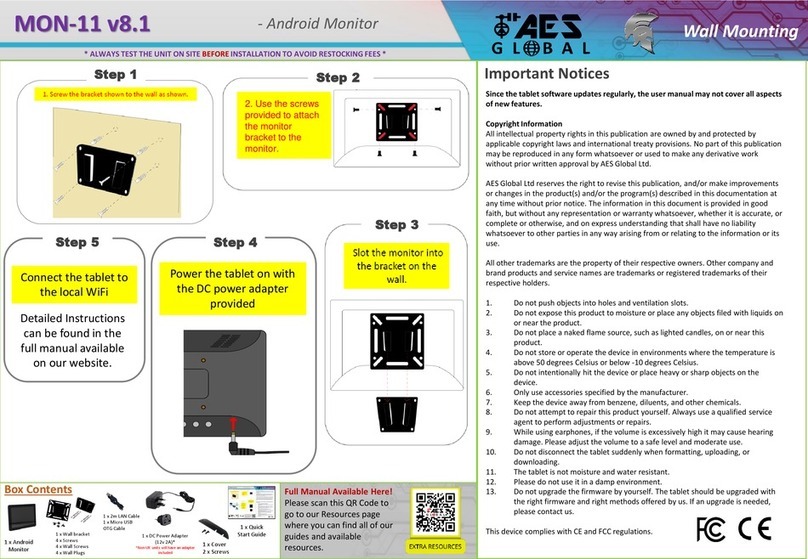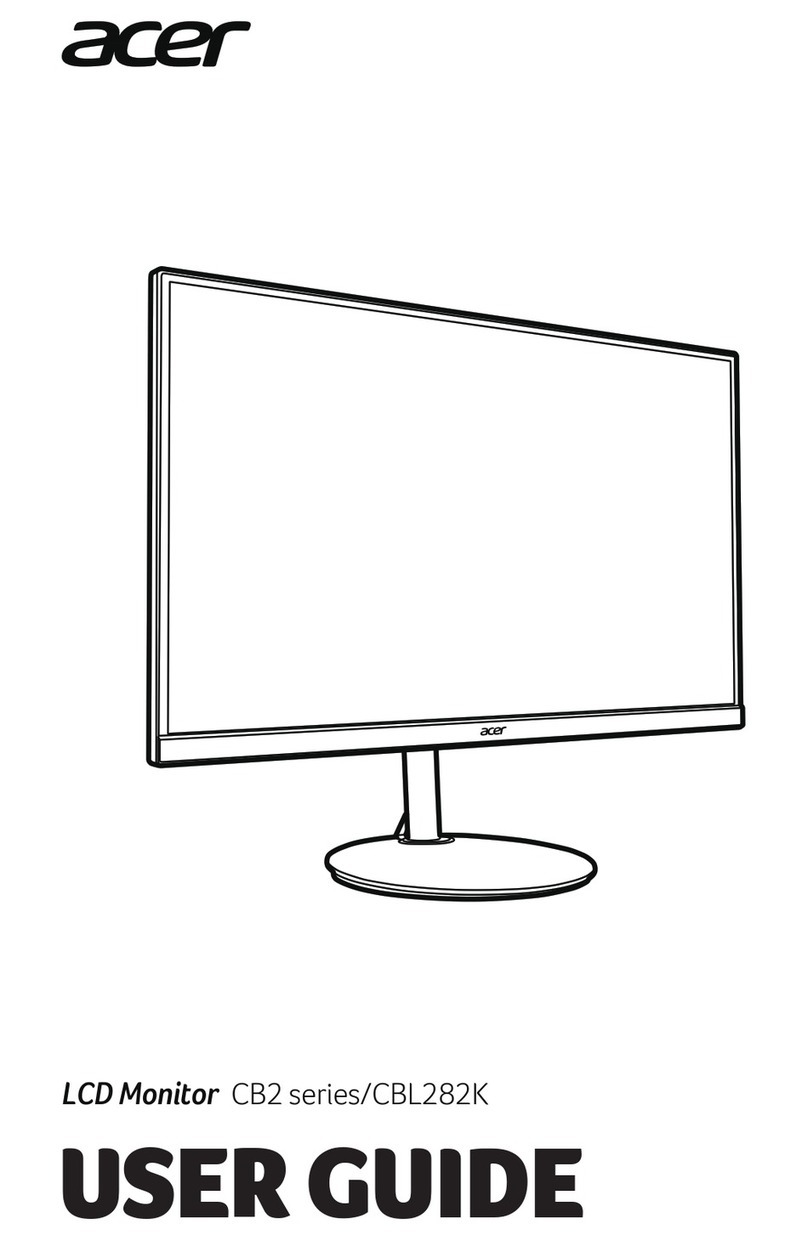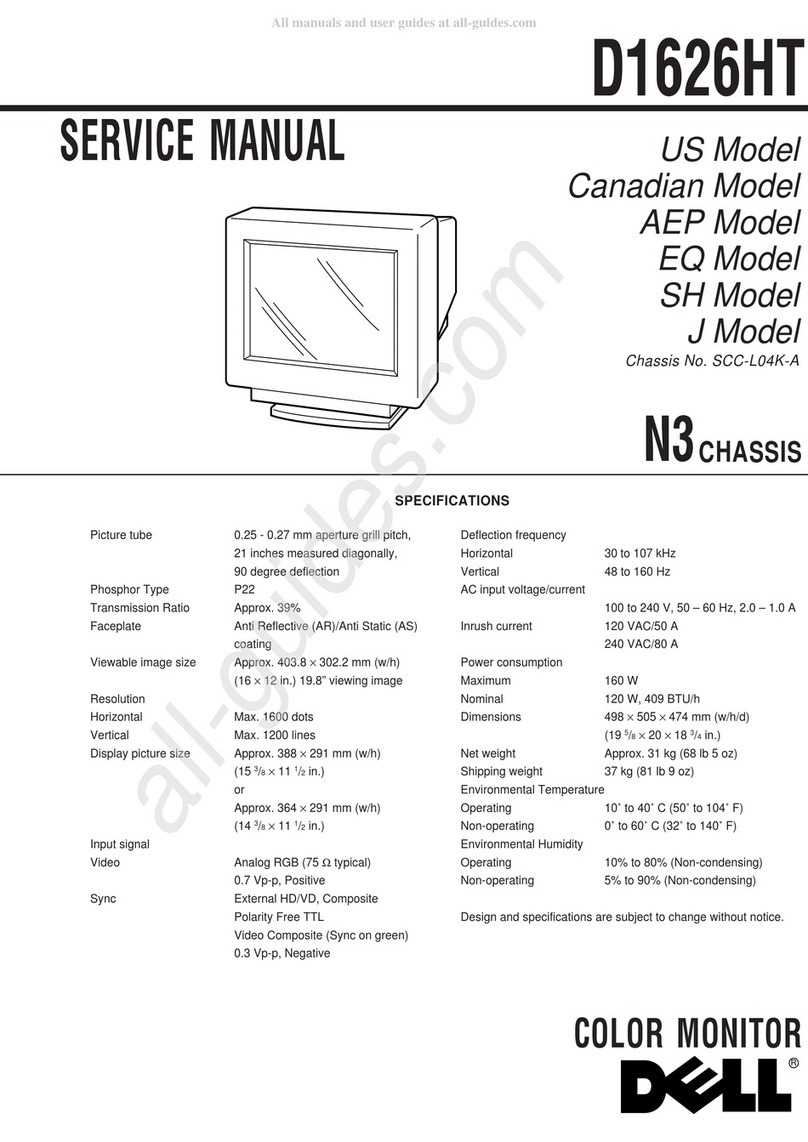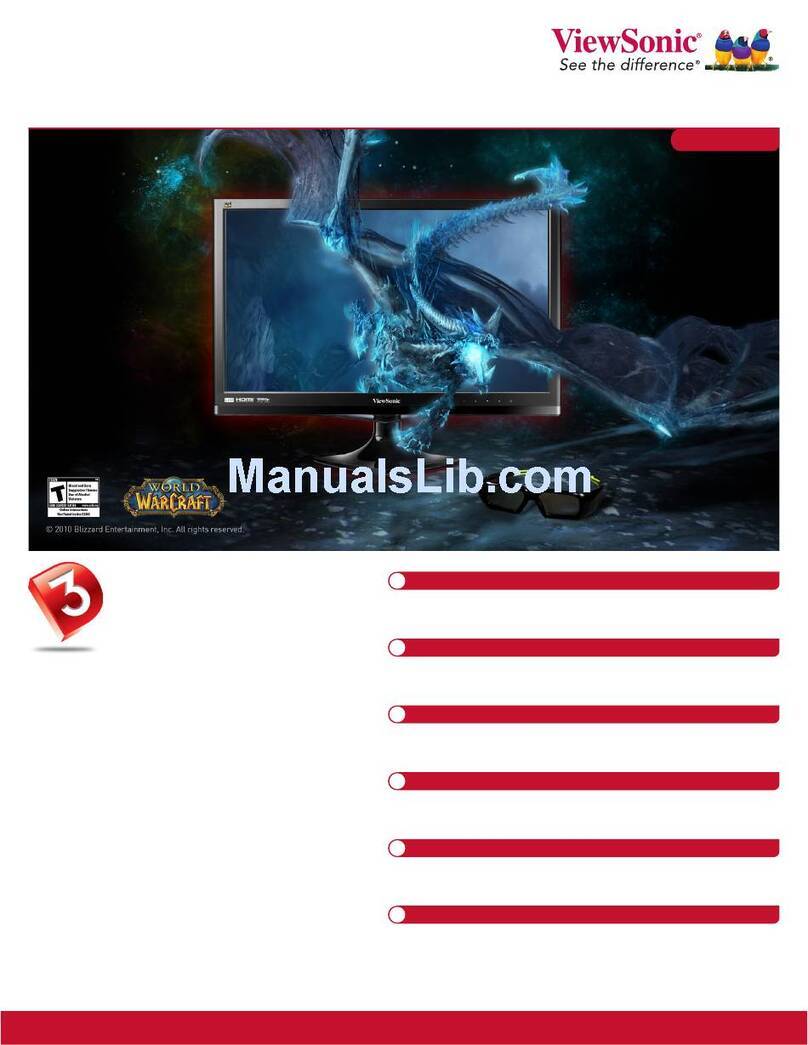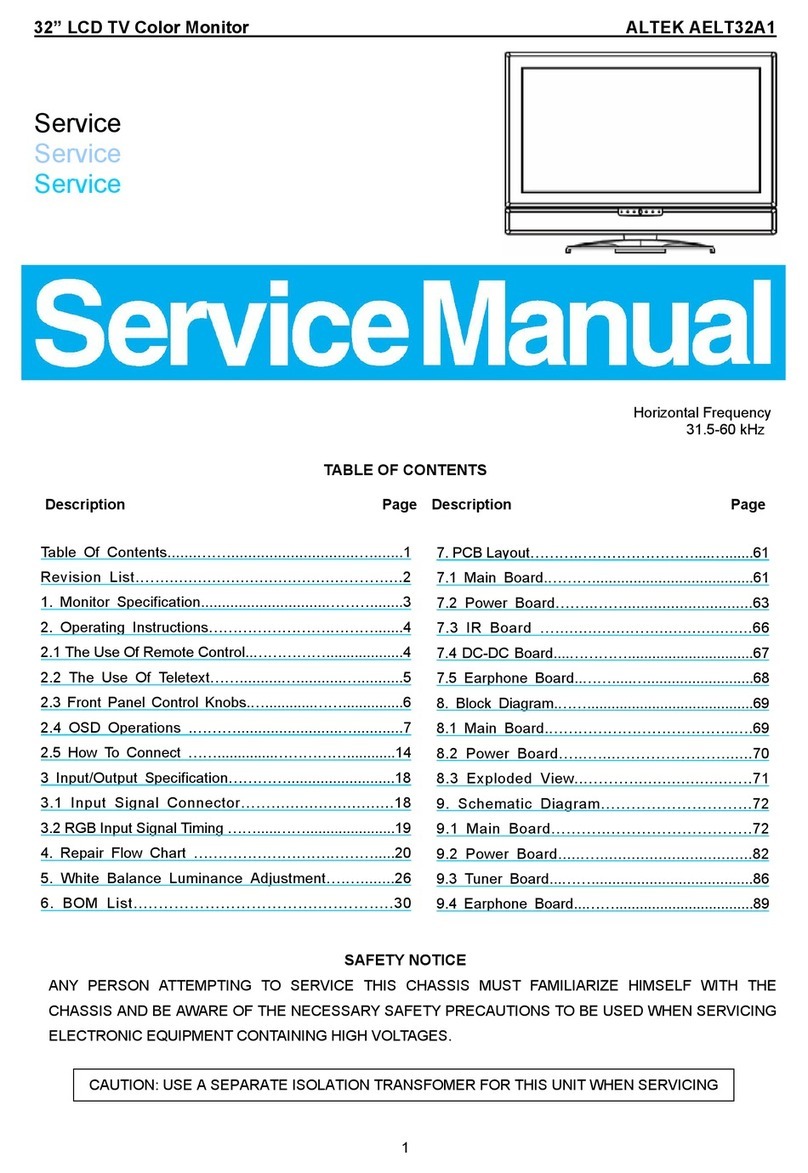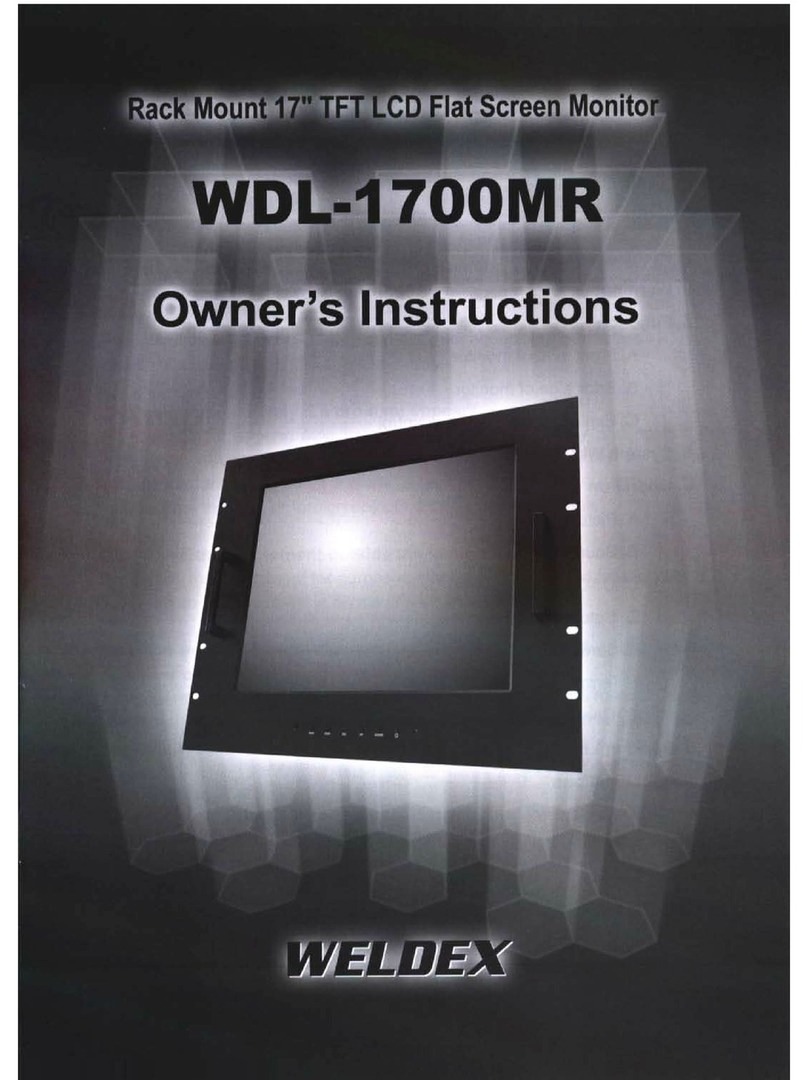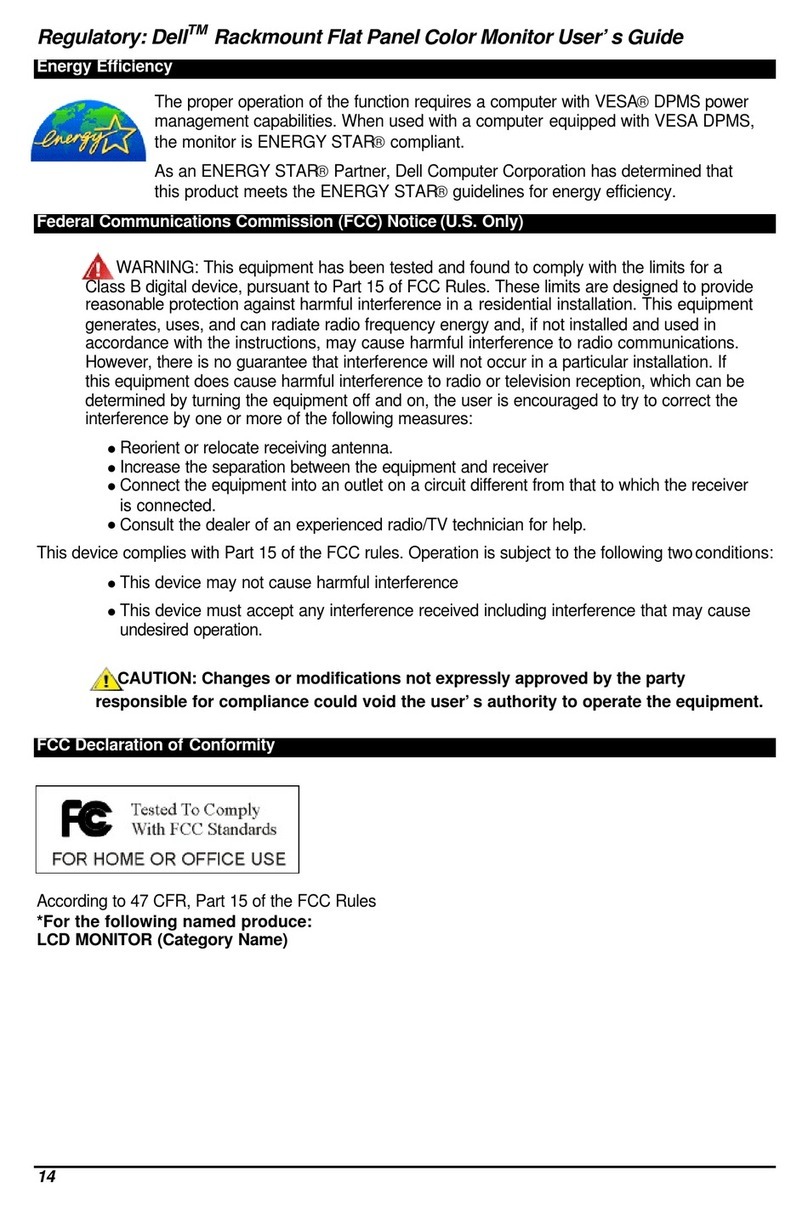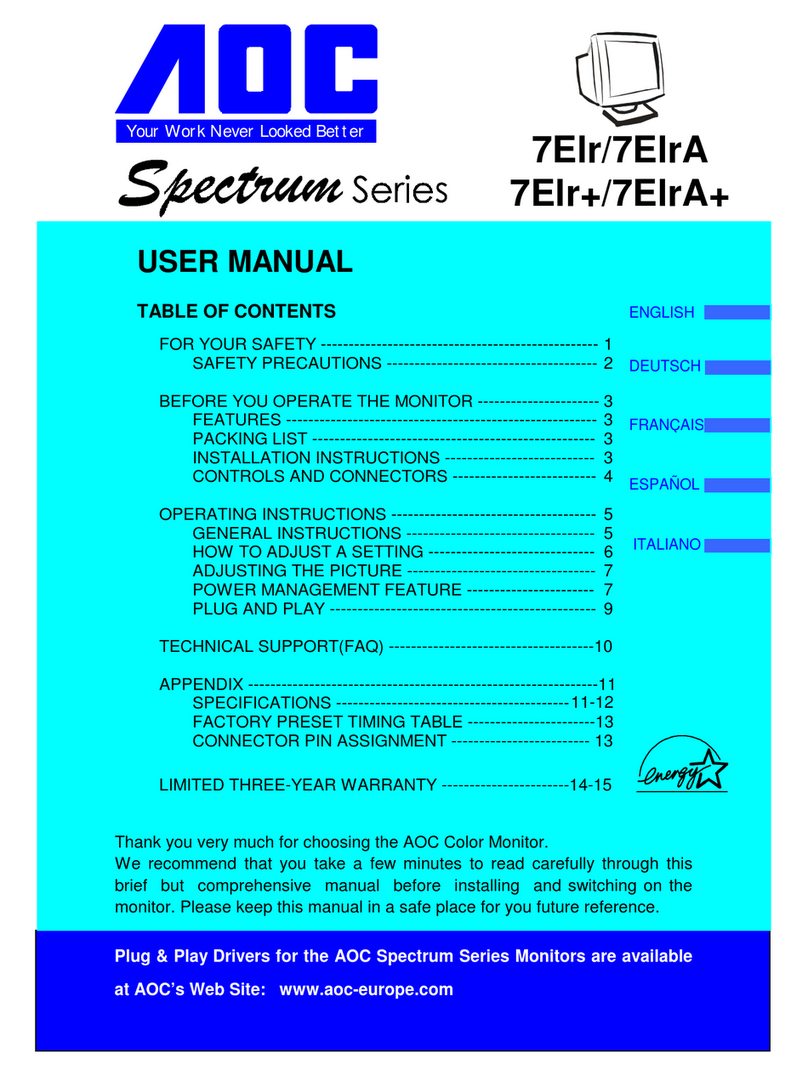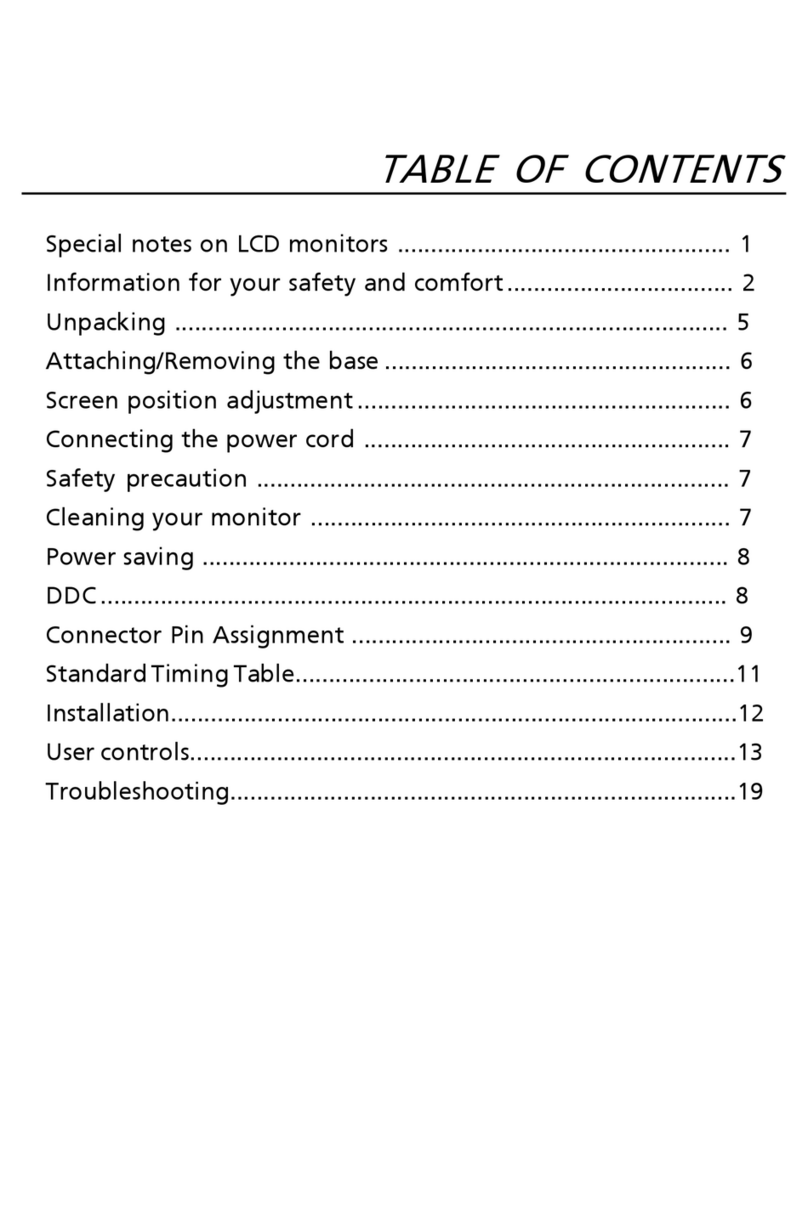AES global MON-11-V2 User manual

- Android Monitor
* ALWAYS TEST THE UNIT ON SITE BEFORE INSTALLATION TO AVOID RESTOCKING FEES *
MON-11-V2
Important Notices
Box Contents
Since the tablet software updates regularly, the user manual may not cover all aspects
of new features.
Copyright Information
All intellectual property rights in this publication are owned by and protected by
applicable copyright laws and international treaty provisions. No part of this publication
may be reproduced in any form whatsoever or used to make any derivative work
without prior written approval by AES Global Ltd.
AES Global Ltd reserves the right to revise this publication, and/or make improvements
or changes in the product(s) and/or the program(s) described in this documentation at
any time without prior notice. The information in this document is provided in good
faith, but without any representation or warranty whatsoever, whether it is accurate, or
complete or otherwise, and on express understanding that shall have no liability
whatsoever to other parties in any way arising from or relating to the information or its
use.
All other trademarks are the property of their respective owners. Other company and
brand products and service names are trademarks or registered trademarks of their
respective holders.
1. Do not push objects into holes and ventilation slots.
2. Do not expose this product to moisture or place any objects filed with liquids on
or near the product.
3. Do not place a naked flame source, such as lighted candles, on or near this
product.
4. Do not store or operate the device in environments where the temperature is
above 50 degrees Celsius or below -10 degrees Celsius.
5. Do not intentionally hit the device or place heavy or sharp objects on the
device.
6. Only use accessories specified by the manufacturer.
7. Keep the device away from benzene, diluents, and other chemicals.
8. Do not attempt to repair this product yourself. Always use a qualified service
agent to perform adjustments or repairs.
9. While using earphones, if the volume is excessively high it may cause hearing
damage. Please adjust the volume to a safe level and moderate use.
10. Do not disconnect the tablet suddenly when formatting, uploading, or
downloading.
11. The tablet is not moisture and water resistant.
12. Please do not use it in a damp environment.
13. Do not upgrade the firmware by yourself. The tablet should be upgraded with
the right firmware and right methods offered by us. If an upgrade is needed,
please contact us.
This device complies with CE and FCC regulations.
Wall Mounting
1 x Android
Monitor
1 x Quick
Start Guide
1 x Wall bracket
4 x Screws
4 x Wall Screws
4 x Wall Plugs
Use the
screws
provided to
attach the
monitor
bracket to
the monitor.
Step 4
Power the tablet on with
the DC power adapter
provided
Connect the tablet to
the local WiFi
Detailed Instructions
can be found in the
full manual available
on our website.
1 x DC Power Adapter
(12v 2A)*
*Non-UK units will have an adapter
included
Step 3
Step 2
Step 1
Full Manual Available Here!
Please scan this QR Code to
go to our Resources page
where you can find all of our
guides and available
resources.
Screw the bracket to the wall as shown.
Slot the monitor into
the bracket on the wall.
AIO
INPUT12V 1A/2A
SD/MMC CARD USB USB DC IN
Step 5
AIO
INPUT12 V 1A/2A
SD/MMC CARD USB USB DC IN
AIO
INPU T 12V 1A/2A
SD/MMC CARD USB USB DC IN
1 x Desk Mount
Adapter

Test the camera feed
Ensure you have completed the setup as per the intercom manual and is it showing ONLINE on your mobile device.
Note: Maximum 8 separate users and devices. Each device
connected must be logged in with their own user account for
correct operation. Only ADMIN can change critical system
settings of the intercom. We advise to use separate user
accounts for additional monitors.
(1) Open the app from the home screen / app drawer.
(2) Select the Settings Icon.
(3) Select the ‘+’ icon.
(4) Input the login credentials created on the admin account.*
*See intercom installation manual for more info.
App Settings
Add Intercom
Save Settings
4
3
2
1
Adding your Intercom to Praetorian Guard app
Diagnostic Tips
1. Intercom is showing online status, but the video feed shows “fetching”.
A. This can be caused by poor power cable extended to the intercom, weak Wi-Fi,
or too many devices connected to the Wi-Fi network and the router is incapable
of managing the workload.
2. Intercom is not showing online status.
A. This can be caused by incorrect Wi-Fi password created, or Wi-Fi dropping out
due to weak signal.
3. I can see video but there is no audio on the phone or there is no audio at the
intercom.
A: Possibly permissions for the app were not accepted during app install. Check
microphone permissions for the app in the phone settings.
4. The status is showing online, then connecting, then online again.
A: This is normal when a phone roams between two Wi-Fi connections, or
between Wi-Fi and data.
2021 / 03/ 13 Sat 15 : 05 : 30
View
Camera
Note: If you can see live video and hear audio, the
intercom has successfully connected to the network.
If for some reason this does not work, check the LED
indicators on the PCB and the RJ45 socket to ensure it
is connected correctly to the network.
Full Manual Available Here!
Please scan this QR Code to
go to our Resources page
where you can find all of our
guides and available
resources.
- Android Monitor
* ALWAYS TEST THE UNIT ON SITE BEFORE INSTALLATION TO AVOID RESTOCKING FEES *
MON-11-V2 Wall Mounting

Key:
Time & Date Stamp: Press once to trigger the gate / entrance to open.
Relay Controls: Press once to trigger the gate / entrance to open.
Press and hold for 3 seconds to hold the gate / entrance open.
Press again to release.
*The padlock symbol will turn green when active.
End Call: Tap this to end the call.
FAQ’s
(1) Swipe down from the top of your Home Screen to view your Notification panel
(2) Select the Praetorian Guard notification.
(3) Once the app loads the call will be displayed. Select the Green answer logo to speak to
the visitor.
Answering a call from your Intercom
Call Interface
When the app opens and connects to the call panel it will then display the call to be answered
with a snapshot from the camera when the button was pressed.*
*Delays in the call loading is usually caused by poor upload speeds.
1
2
3
2022 / 03/ 22 Sat 15 : 05 : 30
End Call
Relay 1
Time & Date
Stamp
Relay 2
Symptoms caused Problem/error Solution
App showing offline status, video image
shows “fetching”, long lag on calls,
intermittently showing online/offline, delayed
push notifications.
Wi-Fi too weak at gate /
Upload speed too slow Increase the height of the antenna if possible, install
a Wi-Fi booster either inside the house near the
front of the property, or a loft or eaves mounted
external Wi-Fibooster, or install a CAT5 cable from
the intercom to the router. If upload speed is less
than 1.5mbps then you will need to speak with your
internet provider
Delayed push notifications, video lag, voice
problems, freezing, relays not opening the
gate.
Wrong power cable (too thin)
installed from 24v adaptor to
the intercom, or power
adaptor too far from intercom.
Change the power cable to specifications shown
within this manual.
Lagging video or audio, delayed
notifications, status showing intermittently
online/offline,no or randomly operation of
push notifications.
Too many devices on home
network Turn off as many other devices as possible, reboot
the router and then try again. If the unit works, it
proves to the customer that their router needs to be
upgraded to handle the demand.
Intercom works well sometimes and not well
other times. The Wi-
Fisignal strength on the
app Wi-Fi screen can sometimes be strong
and other times is weak.
Several Wi-Fi networks using
the same SSID The intercom is jumping between networks
depending on traffic and other devices connected to
the same node. It is advisable to change the SSID
name of the Wi-Finetwork closest to the intercom to
something individual.
Offline status. Will not connect to the
network Incorrect Wi-Fi password
entered during setup Try process again. Check the same Wi-Fipassword
works on your device (forget the network and re-
connect using the same password).
Can randomly display status “id already in
use”
Additional user added
incorrectly. When an additional user was being added, the
process was done incorrectly. Additional users
MUST be added by the admin device first, with
separate usernames created for each. The new
usernames and passwords must be used by the
new devices as shown in this manual to logon to the
intercom.
Intercom is online and working even through
the application, but I am receiving no
notifications even for calls! I have checked
my Wi-Fi/Ethernet and the intercom meets
minimum requirements
Incorrect time.
Cycle to the settings menu and navigate to the clock
settings and press “sync device time” to sync the
current time from the device. This should only ever
need done once as the time is pulled from the
server.
I think my intercom is not functioning
correctly. Potential conflict of
interest/firmware/software
bug.
This is not something that happens frequently and
can only happen if a new firmware was pushed to
the unit. Seldom instances can however occur
resulting in a soft reboot needing done. Cycle to the
settings menu and navigate to the power icon,
pressing this will initiate a soft reboot. This soft
reboot will remove any open communications or
potential non-functioning features to be re-enabled.
Full Manual Available Here!
Please scan this QR Code to
go to our Resources page
where you can find all of our
guides and available
resources.
- Android Monitor
* ALWAYS TEST THE UNIT ON SITE BEFORE INSTALLATION TO AVOID RESTOCKING FEES *
MON-11-V2 Wall Mounting

App Updates
System Specifications
System
CPU
RK3288, Quad
-core cortex A17, 1.6G
RAM
2GB
Internal memory
16GB
Operation
system
Android 8.1
Display
Panel
10.1” LCD IPS panel
Resolution
1280x800
Active area
216.96(H)x135.6mm(V)
Display Mode
Normally black IPS
Viewing angle
85/85/85/85(L/R/U/D)
Contrast ratio
800:1
Brightness
300 cd/m2
Aspect Ratio
16:10 / Display area: 215
×135mm
Network
WiFi
802.11b/g/n
Ethernet
10M/100M ethernet
Bluetooth
4.0
3G/4G
Support external 3G/4G USB dongle
Interface
Card slot
1
× SD card slot (max support 32GB)
USB
3
× USB 2.0 interface
Mini USB
1 x Mini
-B USB OTG
RJ45
RJ45 POE Active
POE
IEEE802.3at
DC Power jack
1
× 4.0mm power DC jack (12v 2A)
AUX
1
× 3.5mm headphone jack
Media play
Video
format
MPEG
-1, MPEG-2, MPEG-4,
H.263, H.264, RV, etc. (max
support 1080P)
Audio
format
MP3, WMA, AAC and more
Photo
JPEG
Other
VESA
75x75mm
Speaker
2
× 1.5W speakers
Camera
2.0MP Front camera
Working temp
0—
40 degree Celsius
Certificate
CE/RoHS/FCC
Language
Multi
-language
This symbol on the product or in the instructions means that
your electrical and electronic equipment
should be disposed of at the end of its life separately from your
household waste.
There are separate collection systems for recycling in your
country.
For more information, please contact the local authority or your
retailer where you purchased the product.
We will continually monitor the apps performance and will release updates to
enhance the users experience and/or fix any issues that arise overtime. These
updates will be available via the iOS app store or the Android Play store.
Search for Praetorian Guard in the Google Play Store
and find the icon shown here or scan the QR code.
Tip: Be sure to accept ALL permissions during
install, otherwise you will experience problems later!
Please ensure you check the app
for updates at least once a month.
Recycling
Full Manual Available Here!
Please scan this QR Code to
go to our Resources page
where you can find all of our
guides and available
resources.
STILL HAVING TROUBLE?
Find all of our support options such as Web Chat, Full Manuals, Customer Helpline
and more on our website:
WWW.AESGLOBALONLINE.COM
Tel UK Head Office: +44 (0)288 639 0693
Tel USA Head office: +1 (321) 900 4599
Tip: A Google account is required to sign into the play
store. It is recommended to create an account and turn
on auto updates to ensure you always have the most
recent version of the app installed.
- Android Monitor
* ALWAYS TEST THE UNIT ON SITE BEFORE INSTALLATION TO AVOID RESTOCKING FEES *
MON-11-V2 Wall Mounting
Other manuals for MON-11-V2
1
Other AES global Monitor manuals