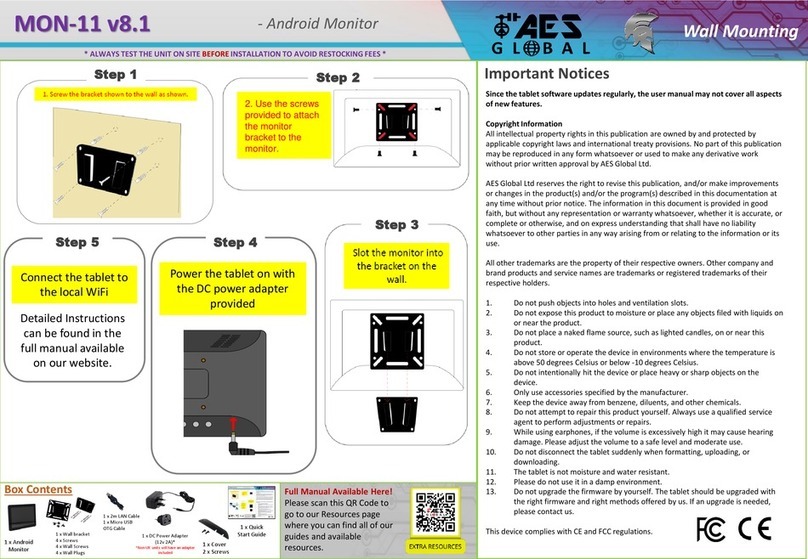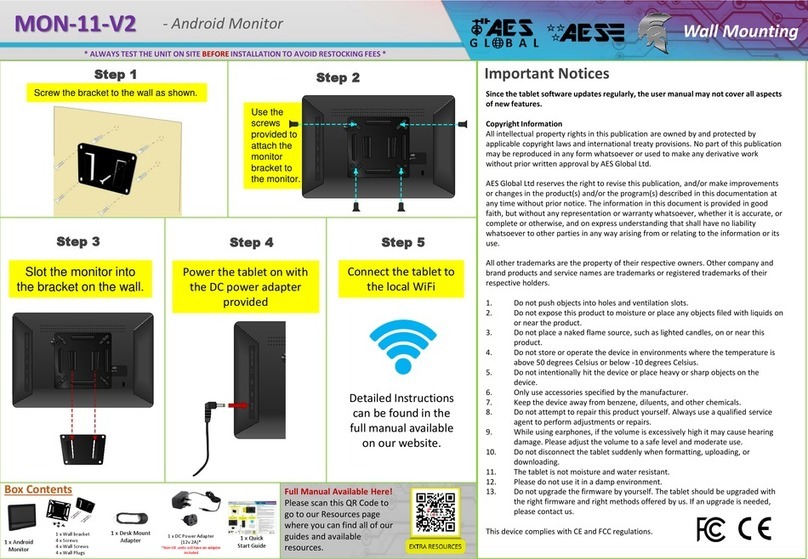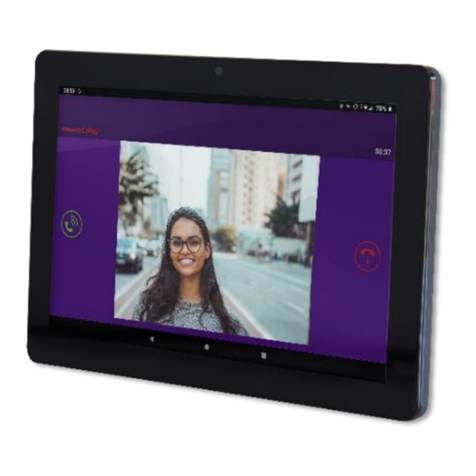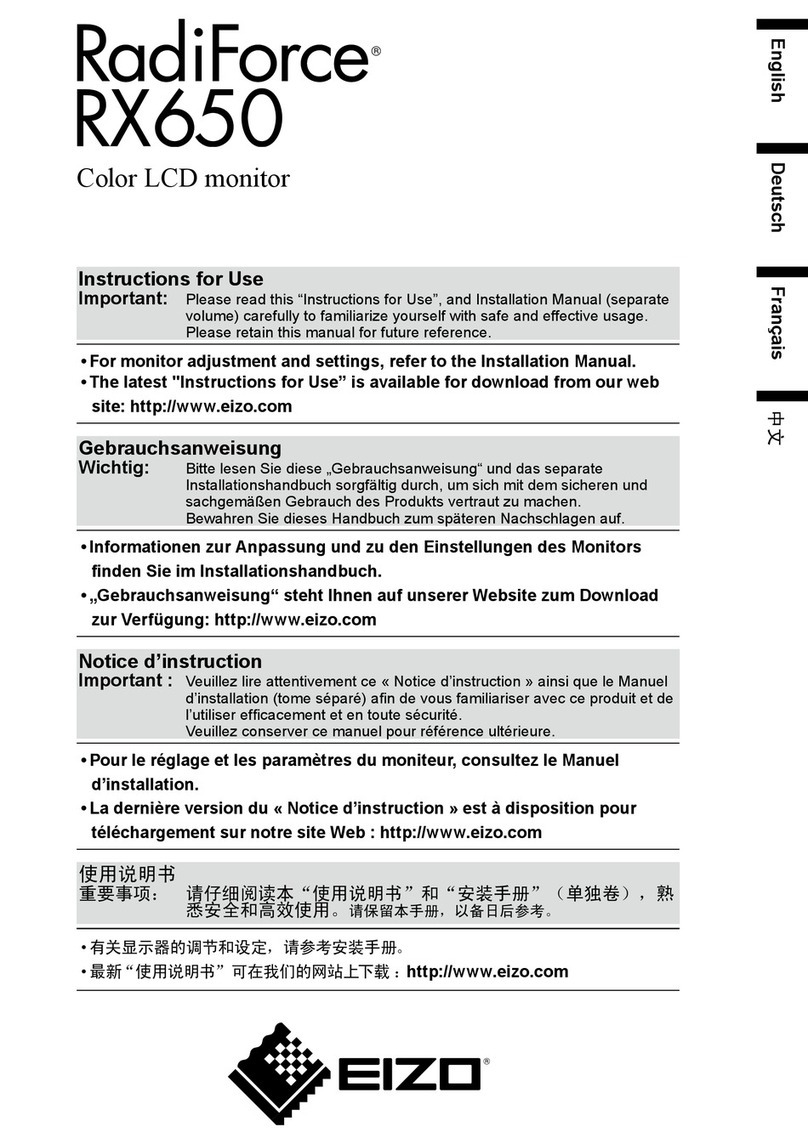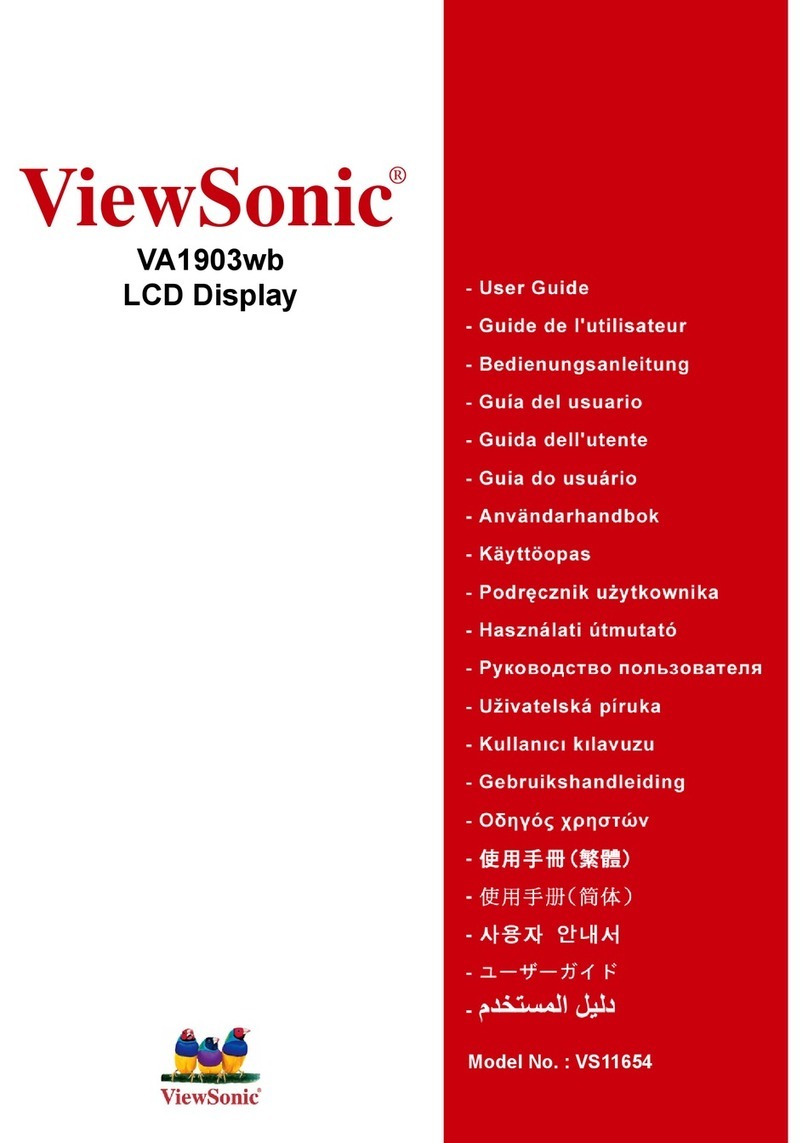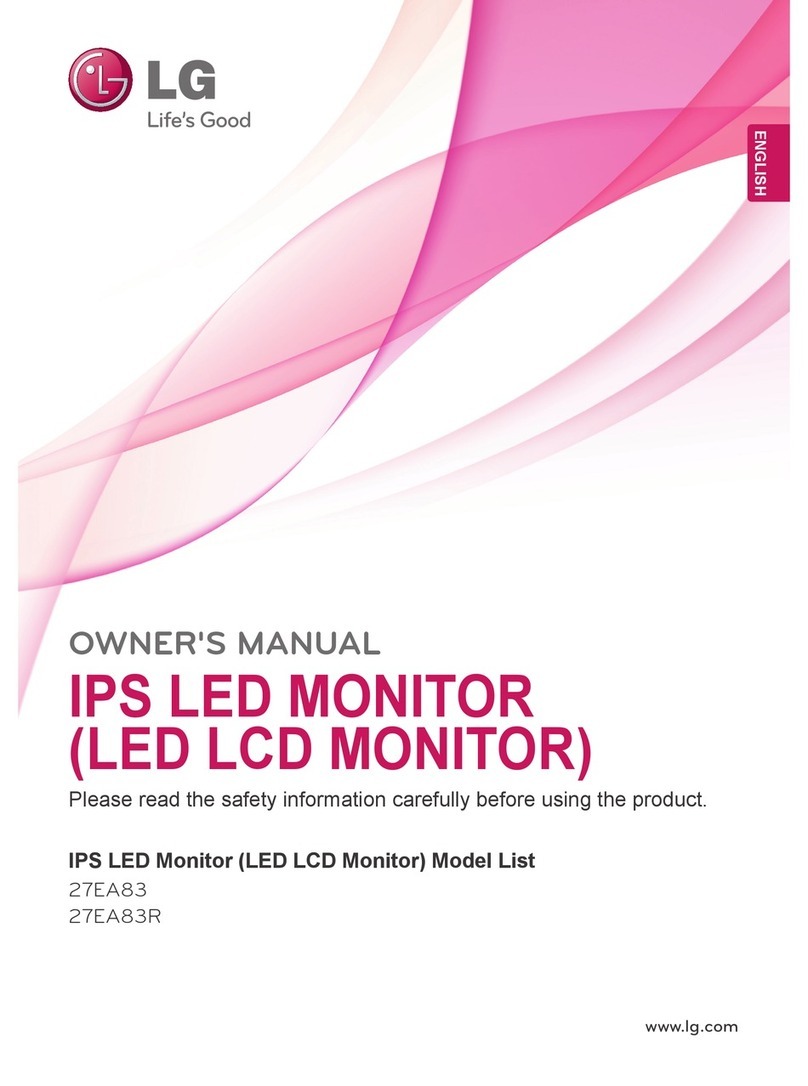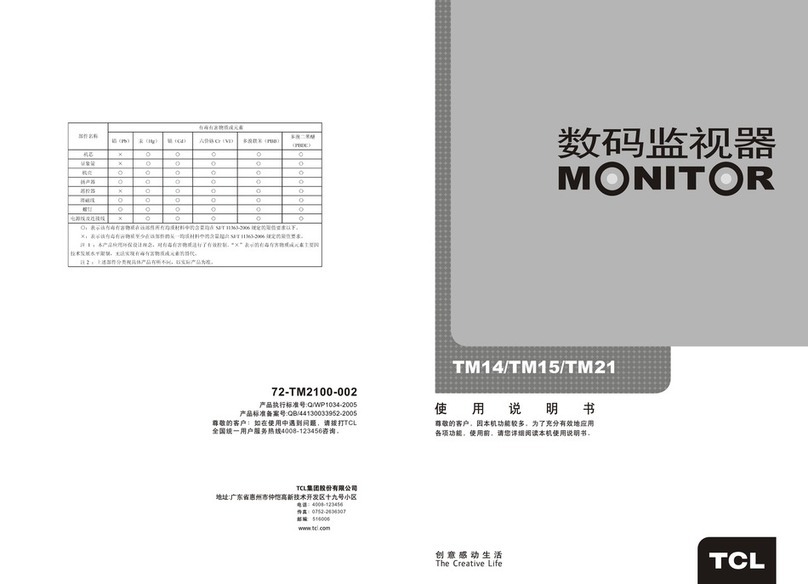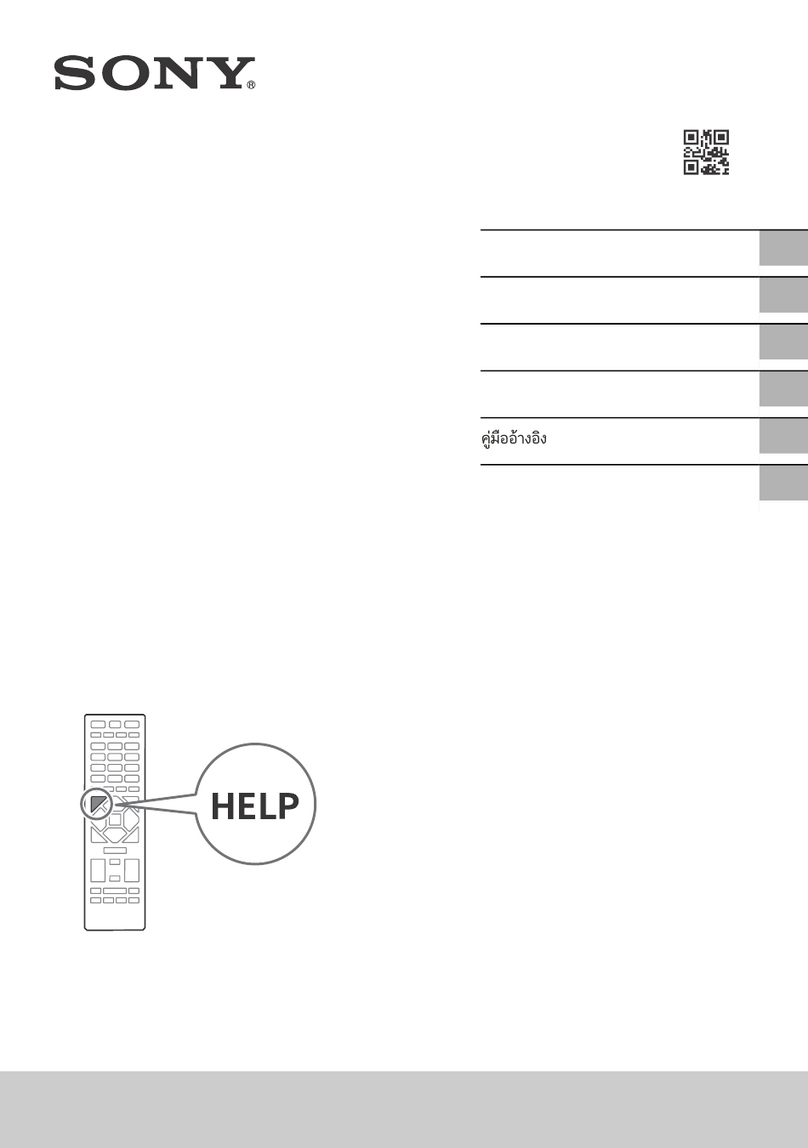AES global MON-11-US User manual

MON-11
Important Notices
Since the monitor software updates regularly, the user manual may not cover all aspects of new
features.
Copyright Information
All intellectual property rights in this publication are owned by and protected by applicable
copyright laws and international treaty provisions. No part of this publication may be reproduced
in any form whatsoever or used to make any derivative work without prior written approval by
AES Global Ltd.
AES Global Ltd reserves the right to revise this publication, and/or make improvements or changes
in the product(s) and/or the program(s) described in this documentation at any time without prior
notice. The information in this document is provided in good faith, but without any representation
or warranty whatsoever, whether it is accurate, or complete or otherwise, and on express
understanding that shall have no liability whatsoever to other parties in any way arising from or
relating to the information or its use.
All other trademarks are the property of their respective owners. Other company and brand
products and service names are trademarks or registered trademarks of their respective holders.
1. Do not push objects into holes and ventilation slots.
2. Do not expose this product to moisture or place any objects filed with liquids on or near the
product.
3. Do not place a naked flame source, such as lighted candles, on or near this product.
4. Do not store or operate the device in environments where the temperature is above 50
degrees Celsius or below -10 degrees Celsius.
5. Do not intentionally hit the device or place heavy or sharp objects on the device.
6. Only use accessories specified by the manufacturer.
7. Keep the device away from benzene, diluents, and other chemicals.
8. Do not attempt to repair this product yourself. Always use a qualified service agent to
perform adjustments or repairs.
9. While using earphones, if the volume is excessively high it may cause hearing damage.
Please adjust the volume to a safe level and moderate use.
10. Do not disconnect the monitor suddenly when formatting, uploading, or downloading.
11. The monitor is not moisture and water resistant.
12. Please do not use it in a damp environment.
13. Do not upgrade the firmware by yourself. The monitor should be upgraded with the right
firmware and right methods offered by us. If an upgrade is needed, please contact us.
This device complies with CE and FCC regulations.
1333 Gateway Drive,
Melbourne, FL, USA,
32901.
Manufactured by AES GLOBAL:
Web: www.aesglobaus.com
Tel USA Office: +1 (321) 900 4599

MON-11
Index
Section
Pages
Box Contents
4
Dimensions & Interface
5
System Specifications
6
Wall Mounting
7
-8
Touch Screen Basics
9
Your Home Screen
10
Moving Apps
11
Quick Settings & Notifications
12
Manage Notifications and Interruptions
12
Changing the Wallpaper
13
Network Connection
14
Connecting to a Computer
15
Using the Keyboard
16
monitor Settings
17
Included Apps
18
Using the Auto Power Off/On Feature
19
Adding a Reboot Schedule
19
Delete a Reboot Schedule
20
Adding your Intercom to Praetorian
Guard app
21
-22
Answering a call from your Intercom
23
Call Interface
23
FAQs
24
1333 Gateway Drive,
Melbourne, FL, USA,
32901.
Manufactured by AES GLOBAL:
Web: www.aesglobaus.com
Tel USA Office: +1 (321) 900 4599

MON-11
Box Contents
Please make sure all of the following are present when you unpack your
monitor.
1 x Android Monitor
1 x Micro USB OTG Cable
1 x Wall bracket
4 x Screws
4 x Wall Screws
4 x Wall Plugs
1 x Cover
2 x Screws
Page | 4
1 x Quick Start Guide
1 x DC Power Adapter
(12v 2A)*
*Non-UK units will have an
adapter included
1333 Gateway Drive,
Melbourne, FL, USA,
32901.
Manufactured by AES GLOBAL:
Web: www.aesglobaus.com
Tel USA Office: +1 (321) 900 4599

MON-11
System Specifications
System
CPU
RK3288, Quad
-core cortex A17, 1.6G
RAM
2GB
Internal memory
16GB
Operation system
Android 8.1
Other
VESA
75x75mm
Speaker
2 x 1.5W
Camera
2.0MP.Front camera
Working temp
0—
40degree
Certificate
CE/RoHS/FCC
Key
POWER/VOL+/VOL
-
Language
Multi
-language
Display
Panel
10.1” LCD IPS panel
Resolution
1280x800
Active area
216.96(H)x135.6mm(V)
Display Mode
Normally black IPS
Viewing angle
85/85/85/85(L/R/U/D)
Contrast ratio
800:1
Brightness
300 cd/m2
Aspect Ratio
16:10 / Display area: 215
×135mm
Network
WiFi
802.11b/g/n
Ethernet
10M/100M ethernet
Bluetooth
4.0
3G/4G
Support external 3G/4G USB dongle
Interface
Card slot
1
× SD card slot (max support 32GB)
USB
3
× USB 2.0 interface
Micro USB
Micro USB OTG
{included}
HDMI
Mini HDMI Output
RJ45
RJ45 POE Active
POE
IEEE802.3at
DC Power jack
1
× 4.0mm power DC jack (12v 2A)
{included}
AUX
1
× 3.5mm headphone jack
Media play
Video format
MPEG
-1, MPEG-2, MPEG-
4, H.263, H.264, RV,
etc. (supports up to 4K)
Audio format
MP3, WMA, AAC and more
Photo
JPEG
Page | 6 1333 Gateway Drive,
Melbourne, FL, USA,
32901.
Manufactured by AES GLOBAL:
Web: www.aesglobaus.com
Tel USA Office: +1 (321) 900 4599

MON-11
Wall Mounting (2/2)
Page | 8
POE Compatible
(LAN cable required,
not supplied)
Step 5
Connect the tablet to the
local WiFi
Instructions on
page 14
Step 4
Power the tablet on
with the DC power
adapter provided
1333 Gateway Drive,
Melbourne, FL, USA,
32901.
Manufactured by AES GLOBAL:
Web: www.aesglobaus.com
Tel USA Office: +1 (321) 900 4599

MON-11
Touch Screen Basics
Tap the screen once to activate or open something.
Touch and hold to move an item by dragging.
*In many apps touch and hold can offer more options.
Some apps allow you to zoom in and out by touching the screen with two
fingers and pinching them together.
Tap a specific location on the screen where you would like to enter text. The
on-screen keyboard will pop up.
Page | 9 1333 Gateway Drive,
Melbourne, FL, USA,
32901.
Manufactured by AES GLOBAL:
Web: www.aesglobaus.com
Tel USA Office: +1 (321) 900 4599

MON-11
Your Home Screen
Your MON-11 will arrive with the Praetorian Guard app pre-installed and
placed on the Home screen.
Due to ongoing updates to the app your app version may be outdated. You can
check if there are any updates available by logging into or creating a Google
account and signing into the play store.
You can fill the home screen with any combinations of additional shortcuts,
widgets, and folders you like.
When you power up you will be greeted with an AES Global screen then your
Home screen will appear once fully booted.
You can access additional apps by swiping up from the bottom of the screen.
LAN Connection
Wi-Fi Signal
All Apps: Tap to view all apps.
Back: Go back to the previous screen.
Recent apps: Open a list of recent apps. Tap an app to
open or swipe left/right to remove the thumbnail.
Home: Go back to the home screen.
Increase Volume
Decrease Volume
Page | 10 1333 Gateway Drive,
Melbourne, FL, USA,
32901.
Manufactured by AES GLOBAL:
Web: www.aesglobaus.com
Tel USA Office: +1 (321) 900 4599

MON-11
Moving Apps
Adding Apps
Within the All Apps menu, choose an app or swipe
right to choose a widget. Tap and hold desired app or
widget for about 2 seconds until the Home screen
appears. Slide it wherever you want and let go.
Moving Apps
1. Touch & hold the icon.
2. Slide your finger to the new position.
3. Lift your finger to drop the icon into its new position.
(To move between Home screens, slide toward the edge of the screen. To bump
another icon out of the way, slide slowly towards it.)
Removing/Uninstalling Apps
1. Touch and hold the app or widget
2. Drag to the X icon at the top of the screen to
remove the app from the current screen or
move to the Bin icon to uninstall the app.*
*Note: System apps cannot be uninstalled.
Page | 11 1333 Gateway Drive,
Melbourne, FL, USA,
32901.
Manufactured by AES GLOBAL:
Web: www.aesglobaus.com
Tel USA Office: +1 (321) 900 4599

MON-11
Quick Settings & Notifications
Swipe down from the top of your Home
Screen to view your Notifications.
Use two fingers to swipe from the top of
your Home Screen or swipe down again
from notifications to view your Quick
Settings
Manage Notifications and Interruptions
Tap on Sound & notification in the Settings Menu.
You can manage what notifications you see, set notification priority level by
app, and see what apps have access to your notifications.
You can set up your device so that notifications only appear on at certain
times, for certain types of notifications, and from specific contacts.
Ensure all notifications are enabled for the Praetorian Guard app if you are not
receiving calls.
Page | 12 1333 Gateway Drive,
Melbourne, FL, USA,
32901.
Manufactured by AES GLOBAL:
Web: www.aesglobaus.com
Tel USA Office: +1 (321) 900 4599

MON-11
Changing the Wallpaper
Tap and hold your finger on any open space on your home screen. A list of
options appears.
•Gallery: Choose a wallpaper from your personal gallery.
•Wallpapers: Choose from thumbnails of default images
•Live Wallpapers: Choose from a scrolling list of animated wallpapers
Page | 13 1333 Gateway Drive,
Melbourne, FL, USA,
32901.
Manufactured by AES GLOBAL:
Web: www.aesglobaus.com
Tel USA Office: +1 (321) 900 4599

MON-11
Network Connection
Turn on Wi-Fi
Your monitor will list the networks it finds within range. Switch the button at the top
to on and scan for networks. Tap a network to connect.
When connected, the wireless indicator appears in the status bar. The white lines
indicate connection strength.
Turn off Wi-Fi
Tap the Wi-Fi ON switch under Wireless & Networks to toggle it OFF
Forget a Wi-Fi Network
In the Wi-Fi settings screen, tap the name of the network. Tap “Forget” in the dialog
that opens.
Within the All Apps
menu, tap Settings.
Under Network &
Internet, tap on Wi-Fi.
1
2
Page | 14 1333 Gateway Drive,
Melbourne, FL, USA,
32901.
Manufactured by AES GLOBAL:
Web: www.aesglobaus.com
Tel USA Office: +1 (321) 900 4599

MON-11
Connecting to a Computer
PC Mac
Choose open folder to view files or
select the removable disk.
You will now be able to drag and drop the
files from your computer onto your monitor
just as you would with a USB flash drive.
The device driver will install.
Install the application.
The Android File Transfer application will launch
automatically when you connect your monitor.
Drag & drop files to transfer.
First, install the Android File Transfer application
for Mac. Go to android.com/filetransfer on your
Mac and choose download now.
Connecting to a Computer
OTG micro USB cable required
Page | 15 1333 Gateway Drive,
Melbourne, FL, USA,
32901.
Manufactured by AES GLOBAL:
Web: www.aesglobaus.com
Tel USA Office: +1 (321) 900 4599

MON-11
Using the Keyboard
Entering text
Enter text using the onscreen keyboard. In most apps it will open
automatically. In others, open the keyboard by touching where you want to
type.
*Depending on what you are doing, some of the keys on the keyboard may
look different.
Keyboards A - appears when you are searching or browsing the net.
Keyboard C - appears when you are writing emails, documents, or messaging.
Insert emoji’s
Enter
Search
Insert numbers or symbols
Touch & hold for keypad settings
Touch & hold to type special
characters & symbols
Page | 16
To make the keyboard go away, touch Back button at the bottom of the screen.
1333 Gateway Drive,
Melbourne, FL, USA,
32901.
Manufactured by AES GLOBAL:
Web: www.aesglobaus.com
Tel USA Office: +1 (321) 900 4599

MON-11
monitor Settings
Wi-Fi: Turn Wi-Fi on to see available networks and connect.
Bluetooth: Turn on Bluetooth to sync to another device.
Display: Adjust brightness, change your wallpaper, turn on/off screen rotation,
sleep settings, and font size.
Sound & notification: Adjust the volume, notifications, and alarm sounds.
Battery: Provides battery usage data.
Users: Add users & profiles with their own apps and content.
Screenshots: Display or hide the screenshot button in the status bar.
Storage: Provides storage use data.
Apps: Tap an app to force stop, uninstall, clear data, move to SD card, or clear
data.
Location: Allow google to use data to determine your location for improved
search results.
Accounts: Tap to add or remove Email accounts.
Backup & reset: Backup data and factory reset your monitor.
Security: Adjust settings to make your monitor more secure. Allow installation
of non-Market apps.
Language & input: Set language, spelling correction, keyboard and voice
settings.
Date & time: Set the date, time, and time zone.
Printing: Set up Google Cloud Print to connect your printer to the web.
Accessibility: Adjust settings for users with poor vision and/or hearing.
About monitor: Model number and general monitor information.
Page | 17 1333 Gateway Drive,
Melbourne, FL, USA,
32901.
Manufactured by AES GLOBAL:
Web: www.aesglobaus.com
Tel USA Office: +1 (321) 900 4599

MON-11
Included Apps
Home Screen
Praetorian Guard –Used with a Praetorian Guard IP Video Intercom.
App Drawer
ApkInstaller: Batch install .APK files from internal storage or USB/SD Card.
Calculator: Basic calculator functions
Calendar: Keep track of your schedule and set reminders
Camera: Take photos and record videos
Chrome™: Browse the web with Google Chrome.
Clock: Set the time and alarms
Explorer: Browse for files to open, install or delete, etc.
Gallery: View and edit your photos
Gmail: Fast, searchable email from Google
Google: Get fast access to Google Search
Maps™: Find directions and locations
Multifunction Clock: Setup timed power off/on
Music: A simple music player to listen to audio files.
Play Store: Shop for music, books, movies, TV shows, games and apps
Settings: Adjust settings on your monitor
Sound Recorder: Record audio using the built-in microdevice
Video: A simple video player to watch to video files.
Page | 18 1333 Gateway Drive,
Melbourne, FL, USA,
32901.
Manufactured by AES GLOBAL:
Web: www.aesglobaus.com
Tel USA Office: +1 (321) 900 4599

MON-11
Warning: If the monitor is not powered on or connected to the internet it will not function correctly.
Open the app drawer and select the app:
(1) Multifunction Clock: Setup timed power off/on
Using the Auto Power Off/On Feature
(1) Select Days to set times
e.g. Sunday, Friday & Saturday
Adding a Reboot Schedule
Turn Feature
On/Off
1
1
Page | 19 1333 Gateway Drive,
Melbourne, FL, USA,
32901.
Manufactured by AES GLOBAL:
Web: www.aesglobaus.com
Tel USA Office: +1 (321) 900 4599

MON-11
(2) Select the ‘Off Time’ for the device.
(3) Select the ‘Boot Time’ for the device.
(4) Press ‘Add Time’
e.g. Off Time –22:00 | Boot Time = 06:00
(1) Swipe the schedule you wish to delete from the list to the left.
(2) Select ‘DELETE’
Delete a Reboot Schedule
1
2
1
1
3
4
2
Page | 20 1333 Gateway Drive,
Melbourne, FL, USA,
32901.
Manufactured by AES GLOBAL:
Web: www.aesglobaus.com
Tel USA Office: +1 (321) 900 4599
This manual suits for next models
1
Table of contents
Other AES global Monitor manuals