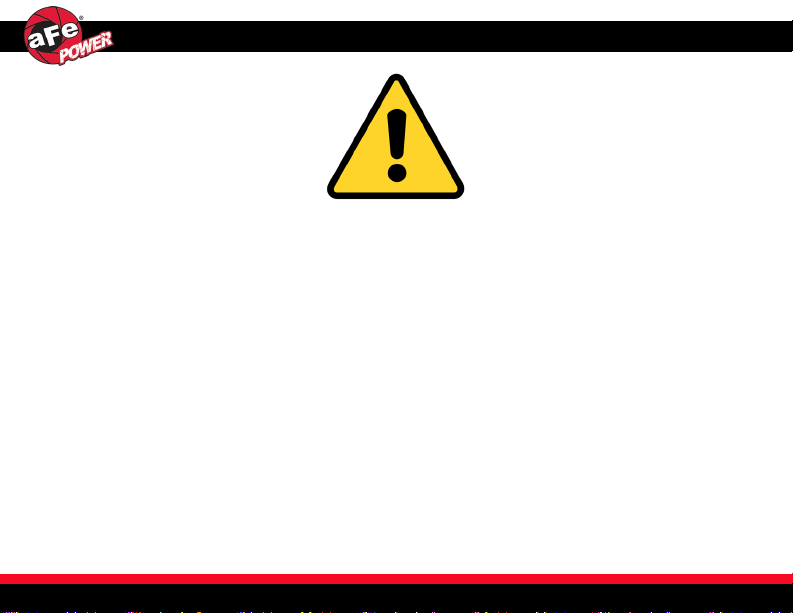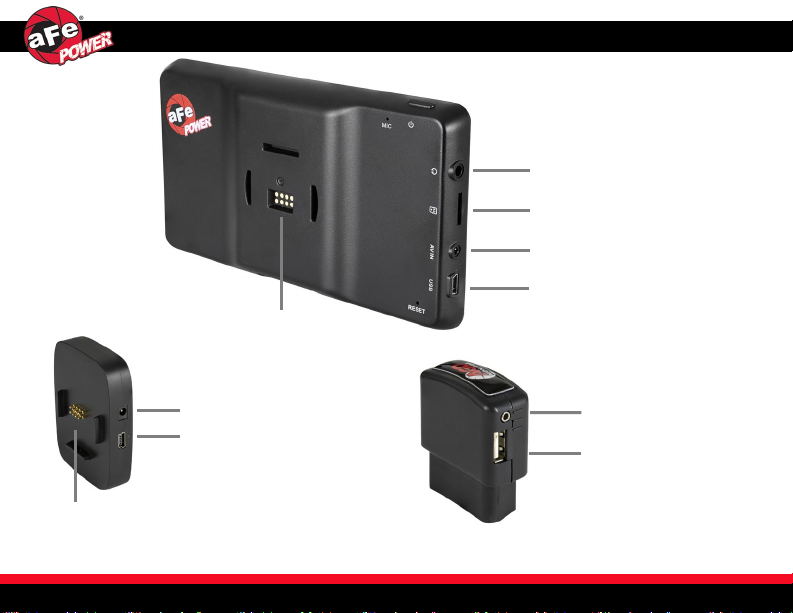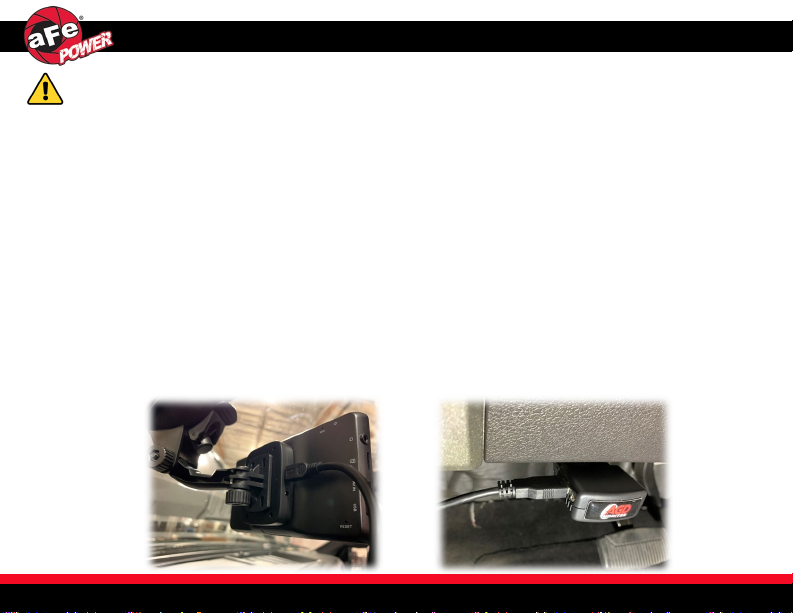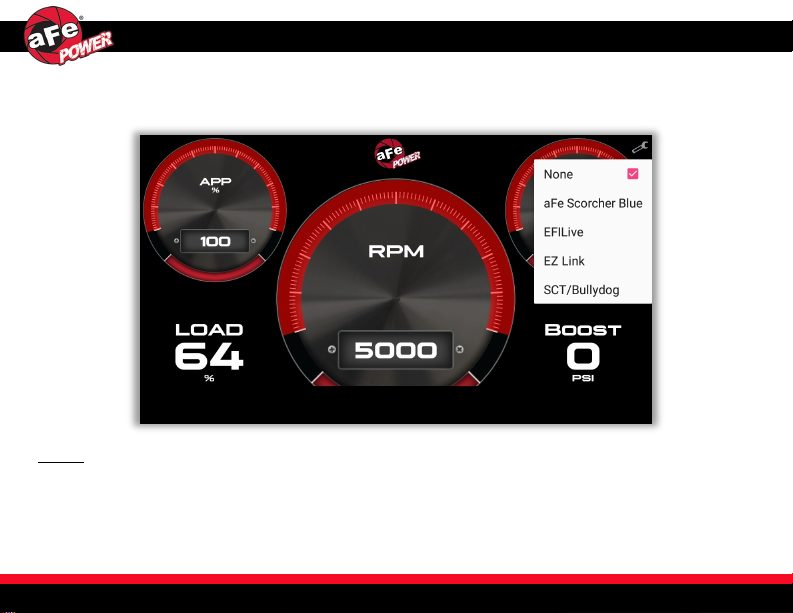aFepower.com Page 5
Installation
aFepower.com Page 5
1. Install the windshield mount in your desired location. Make sure it will not block or hinder your
view in any way while driving.
2. Attach the magnetic base on the windshield mount. Connect the 2m USB cable to the magnetic
base’s Mini USB port.
3. Place the display monitor on the magnetic base.
4. Locate the OBDII data port under the dash and connect the OBDII plug.
5. Route the 2m USB cable from the magnetic base down to the OBDII plug.
6. Connect the 2m USB cable to the OBDII Plug. If necessary, use the supplied cable ties to secure
the cable and to get it out of the way of any possible interference.
7. Verify all connections are secure. The installation of your AGD Monitor is now complete.
We recommend to perform the installation while the vehicle is turned off.