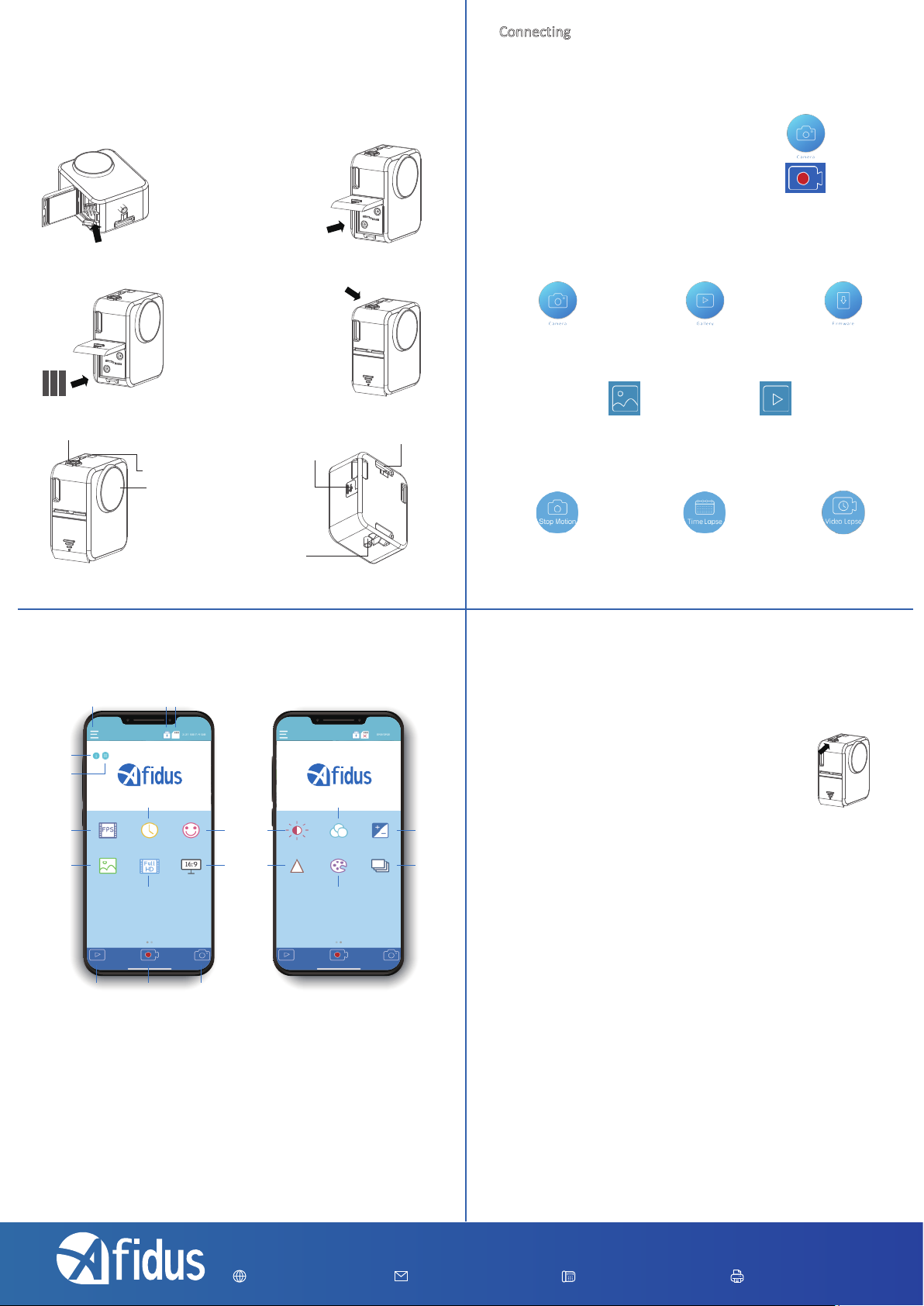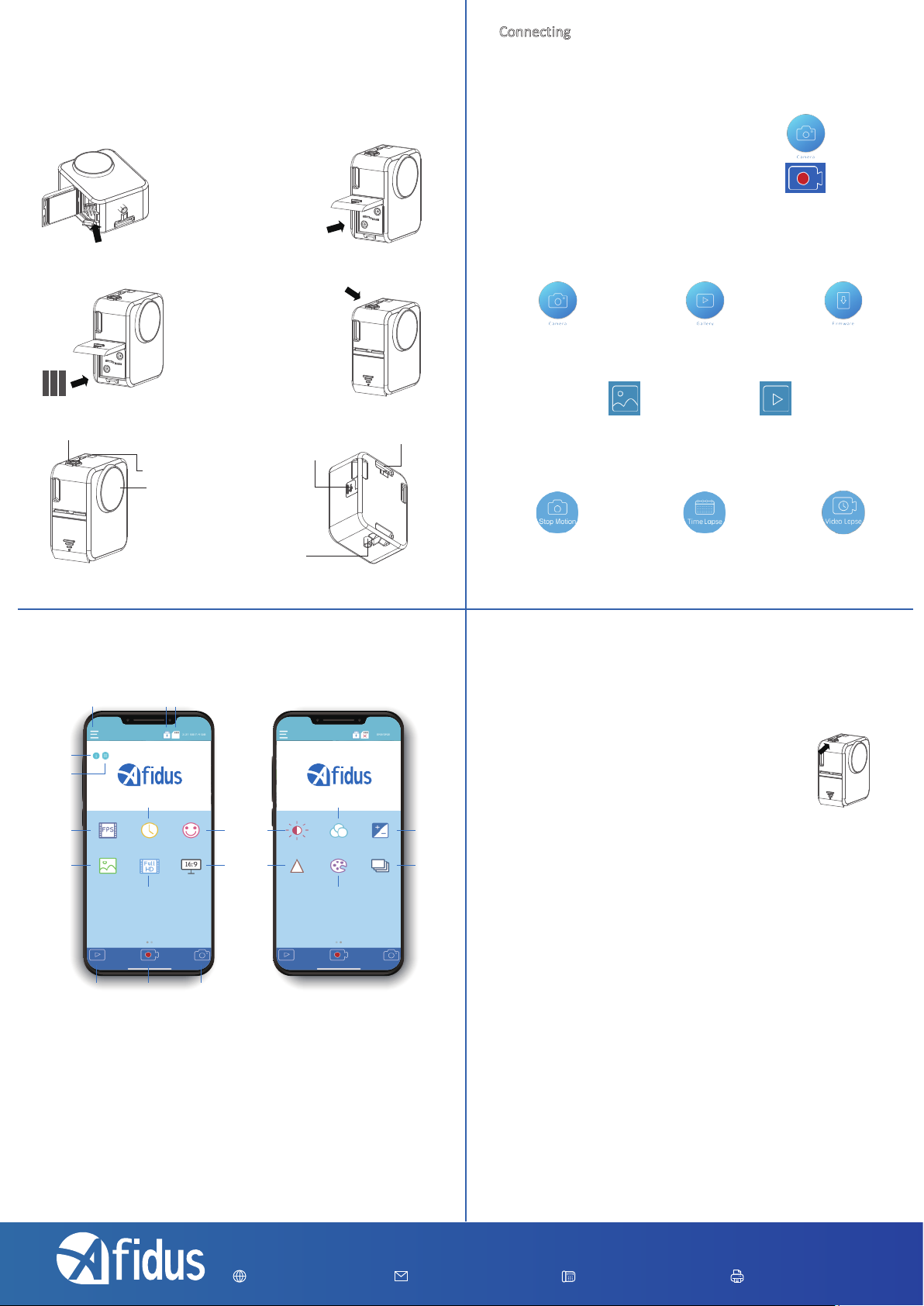
Company Address:7F-4, No. 186, Jian 1st Rd.,Zhonghe Dist.,New Taipei City 235, Taiwan (R.O.C)
Install mSD Card,keep contact pins side up,
and insert with arrow angle
*Sandisk™ brand mSD card recommended
*Format the card before rst use
*Push the mSD cover closely or you will
lose product warranty protection.
Shutter & Power Button
LED Indicator
Lens
*please remove lens
*protection lm
2
First Installation
Install Camera Battery(AA*4pcs)
Or rechargeable battery 1.2V
*Lithium battery or any battery
voltage higher than 1.7 volts are
not recommended
Push the power button until
you hear the beep
Insert desiccant sheets into the bottom gap
Renew desiccant sheet before recording
Camera Parts
Tripod Mount
(1/4”)
Strap EyeletMicro USB Socket
*Power input
recommend: DC5V 1A
※ For indoor use, do not use under uorescent light
3
Connecting
On your phone setting
Step 1: Turn on your mobile phone WI-FI. In WI-FI SSID select the time lapse camera
ATL201S_xxxxxxxxxx. Default password is 12345678
Step 2. Open Adus Time Lapse APP. Click “Camera”icon to
connect to the ATL-201S.
Step 3: Set up new password.
Step 4: Forget camera Wi-Fi in mobile phone Wi-Fi list, and
reconnect it with new password.
Step 5: Reopen camera APP.
Step 6: Click “ Camera”again.
Step 7: Set up camera parameter and enjoy time lapse after click”Record”
Main Screen:
Connect your smartphone to
Afidus camera
Download time lapse video
in app for replay
Current Version and
update info
Album:
Snap shot photo will
be stored in this album
Time lapse video will be
stored in this album
3 Video Recording Modes:
combine pictures into
time lapse video
Start to record
by schedule
Video lapse
Recording
Camera Icons:
1.Settings
2.Battery/USB
3.mSD
4.Gallery
5.Shutter Button
6.Snap Shot
7.Parameter info
8.Grid
9.FPS
10.Interval Time
11.Quality
12.Scene
13.Resolution
14.Aspect Ration
15.AE
16.AWB
17.Contrast
18.Sharpness
19.Saturation
20.HDR
1
4
9
12
5 6
2 3
15
18
7
11
10 16
13 19
14
17
20
8
45
Download Time Lapse Video from APP to SmartPhone:
1.Tap“gallery” icon at homepage,and select Time Lapse Camera or Select
smartphone icon at camera page
2.Select le document(Stop Motion, Timelapse)
3.Select & play Time Lapse Video
4.Tap“share”icon and select download.
To Start/Stop recording with APP
To Start Recording:
1.Press power button on time lapse camera until you hear a beep and LED green color
2.On smart phone apps, select “camera”and“record”
3.APP shows current setting, tap“ok”
4.Enjoy it instantly
To Stop Recording:
Press power button on time lapse camera for 2 seconds, After LED indicator ashes
and you hear a beep, recording will stop automatically,and time lapse video will be
generated immediately
Replay & Download Time Lapse Video
from Camera to APP:
(Snap shot photo will be saved to smart phone photo album automacally)
1.On smart phone apps, reconnect camera Wi-Fi
2.Tap “camera” Icon
3.Tap “gallery” icon
4.Select camera icon
5.Select document
6.Tap download icon on your video
LED Indicator:
rmware upgrade: ash/1 sec.
hardware reset: ash 3 times
power on: Green on
No SD cared : Red
System breakdown : RedFlash/1 sec.
Battery Low: Red Flash/10 sec.
Recording: Green/6 sec.
Stop Motion, Timelapse, Video lapse:ash 0.2s x1
Share Time Lapse Video:
Tap “share” icon at the top-right corner to share videos on social media or to someone through
communication APP.
Camera Reset to Default:
1: Remove every power source(battery and plug
input), and remove SD card
2: Press power button(hold), and plug in
USB power input(external power input)
3: Release power button after hearing
(short beep*2 long beep*1)
(Reset camera if you forget password)