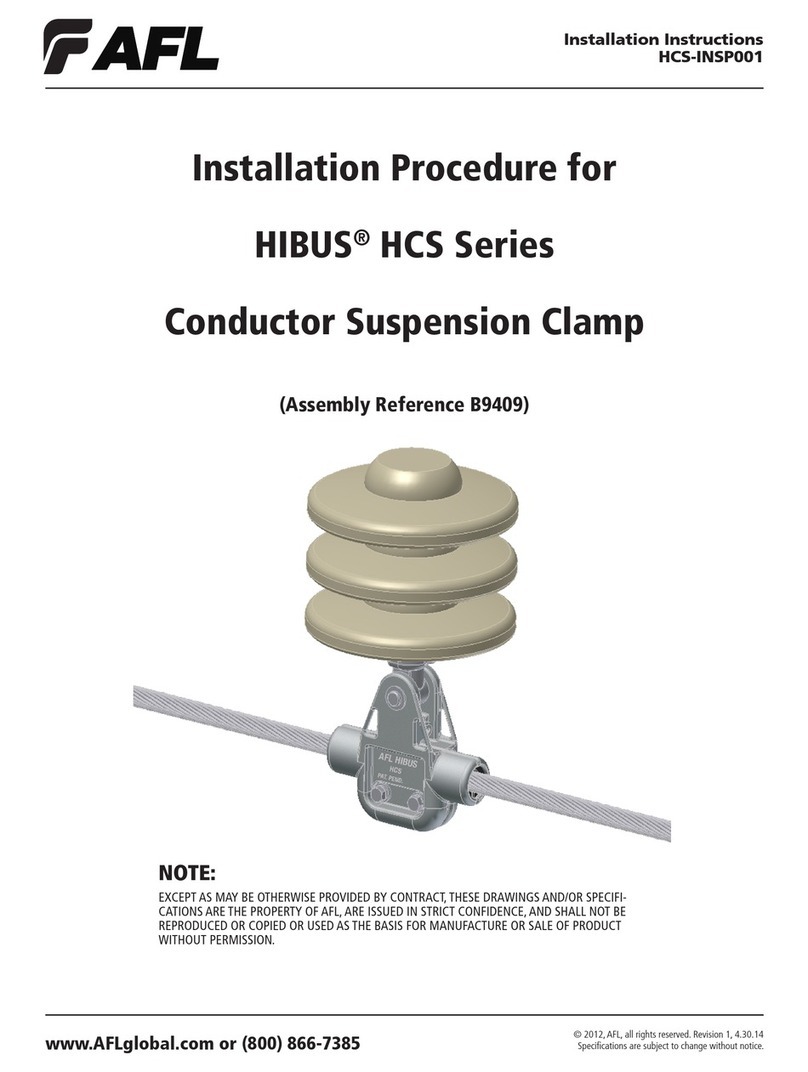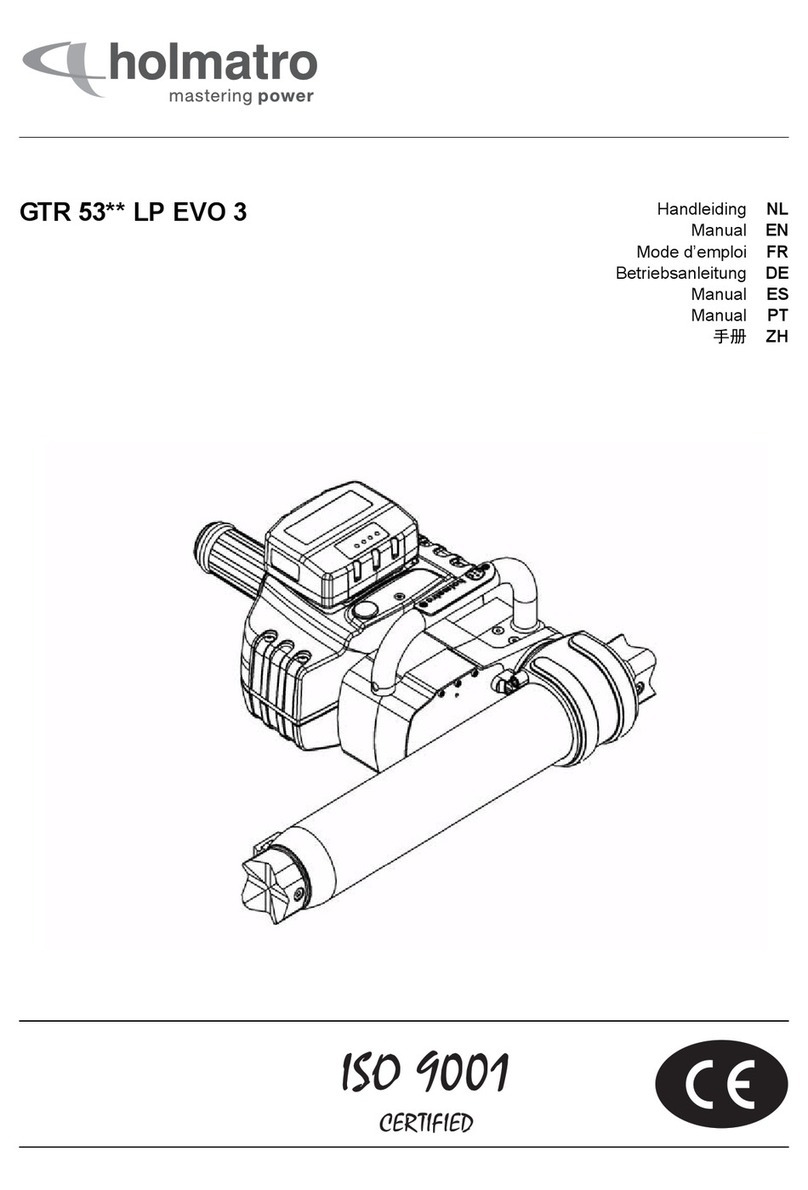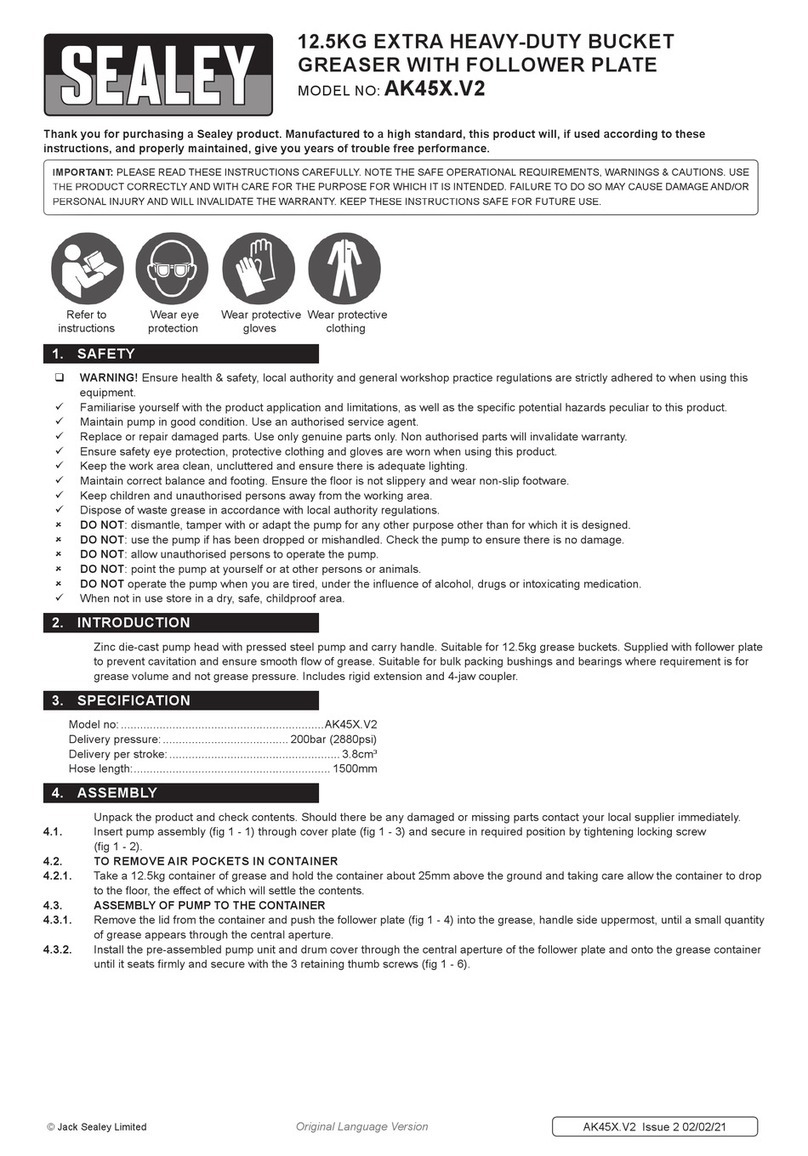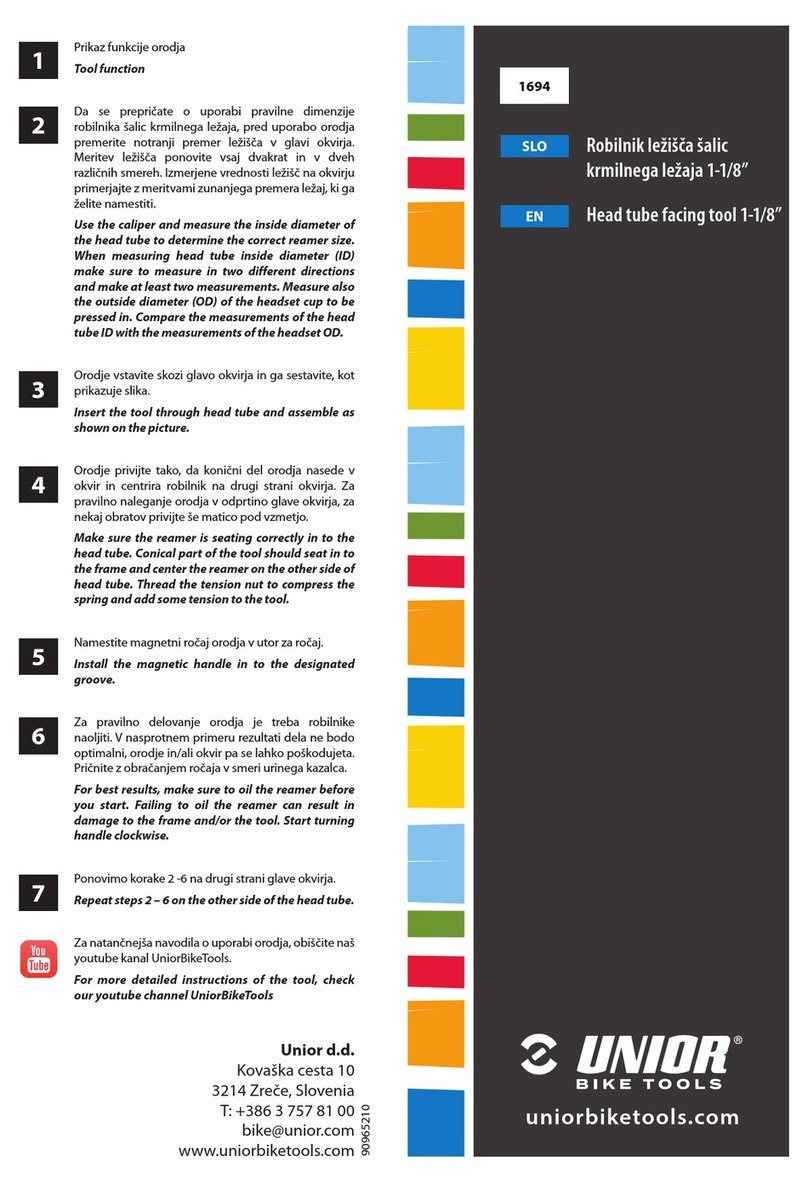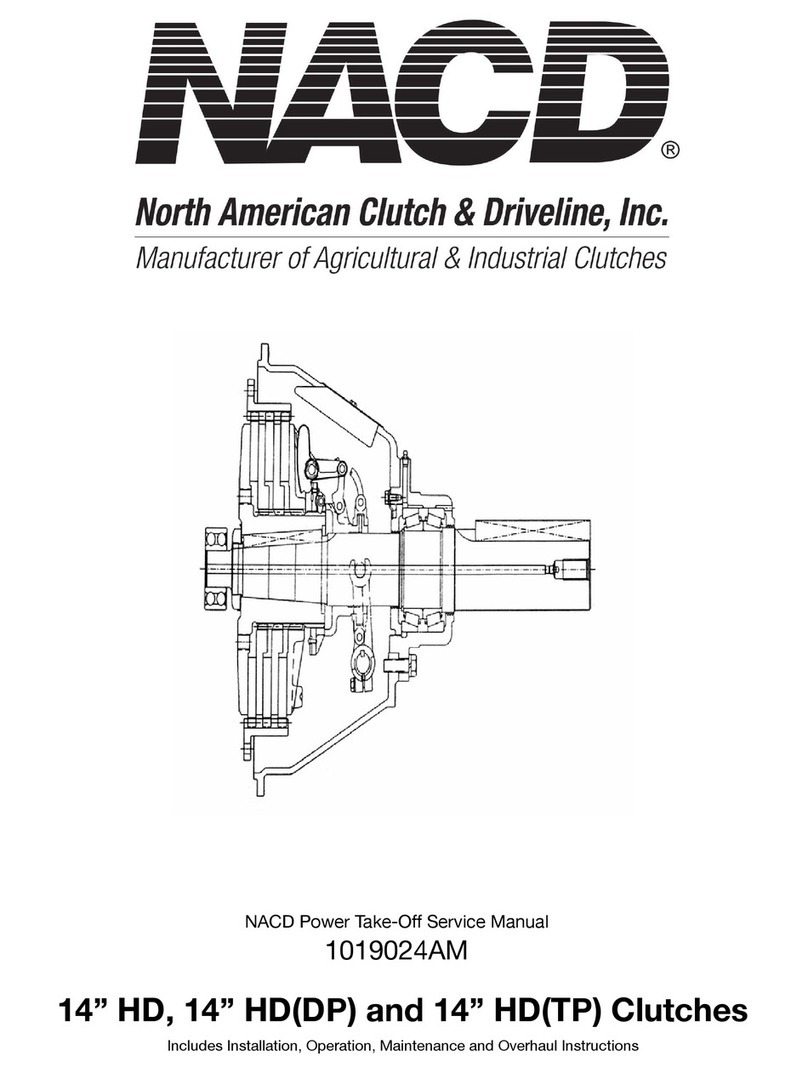AFL FlexScan TS100 User manual

FlexScan®TS100
Optical Troubleshooter
Quick Reference Guide
Test & Inspection
www.AFLglobal.com
©2020 AFL, all rights reserved. TS100-00-1000 Revision AA, 2020-12-07

1
Controls, Display, Interfaces
Battery Charging
•Plug the included AC charger into AC outlet.
•Connect charger plug to the Power port.
•AC/Charger indicator will illuminate to indicate charging status as follows:
–RED - Charging battery
–GREEN - Fully charged
–OFF - AC disconnected
–Flashing RED/GREEN = Battery charging halted due to over-temperature.
•FlexScan charges while operating.
•A fully-charged battery operates for approximately 12 hours of typical use.
Understanding Battery Charge Status
When FlexScan is ON, battery icon shown on the display indicates battery status as follows:
- Battery fully charged
- Battery partially charged
- Battery nearing empty
- Battery discharged
- Battery charging
Battery fully charged, Battery partially charged, and Battery discharged symbols will only be
shown when unit is operating without being connected to AC.
Conguring FlexScan to Auto-Off
•Turn your FlexScan On.
•From the displayed Home screen, press Home/Menu button to display General Settings
menu.
•In the Settings menu, locate the Auto Off Timer option.
•Touch the Auto Off Timer eld to display the settings sub-menu.
•Select the desired power save option (Never, 5 min, 15 min).
1. Power button
2. Power jack (5 VDC)
3. Charge/AC indicator
4. USB host port
5. Micro-USB function port
6. 1650 nm OTS/OLS/OPM Port
7. VFL port
8. Touchscreen display
9. Home/Menu button
10. Test Start/Stop button
11. VFL button
1
3
2 5
467
8
9
10
11

2
New Test - FlexScan’s Home Screen
The New Test screen is the FlexScan’s main screen that is displayed at startup.
From the New Test screen you may perform the following setup and operations:
1. Press Home/Menu button to display the Test/Home Menu screen and select Save, Send, or congure General Settings.
2. Press Start/Stop button to enable Live Fiber check, or to start a new test, or (if test is running) to end a test.
3. Press VFL button to enable VFL mode.
4. Touch Tool icon to congure Test Settings or select OLS/OPM or Inspection.
5. Touch Launch Cable to change LC length.
6. Touch Network to congure Network Type: Pt-to-Pt or FTTH PON and expected split ratio.
56
3
2
1
4

3
Test/Home Menu Screen Overview
1. Test/Home Menu screen may be accessed from the Test Results/Home screen by
pressing the Home/Menu button, or from the LinkMap screen by touching the
3-bar Menu icon.
While in Test Home Menu screen, you may perform the following operations:
2. Touch Save As to name and save results.
3. Touch Send To option to send results to Bluetooth-paired device.
–If Send To option is grayed out, Bluetooth is either not available or disabled.
Select General Settings to enable Bluetooth and pair to mobile device running
the FlexScan App if you wish to upload results to that device for reporting or
sharing.
4. Touch General Settings to select, view, and edit General Settings.
5. Touch My Projects to recall and view saved results.
6. Touch USB icon to enter USB upload/download mode.
7. Touch Info icon to display Info screen.
8. Touch Back to return to Test/Home.
1
8
4
5
2
3
6
7
1
1

4
Fault Locate Setup Screen Overview
1. Fault Locate Setup screen is accessed from the Test screen by touching the TS100 Tool icon.
2. When in Fault Locate Setup screen, select a Test Setting to edit it
–Network Type
–Launch Cord
–Pass/Fail Rules
–Fiber Type
3. Press Start/Stop to initiate a test and return to Home screen.
4. Press Home/Menu or touch Back to return to Home/Test Results screen without starting a new test.
5. Touch dB/dBm icon to select Light Source & Power Meter test screen.
6. Touch Inspection icon to select Connector Inspection display screen.
1
2
4
3
5
6

5
FleXpress®Fault Locate Test Setup
Network Type
Touch Network Type to view/edit the network type:
•FTTH PON through Splitter (Note: FTTH PON through Splitter is only available in TS100-70!)
–Touch current Splitter 1 Split Ratio to change it
•Point-to-Point/ PON to Splitter
•Touch Back to return to Test Setup
Launch Cord
Touching Launch Cord option displays the Launch Cord Setup screen that allows
the user to View / Edit Launch Cable Length:
1. Touch Clear to clear current launch cable length
2. Enter desired launch cable length
3. Touch Cancel or Back to return to previous screen without saving changes
4. Touch Done to save changes and return to previous setup screen 1
2
3
3
4

6
Pass/Fail Rule
•Touch Pass/Fail Rule option to select ITU G.671, TIA-568.3-D, or User pass/fail rules.
•Touch and hold selected Pass/Fail rule to view/edit link and event pass/fail limits.
•Use left/right arrows to navigate through, view and edit pass/fail limits.
Notes:
1. Splice, Connector and Splitter pass/fail limits are xed and cannot be edited for ITU G.671 and TIA-568.3-D standards.
2. Splitter pass/fail limits can only be viewed and set in TS100-70.

7
Fiber Type
Fiber Type settings depends on the selected Network Type option. Touch the Fiber Type eld to display one of the following:
•Single-mode G.65x or User-SMF options
Viewing and Conguring Fiber Type
G.65x Fiber Settings may be viewed but NOT changed.
User Settings may be viewed and changed.
To view and edit User Fiber Type Settings
•While in the Setup screen, make sure the User Fiber Type label is displayed in the Fiber Type eld.
•If not, touch the Fiber Type eld to display the Fiber Type menu and touch the User option to select.
•When back in the Setup screen, touch and hold the displayed User label to open the User Fiber Type settings screen and congure settings as
follows:
–Group Index of Refraction (GIR)
–Backscatter Coefcient (BC)
–Fiber Attenuation (ACI; Loss-per-Distance)
•Touch the desired parameter eld (e.g. GIR @1310 nm) to display its Editor screen.
•Edit the value using on-screen controls. Touch Done to save changes and return to the User Fiber Type settings screen.
•Touch Back to return to the Setup screen.

8
While in the General Settings screen, select and view or edit settings as follows:
•Language: Select user interface language
•Date and Time: Congure local date and time
•Distance Units: Select m, km, ft, kft or mi
•Bluetooth: Enable/disable Bluetooth and pair to another Bluetooth device
–Enable Bluetooth, touch the on/off control
–Select Search to discover devices, then select device from list to pair
•Speaker Volume: Adjust speaker volume
•Screen Brightness: Adjust display brightness and auto-dimming for power savings
•Auto Off Timer: Enable/disable auto-off and congure auto-off delay
•Launch Quality Check: Enable/disable launch quality check
•Remote Control: (Future)
•Received Image: Display received inspection image in popup window, or save in tray for later viewing
•Switch Mode: Congure multi-ber testing when connected to MFS multi-ber switch
General Settings
General Settings screen is accessed from the Test Results Screen, by pressing Home/Menu button and then selecting General Settings.
While in the General Settings screen:
•Touch the desired setting eld (e.g. Language) to display a sub-menu.
•Touch Left / Right Arrows to display additional General Settings screen.
•Touch Back to return to the previous menu.

9
Live PON Test
Test Sequence in Live PON Test
•Press Start/Stop to check Live Fiber and allow the user to congure test setup
–Live Power levels measured and optionally compared against pass/fail limits
–Touch TS100 Tool icon to congure Test Settings or select OLS/OPM or Inspection
–Touch Launch Cable Length to edit LC length
–Touch Network Conguration to edit Network Type: Pt-to-Pt or FTTH PON and Split Ratio
–Press Start/Stop again to initiate a test
•Touching [Press To Start] will also initiate a test
–Press Start/Stop to end a test
–Link Length, Loss, ORL detected and measured in 3-5 seconds
–Test continues to locate, identify and measure events
–Test completes within 30 seconds, identifying faults with loss or reectance exceeding maximum allowed levels
•Touch LinkMap to view LinkMap for most recent test
•Press Home/Menu to select Save/Send or General Settings

10
LinkMap Display and Navigation
Notes:
•The LinkMap Display automatically selects rst fault when LinkMap rst selected after test is complete.
•The LinkMap Display returns to previously selected event if LinkMap previously selected for this test.
When in LinkMap Display, you may perform the following operations:
1. Touch any LinkMap Icon to select it.
2. Touch Left or Right arrows to move to previous or next LinkMap event.
•Shift LinkMap left or right when left/right arrow pressed and previous or more off-screen events available to view.
3. Touch Menu to save results and/or send to a Bluetooth-paired iOS or Android device running the FlexScan App.
•Note: Results must be saved before they can be sent to a paired device.
4. Touch Back to return to Test/Home screen.
1
2
4
3

11
Light Source and Power Meter Operation
Light Source Settings and Features
1. Touch Laser On/Off to enable/disable light source. RED Laser indicates that source is ON.
2. Touch Modulation eld to select source modulation: Wave ID, CW, Tone (270 Hz, 330 Hz, 1 kHz, 2 kHz).
–Select Wave ID mode for fastest loss measurements. While in this mode, the FlexScan source transmits wavelength information, enabling a
Wave ID power meter to synchronize and measure power at received wavelength(s).
–Use CW mode to generate continuous wave light at a single wavelength for loss measurements with non-Wave ID power meter.
–Generate Tone for ber identication (270 Hz, 330 Hz, 1 kHz, 2 kHz).
3. Touch Wavelength eld to select test wavelength.
Power Meter Settings and Features
4. If used with non-Wave ID source, touch to select wavelength.
If used with Wave ID source, power meter automatically
synchronizes to and indicates received wavelength(s).
5. Touch and hold Ref/Set to store new reference(s) at received
wavelength(s). Touch and release Ref/Set to view stored
reference(s).
6. Touch dB/dBm to toggle between power (dBm or Watts
(mW, μW, nw)) and loss (dB) mode.
–Power meter detects and indicates ber identifying tones
when used with a light source capable of generating a
modulated Tone signal.
Notes:
7. Touch Menu to select Test/Home screen Menu.
–Allows user to Save or Send OPM results.
8. Touch Back to return to the previous screen.
12 3
4
5
68
7

12
File Manager
Fiber test results may be stored in the FlexScan internal memory or external USB stick. Saved test results are organized into a Fiber Group sub-
folder within a Project folder.
The name of a saved result consists of several parameters, which are dened in the Save As screen.
End 1_End 2_Cable_Fiber#_Wavelength
Fiber#
S13 for 1310 nm
S15 for 1550 nm
M85 for 850 nm
M13 for 1300 nm
•Touch [Save To] to display File Manager and navigate to the desired Project / Fiber Group folder.
•Project, End 1, End 2, and Cable are user-dened in Text Editor.
•Fiber number auto-increments after each save, but can be modied in Number Editor as needed.
•Touch Done when nished.
Fiber Group Name

13
Saving Results
•While in the Results view, touch Menu icon.
•Touch Save As.
•Edit Project, End1, End2, Cable and Fiber# names used to identify saved results: touch any eld to edit it. Touch Done when nished.
•Touch [Save To] to view, navigate and select destination memory, Project, or Fiber Group folder. Touch Back to return to Save As screen.
•Touch Done to save test results.
Saving to a Newly Created Folder
•While in the Results view, touch Menu icon.
•From the displayed sub-screen, touch Save As to display the Results Manager screen.
•Dene Project, End1, End2, Cable and Fiber# elds used to name saved results. Touch Done when nished.
•Note: this will make the newly created Project, End1, End2, Cable, or Fiber current.
Saving to the Current Folder
•While in the Results view, touch the Menu icon.
•From the displayed sub-screen, touch Save As to display the Results Manager screen.
•Review Project, End1, End2, Cable and Fiber# names used to identify saved results. Touch Done when nished.

14
Viewing Saved Test Results
To View Saved Test Results
•From the Test screen, press the Home/Menu button and then touch My Projects.
•Navigate through Project/Fiber Group/Fiber screens to locate the desired test record, then touch it to display it.
–Touch up/down keys to scroll up/down through list of les.
–Touch Folder Up icon to navigate up to Fiber Groups or Projects level.
–Touch the Memory/USB icon to toggle between USB memory stick and internal memory card (if USB stick present).

15
Transferring Results to a PC via USB
To transfer les from your FlexScan to a PC using a USB cable, perform the following:
•Connect your FlexScan to a PC using the supplied micro-USB to USB cable. Make sure the micro-plug is fully seated in your FlexScan.
•Touch the USB soft key on the Results Scree.
•On your PC, open My Computer. A new removable drive named TS100 X: will appear, where ‘X:’ is the drive letter assigned to your FlexScan.
•Under TS100 X: you should see two folders: RESULTS and SOFTWARE.
•Copy the RESULTS folder to your PC.
–Under RESULTS you will see: TRACES.
–Under TRACES you will see all of the folders containing test results.
Note:
Before removing the USB cable connecting your FlexScan to your PC, or pressing the Cancel soft key on the USB screen, left click the Safely Remove
Hardware icon in the Start bar of your PC, then left click the Safely remove USB Mass Storage Device – Drive (X:) message, where ‘X’ is the drive
letter assigned to your FlexScan.

16
How to View Device Information
FlexScan software revision, serial number, and calibration date can be viewed from the Device Information screen, which is accessed from the Test/
Home Menu screen.
•From any screen, press the Home/Menu button.
•From the displayed Test/Home Menu, touch Info.
•View FlexScan Info displayed on the Device Information screen:
–Model Number: Displays the Model Number of your FlexScan
–Software: Operating System and Application software
–Calibration Date: FlexScan’s calibration date
–Serial Number:FlexScan’s serial number
–Optical Software: Revision of current optical rmware
–Bluetooth Software: Revision of current Bluetooth rmware

17
General Information
This Quick Reference Guide provides basic TS100 operating instructions. More complete operating instructions may be found in the TS100 Users
Guide available for download from the TS100 product webpage on www.AFLglobal.com.
Warranty Terms and Conditions
AFL products are warranted against defective material and workmanship for a period of (1) one year from the date of delivery to the end user.
Any product that is found defective within the warranty period will, at the discretion of AFL, be repaired or replaced. Warranty will be voided
if the product has been repaired or altered by other than an authorized AFL product repair facility, if the void sticker has been compromised, or
which have been subject to misuse, negligence, or accident.
In no case shall AFL liabilities exceed the original purchase price.
Need Help?
If you have questions regarding TS100 operation or reporting using TRM®3.0, please contact Tech Support at AFLtesttechsupport@AFLglobal.com

www.AFLglobal.com
Thank you for choosing AFL Test & Inspection!
Test & Inspection
Table of contents
Other AFL Tools manuals